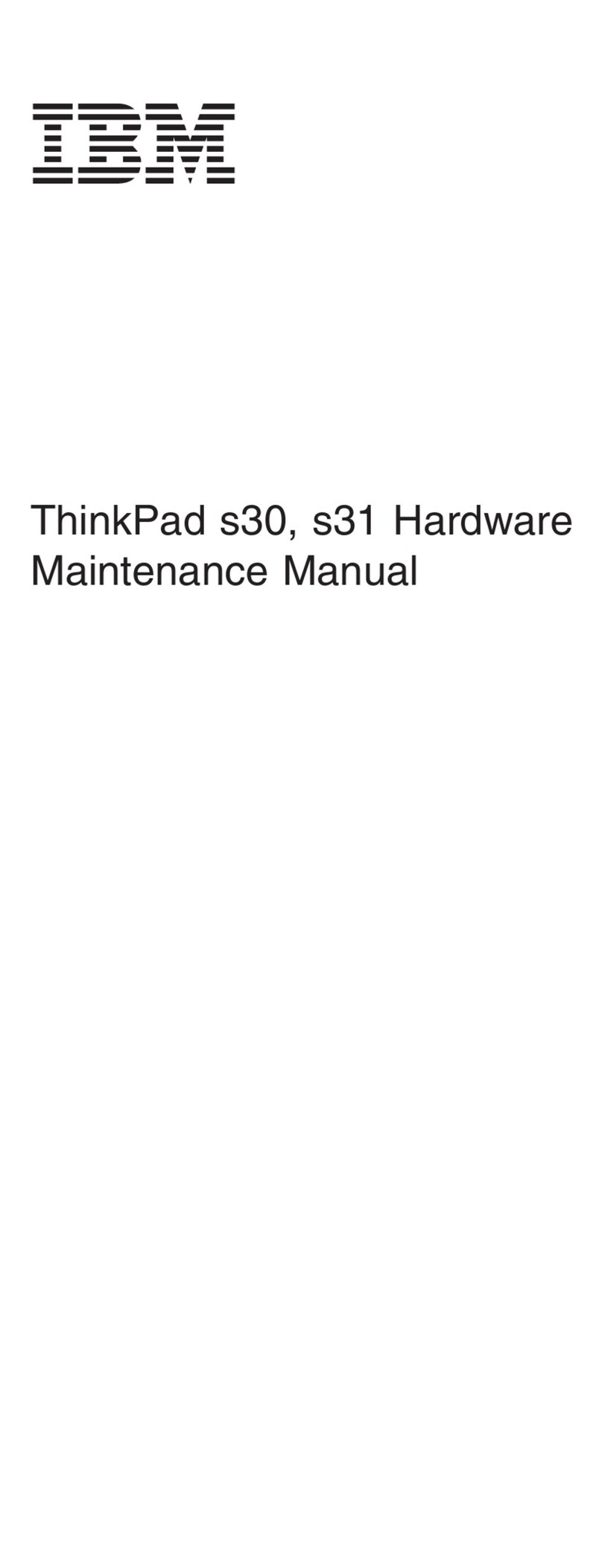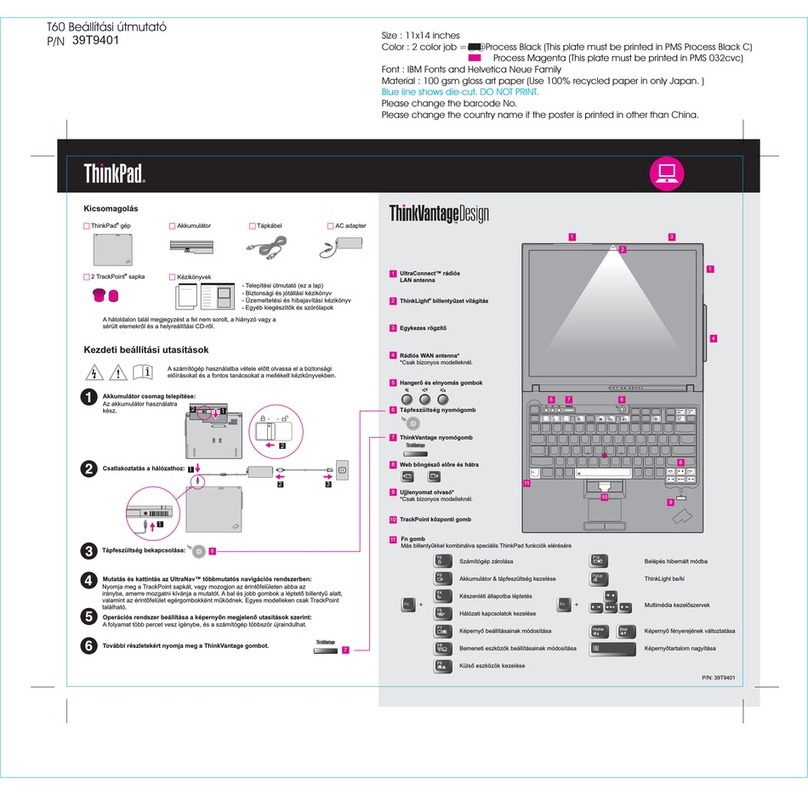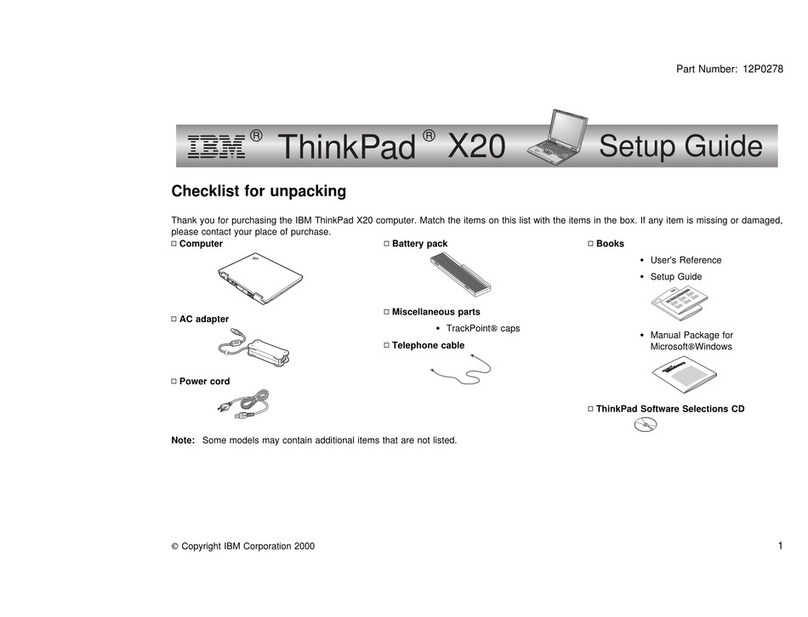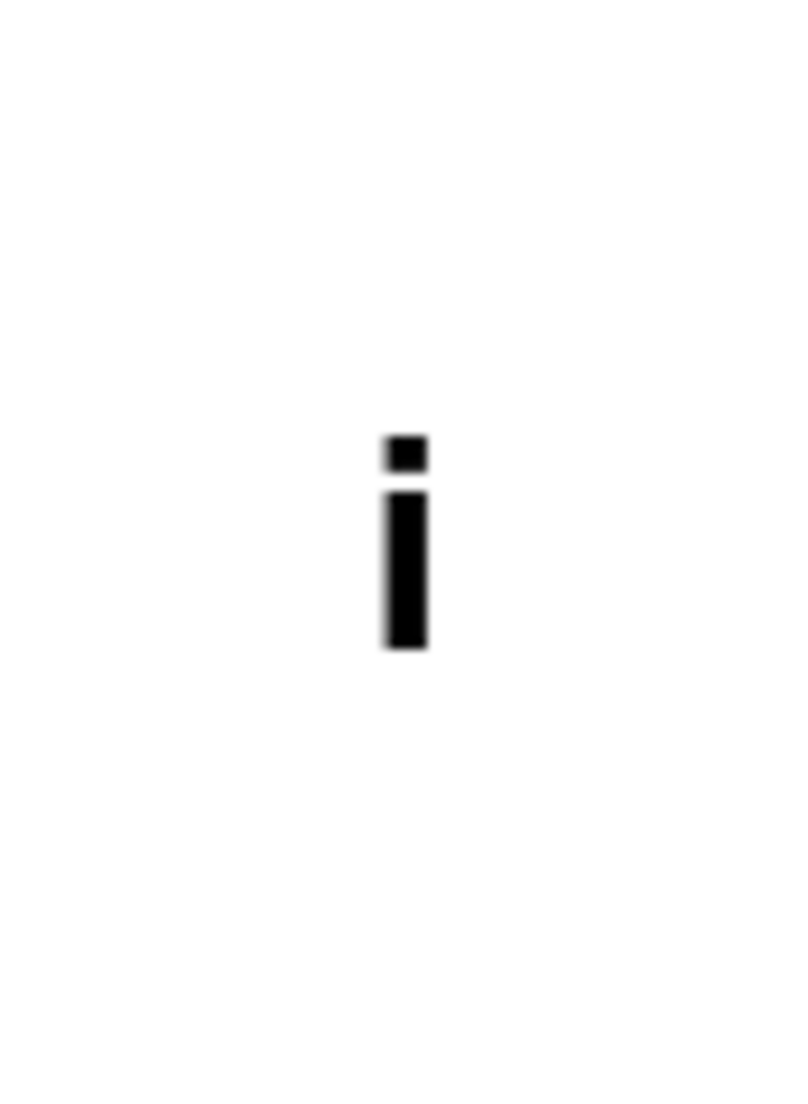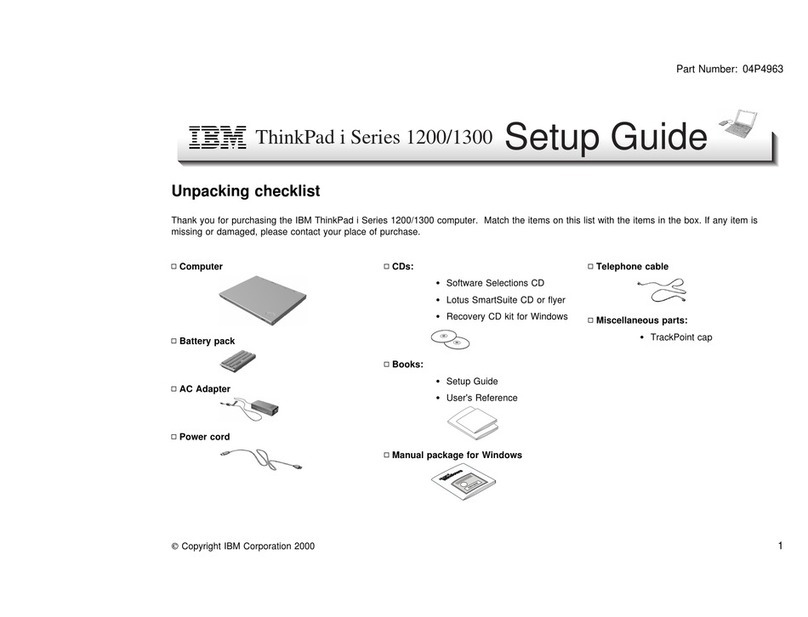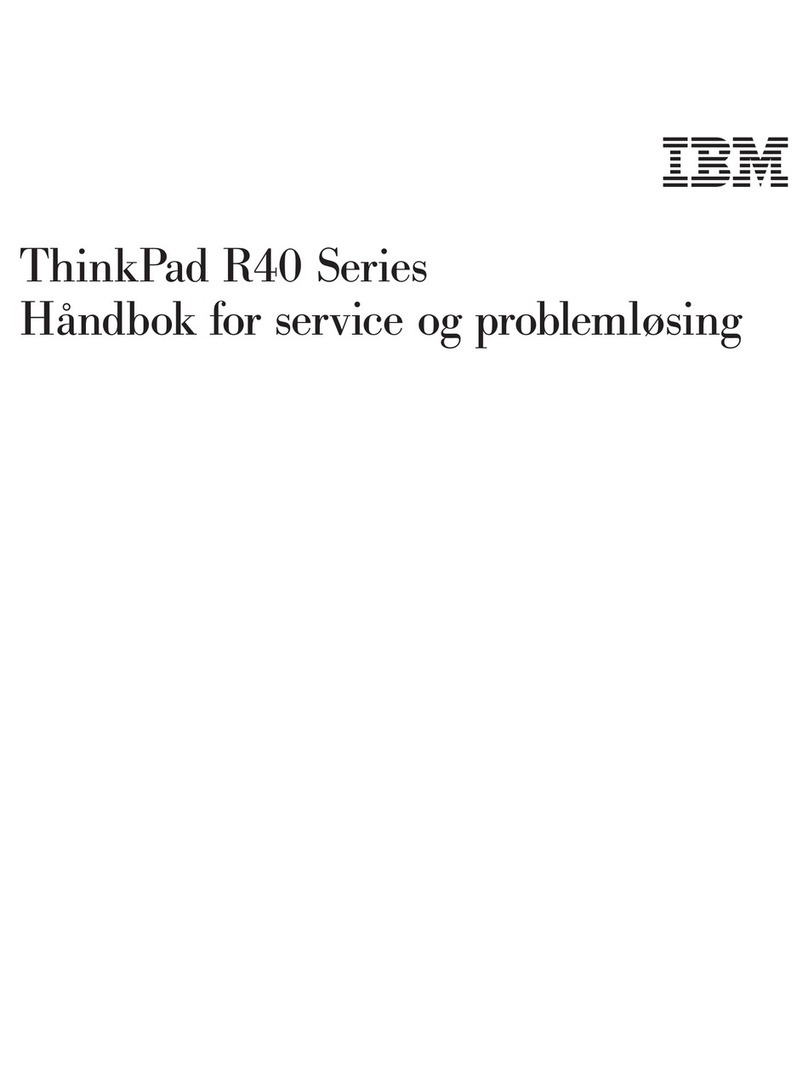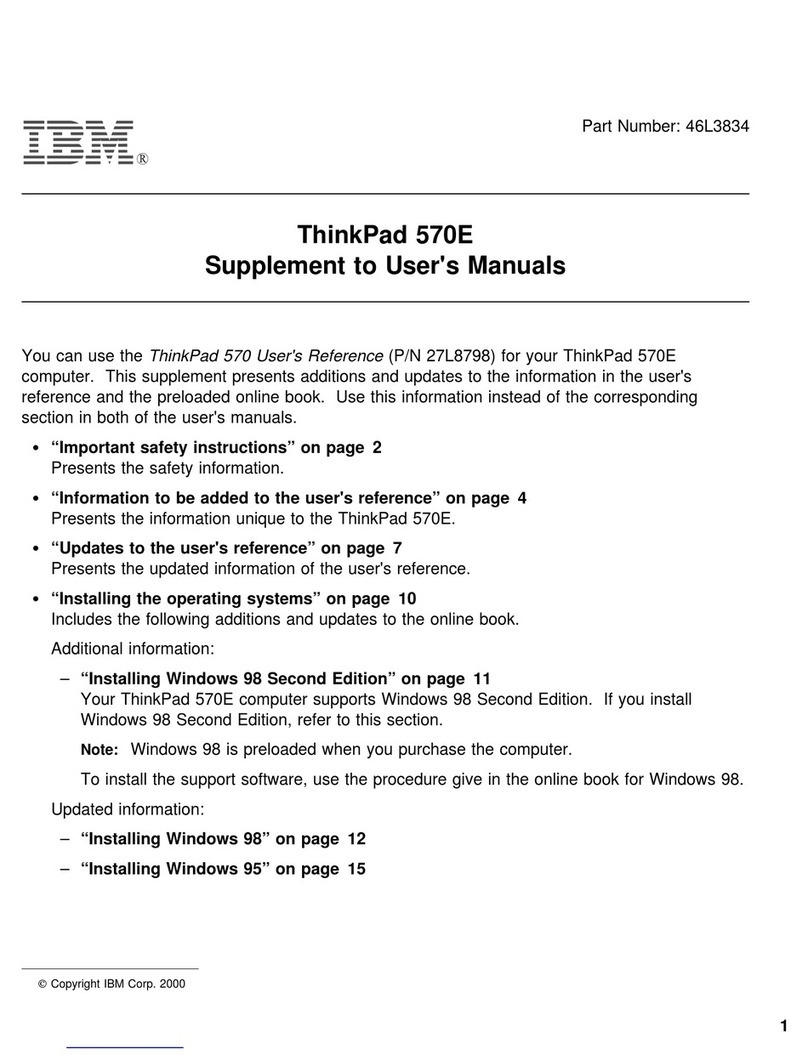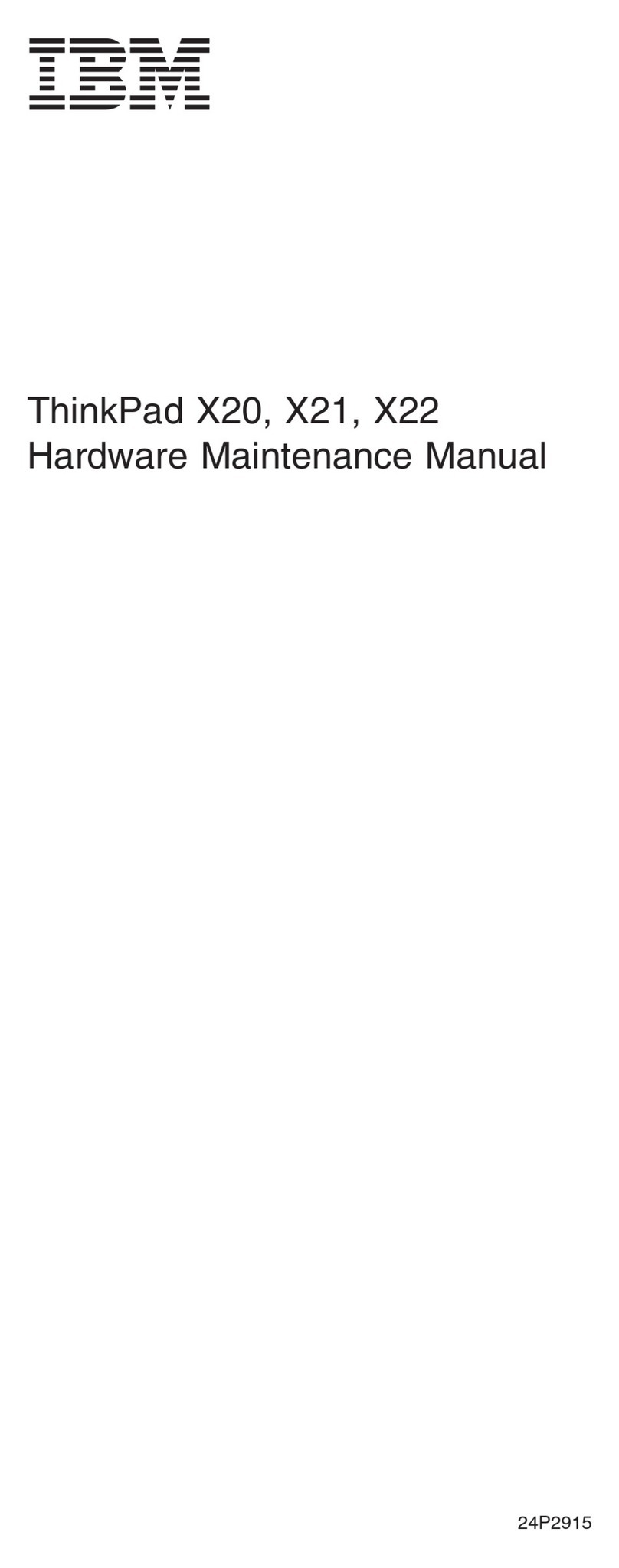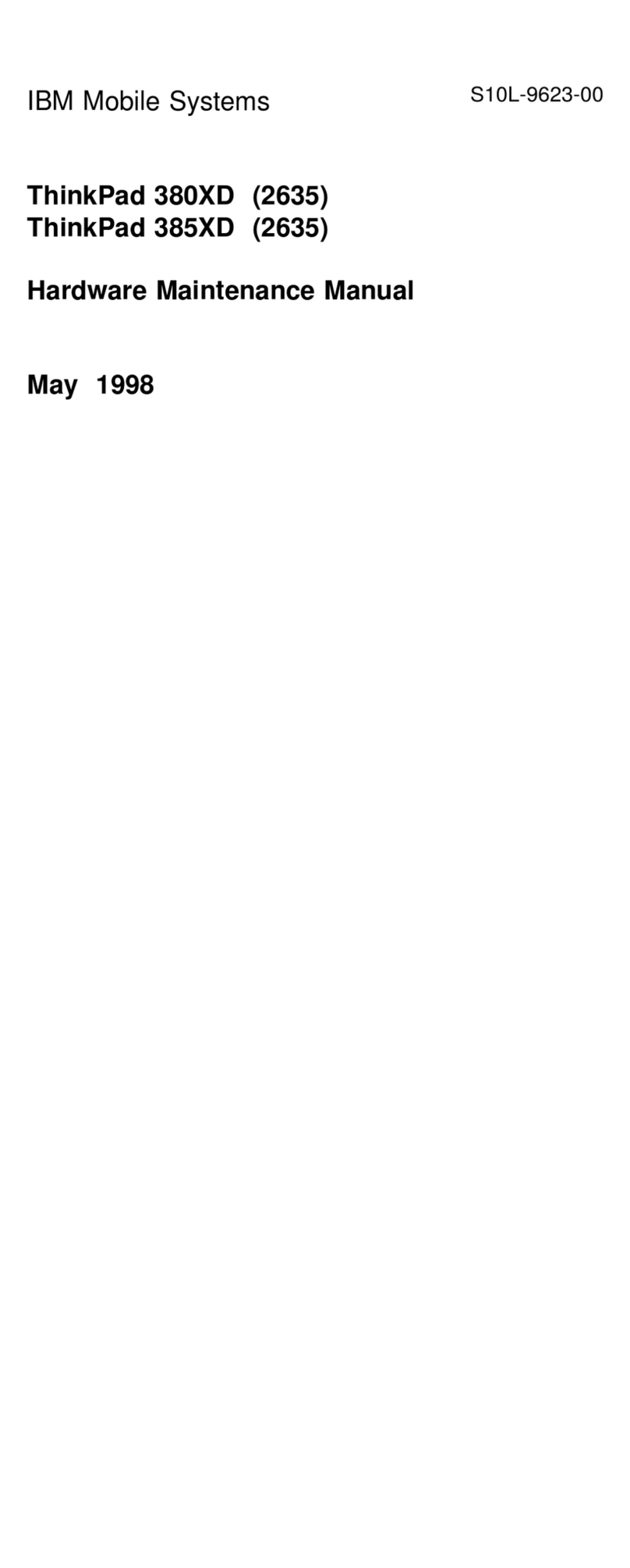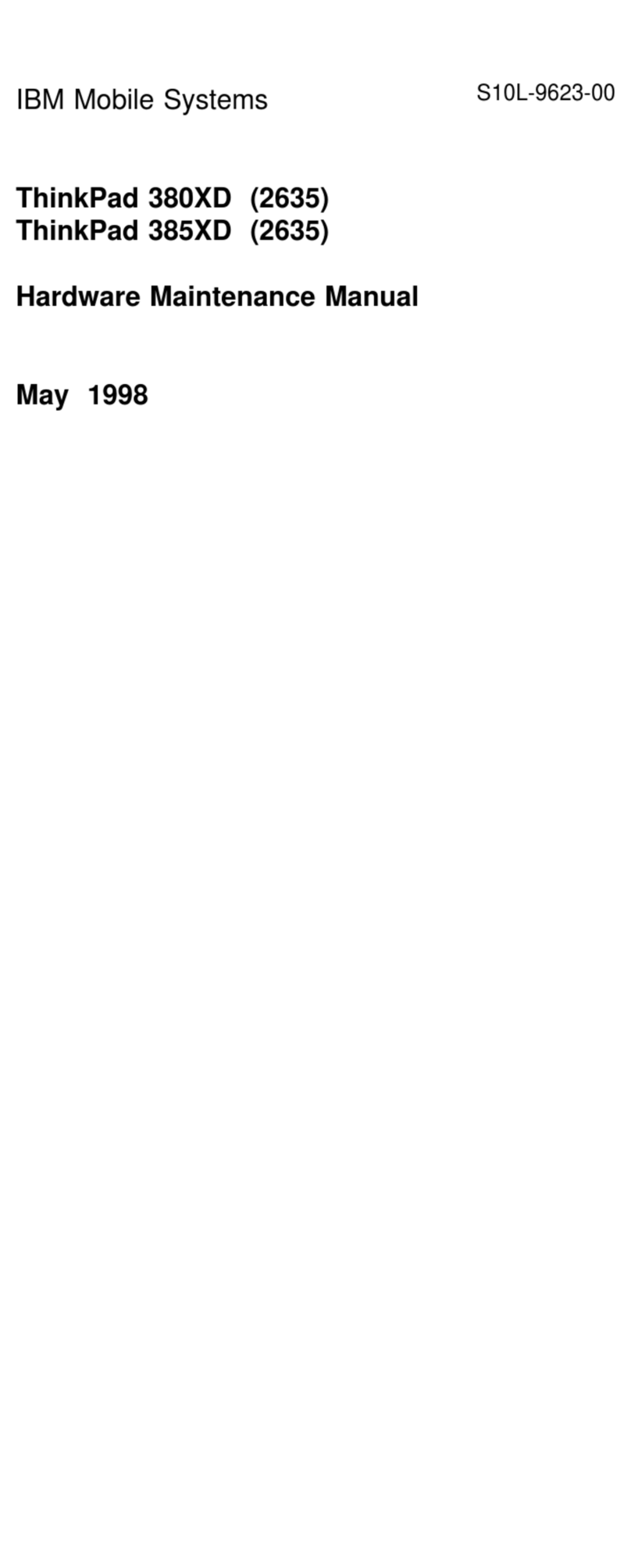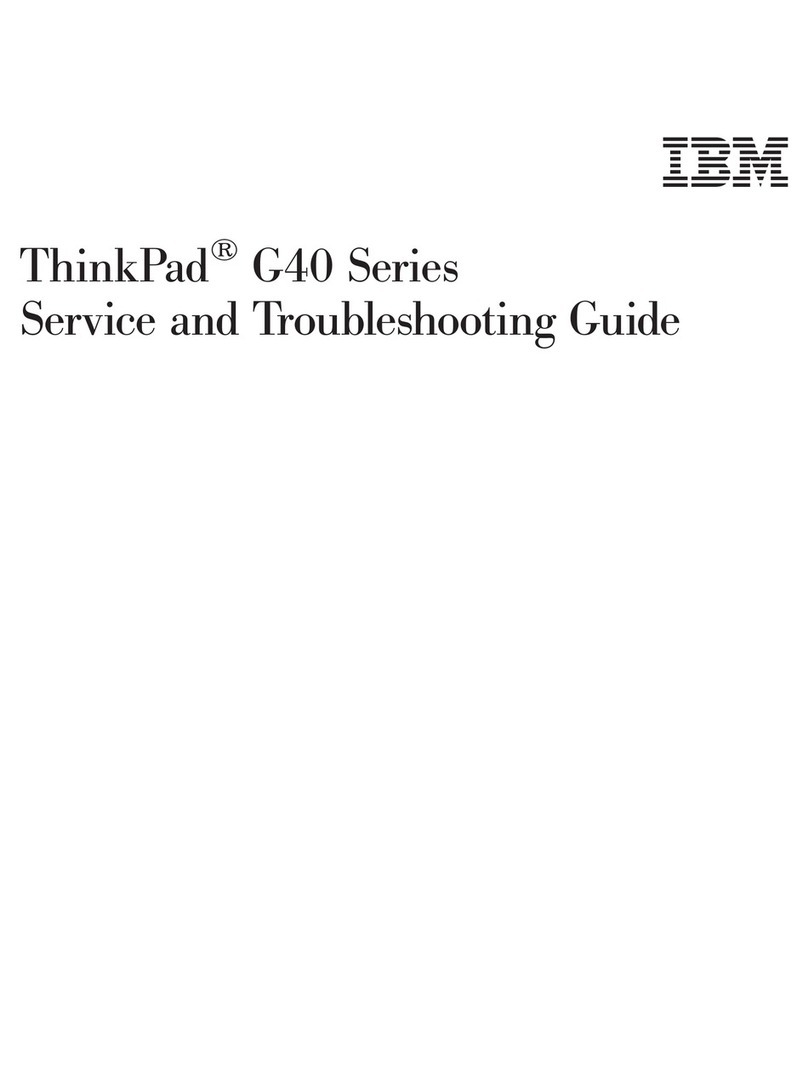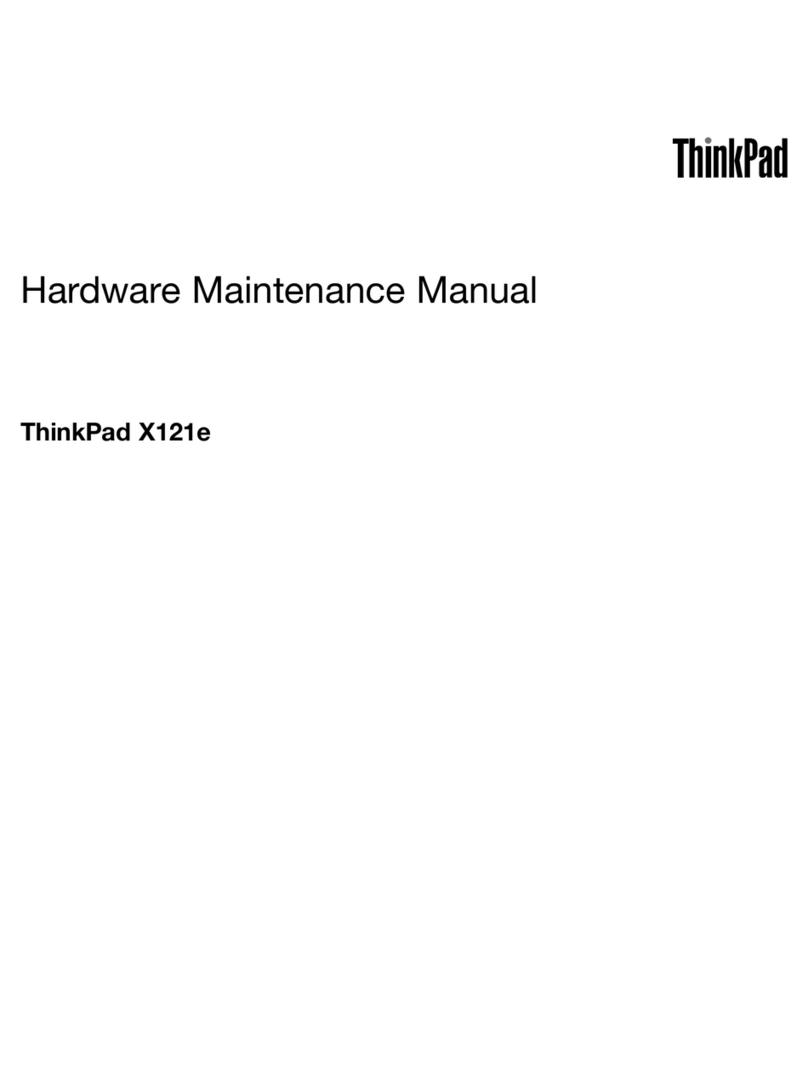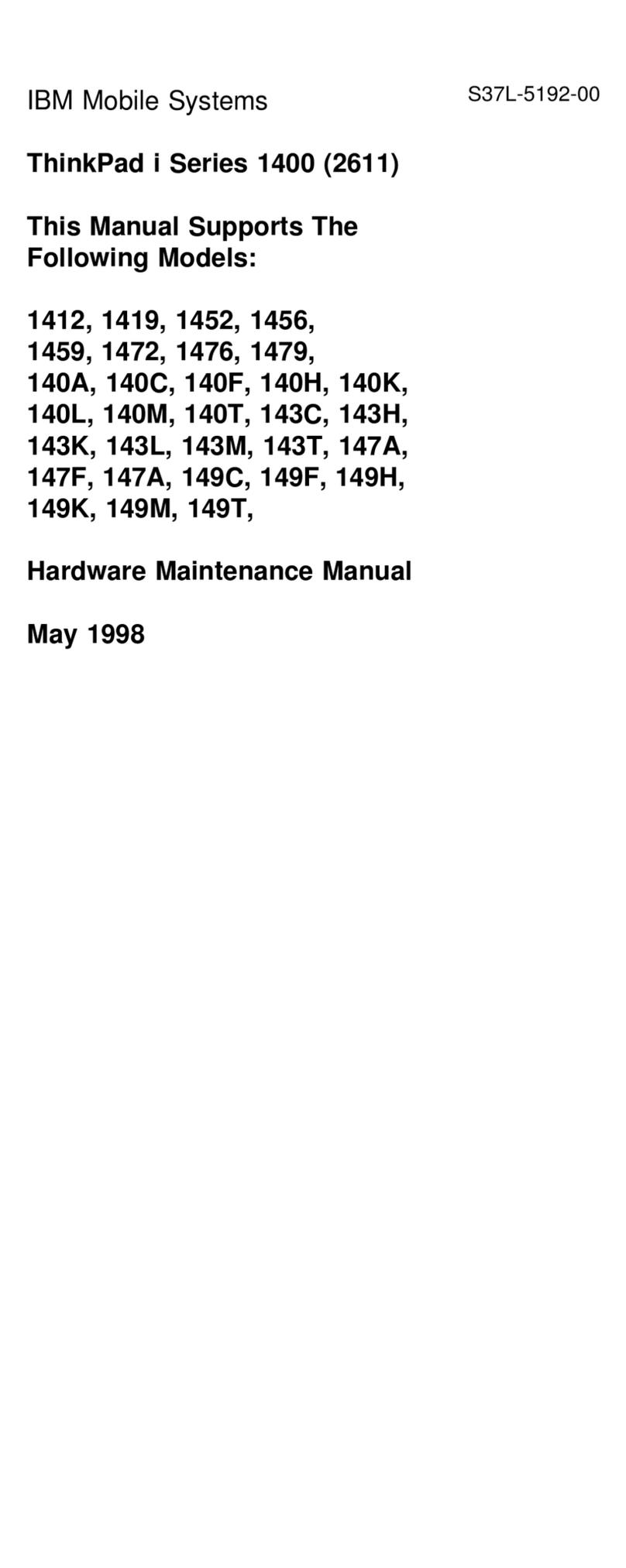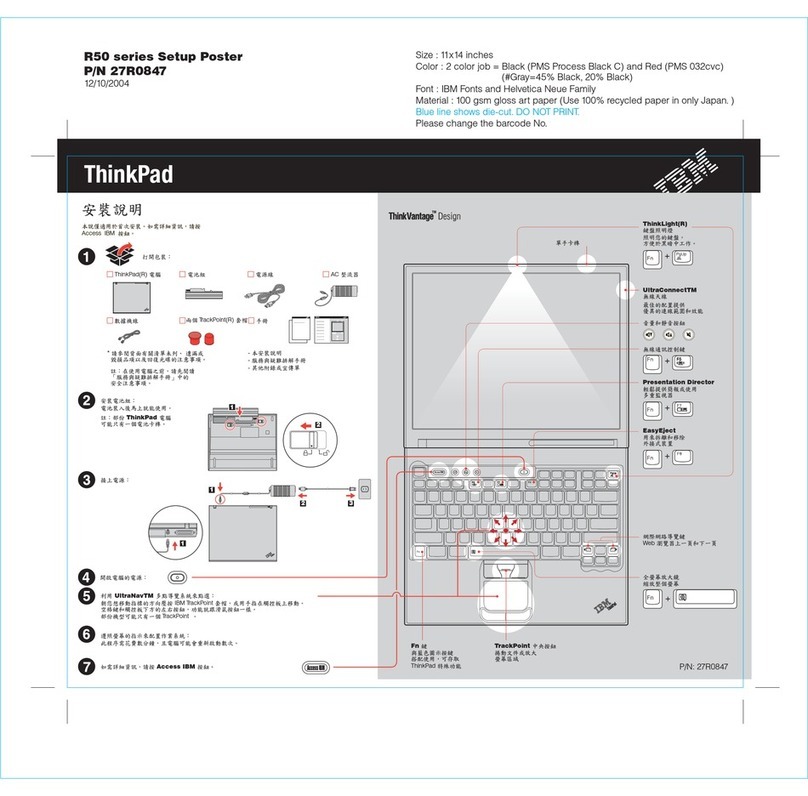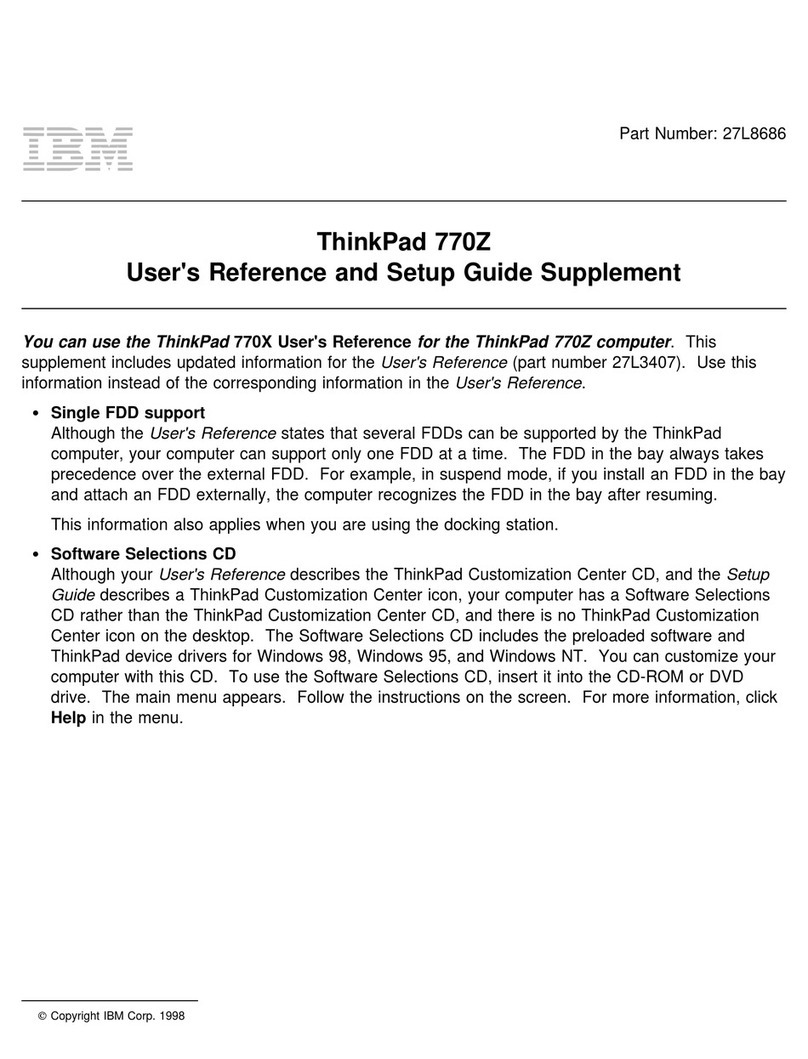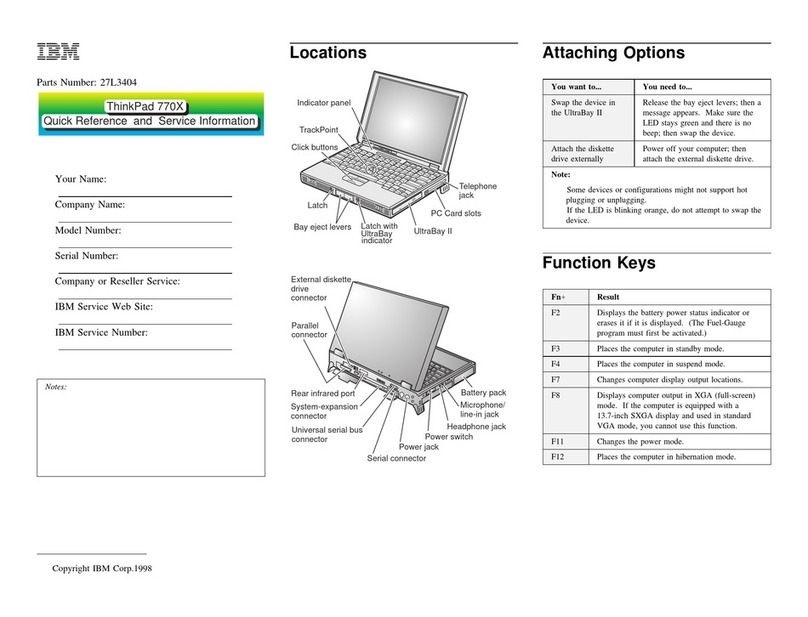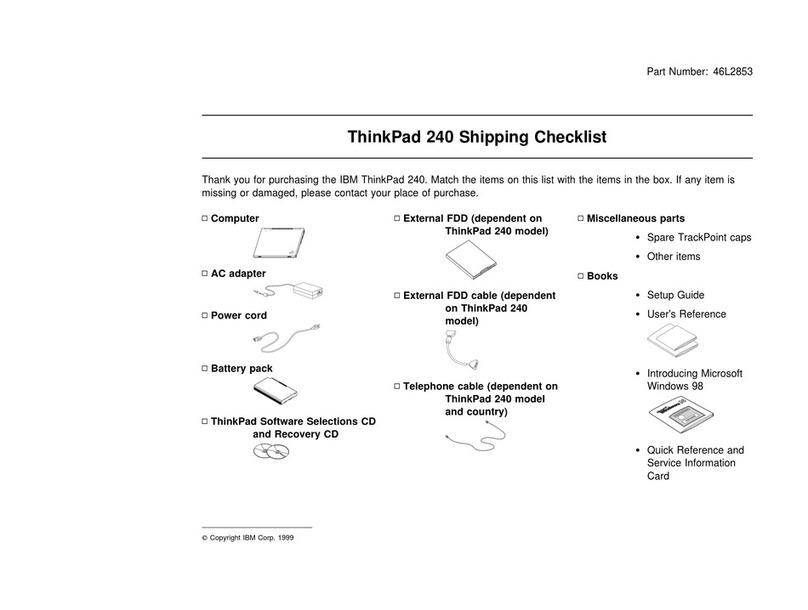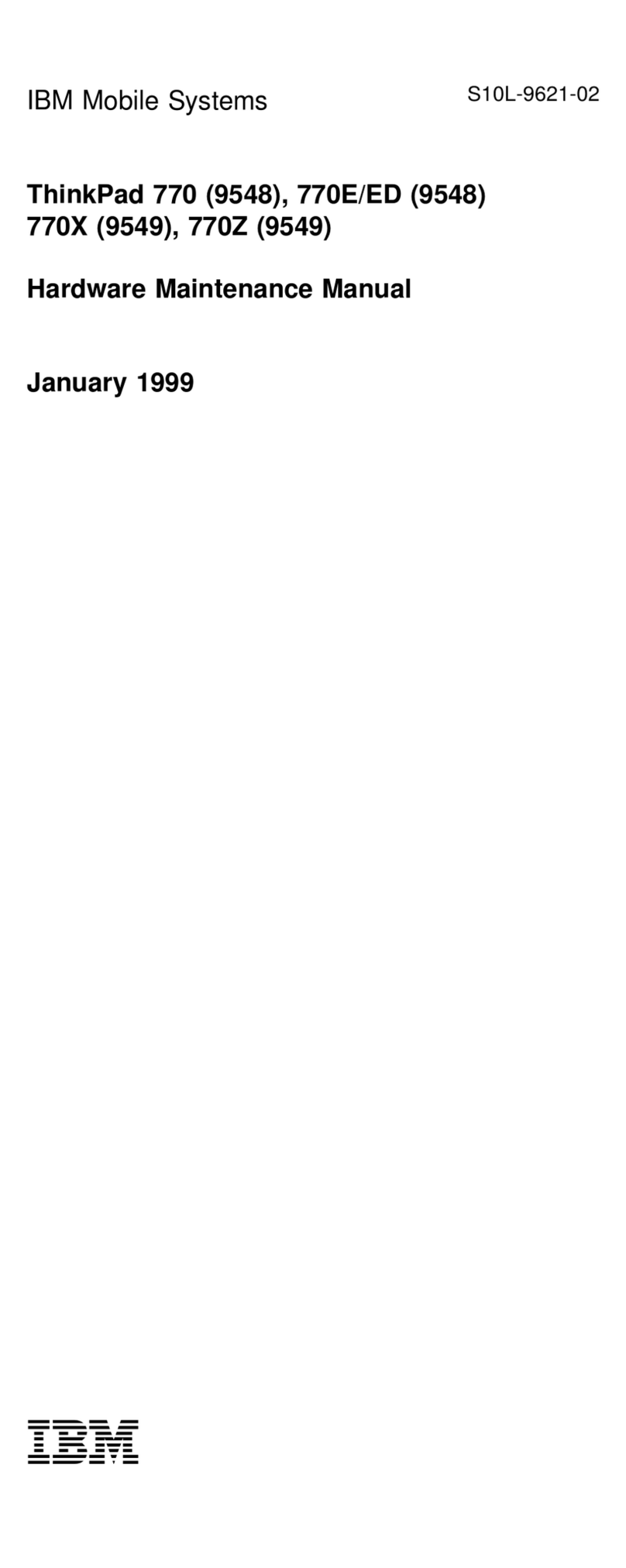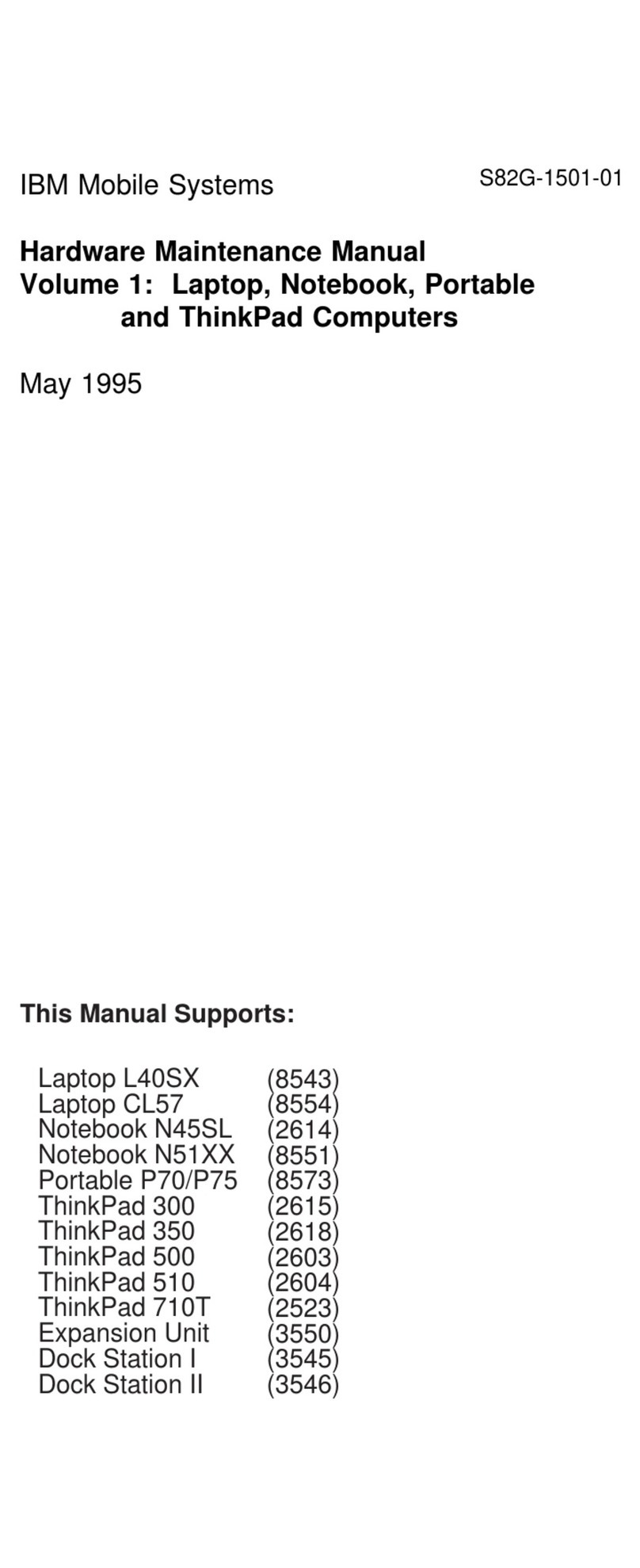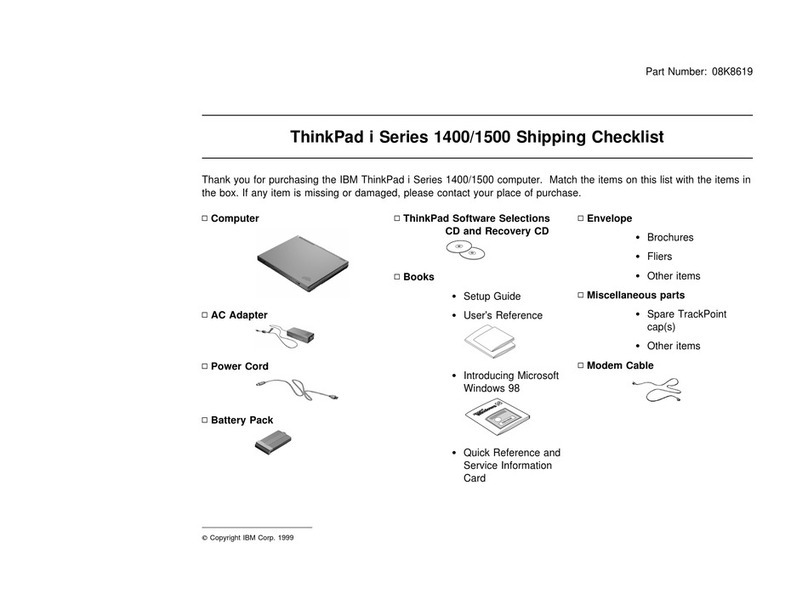Contents
The following sections supplement the information contained in the
User's Guide
.
Using the Digital Audio Out Feature ................. 1
Changing a Power-On Password or HDD Password ....... 2
Removing a Power-On Password or HDD Password ....... 3
Enabling the IDE Drive on the Docking Station .......... 7
Setting to 3-Channel IDE Mode .................. 7
Setting to 2-Channel IDE Mode .................. 8
Hot and Warm Plug and Unplug Functions ............. 4
Supported Devices by Operating System ............ 4
Device Restrictions . . . . . . . . . . . . . . . . . . . . . . . . . 5
Installing the Various Versions of Windows 95 ........... 9
Versions OSR0 and OSR1 ..................... 9
Versions OSR2 and OSR2.1 .................. 10
Installing OS/2 Warp ......................... 13
OS/2 Warp Version 3 ....................... 13
OS/2 Warp 4 with a Correction Disk .............. 13
Recovering Lost or Damaged Software .............. 14
Option A . . . . . . . . . . . . . . . . . . . . . . . . . . . . . . 14
Option B . . . . . . . . . . . . . . . . . . . . . . . . . . . . . . 15
Considerations on the Telephony Function ............ 17
Setting the RingCentral Application for New Zealand .... 17
Note for Caller ID Support .................... 17
Hints and Tips ............................ 18
Receiving Faxes or Mail in Suspend Mode .......... 18
Hot or Warm Docking to the SelectaDock III Docking Station 18
USB Port Considerations ..................... 18
Hot Plugging or Unplugging a PCMCIA Card ......... 19
Using a Second CardBus Card ................. 19
Changing Batteries during Battery-Powered Operation ... 19
Changing the Crystal Audio Device Configuration ...... 20
Using the COM Port in OS/2 .................. 20
Using an External Condenser Microphone ........... 21
Using the NetMeeting Software ................. 21
Using the Bay Eject Lever .................... 21
Notices . . . . . . . . . . . . . . . . . . . . . . . . . . . . . . . . . 22
Product Notice Requirements .................. 22
Notice For Australia ........................ 22
Copyright IBM Corp. 1997 iii
Title: C79DKMST CreationDate: 08/19/97 17:47:41