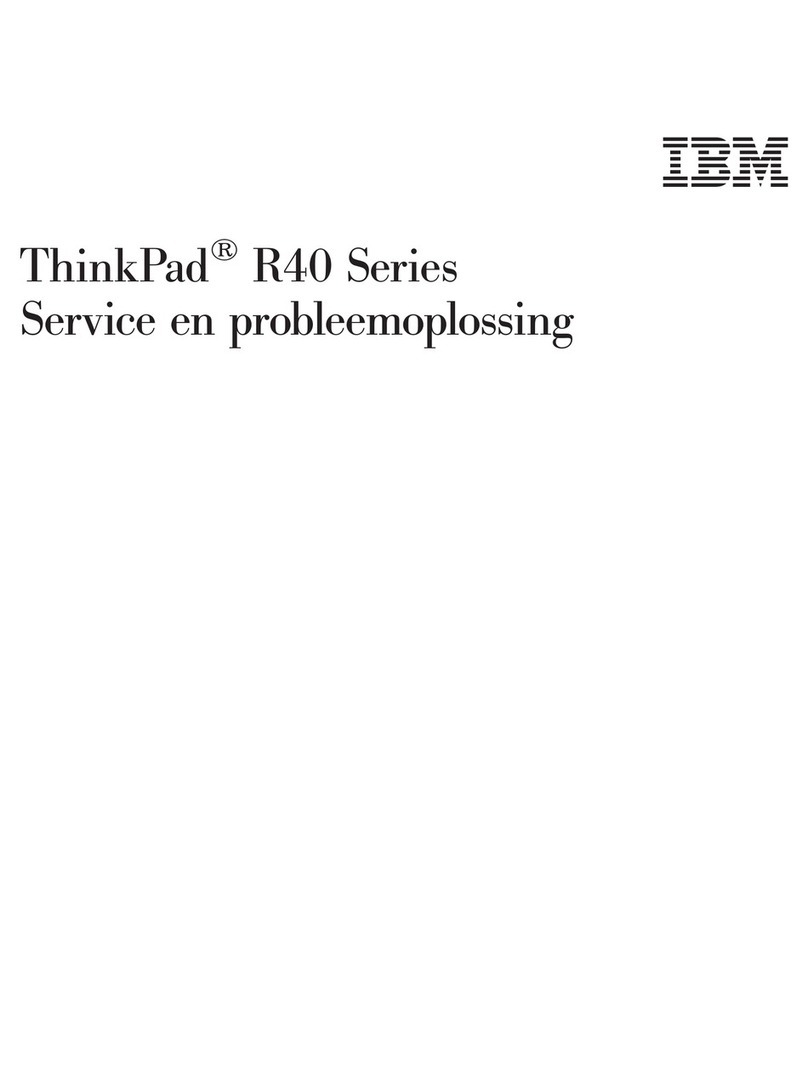IBM ThinkPad i Series User manual
Other IBM Laptop manuals
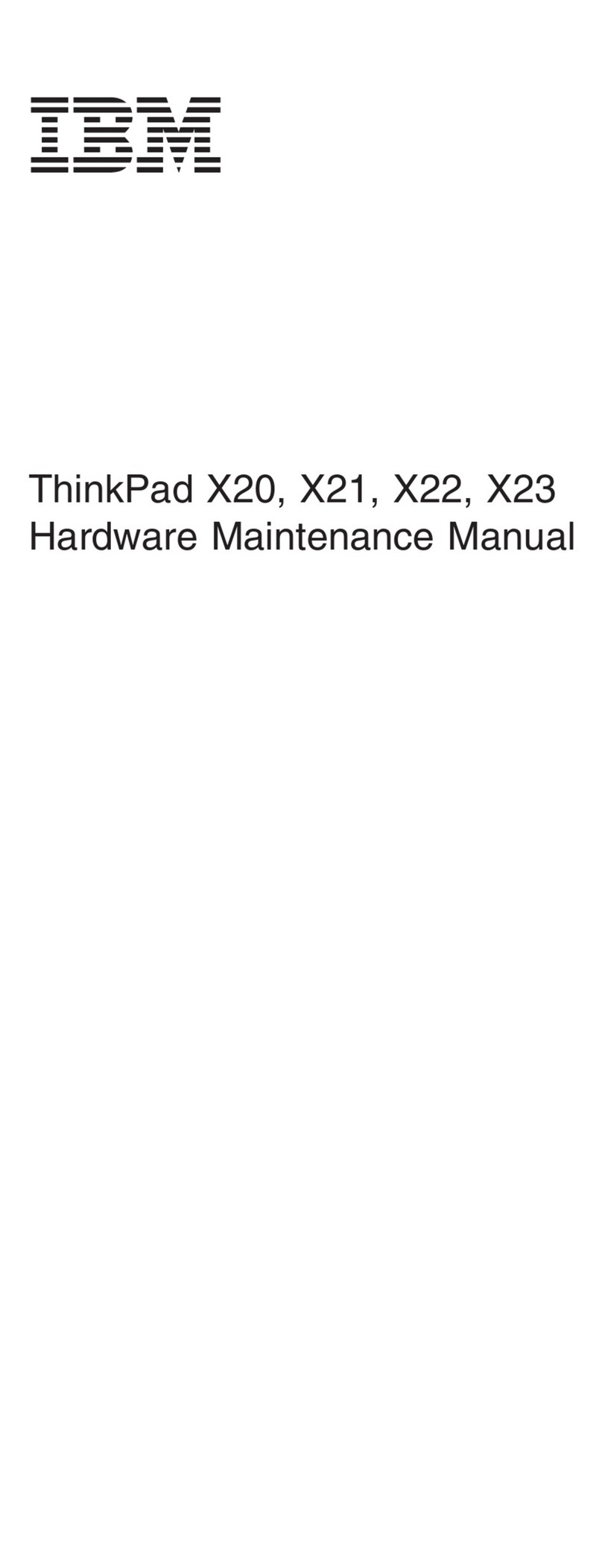
IBM
IBM ThinkPad X20 Owner's manual
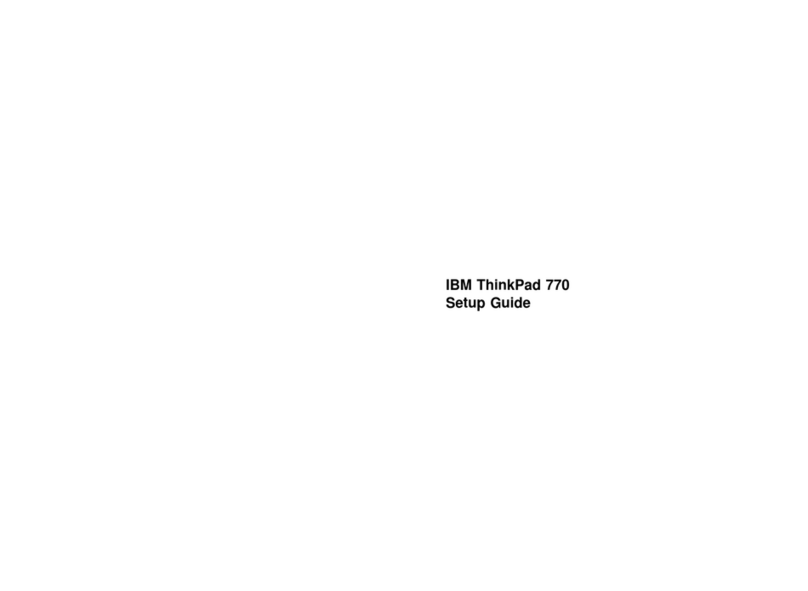
IBM
IBM ThinkPad 770 User manual
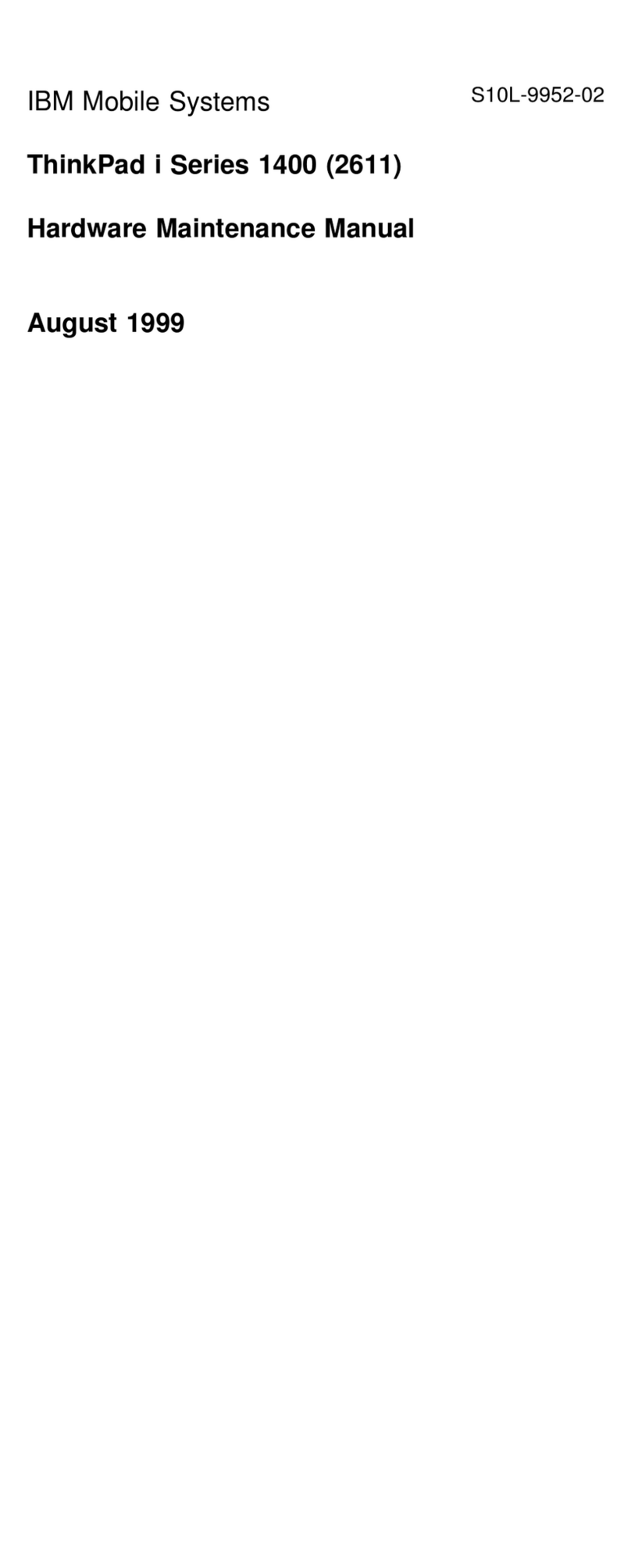
IBM
IBM ThinkPad i Series 1400 Owner's manual
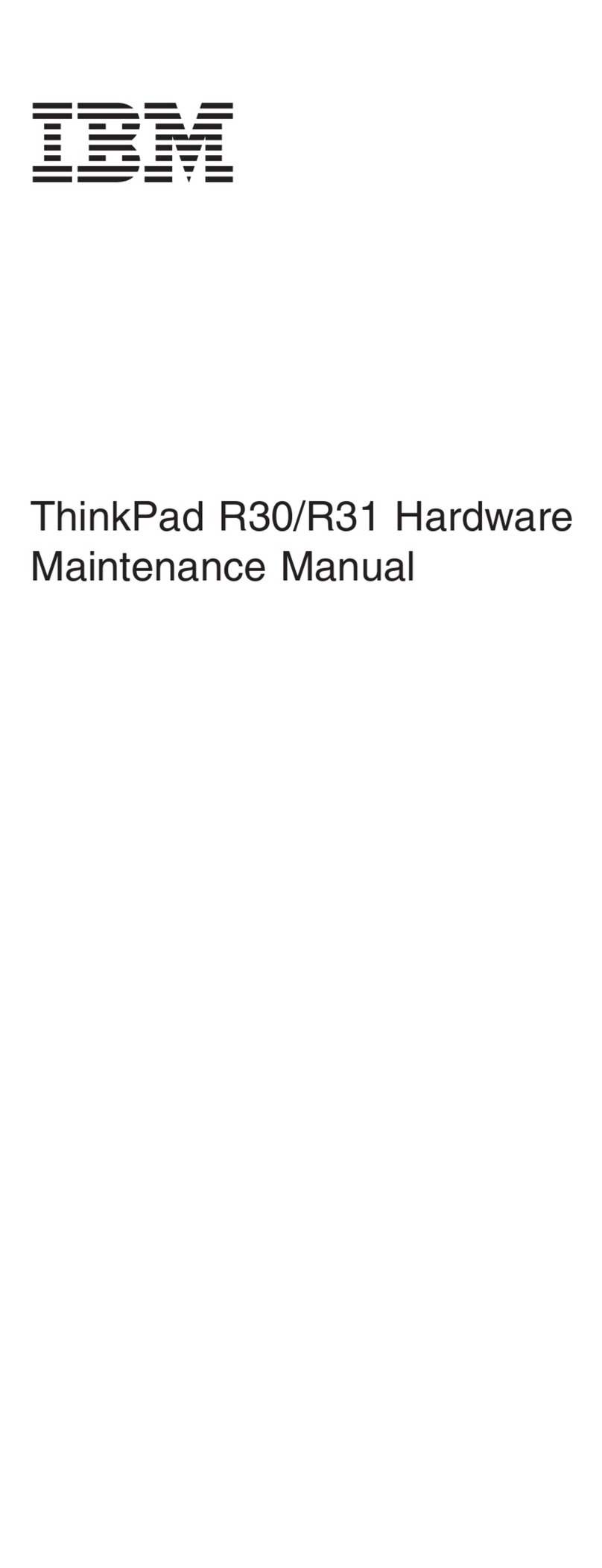
IBM
IBM ThinkPad R30 Owner's manual
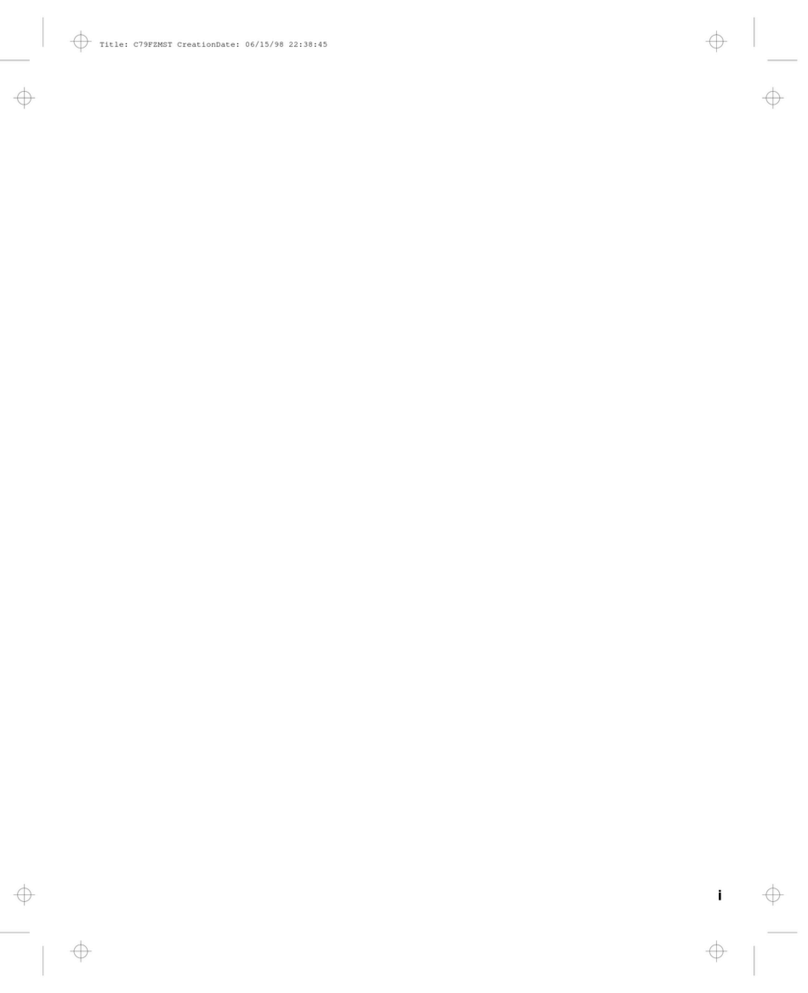
IBM
IBM LEU User manual
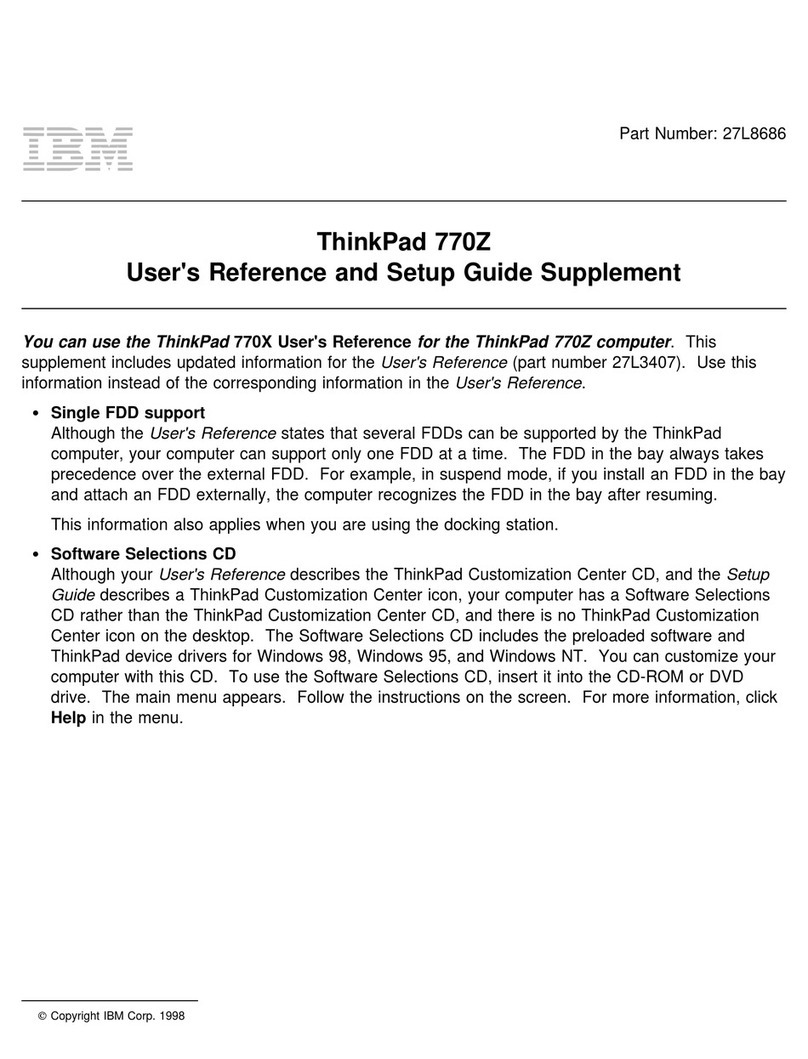
IBM
IBM ThinkPad 770Z Manual
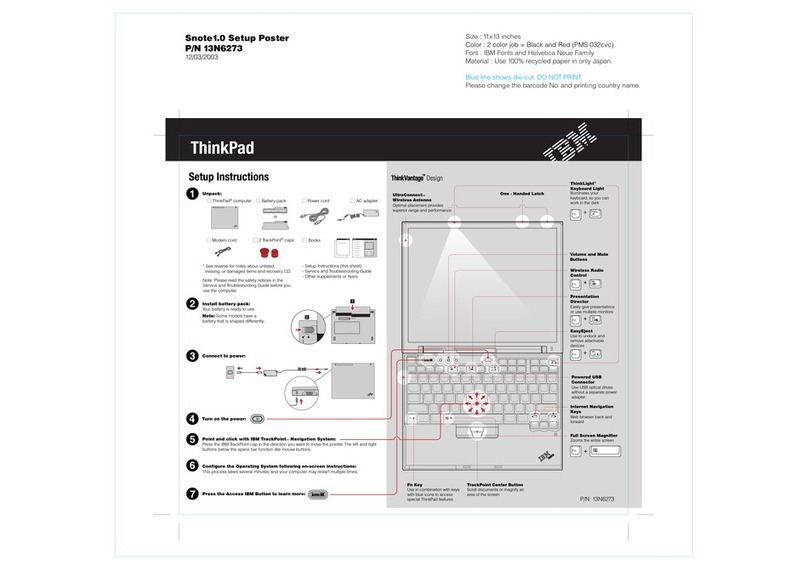
IBM
IBM ThinkPad X40SG Manual
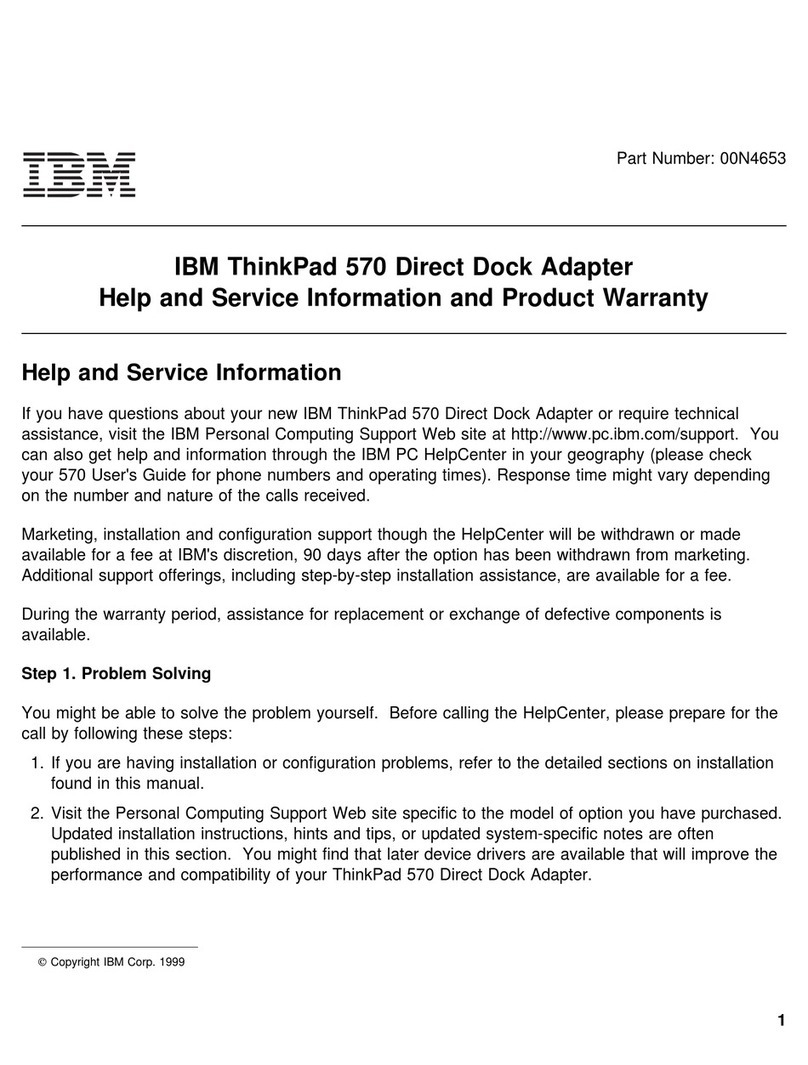
IBM
IBM ThinkPad 570 Operating and installation instructions
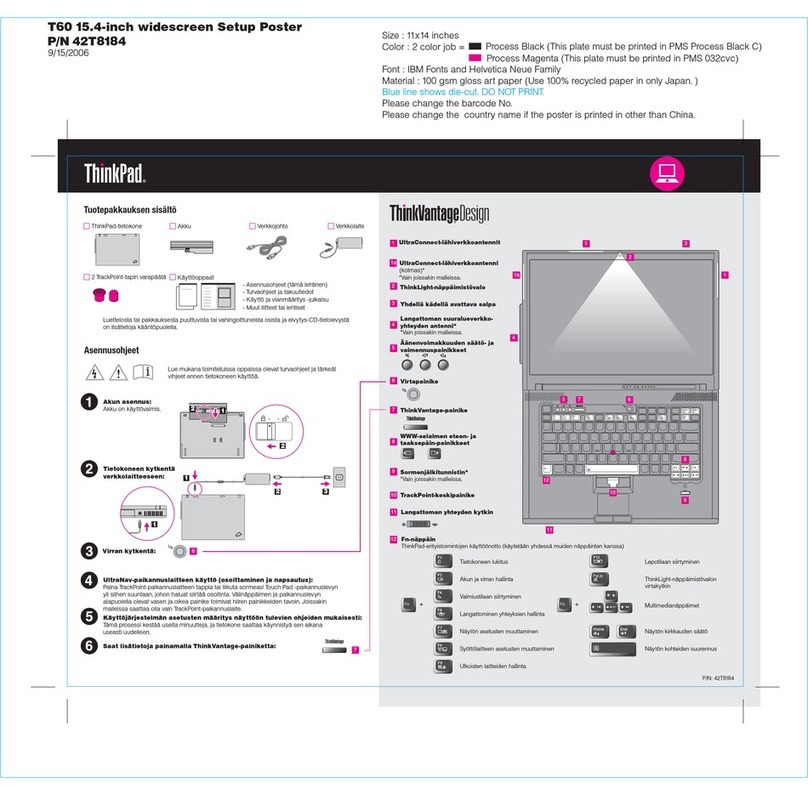
IBM
IBM ThinkPad T60 How to use
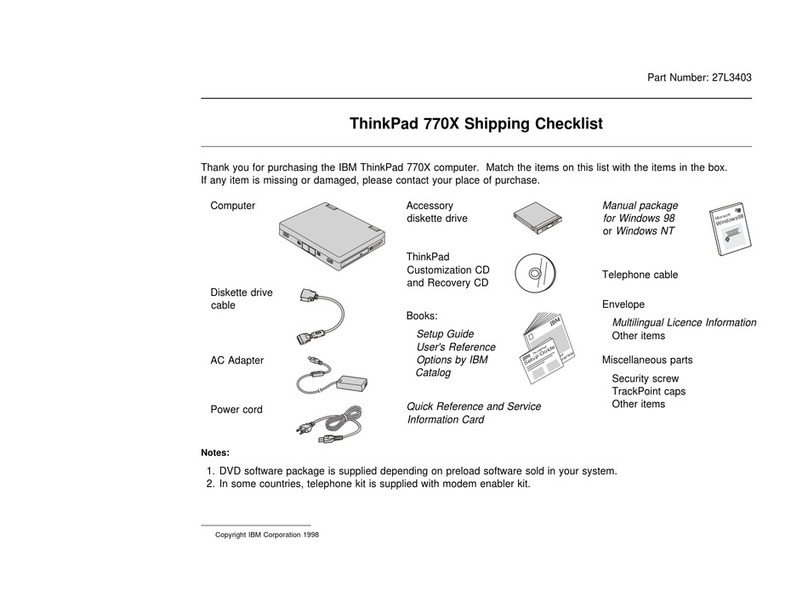
IBM
IBM ThinkPad 770X Dimensions
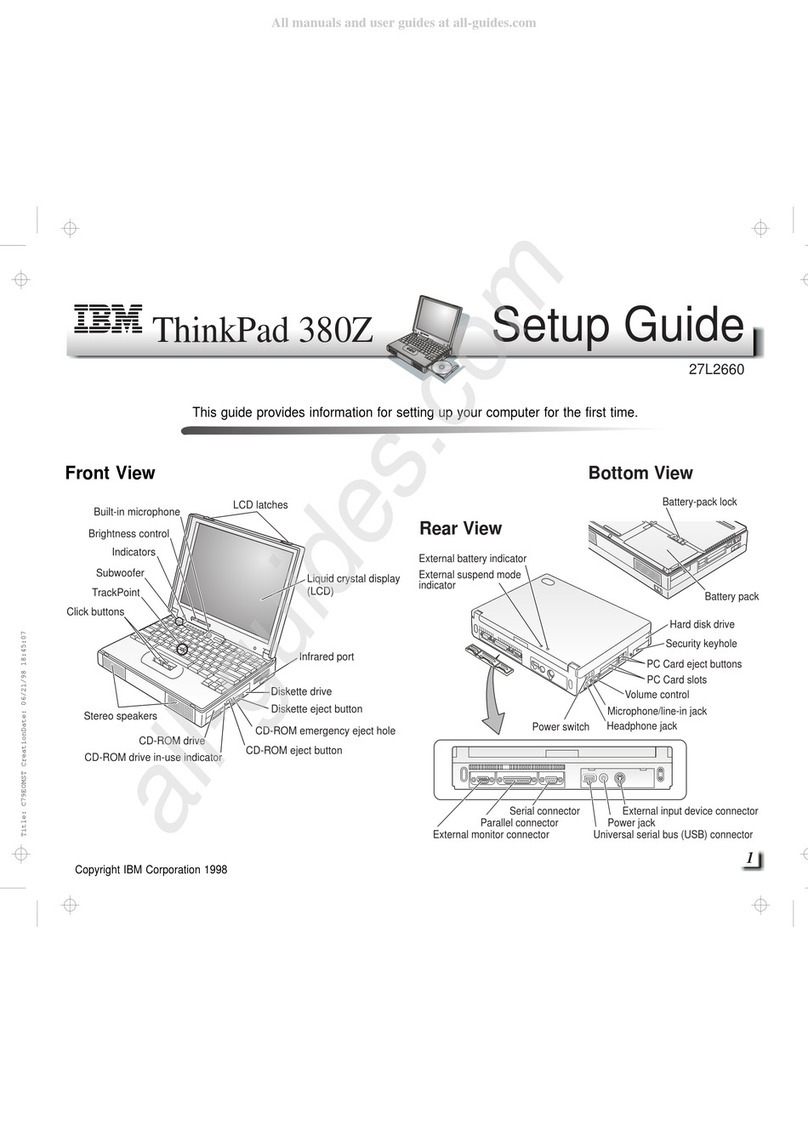
IBM
IBM ThinkPad 380Z User manual

IBM
IBM ThinkPad G40 Series User manual

IBM
IBM ThinkPad T40 User manual
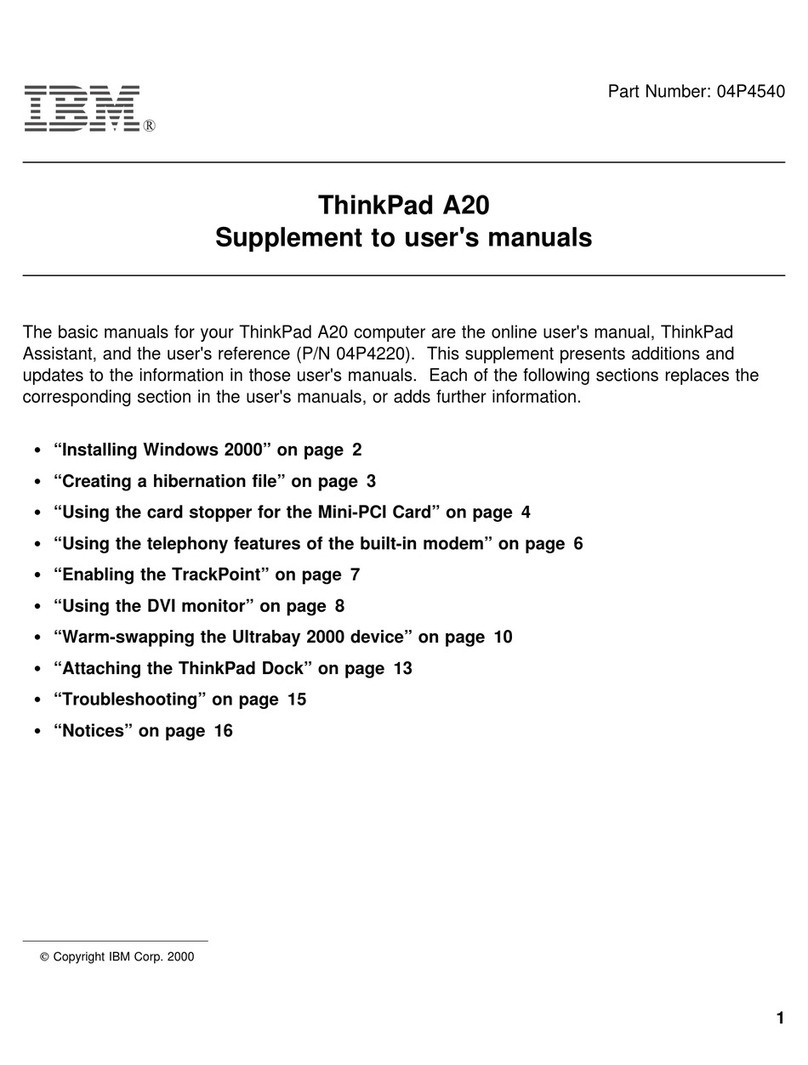
IBM
IBM THINKPAD A20M Configuration guide
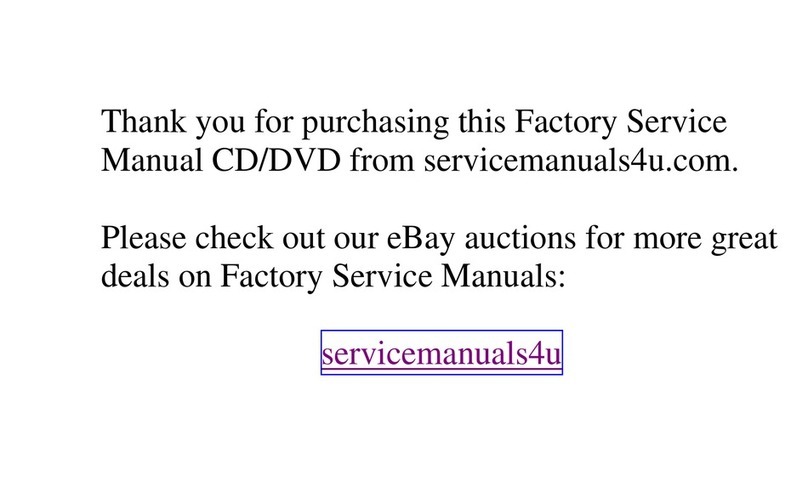
IBM
IBM ThinkPad 600 User manual
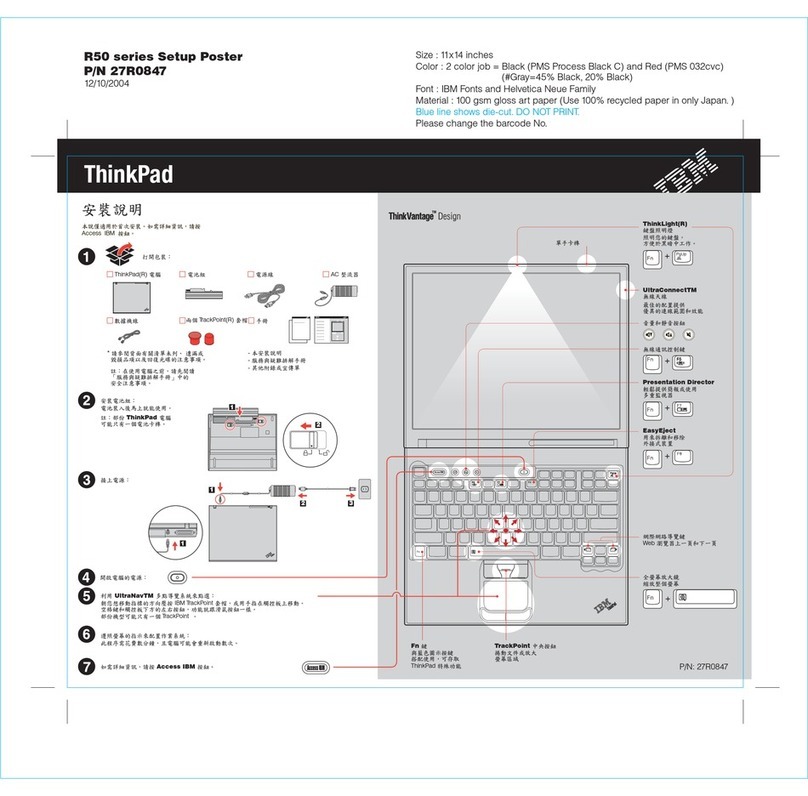
IBM
IBM THINKPAD 27R0847 How to use

IBM
IBM ThinkPad 600 Service manual
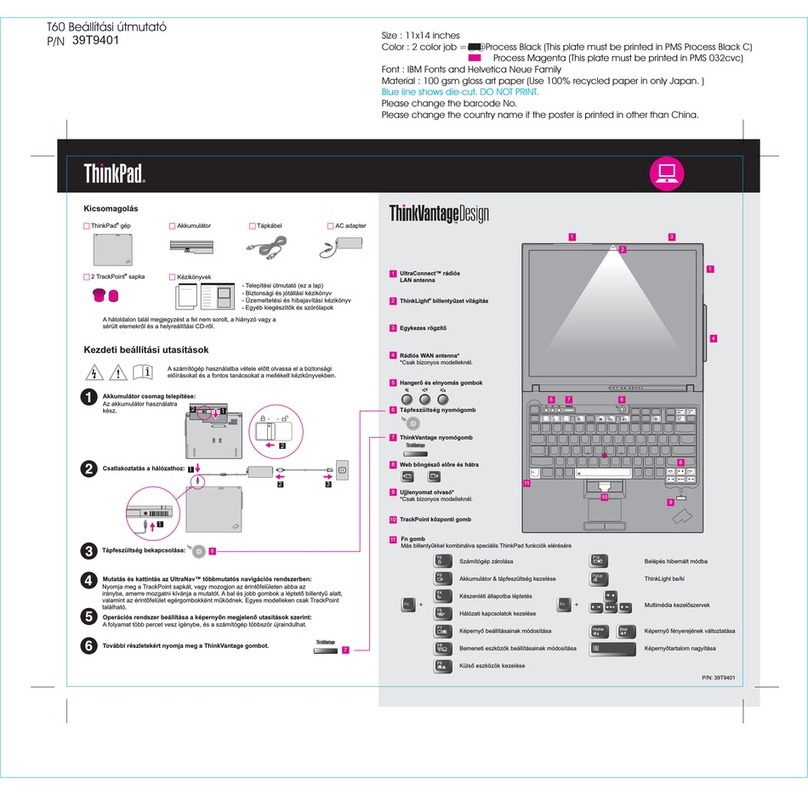
IBM
IBM ThinkPad T60 Installation and maintenance instructions
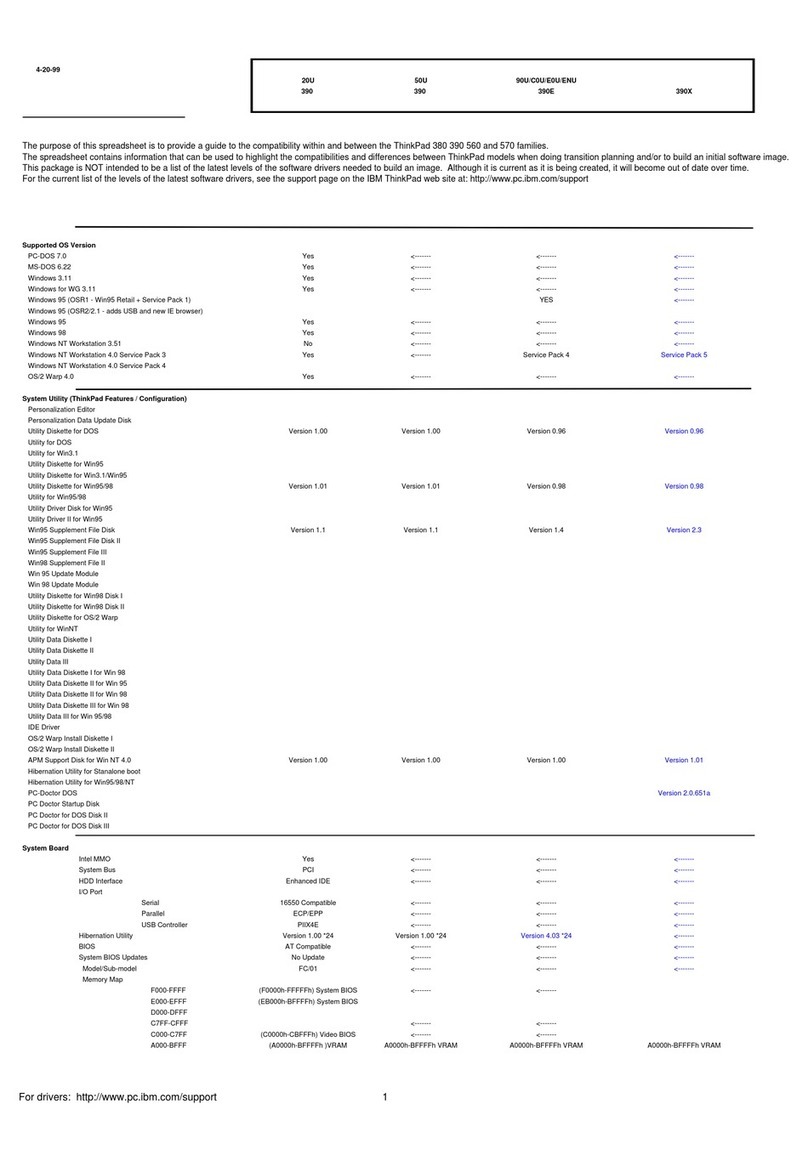
IBM
IBM ThinkPad 390 User manual
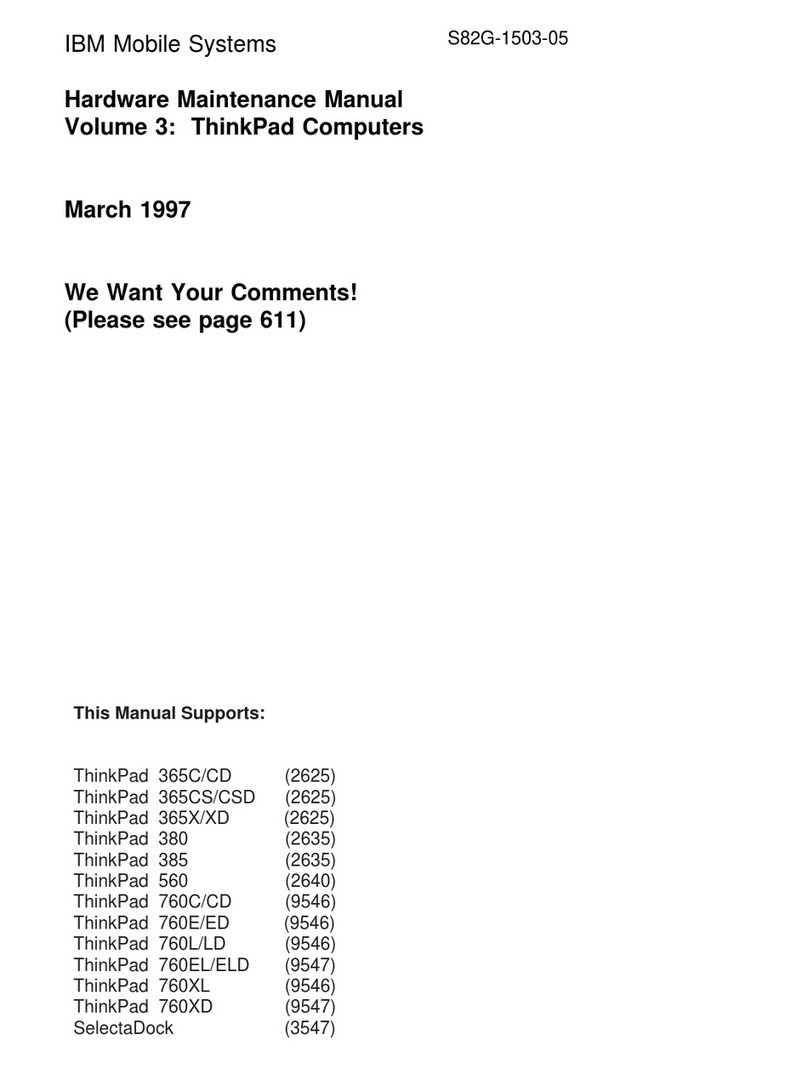
IBM
IBM THINKPAD 365C/CD (2625) Owner's manual