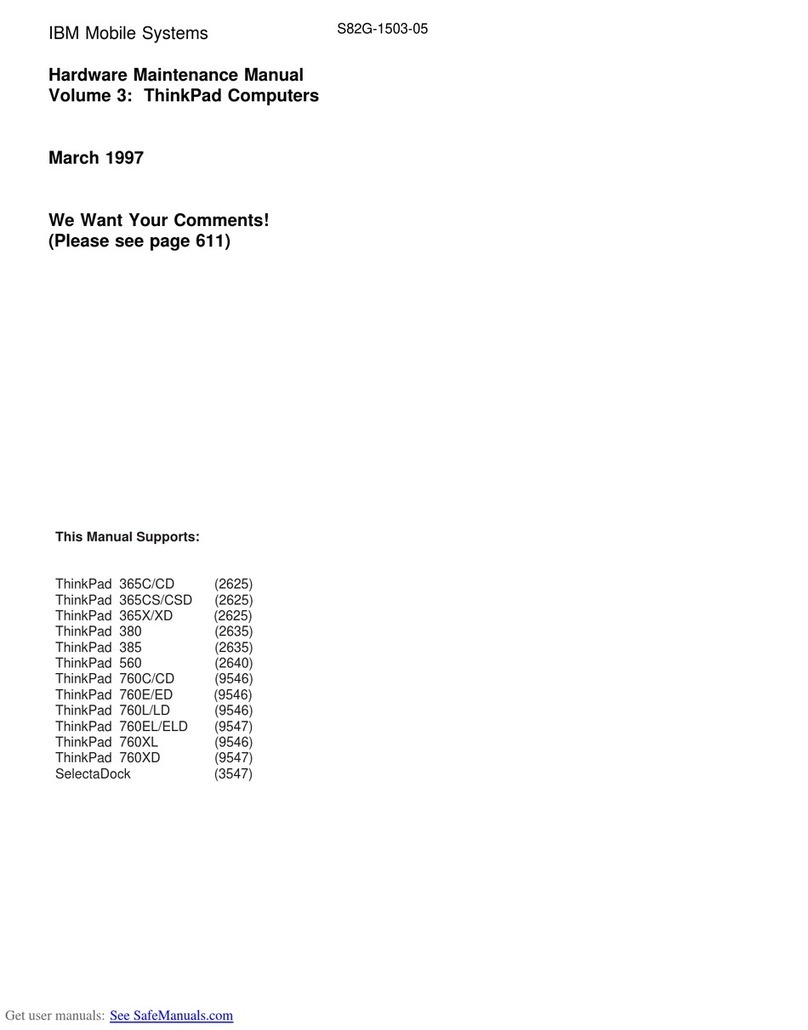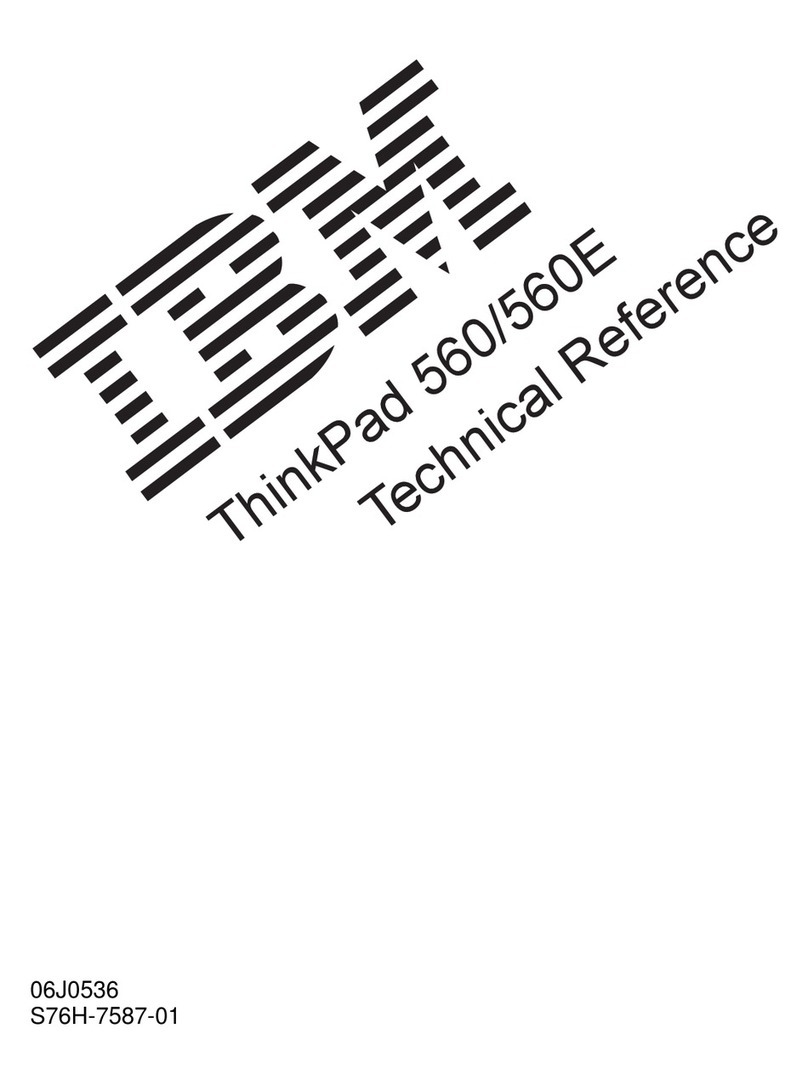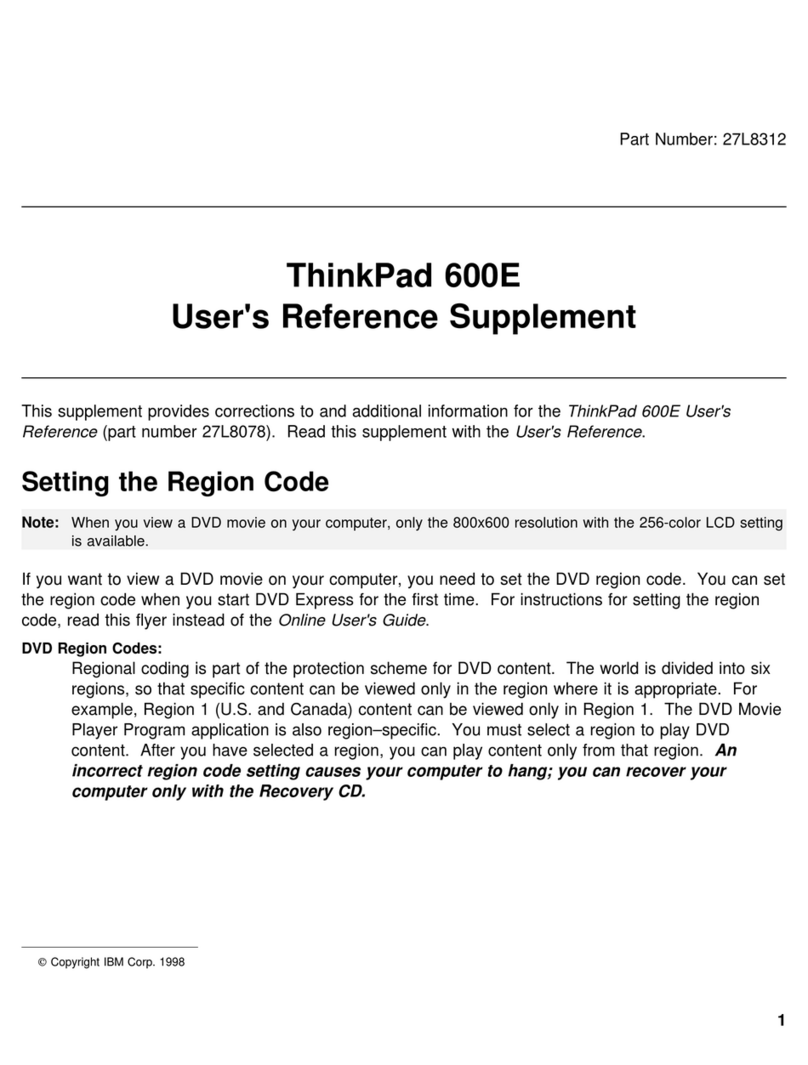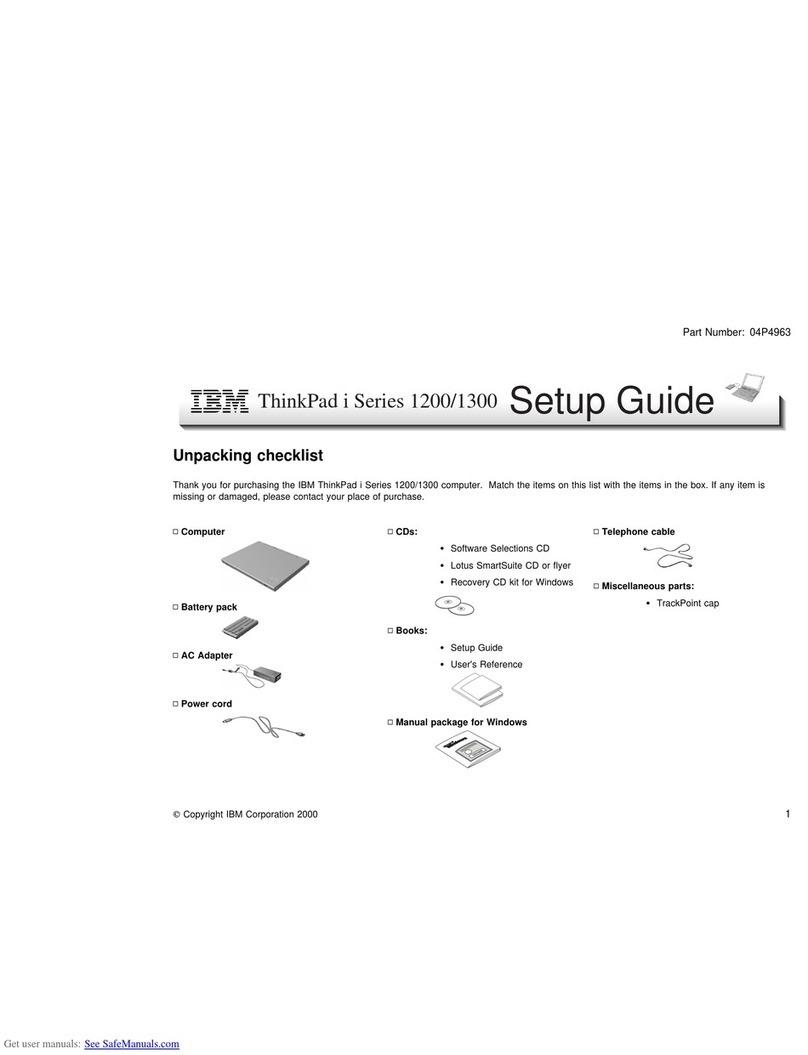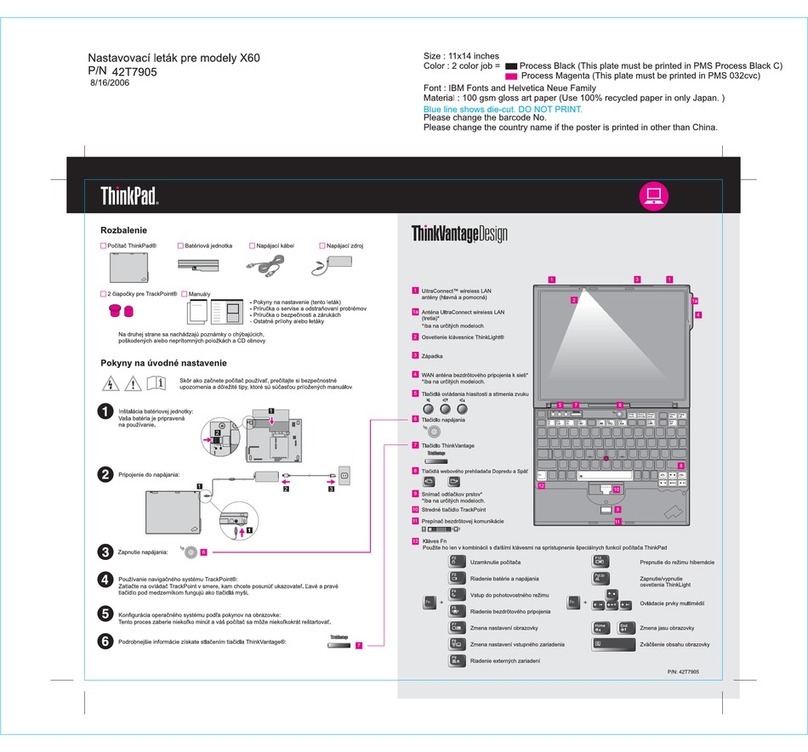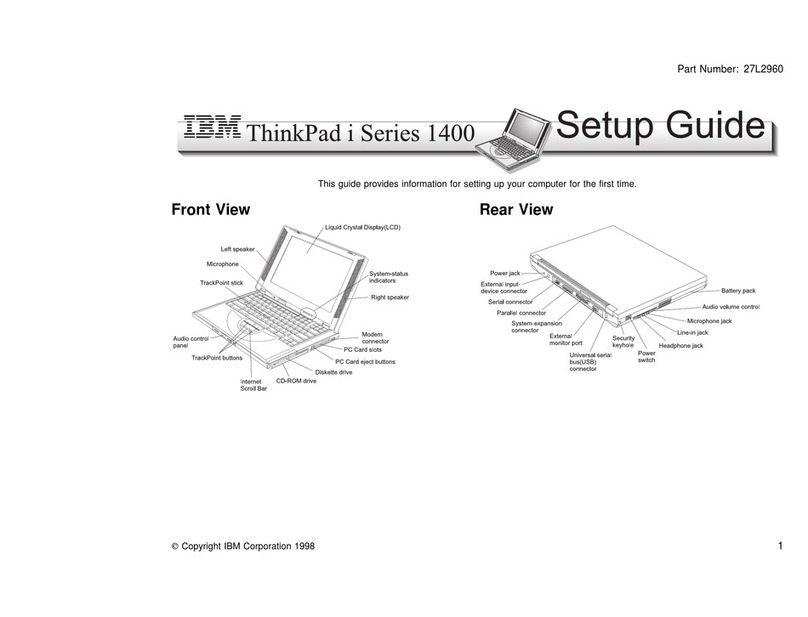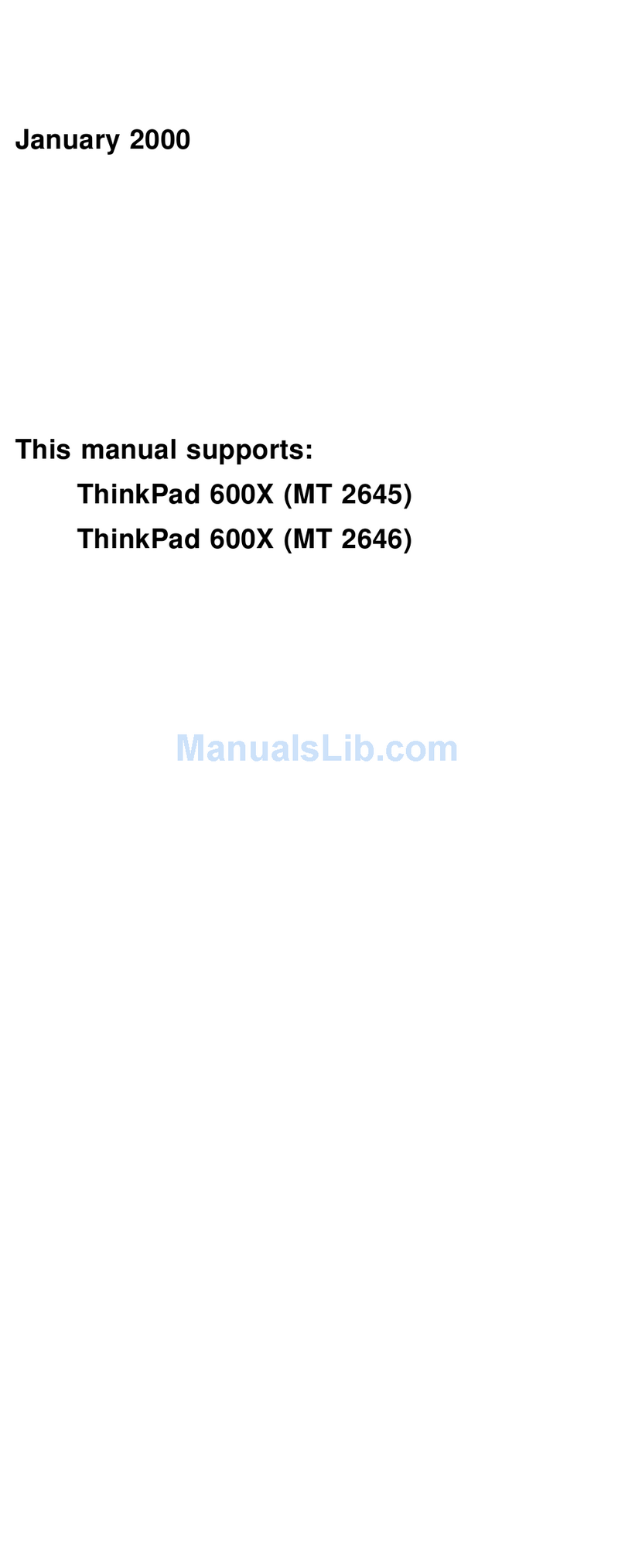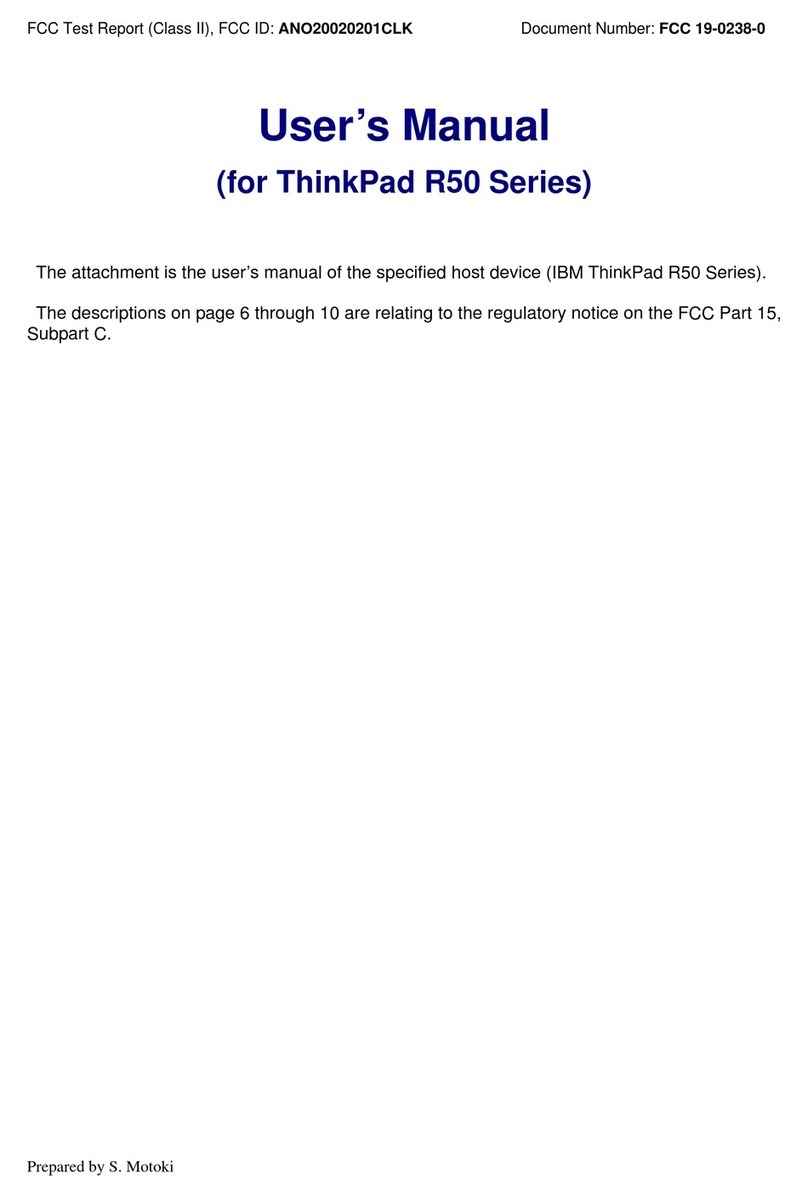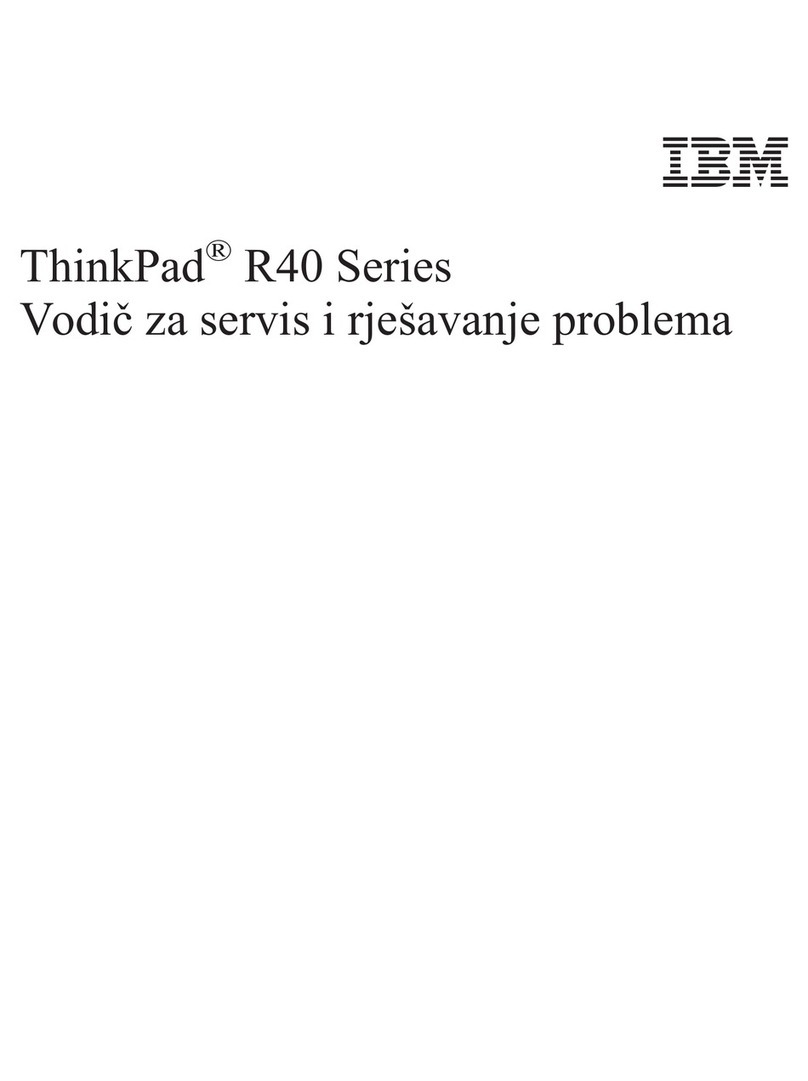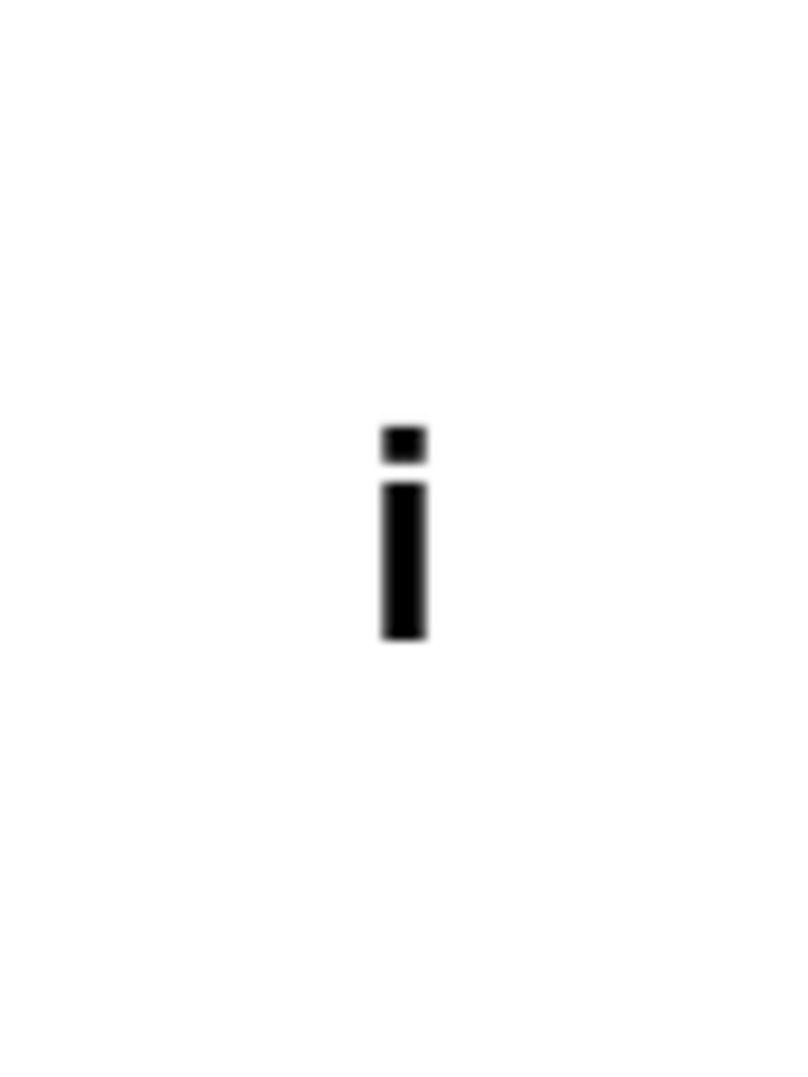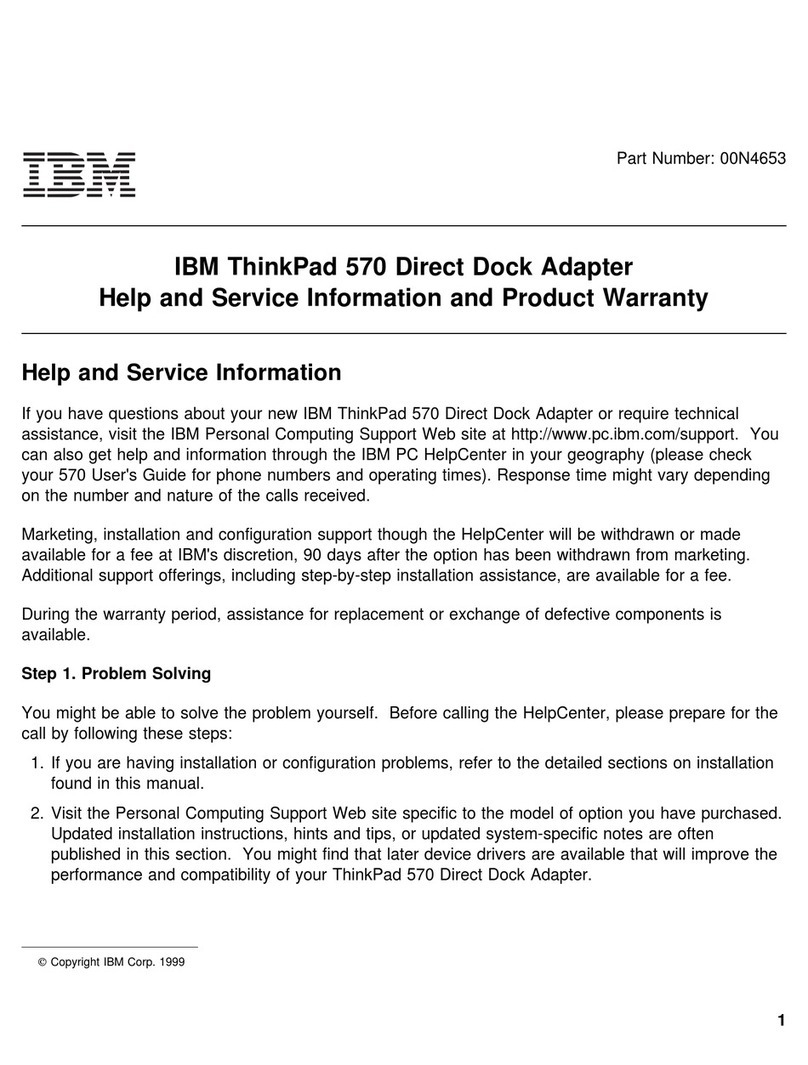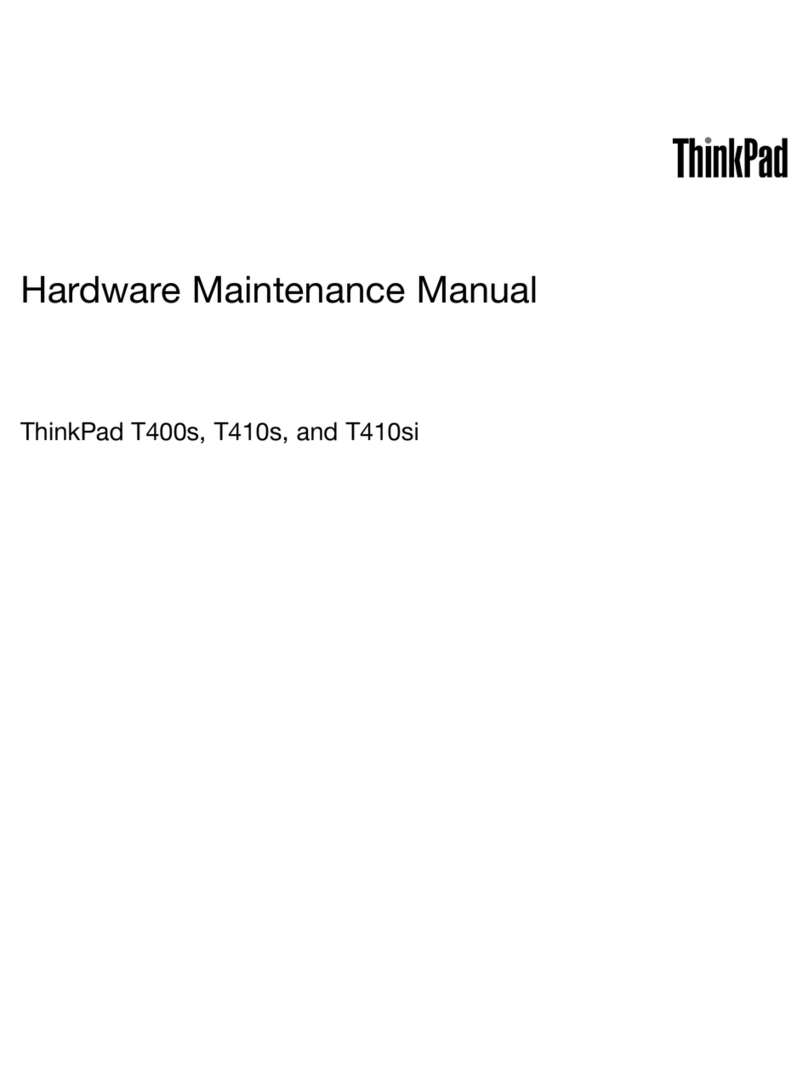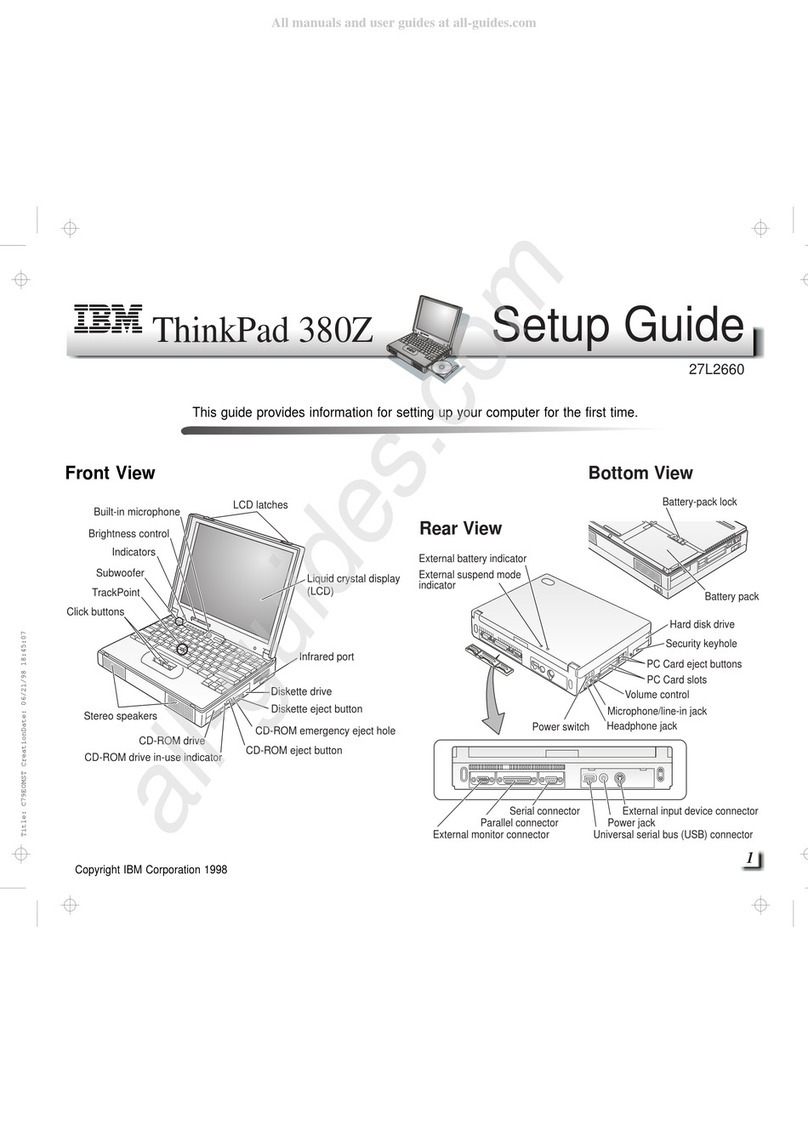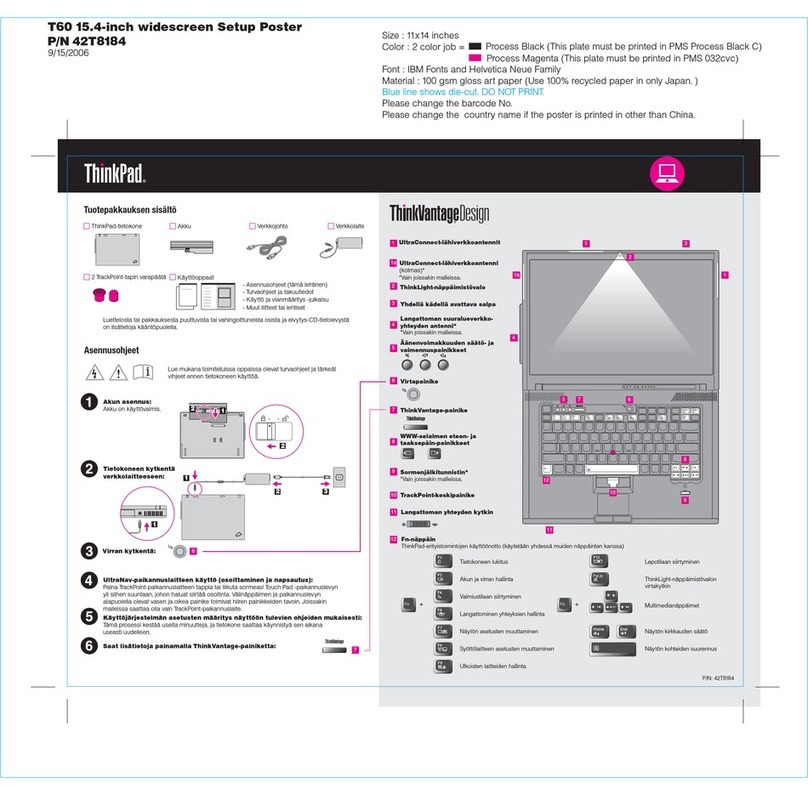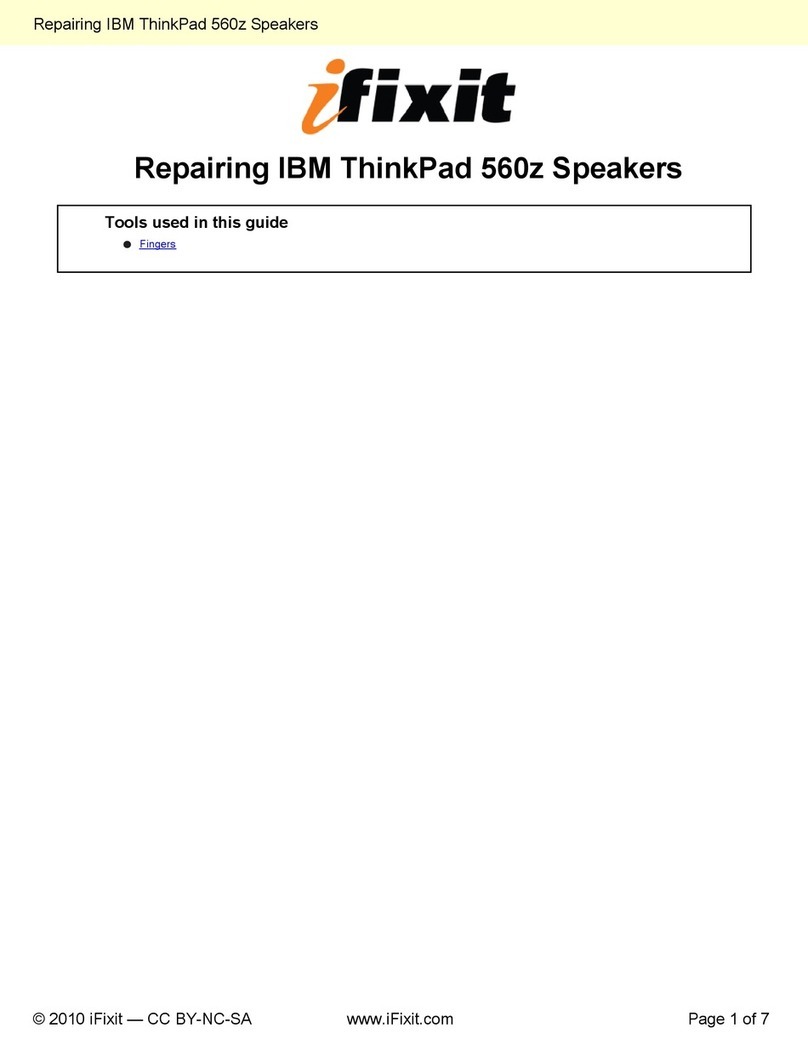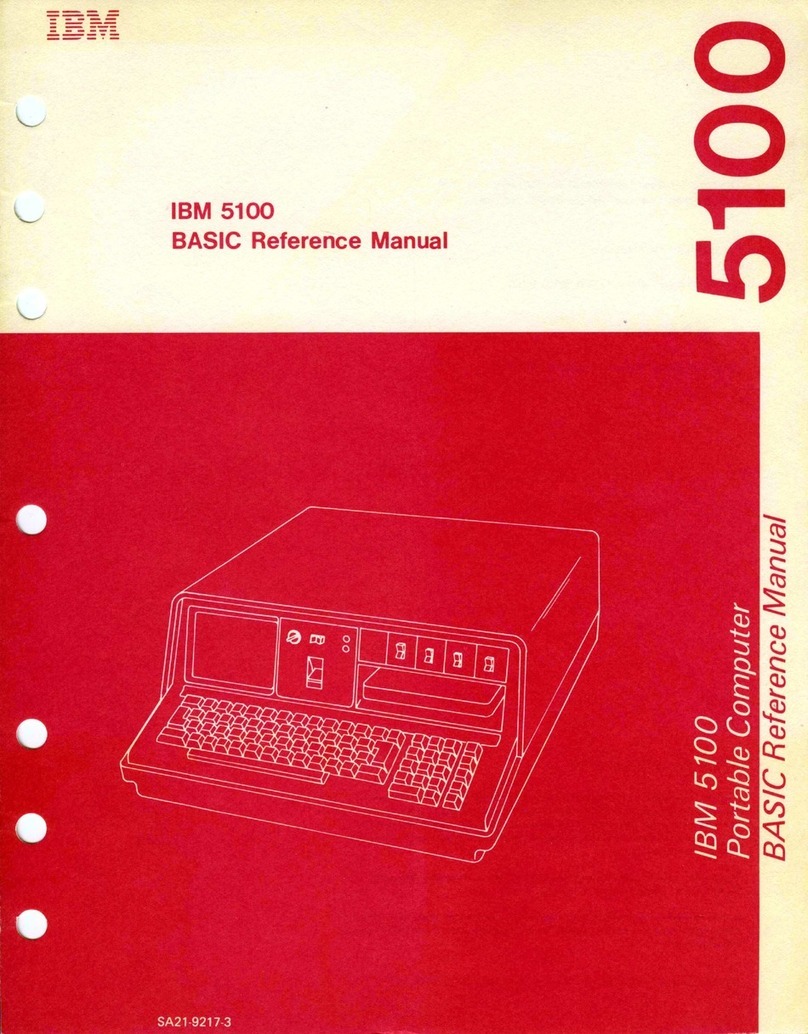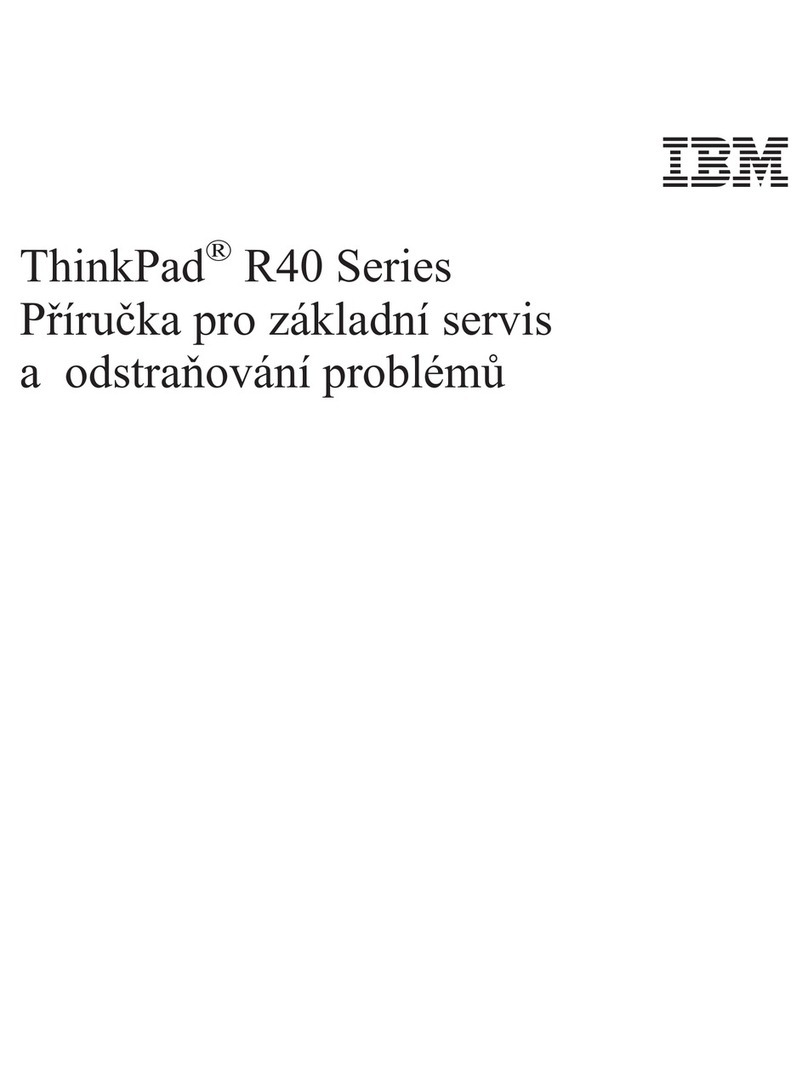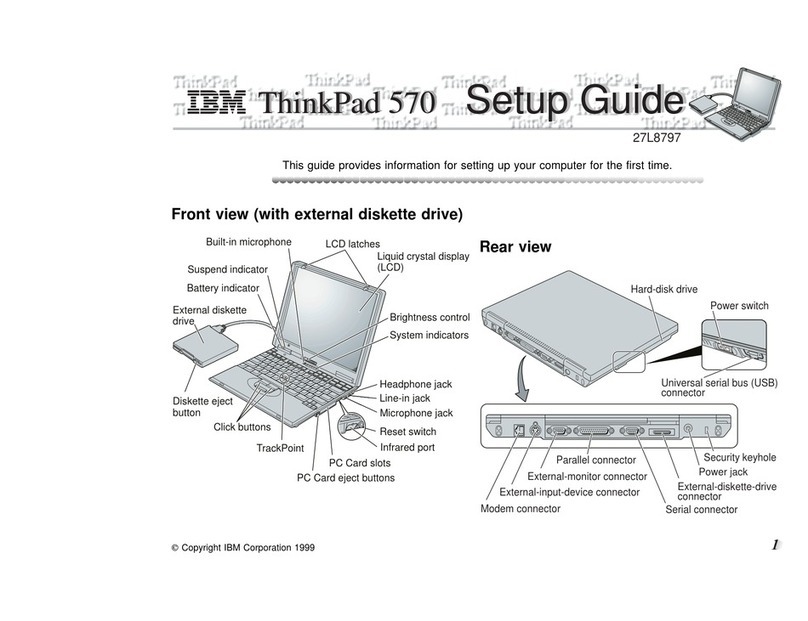Contents
Read first .............v
Chapter 1. Finding information .....1
This guide and other publications .....1
Finding information with the ThinkVantage
button ..............2
Chapter 2. Caring for your ThinkPad
computer .............3
Chapter 3. Solving computer problems ..7
Frequently asked questions .......8
Diagnosing problems .........10
Troubleshooting ...........10
Error messages ..........10
Errors without messages .......15
Apassword problem ........16
Apower switch problem .......17
Keyboard problems ........17
UltraNav problems.........18
Standby or hibernation problems ....20
Computer screen problems ......22
Battery problems .........24
Hard disk drive problems ......25
Astartup problem .........26
Fingerprint authentication problems ...27
Other problems ..........27
Chapter 4. Starting BIOS Setup Utility ..31
Chapter 5. Installing anew operating
system .............33
Installing Windows XP ........33
Installing the Windows XP Update Module
Package ............36
Installing Windows 2000 ........37
Installing the Windows 2000 Update
Module Package .........41
Chapter 6. Recovery options ......43
Introducing Rescue and Recovery .....43
Restoring factory contents .......43
Recovering data...........44
Chapter 7. Upgrading and replacing
devices .............45
Replacing the battery .........45
Upgrading the hard disk drive ......46
Replacing memory ..........49
Chapter 8. Getting help and service ...53
Getting help and service ........53
Getting help on the Web ........53
Calling the Customer Support Center ...53
Getting help around the world ......55
Appendix A. Warranty information ....57
Warranty Information .........57
Warranty Period .........57
Types of Warranty Service ......58
Worldwide telephone list.......60
Appendix B. Customer Replaceable Units
(CRUs) .............65
Appendix C. Overview of your ThinkPad
computer ............67
Your ThinkPad at aglance .......67
ThinkPad Z61t computer.......67
ThinkPad Z61m and Z61e computer ...69
Features .............70
Specifications ...........72
Appendix D. Wireless related information 73
Wireless interoperability ........73
Usage environment and your health ....73
Appendix E. Notices.........75
Notices..............75
Television output notice .......76
Electronic emissions notices .......76
Federal Communications Commission
(FCC) Statement .........76
Industry Canada Class Bemission
compliance statement ........77
Avis de conformité àla réglementation
d’Industrie Canada.........77
©Copyright Lenovo 2006 iii