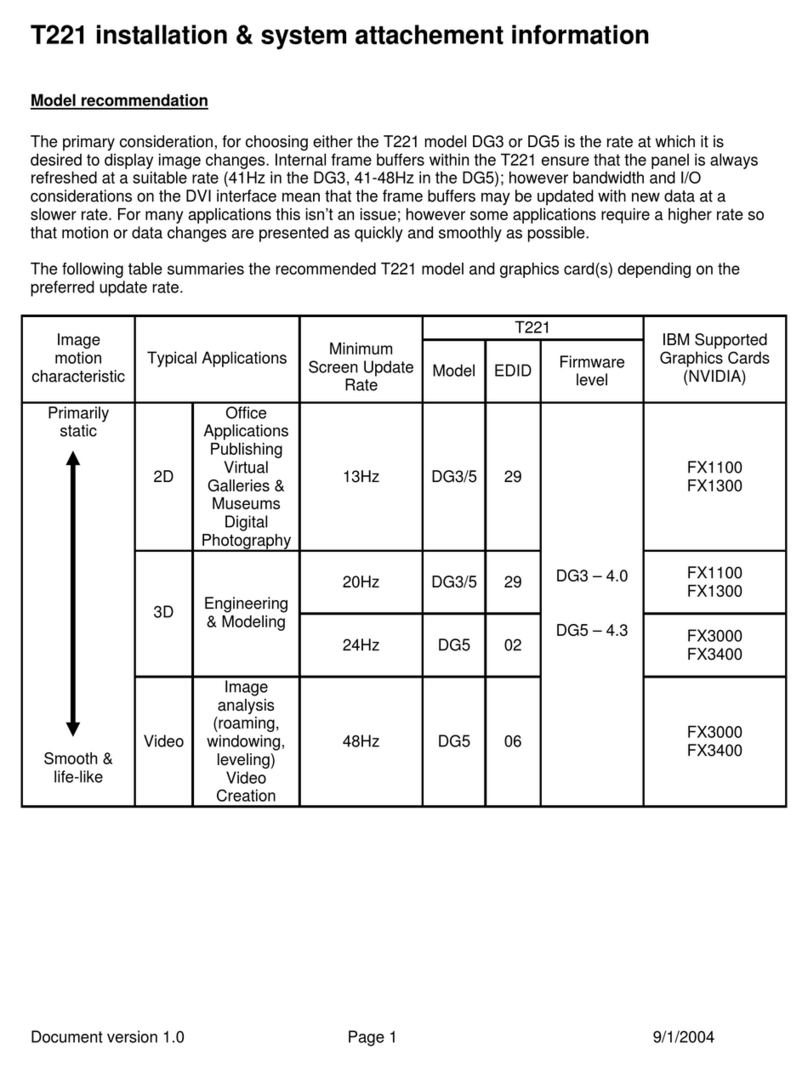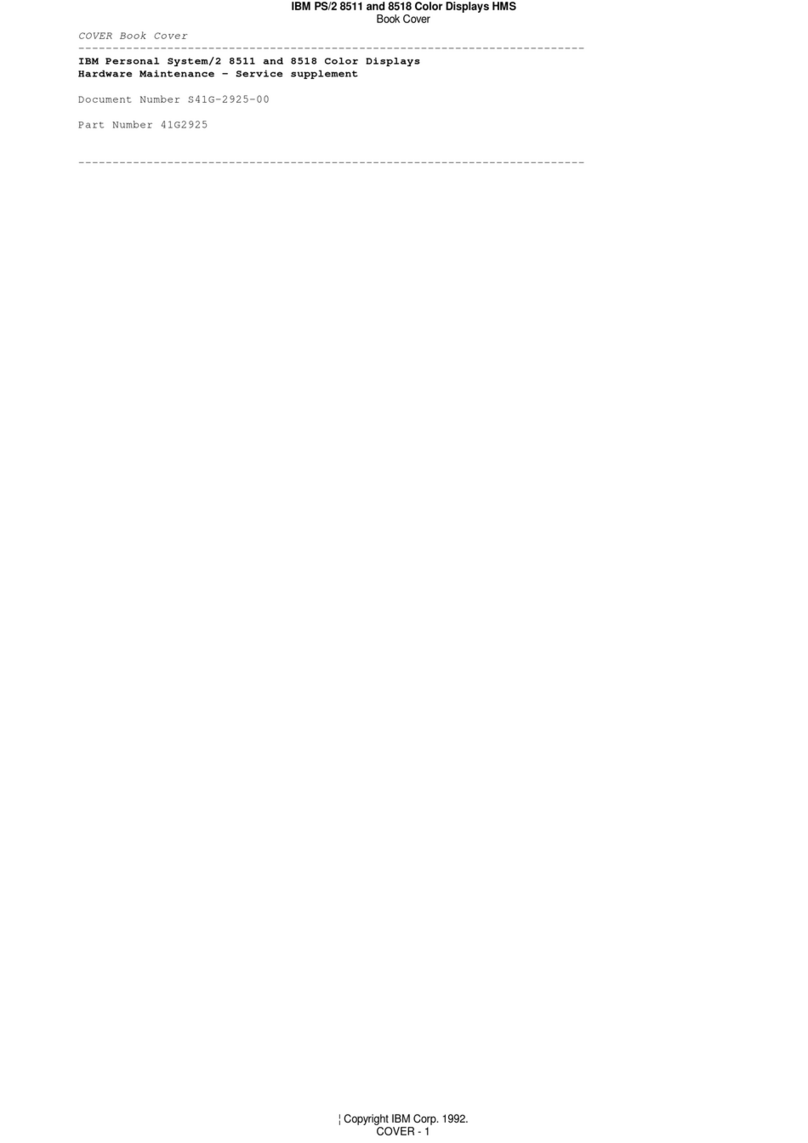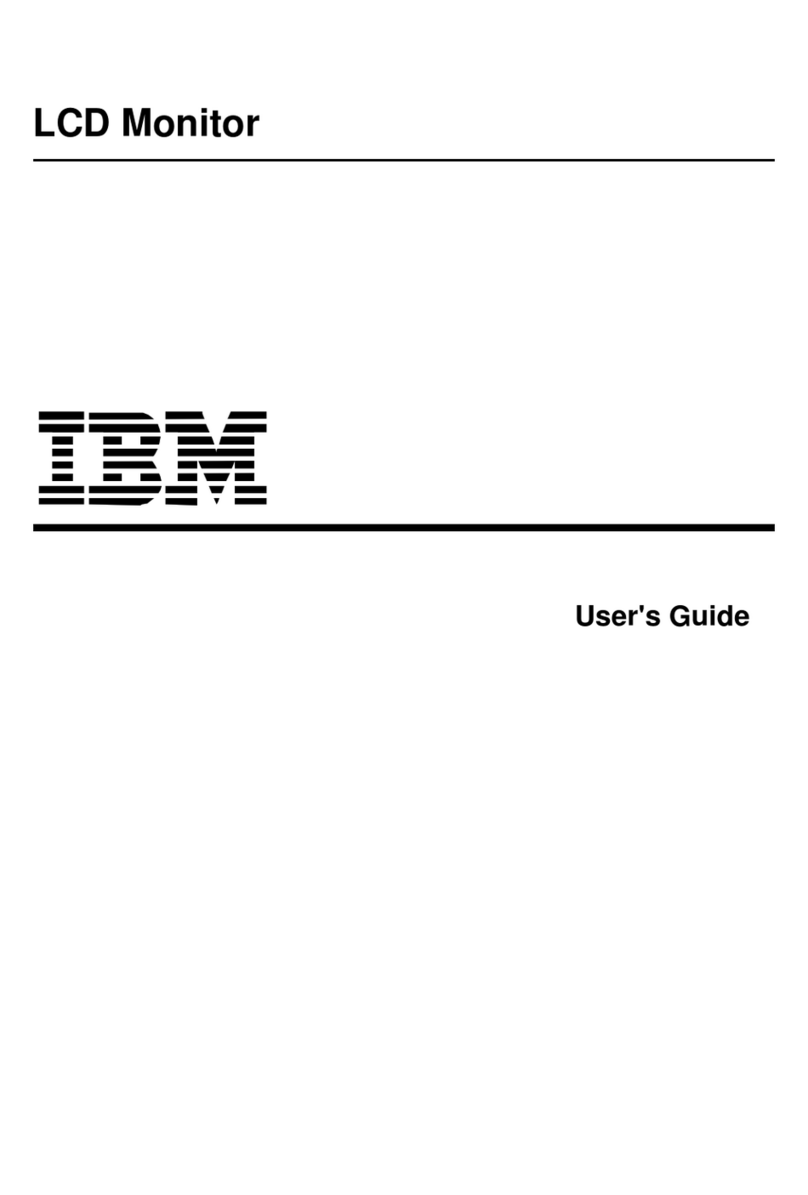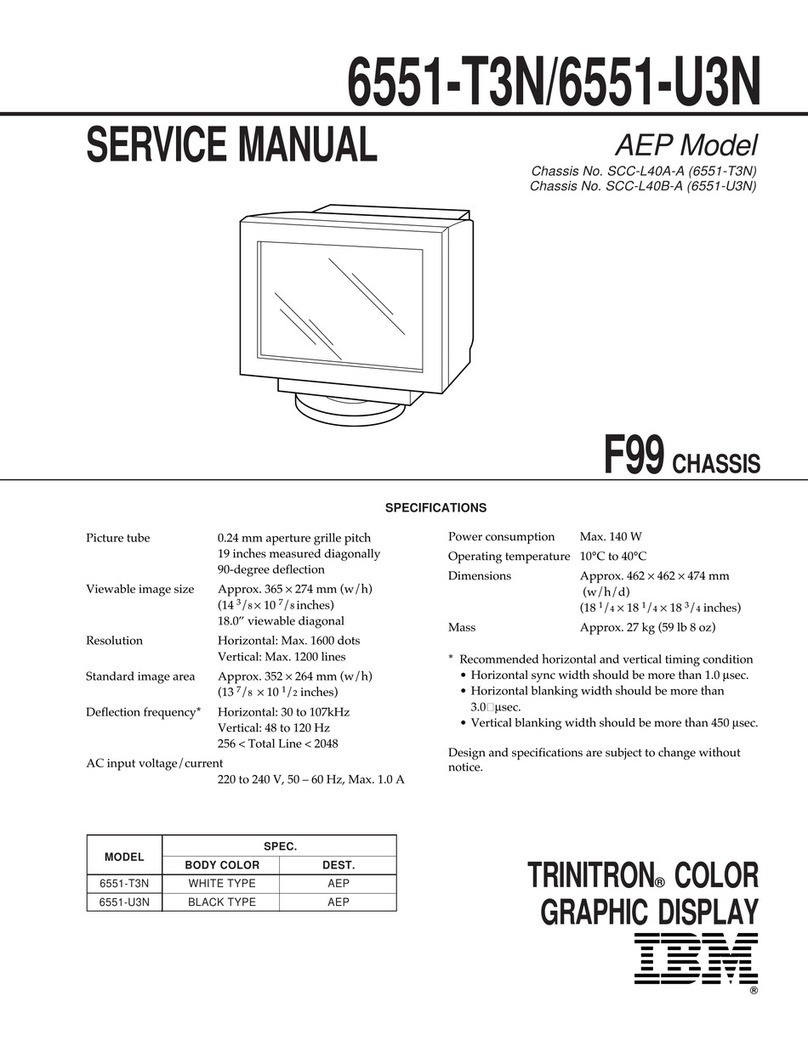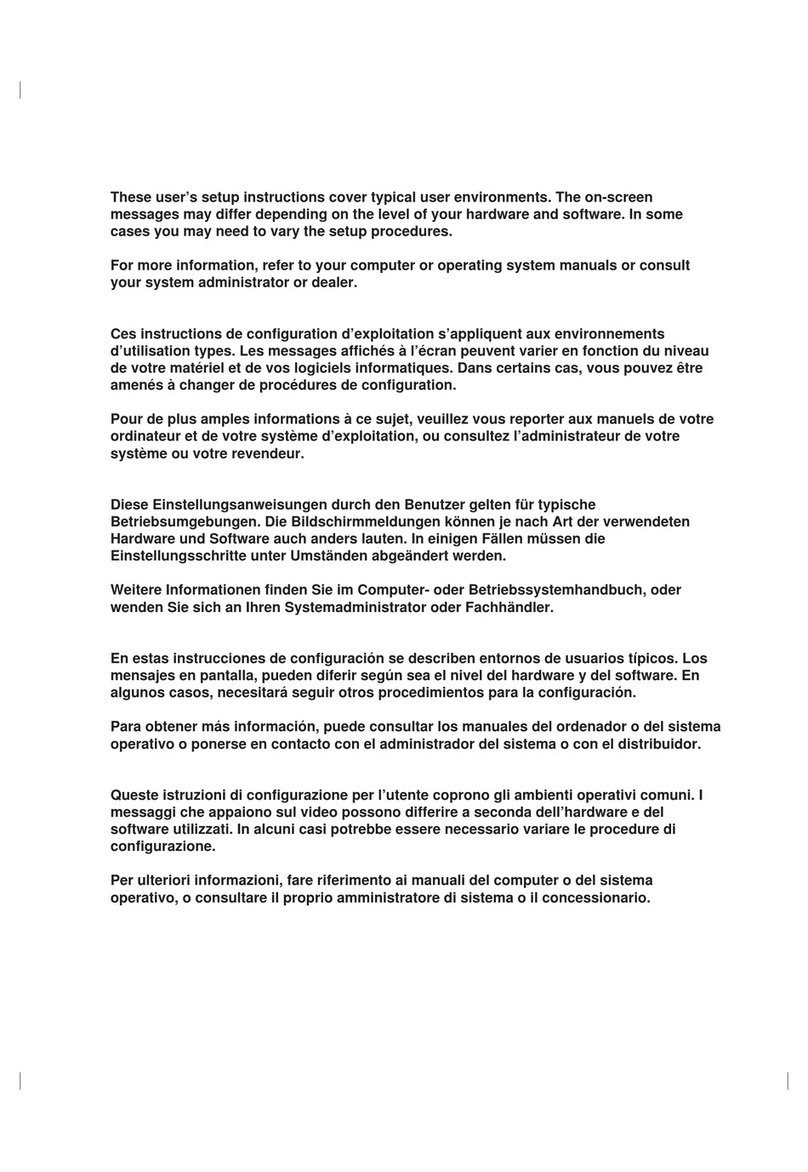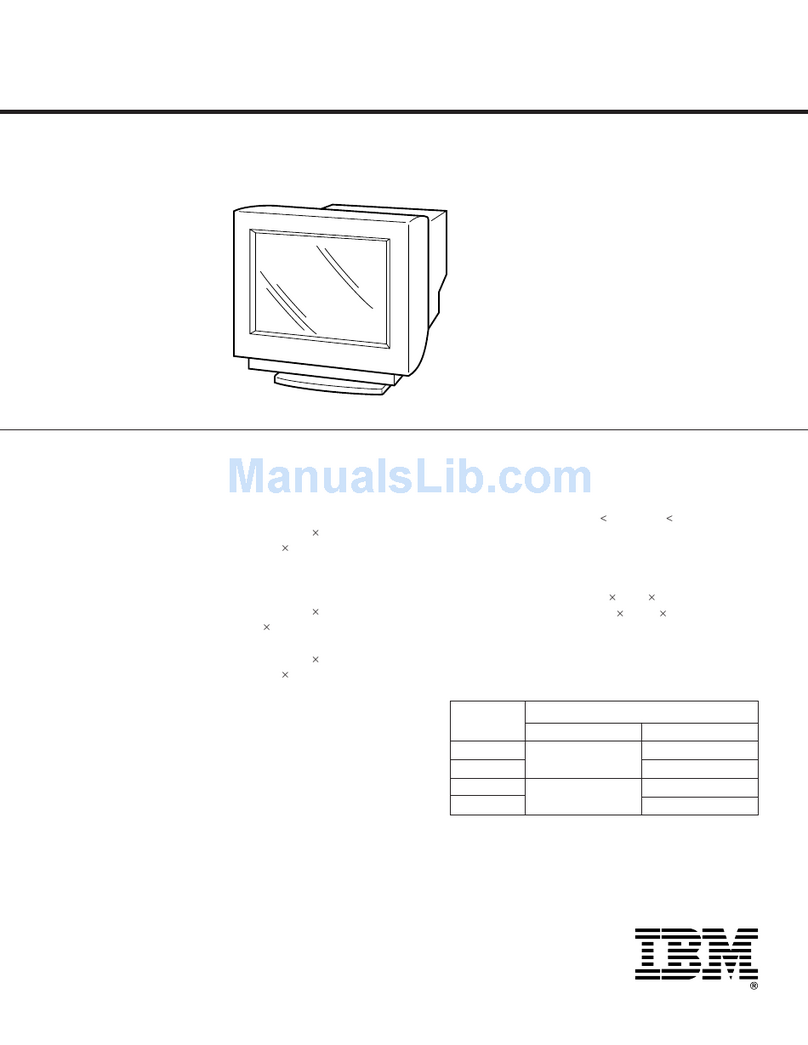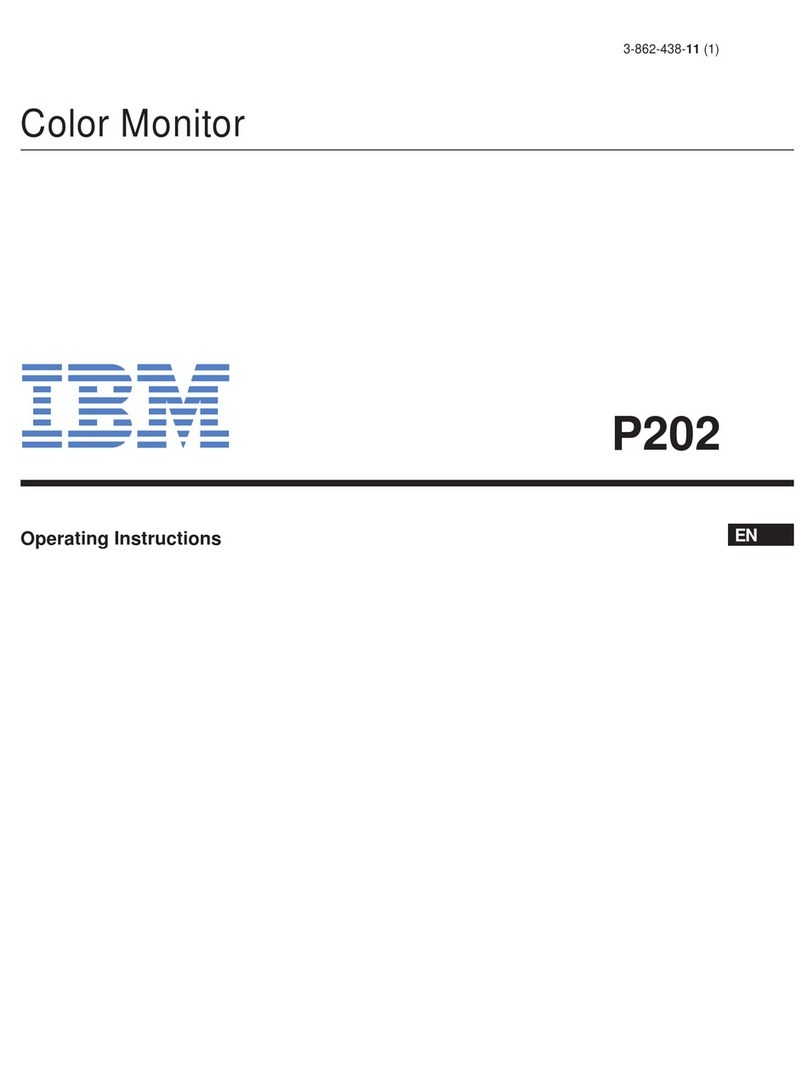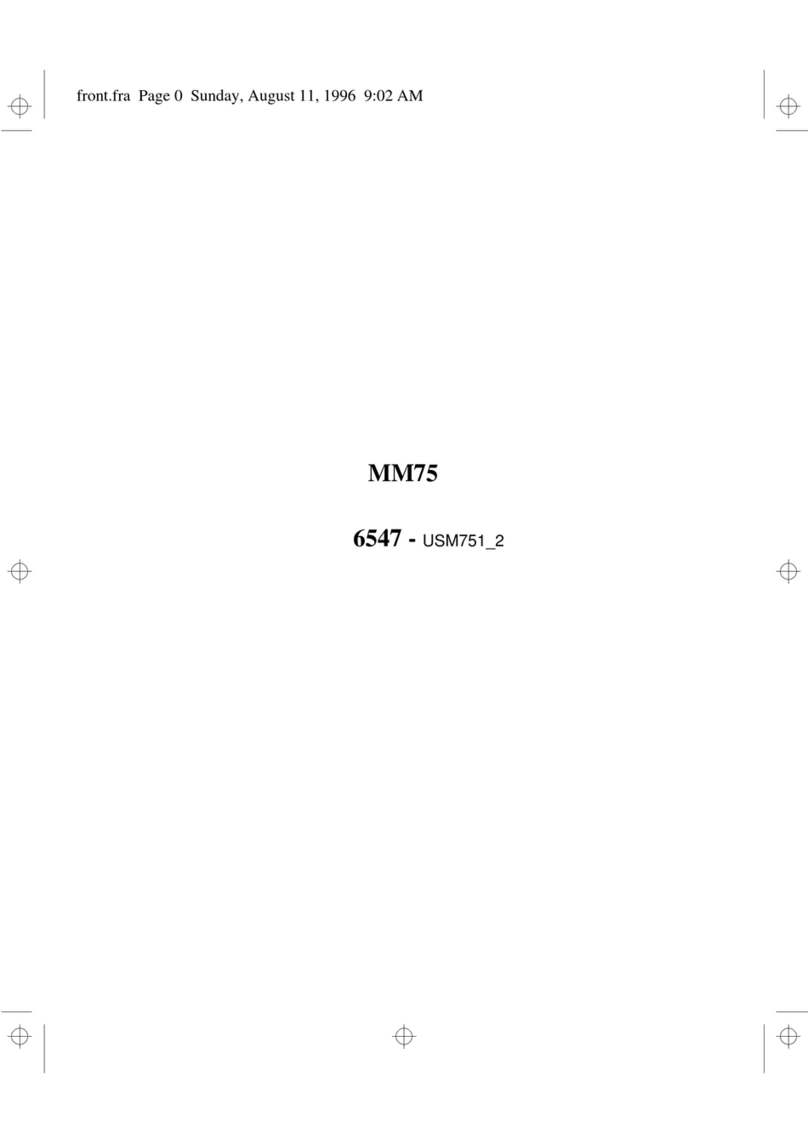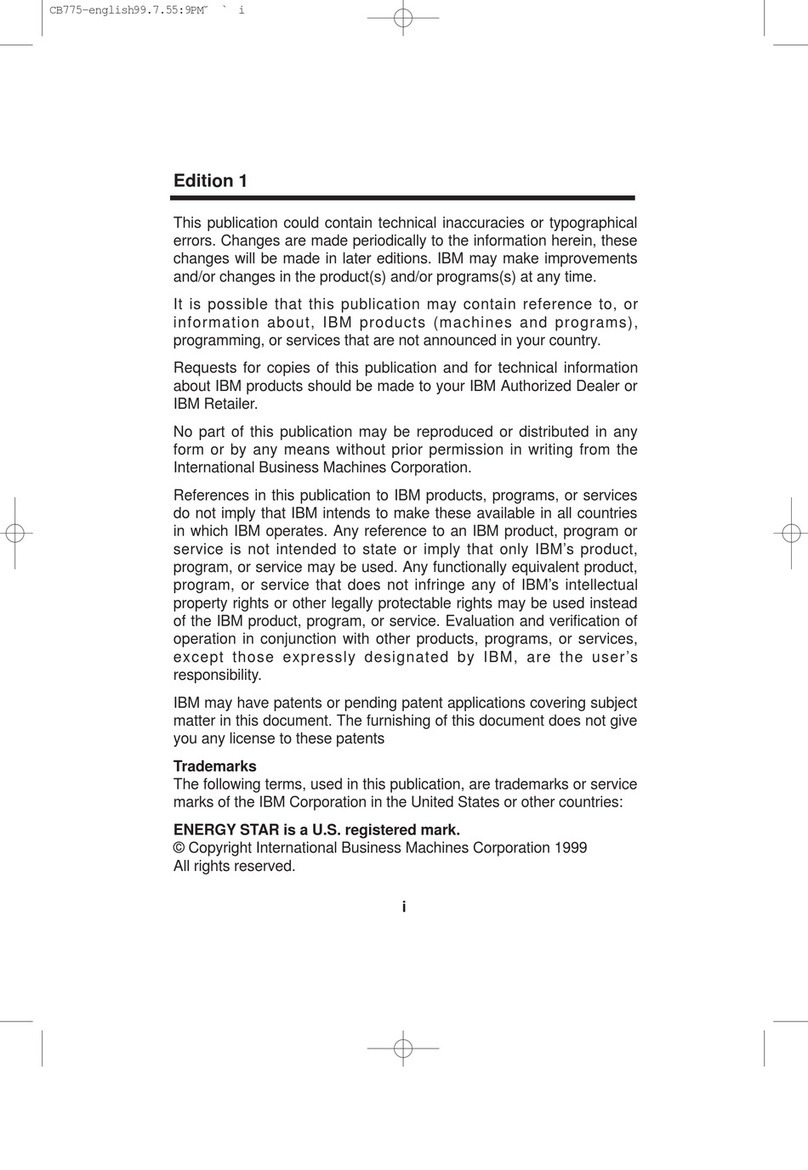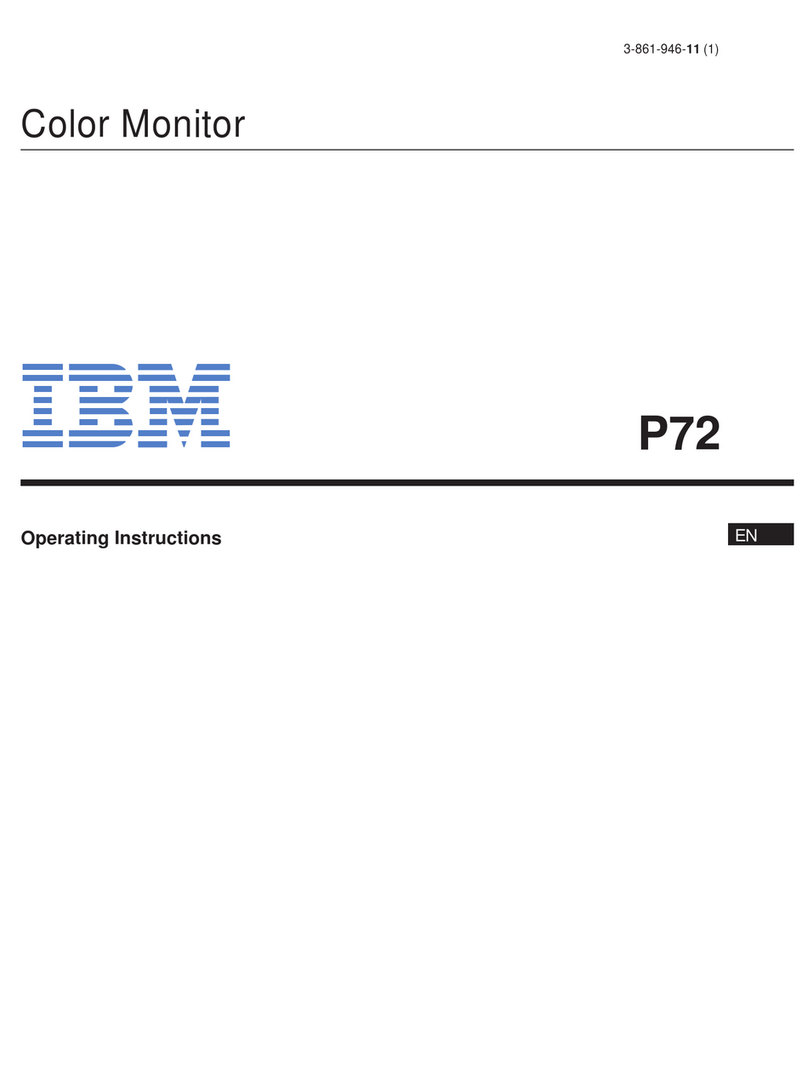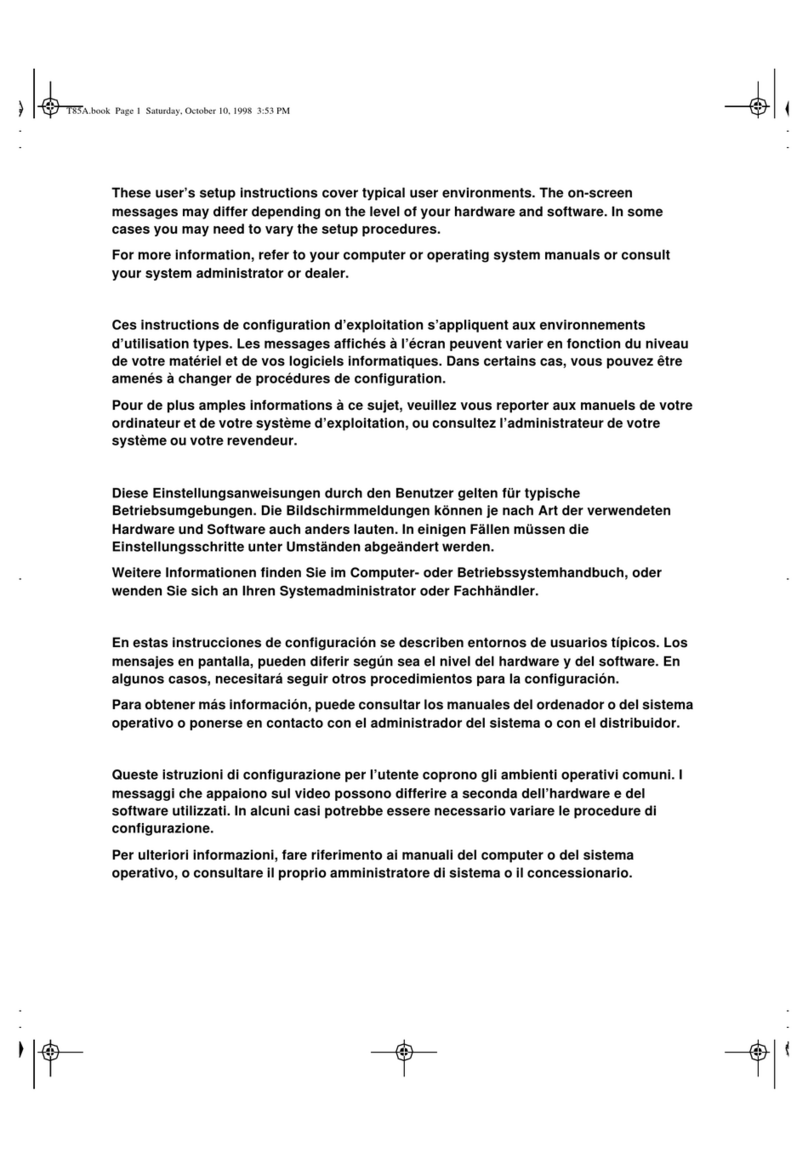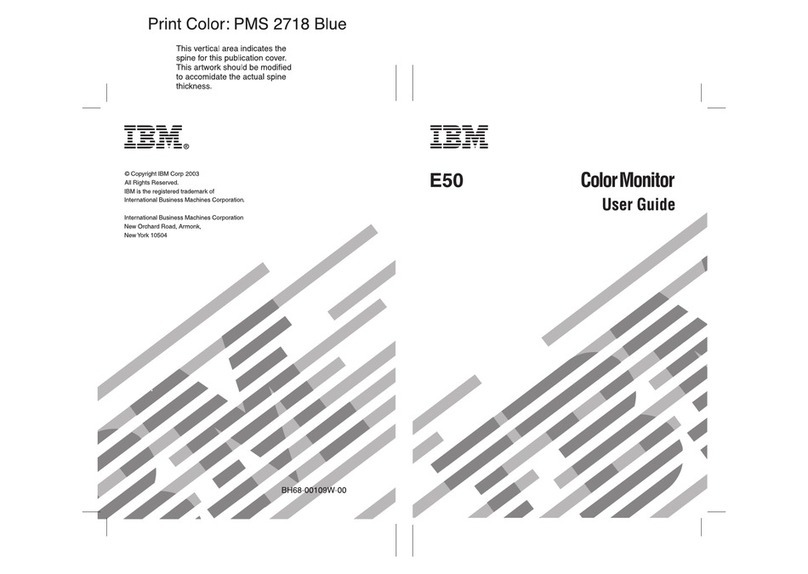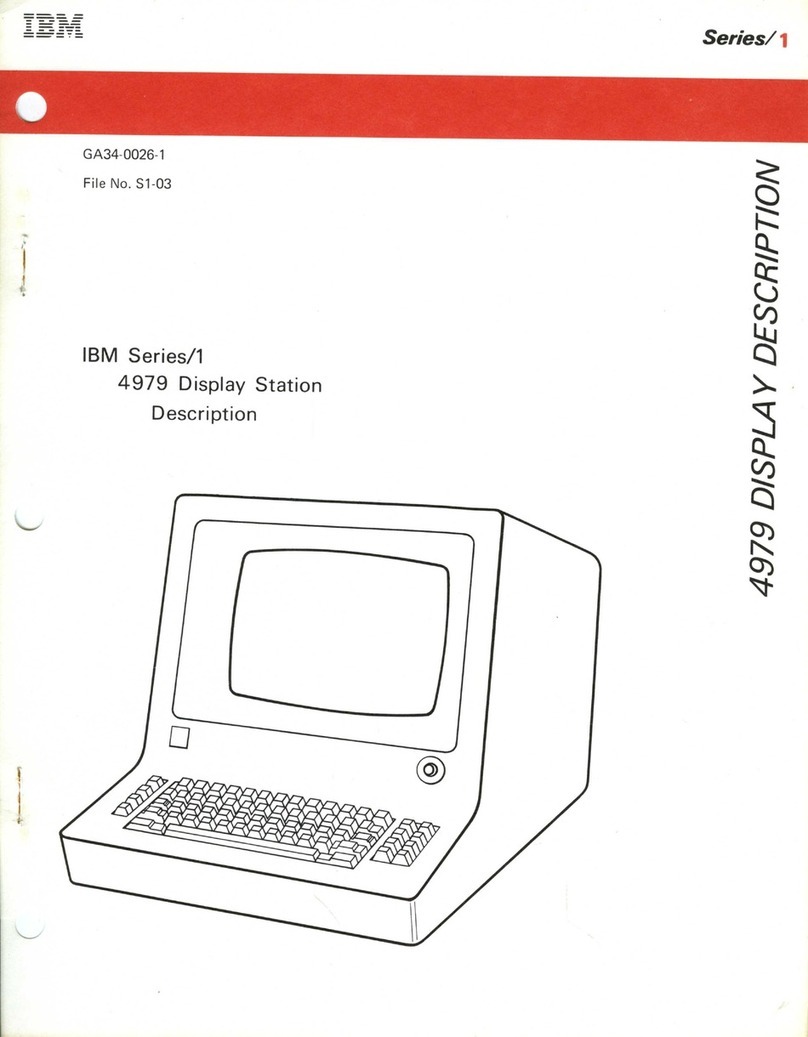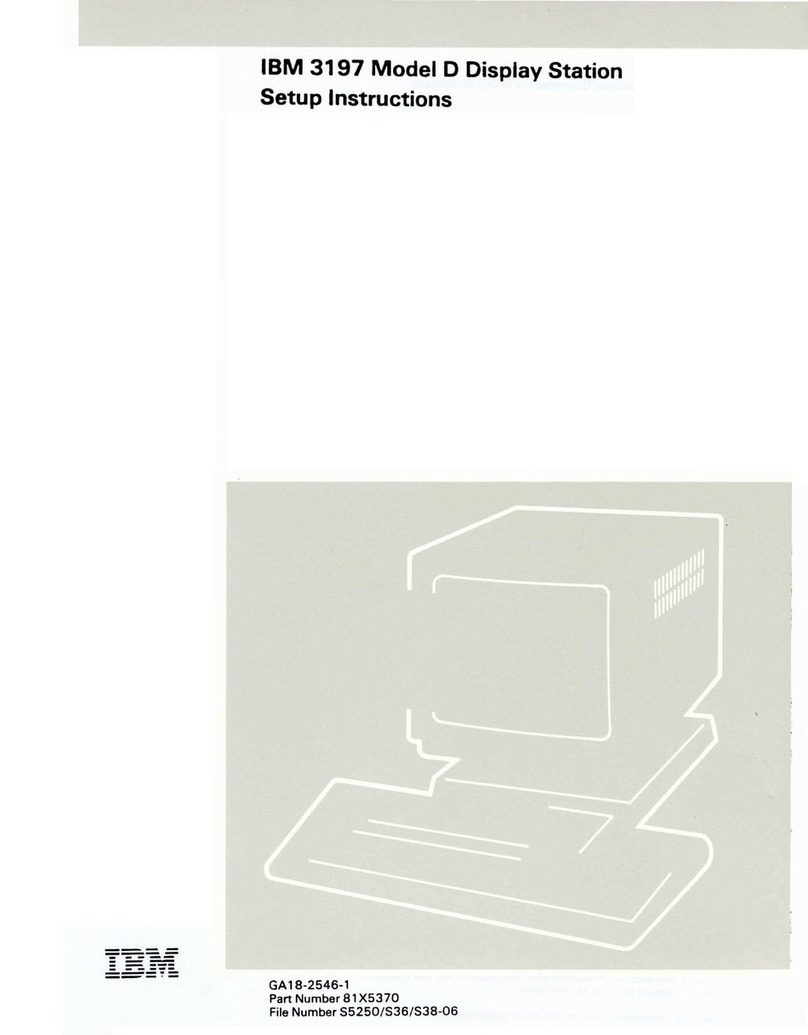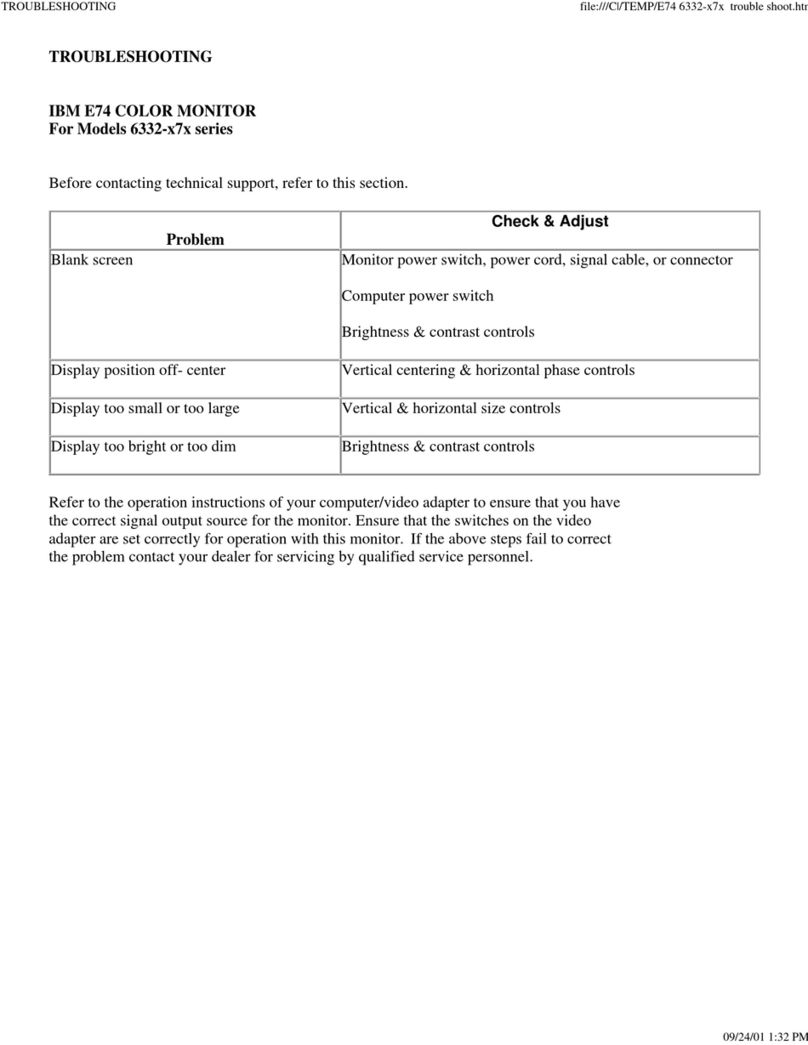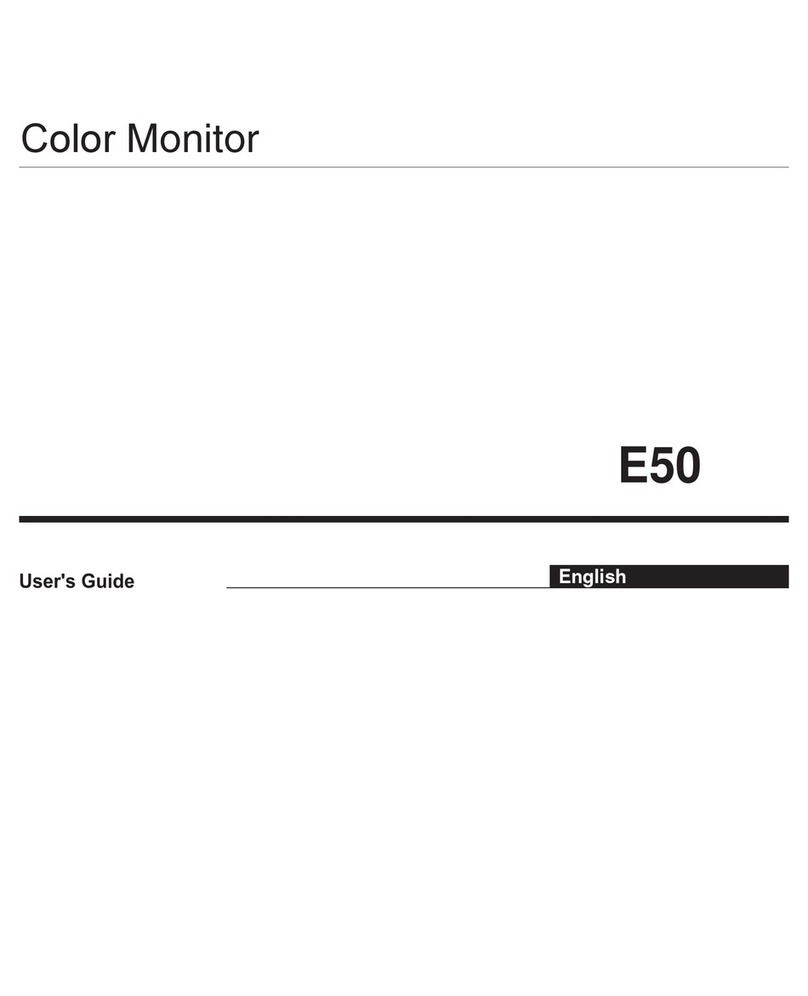Federal Communications Commission (FCC) Statement
Warning: This equipment generates, uses, and can radiate radio
frequency energy and if not installed and used in accordance with the
instruction manual, may cause interference to radio communications.
It has been tested and found to comply with the limits for a Class A
computing device pursuant to Subpart J
of
Part 15
of
FCC Rules,
which are designed to provide reasonable protection against such
Interference when operated
In
a commercial environment. Operation
of this equipment in a residential
area
is
likely to cause Interference
In
which case the user at his own expense will be required to take
whatever measures may be required to correct the interference.
The above FCC statement applies only to those machines In the U.S.
Second Edition (July 1987)
This
major
revision obsoletes GA18-2559-0. Changes are occasionally made to
the
information herein; any such changes
will
be reported in subsequent revisions
or
Technical Newsletters.
References in this publication to IBM products, programs,
or
services
do
not
imply
that
IBM intends to make these available in all countries in which IBM operates. Any
reference to an IBM licensed program in this publication
is
not intended
to
state
or
imply
that
only IBM's licensed program may be used. Any functionally equivalent
program
may be used instead.
Publications are not stocked at the address given below. Requests
for
IBM publications
should be made to your IBM representative
or
to the IBM branch office serving your
locality.
A form for readers' comments is provided at the back
of
this publication. Ifthe form
has been removed, comments may be addressed to IBM Corporation Information
Development, Department 6R1J,
180
Kost Road, Mechanicsburg,
PA
17055 U.S.A. IBM
may use
or
distribute whatever information you supply in any way it believes
appropriate without incurring any obligation to you.
© Copyright International Business Machines Corporation
1987
c
(~)
o