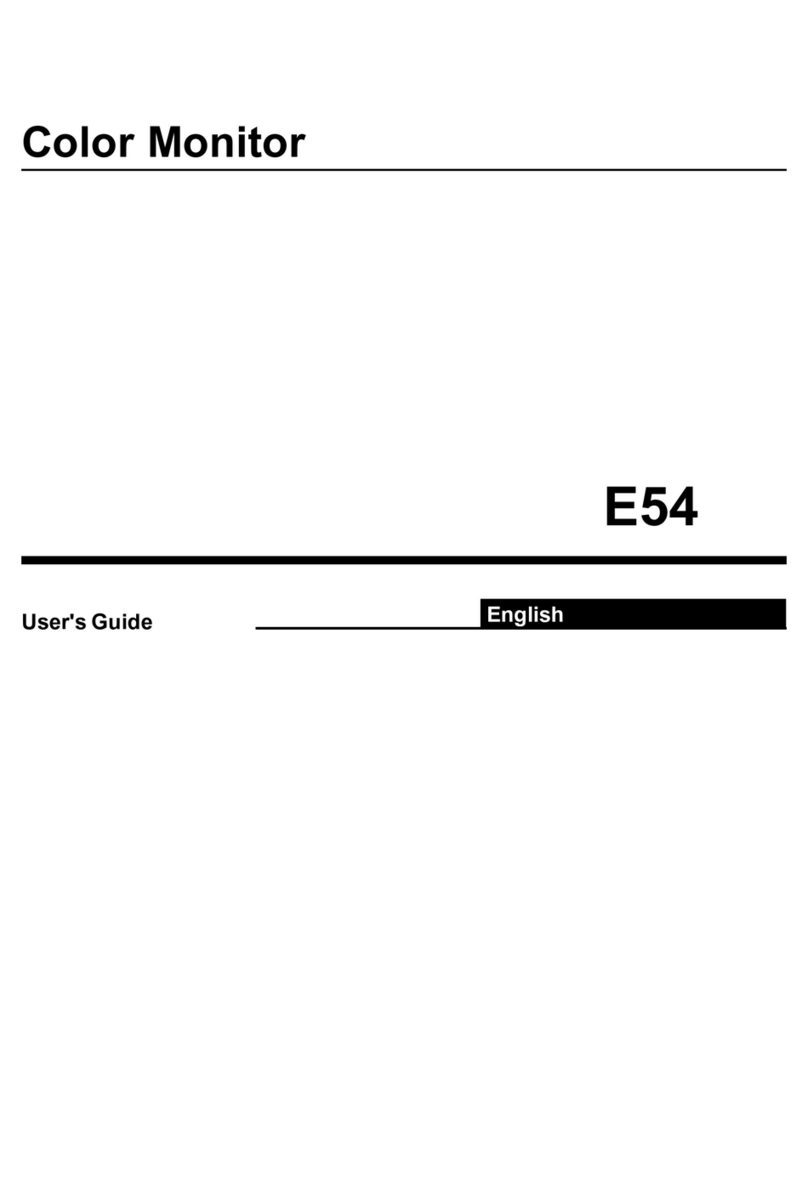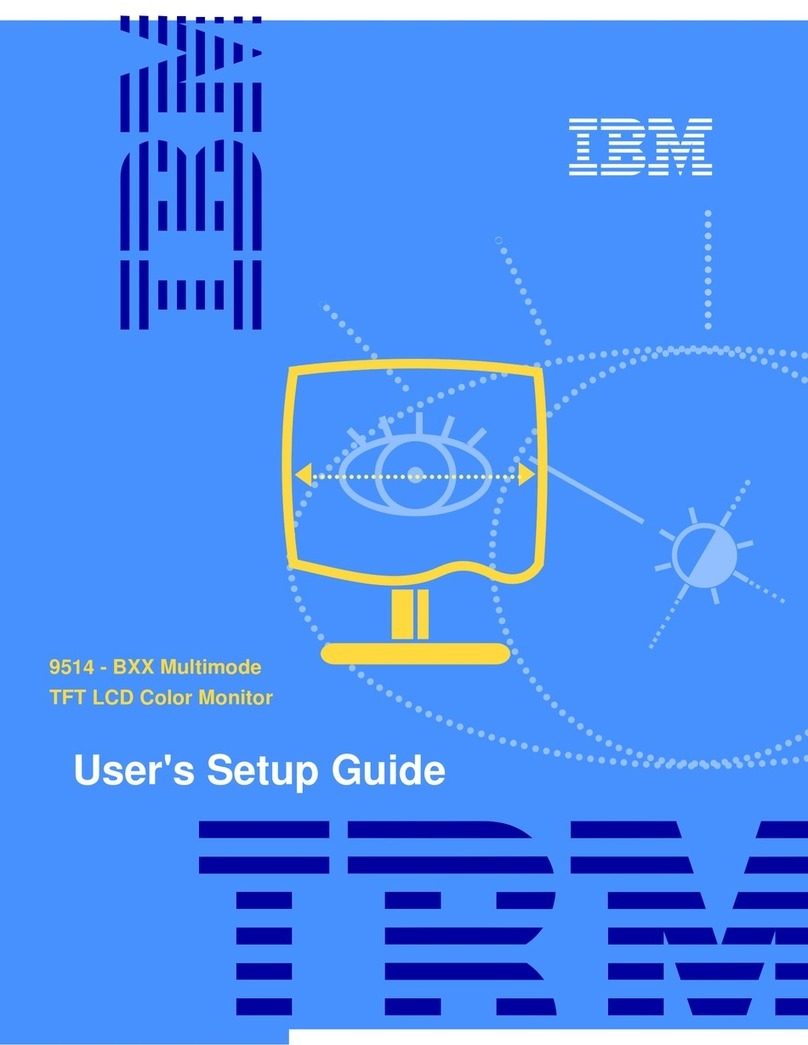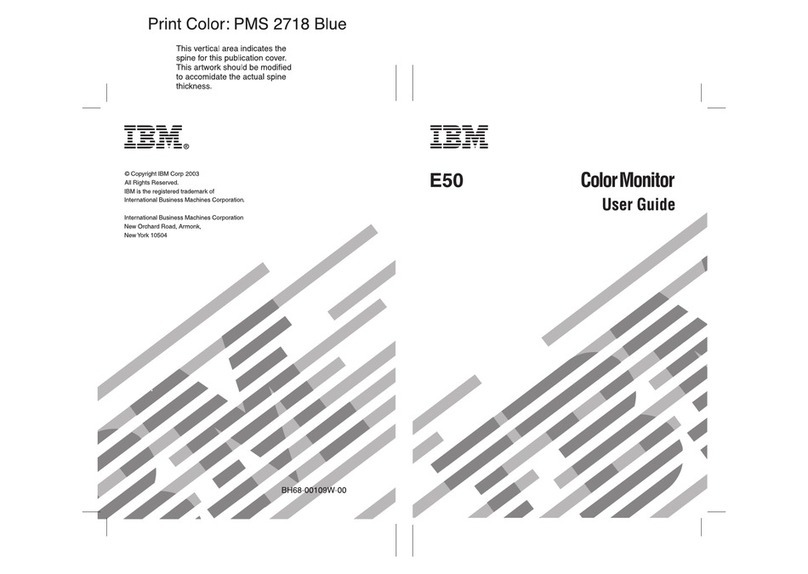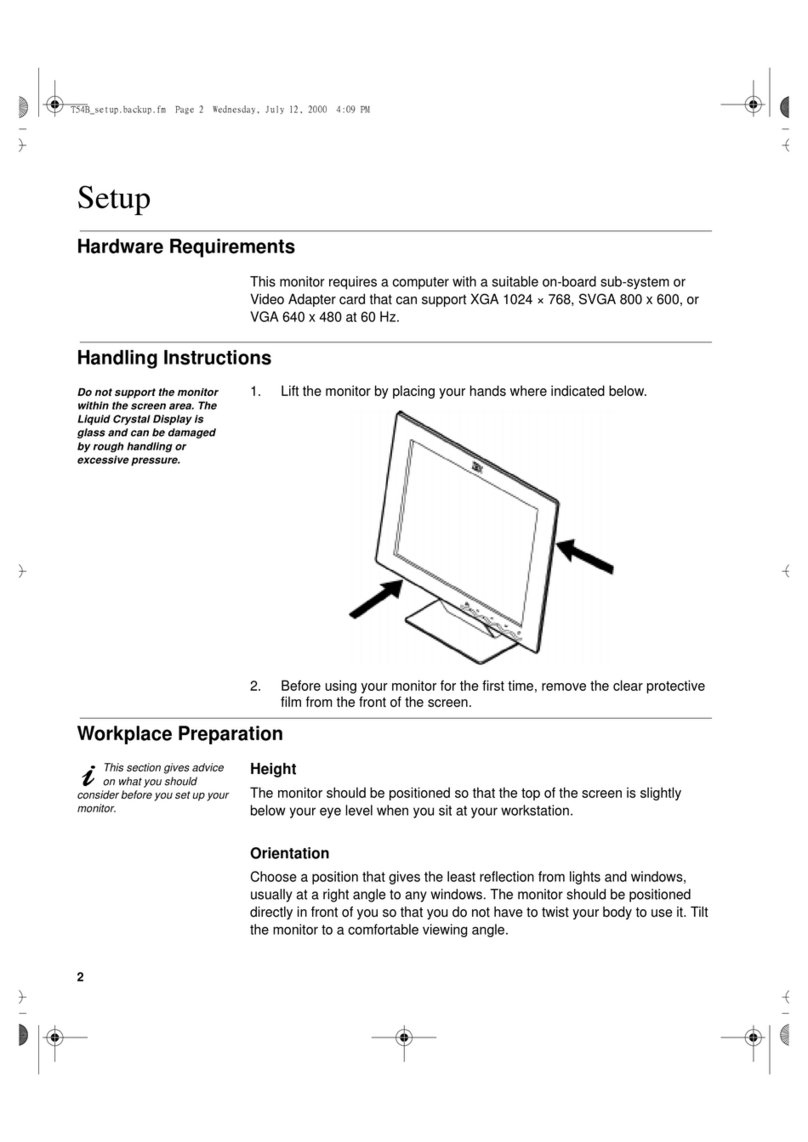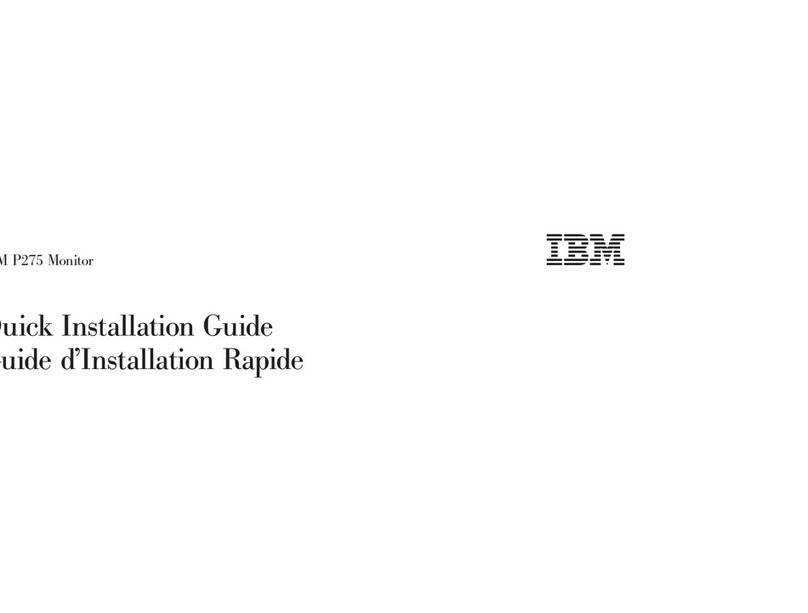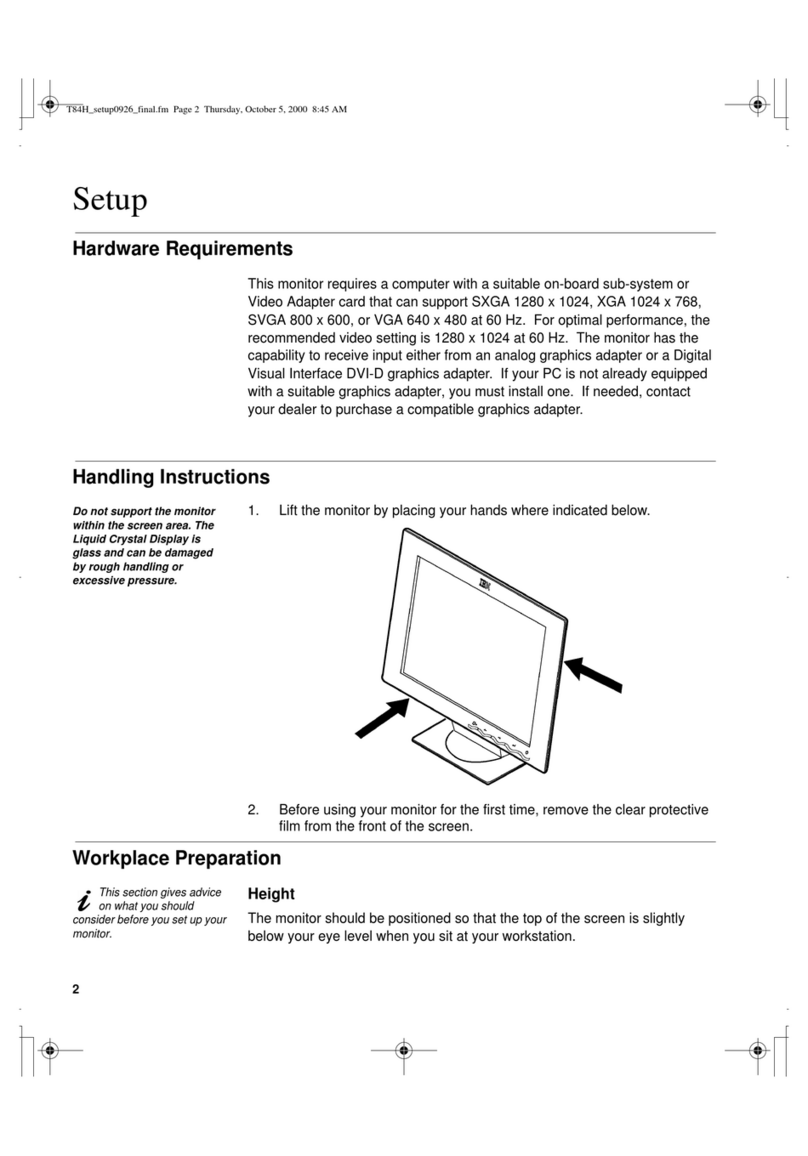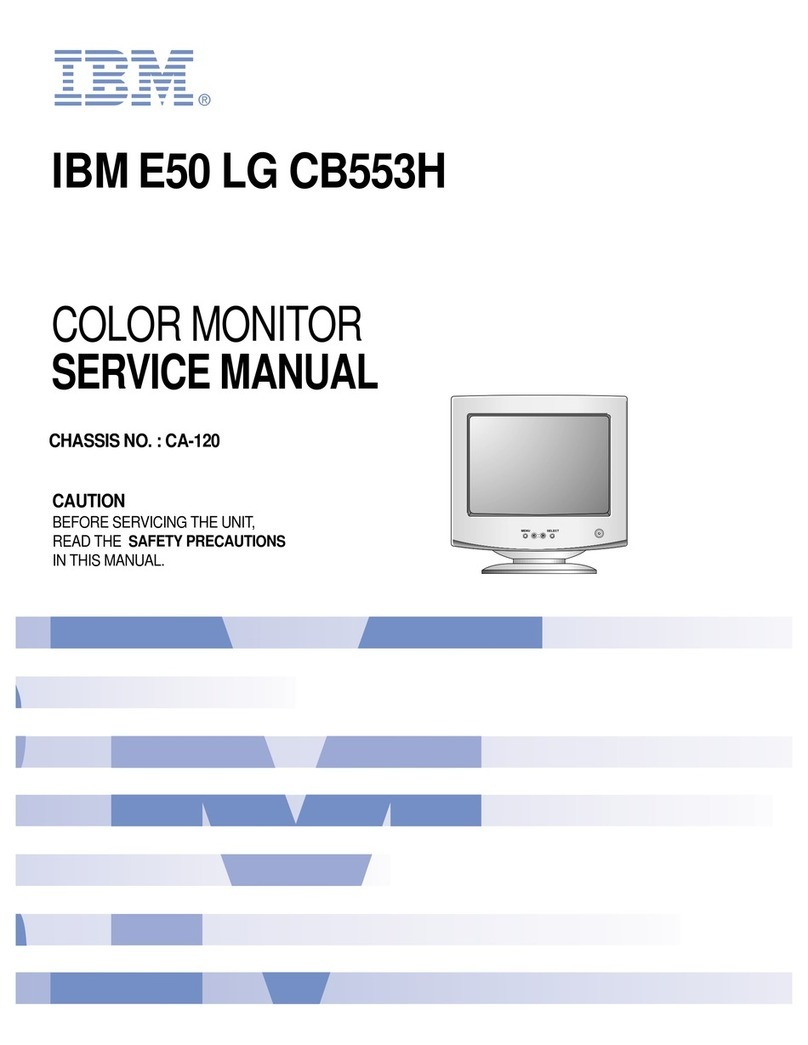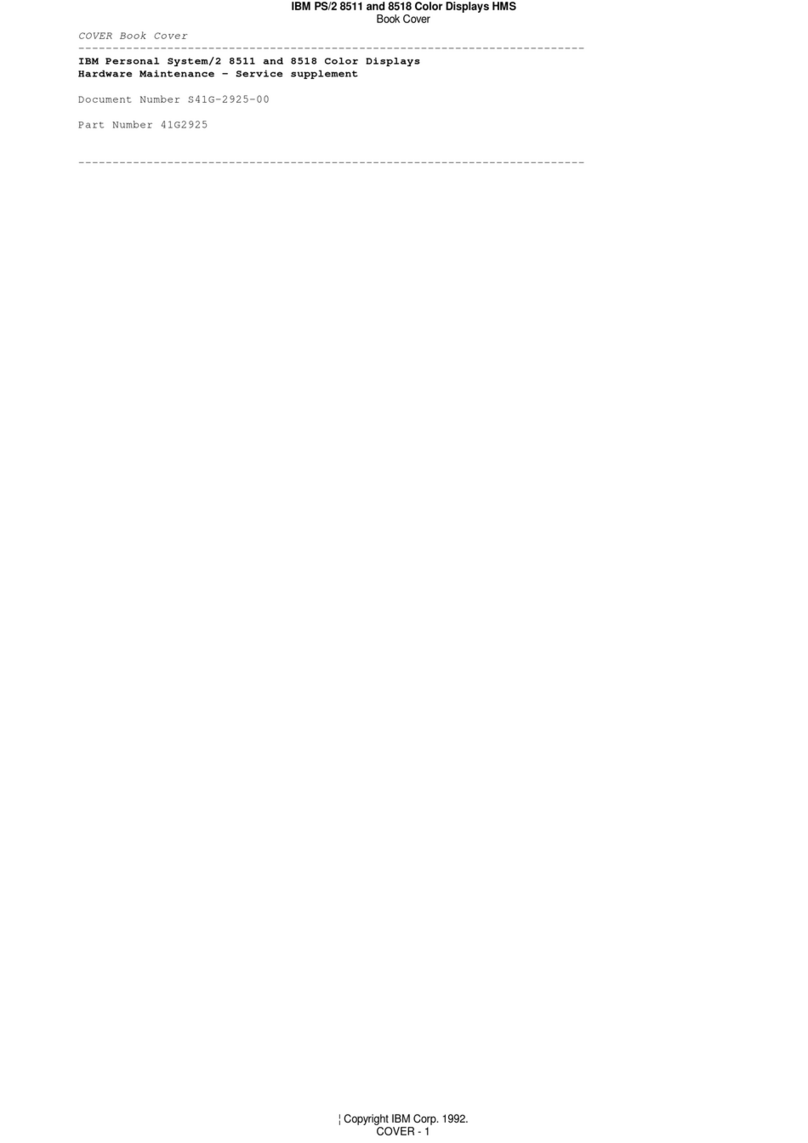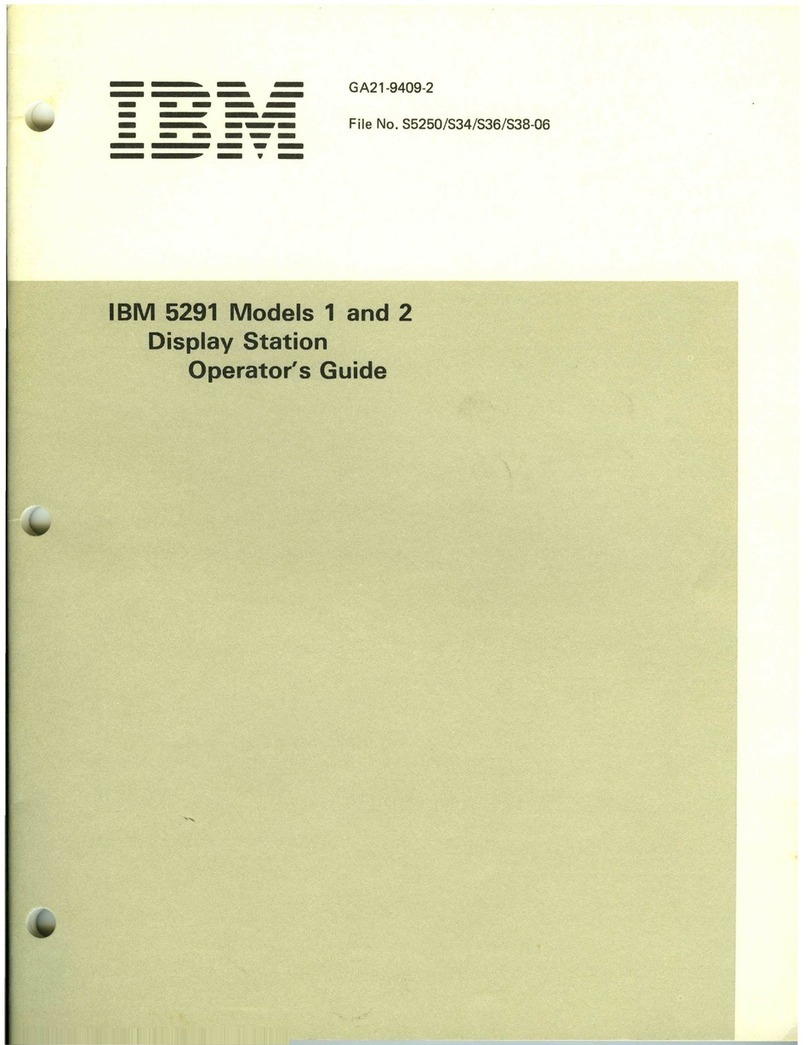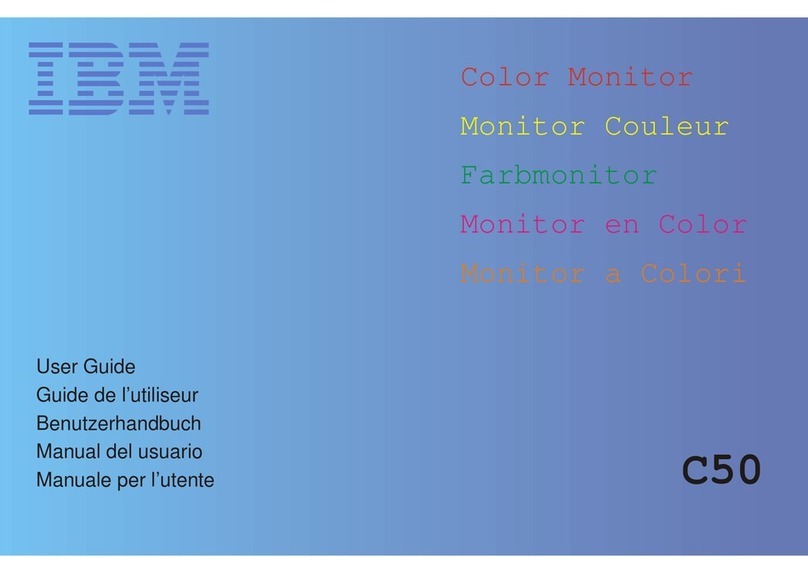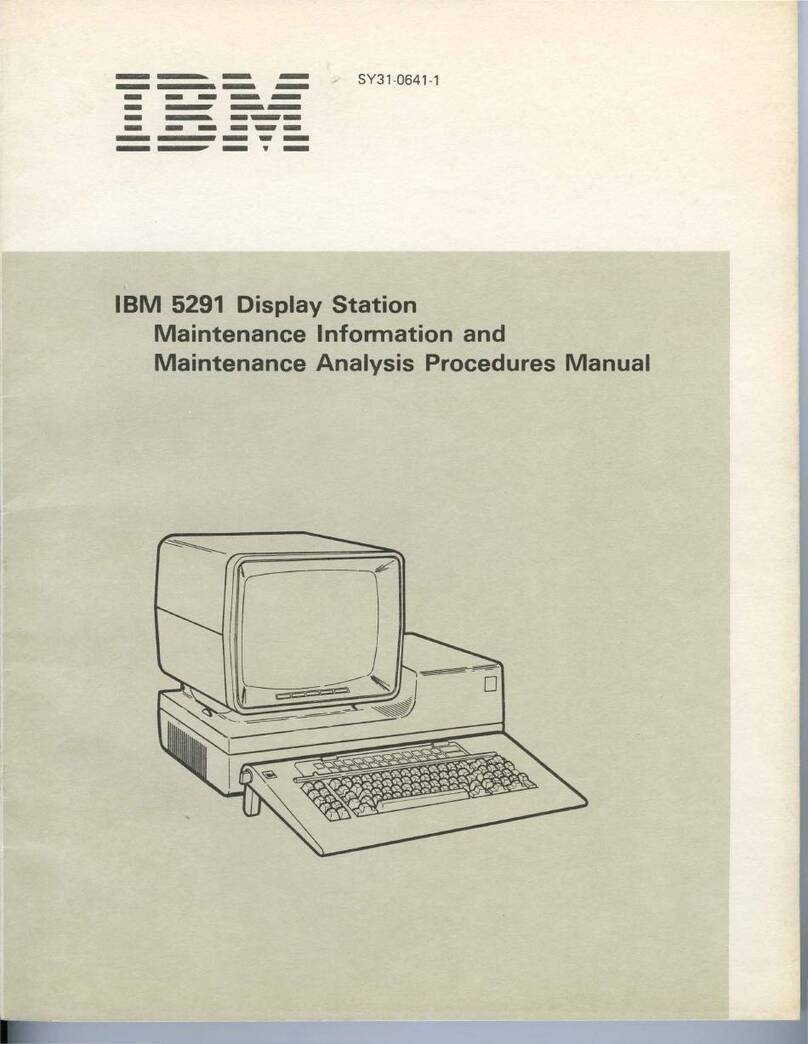Standard Features
The 4979 has the following standard features:
Cycle Steal
The display station operates in cycle steal mode. In
cycle steal mode I/O operations are overlapped with
processing operations,
so
that
processing can continue
while I/O operations are in progress.
Electronic
Lock
Out Feature
An electronic lock
out
feature protects against unauthorized
operator entry. This feature
is
provided under program
control. See
"Interrupt
Request Keys" in Chapter 2.
Data Protect Feature
The data protect feature prohibits the operator from
altering protected data. This feature
is
provided under
program control.
Character Set
The display station uses a 64 character subset
of
EBCDIC
(Extended Binary Coded Decimal Interchange Code).
Basic Components
The display station has two basic components:
• Display screen
• Console keyboard
Video Screen
The
video screen displays keyboard
input.
The
keyboard
is
used for keying information
into
the system, altering data, starting
and
stopping programs, and
so
on.
Figure 1-2. Basic Components (screen, keyboard)
1-2 GA34-o026
Display Screen
The display screen (Figure 1-2)
is
a 12-inch CRT (cathode
ray tube) similar to
that
of
a television receiver.
It
has a capacity
of
1920 characters arranged in a format
of
24 lines
of
80 characters each. The display provides a
buffer for storing data, the capacity
of
the buffer
is
the
same
as
the character capacity
of
the screen.
Characters displayed consist
of
dots generated in a
pseudo 7 x 7
dot
matrix
on
a raster CRT scanned screen.
All information displayed
on
the screen must be
regenerated periodically for retention
of
the image. The
speed at which the display
is
reproduced
is
called the
"refresh" rate. The 4979
is
designed to "refresh" the
display approximately
60
times per second, creating an easy
to read display under normal lighting conditions.
Keyboard
The display station keyboard (Figure 1-2)
is
similar
to
that
of
a data entry style key layout. The alphanumeric,
punctuation, and special character keys form the main
body
of
the keyboard with special control keys on each
side.
The keyboard
is
arranged in four different key groups:
• Shift/Lock Keys
• Graphic Alphanumeric
• Local Function
• Interrupt Request
All
keys are color coded for ease
of
use:
• Alphabetic and graphic keys are white keys with black
letters.
• Numeric keys are light gray keys with uppershift
numbers in white and lowershift characters in black.
• Local Function and Interrupt keys are charcoal gray
keys with white letters or symbols.
The keyboard character set is:
A through Z
o through 9
$,.+-*/%@&'#
( ) 4\
= > <
! " ?
- I : ;
-,
Space
o
o