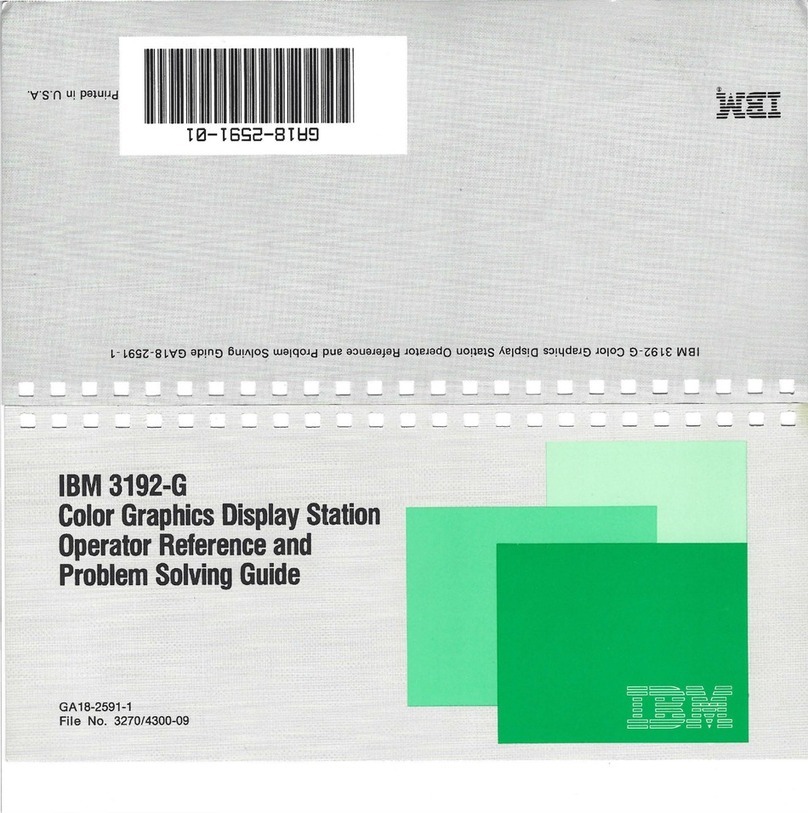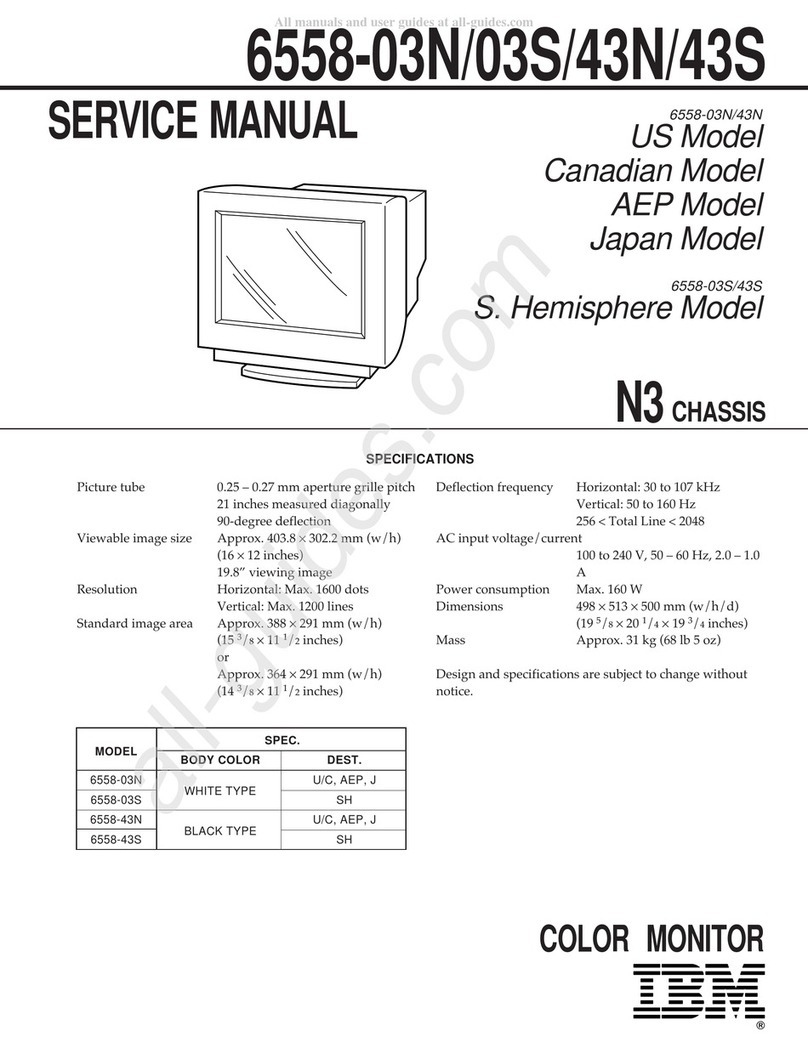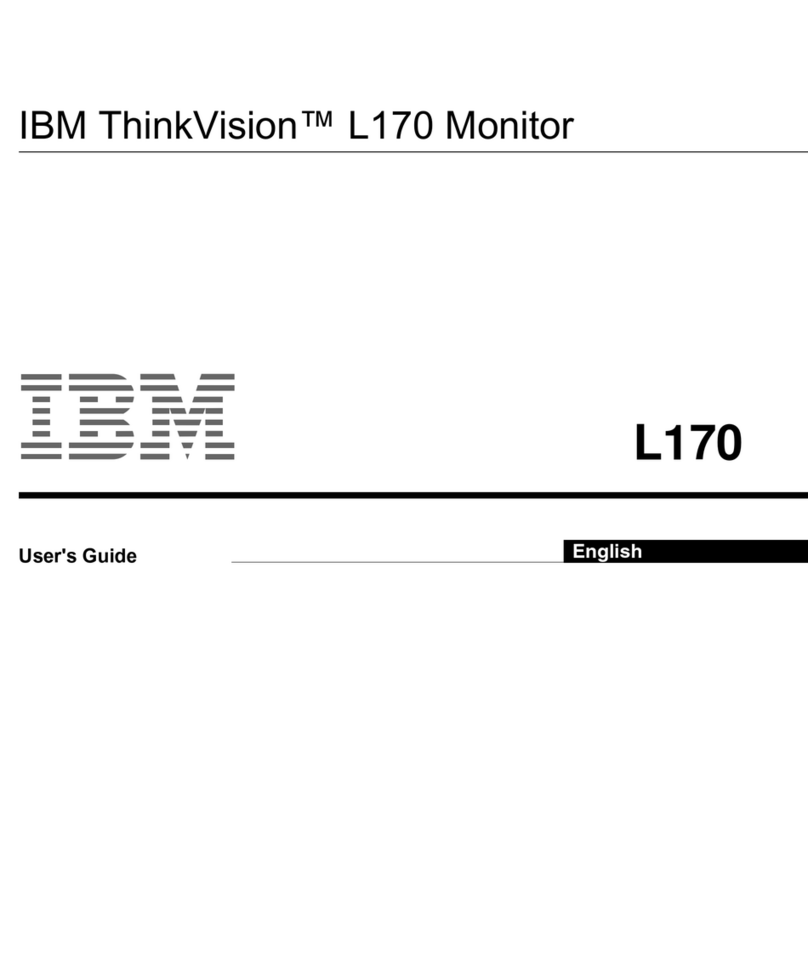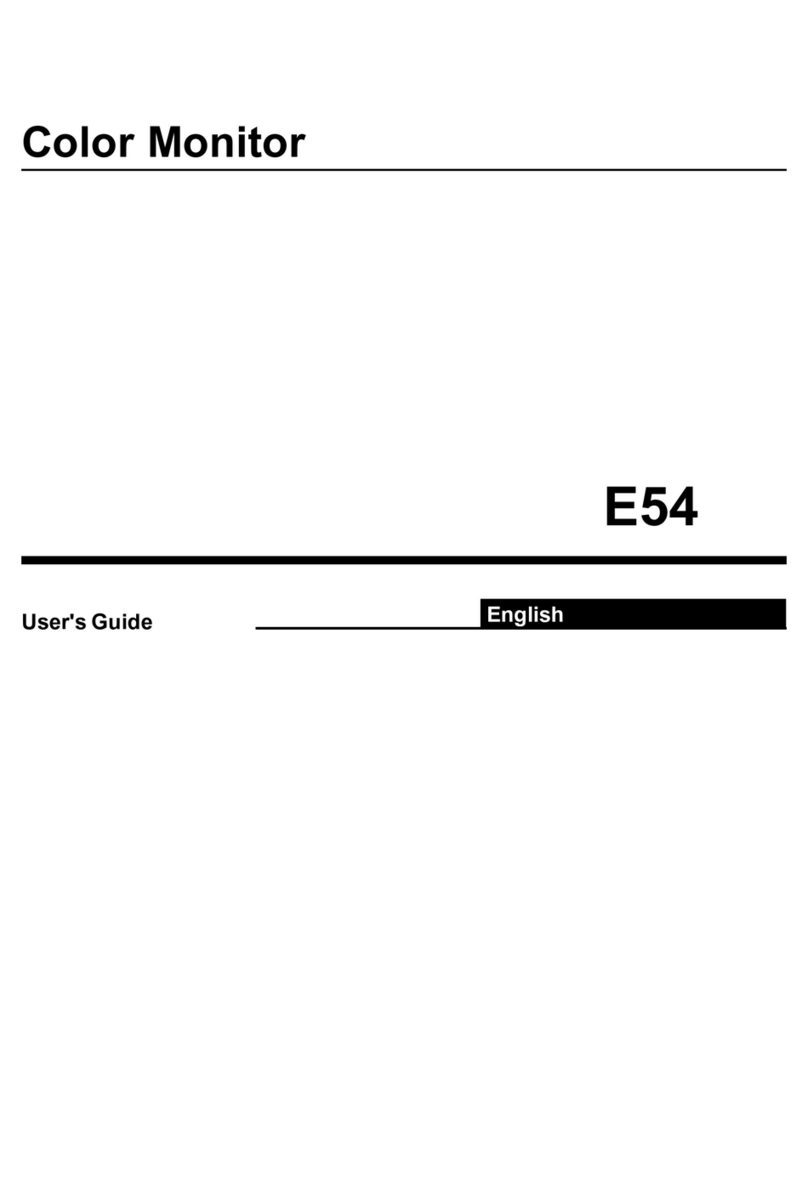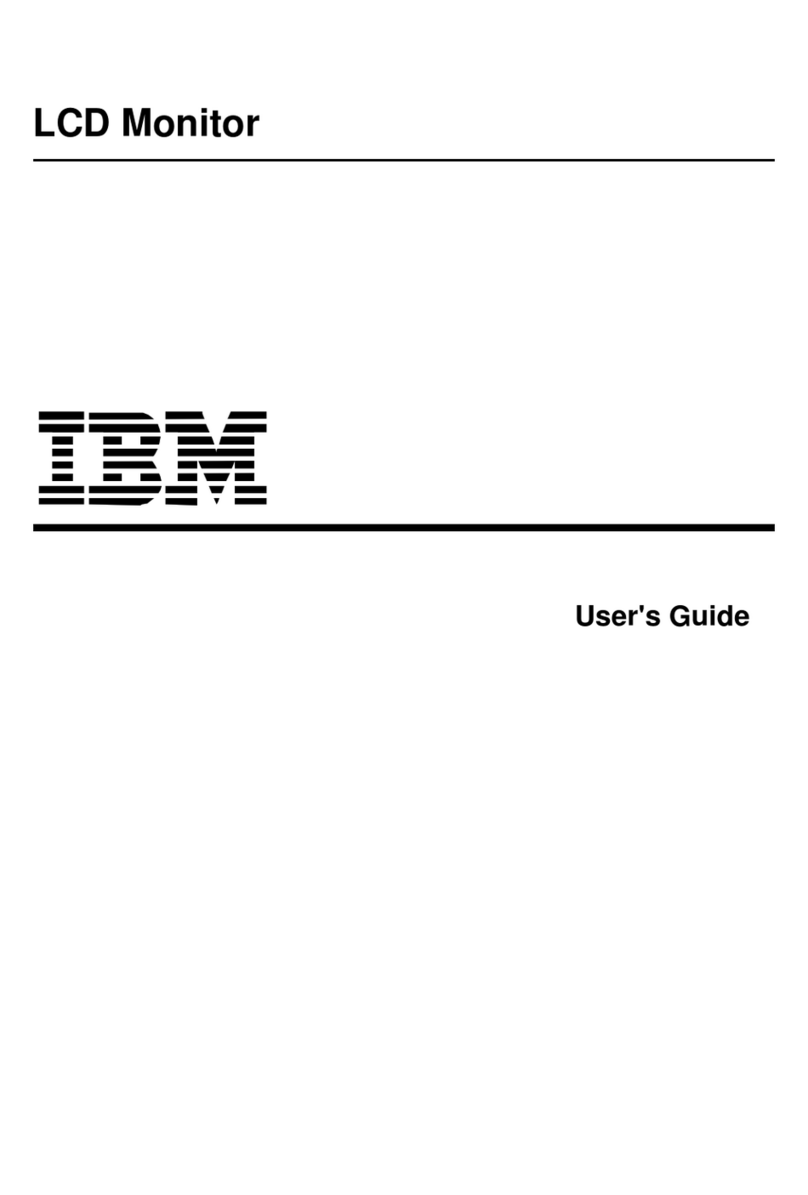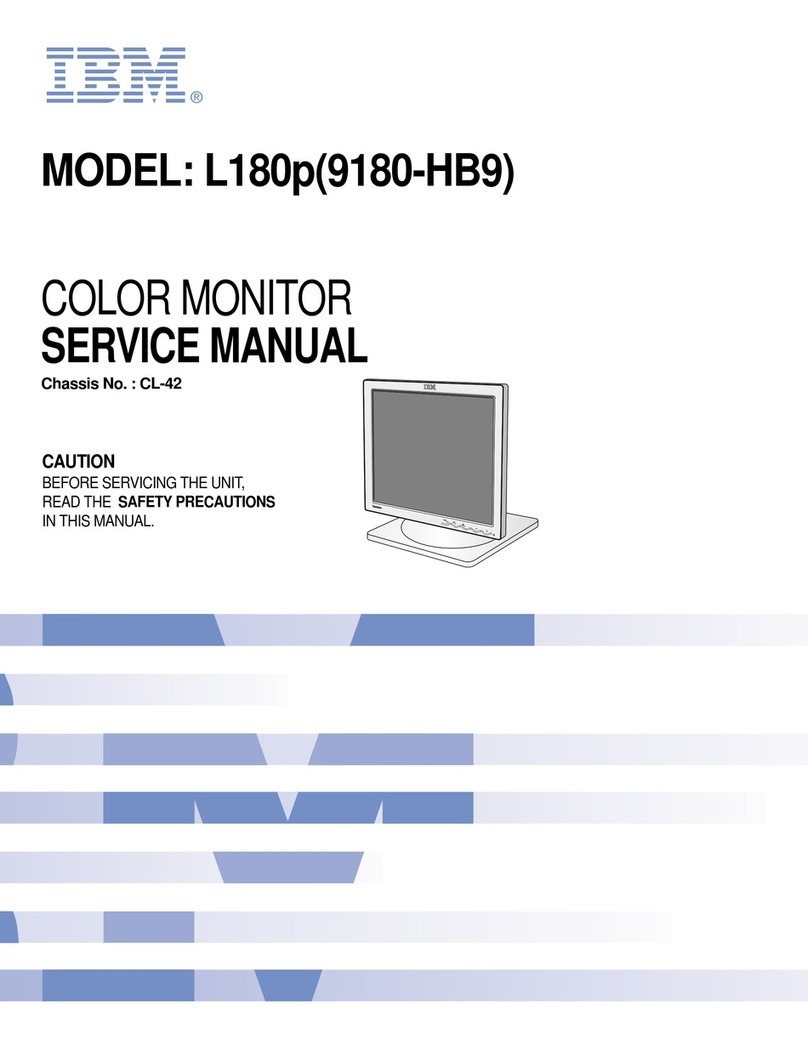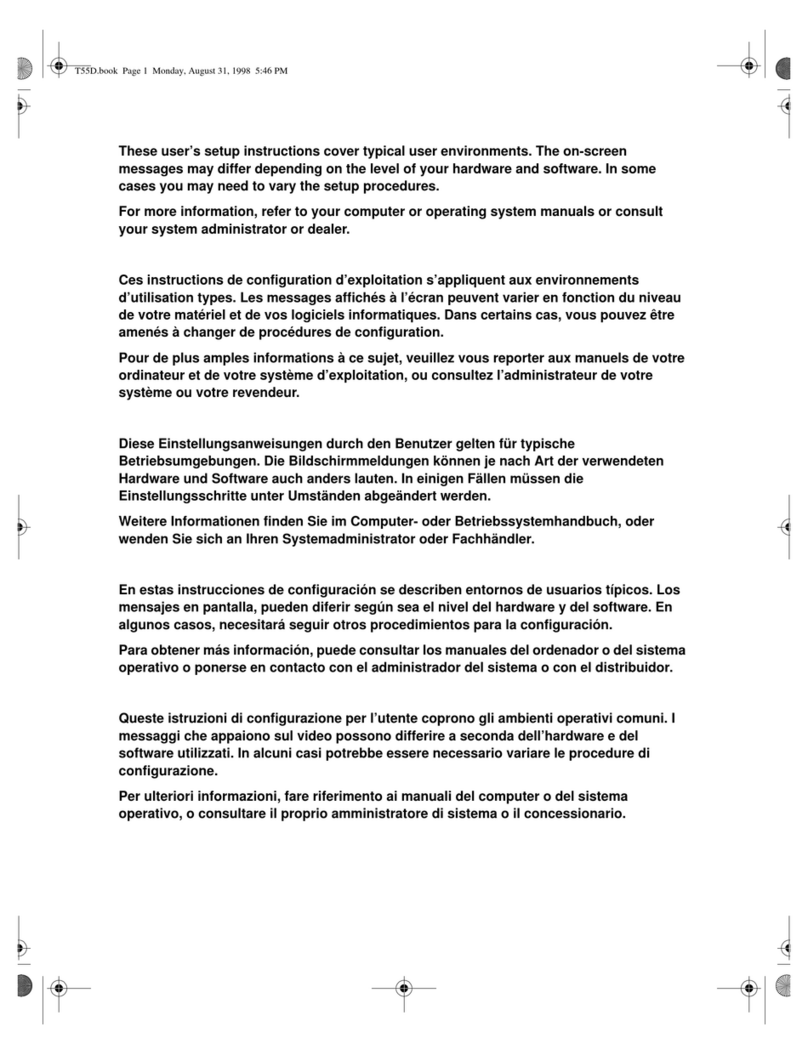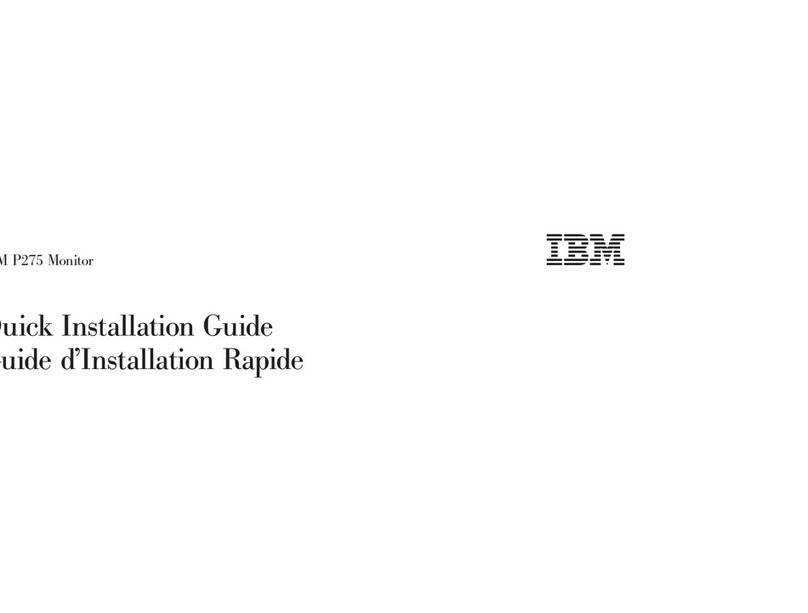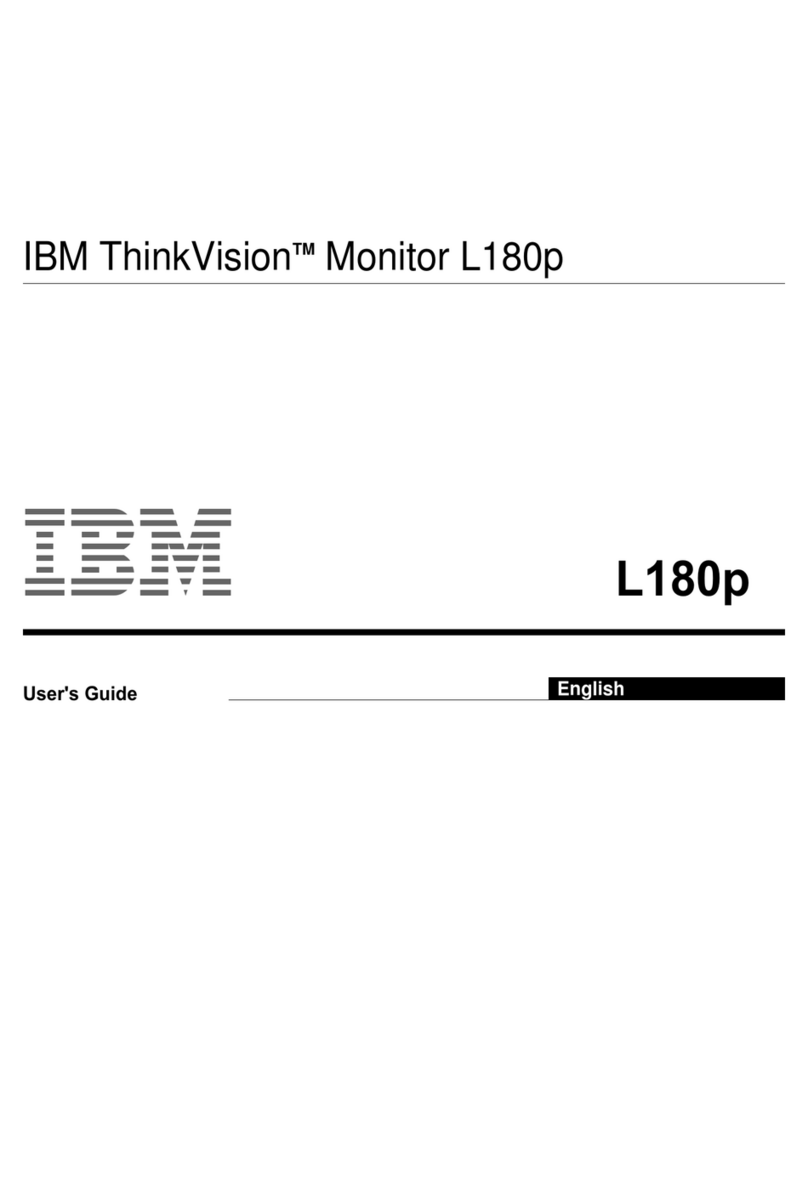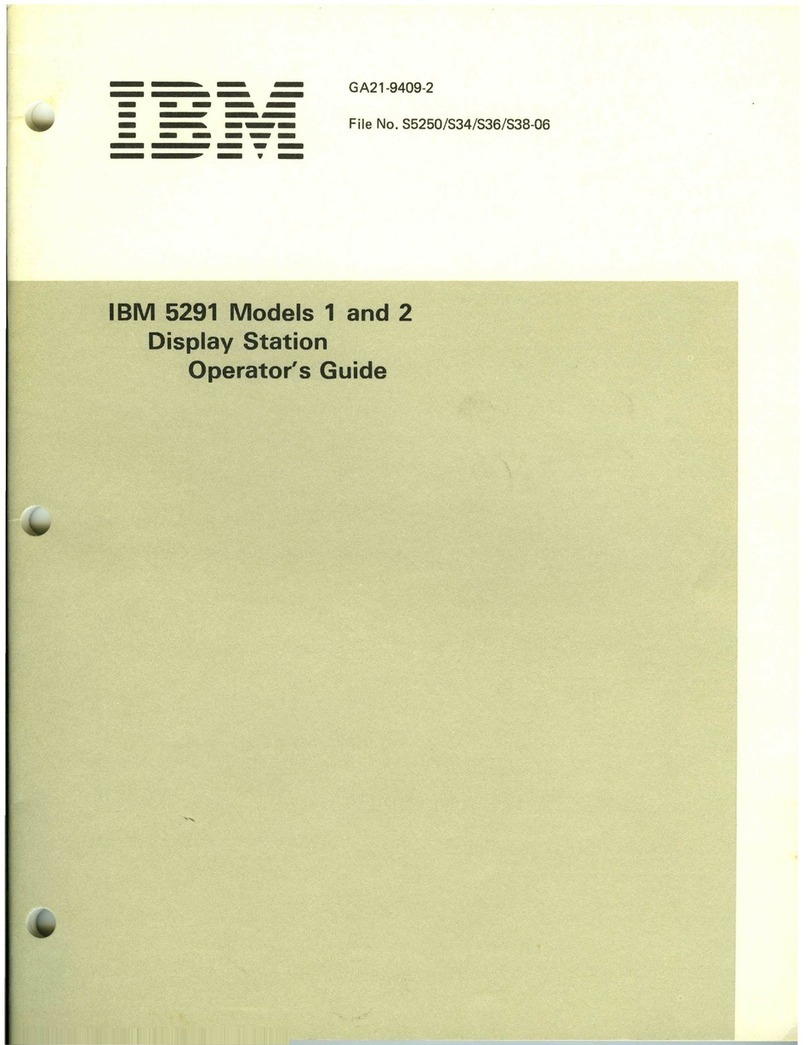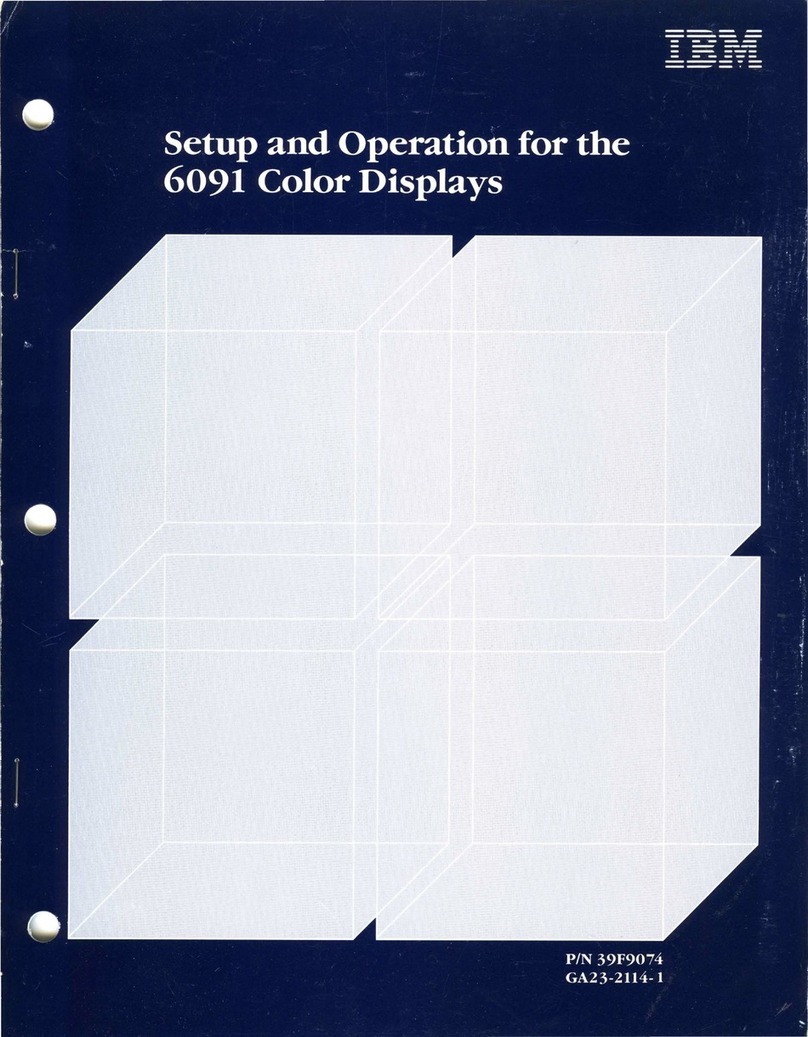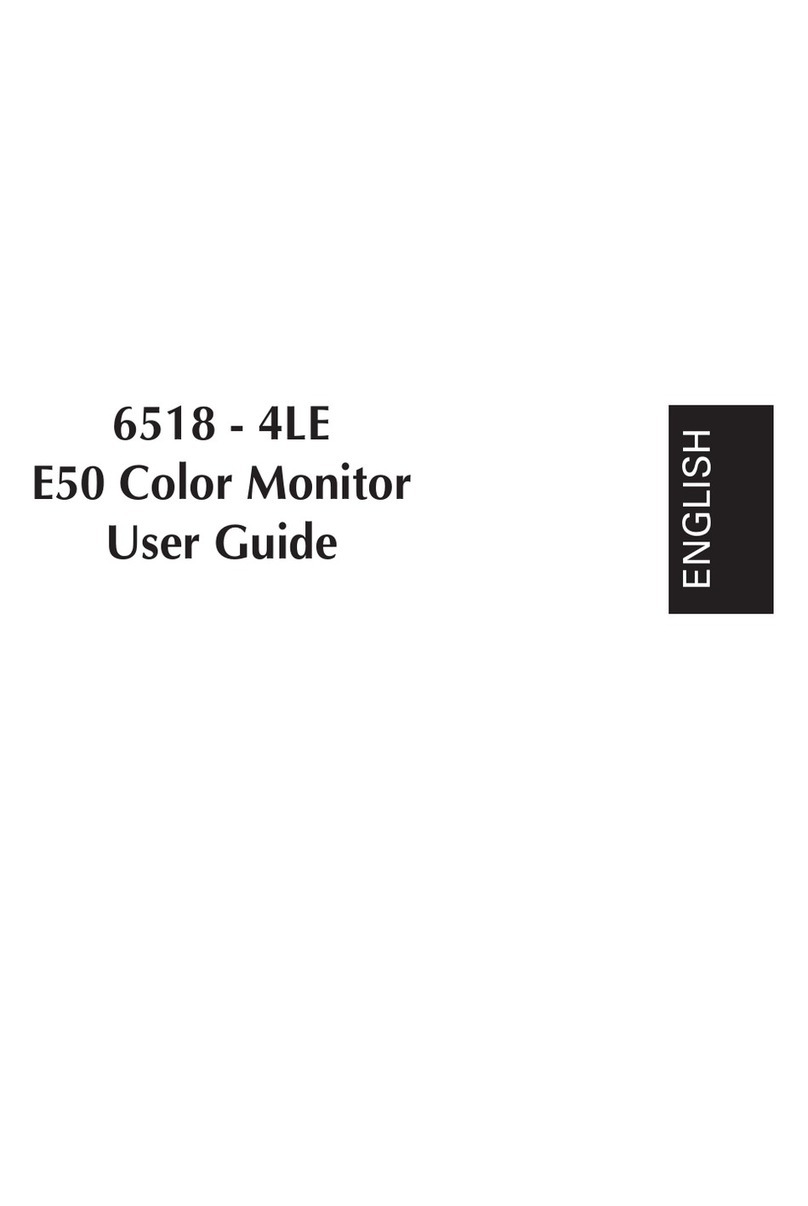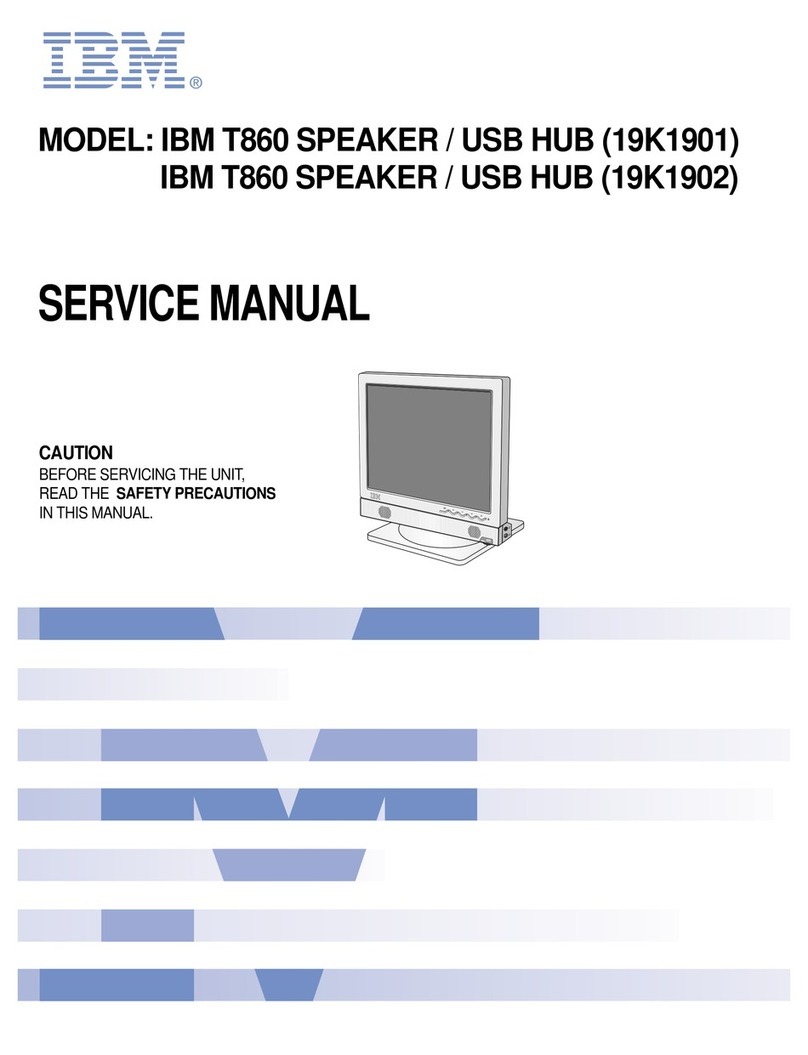This maintenance information manual is
to
be
used
for
servicing the IBM
5251
Model
11
Display Station.
Customer engineers using this manual are assumed
to
have completed the
5251
Model
11
Display Station
education course.
The Maintenance Information Manual (MIM) is in
two
major sections; maintenance and theory. Maintenance
includes locations, procedures, and diagnostic aids.
Theory includes data flow, functional units, and features.
Definitions
of
terms and abbreviations that are
not
common, but
are
used in the
MIM
are
in
Glossary
of
Terms and Abbreviations.
Setup instructions
for
the
5251
Model
11
Display
Station are
in
Appendix
A.
Note: MIM
pages
vi, 1-4, 1-6, 1-10, 1-18, 1-42,1-43,
1-45,1-46,1-53,1-55, 3-2 and
A-1
have
DANGER
and
CAUTION notices.
If
desired, translate
these
notices and write your own words on the blank
lines provided on
these
pages.
First
Edition
(December
1977)
Preface
Related
Publications
Related information can
be
found
in
the following
manuals:
• IIBM 5250 Information Display System Installation
Manual -Physical Planning, GA21 -9277
• IBM 5250 Display System Reference Card,
GX21-9249
• IBM 5251 Display Station Operator's Guide,
GA21-9248
IBM 5251 Display Station Setup Procedures,
GA21-9286
IBM 5251 Model
11
Display Station Maintenance
Analysis Procedures, SY31-0571
• IBM 5256 Printer Operator's Guide, GA21-9260
• IBM 5256
Printer
Maintenance Information Manual,
SY31-0462
• IBM 5256
Printer
Maintenance Analysis Procedures,
SY31-0572
The information in this manual is sometimes changed.
Any
changes will be given
in later editions. Requests
for
copies
of
IBM
publications should be made
to
your
IBM
representative
or
the
IBM
branch
office
serving
your
locality.
A Reader's Comment Form is
at
the
back
of
this
publication.
If
the
form
has
been removed, address
your
comments
to
IBM
Corporation, Publications,
Department 245, Rochester, Minnesota 55901. Comments become the property
of
IBM.
© Copyright International Business Machines Corporation 1977