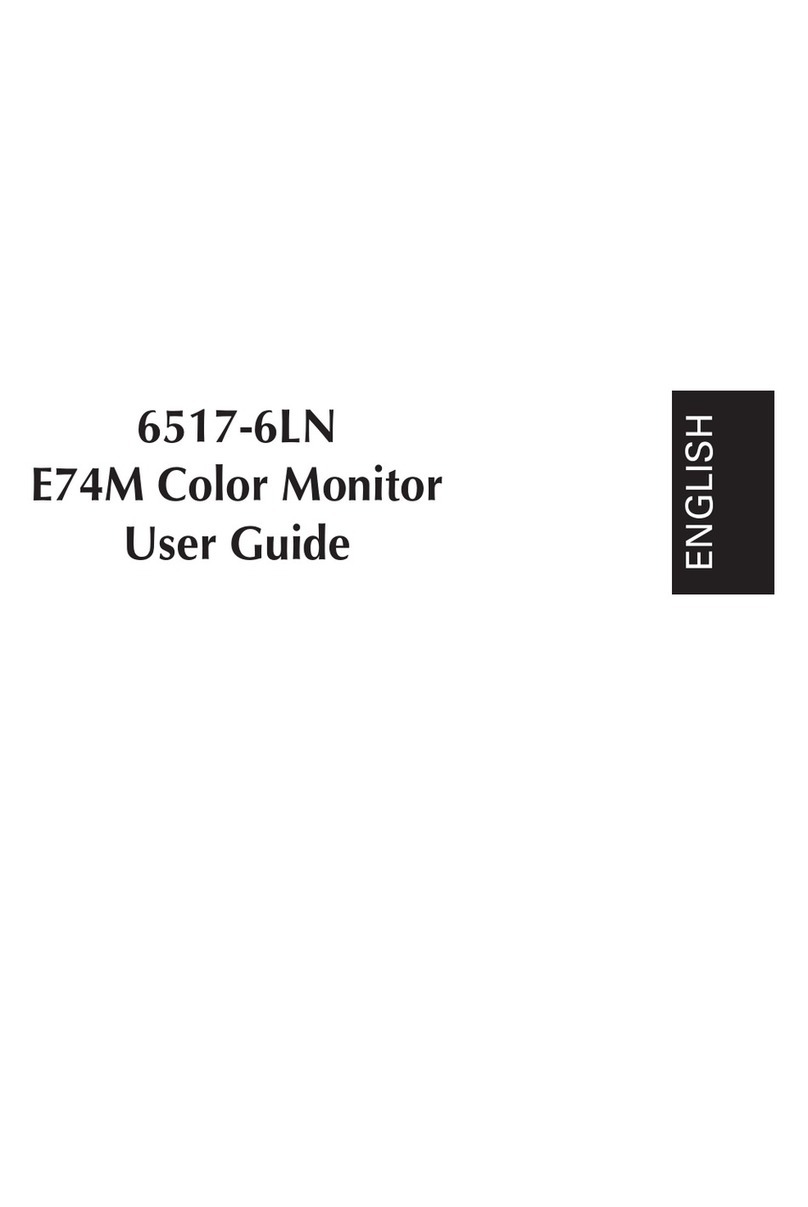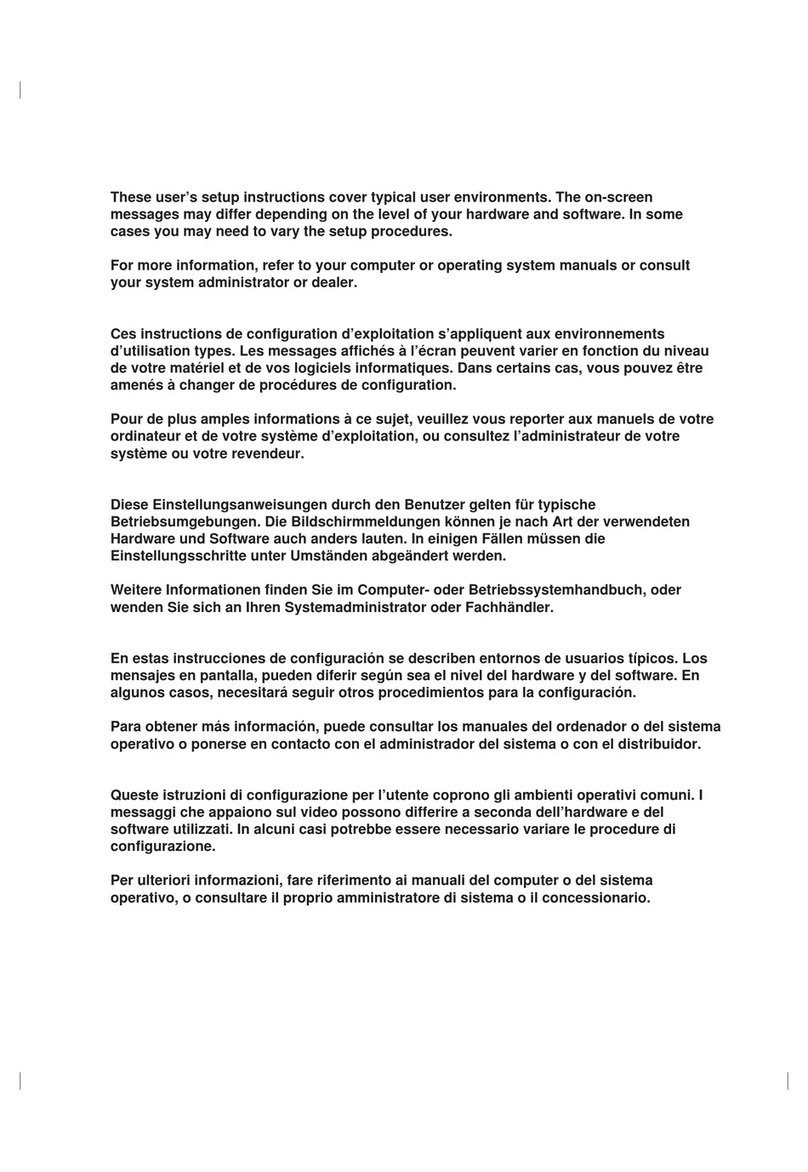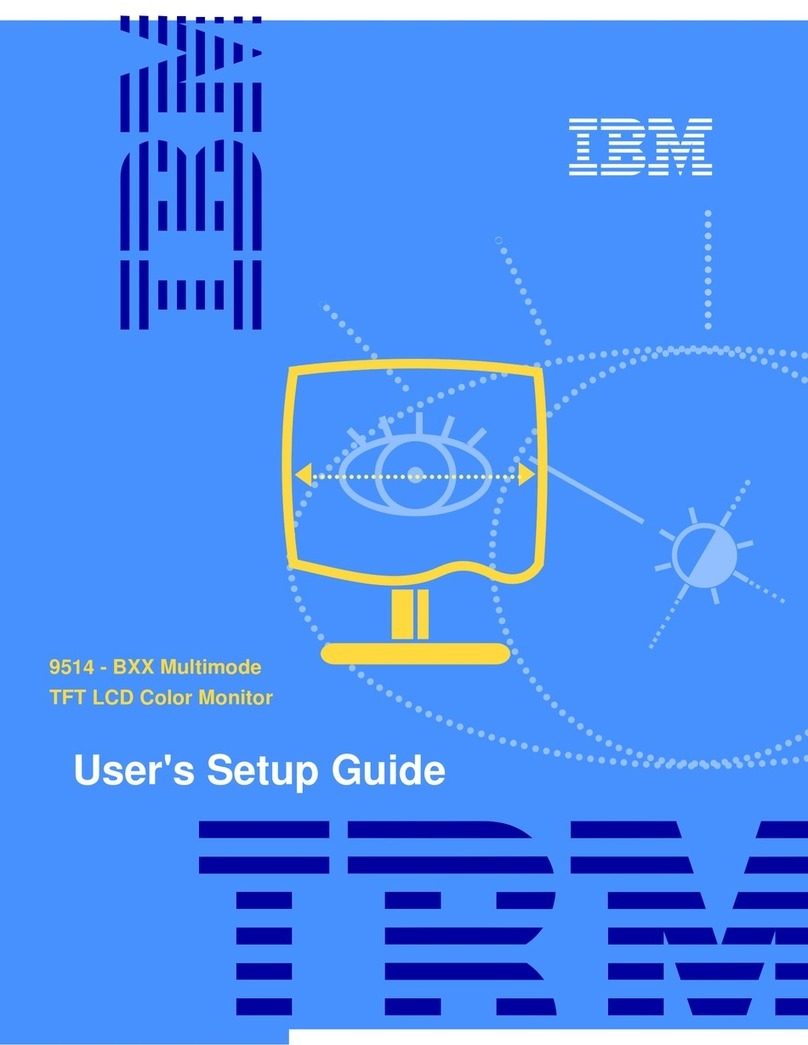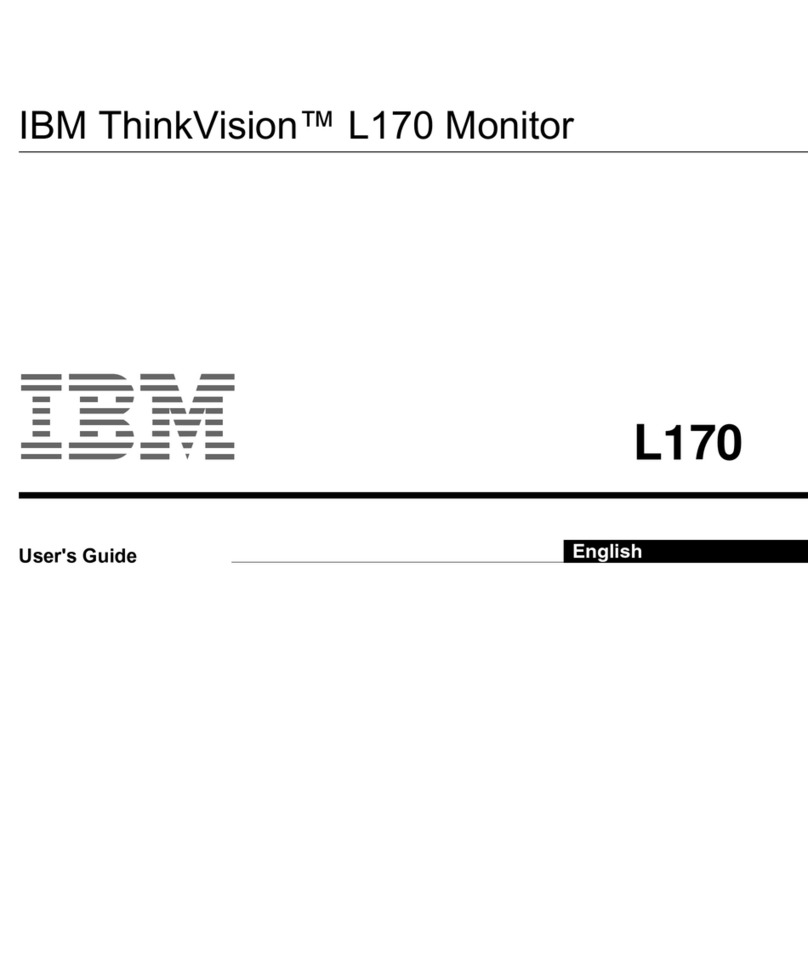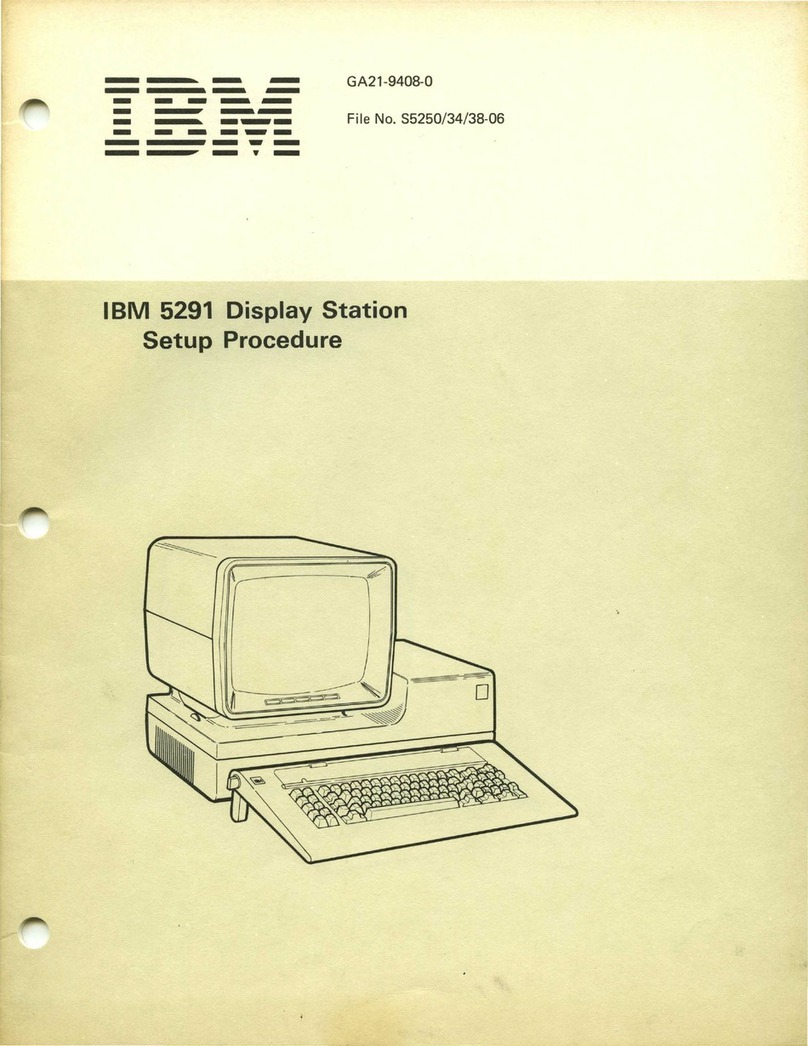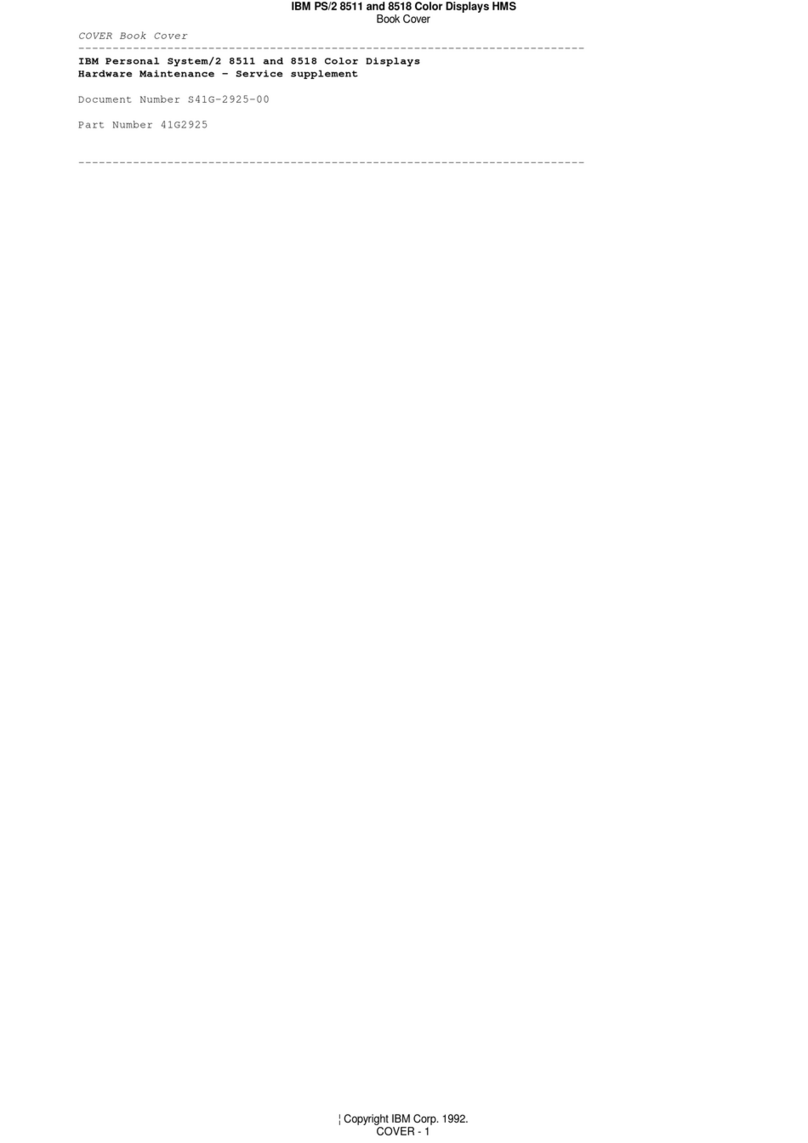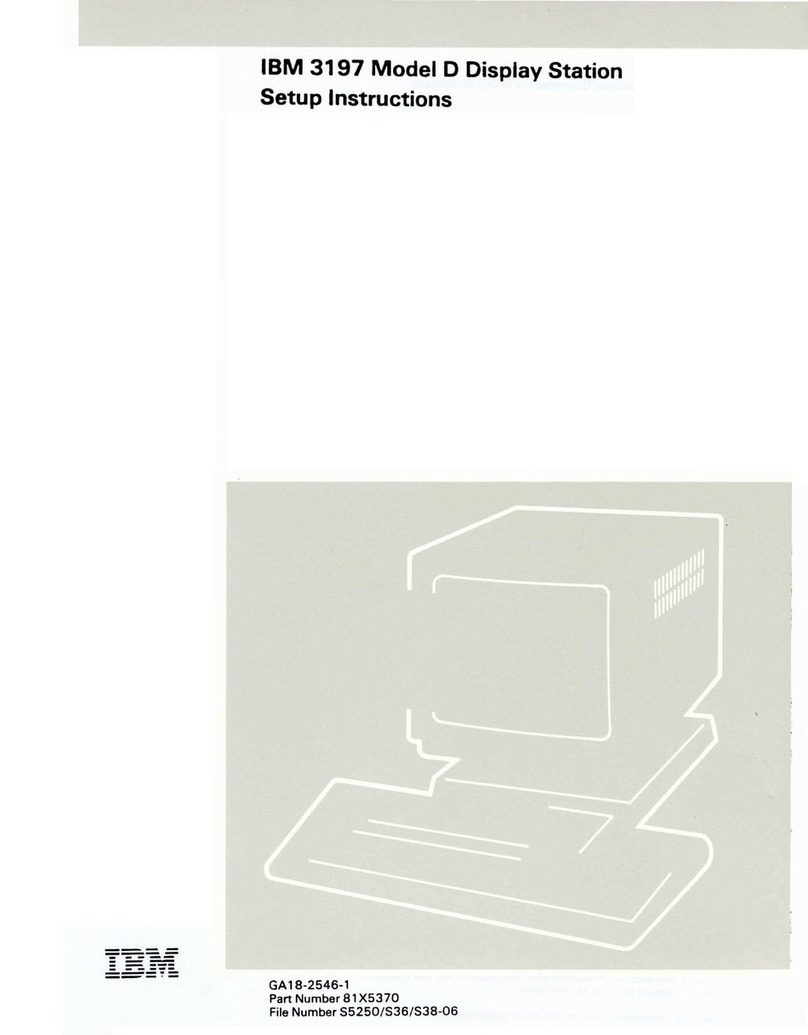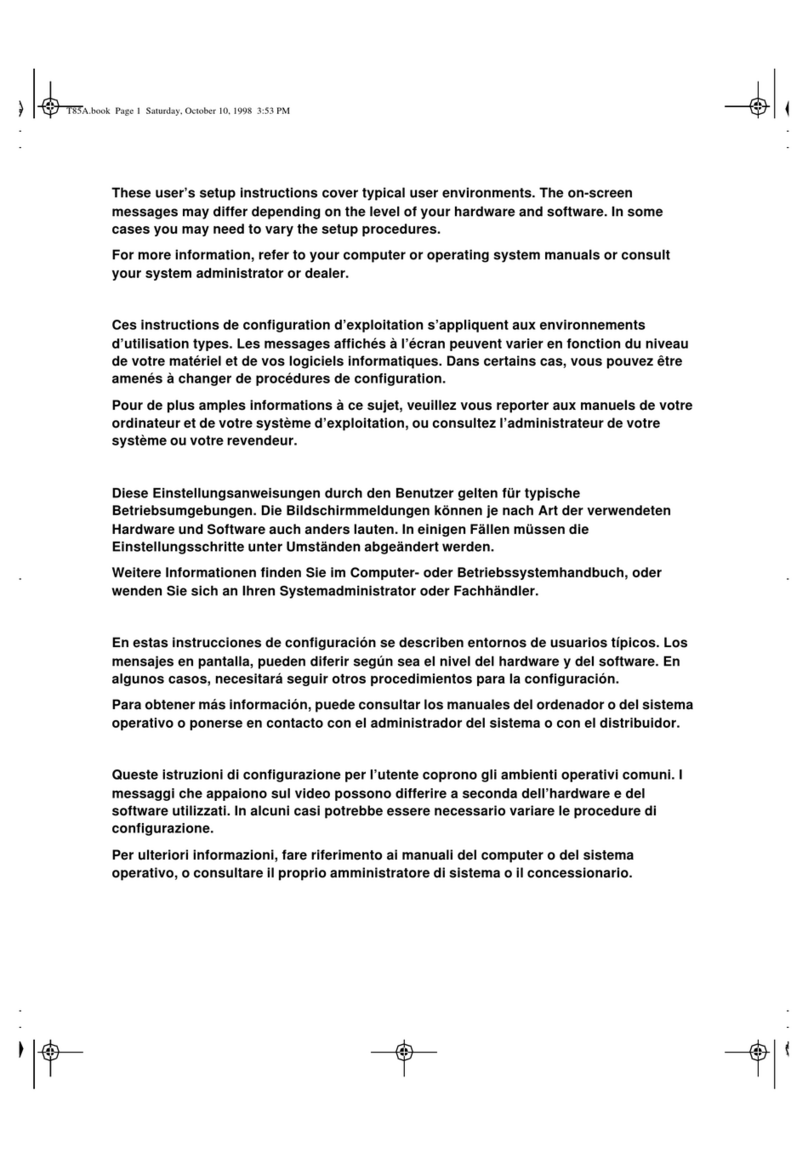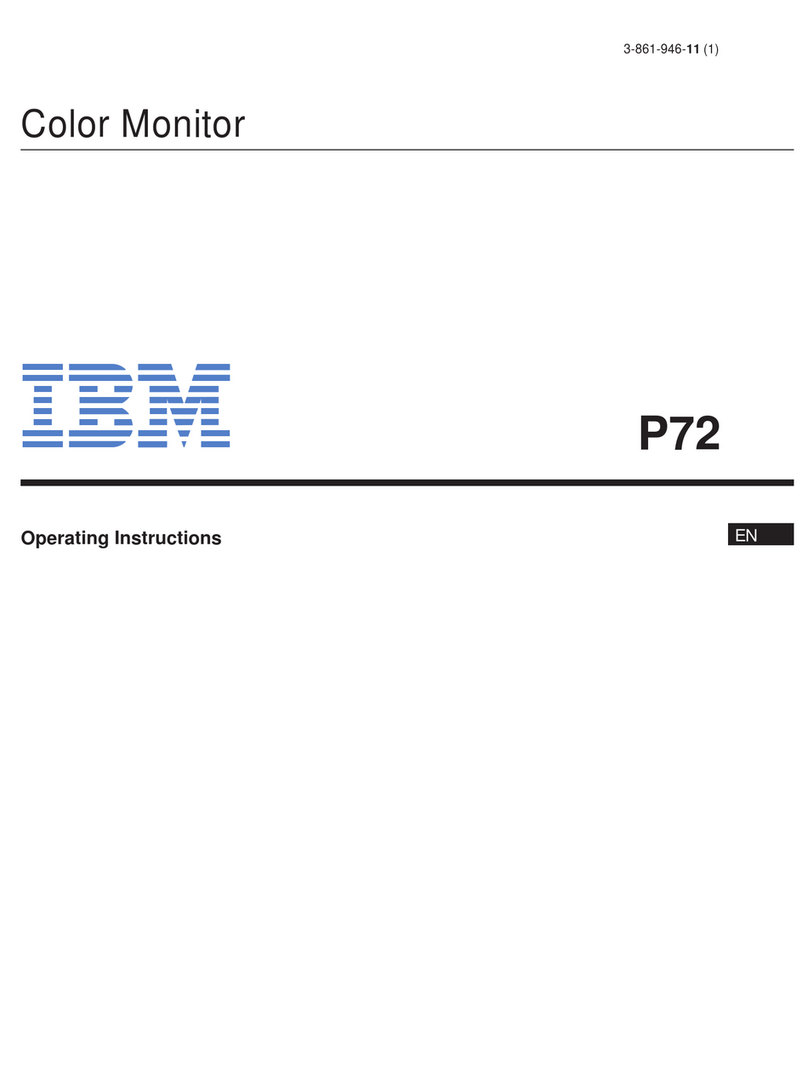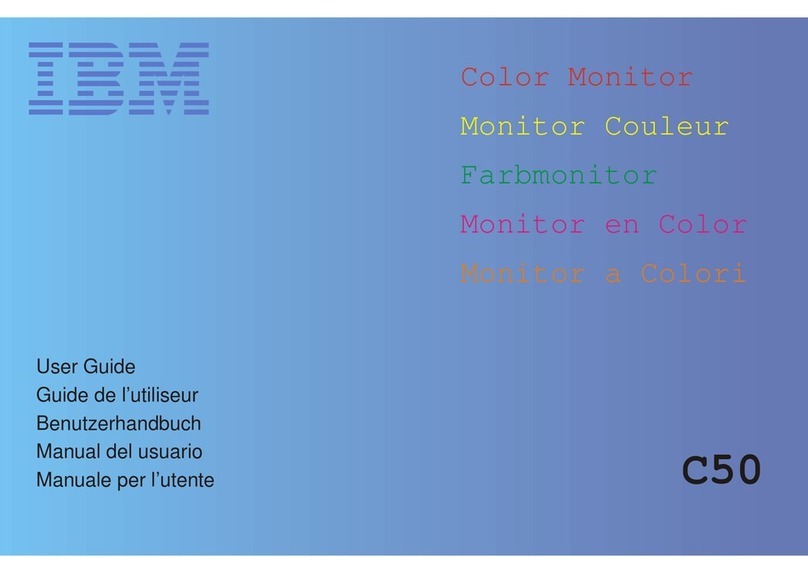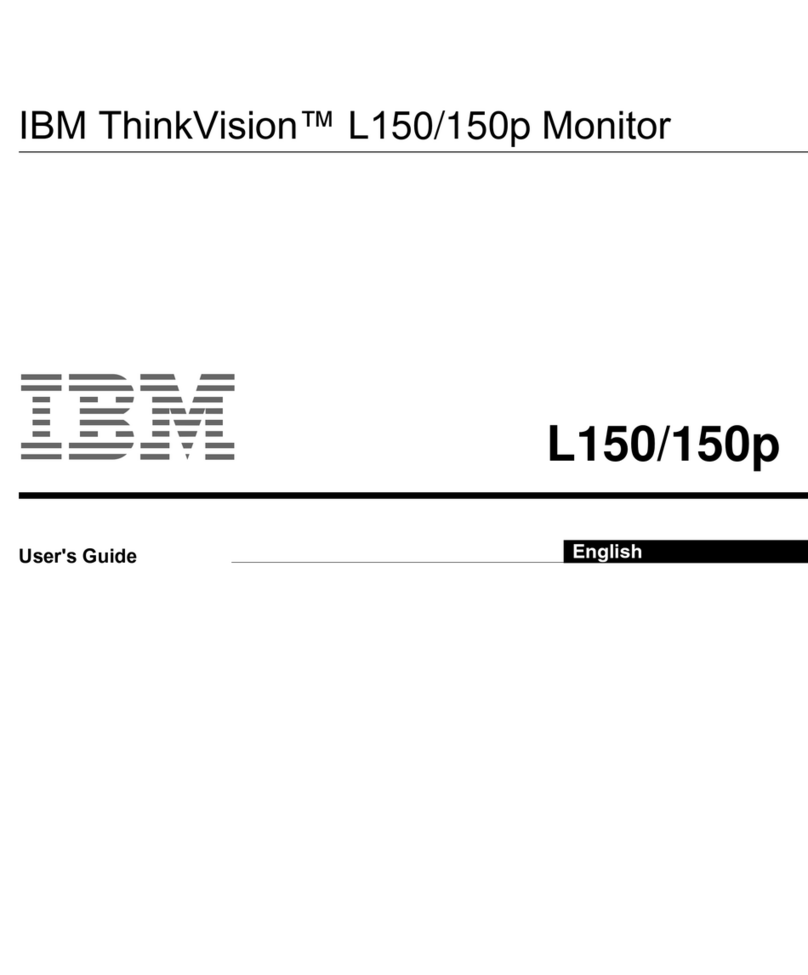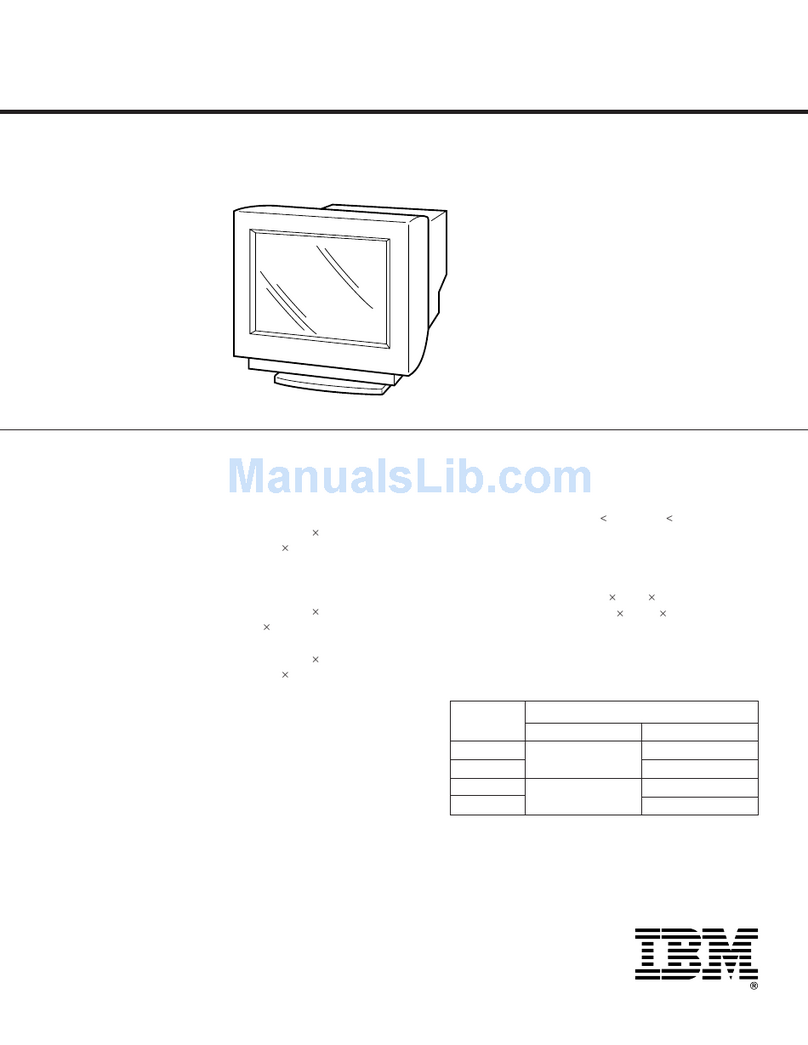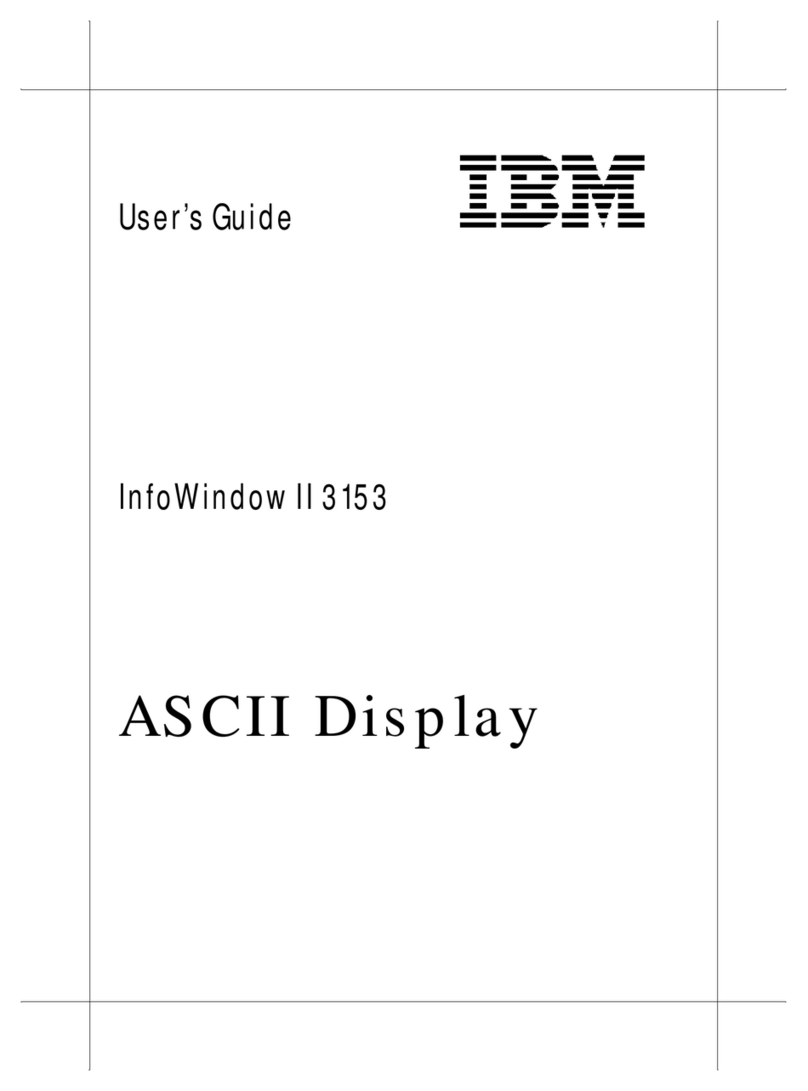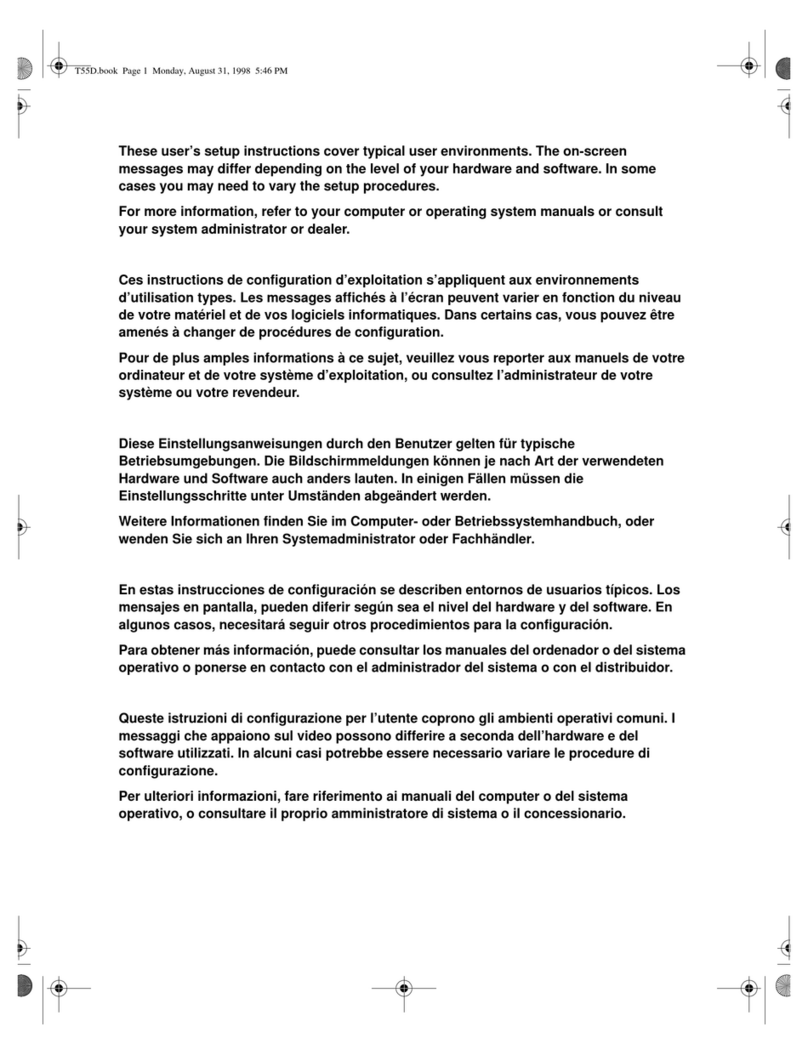Second
Edition,
January
1987
Changes are made periodically
to
the information herein; any such changes
will
be
reported in subsequent revisions or Technical Newsletters.
References in
this
publication
to
IBM
products, programs, or services
do
not
imply
that
IBM
intends
to
make these available in all countries in
which
IBM
operates.
Any
reference
to
an
IBM
program
product
in
this
publication
is
not
intended
to
state
or
imply
that
only
IBM's
program
product
may be used.
Any
functionally
equivalent
prog
ra
m may be used instead.
Publicat
io
ns a;e
not
stocked at the address given below. Requests
for
IBM
publications
should
be made
to
your I
BM
representative or
to
the
IBM
branch
office serving
your
locality.
A form
fo
r readers' comments
is
provided at the back
of
this
publication.
If
the form
has been removed, comments may
be
addressed
to
IBM
Corporation, Publications
Development, Department
6R1
J,
180
Kost Road, Mechanicsburg, PA
17055
U.S.A.
IBM
may use or distribute whatever information you
supply
in
any
way
it
believes
appropriate
without
incurring any
obligation
to
you.
©
Copyright
International Business Machines Corporation
1986,
1
987
Federal
Communication
Commission
(FCC)
Statement
Warning
:
This
equipment
generates,
uses,
and
can
radiate
radio
frequency
energy
and
if
not
installed
and
used
in
accordance
with
the
instruction
manual,
may
cause
interference
to
radio
communications.
It
has
been
tested
and
found
to
comply
with
the
limits
for
a
Class
A
computing
device
pursuant
to
Subpart
J
of
Part
15
of
FCC
Rules,
which
are
designed
to
provide
reasonable
protection
against
such
interference
when
operated
in
a
commercial
environment.
Operation
of
this
equipment
in
a
residential
area
is
likely
to
cause
interference
in
which
case
the
use
r
at
his
own
expense
will
be
required
to
take
whatever
measures
may
be
required
to
correct
the
interference.
The above FCC statement applies
only
to
those machines used in the U.S.
CONTENTS
Keyboard
Key
Functions
For keyboard
layout
and
key
functions,
go
to
the
next
page.
For keyboard
switch
settings,
go
to
page 20.
KltY
FUNCTIONS
Operator
Messages
Problem
Oetermi
nation
Procedures
For explanations
of
For any problems
with
messages in
the
your
display
station,
go
operator
information
to
page 31.
area,
go
to
page 24. I"
Removal
and
Packing
Replacement
Instructions
Procedures
For removing and For packing elements
of
replacing elements
of
your
display station,
go
your
display station,
go
to
page 97.
to
page 81.
iii
ii