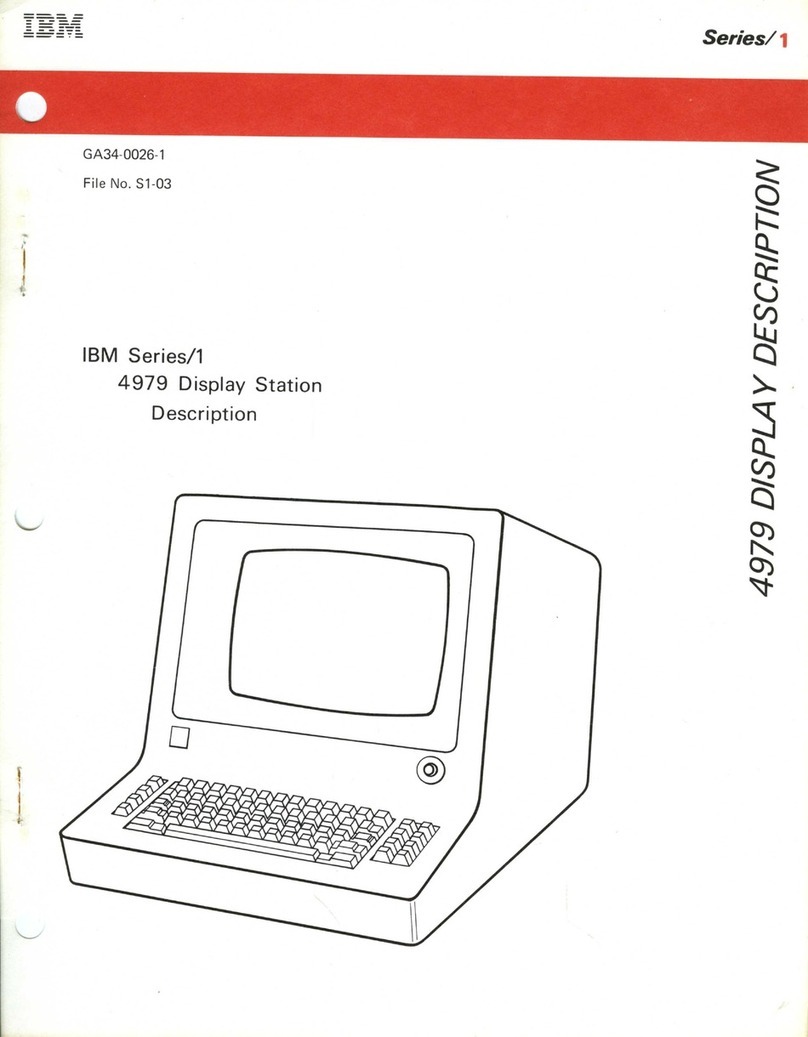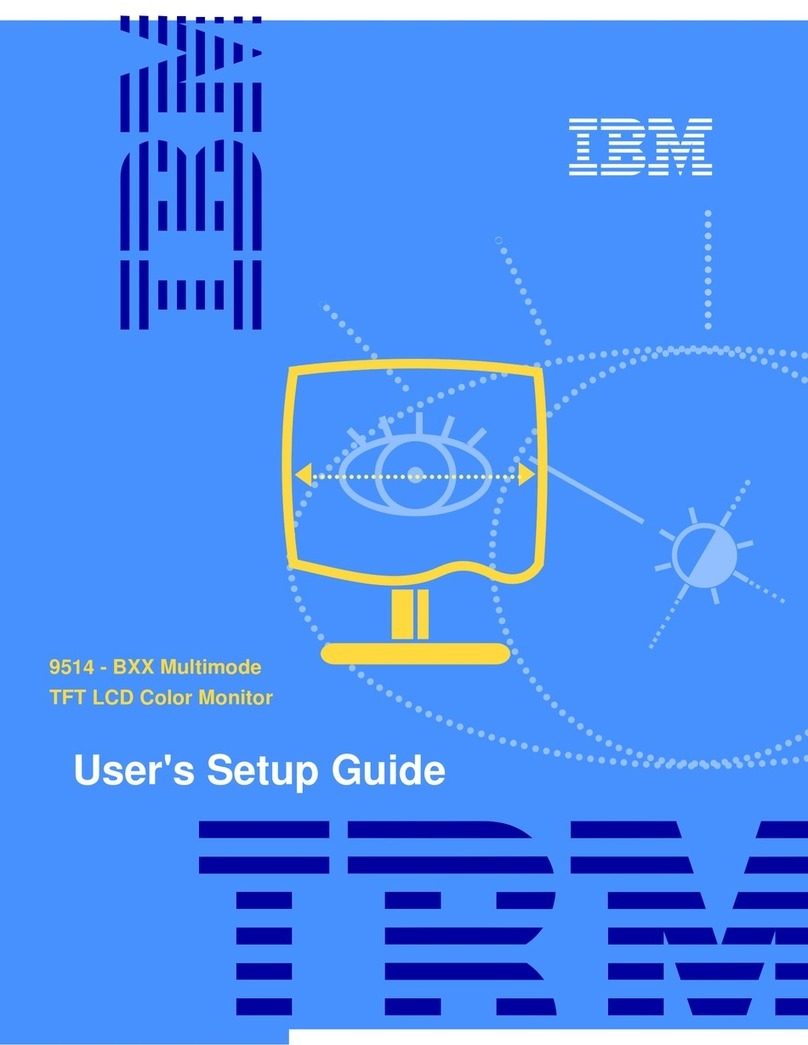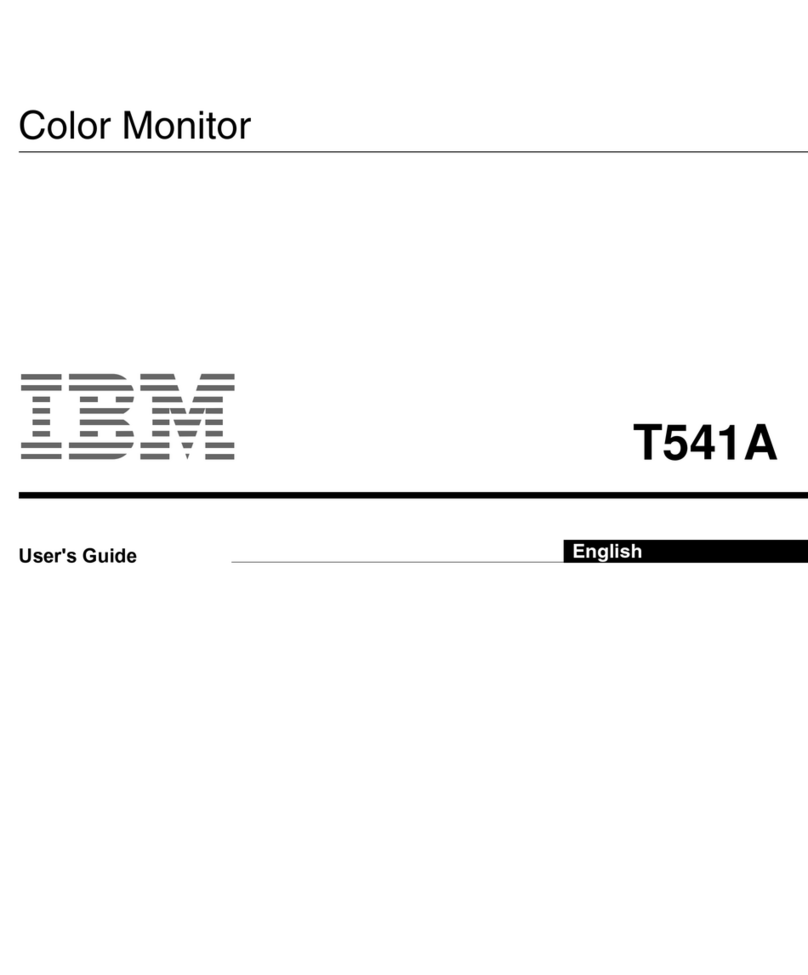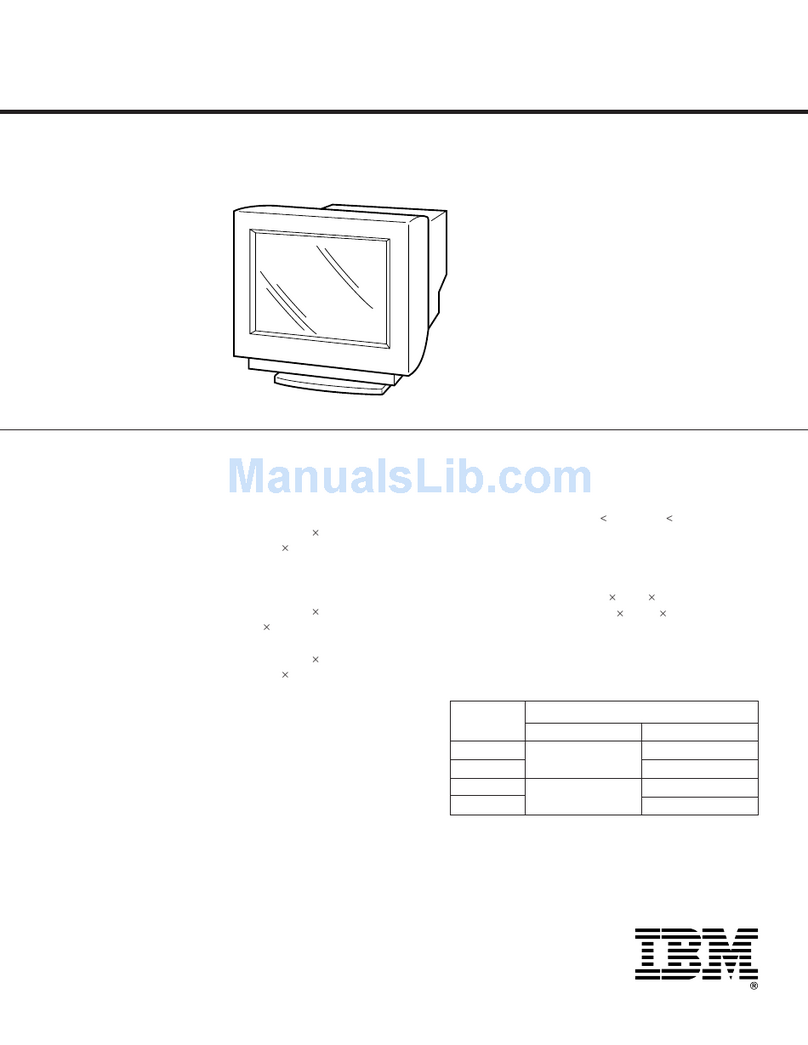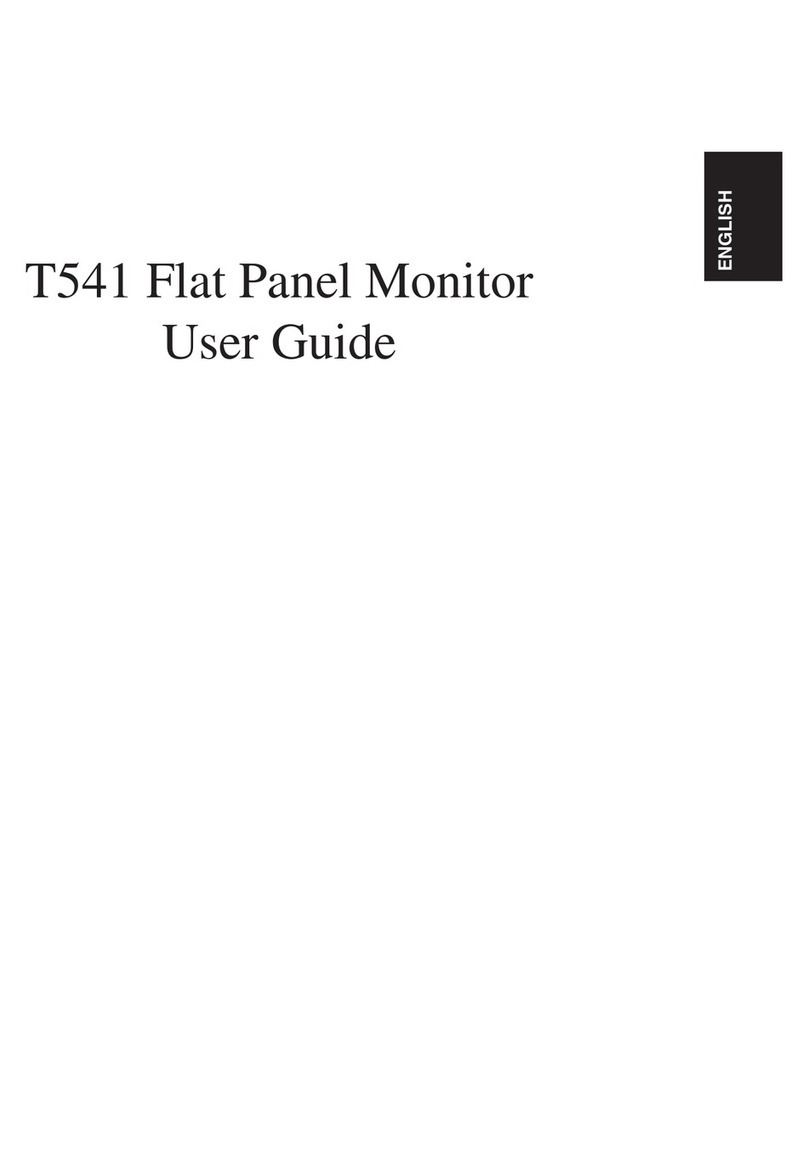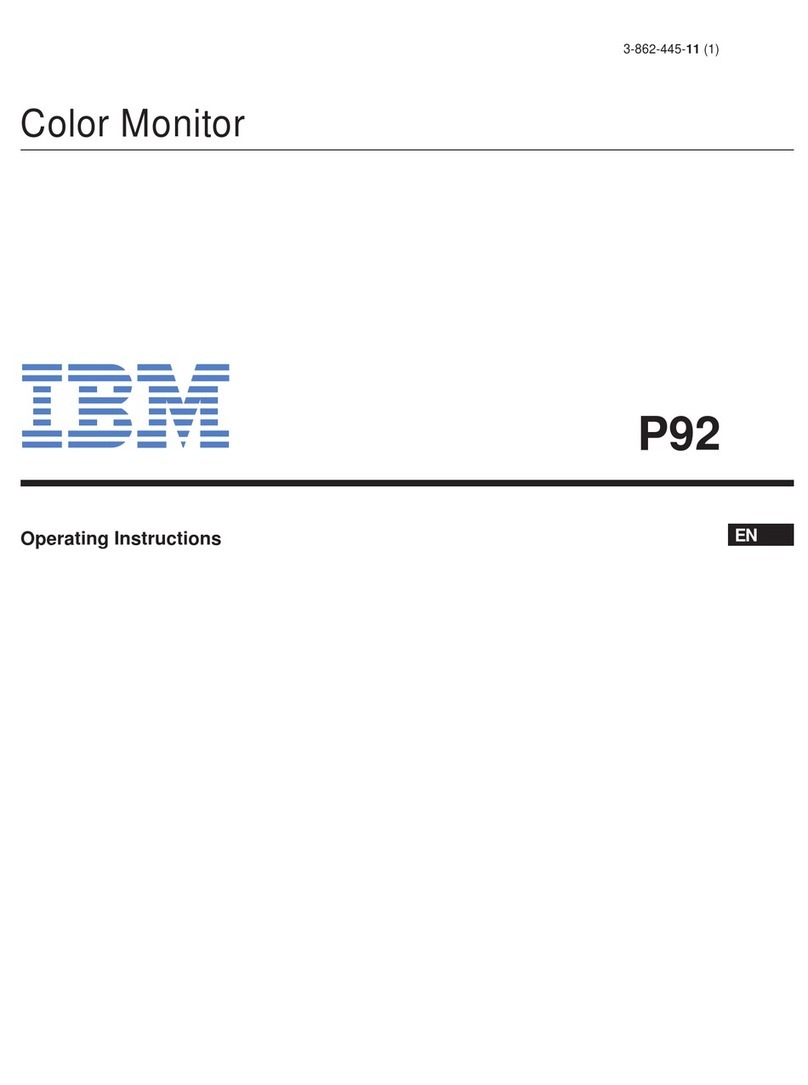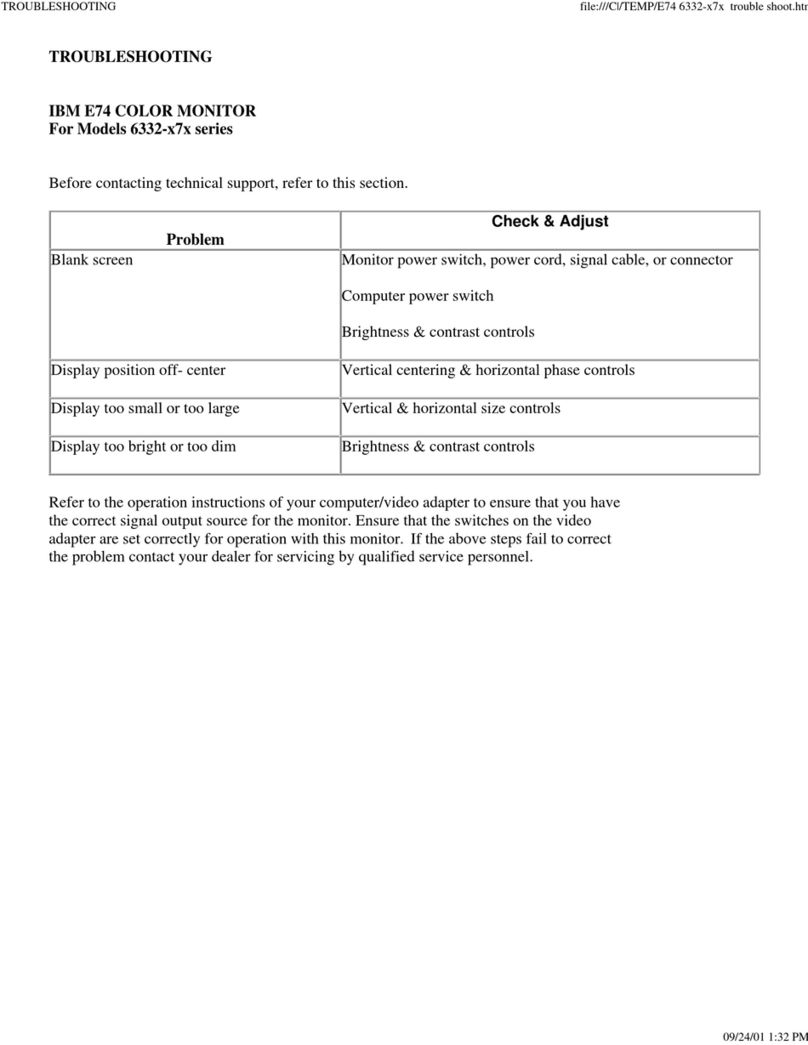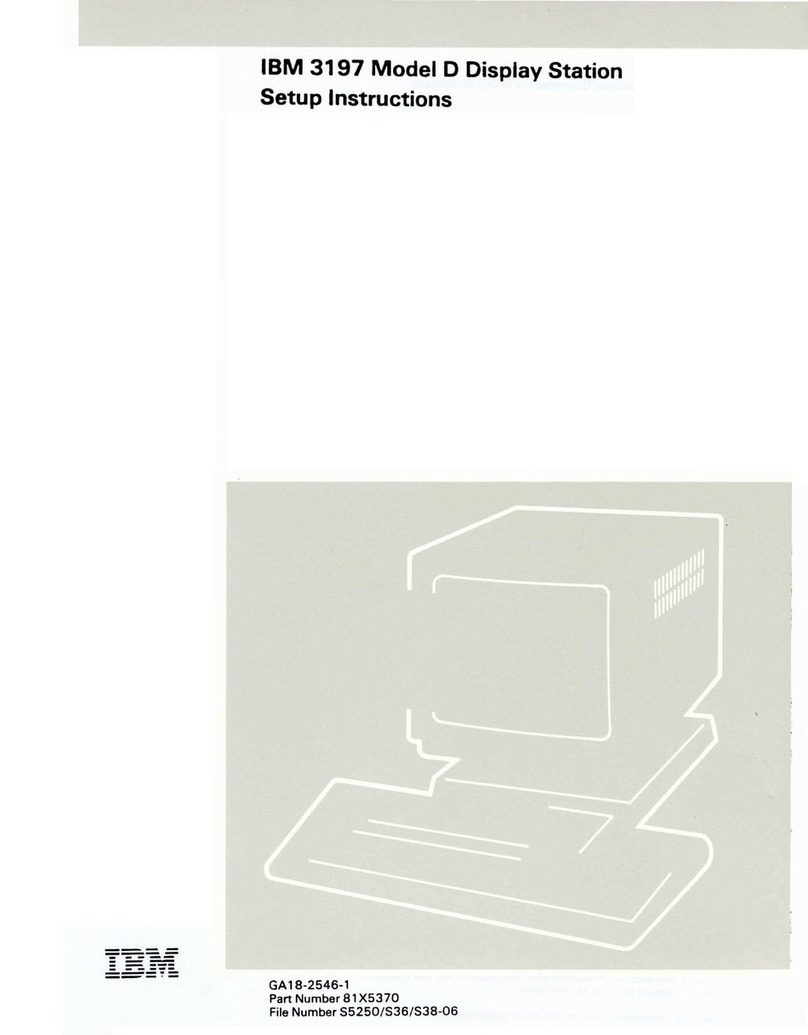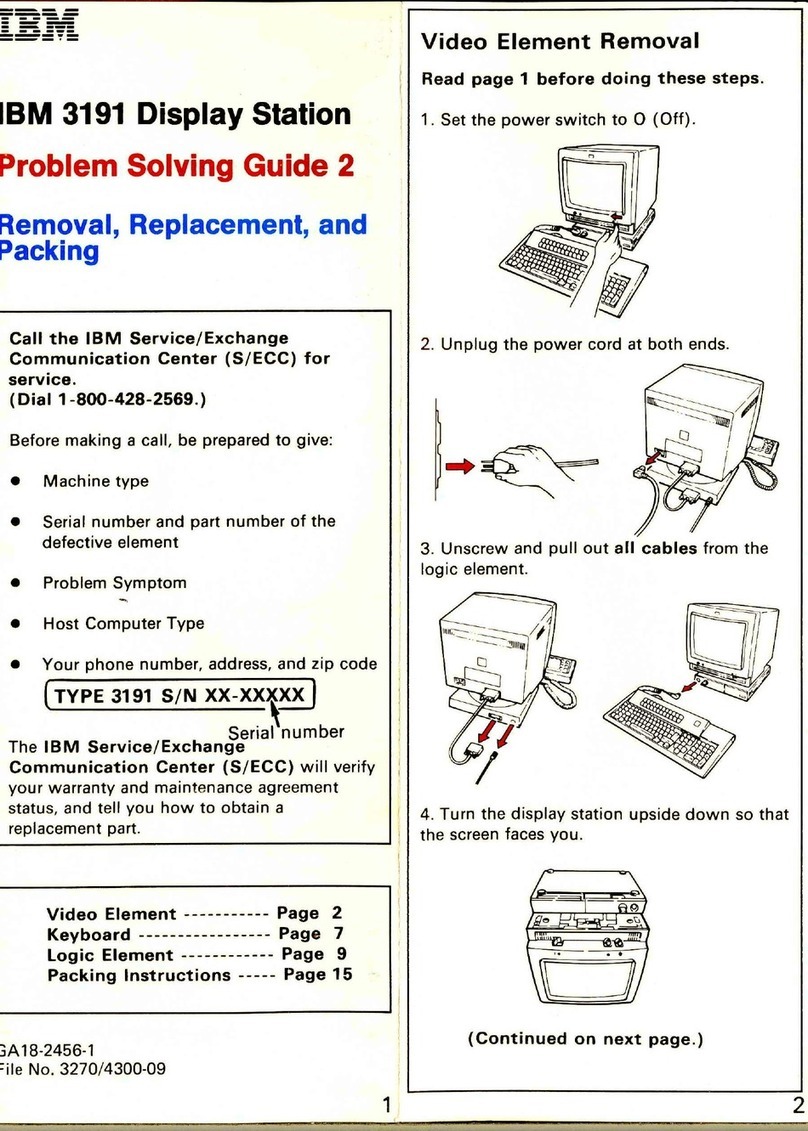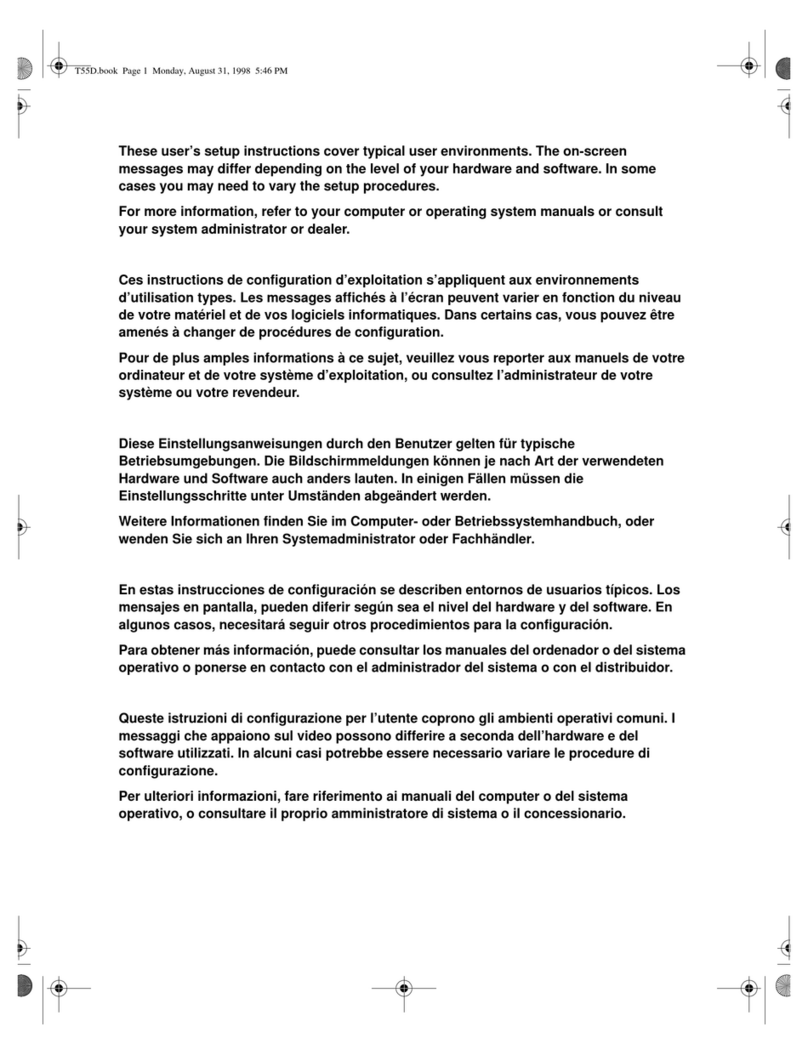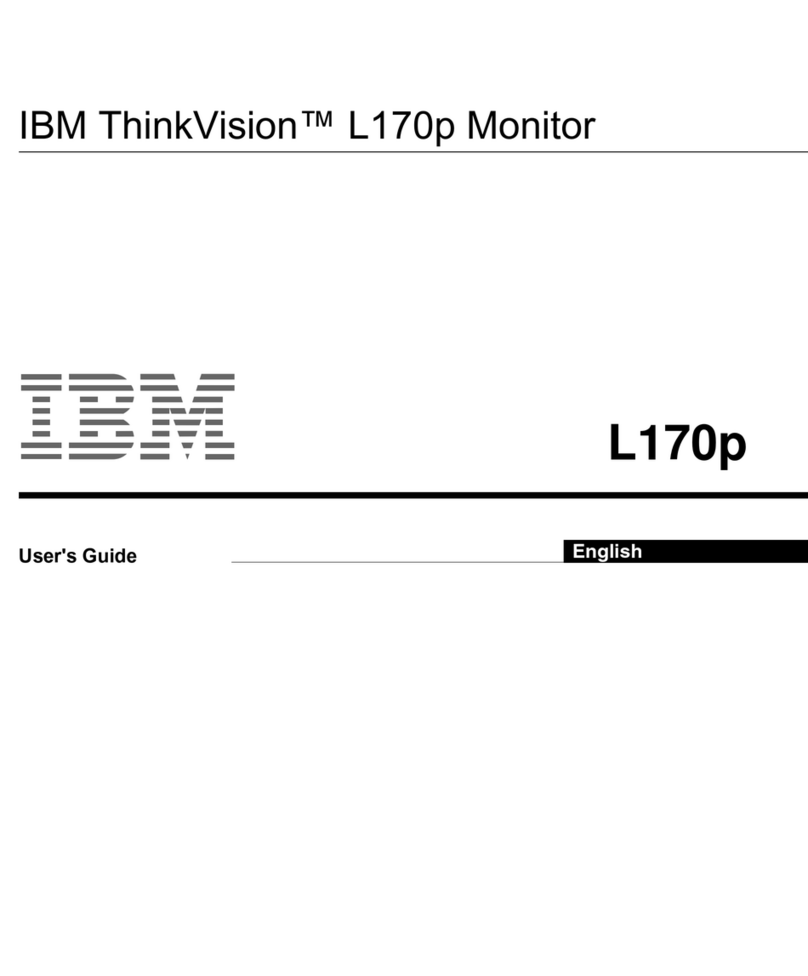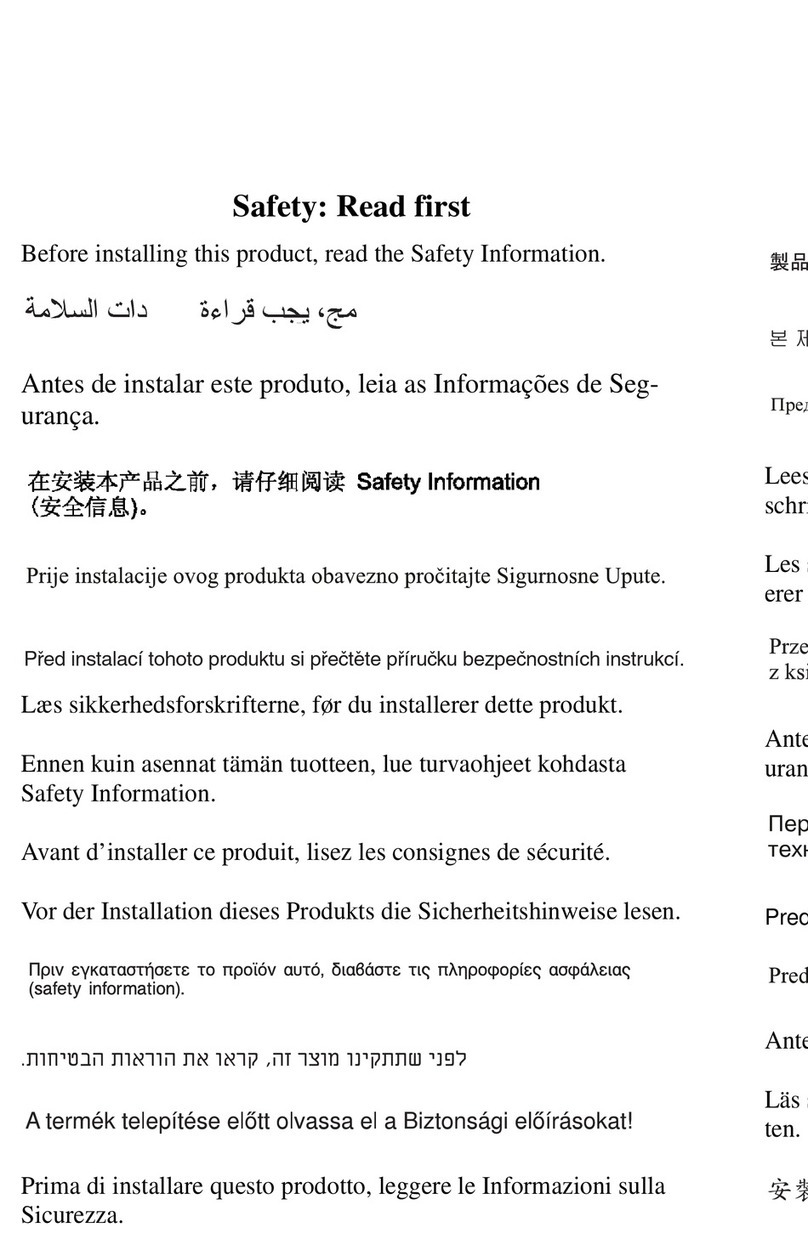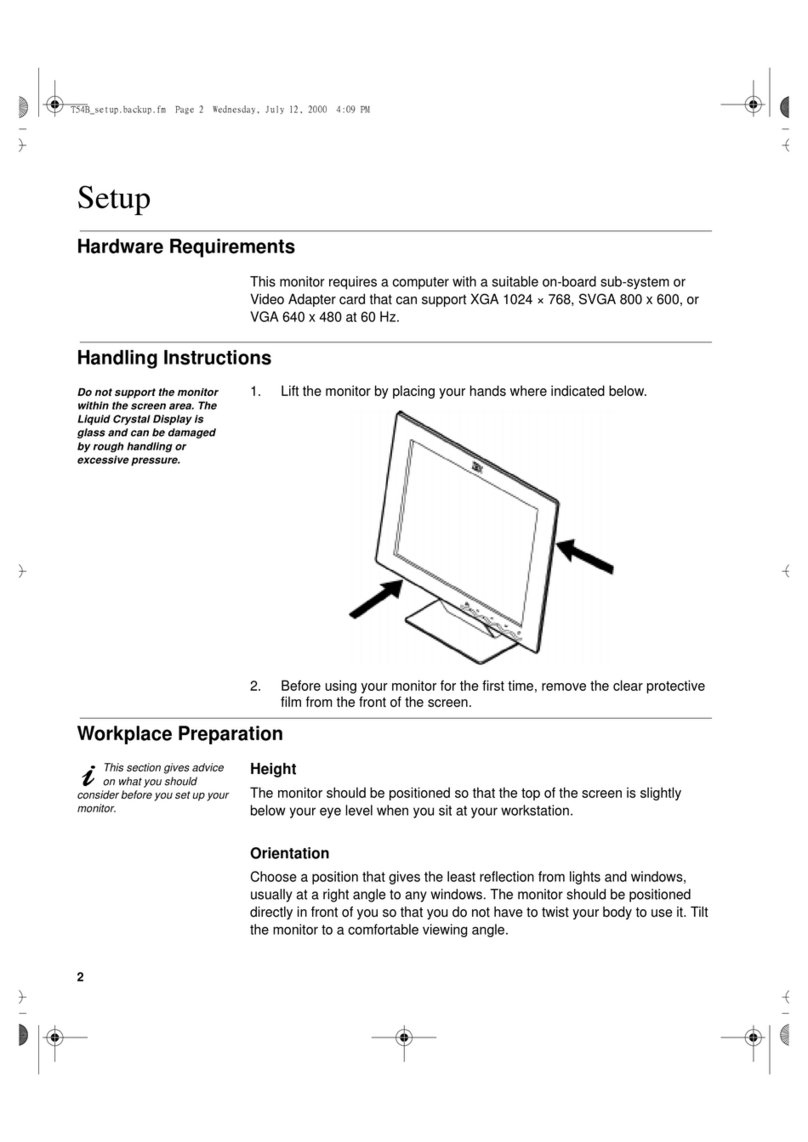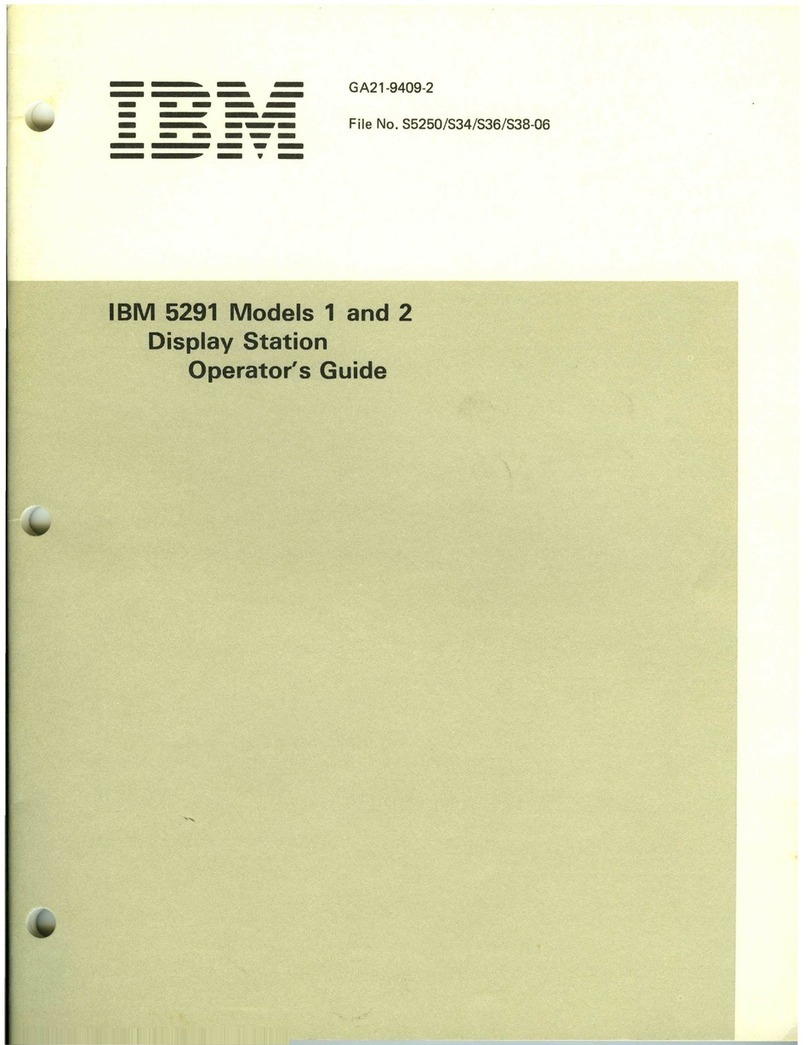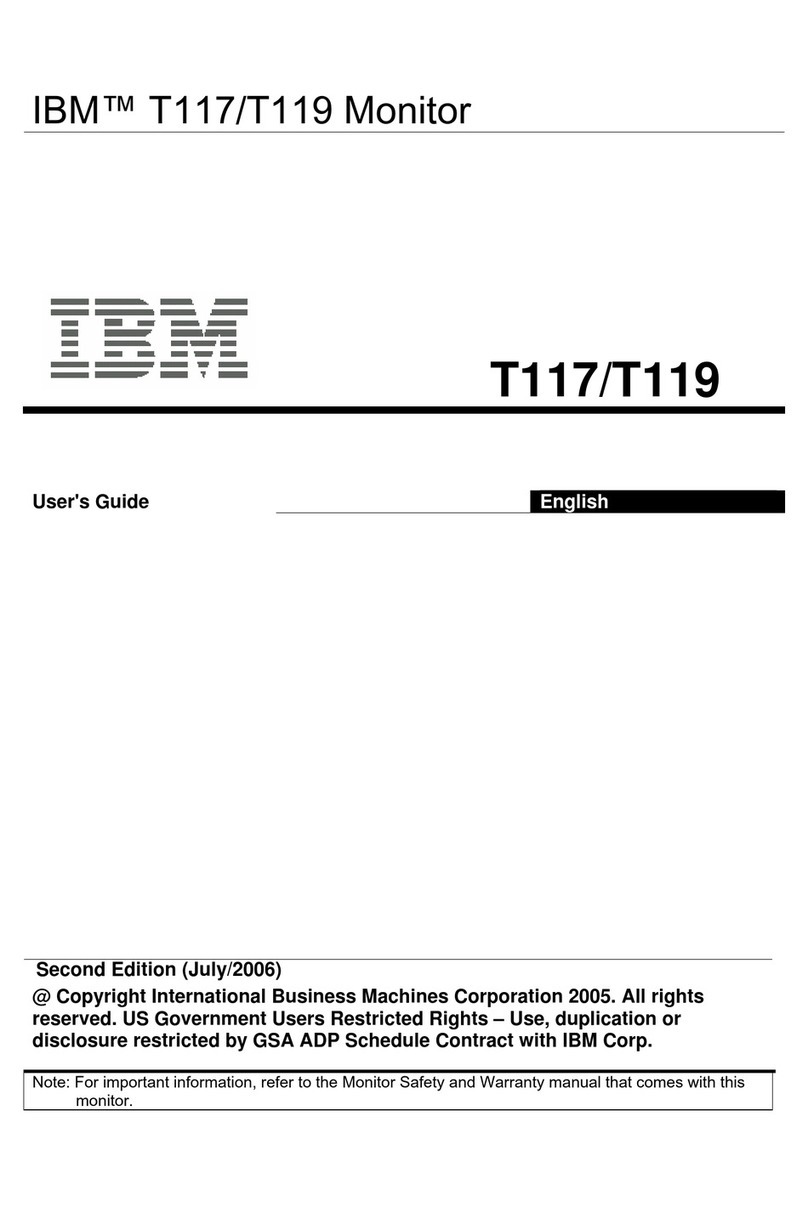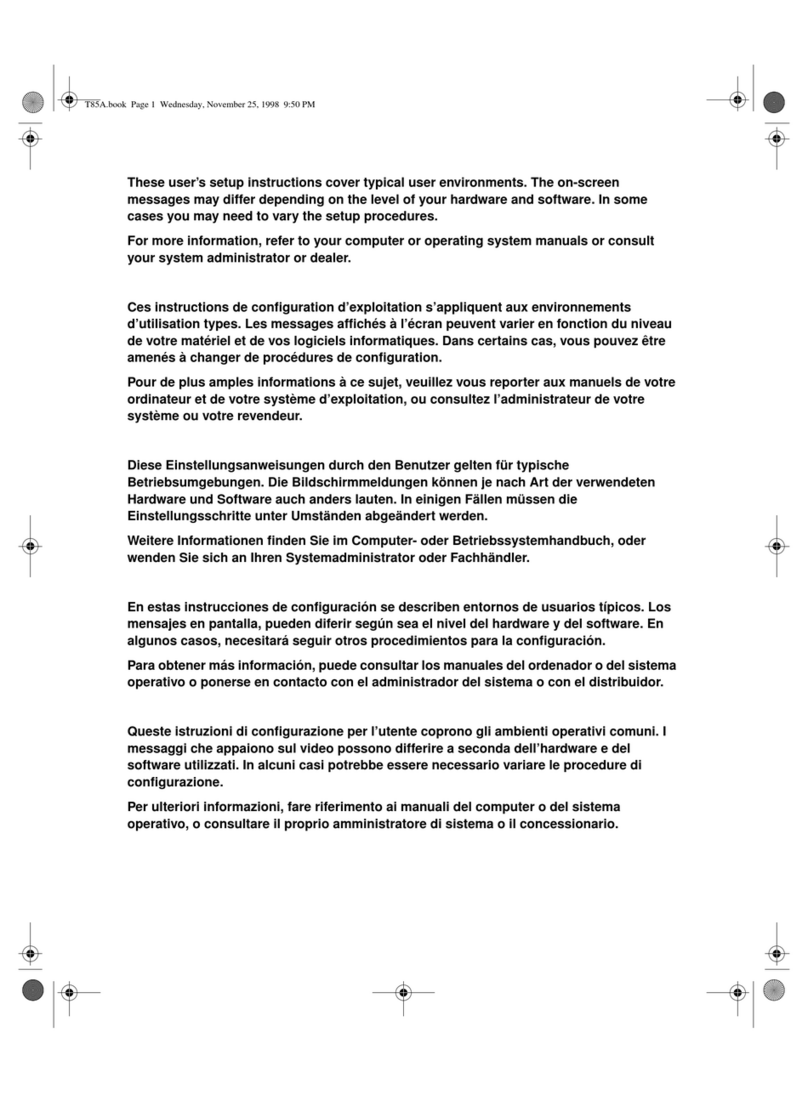ENGLISH
1
Safety (Read first).......................................................................................................2
Setting up the monitor...............................................................................................3
Product Description..............................................................................................3
Handling Instructions ...........................................................................................3
Workplace preparation.........................................................................................4
Adjusting the Monitor Position .............................................................................5
Working Practices................................................................................................6
Caring for your Monitor........................................................................................6
Connecting your Monitor......................................................................................7
Switching on your Monitor....................................................................................8
Device Driver Installation...........................................................................................9
Windows 95/98 ....................................................................................................9
Windows 2000/Me..........................................................................................................10
Windows XP....................................................................................................................11
Automatic Image Setup............................................................................................12
Image Setup.......................................................................................................12
Image Setup for DOS.........................................................................................13
Image Setup for Windows 95, Windows 98, Windows 2000, Windows NT,
Windows Me or Windows XP
...................................................................................
14
Manual Image Setup.................................................................................................15
Adjusting Your LCD Monitor ...................................................................................16
User controls......................................................................................................16
On-screen display (OSD) controls.....................................................................17
Further Information..................................................................................................20
Display modes ...................................................................................................20
Power Management...........................................................................................21
Product Disposal................................................................................................21
Troubleshooting .......................................................................................................22
Help and Service Information.............................................................................24
Specifications...........................................................................................................25
Service Information..................................................................................................26
Notices and Trademarks..........................................................................................27
Contents