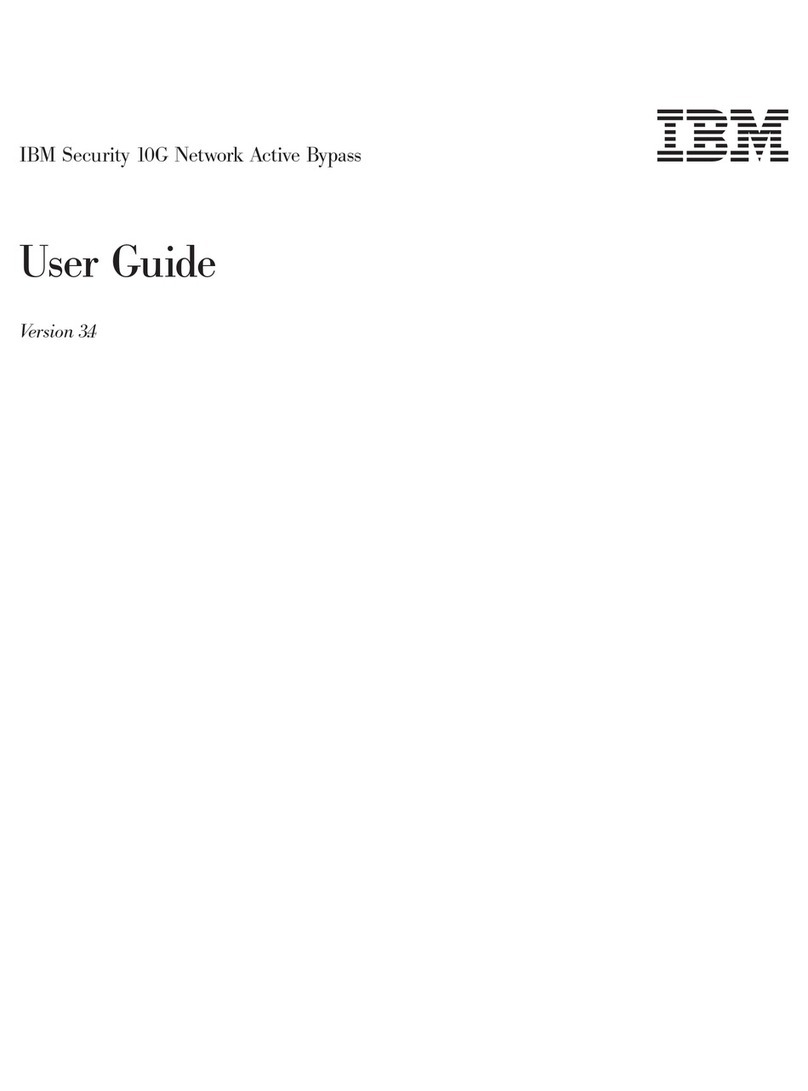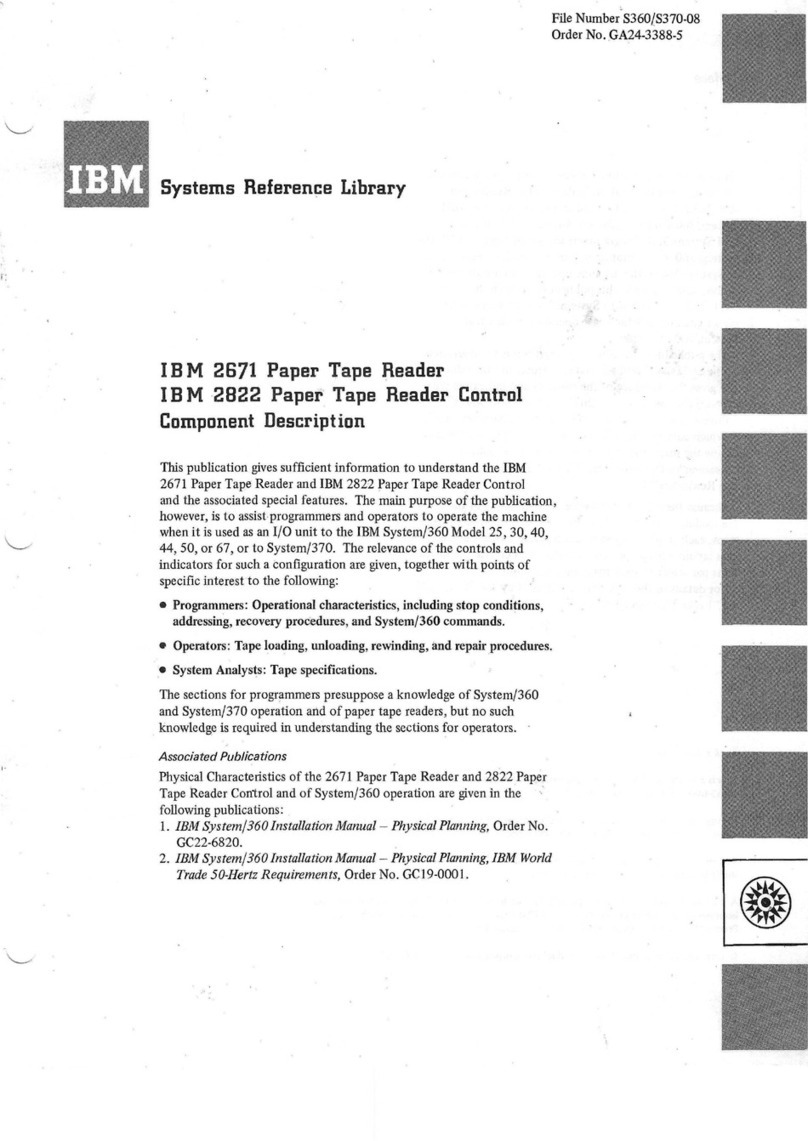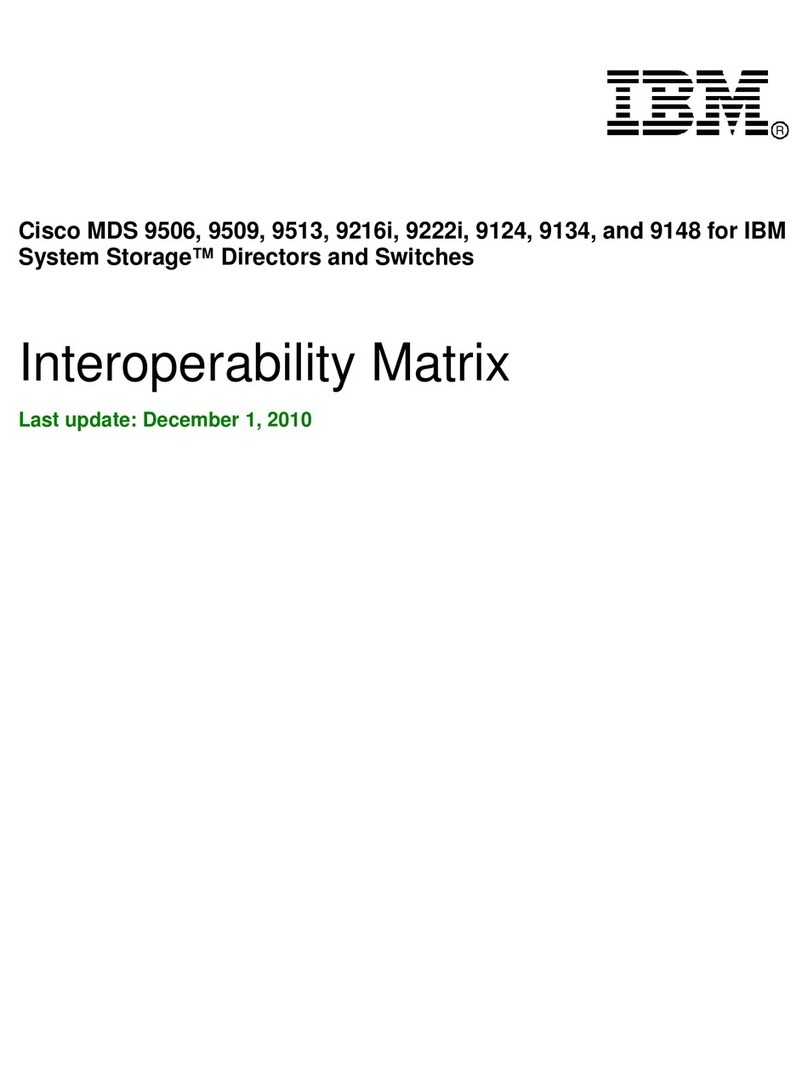IBM Storwize V3500 User manual
Other IBM Network Hardware manuals
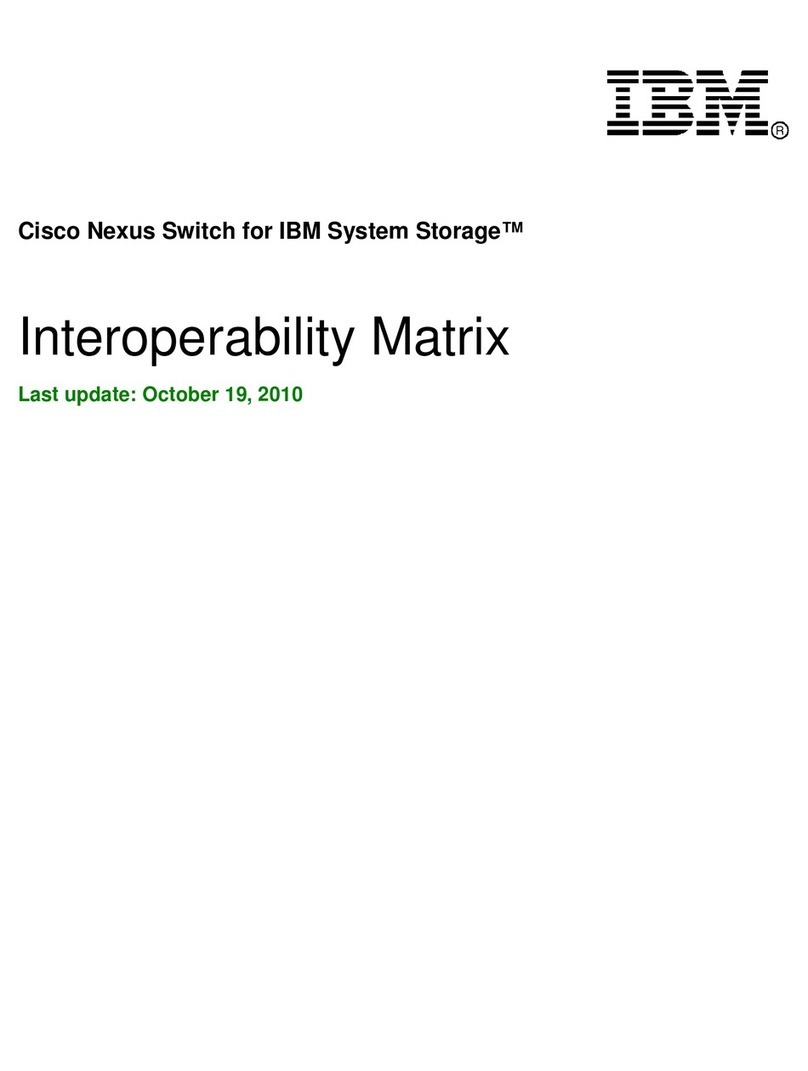
IBM
IBM NEXUS 5000 - OVERVIEW 19-10-2010 User manual
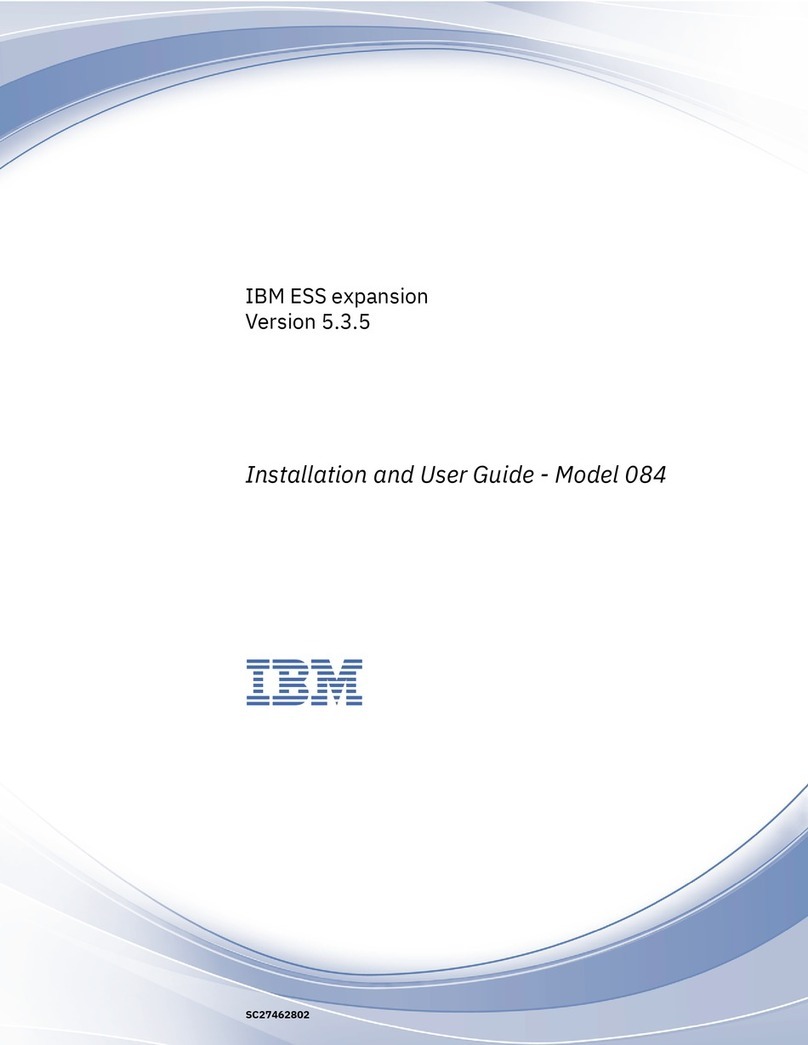
IBM
IBM 084 User manual
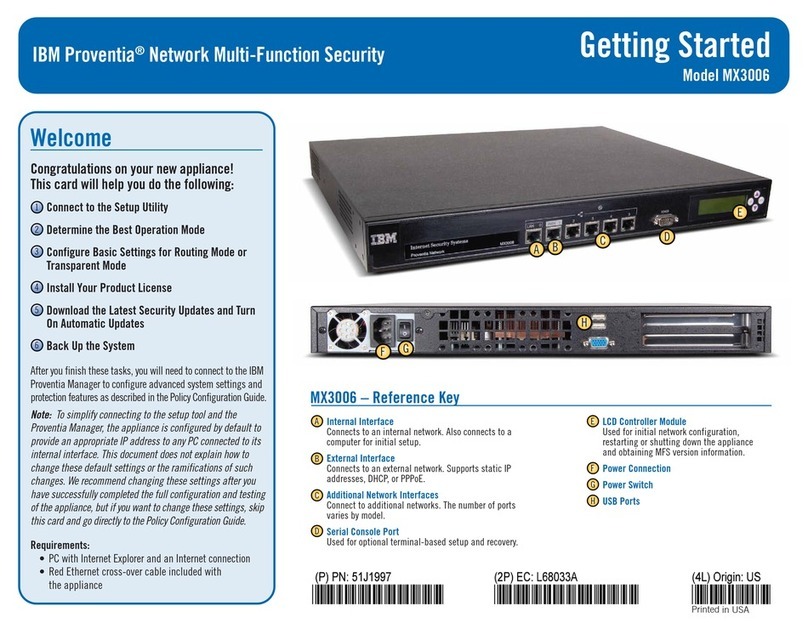
IBM
IBM Proventia MX3006 User manual

IBM
IBM 7063-CR2 User manual

IBM
IBM TotalStorage DS300 User manual
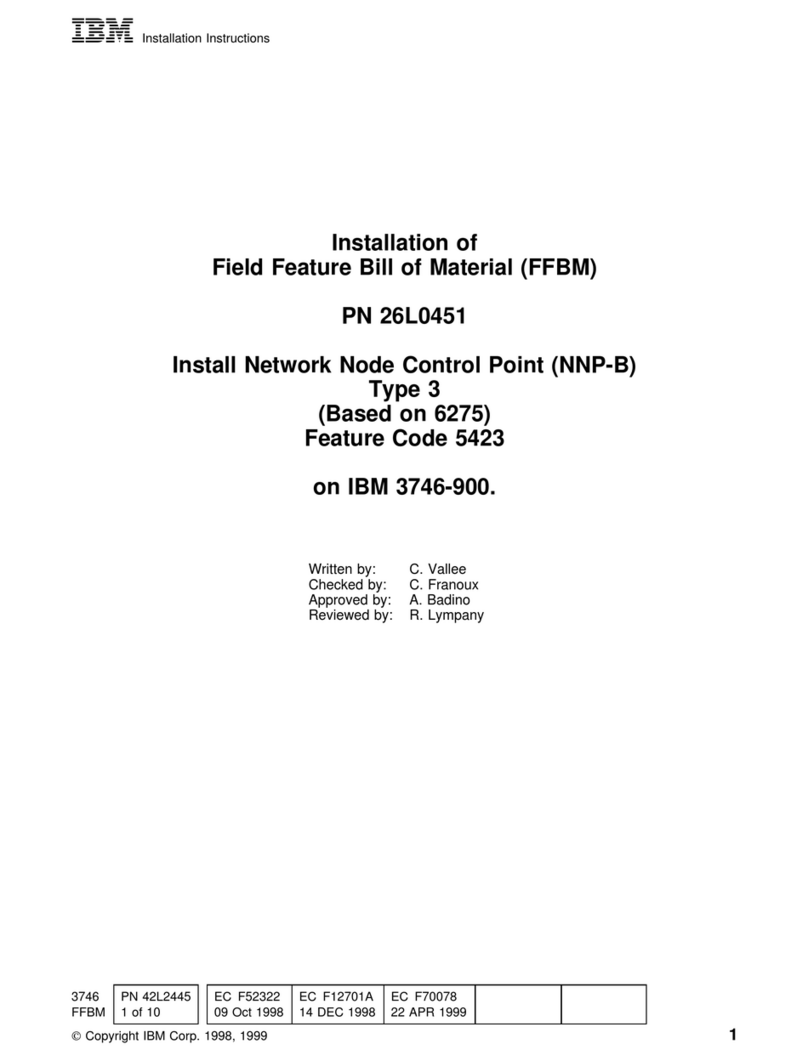
IBM
IBM PN 26L0451 User manual
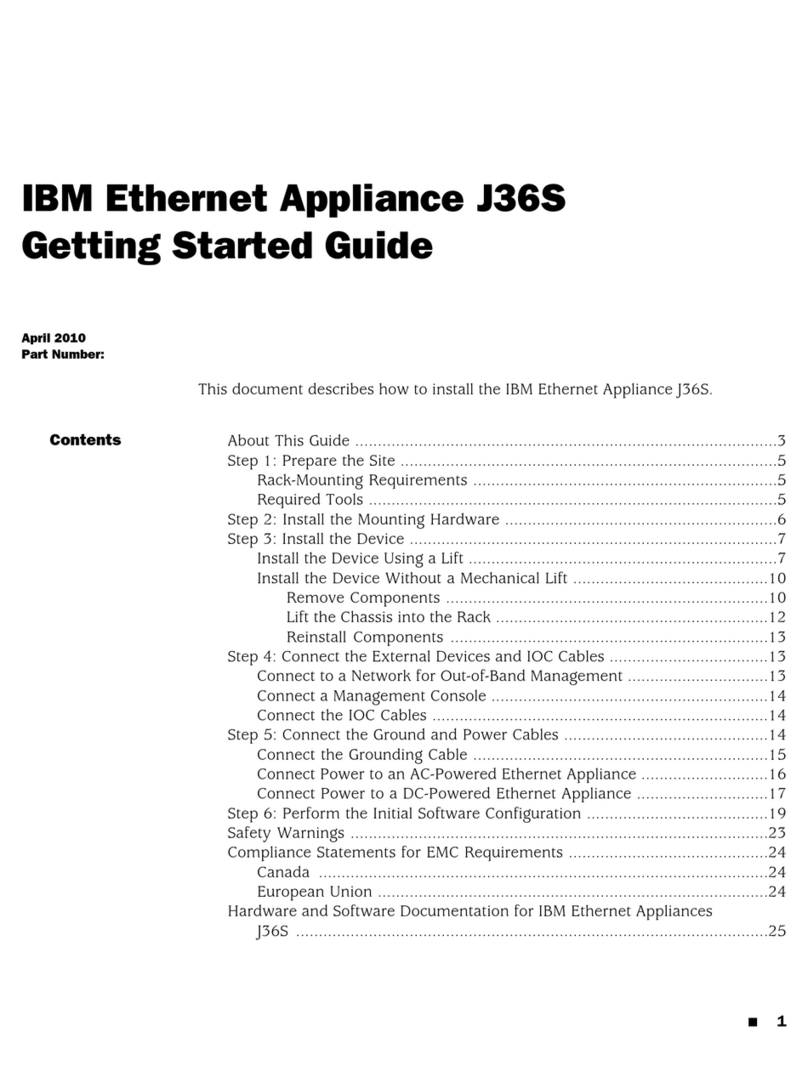
IBM
IBM J36S User manual
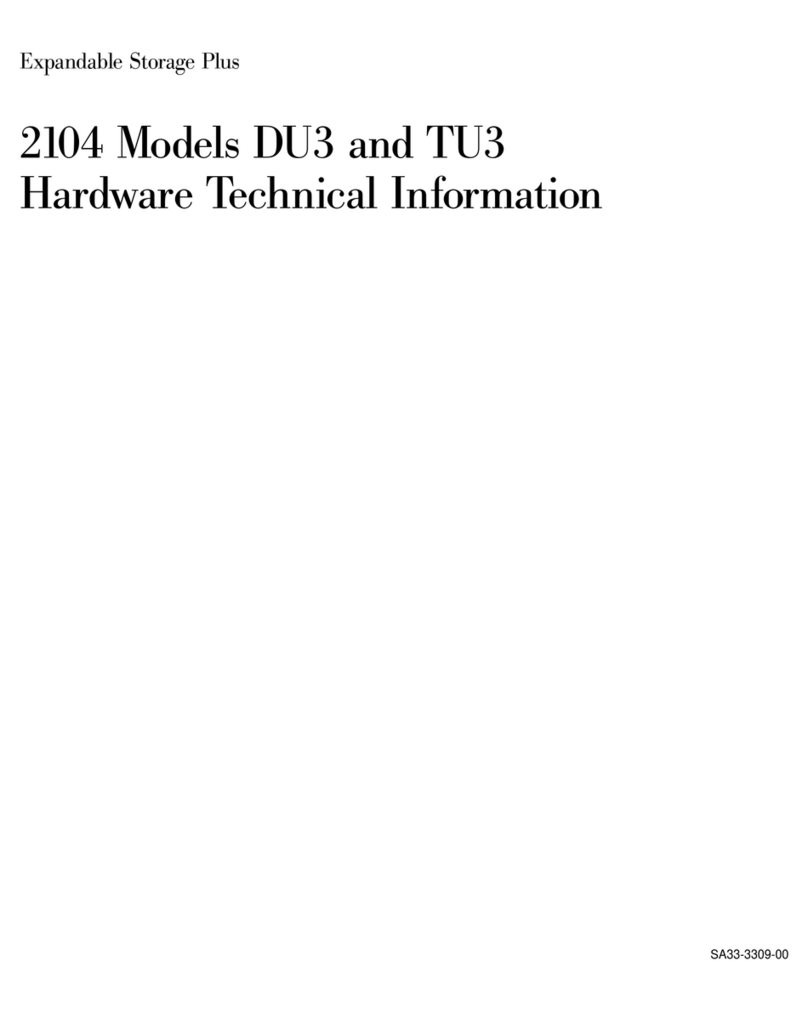
IBM
IBM DU3 2104 Manual

IBM
IBM MELLANOX CONNECTX-2 User manual
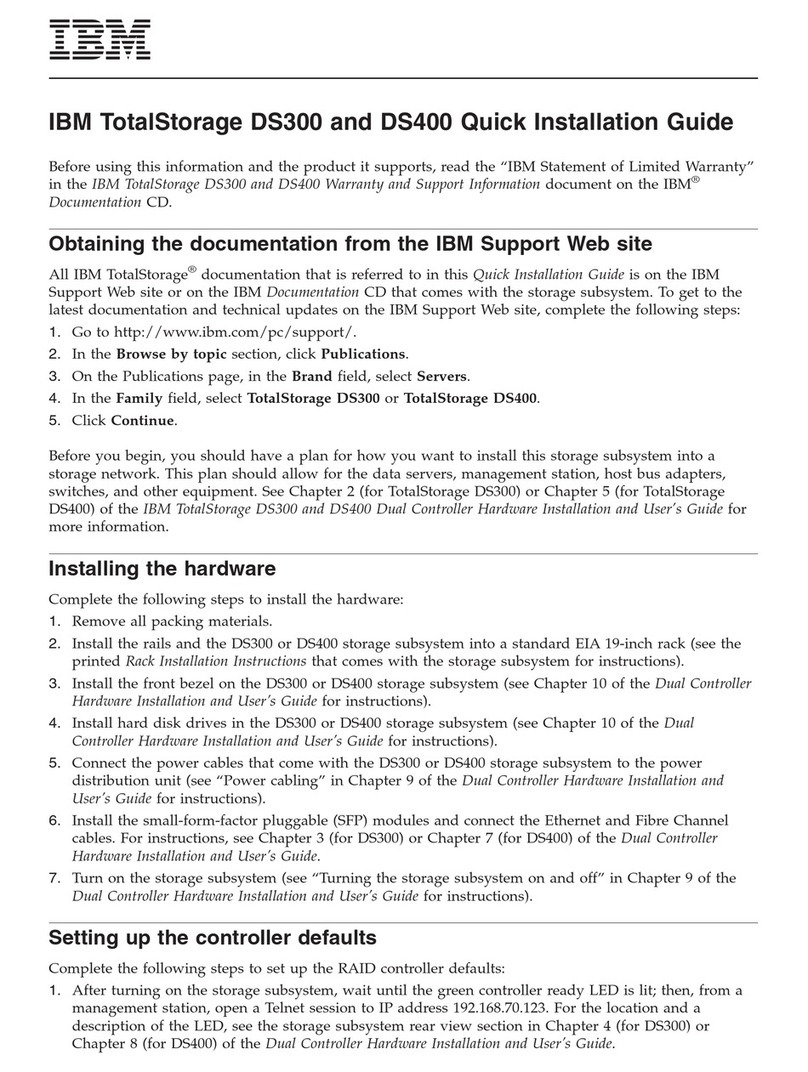
IBM
IBM TotalStorage DS300 User manual
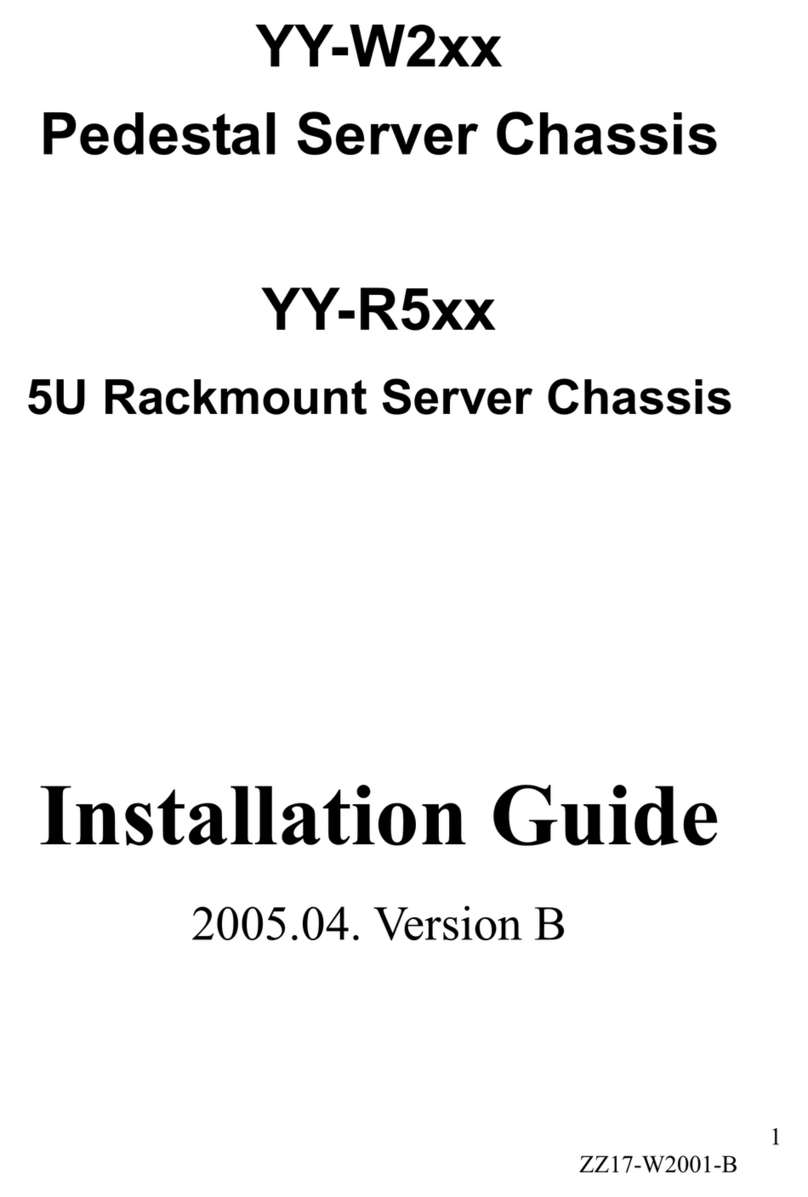
IBM
IBM 5U Rackmount Server Chassis YY-R5xx User manual

IBM
IBM AS/400 Instructions for use

IBM
IBM 8852 - BladeCenter H Rack-mountable User manual
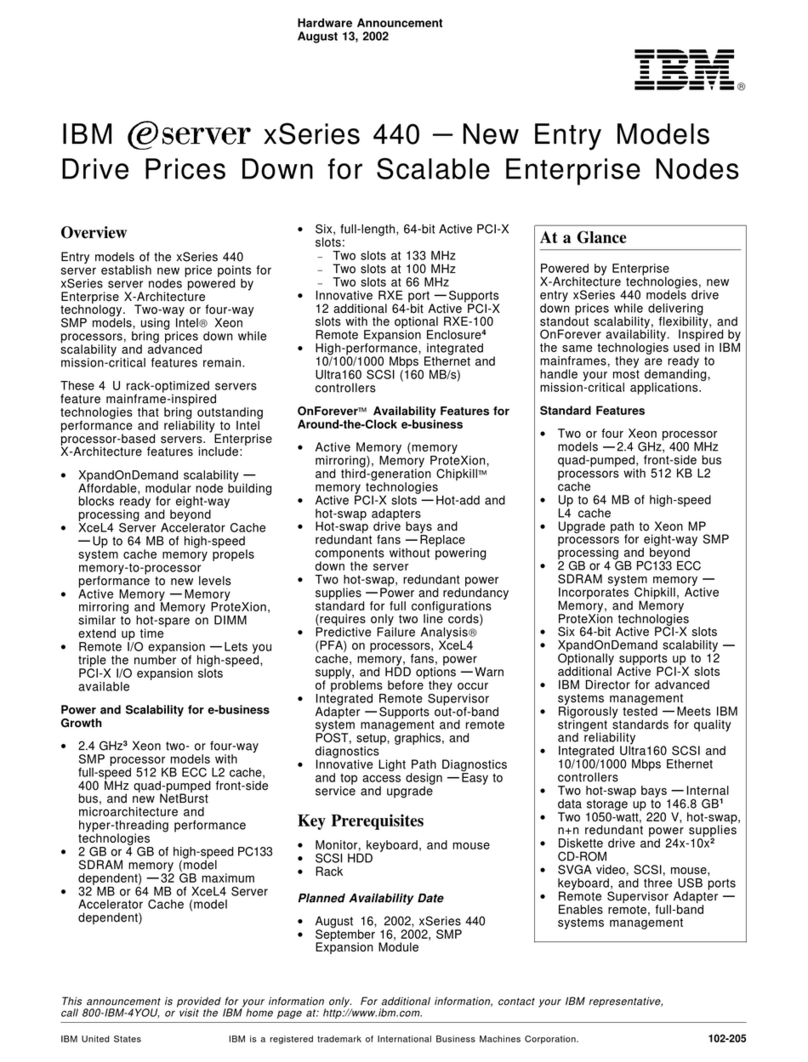
IBM
IBM 8687-3RY User manual
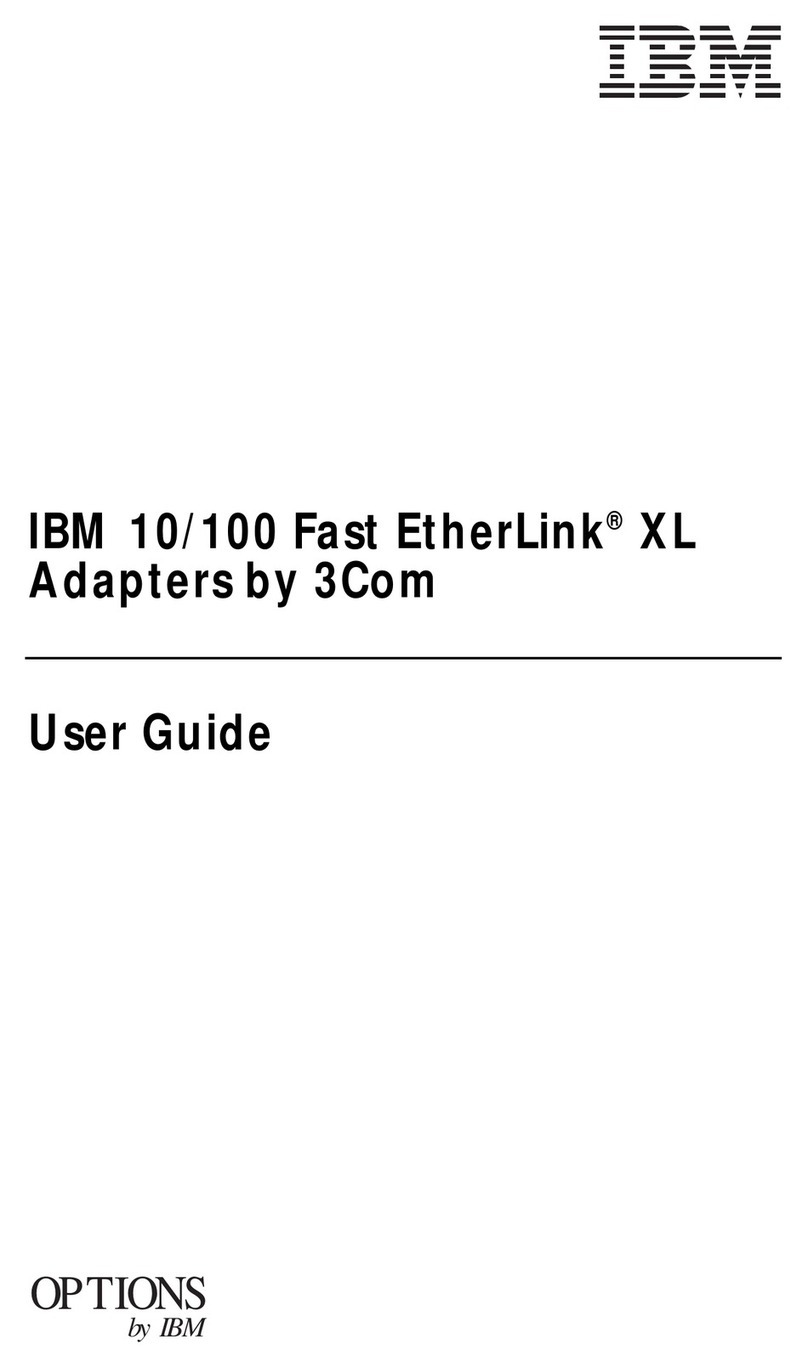
IBM
IBM EtherLink XL User manual
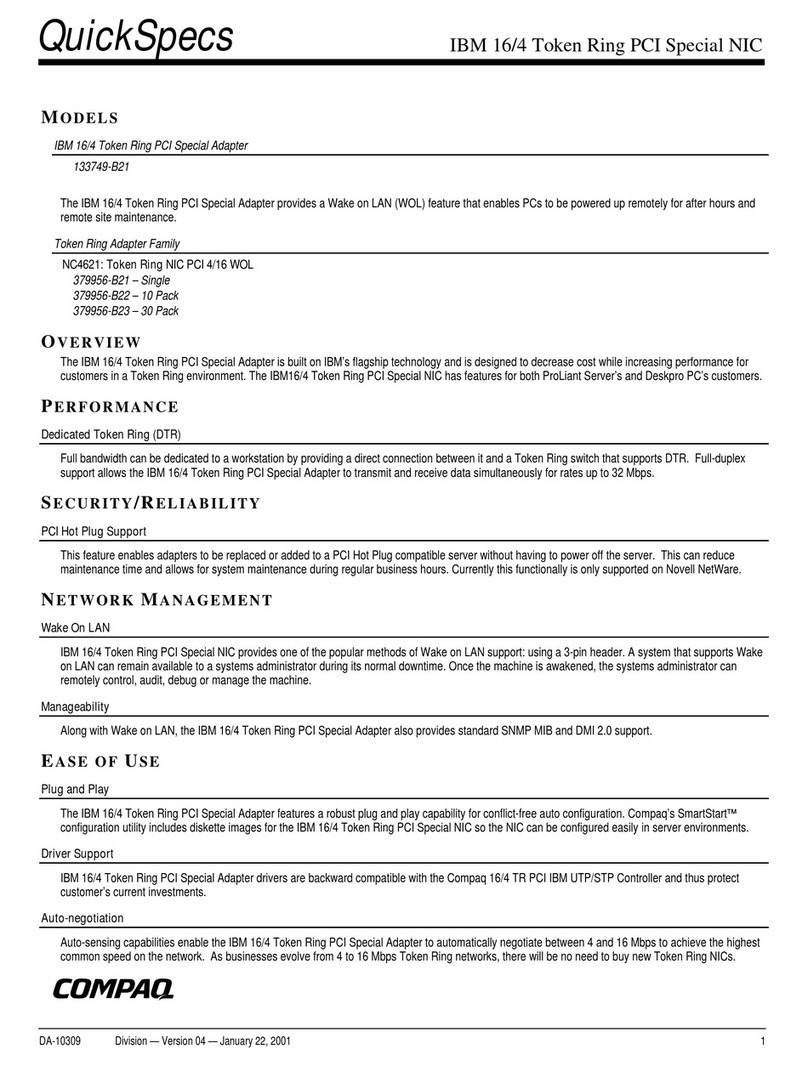
IBM
IBM 16/4 Token Ring PCI Special NIC User instructions

IBM
IBM 360 User manual
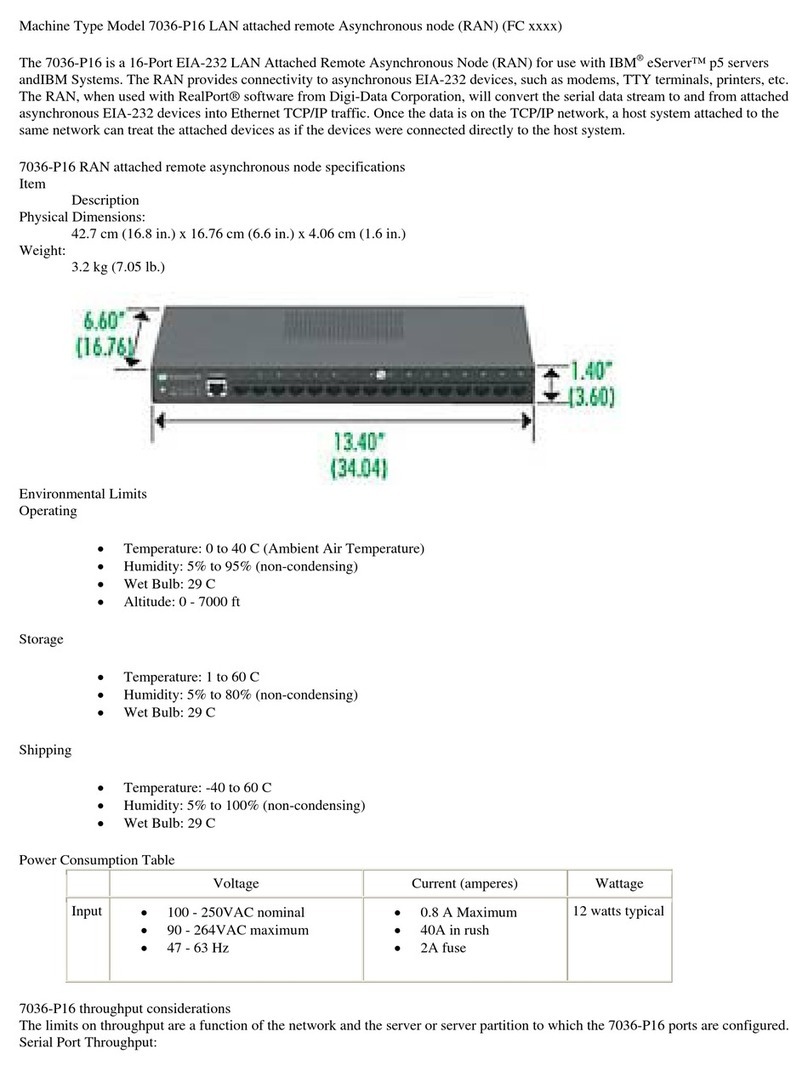
IBM
IBM 7036-P16 User manual

IBM
IBM 32R1860 - Nortel Layer 2/3 Copper GbE Switch... User manual
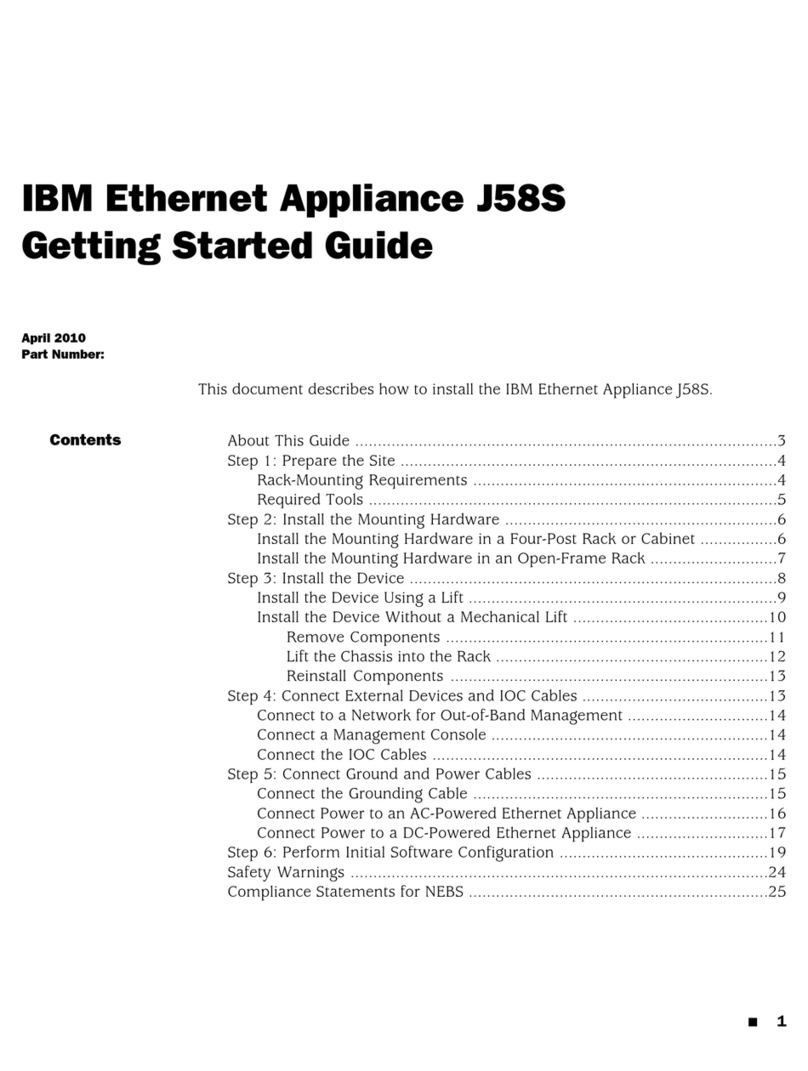
IBM
IBM J58S User manual
Popular Network Hardware manuals by other brands

Cisco
Cisco CGR 1000 Series Getting connected guide

Matrix Switch Corporation
Matrix Switch Corporation MSC-HD161DEL product manual

National Instruments
National Instruments NI 653x user manual

B&B Electronics
B&B Electronics ZXT9-IO-222R2 product manual

Yudor
Yudor YDS-16 user manual

D-Link
D-Link ShareCenter DNS-320L datasheet