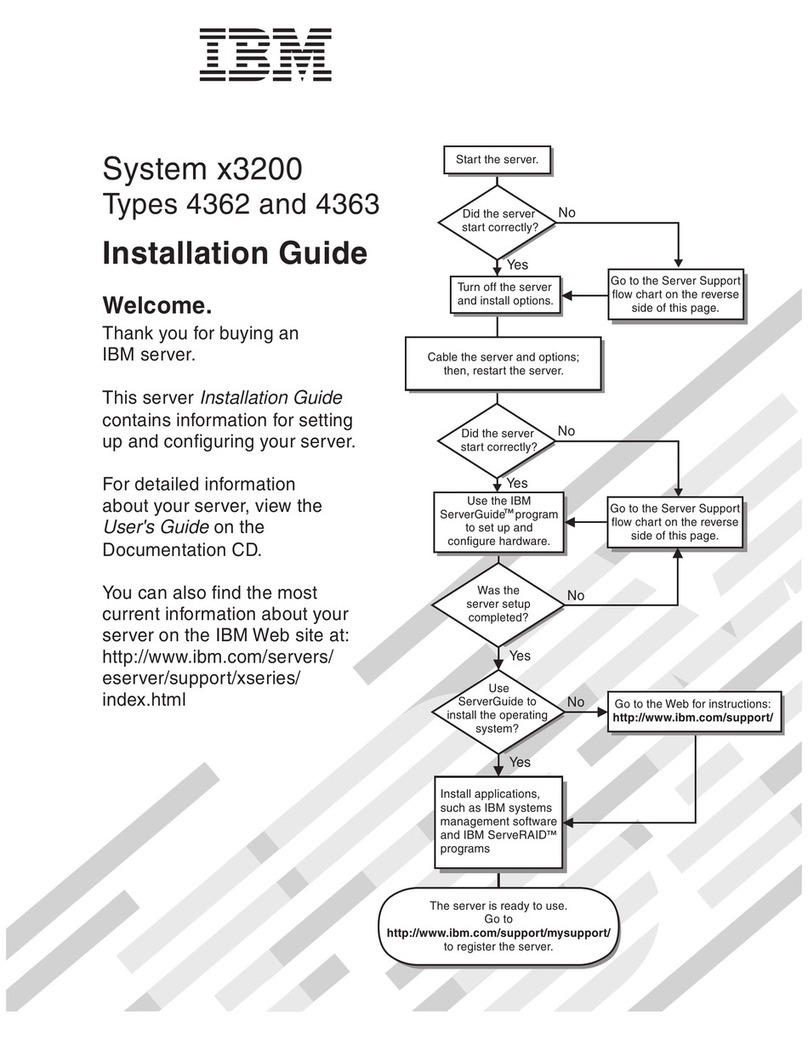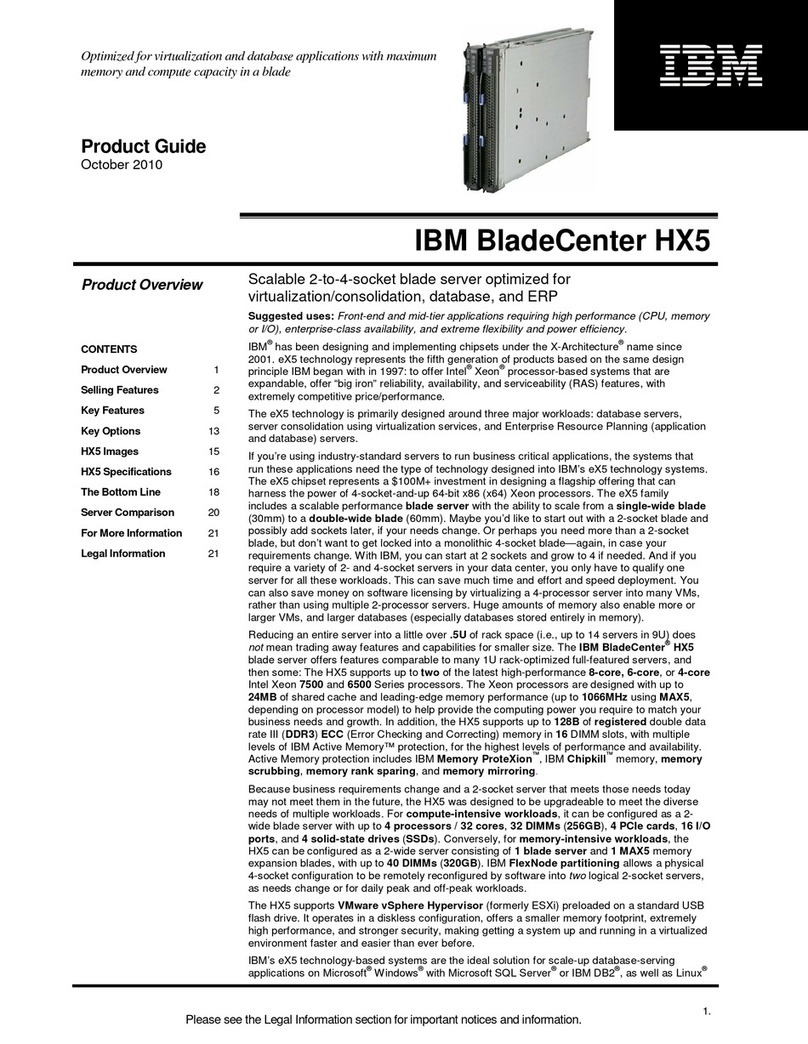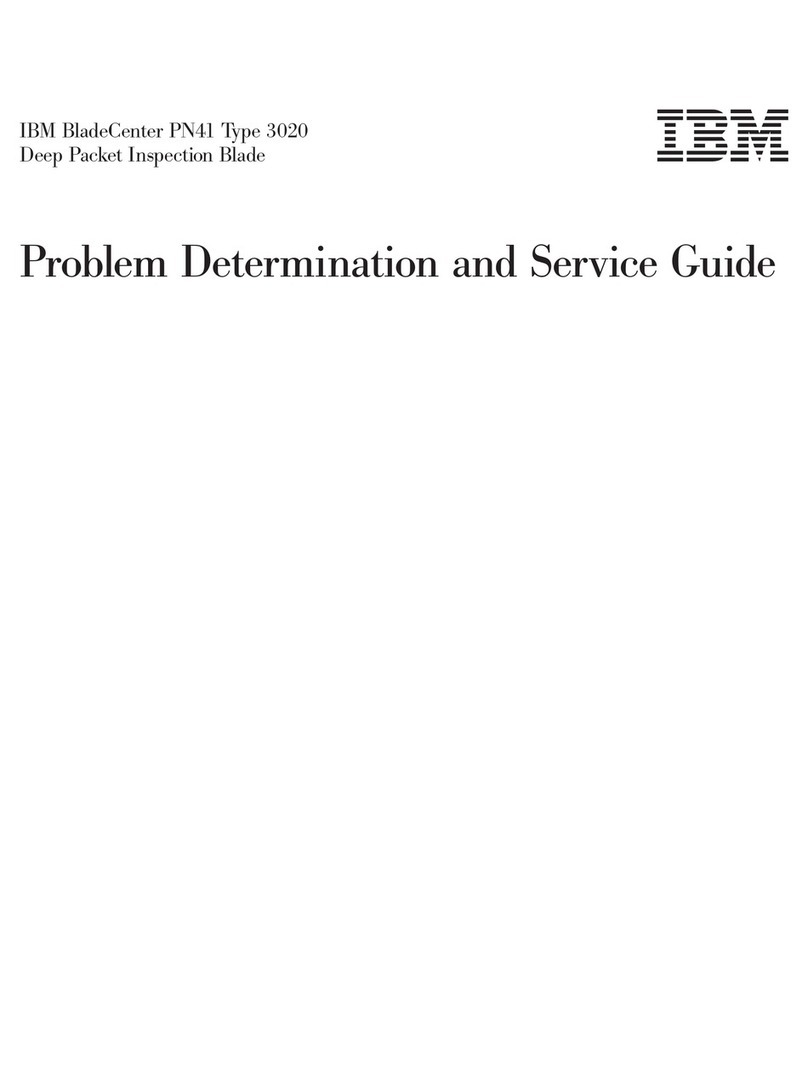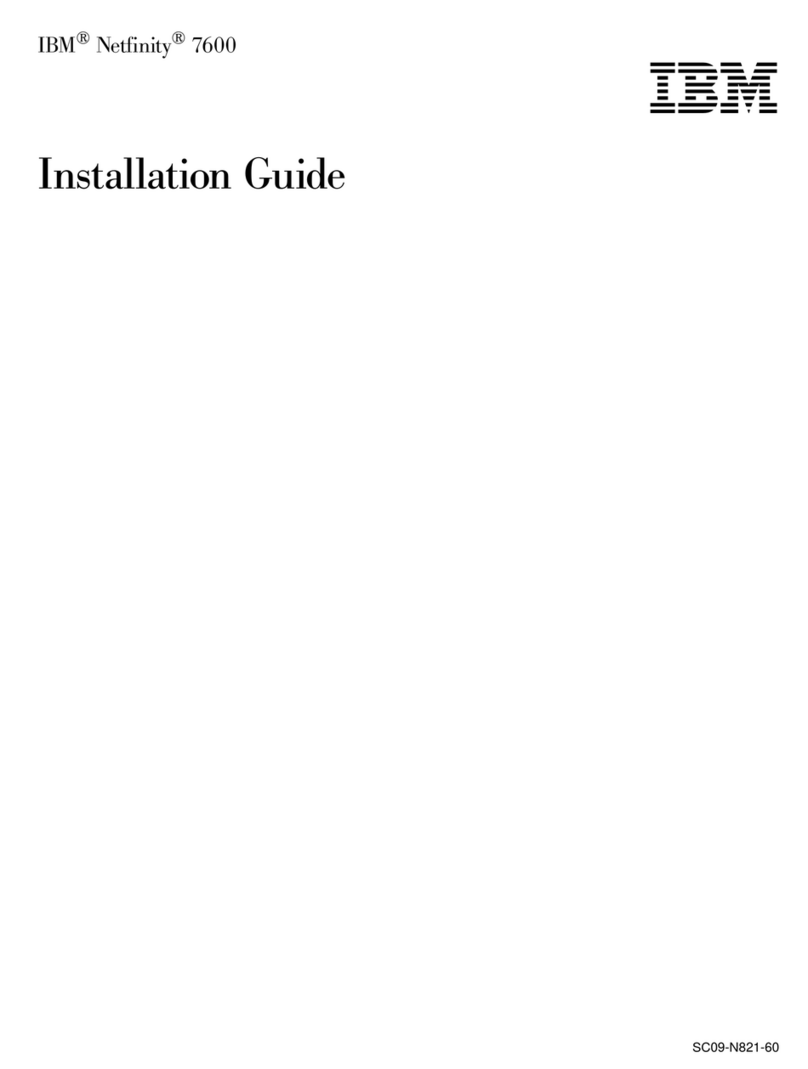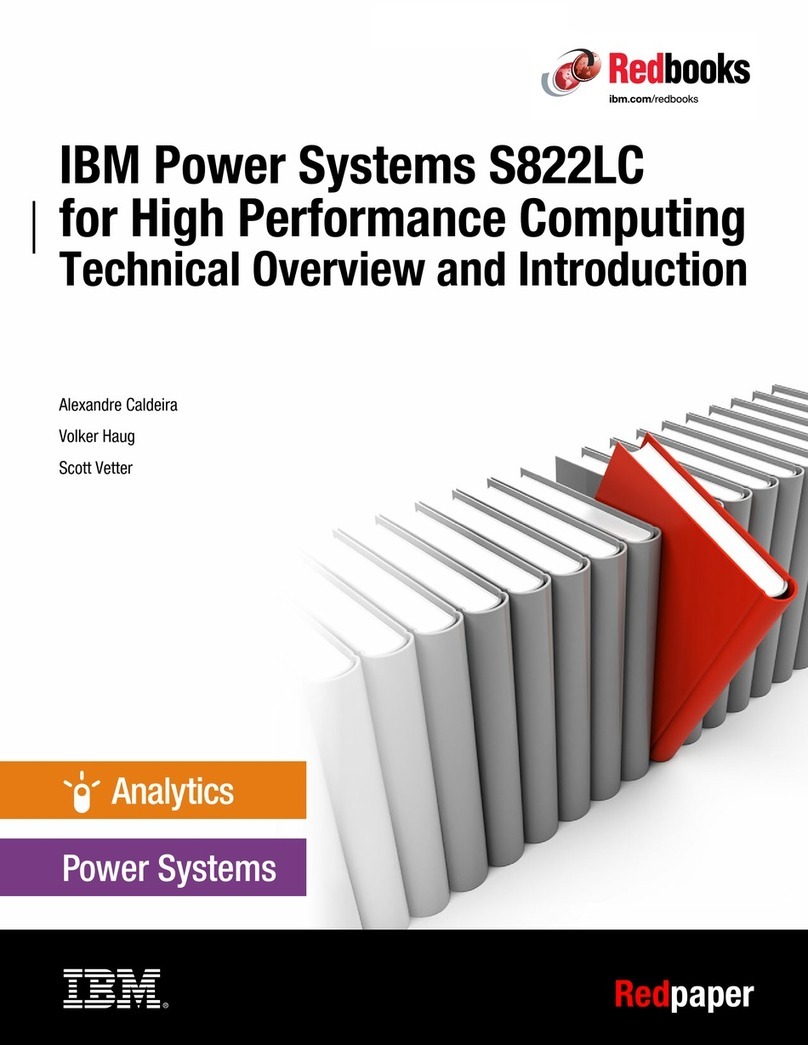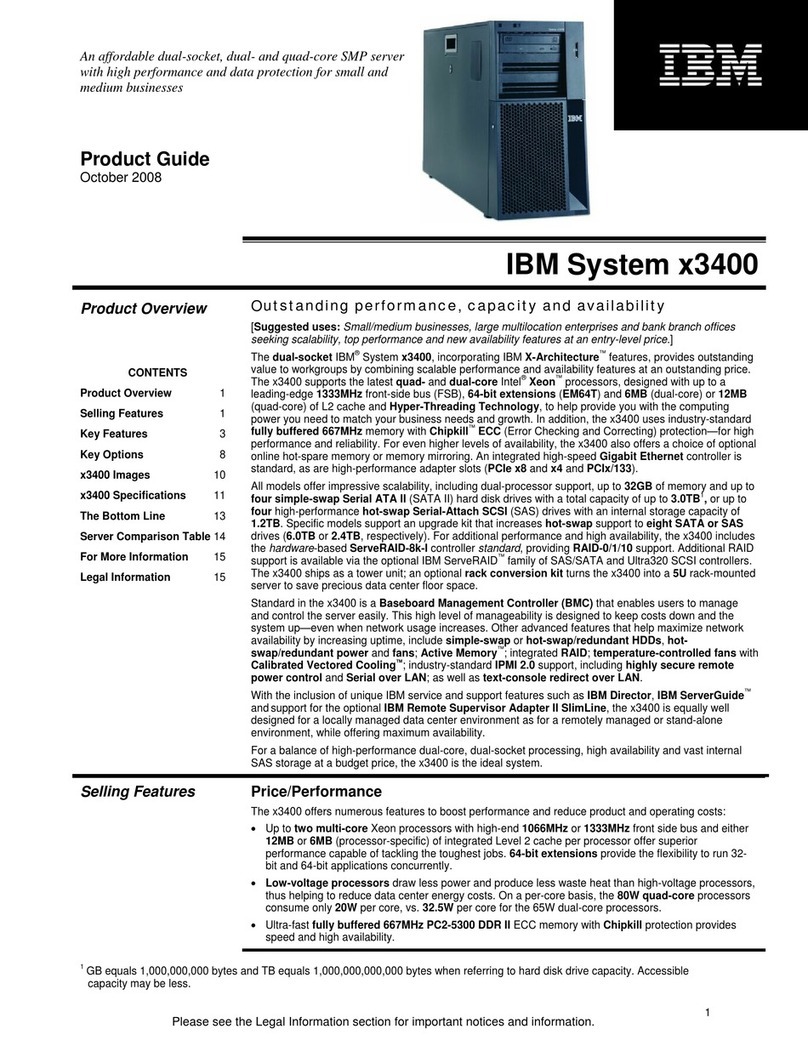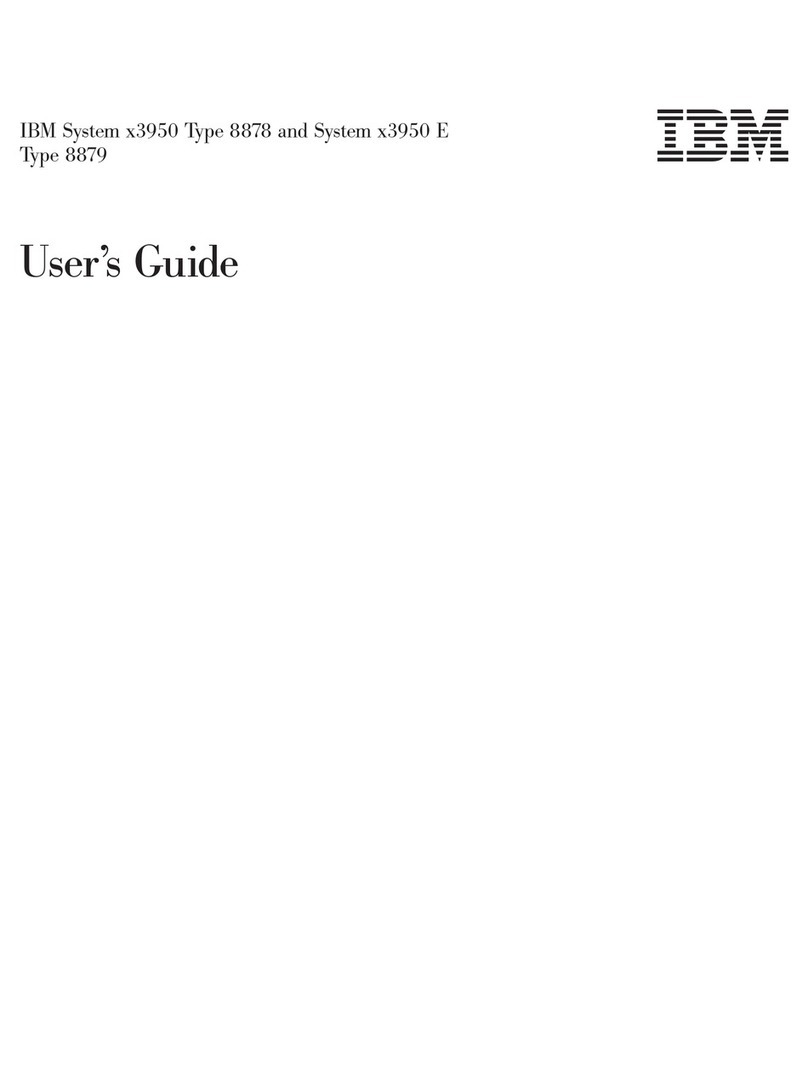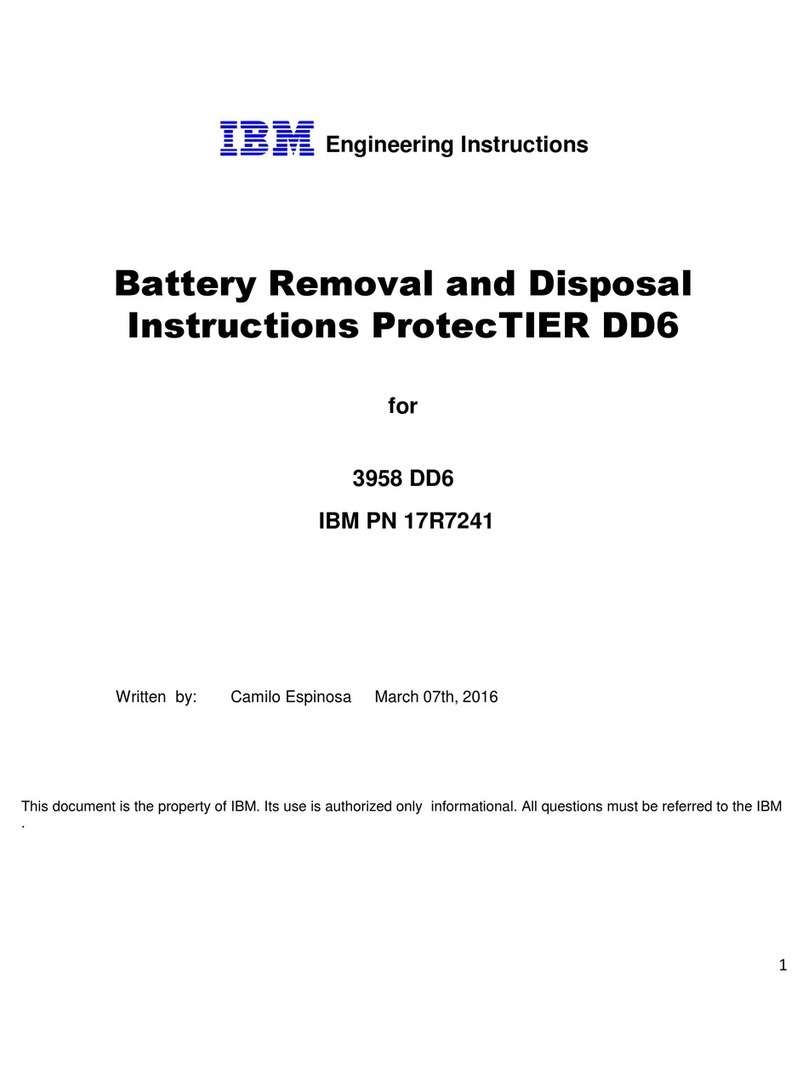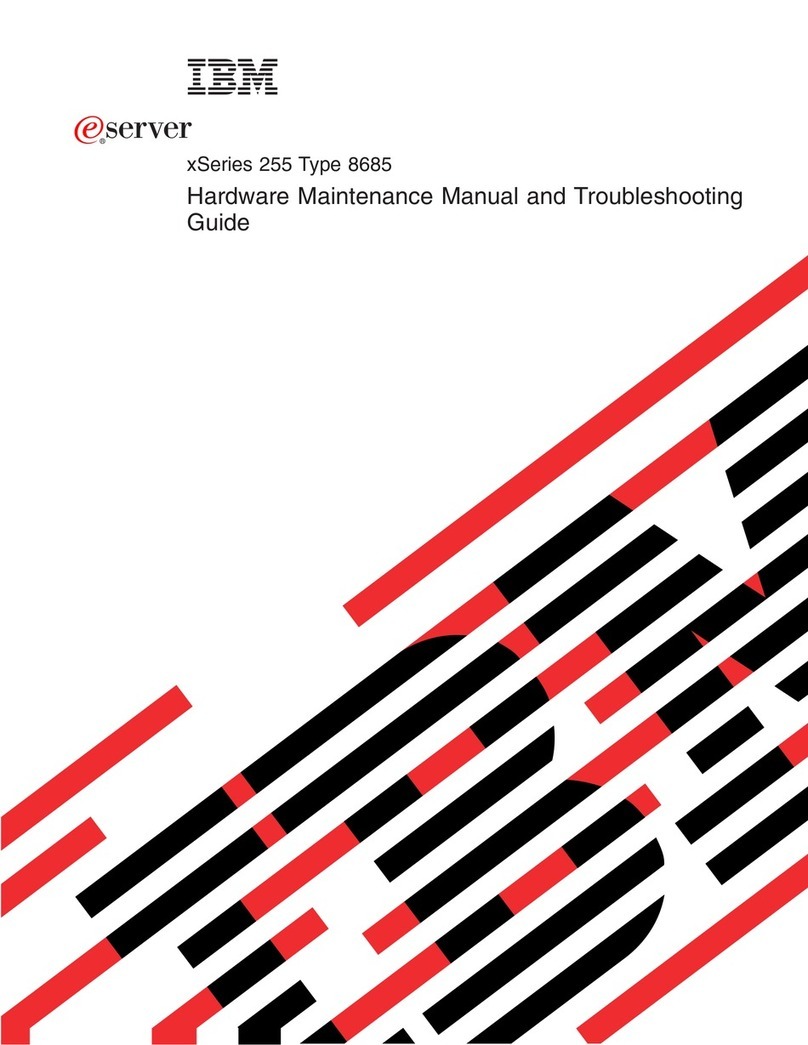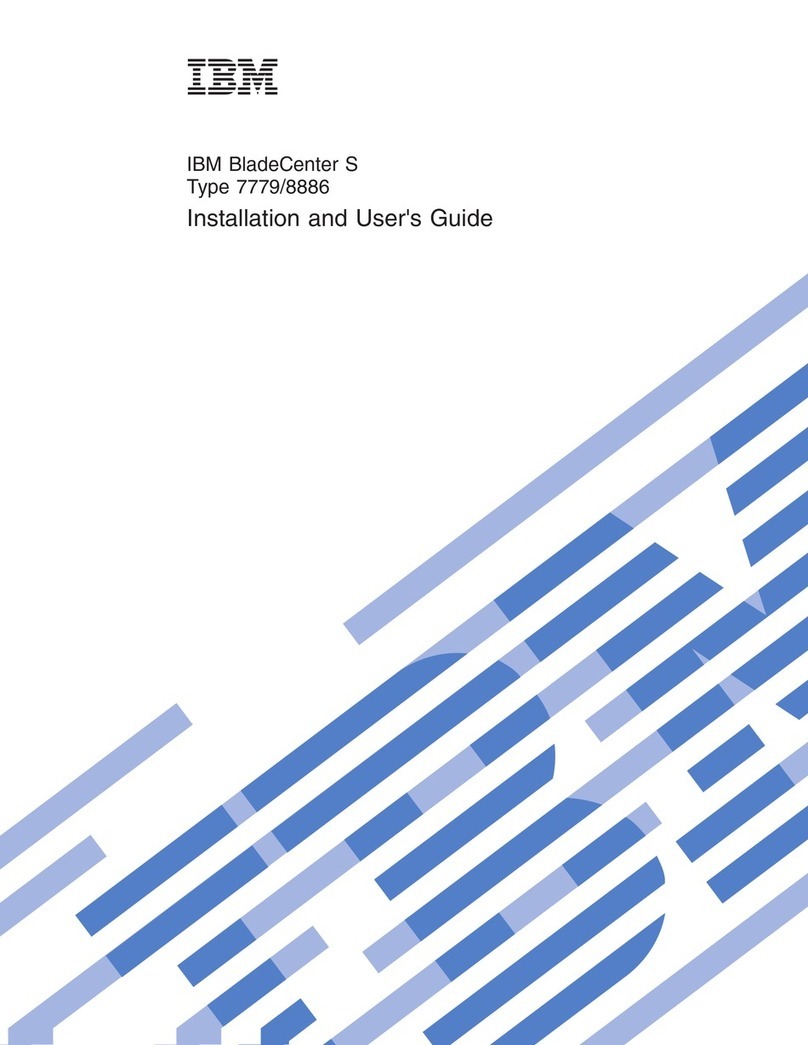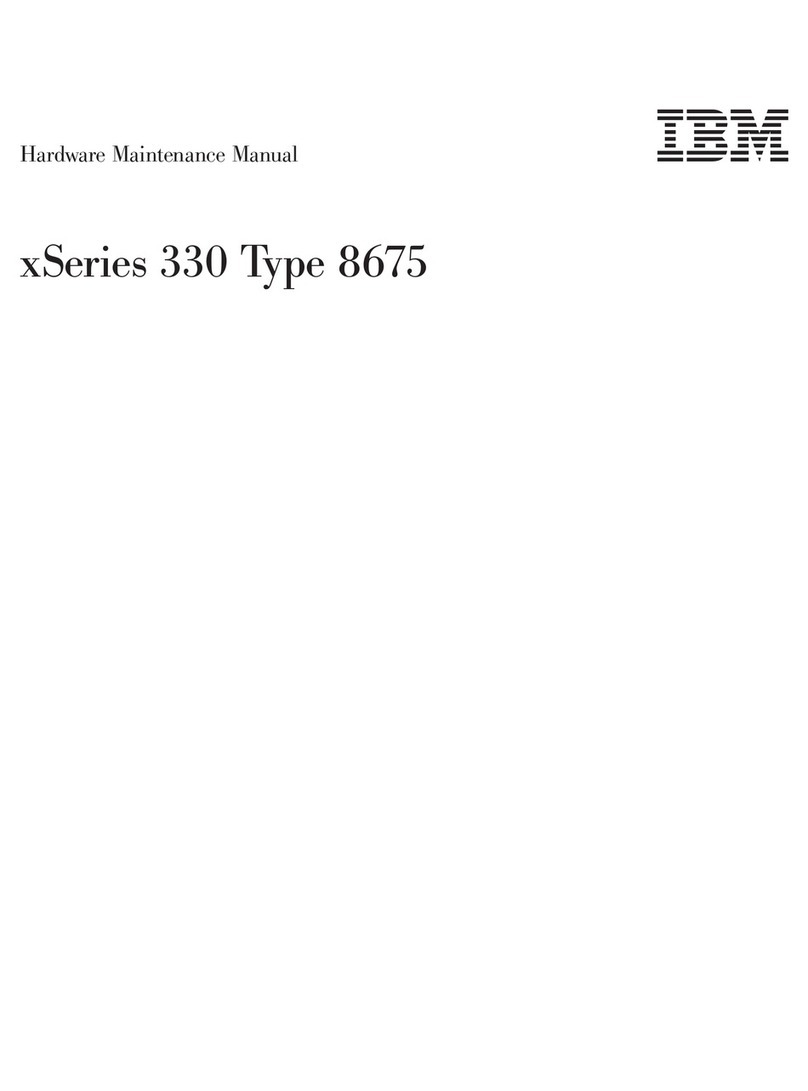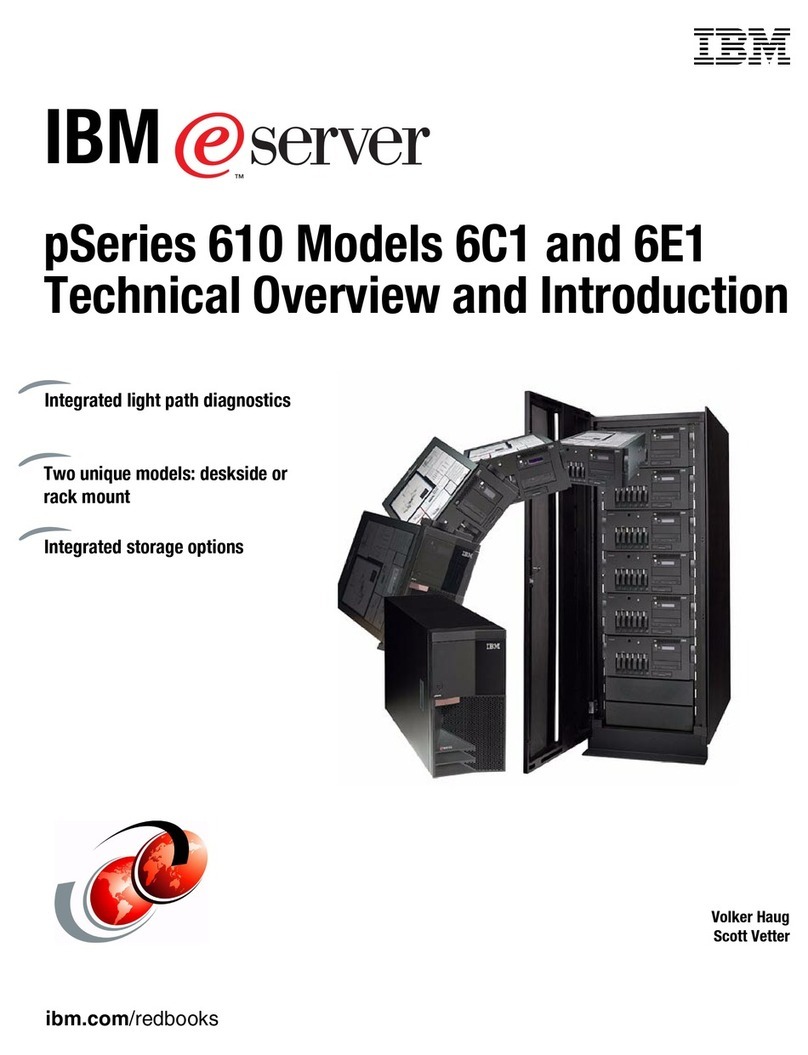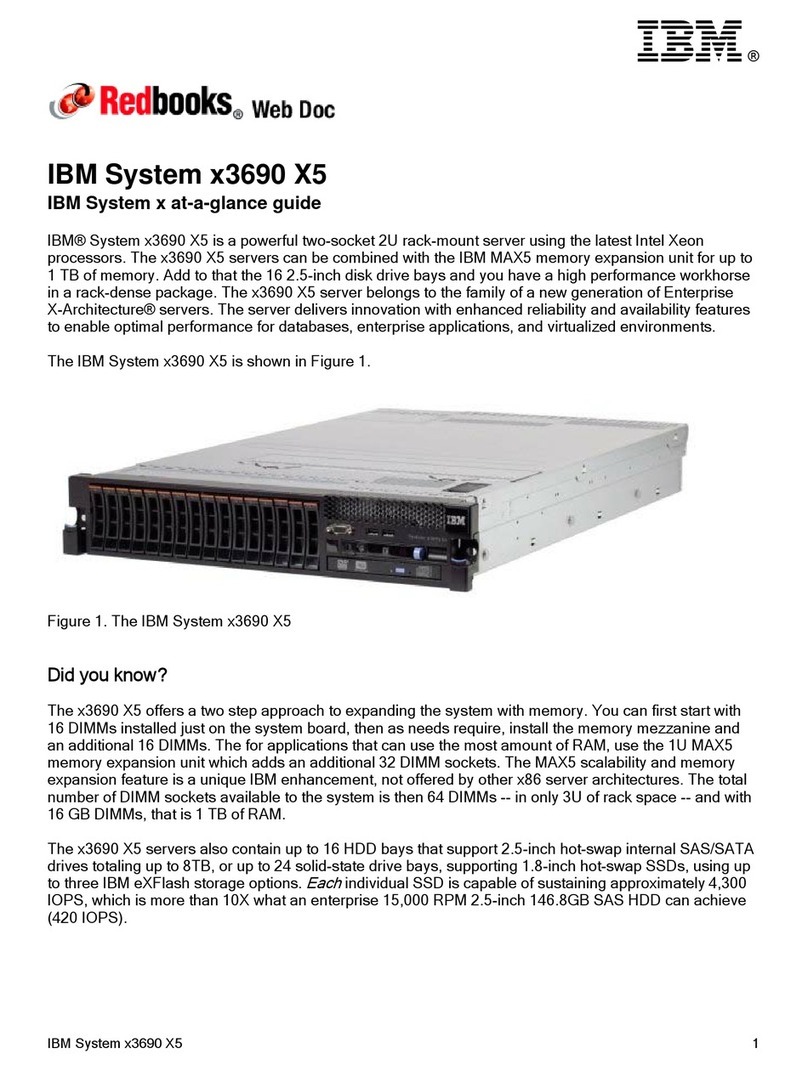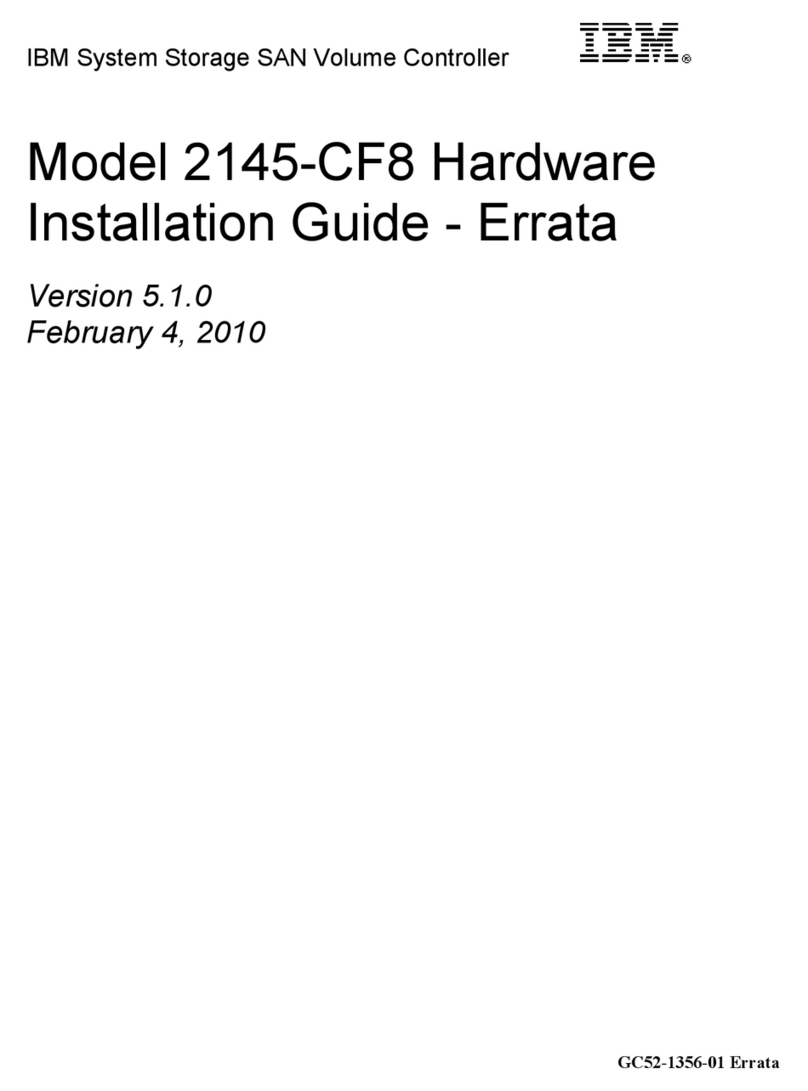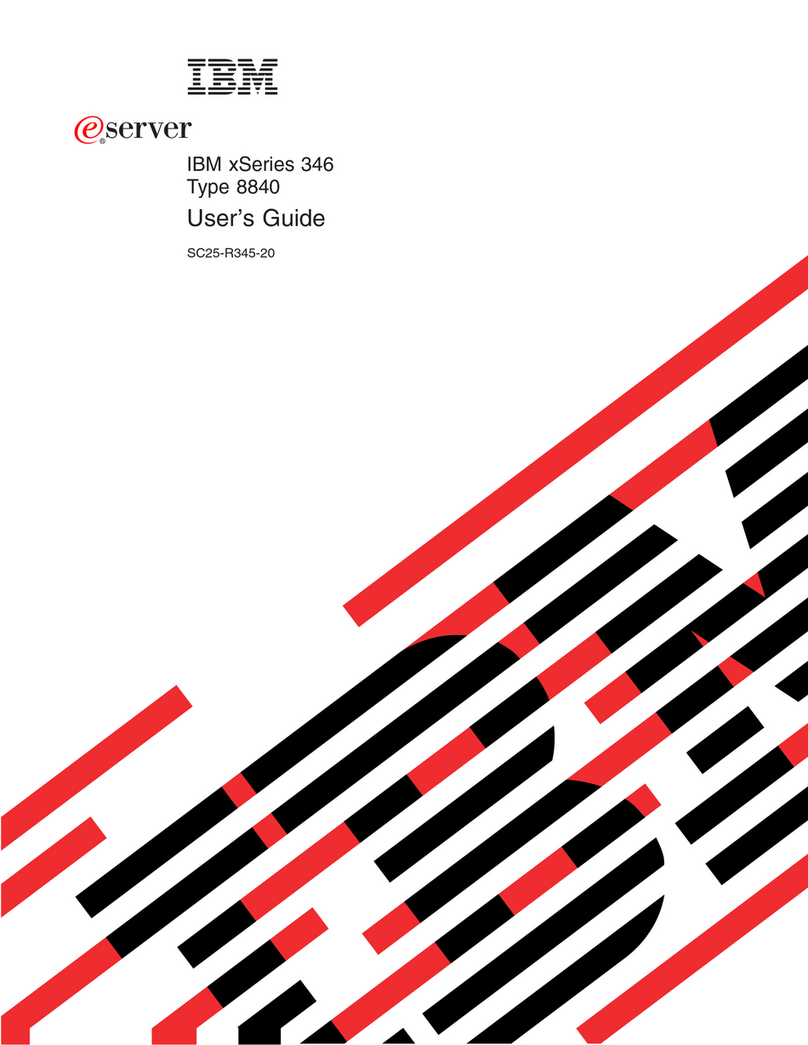Diagnostic programs, messages, and error codes ............97
Running the diagnostic programs .................97
Diagnostic text messages ....................97
Viewing the test log ......................98
Diagnostic messages .....................98
Recovering the server firmware ..................134
Automated boot recovery (ABR) ..................136
Nx boot failure ........................136
Solving power problems .....................137
Solving Ethernet controller problems ................137
Solving undetermined problems ..................138
Problem determination tips ....................139
Chapter 4. Parts listing, System x3400 M3 Types 7378 and 7379 .....141
Replaceable server components ..................142
Power cords .........................145
Chapter 5. Removing and replacing server components ........149
Installation guidelines ......................149
System reliability guidelines...................150
Working inside the server with the power on ............150
Handling static-sensitive devices .................151
Returning a device or component ................151
Opening the bezel media door...................151
Closing the bezel media door ...................154
Opening the power-supply cage ..................154
Closing the power-supply cage ..................156
Removing a ServeRAID adapter battery ...............157
Installing a ServeRAID adapter battery................158
Removing the battery ......................160
Installing the battery ......................162
Internal cable routing and connectors ................164
Tape drive cable connection ..................164
DVD drive cable connection...................167
Operator information panel cable connection ............168
Hard disk drive cable connection .................170
Removing and replacing Tier 1 CRUs ................181
Removing the left-side cover ..................181
Installing the left-side cover ...................181
Removing and installing drives .................183
Removing a 2.5-inch hot-swap hard disk drive ............186
Installing a 2.5-inch hot-swap hard disk drive ............188
Removing a 3.5-inch hot-swap hard disk drive ............190
Installing a 3.5-inch hot-swap hard disk drive ............192
Removing a simple-swap hard disk drive ..............194
Installing a simple-swap hard disk drive ..............196
Removing a hot-swap fan ...................197
Installing a hot-swap fan ....................197
Removing a DVD drive ....................199
Installing a DVD drive .....................203
Removing the air baffle ....................212
Installing the air baffle .....................213
Removing an adapter .....................214
Installing an adapter .....................215
Removing the rear adapter-retention bracket ............218
Installing the rear adapter-retention bracket .............219
iv IBM System x3400 M3 Types 7378 and 7379: Problem Determination and Service Guide