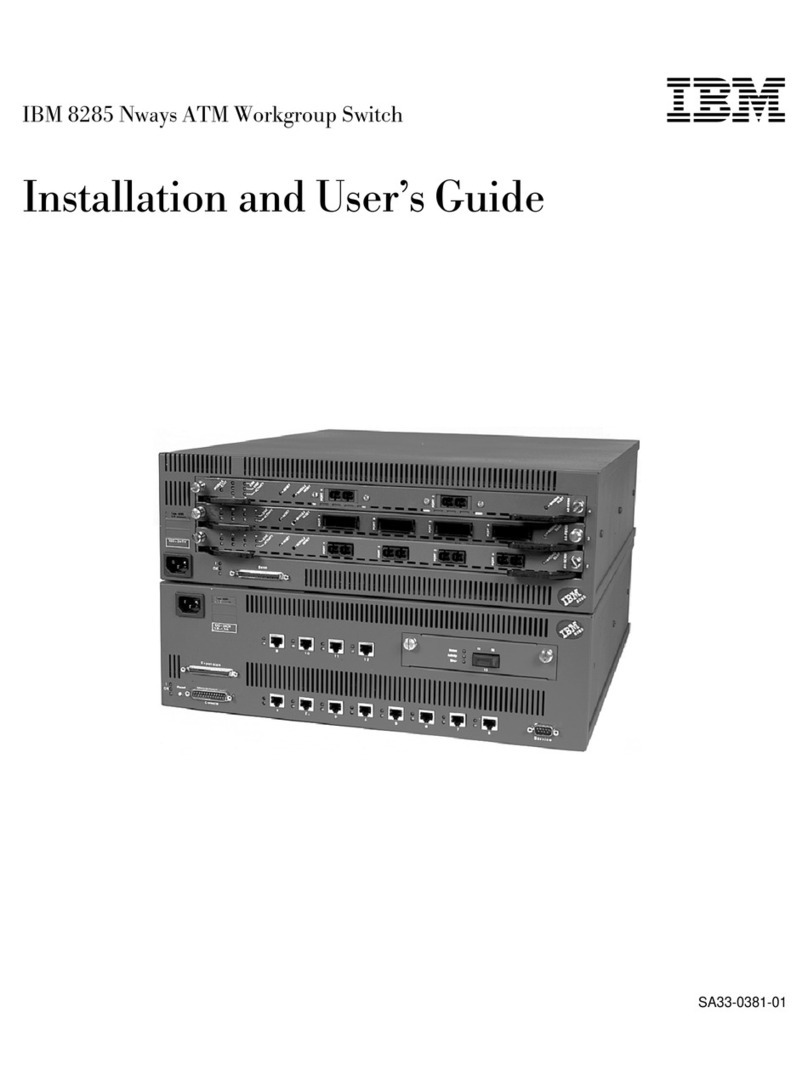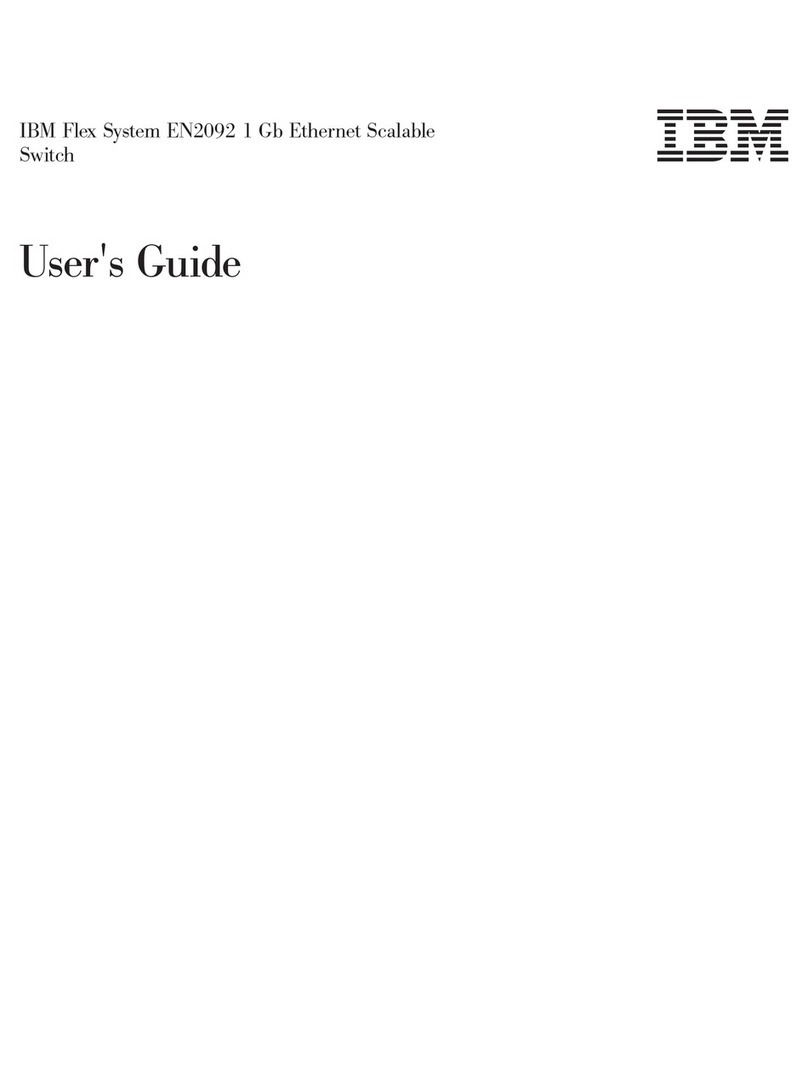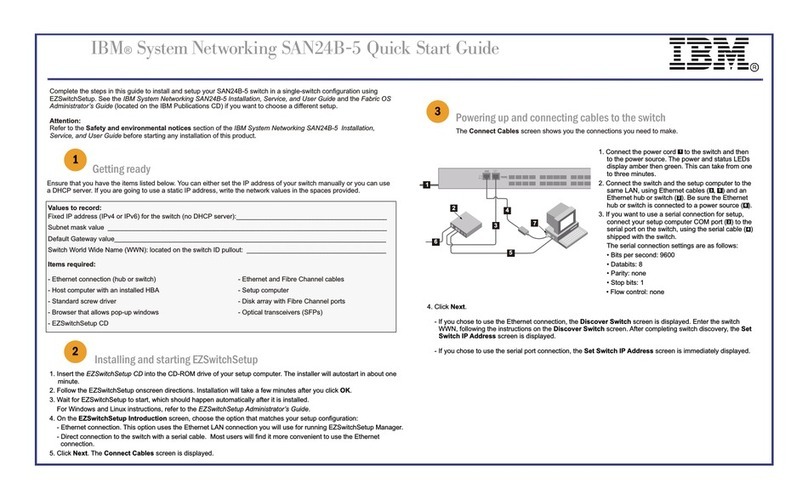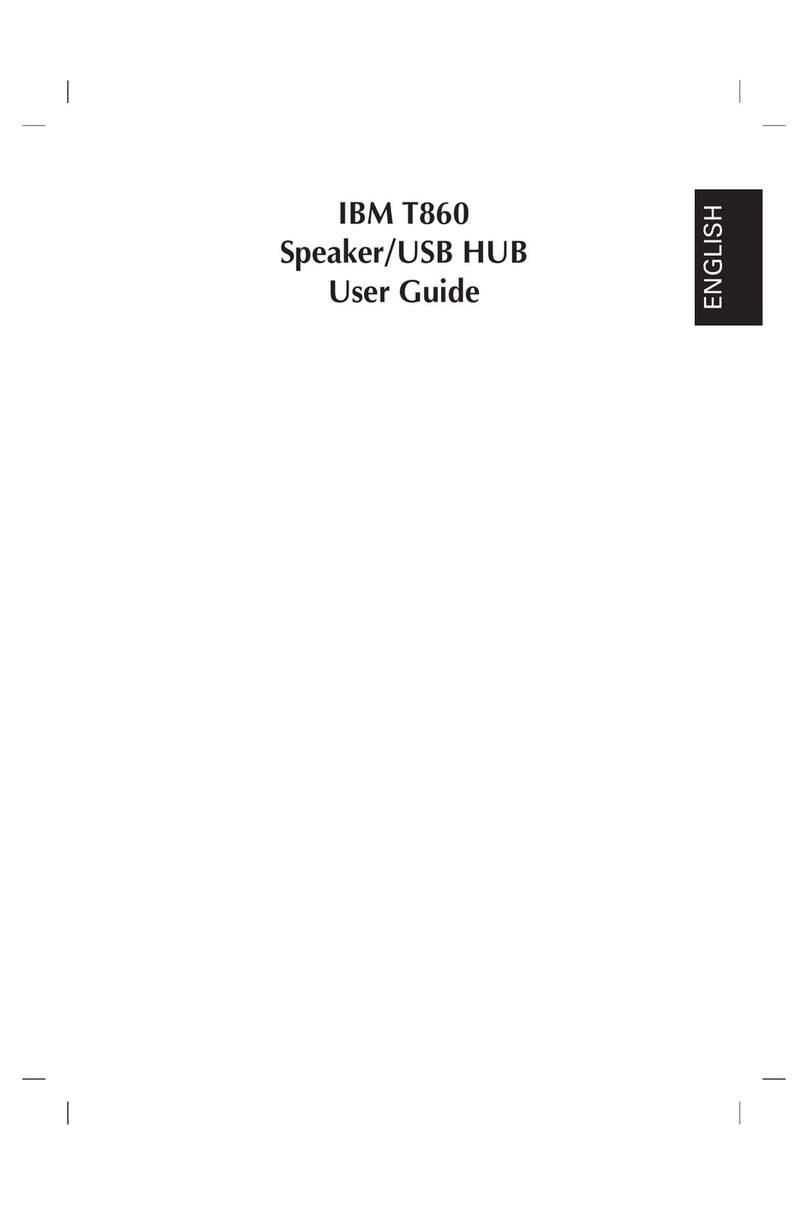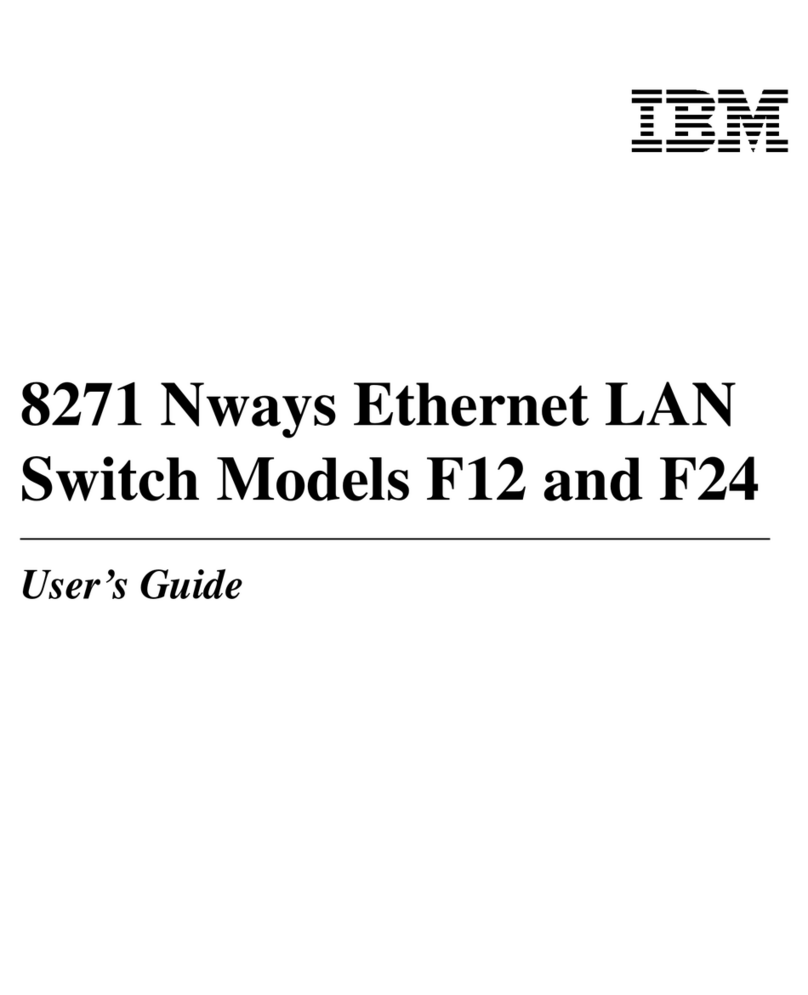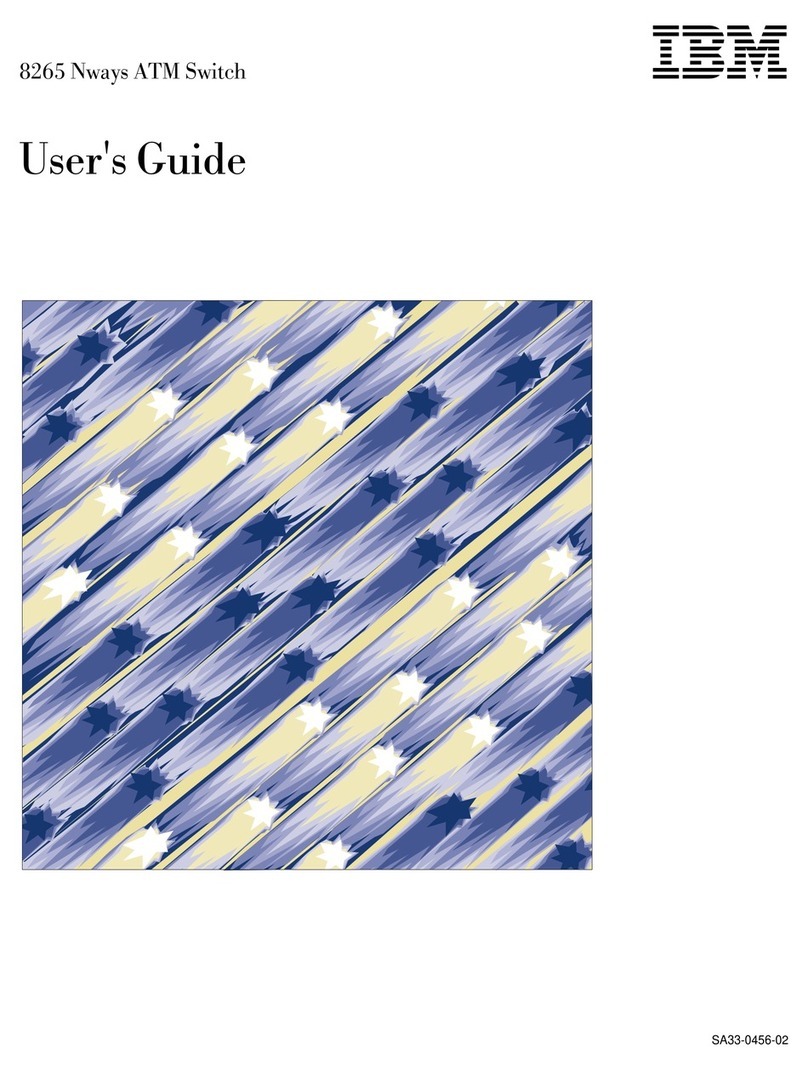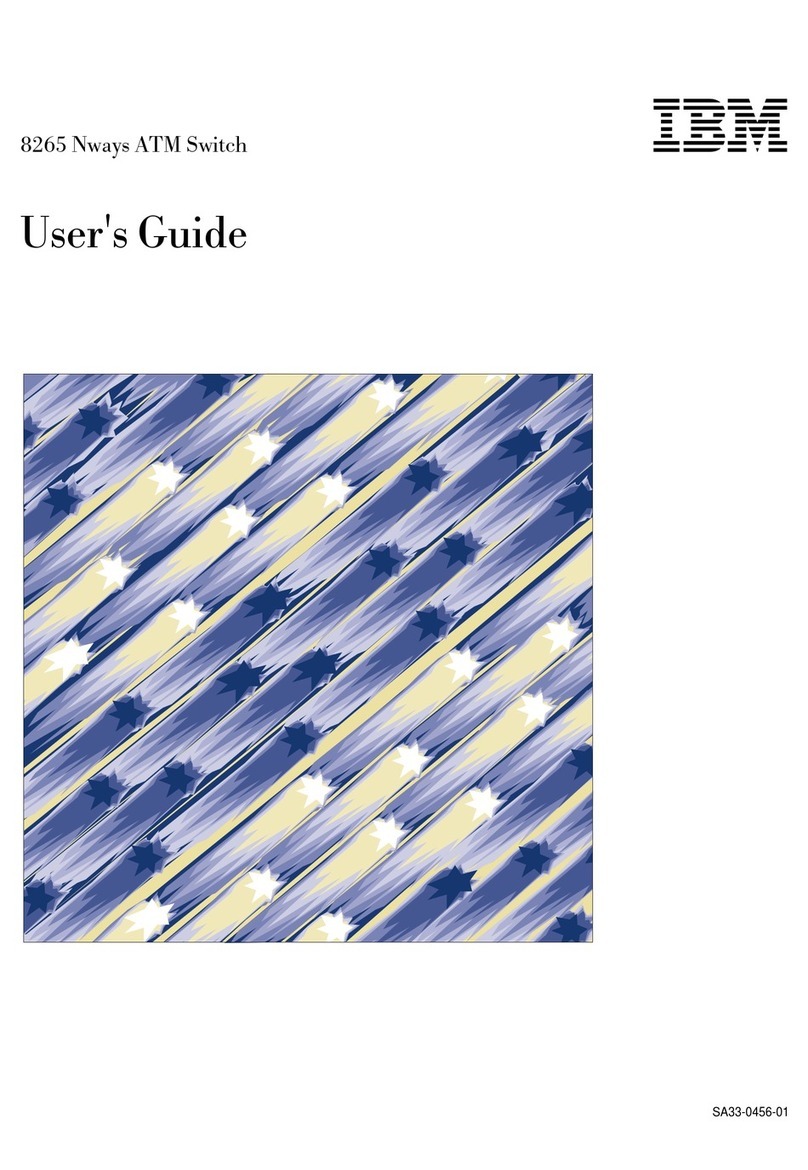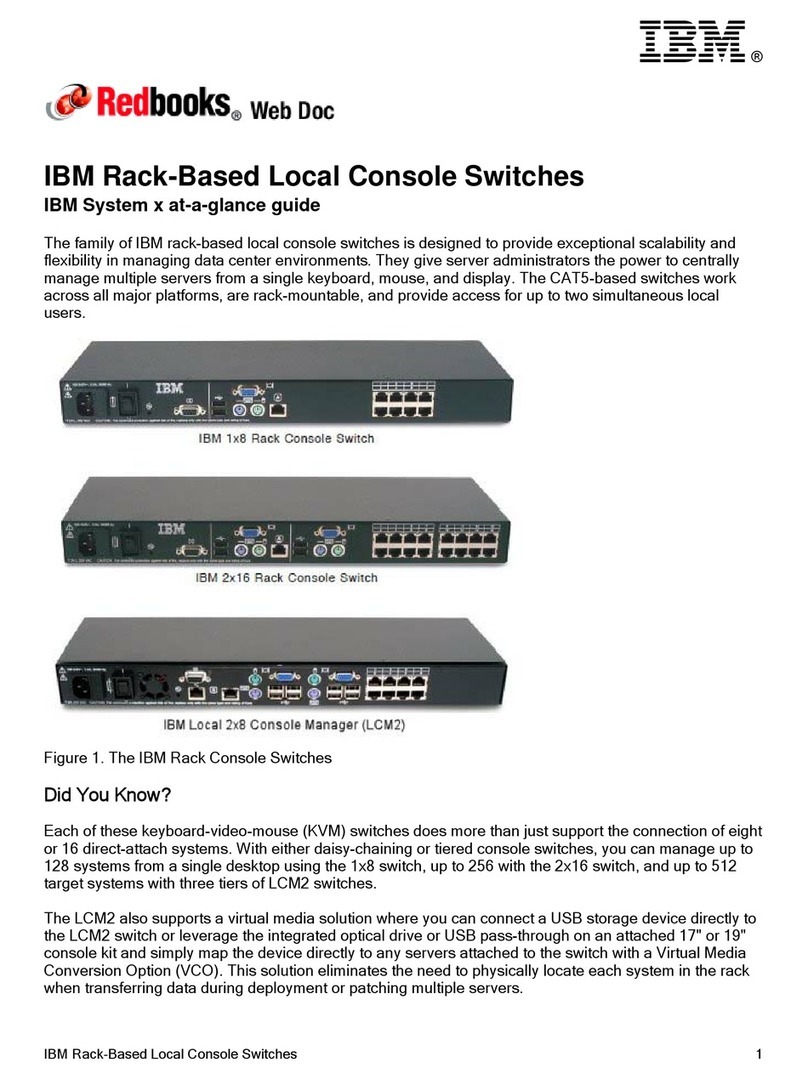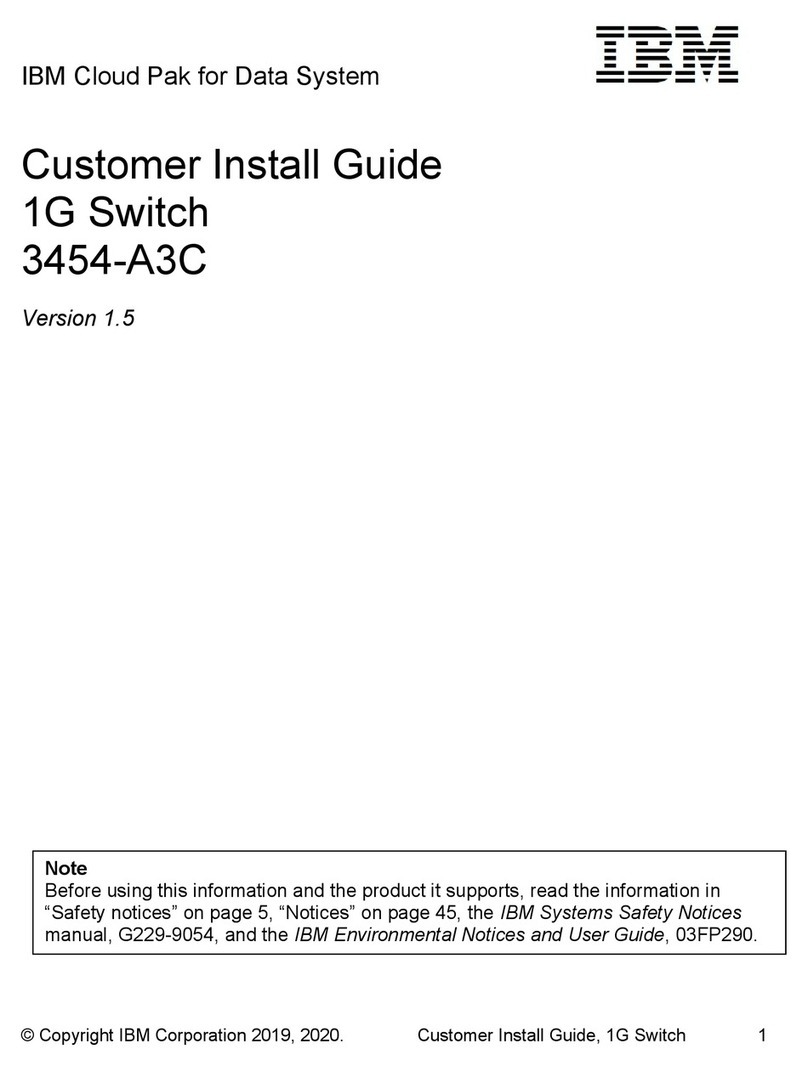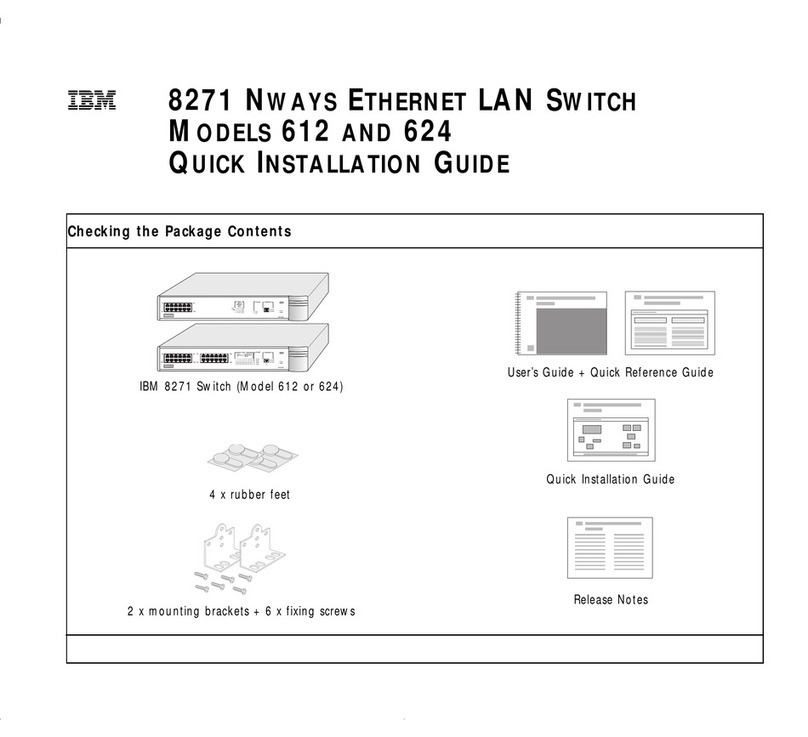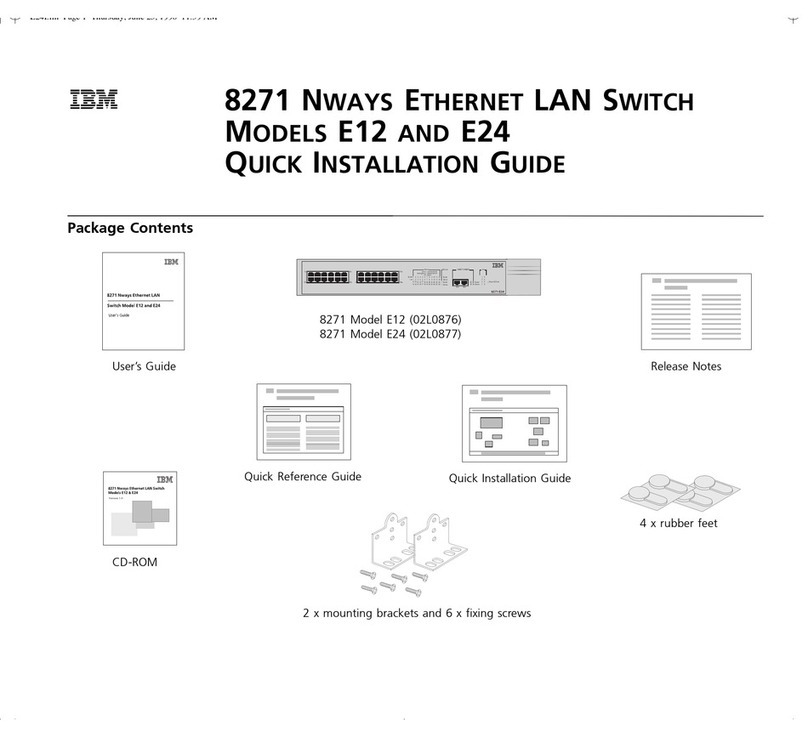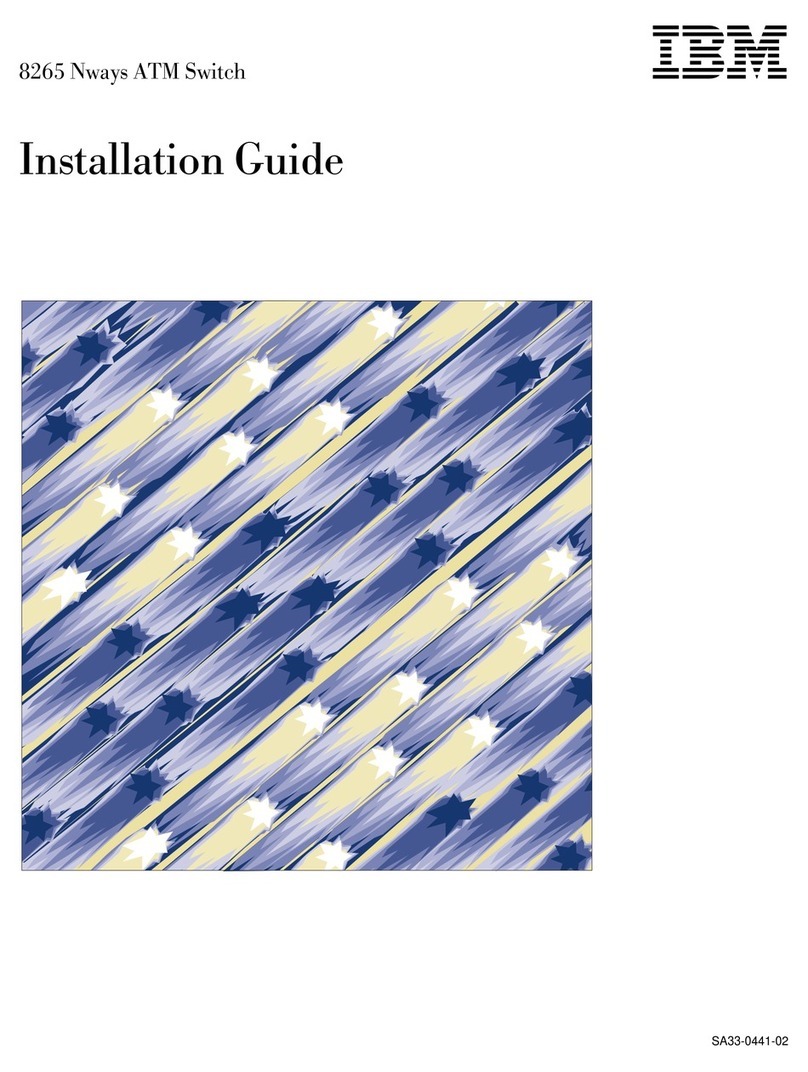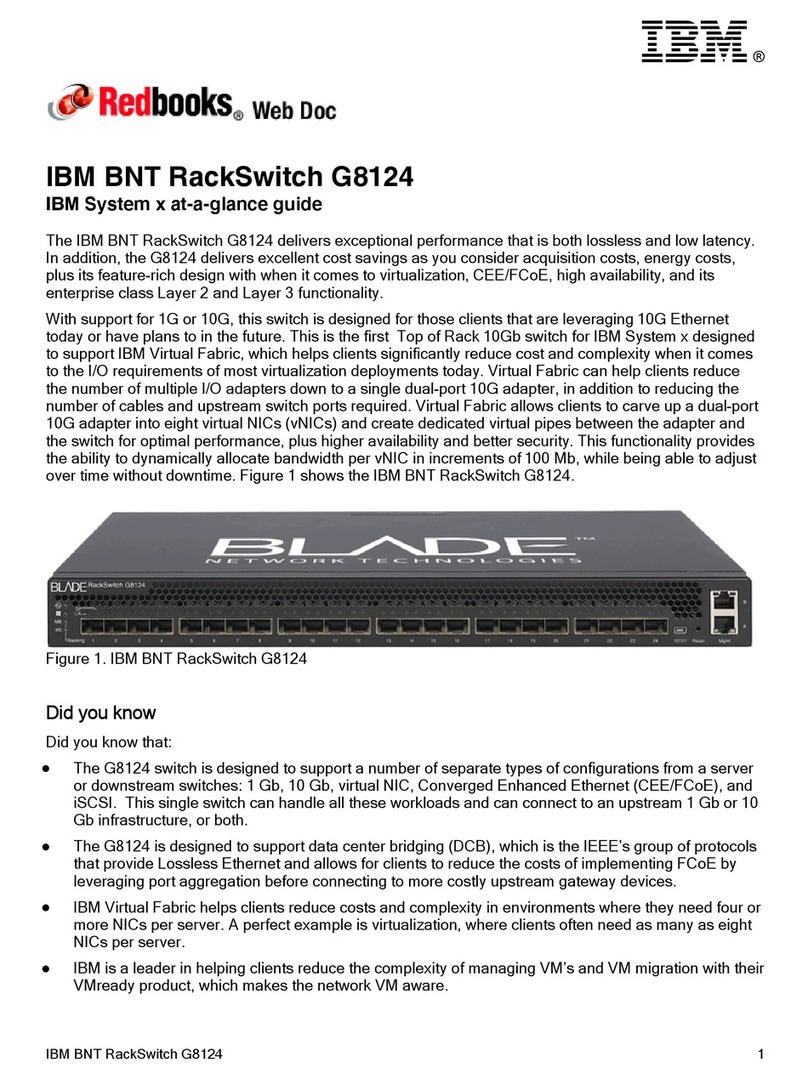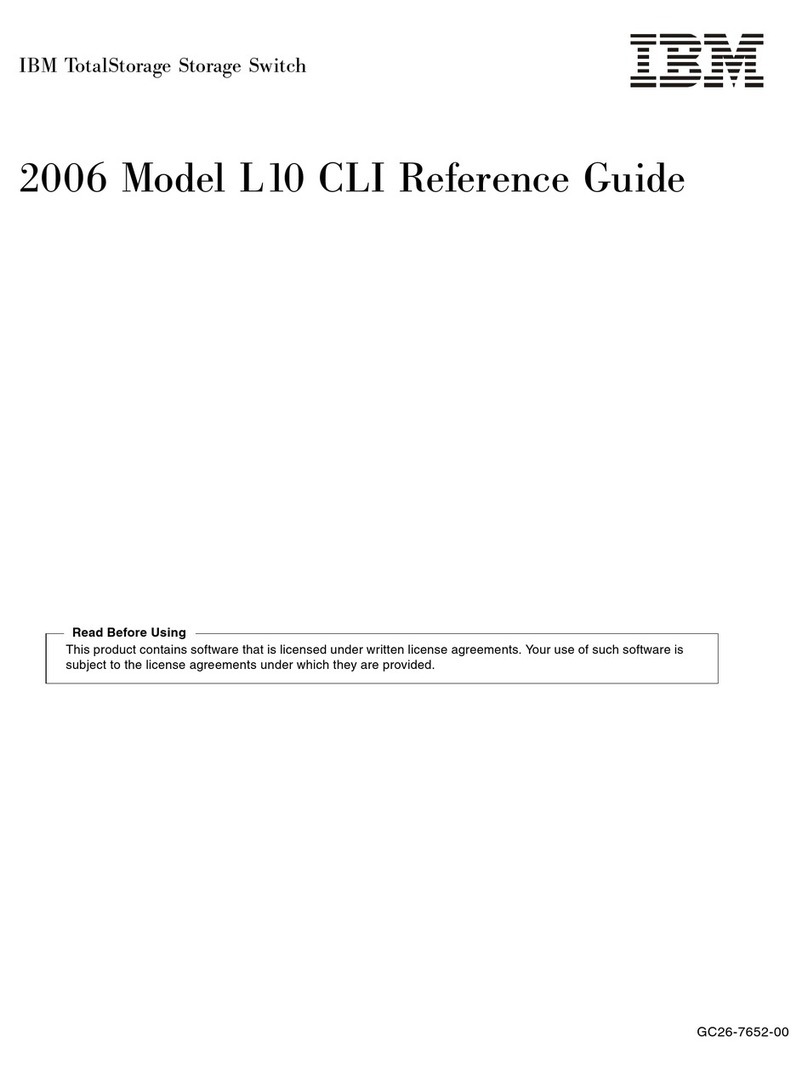IBM, the IBM logo, and ibm.com are trademarks or registered trademarks of International Business Machines Corporation in the United States, other countries, or both. Juniper Networks, and JUNOS are registered trademarks of Juniper
Networks, Inc. in the United States and other countries. All other trademarks, service marks, registered trademarks, or registered service marks are the property of their respective owners. Juniper Networks assumes no responsibility for any
inaccuracies in this document. Juniper Networks reserves the right to change, modify, transfer, or otherwise revise this publication without notice. Products made or sold by Juniper Networks or components thereof might be covered by one
or more of the following patents that are owned by or licensed to Juniper Networks: U.S. Patent Nos. 5,473,599, 5,905,725, 5,909,440, 6,192,051, 6,333,650, 6,359,479, 6,406,312, 6,429,706, 6,459,579, 6,493,347, 6,538,518, 6,538,899,
6,552,918, 6,567,902, 6,578,186, and 6,590,785. © Copyright International Business Machines Corporation 2009, 2010. All rights reserved. Printed in USA. US Government Users Restricted Rights—Use, duplication, or disclosure restricted
by GSA ADP Schedule Contract with IBM Corp. Juniper Networks Part Number: 530-031073. IBM Part Number: 45W7368.IBM Form Number GA32-0666-01. Revision 03, 15 November 2009.
Part 3: Perform Initial Configuration
1. Connect the Ethernet cable from the Ethernet port on the PC to the MGMT port on the
SRE module that is in slot SRE0.
2. Transition the switch into initial setup mode using the Menu and Enter buttons
located to the right of the LCD panel. To do this:
Press Menu until you see MAINTENANCE MENU. Then press Enter.
Press Menu until you see ENTER EZSetup. Then press Enter.
Press Enter to confirm setup and continue with EZSetup.
The interface (the port labeled MGMT on the SRE module in slot SRE0) is now
configured as the DHCP server with the default IP address, 192.168.1.1. The switch
can assign an IP address to the management PC in the IP address range 192.168.1.2
through 192.168.1.253. To obtain an IP address dynamically, you must enable a
DHCP client on the management PC you connect to the switch.
NOTE: You have 10 minutes from now to complete the initial configuration using EZSetup.
After 10 minutes, the LCD panel displays a count-down timer and the switch exits EZSetup
mode. The switch then reverts to the factory default configuration and loses connectivity
to the PC. If connectivity is lost, disconnect the cable and start over from Part 3, Step 1.
3. From the PC, open a Web browser and enter http://192.168.1.1 in the address field.
4. On the Juniper Web Device Manager for IBM j-type Ethernet switches and routers
login page, enter
root
as the username, leave the password field blank, and click
Login. On the Introduction page, click Next.
5. On the Basic Settings page, enter the hostname and a password, specify the time
zone, and synchronize the switch date and time settings with the management PC or
set them manually.
6. Click Next. Use the Management Options page to select one of the management
scenarios:
In-band Management—Use VLAN 'default' for management
Select this option to configure all data interfaces as members of the default
VLAN. Click Next. Specify the management IP address and the default gateway
for the default VLAN.
In-band Management—Create new VLAN for management
Select this option to create a management VLAN. Click Next. Specify the VLAN
name, VLAN ID, member interfaces, management IP address, and default
gateway for the new VLAN.
Out-of-band Management—Configure management port
Select this option to configure only the management interface. Click Next.
Specify the IP address and default gateway for the management interface.
7. Click Next. On the Manage Access page, you may select options to enable Telnet,
SSH, and SNMP services. For SNMP, you can configure the read community, location,
and contact.
8. Click Next. The Summary page displays the settings you have selected.
9. Click Finish. The configuration is committed as the active switch configuration. You
can now log in with the CLI or the Juniper Web Device Manager for IBM j-type
Ethernet interface to continue configuring the switch.
NOTE: After the configuration is committed, the connectivity between the PC and the
switch might be lost. To reconnect, release and renew the IP address by executing the
appropriate commands on the PC or by removing and reinserting the Ethernet cable.
Safety Warnings Summary
NOTE: This is a summary of safety warnings. For a complete list of warnings, including
translations, see the IBM Ethernet Switch J08E documentation at
http://www.ibm.com/systems/support/networking.
WARNING:Failure to observe these safety warnings can result in serious physical injury.
Permit only trained and qualified personnel to install or replace switch components.
Perform only the procedures described in this quick start and the switch hardware
documentation. Other services must be performed only by authorized service
personnel.
Before connecting the switch to a power source, read the installation instructions in
the hardware documentation.
Before installing the switch, complete the tasks in the site preparation checklist in the
switch hardware documentation to make sure that the site meets power,
environmental, and clearance requirements for the switch.
The weight of an IBM Ethernet Switch J08E chassis with just the backplane is
approximately 89 lb (41 kg). A base configuration switch weighs 149 lb (68 kg). A
redundant configuration switch weighs 187 lb (85 kg). When fully loaded, the switch
weighs 284 lb (130 kg). IBM strongly recommends that you use a mechanical lift to
install the unit into a rack or cabinet.
If you cannot use a mechanical lift and are attempting to manually install the chassis
into a rack, the rack must be an open rack and clear on all sides to allow full access to
the people lifting the chassis into place. You must remove all components from the
chassis before attempting to manually install the chassis in a rack, and use three
people to lift and position the switch onto the adjustable mounting brackets. To
prevent injury, keep your back straight and lift with your legs, not your back.
If the rack has stabilizing devices, install them in the rack before mounting or
servicing the switch in the rack.
Before installing or after removing an electrical component, always place it
component-side up on a flat antistatic surface or in an electrostatic bag.
Do not work on the switch or connect or disconnect cables during electrical storms.
Before working on equipment that is connected to power lines, remove jewelry,
including rings, necklaces, and watches. Metal objects heat up when connected to
power and ground and can cause serious burns or become welded to the terminals.
Power Cable Warning (Japanese). The
attached power cable is only for this product.
Do not use the cable for another product.
Contacting IBM
For technical support, see http://www.ibm.com/planetwide/.
g040300