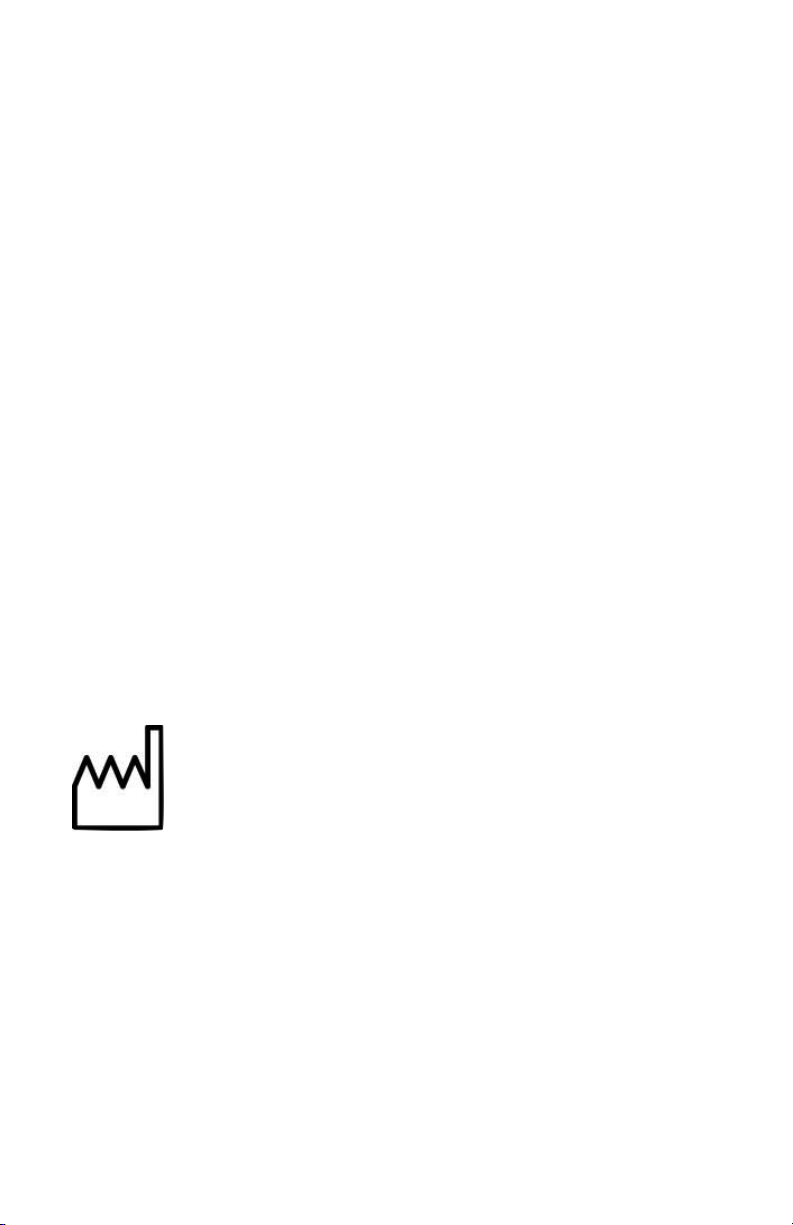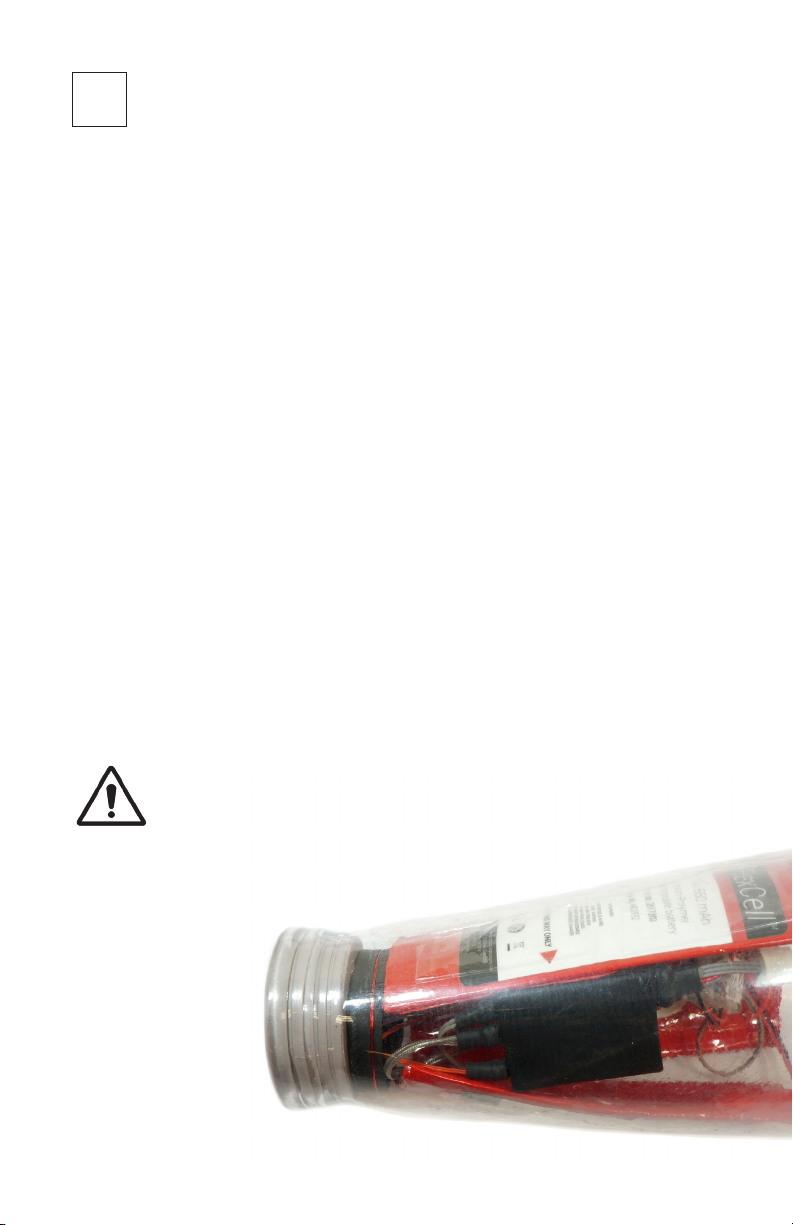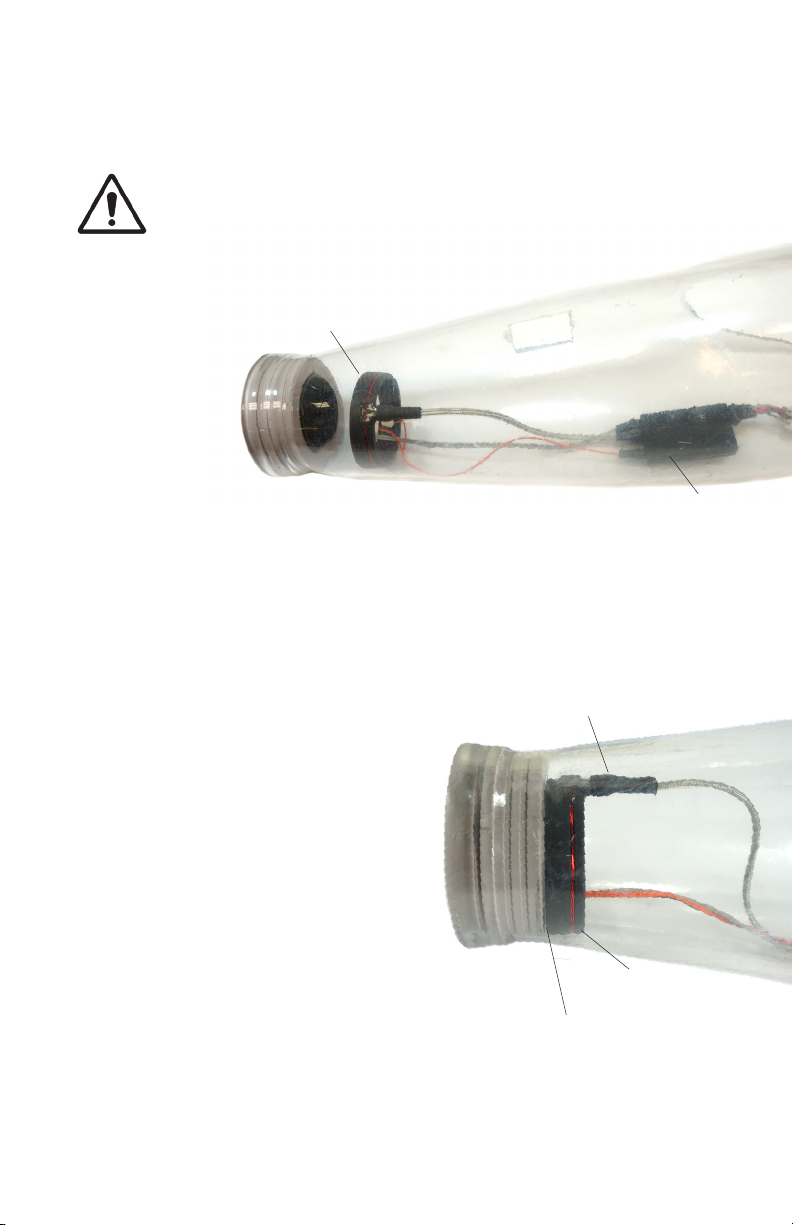4
table of contents
1. Meet morph lock��������������������������������������������5
2. Component Description ������������������������������������6
3. Specications ����������������������������������������������7
4. Installation��������������������������������������������������8
Before you Begin�������������������������������������������8
Batteries and Electrodes �����������������������������������9
Installation without a Wrist ������������������������������ 10
Installation with a Wrist ���������������������������������� 13
5. Test morph lock ������������������������������������������ 17
6. Using Tags ����������������������������������������������� 18
7. Troubleshooting ������������������������������������������ 21
8. Maintaining morph lock����������������������������������� 23
Preventative Inspection ���������������������������������� 23
Maintenance��������������������������������������������� 23
Disposal ������������������������������������������������� 23
Repairs, Returns and Warranty �������������������������� 23
9. Safety and Warnings ������������������������������������� 24