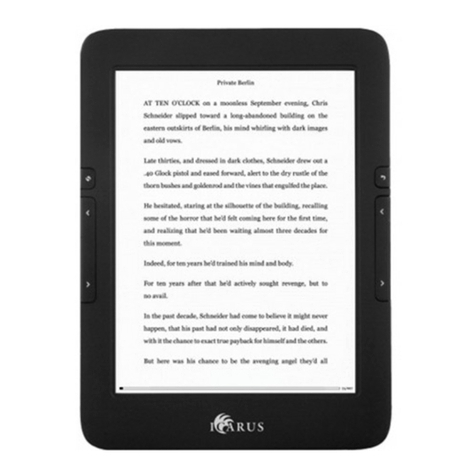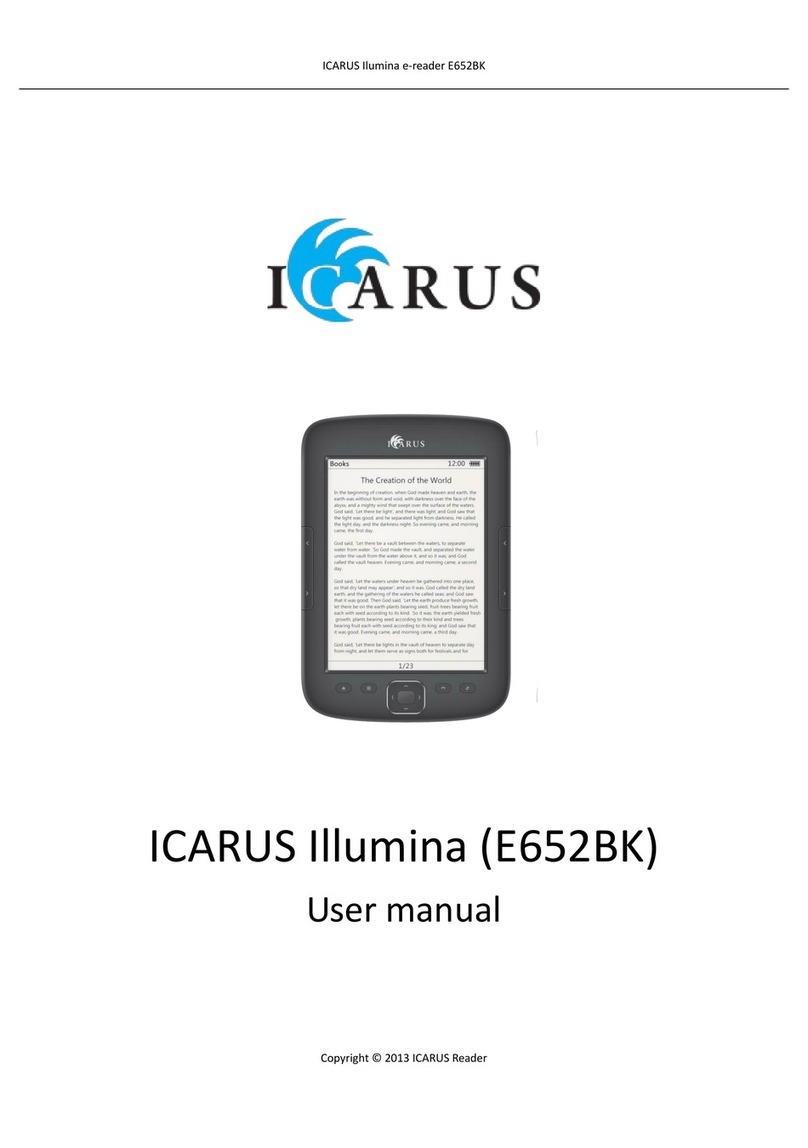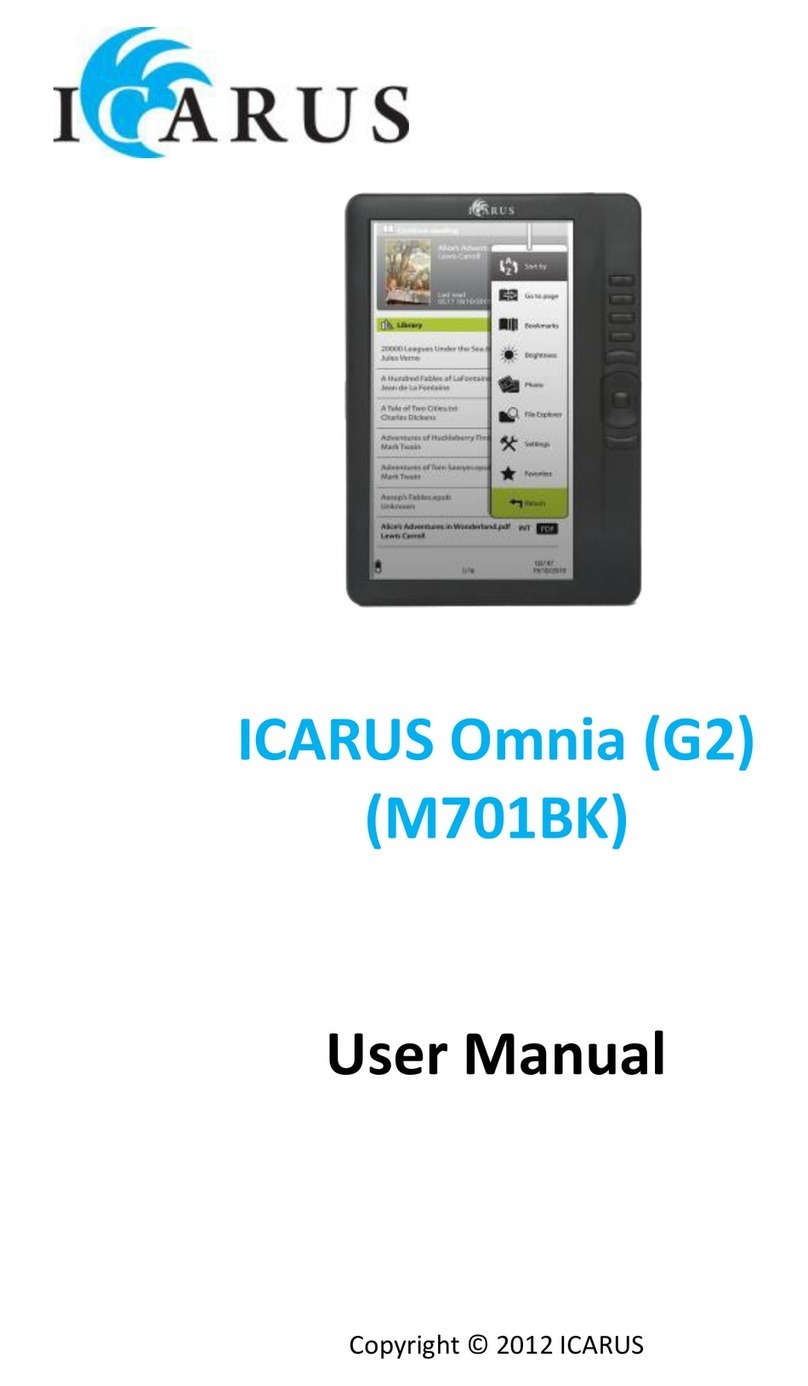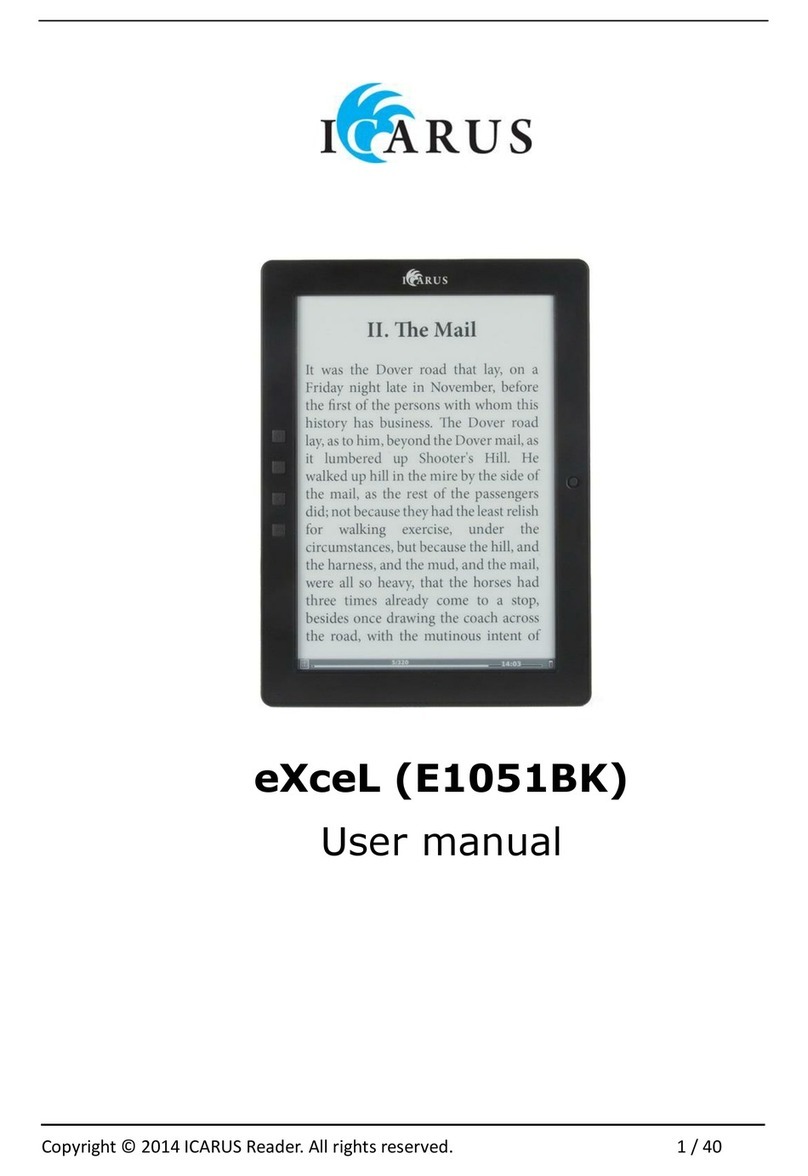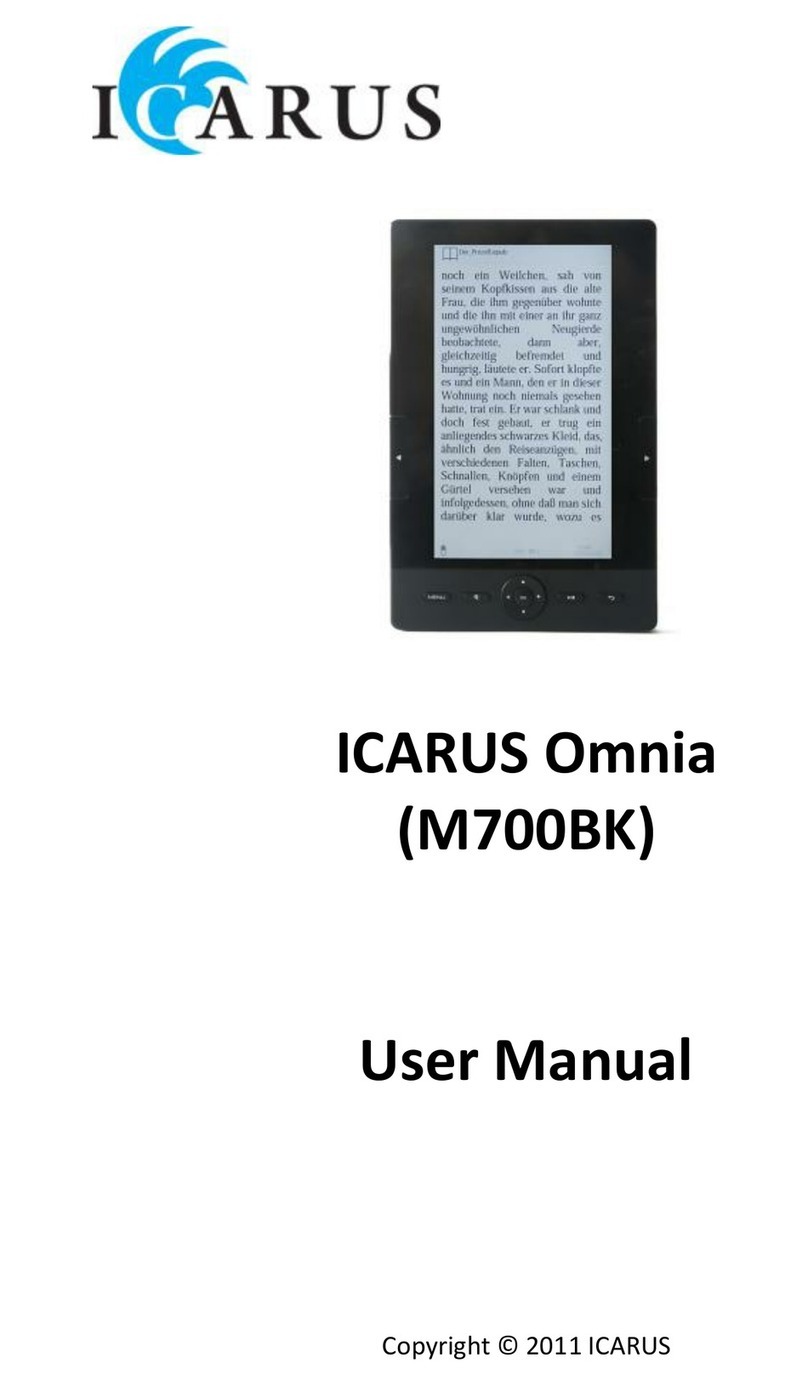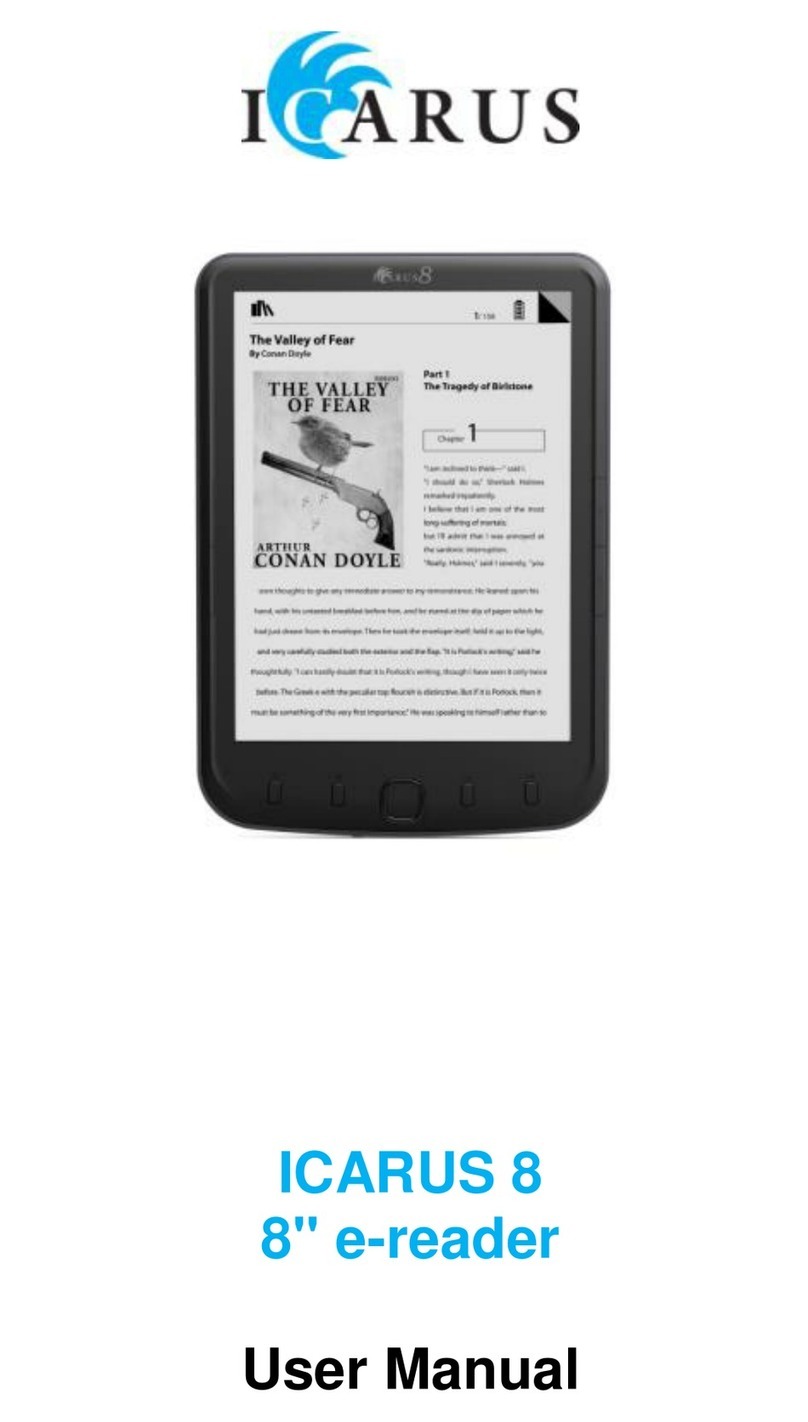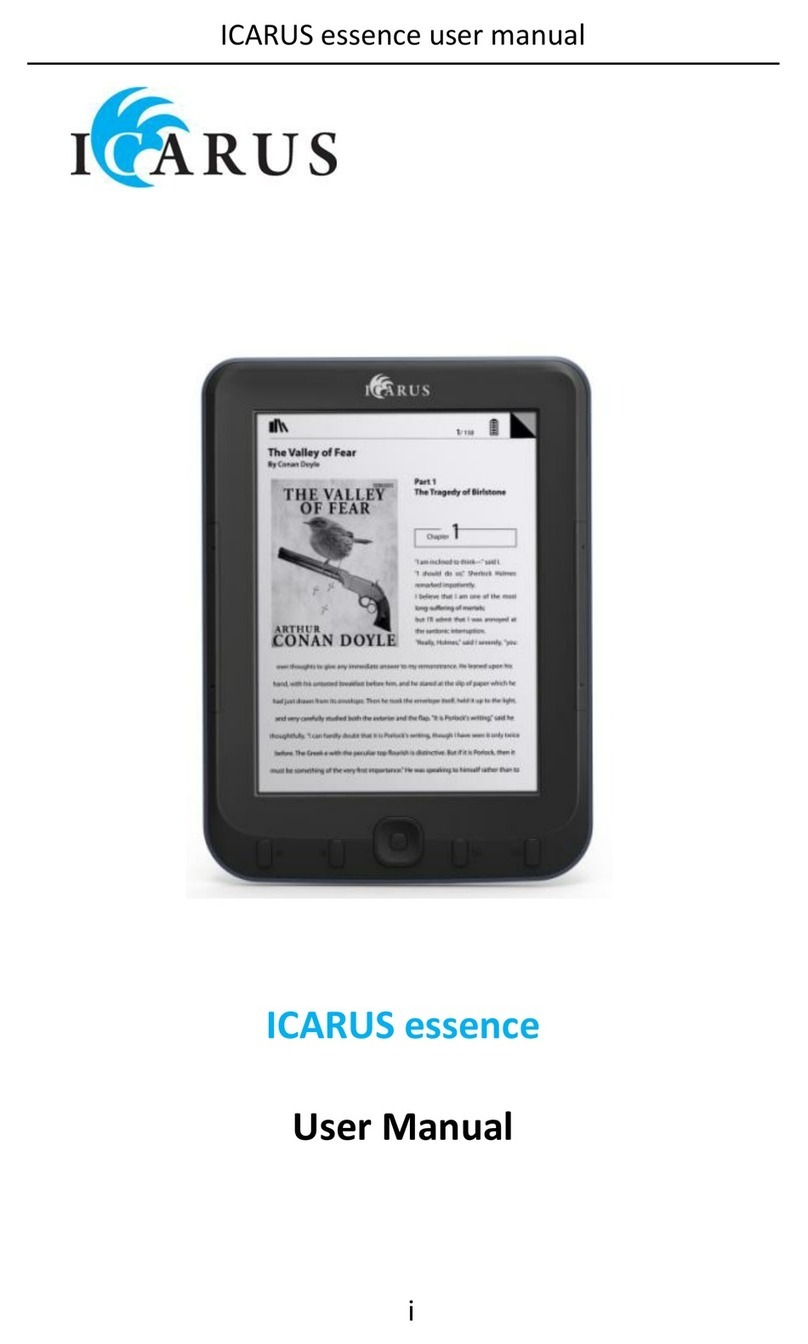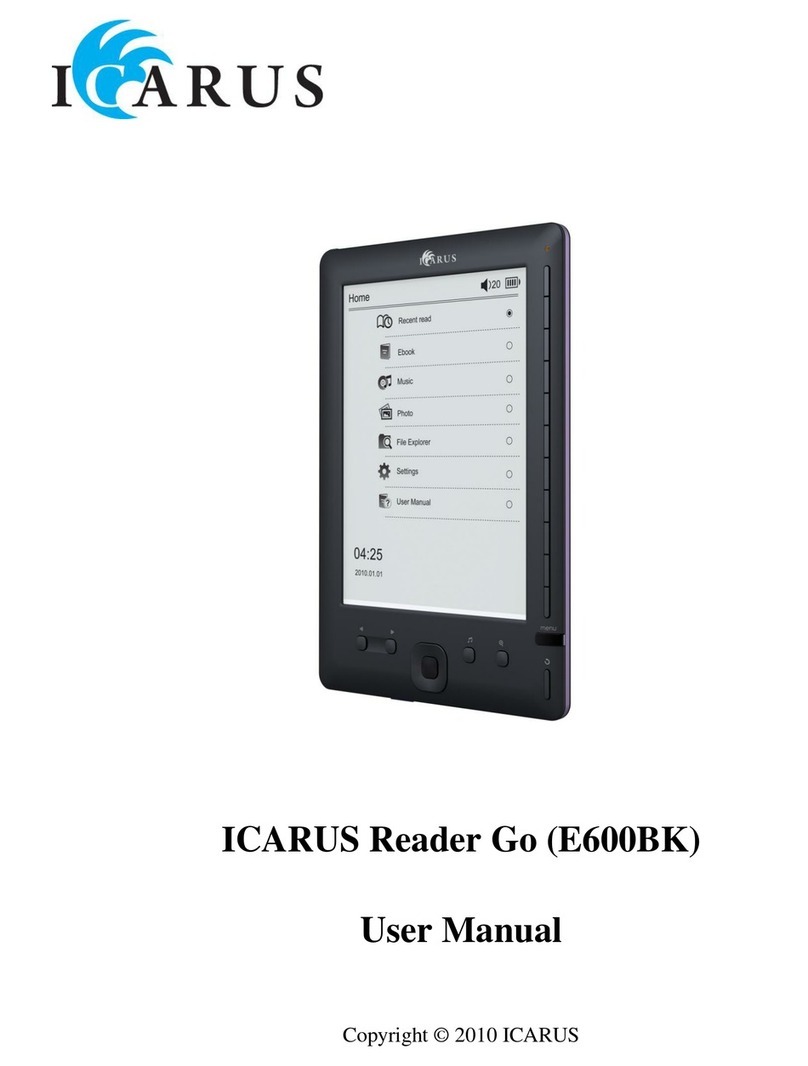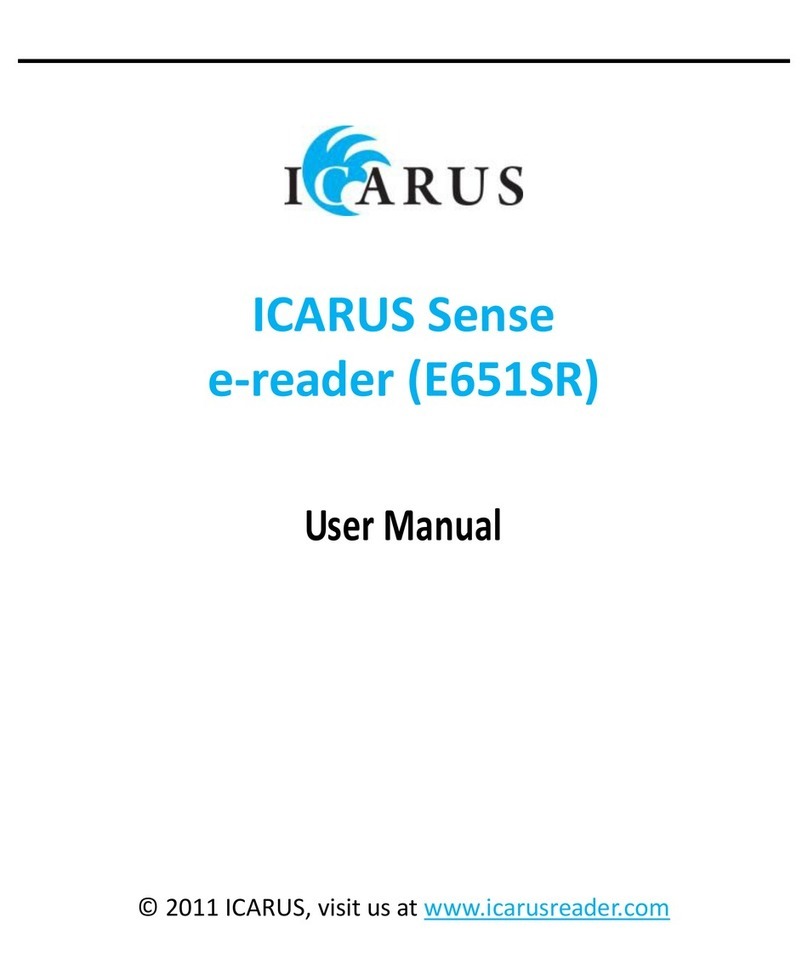product to an unknown power adapter is very
dangerous and may lead to fire or explosion.
● Do not cut, bend, modify, place heavy objects, or
step on the cable of the power adapter. Otherwise
the external insulation may be damaged and result in
short-circuit or fire.
● If there are strange odors or heat emitting from this
product or any signs of malfunction, disconnect this
product from the power immediately and contact
your dealer for inspection or service.
● Use a smooth, soft cloth to clean the surface of the
screen. Do not use liquid cleaners or glass cleaners.
● If a foreign substance or water gets in this product,
please turn the power off immediately and
disconnect the power adapter. Next, remove the
foreign substance or water, if possible, and then send
the product to your nearest service center.
Do not attempt to disassemble or modify this
product. There are no user serviceable parts inside
this product, and unauthorized modifications will
cause the warranty to void.
If the battery is depleted or fails to function properly,
send the product to your nearest service center for
battery replacement. Do not attempt to replace the
battery by yourself.
Do not leave this product in Sleep mode for more
than 2 weeks as this may cause screen burn-in
(permanent image retention caused by still picture
displayed for an extended period of time) that can
not be recovered.