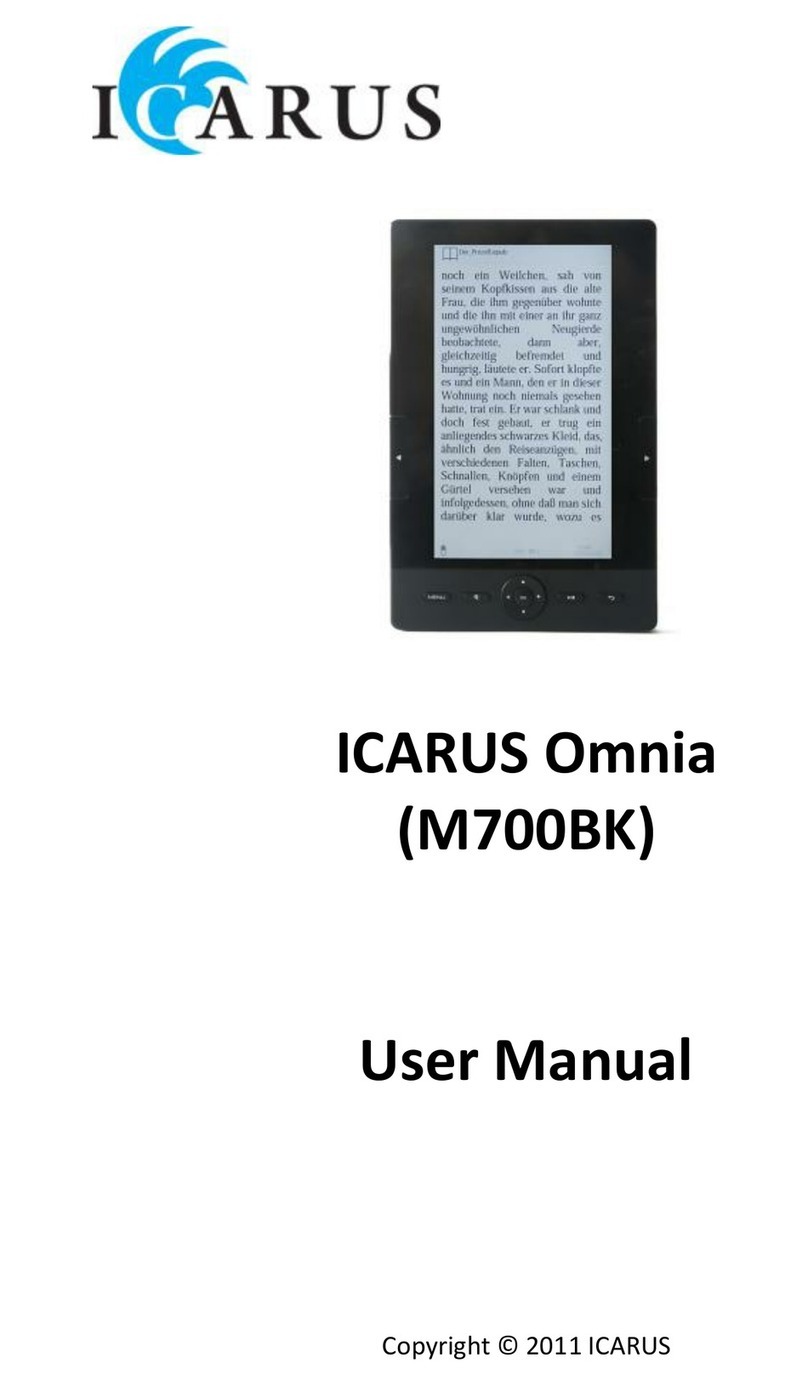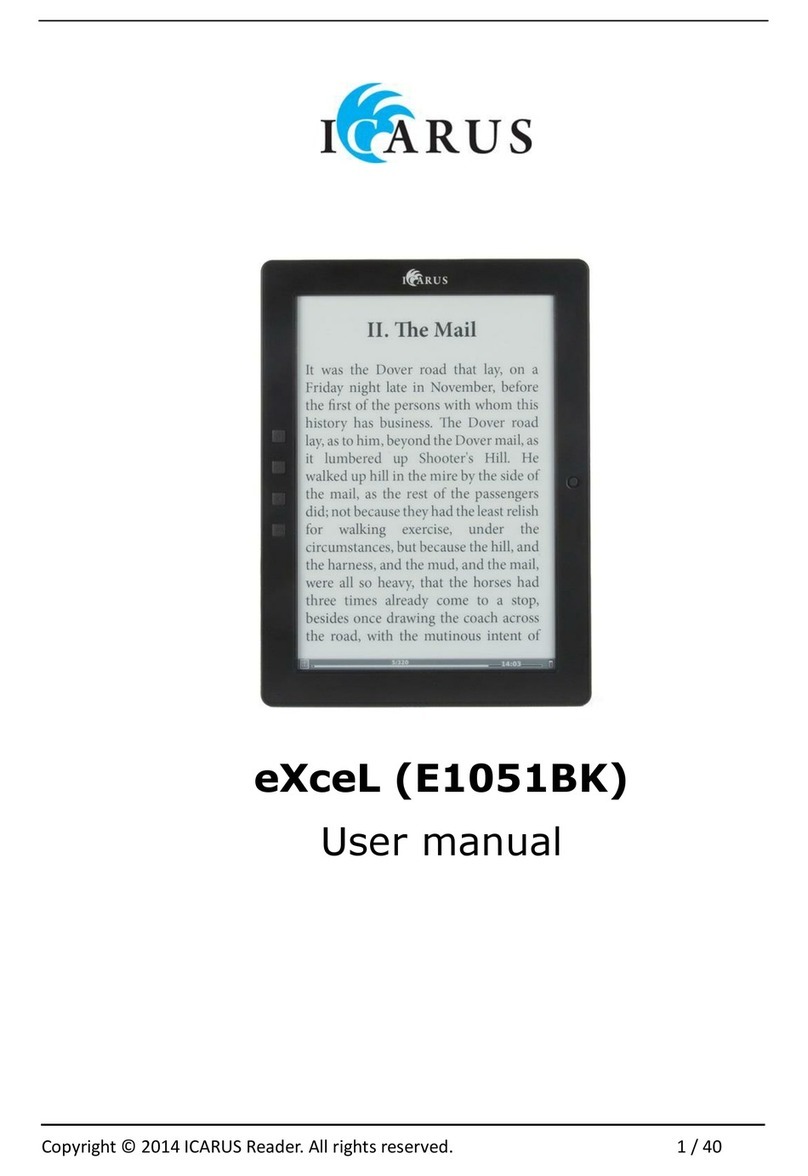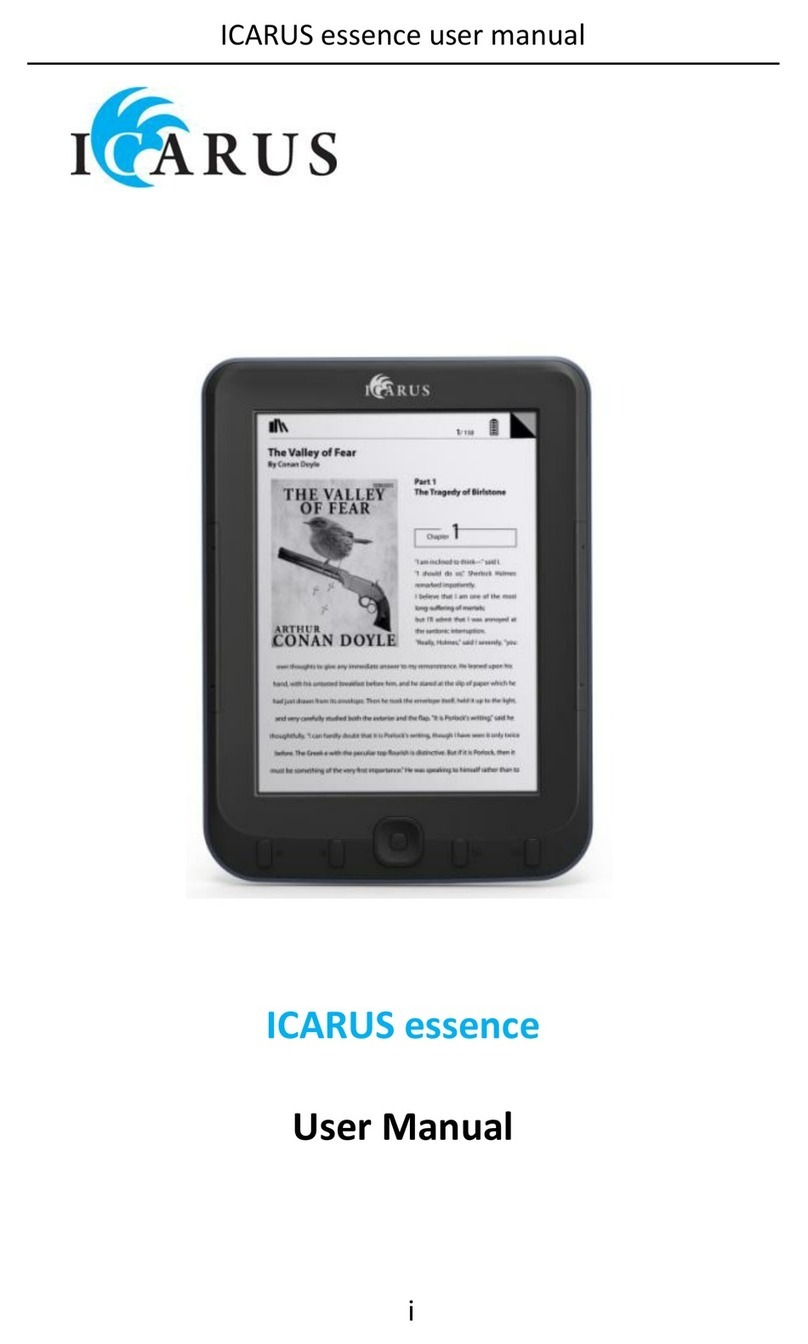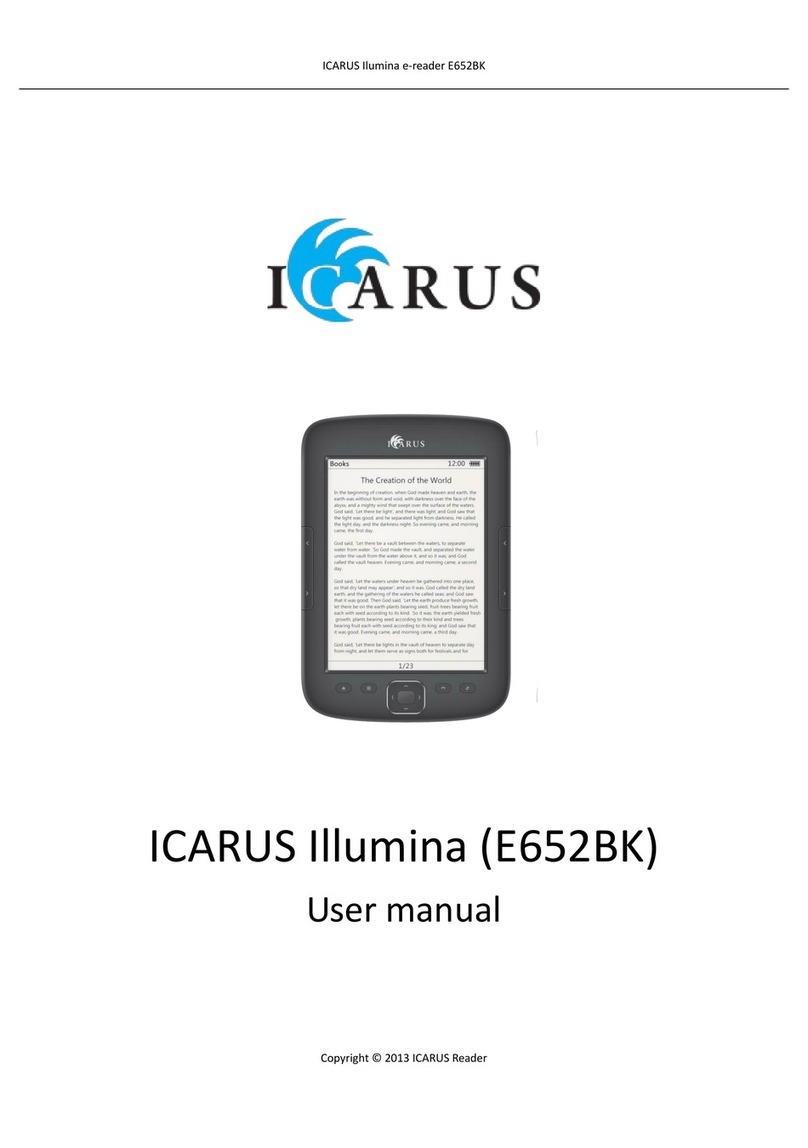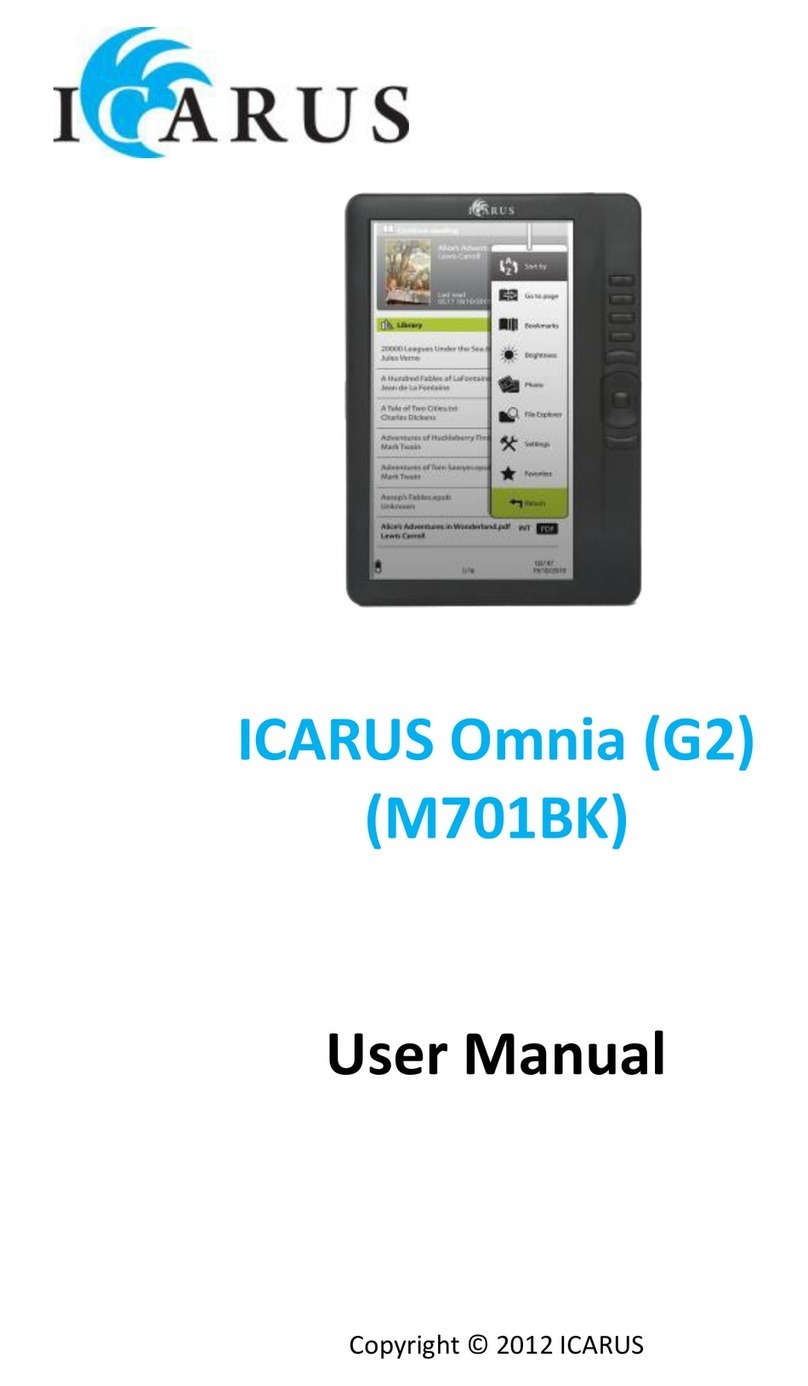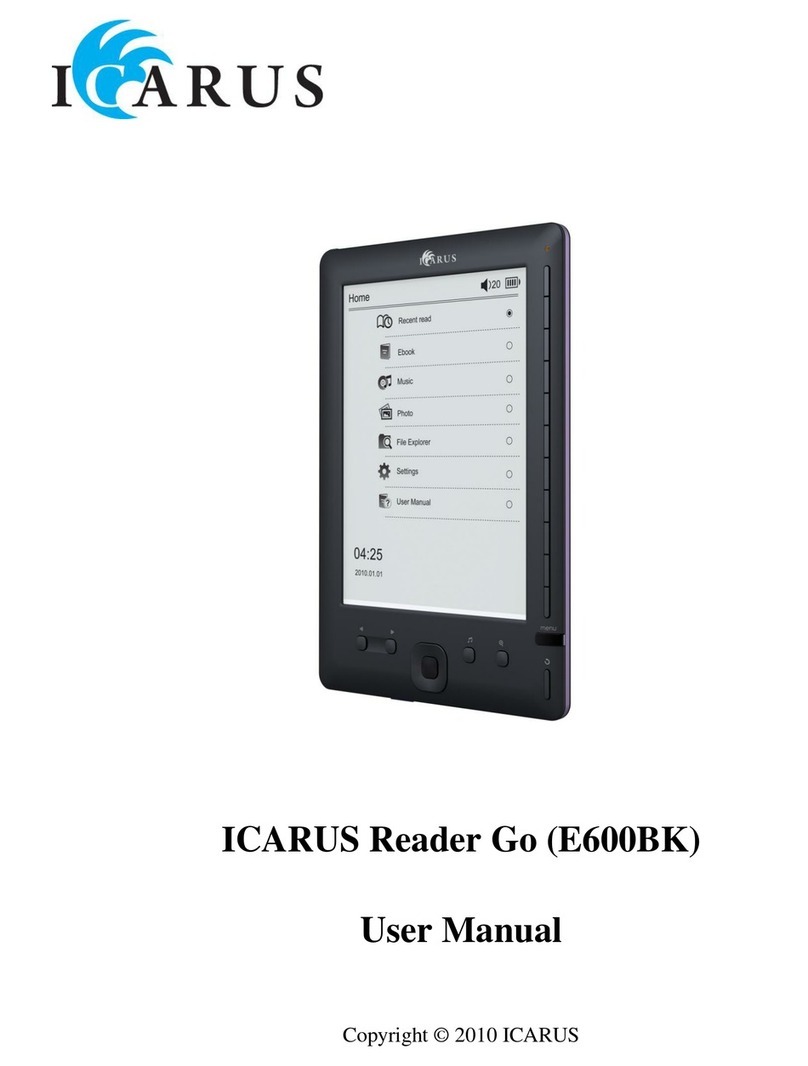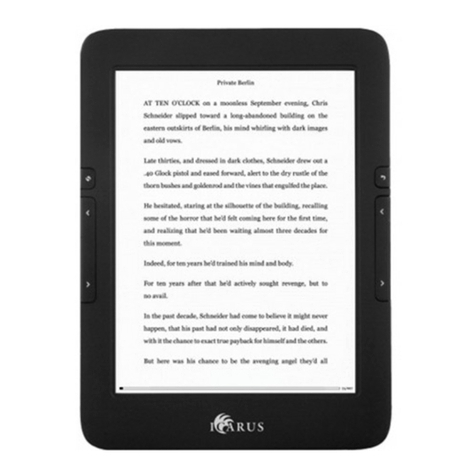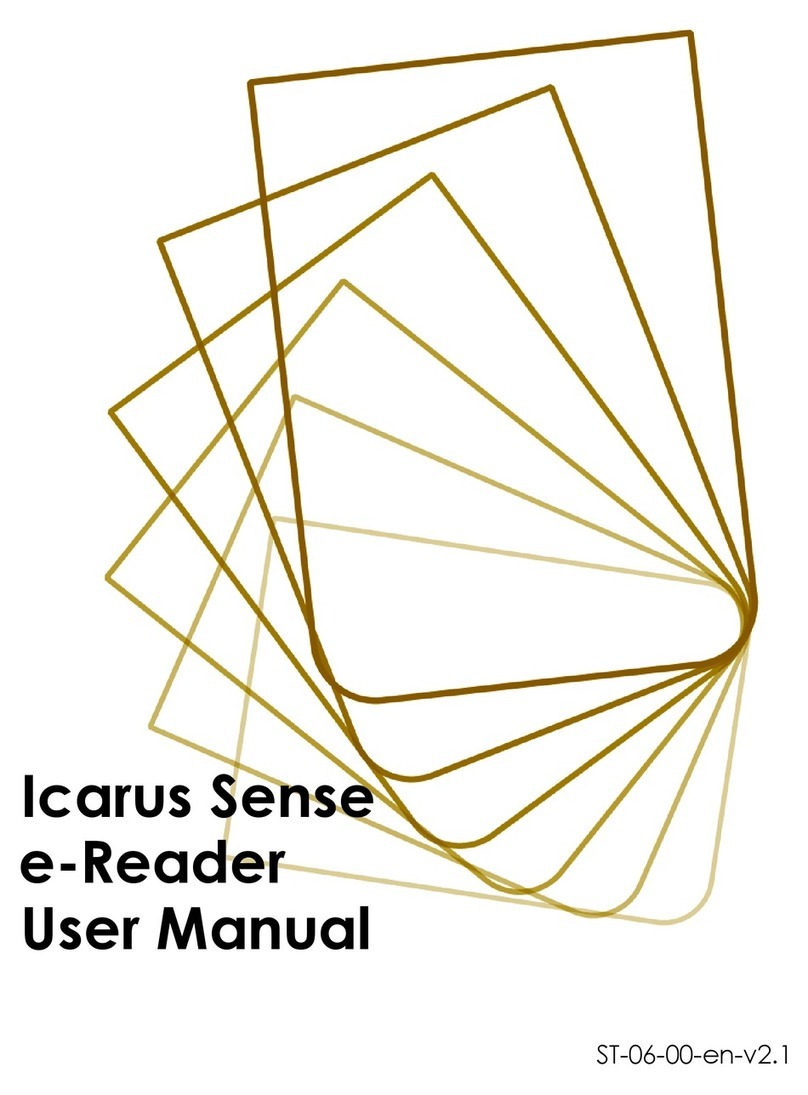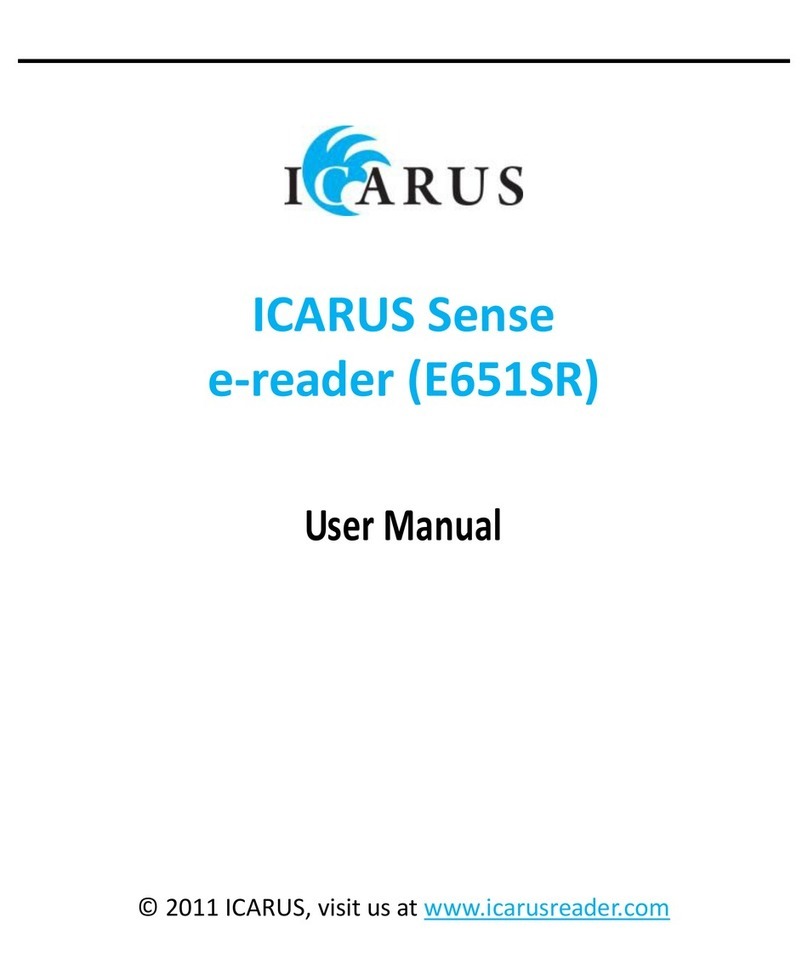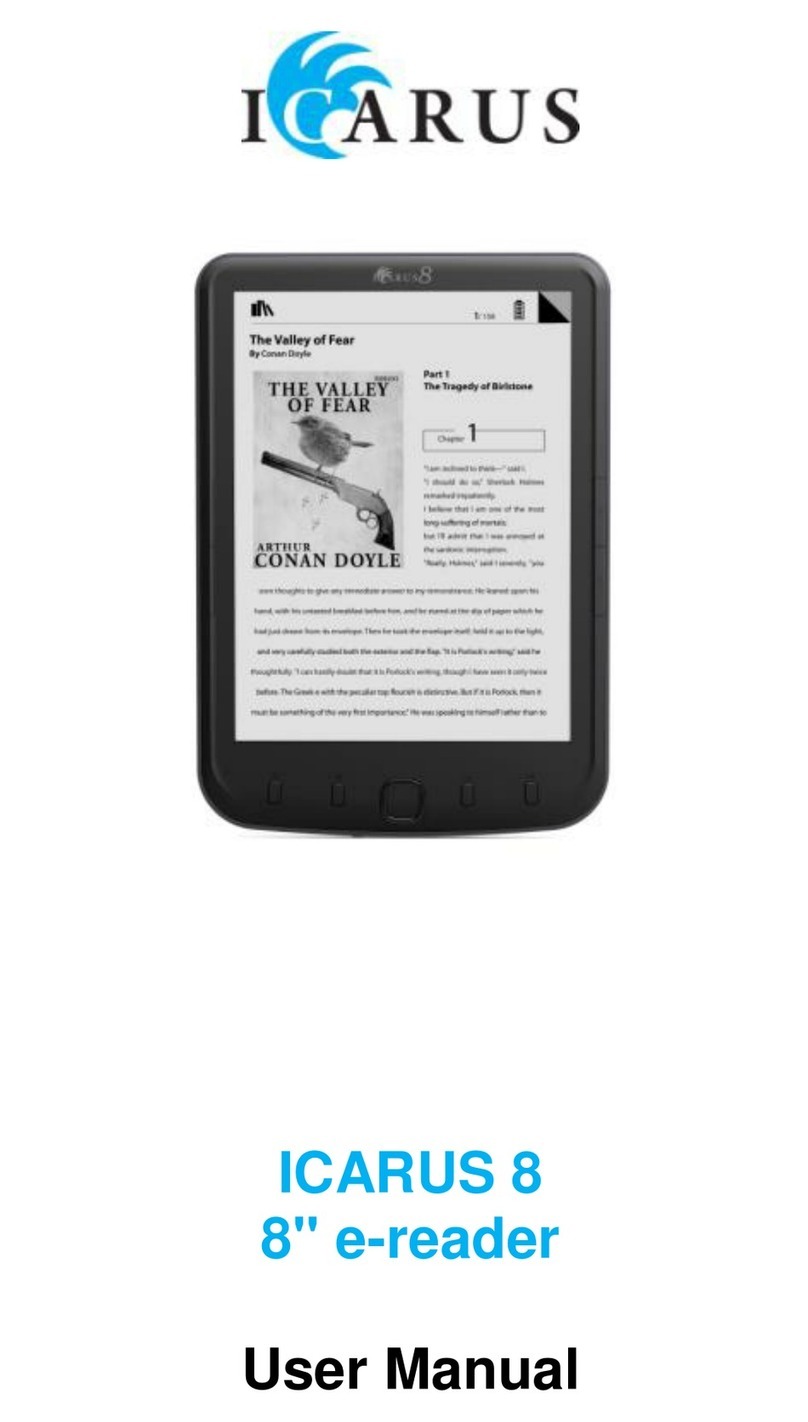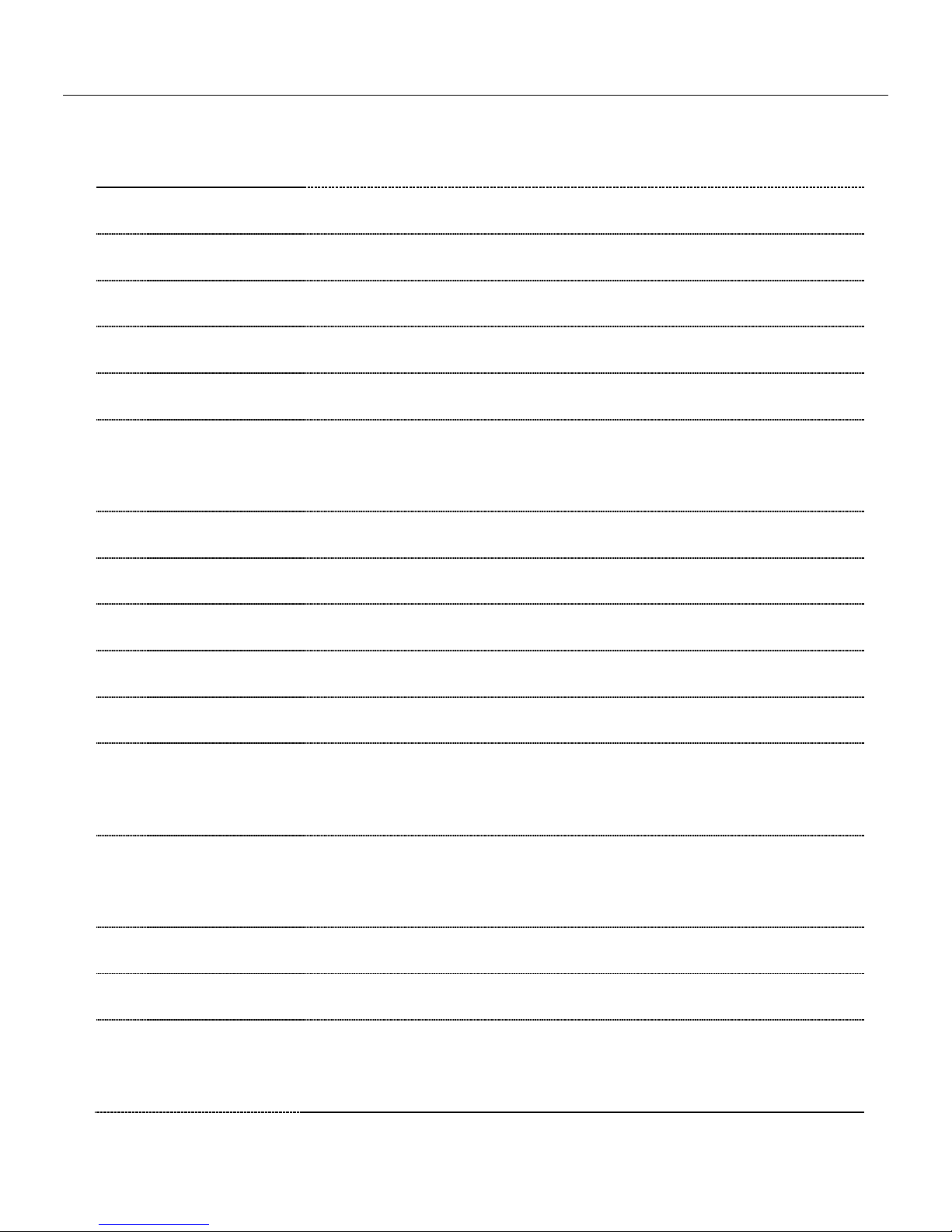ICARUS Pocket e-reader E601GY
Copyright © 2012 ICARUS Reader
Foreword
Thank you for purchasing this ICARUS Pocket e-reader. This section provides an overview of the
ICARUS Pocket and highlights a few basic features so you can start reading as quickly as possible.
The Pocket uses a high-resolution display technology called electronic paper, from the newest
generation (E-Ink Pearl). It works using ink just like books and newspaper, but it displays the ink
particles electronically. The page flash you see when you turn the page is part of the ink placement
process.
The electronic paper display is reflective, which means unlike most displays, you can read it clearly
even in bright sunlight. Also, electronic paper is much more power saving than traditional LCD
screens used in computers, as it does not require power to hold the ink in place. The result is that
you can read thousands of pages on one charge.
In this user manual we try to be as exhaustive as possible, but it is difficult to cover all aspects of
ebook reading. If you have more questions, please visit our website www.icarusreader.com which
has a FAQ (Frequently Asked Questions) section with answers to common questions. Also you can
ask a question directly to ICARUS via this website.
We wish you a lot of reading pleasure with your new ICARUS Pocket.