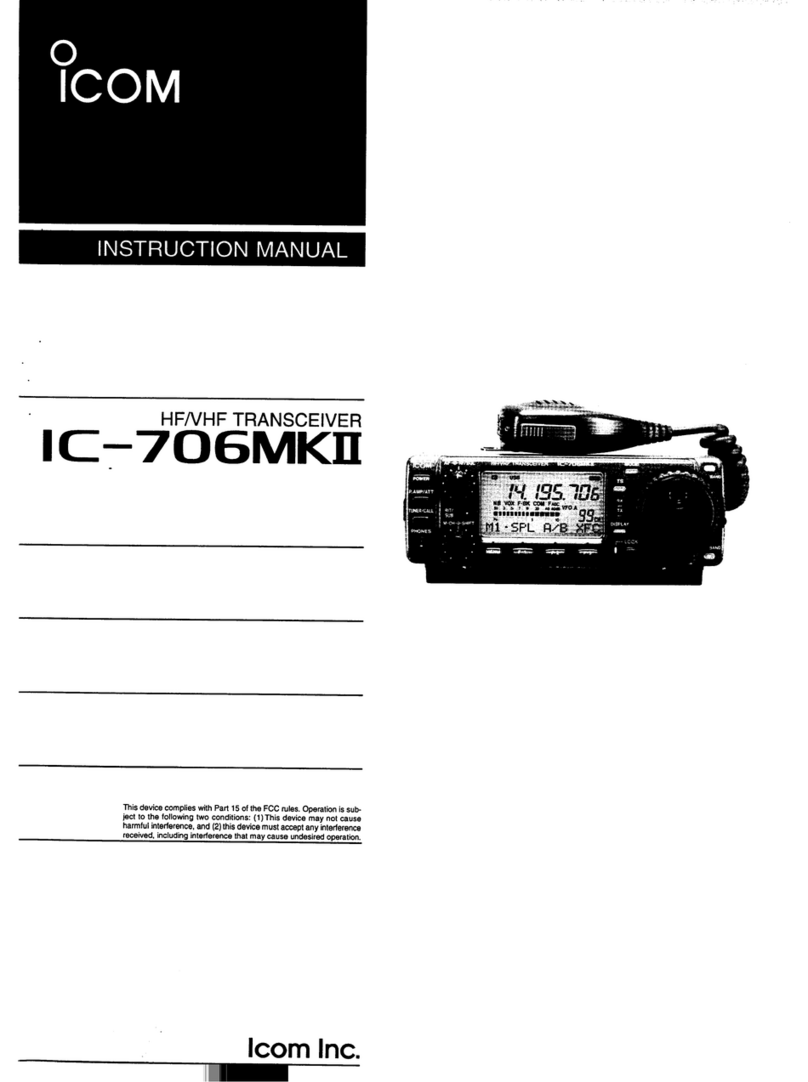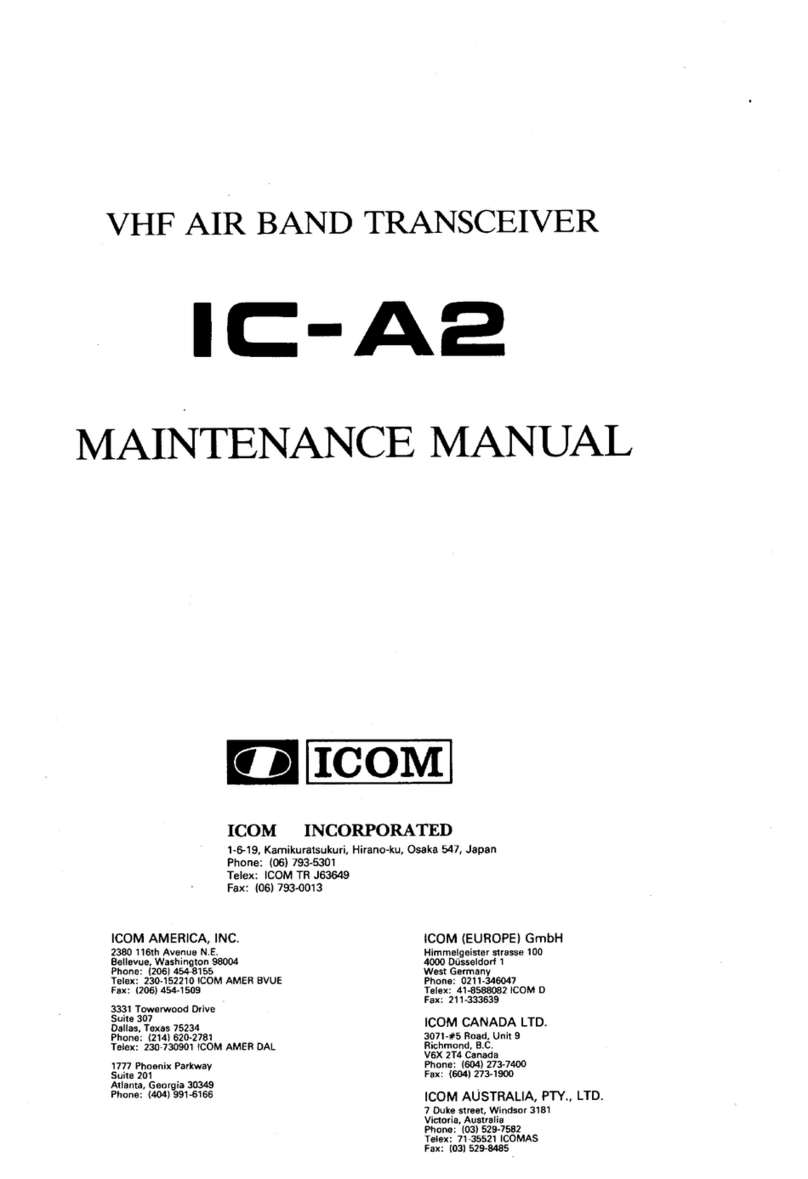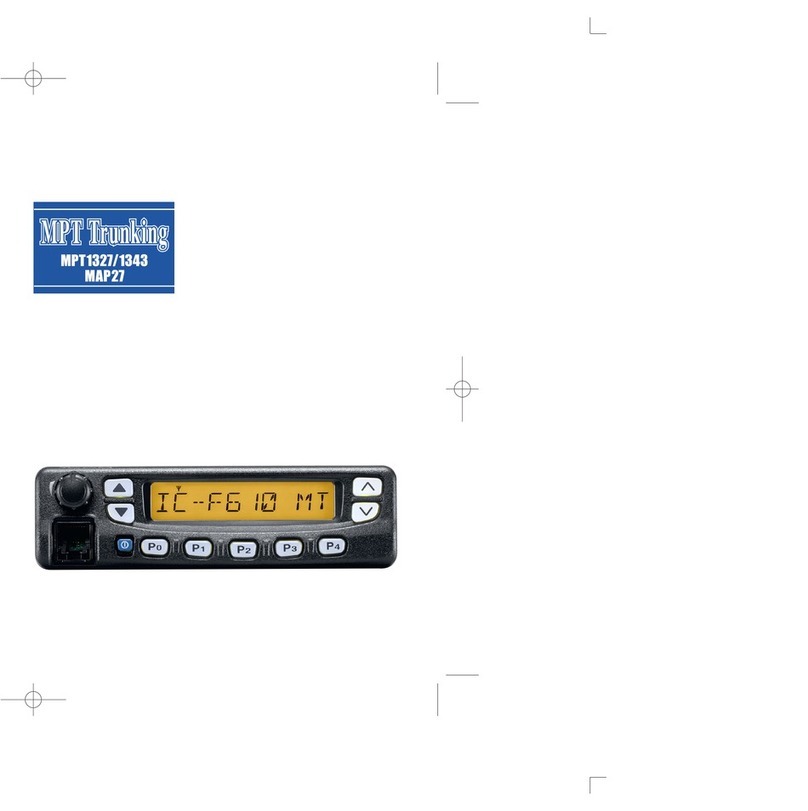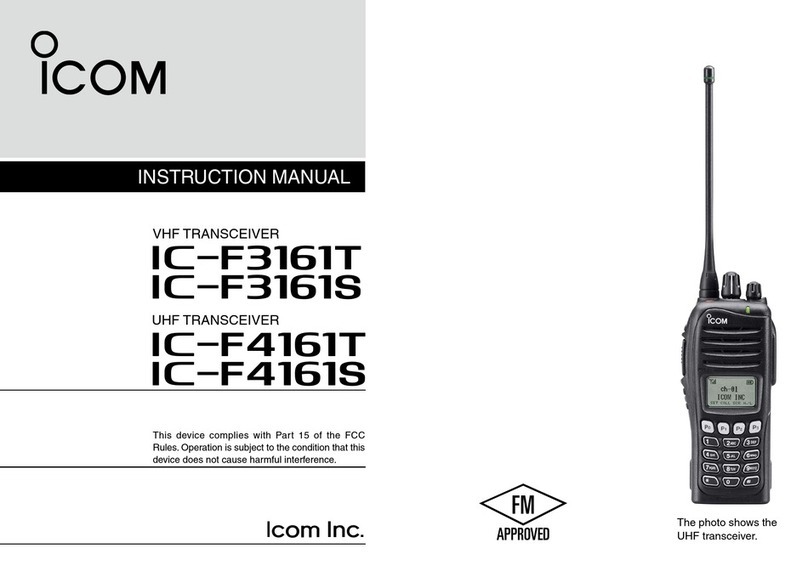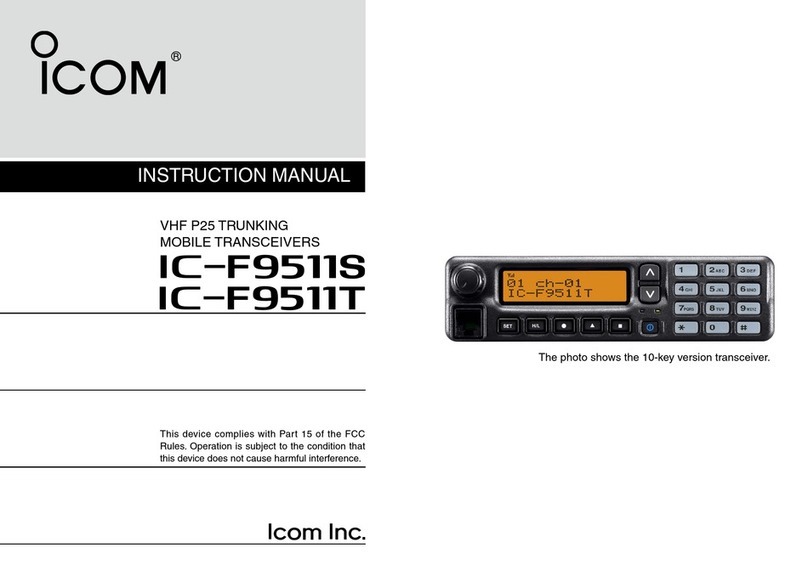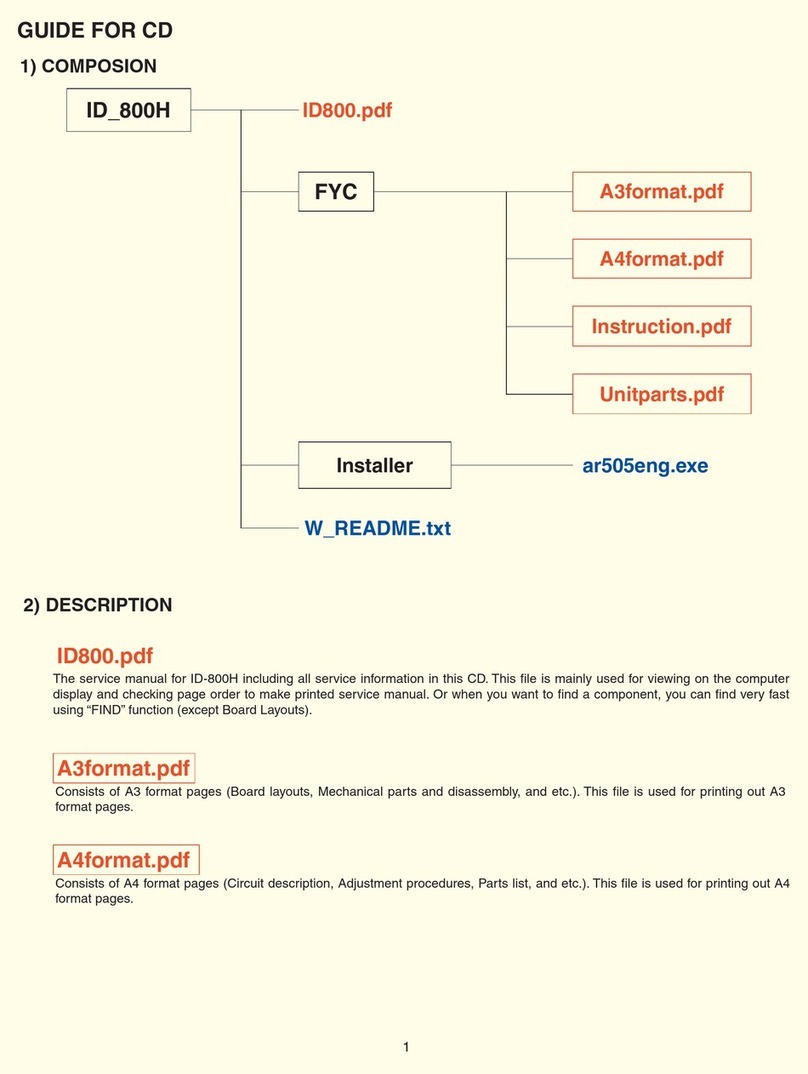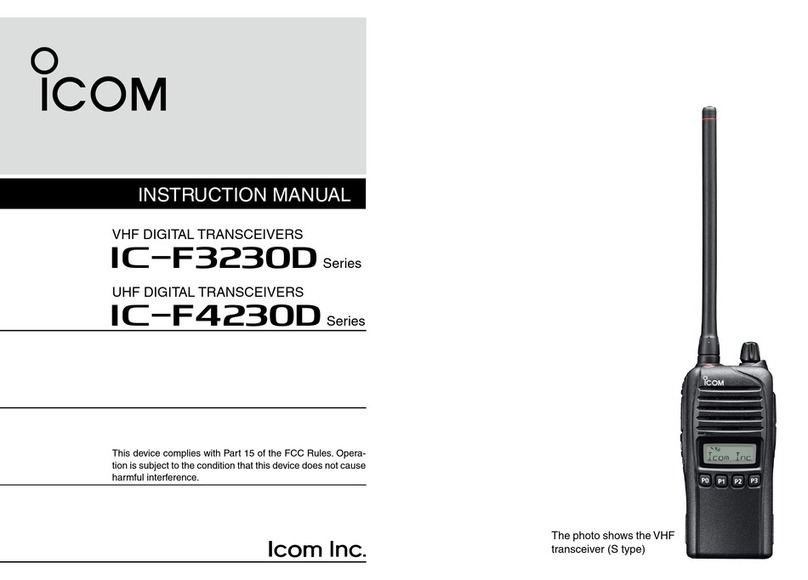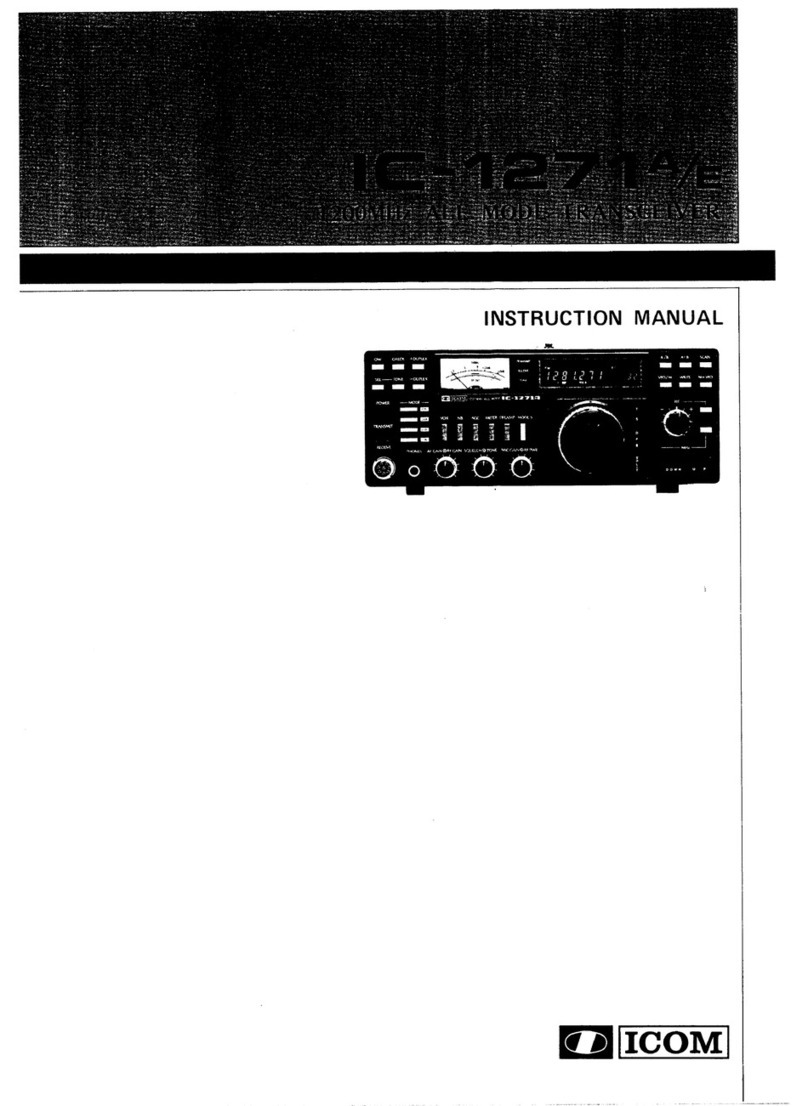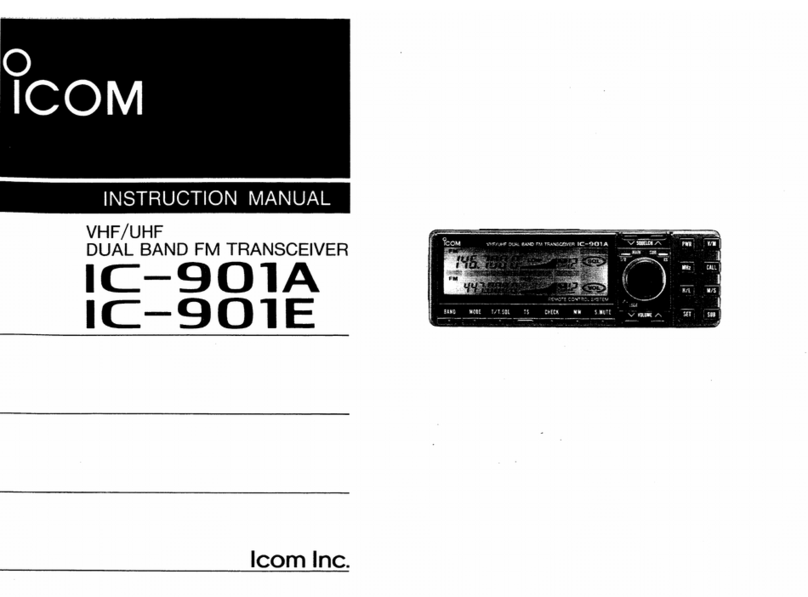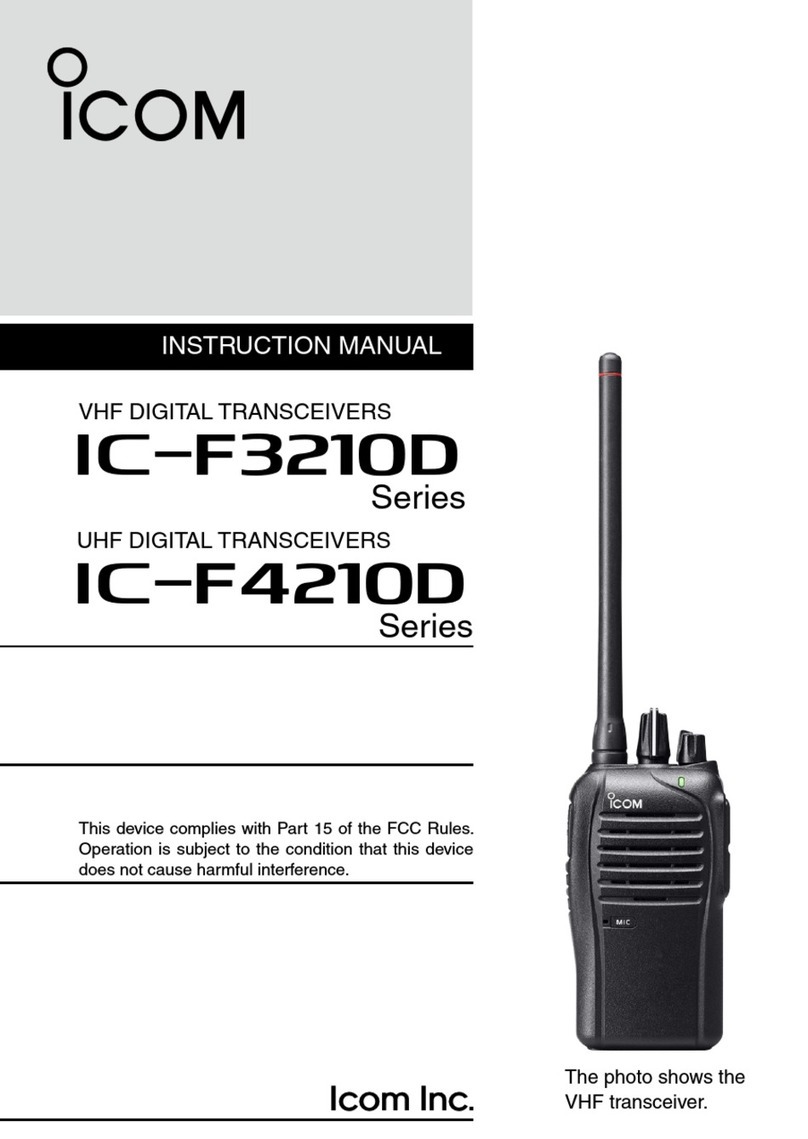Icom GM600 User manual

INSTRUCTION MANUAL
GM600
VHF MARINE TRANSCEIVER

ii
Thank you for choosing this Icom product.
This product is designed and built with Icom’ s state of the
art technology and craftsmanship.
With proper care, this product should provide you with years
of trouble-free operation.
The GM600 vhf marine transceiver has the Class A DSC
functions for a distress alert transmission and reception, as
well as the general DSC calls (Individual call, All Ships call,
Group call, and so on).
You must connect the GM600 to the DC power supply
through the PS-310 dc-dc power supply that is sold as a
set with the GM600.
EN60945 Environmental category
The GM600 is protected from the weather.
The PS-310 is protected from the weather.
IMPORTANT
READ ALL INSTRUCTIONS carefully and completely
before using the transceiver.
SAVE THIS INSTRUCTION MANUAL — This
instruction manual contains important operating instructions
for the GM600.
Icom and the Icom logo are registered trademarks of Icom Incorporated
(Japan) in Japan, the United States, the United Kingdom, Germany, France,
Spain, Russia, Australia, New Zealand, and/or other countries.
EXPLICIT DEFINITIONS
WORD DEFINITION
RWARNING! Personal injury, re hazard or electric
shock may occur.
CAUTION Equipment damage may occur.
NOTE If disregarded, inconvenience only. No risk
of personal injury, re or electric shock.
DISPOSAL
The crossed-out wheeled-bin symbol on your
product, literature, or packaging reminds you
that in the European Union, all electrical and
electronic products, batteries, and
accumulators (rechargeable batteries) must be
taken to designated collection locations at the
end of their working life. Do not dispose of
these products as unsorted municipal waste. Dispose of
them according to the laws in your area.

IN CASE OF EMERGENCY
If your vessel requires assistance, contact other vessels and
the Coast Guard by sending a Distress call on Channel 16.
USING CHANNEL 16
DISTRESS CALL PROCEDURE
1. “MAYDAY MAYDAY MAYDAY.”
2. “THIS IS ...............” (name of vessel).
3. Say your call sign or other description of the vessel
(AND 9 digit DSC ID if you have one).
4. “LOCATED AT ...............” (your position).
5. State the nature of the distress and assistance
required.
6. Give any other information which might facilitate the
rescue.
Or, transmit your Distress call using digital selective calling
on Channel 70.
USING DIGITAL SELECTIVE CALLING (Ch 70)
DISTRESS CALL PROCEDURE
1. While lifting up the key cover, hold down [DISTRESS]
for 3 seconds until you hear 3 short beeps and then one
long beep.
2. Wait for an acknowledgment on Channel 70 from a
coast station.
•After the acknowledgment is received, Channel 16 is
automatically selected.
3. Hold down [PTT], then transmit the appropriate
information as listed above.
ii
INSTALLATION NOTE
Installation:
The installation of this equipment should be made in such a
manner as to respect the EC recommended electromagnetic
eld exposure limits. (1999/519/EC)
The maximum RF power available from this device is 25
watts. The antenna should be installed as high as possible
for maximum efciency and the installation height should be
at least 1.76 meters above any accessible position. In the
case where an antenna cannot be installed at a reasonable
height, then the transmitter should neither be continuously
operated for long periods if any person is within a distance
of 1.76 meters of the antenna, nor operated at all if any
person is touching the antenna.
It is recommended that antenna of a maximum gain of
3 dB is used. If higher gain antenna are required then
please contact your Icom distributor for revised installation
recommendations.
Operation:
The exposure to RF electromagnetic eld is only applicable
when this device is transmitting. This exposure is naturally
reduced due to the nature of alternating periods of receiving
and transmitting. Keep your transmissions to the minimum
necessary.

iii
PRECAUTIONS
RWARNING! NEVER
connect the transceiver to an AC outlet.
This may pose a re hazard or result in an electric shock.
RWARNING! NEVER connect the transceiver to an
external DC power supply directly. The transceiver must be
connected to the DC power supply through the PS-310 dc-
dc power supply that is sold as a set with this transceiver.
Be sure to not connect with reverse polarity.
PS-310 version Input voltage Output voltage
#11 21.6 to 31.2 V DC 12.6 V DC
#12 10.8 to 15.6 V DC 12.6 V DC
RWARNING! NEVER cut the DC power cable between the
DC plug at the back of the transceiver/PS-310 and the fuse
holder. If an incorrect connection is made, the transceiver
may be damaged.
CAUTION: NEVER
place the transceiver where normal
operation of the vessel may be hindered, or where it could
cause bodily injury.
KEEP the transceiver and microphone at least 1 meter away
from the vessel’s magnetic navigation compass.
DO NOT place or leave the transceiver in areas with
temperatures below –15°C or above +55°C, or in areas
subject to direct sunlight, such as a dashboard.
DO NOT use harsh solvents such as Benzine or alcohol to
clean the transceiver, as they will damage the transceiver’s
surfaces. If the transceiver becomes dusty or dirty, wipe it
clean with a soft, dry cloth.
BE CAREFUL! The transceiver rear panel will become hot
when operating continuously for long periods of time.
NEVER place the transceiver in an insecure place to avoid
inadvertent use by unauthorized persons.
BE CAREFUL! The transceiver’s front panel meets IPX7*
requirements for waterproof protection. However, once
the transceiver has been dropped, or the waterproof seal
is cracked or damaged, waterproof protection cannot be
guaranteed because of possible damage to the case or the
waterproof seal.
*The connectors on the rear panel do not meet IPX7.
If the front panel is exposed to saltwater, BE SURE TO
CLEAN IT THOROUGHLY WITH FRESH WATER when the
front panel’s waterproof protection is effective. Otherwise,
the keys and switch may become inoperable due to salt
crystallization.

iv
1
2
3
4
5
6
7
8
9
10
11
12
13
14
15
16
ACTION ICON DESCRIPTION
The following describes the [CH/ENT], [ENT] and the
keypad operations in this instruction manual.
: Push [ENT] to enter or set.
Push
: Push the keypad to enter
a digit or text.
Push
Rotate
: Rotate [CH/ENT] to select.
Also, you can use the following key functions in the Menu
screen.
FUNCTION ACTION
Select Rotate [CH/ENT].
Push [∫] or [√].
Enter Push [ENT] or [CH/ENT].
Go to the next tree level Push [ENT] or [≈].
Go back to the
previous tree level
Push [CLR] or [Ω].
Cancel Push [CLR].
Exit Push [MENU] or [Home] .
Icom is not responsible for the destruction, damage to, or
performance of any Icom or non-Icom equipment, if the
malfunction is because of:
• Force majeure, including, but not limited to, res,
earthquakes, storms, oods, lightning, other natural
disasters, disturbances, riots, war, or radioactive
contamination.
• The use of Icom transceivers with any equipment that is
not manufactured or approved by Icom.

v
TABLE OF CONTENTS
IMPORTANT...................................................................................... i
EXPLICIT DEFINITIONS................................................................... i
DISPOSAL......................................................................................... i
IN CASE OF EMERGENCY............................................................. ii
INSTALLATION NOTE ..................................................................... ii
PRECAUTIONS................................................................................iii
ACTION ICON DESCRIPTION ....................................................... iv
1 OPERATING RULES ..................................................................1
2 PANEL DESCRIPTION ...............................................................2
■Front panel.............................................................................. 2
■Software Key function.............................................................5
■Microphone .............................................................................5
■Function display (Main screen)...............................................6
3 PREPARATION...........................................................................9
■Entering the MMSI code .........................................................9
4 MENU SCREEN........................................................................10
■Construction.......................................................................... 10
■Selecting a Menu item ..........................................................12
5 BASIC OPERATION .................................................................13
■Selecting a channel...............................................................13
■Setting the Call channel........................................................14
■Receiving and transmitting....................................................15
■Backlight function.................................................................. 17
■Microphone Lock function.....................................................17
■Entering a Channel name .....................................................18
■Bridge Alert Management (BAM) ..........................................20
6 SCAN OPERATION ..................................................................26
■Scan types ............................................................................26
■Favorite channels..................................................................27
■Starting a scan......................................................................27
7 DUALWATCH/TRI-WATCH.......................................................28
■Description............................................................................28
■Operation ..............................................................................28
8 DSC OPERATION.....................................................................29
■DSC address ID....................................................................29
■Entering the position and time ..............................................31
■DSC Task mode ....................................................................33
■Sending a Distress call .........................................................35
■Sending a Non-Distress call..................................................48
■Receiving DSC calls .............................................................60
■Received Call log..................................................................75
■Transmitted Call log ..............................................................76
■DSC settings.........................................................................77
9 MENU ITEMS............................................................................82
■Menu items ...........................................................................82
■GPS Information ...................................................................83
■Conguration settings ...........................................................83
■Radio settings .......................................................................90
■Radio Information..................................................................91
10 CONNECTIONS AND MAINTENANCE....................................92
■Connections..........................................................................92
■Antenna.................................................................................94
■Fuse replacement .................................................................94
■Cleaning................................................................................ 94
■Supplied accessories............................................................95
■Power source connections.................................................... 96
■Mounting the transceiver.......................................................97
■Handset (HS-98)...................................................................98
11 SPECIFICATIONS AND OPTIONS........................................... 99
■Specications........................................................................ 99
■Dimensions .........................................................................100
■Options................................................................................100
12 TROUBLESHOOTING............................................................101
13 CHANNEL LIST ...................................................................... 103
14 DIGITAL INTERFACE (IEC61162-1)....................................... 104
■I/O Sentences .....................................................................104
■BAM Sentences ..................................................................107
■Schematic diagram ............................................................. 110
■Hardware version................................................................ 110
■Software version ................................................................. 110
15 BAM ALERTS ......................................................................... 111
INDEX........................................................................................... 116

1
1
OPERATING RULES
1
2
3
4
5
6
7
8
9
10
11
12
13
14
15
16
DPriorities
• Read all rules and regulations pertaining to call priorities,
and keep an up-to-date copy handy. Safety and distress
calls take priority over all others.
• You must monitor Channel 16 when you are not operating
on another channel.
• False or fraudulent distress calls are prohibited under law.
DPrivacy
• Information overheard, but not intended for you, cannot
lawfully be used in any way.
• Indecent or profane language is prohibited.
DRadio licenses
(1) SHIP STATION LICENSE
You may require a current radio station license before using
the transceiver. It is unlawful to operate a ship station which
is not licensed, but required to be.
If required, contact your dealer or the appropriate
government agency for a Ship-Radiotelephone license
application. This government-issued license states the call
sign which is your craft’s identication for radio purposes.
(2) OPERATOR’S LICENSE
A Restricted Radiotelephone Operator Permit is the license
most often held by small vessel radio operators when a
radio is not required for safety purposes.
If required, the Restricted Radiotelephone Operator Permit
must be posted or kept with the operator. If required, only a
licensed radio operator may operate a transceiver.
However, non-licensed individuals may talk over a
transceiver if a licensed operator starts, supervises, ends
the call and makes the necessary log entries.
A current copy of the applicable government rules and
regulations is only required to be on hand for vessels in
which a radio telephone is compulsory. However, even
if you are not required to have these on hand it is your
responsibility to be thoroughly acquainted with all pertinent
rules and regulations.

2
PANEL DESCRIPTION
2
■Front panel
qDISTRESS KEY [DISTRESS]
!1 MENU KEY [MENU]
Speaker Function display (p. 6)
wENTER KEY [ENT]
eLEFT AND RIGHT KEYS [Ω]/[≈]
r
UP AND DOWN KEYS [∫]/[√]
tKEYPAD
yPOWER KEY [ ]
uCHANNEL 16/
CALL CHANNEL KEY [16/C]
iVOLUME/SQUELCH DIAL [VOL/SQL]
oCLEAR KEY [CLR]
!0 CHANNEL SELECTOR/ENTER SWITCH [CH/ENT]
!2
SOFTWARE KEYS
MIC CONNECTOR

3
2
PANEL DESCRIPTION
1
2
3
4
5
6
7
8
9
10
11
12
13
14
15
16
qDISTRESS KEY [DISTRESS] (p. 35)
Hold down for 3 seconds to transmit a Distress call.
wENTER KEY [ENT]
Push to set the entered data, selected item, and so on.
eLEFT AND RIGHT KEYS [Ω]/[≈]
➥Push to scroll the Software Key functions. (p. 5)
➥In the character or number entry mode, push to select
the desired character or number in the keypad.
(p. 18)
r
UP AND DOWN/CHANNEL SELECT KEYS [∫]/[√]
➥Push to select the operating channel (p. 13), Menu
items (p. 12), Menu settings (p. 12), and so on.
➥While scanning, push to check the Favorite channels,
change the scanning direction or manually resume a
scan. (p. 27)
tKEYPAD
Push to enter numbers, letters or symbols.
For channel number entry, see page 13.
For channel name entry, see page 18.
yPOWER KEY [ ]
Hold down for 1 second to turn the transceiver ON or
OFF.
uCHANNEL 16/CALL CHANNEL KEY [16/C]
➥Push to select Channel 16. (p. 13)
➥Hold down for 1 second to select the Call channel.
(p. 13)
• “CALL” is displayed when the Call channel is selected.
iVOLUME/SQUELCH DIAL [VOL/SQL] (p. 15)
➥Rotate to adjust the volume level.
➥Push once or twice to display the Volume or Squelch
Setting screen, and then rotate to adjust the volume or
squelch level.
oCLEAR KEY [CLR]
Push to cancel the entered data, or to return to the
previous screen.
!0 CHANNEL SELECTOR/ENTER SWITCH [CH/ENT]
➥Rotate to select the operating channel (p. 13),
Menu items (p. 12), Menu settings (p. 12), and
so on.
➥Push to set the entered data, selected item, and so
on. (p. 12)
!1 MENU KEY [MENU]
Push to enter or exit the Menu screen.
(p. 12)

4
2PANEL DESCRIPTION
■Front panel (Continued)
!2 SOFTWARE KEYS (p. 5)
You can use various key functions that are assigned to
the Software Keys, as described below.
Compose Distress*(p. 36)
Push to display the Compose Distress screen.
Compose Non-Distress*(p. 48)
Push to display the Compose Non-Distress screen.
Compose DROBOSE*(p. 42)
Push to display the Compose DROBOSE screen.
Task List (p. 34)
Push to display the Task List screen.
Scan (p. 27)
Push to start or stop a Normal or Priority scan.
Dualwatch/Tri-watch [Dual Watch] (p. 28)
Push to start or stop the Dualwatch or Tri-watch.
High/Low [HI/LO] (p. 15)
Push to set the output power level to high or low.
• Some channels are set to only low power.
Channel [CH] (p. 13)
When Channel 16 or the Call channel is selected, push to
select the last selected channel.
Favorite channel [Favorite] (p. 27)
Push to set or clear the displayed channel as a Favorite
channel.
Channel Name [CH Name] (p. 18)
Push to display the Channel Name screen.
Backlight (p. 17)
Push to open the Backlight Settings window.
DSC Log (p. 75)
Push to display the Received Call Log screen.
BAM List (p. 24)
Push to display the received alerts.
• When the BAM function is turned OFF, the BAM List is not
displayed.
* These key functions are not displayed in the Radio Telephone
(RT) mode. (p. 14)

5
2
PANEL DESCRIPTION
1
2
3
4
5
6
7
8
9
10
11
12
13
14
15
16
■Microphone■Software Key function
The transceiver has the Software Keys for various functions.
The key function is displayed above the Software Key, as
shown below.
DSelecting the Software Key function
When “Ω” or “≈” is displayed beside the key icon, pushing
[Ω] or [≈] scrolls the Software Key functions.
When you push [Ω] or [≈] once, 4 functions scroll together.
qPTT SWITCH [PTT] (pp. 15, 35)
Hold down to transmit, release to receive.
wUP/DOWN KEYS [Y]/[Z] (p. 27)
Push to select the Favorite channels, change scanning
direction or manually resume a scan.
• When the “FAV on MIC” item is set to “OFF,” you can select all
channels. (p. 91)
eTRANSMIT POWER KEY [H/L]
➥Push to set the power level to high or low. (p. 15)
• Some channels are set to only low power.
➥
While holding down this key, turn ON the transceiver to
turn the Microphone Lock function ON or OFF. (p. 17)
rCHANNEL 16/CALL CHANNEL KEY [16/C] (p. 13)
➥Push to select Channel 16.
➥Hold down for 1 second to select the Call channel.
• The “CALL” icon is displayed.
qPTT SWITCH
[PTT]
wUP/DOWN KEYS
[Y]/[Z]
eTRANSMIT
POWER KEY
[H/L]
Microphone
rCHANNEL 16/
CALL CHANNEL KEY
[16/C]
Push this key to display the
Compose Distress screen.
Push
PushPush

6
2PANEL DESCRIPTION
Display area Description
qStatus area Displays the current status.
wTask area Displays up to 7 task icons.
eInformation area Displays various icons and the
MMSI code.
rChannel area Displays the selected operating
channel information. (p. 7)
tSoftware Key area Displays the key function for each
Software Key. (p. 5)
yPosition and Time
area
Displays the current position and
time. (p. 8)
eInformation area
tSoftware Key area
rChannel areawTask area
yPosition and Time area
■Function display (Main screen)
DStatus area
The current status is displayed in the Status area.
Indicator Description
SCAN 16 Displayed during a Priority scan. (p. 27)
SCAN Displayed during a Normal scan. (p. 27)
DUAL 16 Displayed during Dualwatch. (p. 28)
TRI 16 Displayed during Tri-watch. (p. 28)
DTask area
Task icons are displayed in the Task area when the
transceiver has tasks.
Indicator Description
Displayed while in the Radio Telephone (RT)
mode. (p. 14)
•“ ” is displayed when the RT mode task is on
hold.
•Returns to the Standby mode if no operation
occurs during the preset period of time.
Displayed after making or receiving a DSC
call. (p. 33)
•“ ” is displayed when the DSC task is on
hold.
•The number of DSC tasks is displayed by the
indicator.
qStatus area

7
2
PANEL DESCRIPTION
1
2
3
4
5
6
7
8
9
10
11
12
13
14
15
16
DInformation area
The 9 digit MMSI (Maritime Mobile Service Identity: DSC
self ID) code and the following indicators are displayed in
the Information area.
Indicator Description
Displayed while receiving a signal or when the
squelch is open.
Displayed while transmitting.
25W Displayed when high power is selected.
1W Displayed when low power is selected.
Displayed when the transceiver receives a valid
GPS data from the GPS receiver.
Blinks while invalid GPS data is being received.
Displayed when there is an unread DSC message.
Blinks when a DSC message is received.
Displayed when the “Internal Speaker” item is
OFF. (p. 89)
Displayed when the BAM function is OFF.
(p. 22)
Displayed when the BAM alert is received.
•The icon varies, depending on the alert’s priority
and status. (p. 23)
Displayed when the “CH Auto Switch” in DSC
settings is set to an option except “Accept after
10 sec..”
DChannel area
The selected operating channel number, channel name, and
the following indicators are displayed in the Channel area.
Indicator Description
Displayed when a Favorite (Tag) channel is
selected.
CALL Displayed when the Call channel is selected.
DUP Displayed when a Duplex channel is selected.

8
2PANEL DESCRIPTION
DPosition and Time area
POSITION AREA
The current position is displayed when valid GPS data has
been received, or the position was manually entered.
Indicator Description
No Position Displayed when a GPS receiver is not
connected and your position has not been
manually entered.
?? Blinks every 2 seconds instead of your
position when the GPS position is invalid.
• The last position is held for only 23.5 hours.
After that, “No Position” will be displayed.
Blinks every 2 seconds instead of the
position after 4 hours have passed since
you manually entered your position.
• The manually entered position is held for only
23.5 hours. After that, “No Position” will be
displayed.
TIME AREA
➥The current time is displayed when valid GPS data has
been received, or the time was manually entered.
➥The date information is displayed when the RMC GPS
sentence formats are included in the GPS signal.
Indicator Description
No Time Displayed when a GPS receiver is not
connected and the time has not been
manually entered.
Local Displayed when the offset time is set.
Manual
Displayed when the time was manually entered.
UTC Displayed when the GGA, GLL or GNS GPS
sentence formats are included in the GPS
signal.
?? Blinks every 2 seconds instead of the time
when the GPS current time is invalid.
• After 23.5 hours has passed, “No Time” will be
displayed.
Blinks every 2 seconds instead of the
time after 4 hours have passed since you
manually entered the time.
• The manually entered time is held for only 23.5
hours. After that, “No Time” will be displayed.
■Function display (Main screen) (Continued)

9
3
PREPARATION
1
2
3
4
5
6
7
8
9
10
11
12
13
14
15
16
First, you must enter the 9 digit MMSI
(Maritime Mobile Service Identity: DSC
self ID) code at power ON.
You can perform this initial code
entry ONLY ONCE. After entry,
only your dealer or distributor
can change it. If you have already
entered your MMSI code, these
procedures are not necessary.
qHold down [ ] for 1 second to turn
ON the transceiver.
• Three short beeps sound.
• “Push [ENT] to register your MMSI” is
displayed.
wPush [ENT] to enter the MMSI code
entry mode.
Push
• Push [CLR] to cancel the entry. In that
case, the transceiver displays “Push
[ENT] to register your MMSI” again.
■Entering the MMSI code
eEnter your 9 digit MMSI code.
rAfter entering the 9th digit, set the ID.
Push
tReenteryourMMSIcodetoconrm.
yAfter entering the 9th digit, register
the ID.
Push
• When you successfully enter your MMSI
code, the following screen is displayed.
• After that, the Main screen is displayed.
The registered MMSI code is displayed
at the top of the screen.
+
Rotate
Push
+
Rotate
Push

10
MENU SCREEN
4
You can use the Menu screen to set
infrequently changed values or function
settings.
■Construction
The Menu screen is constructed in a
tree structure.
To select an item, rotate [CH/ENT].
Rotate
You can go to the next tree level by
pushing [ENT], or go back a level by
pushing [CLR].
See page iv for details. *1 These items may not be displayed, depending on the “Message Type” itemʼs option.
*2This item is not displayed when valid GPS data is received.
•Compose Distress (p. 36)
Nature of Distress Selects a Nature of
Distress option.
Position Enters your position.
•Latitude Displays latitude data.
•Longitude Displays longitude data.
•UTC Displays UTC offset data.
•Compose Non-Distress (p. 48)
Message Type Selects a Message Type
option.
Address
Enters a destination address.
Category Selects a Category option.
Position*1Enters your position.
•Latitude*1Displays latitude data.
•Longitude*1Displays longitude data.
•UTC*1Displays UTC offset data.
Mode*1Selects a Mode option.
Channel*1
Selects an Intership channel.
•Compose DROBOSE (p. 42)
Message Type Selects a Message Type
option.
Distress ID Enters a Distress ID.
Nature of Distress Selects a Nature of
Distress option.
Address*1
Enters a destination address.
Mode Displays the
communication mode.
Position Enters your position.
•Latitude Displays latitude data.
•Longitude Displays longitude data.
•UTC Displays UTC offset data.
•Task List (p. 34)
•GPS Information (p. 83)
•DSC Log (pp. 75, 76)
Received Call Log
•Distress Displays the received
Distress call log.
•Others
Displays the received call log
other than the Distress call.
Transmitted Call Log
Displays the transmitted
call log.
•BAM List*3(p. 24)
•Settings (p. 91)
Conguration
•Display Sets the Display settings.
•Key Beep Turns the Key Beep
function ON or OFF.
•Key
Assignment
Assigns Software Key
functions.
•UTC Offset Sets the UTC Offset.
•Inactivity Timer Sets the inactivity timer.
•Position Data
Output
Selects a Position Data
Output option.
•BAM Sets the BAM function.

11
4
MENU SCREEN
1
2
3
4
5
6
7
8
9
10
11
12
13
14
15
16
*3This item is not displayed when the BAM function is turned ON. (p. 88)
•Internal
Speaker
Turns the Internal Speaker
function ON or OFF.
•MIC Type Selects a microphone type.
Radio
•Scan Type
Sets the Scan Type to
Normal Scan or Priority Scan.
•Scan Timer Turns the Scan Timer
function ON or OFF.
•Dual/Tri-Watch Selects the Dualwatch or
Tri-watch function.
•Call Channel Sets the Call channel.
•Favorite
Channel
Sets the Favorite channel
settings.
•FAV on MIC Turns the FAV on MIC
function ON or OFF.
•Channel
Display
Selects the number of digits to
display the channel number.
DSC
•Position Input*2Enters your position.
•Individual ID Enters an Individual ID.
•Group ID Enters a Group ID.
•Auto ACK Selects an ACK option.
•Medical
Transports
Turns the Medical
Transports call ON or OFF.
•Ships and
Aircraft
Turns the Ships and
Aircraft call ON or OFF.
•CH Auto Switch Sets the CH Auto Switch
function.
•DSC Data
Output
Selects a DSC Data
Output option.
•CH 70 SQL
Level
Selects the Channel 70
squelch level.
•Auto Print Turns the Auto Print
function ON or OFF.
•Self Check Test Starts the Self Check Test.
•Radio Information (p. 91)

12
4MENU SCREEN
■Selecting a Menu item
Follow the procedures as described
below to select a Menu item.
Example: Sets the Tri-watch function.
qPush [MENU] to display the Menu
screen.
wRotate [CH/ENT] to select “Settings,”
then push [ENT].
+
Push
Rotate
eRotate [CH/ENT] to select “Radio,”
then push [ENT].
+
Push
Rotate
rRotate [CH/ENT] to select
“Dual/Tri-Watch,” then push [ENT].
+
Push
Rotate
tRotate [CH/ENT] to select
“Tri-Watch,” then push [ENT].
+
Push
Rotate
• Sets the Tri-watch function, and then
goes back to the previous screen, after
pushing [ENT].
yPush [MENU] to return to the Main
screen.

13
5
BASIC OPERATION
1
2
3
4
5
6
7
8
9
10
11
12
13
14
15
16
DSelecting a regular channel
Selecting a channel in sequence:
➥Rotate [CH/ENT].
➥Push [∫] or [√].
Entering the desired channel
number:
➥Push the keypad to directly enter the
desired channel number.
Example: Selecting Channel 22
Push [2 abc] → [2 abc], and then push
[ENT] or [Set] .
DSelecting Channel 16
Channel 16 is the distress and safety
channel. It is used for establishing
initial contact with a station, and for
emergency communications.
While standing by, you must monitor
Channel 16.
➥Push [16/C].
To recall the channel that was
displayed before selecting Channel 16:
➥Push [CH] .
DSelecting the Call channel
You can set a Call channel for quick
recall.
To set your most used channel, see
page 14.
The default Call channel is Channel 16.
➥Hold down [16/C] for 1 second.
To recall the channel that was displayed
before selecting the Call channel:
➥Push [CH] .
■Selecting a channel

14
5BASIC OPERATION
You can set the Call channel with your
most often-used channel for quick recall.
qPush [MENU] to display the Menu
screen.
wRotate [CH/ENT] to select “Settings,”
then push [ENT].
+
Push
Rotate
eRotate [CH/ENT] to select “Radio,”
then push [ENT].
+
Push
Rotate
rRotate [CH/ENT] to select
“Call Channel,” then push [ENT].
+
Push
Rotate
tRotate [CH/ENT] to
s
elect the
desired channel to be set as the Call
channel, then push [ENT].
+
Push
Rotate
• Goes back to the previous screen, after
pushing [ENT].
yPush [MENU] to return to the Main
screen.
■Setting the Call channel
TIP: To conrm that your setting is
correctly set, hold down [16/C] for 1
second. (p. 13)
TIP: After receiving a signal, or you
operate the transceiver, the transceiver
enters the Radio Telephone (RT) mode.
In the RT mode, you can make voice
communications except for the DSC
operation.
•“ ” is displayed while in the RT mode.
•“ ” is displayed when the RT mode
task is on hold.
•“ ” or “ ” disappears (Returns
to the Standby mode) if no operation
occurs during the preset period of time.
(p. 82)
■Selecting a channel (Continued)
Other manuals for GM600
2
Table of contents
Other Icom Transceiver manuals
Popular Transceiver manuals by other brands
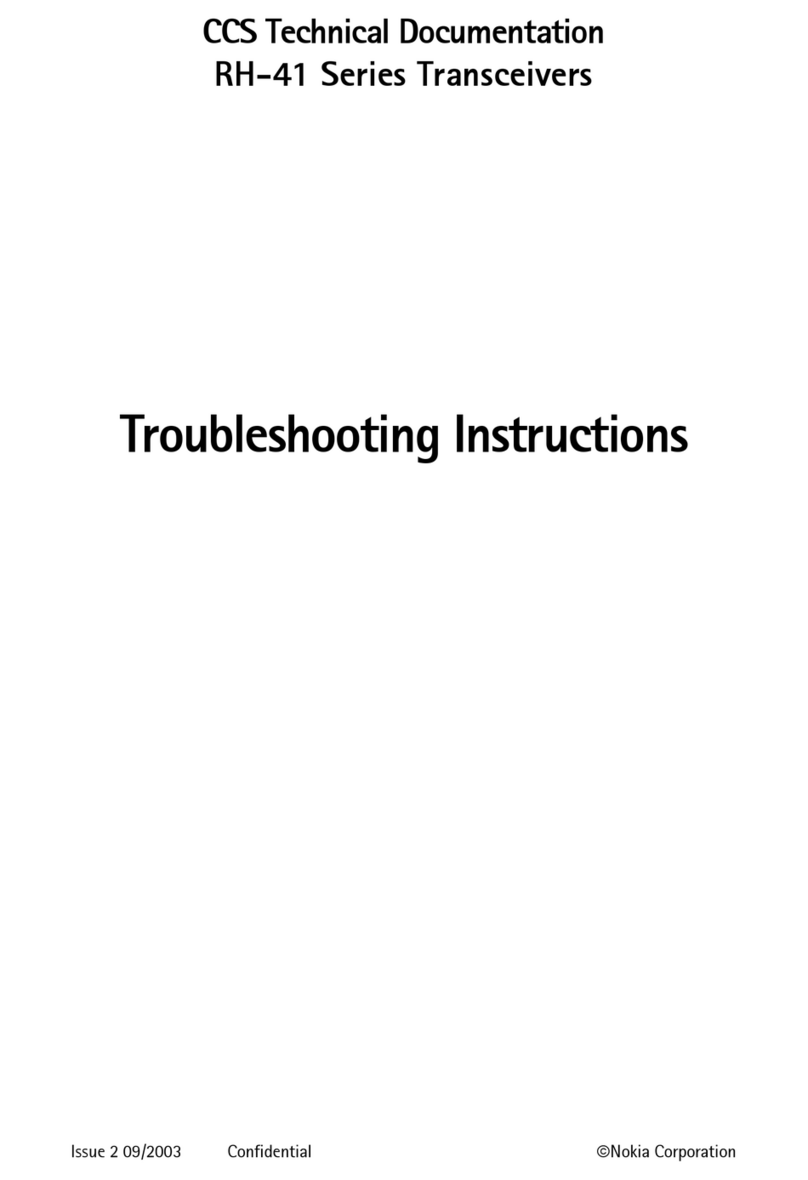
Nokia
Nokia RH-41 Series Troubleshooting instructions
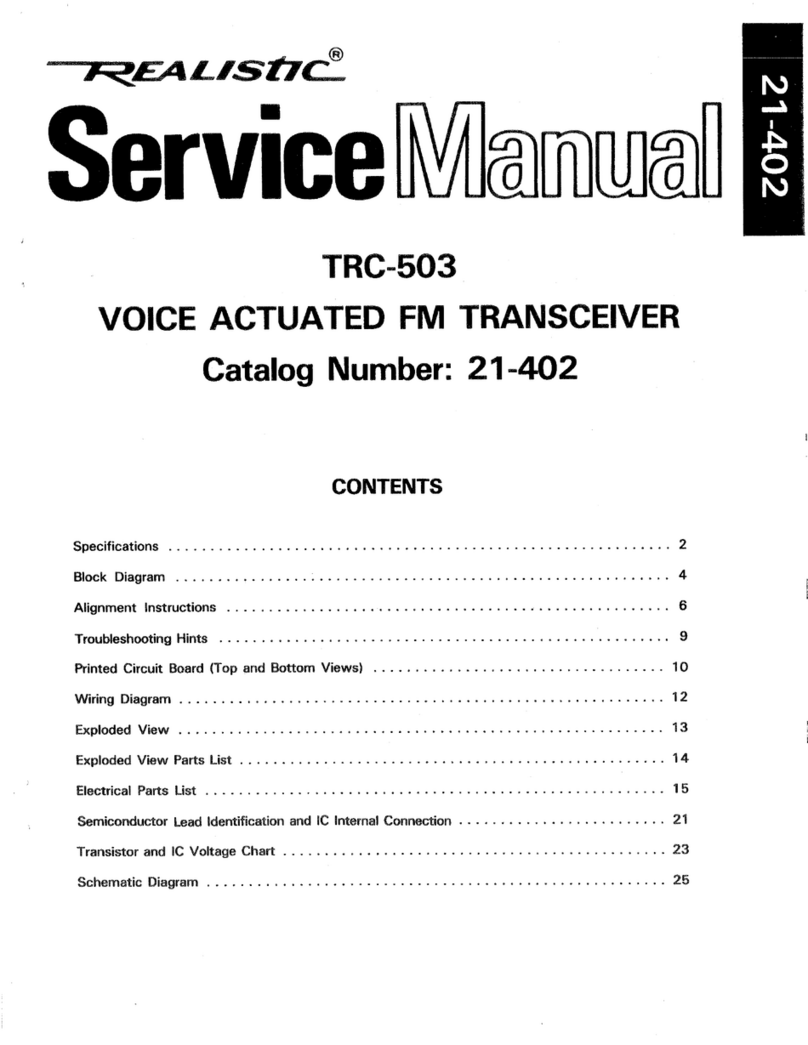
Realistic
Realistic TRC-503 Service manual

Cobalt Digital Inc
Cobalt Digital Inc 9433-EMDE-75/110 product manual

ELECRAFT
ELECRAFT KPA3 installation instructions

Albrecht
Albrecht AE 550 instruction manual

Vertex Standard
Vertex Standard VX-410 Series operating manual
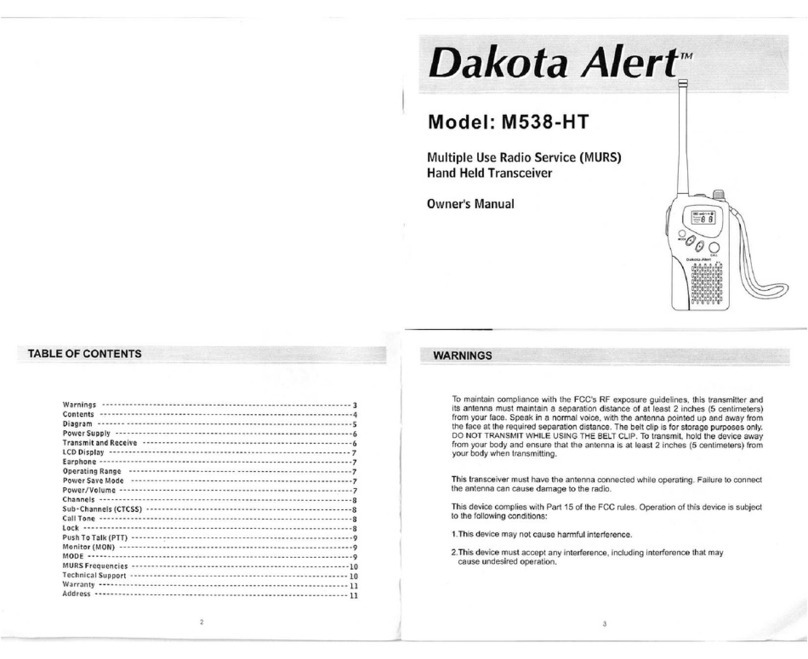
Dakota Alert
Dakota Alert M538-HT owner's manual
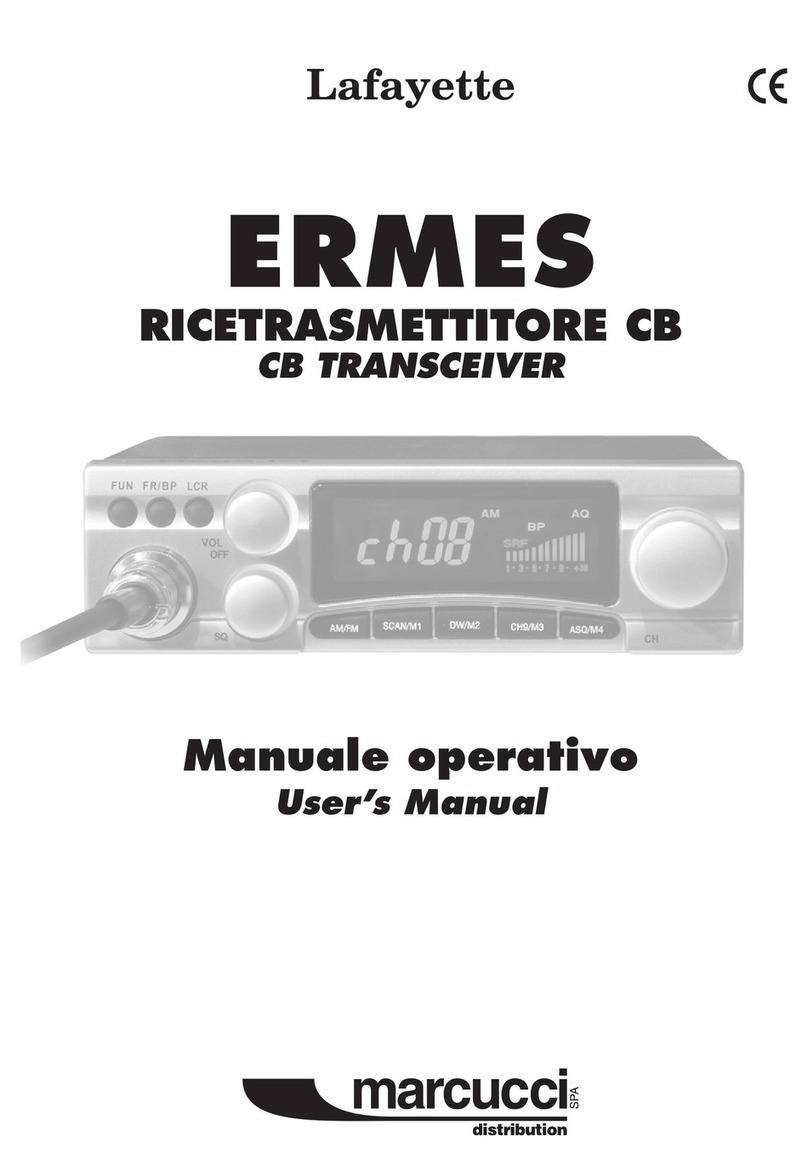
Lafayette
Lafayette ERMES user manual

Kenwood
Kenwood TK 3230 - FreeTalk XLS UHF instruction manual

Skanti
Skanti TRP 9500 Technical manual
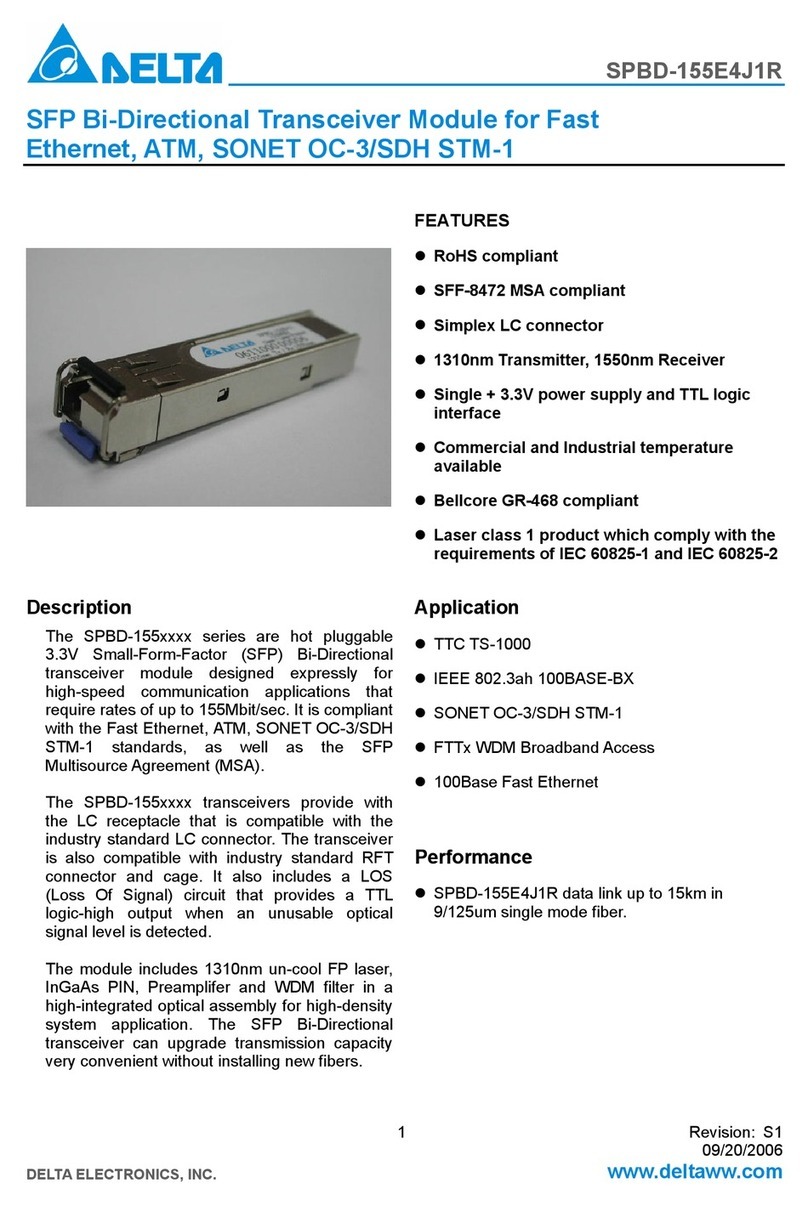
Delta Electronics
Delta Electronics SFP Bi-Directional Transceiver Module... Specification sheet
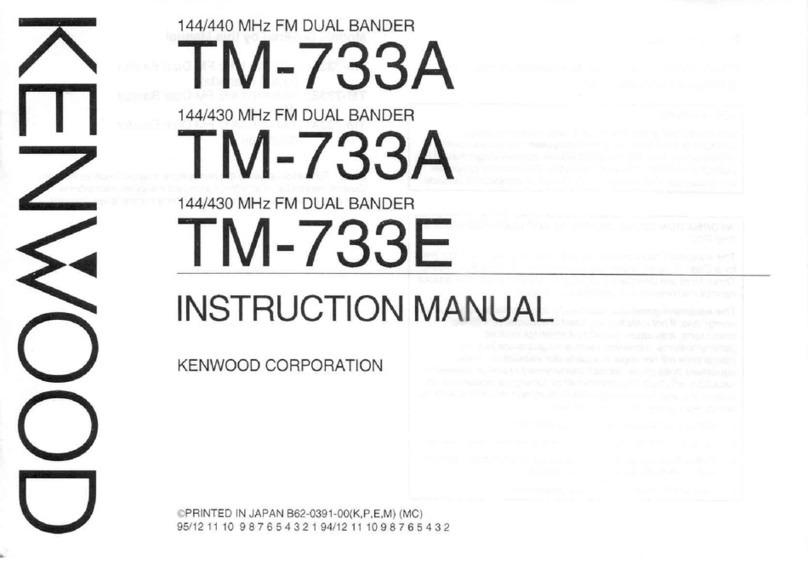
Kenwood
Kenwood TM-733A instruction manual