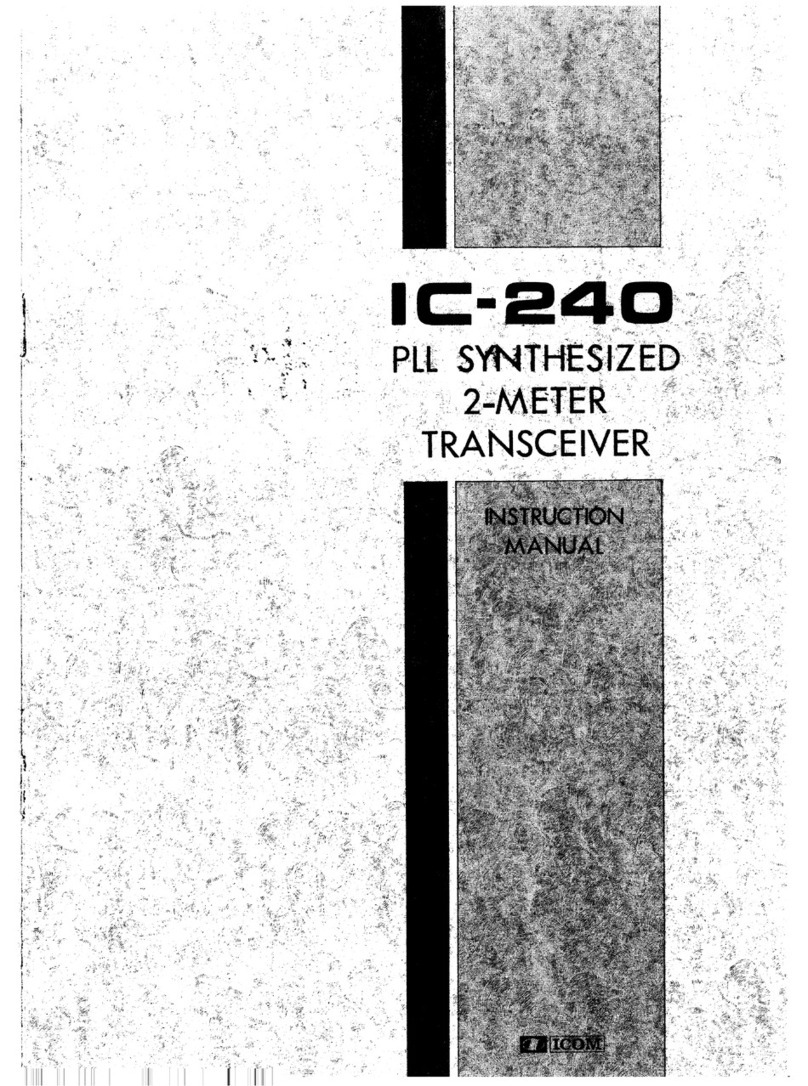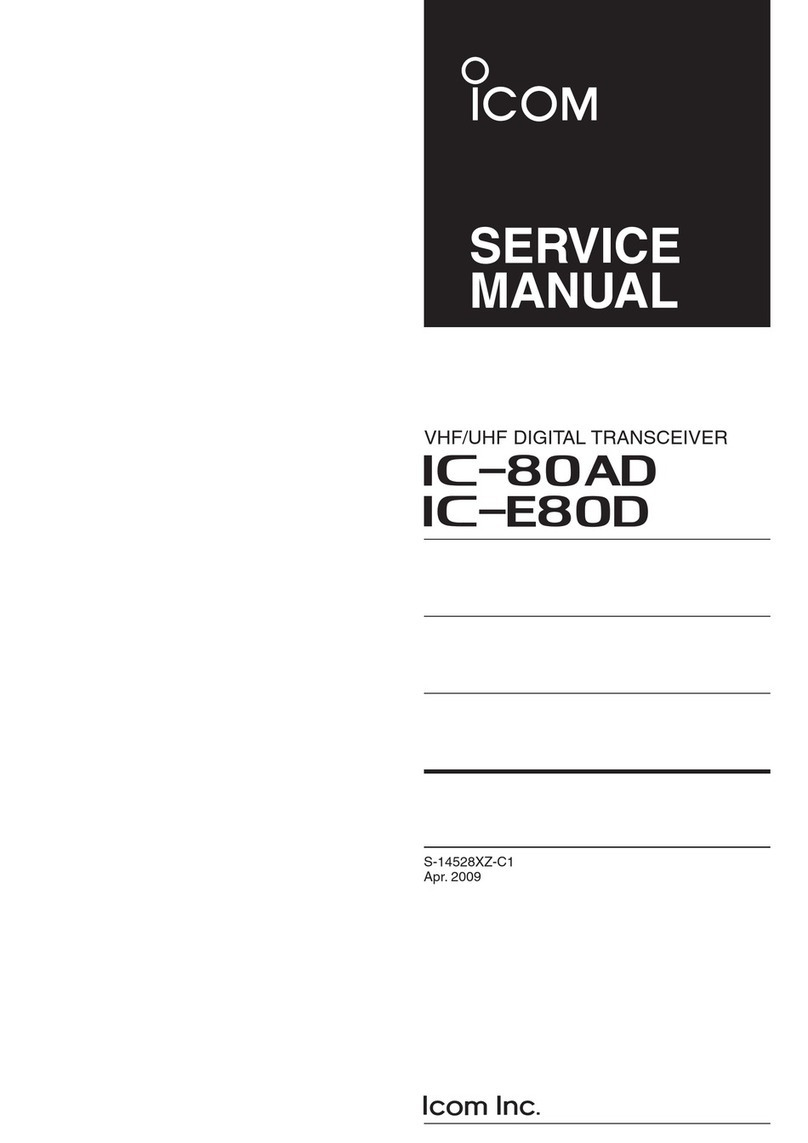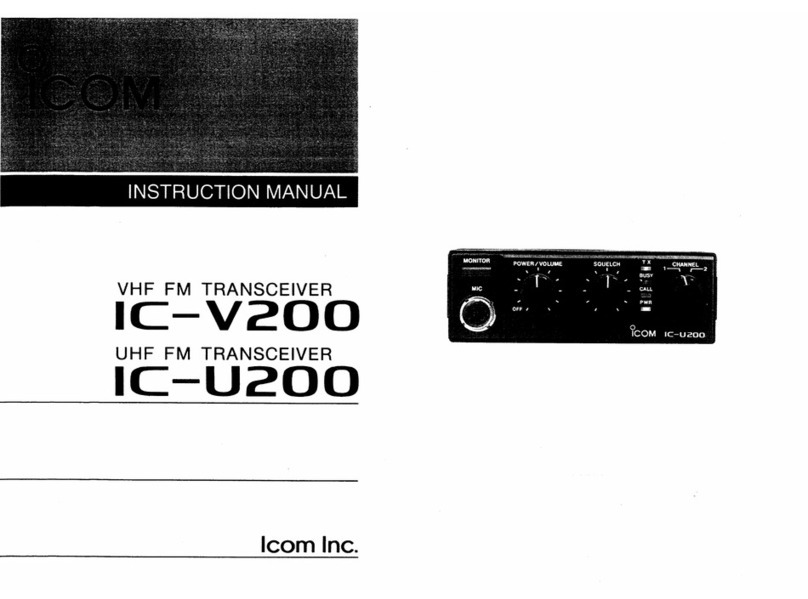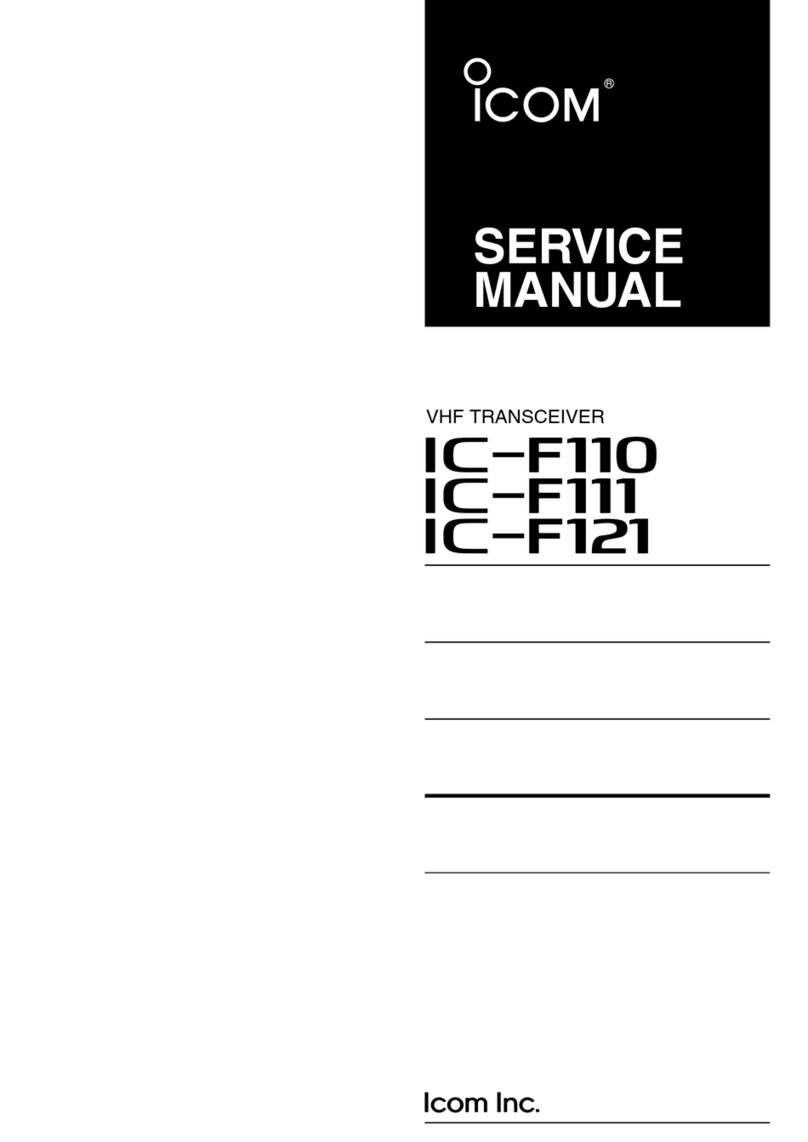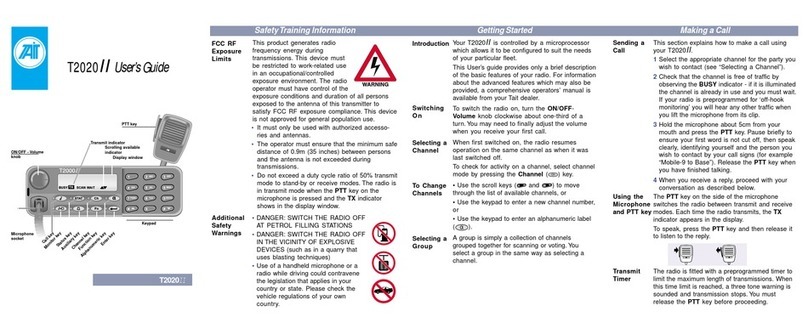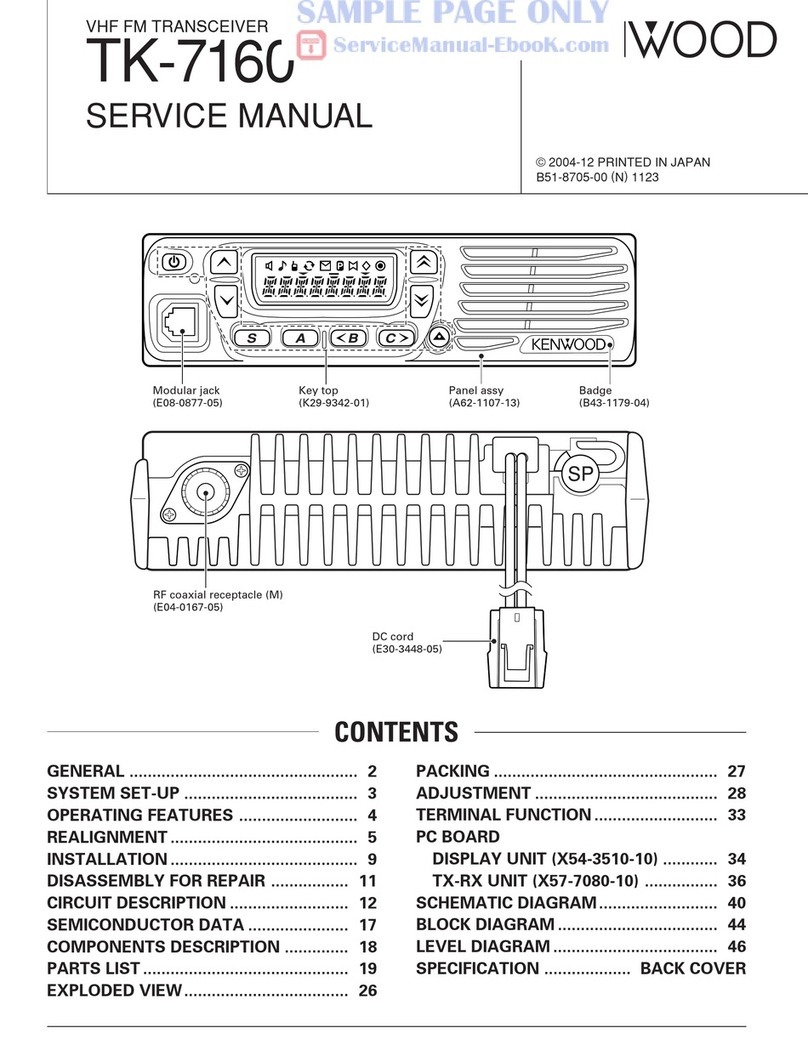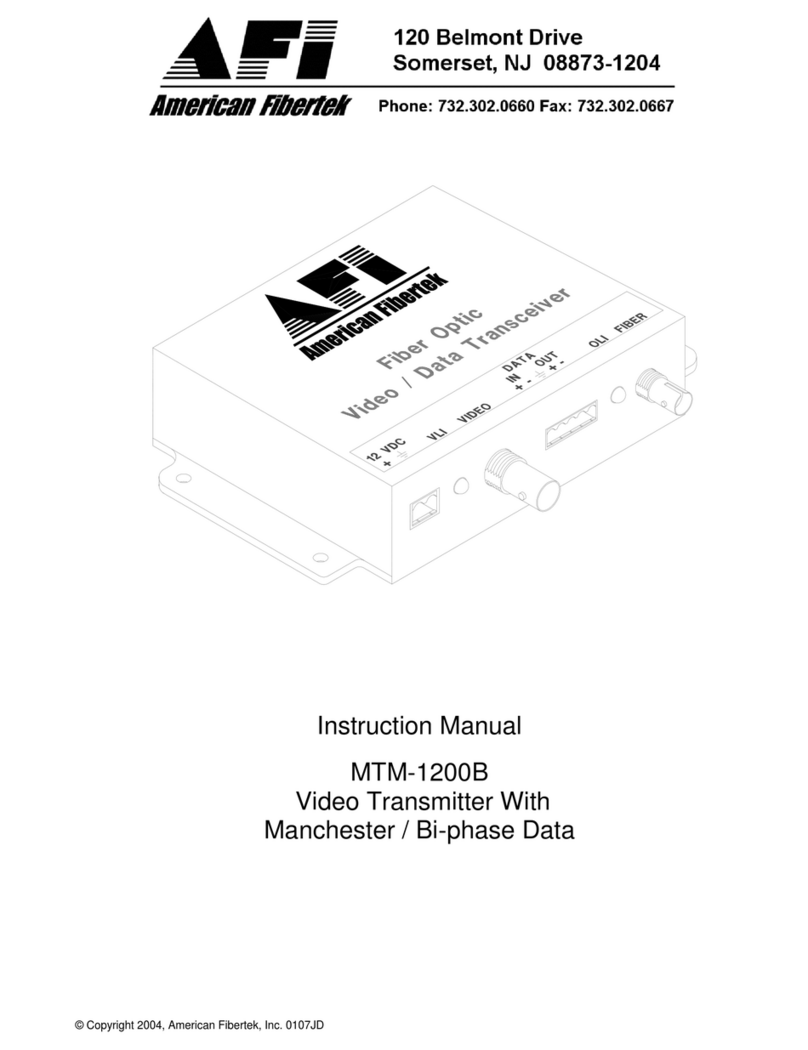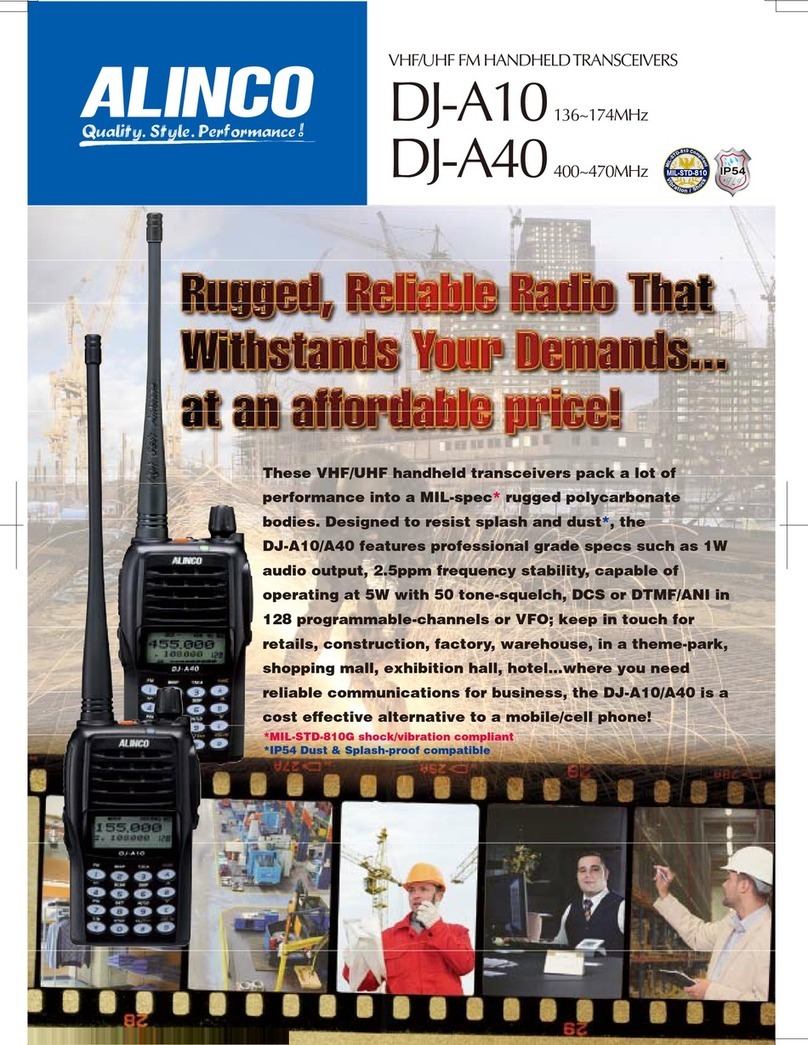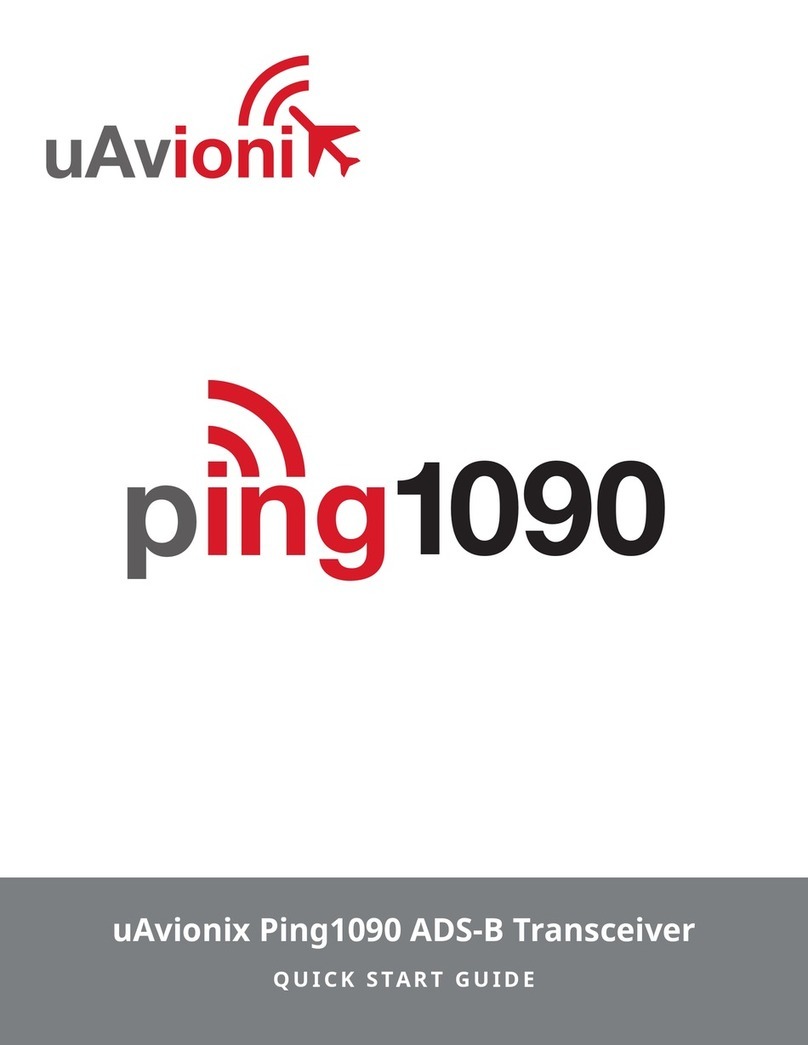Icom IC-700 User manual

1
PANEL DESCRIPTION
1-17
DATA2 socket informationD
DATA2
PIN No.
NAME DESCRIPTION SPECIFICATIONS
qw
er
ty
Rear panel view
1DATA IN
Input terminal for data transmit.
(1200 bps: AFSK/
9600 bps: G3RUH, GMSK)
Input level (1200 bps):
Input level (9600 bps):
100 mV
0.2 to 0.5 Vp-p
2GND Common ground for DATA IN, DATA
OUT and AF OUT. ———
3PTT
PTT terminal for packet operation.
Connect to ground to activate the
transmitter.
Input voltage (High):
Input voltage (Low):
2.0 V to 20.0 V
–0.5 V to +0.8 V
4DATA OUT Data out terminal for 9600 bps opera-
tion only.
Output impedance:
Output level:
10 k˘
1.0 Vp-p
5AF OUT Data out terminal for 1200 bps opera-
tion only.
Output impedance:
Output level:
4.7 k˘
100–300 mV rms
6SQL
Squelch out terminal. This pin is
grounded when the transceiver re-
ceives a signal which opens the
squelch.
•To avoid interfering transmissions,
connect squelch to the TNC to inhibit
transmission when squelch is open.
•KeepRFgainatanormallevel,other-
wisea“SQL”signalwillnotbeoutput.
SQLopen:
SQLclosed:
Less than 0.3 V/
5 mA
More than 6.0 V/
100 µA
8
1
2
3
4
7
6
5
1
2
3
4
7
6
5
qwer
tyui
o!0!1!2
!3
Connect to ACC socket ACC 1 ACC 2
qFSKK
wGND
eHSEND
rMOD
tAF
ySQLS
u13.8 V
iALC
q8 V
wGND
eHSEND
rBAND
tALC
yVSEND
u13.8 V
• When connecting the ACC conversion cable (OPC-599)
Microphone connector informationD
MIC
PIN No.
NAME DESCRIPTION SPECIFICATIONS
12345678
Rear panel view
1 8 V +8 V DC output. Maximum 10 mA
2 MIC U/D Frequency Up/Down UP: Ground
DN: Ground through 470 ˘
3 M8V SW
HM-151 connection
Ground to indicate the HM-151 is connected.
When the HM-151 is not connected; outputs an AF.*1
—
4 PTT PTT input —
5 MIC E Microphone ground —
6 MIC Microphone input —
7 GND Ground —
8
DATA IN When the HM-151 is connected; HM-151 data input —
SQLSW When the HM-151 is not connected; Squelch switch Open: ‘Low’ level
Close: ‘High’ level
*1You can change this setting in “MIC AF Out” of the “Function” Set mode. (p. 6-6)
SET
> Function > MIC AF Out

1PANEL DESCRIPTION
1-18
Microphone
qPTT SWITCH
Hold down to transmit, release to receive.
wUP/DOWN KEYS [UP]/[DN]
Push either key to change the operating frequen-➥
cy, memory channel, Set mode setting, and so on.
(p. 3-9, AI sec. 4, 11)
Hold down either key for 1 second to start scan-➥
ning.
e UP/DN LOCK SWITCH
Slide to turn the [UP]/[DN] keys lock function ON or
OFF.
HM-198 (Supplied)D
ON
OFF
w
qe
qPTT SWITCH
Hold down to transmit, release to receive.
w PTT LOCK SWITCH
Push to lock the PTT switch in the transmit mode.
e UP/DOWN SWITCHES [UP]/[DN]
Change the selected readout frequency or memory
channel.
•Holding down continuously changes the frequency or
memory channel number.
•Whileholdingdown
XFC
, the transmit readout frequen-
cy can be controlled while in the split frequency mode.
•The[UP]/[DN]switchcansimulateakeypaddle.Presetin
the “KEYER SET” mode (U/D KEY; MIC Up/Down Keyer).
(AI sec. 4)
rLOW CUT SWITCH
Push (SM-50)/Slide (SM-30) to cut out the low fre-
quency components of input voice signals.
t PTT LOCK INDICATOR [LOCK]
(Only for the SM-30)
Lights red when the PTT lock switch (w) is ON.
y MIC GAIN VOLUME [MIC GAIN]
Rotate to adjust the microphone output level.
•Use thiscontrolasanaddition to themicrophone gain
setting of the connected transceiver.
Rotating the control too far clockwise may result
in an output level that is too high and transmit sig-
nal distortion.
q
r
y
w
e
DSM-50 (Option)
DSM-30 (Option)
qw
t
MIC GAIN
ONOFF
LOW CUT
yr
TOP VIEW
BOTTOM VIEW
The optional OPC-589 cable is required to connect these 8-pin microphones.

1
PANEL DESCRIPTION
1-19
q SPCH/LOCK KEY [SPCH/LOCK]
❍SPEECH KEY Operation (p. 3-20)
Push to audibly announce the S-meter level, the
displayed frequency and the operating mode.
•TheS-LevelannouncementcanbeturnedOFFinthe
“S-Level SPEECH” item of the “SPEECH” Set mode.
(p. 6-4)
SET
> SPEECH > S-Level SPEECH
•WhenRITisON,theRIToffsetisnotincludedinthe
frequency announcement.
❍LOCK KEY Operation (AI sec. 5)
Hold down for 1 second to turn the Lock function
ON or OFF.
•ThefunctionelectronicallylockstheDial.
•“ ” appears when the function is ON.
•You can select the Dial lock and Panel lock in the
“Lock Function” item of the “Function” Set mode (p.
6-6).
SET
> Function > Lock Function
w PTT SWITCH [PTT] (p. 3-23)
Hold down to transmit, release to receive.
eUP/DOWN KEYS [Y]/[Z]
Change the operating frequency.
•Holddowntocontinuouslychangethefrequency.
•IftheQuicktuningiconisnotdisplayed,thetuningstep
is 50 Hz.
rTRANSMIT LED
Lights red while transmitting.
tKEYPAD
Pushing a key selects the operating band.➥
•[(GENE)•] selects the general coverage band.
Pushing the same key 2 or 3 times calls up other➥
stacked frequencies in the band.
•Icom’striplebandstackingregistermemorizes3fre-
quencies in each band.
After pushing➥[(F-INP)ENT], enter a numeric fre-
quency, then press [(F-INP)ENT] again.
•Example:To enter 14.195 MHz, push [(F-INP)ENT]
[1] [4] [•] [1] [9] [5] [(F-INP)ENT].
y FILTER SELECTION KEY [FIL]
Push to select one of three IF filter settings.➥
•Theselectedlterpassbandwidthandshiftingvalue
are displayed for 2 seconds in the window.
Push for 1 second to display the “FILTER” screen➥
to adjust the filter passband width.
➥
When the “FILTER” screen is displayed, push for 1
second to return to the previous screen.
DHM-151 (Option)
SPCH
/LOCK
TUNER
/CALLXFC
V/M
F-1F-2
FIL
MODE
GENE
MW
123
456
789
.
0
CE
F-INP
ENT
1.83.5 7
10 14 18
21 24 28
50 144 430
q
e
r
ty
w
Mic element

1PANEL DESCRIPTION
1-20
u MODE KEY [MODE]
Push to cycle through the operating modes:➥
USB/LSB ➧CW/CW-R ➧RTTY/RTTY-R ➧AM
➧ FM ➧ WFM ➧ DV
Hold down for 1 second to toggle the following➥
operating modes:
USB ↔ LSB
CW ↔ CW-R
RTTY ↔ RTTY-R
i POWER LED
Lights green when transceiver’s power is ON.
o PROGRAMMABLE FUNCTION KEYS [F-1]/[F-2]
Program and perform a selected function.
•Thefunctionscanbeassignedinthe“RCMIC”itemof
the “Function” Set mode (p. 6-6). The default settings for
[F-1] and [F-2] are “MPW” and “MPR.”
SET
> Function > RC MIC
!0 MEMORY WRITE KEY [MW] (AI sec. 11)
Hold down for 1 second to store VFO data into the
selected memory channel.
•ThiscanbedoneinboththeVFOandmemorymodes.
!1 VFO/MEMORY SELECTION KEY [V/M]
Push to switch between the VFO and memory➥
modes. (p. 3-4)
Hold down for 1 second to copy the memory con-➥
tents to the displayed VFO. (AI sec. 11)
!2 TRANSMIT FREQUENCY CHECK KEY [XFC]
➥
During split frequency or repeater operation, hold
down to listen to the transmit frequency. (AI sec. 4)
•Whileholdingdownthisswitch,thetransmitfrequen-
cy can be changed with the Dial or
MPAD
.
•WhentheSplitLockfunctionisturnedONintheSplit
operation, hold down [XFC] to cancel the Dial lock
function. (AI sec. 6)
➥When operating simplex, hold down to monitor
the frequency.
•Whileholdingdownthiskey,thesquelchisopenand
the interference reject function is temporarily turned
OFF.
➥When operating simplex and the RIT function is
turned ON, hold down to listen to the transmit fre-
quency. The frequency is the same as when the
RIT is OFF. (AI sec. 5)
➥In the DV mode, hold down this key to select the
RX monitoring mode. (p. 6-3)
!3 TUNER/CALL KEY [TUNER/CALL]
❍ANTENNA TUNER KEY Operation (AI sec. 16)
(Frequency band: HF, 50/70* MHz)
➥Push to turn an optional antenna tuner ON or
OFF (bypass).
➥Hold down for 1 second to manually start the
antenna tuner.
•Ifthetunercannottunetheantennawithin20sec-
onds, the tuning circuit is automatically bypassed.
* 70 MHz band transmission is available, depending on
the transceiver version.
❍CALL KEY Operation (AI sec. 11)
(Frequency band: 144/430 MHz)
Push to select the Call channel.
HM-151 (Option) (Continued)D
Microphone
SPCH
/LOCK
TUNER
/CALLXFC
V/M
F-1F-2
FIL
MODE
GENE
MW
123
456
789
.
0
CE
F-INP
ENT
1.83.5 7
10 14 18
21 24 28
50 144 430
o
!0
!2
!1
!3
Mic element
i
u

2-1
Section 2INSTALLATION AND CONNECTIONS
Selecting a location.................................................................2-2
Grounding ................................................................................2-2
Antenna connection................................................................2-2
Connect controller to transceiver ..........................................2-3
The Main unit installationD.........................................................2-3
Connect to the controller........................................................2-4
Required Connections to a Transceiver ................................2-5
The External Units Connections to a Transceiver ................2-6
Power Supply Connections ....................................................2-7
Connecting the PS-126 power supplyD.....................................2-7
Connecting a non-Icom DC power supplyD...............................2-7
Linear Amplier Connections ................................................2-8
Connecting the IC-PW1/EUROD...............................................2-8
Connecting a non-Icom linear amplifierD...................................2-8
“AI” means “Advanced Instructions.”
“sec. MM” means section number.
So when “(AI sec. MM)” is described on this manual, see the PDF type
Advanced Instruction’s section number for your reference.
Section 1 PANEL DESCRIPTION
Section 2 INSTALLATION AND CONNECTIONS
Section 3 BASIC OPERATION
Section 4 D-STAR INTRODUCTION
Section 5 D-STAR OPERATION <BASIC>
Section 6 SET MODE
Section 7 INSTALLATION NOTES

2INSTALLATION AND CONNECTIONS
2-2
Select a location for the transceiver that allows ad-
equate air circulation, free from extreme heat, cold,
vibrations, away from TV sets, TV antenna elements,
radios and other electromagnetic sources.
The base of the transceiver has adjustable feet for
desktop use. Set the feet to one of two angles, to meet
your operating preference.
Selecting a location
Grounding
To prevent electrical shock, television interference
(TVI), broadcast interference (BCI) and other problems,
ground the transceiver using the GROUND terminal on
the rear panel.
For best results, connect a heaviest gauge wire or strap
to a long ground rod. Make the distance between the
[GND] terminal and ground as short as possible.
RWARNING! NEVER connect the [GND] ter-
minal to a gas or electric pipe, since the connection
could cause an explosion or electric shock.
Antenna connection
For radio communications, the antenna is of critical im-
portance, along with output power and receiver sensi-
tivity. Select a well-matched 50 øantenna and coaxial
cable feedline.We recommend 1.5:1 or better of Voltage
Standing Wave Ratio (VSWR) on your operating bands.
The transmission line should be a coaxial cable.
When using a single antenna (for the HF, 50/70 MHz
bands), use the [ANT1] connector.
CAUTION: Protect your transceiver from lightning by
using a lightning arrestor.
30 mm
10 mm (Tin)
10 mm
1–2 mm
solder solder
Tin
Coupling ring
PL-259 CONNECTOR INSTALLATION EXAMPLE
q
e
r
w
Slide the coupling ring
down. Strip the cable
jacket and tin the
shield.
Slide the connector
body on and solder it.
Screw the coupling
ring onto the connector
body.
Strip the cable as
shown at the left. Tin
the center conductor.
(30 mm 9⁄8 in 10 mm 3⁄8 in 1–2 mm 1⁄16 in)
Antenna connection
Connect the cable from an HF, 50/70 MHz antenna to
the [ANT 1] connector.
Connect the cable from a 144/430MHz antenna to
the [ANT 2] connector.
Antenna SWR
Each antenna is tuned for a specified frequency
range and the SWR usually increases outside the
range. When the SWR is higher than approximately
2.0:1, the transceiver automatically reduces the TX
power to protect the final transistors. In that case, an
antenna tuner is useful to match the transceiver and
antenna. Low SWR allows full power for transmit-
ting. The IC-7100 has an SWR meter to continuously
monitor the antenna SWR.
Slide in the
direction of
arrow.
Controller bottom view

2
INSTALLATION AND CONNECTIONS
2-3
Connect controller to transceiver
The Main unit becomes hot when transmitted for long
period of time.
DO NOT place anything on the transceiver. It may ob-
struct radiation and cause mechanical trouble.
Using Ferrite EMI lter*
Depending on the installed condition of the transceiv-
er, malfunction may occur by the wraparound of the
electric wave. This problem can be resolved by using
the Ferrite EMI filter.
* The filter connection is required for the European
versions.
To the [MAIN UNIT]
connector
Controller
Rear panel
To the [CONTROLLER]
connector
Controller cable
Ferrite EMI filter
The Main unit installationD
Drill 5 mm holes for the bracket location.
Drill 3 mm holes for the tapping screws.
Nut
Spring washer
Flat washer
Screw
Frange bolt
Using
tapping screws
MB-62
Main unit installation The MB-62 can be used for AT-180 as well.
Adjust for the best viewing angle.
IC-7100

2INSTALLATION AND CONNECTIONS
2-4
dash
dot
com
[PHONES/SP]
(Headphone/External Speaker)Jack
[MIC] Connector
Controller
Set the switch under con-
troller to “PHONES” to use
headphone and set “SP” to
use speaker.
Bottom of the
controller SP-35 (optional)
A jack to connect the paddle
with electrode control on the
end terminal.
Connect to the [KEY] Jack
of the Main unit when using
an Electric keyer.(p. 2-5)
※Set internal keyer in de-
fault but it can be changed
by the “Keyer” Set mode
(AI sec. 4)
Connect to the [CONTROLLER]
connector of the Main unit
Do not connect 2 microphones at same time.
Both microphone have transmission if they are
connected to controller and transceiver.
OPC-589
HM-36 SM-50
• External Keypad
Control the CW memory keyer transmission from external keypad
by connecting control circuit to MIC connector.
Set the “Keyer” item in the “Connectors” Set mode to “ON,” to use
external keypad. (AI sec. 17)
• Data transmission (AFSK)
Connect TNC (Terminal Node Controller) to [MIC] connector to
enable data transmission(AFSK). (AI sec 18)
HM-151 HM-198 Adapter cable+Microphone
External spaeaker
Headphone
[ELEC-KEY]
(Electronic keyer) Jack
CAUTION: NEVER connect or use the option-
al HM-151 (microphone) with any other trans-
ceiver. This could damage the transceiver. The
HM-151 is designed to use with the IC-7000/
IC-7100 series ONLY.
Connecting accessories to the controller
The transceiver accepts head-
phones with maximum 5 mW in
to an 8 Ωimpedance.
The sound level may differ, de-
pending on the headphones.
3.5(d) mm/1⁄8˝ plug
3.5(d) mm/1⁄8˝ plug

2
INSTALLATION AND CONNECTIONS
2-5
Required Connections to a Transceiver
[ANT2] 144/430MHz BANDS
CONNECTOR (p. 2-2)
Connect a 50 Ωantenna for the
144/430 MHz frequency bands or
74.8 MHz and above.
IC-7100
[ANT1] HF, 50/70 MHz BANDS
CONNECTOR (P. 2-3)
Connect a 50 Ωantenna for the
HF, 50/70 MHz frequency bands or
below 74.8 MHz.
[DC 13.8V] DC POWER SUPPLY
(P. 2-7)
Use a power
supply with
13.8 V DC
output and a
capacity of at
least 22 Am-
peres.
PS-126
(Optional)
[MIC] MODULAR MICRO-
PHONE CONNECTOR
(p. 2-4)
As with a microphone connec-
tor of the controller, accepts
the supplied microphone.
[GND] GROUND TERMINAL
(p. 2-2)
Connect this termi-
nal to a station or
vehicle ground to
prevent electrical
shocks, TVI, BCI
and other problems.
STRAIGHT KEY JACK
Plug diameter: 3.5 mm/1⁄8˝
Accepts a straight key or an
external electronic keyer.
Connect to the [MAIN UNIT]
connector of the Controller.
(p. 2-4)

2INSTALLATION AND CONNECTIONS
2-6
The External Units Connections to a Transceiver
[DATA1] DATA1 JACK
For GPS operation (
AI sec. 10
)
•ConnectaGPSreceivertothetransceiv-
er.
•The optional OPC-1529R (Data commu-
nication cable) and a 3rd party's GPS re-
ceiver with RS-232C Port are required.
For low-speed data communication in the DV mode
(
AI sec. 9
)
•ConnectthetransceivertoaPC.
•TheUSBcablecanalsobeusedforlow-speeddatacommu-
nication..
OPC-1529R
(Optional)
[TUNER] TUNER CONTROL SOCKET (AI sec.16)
Connect the control
cable from an op-
tional AH-4 (HF/50
MHz automatic an-
tenna tuner).
AH-4 (Optional)
AH-2b (Optional)
•
Connected to AH-4
[SP] (EXTERNAL) SPEAKER JACK
(p. 2-4)
Similar to the [PHONES/SP] jack
on the controller. Plug in an exter-
nal speaker. 3.5(d) mm/1⁄8˝ plug
[USB] USB (Universal Serial Bus) PORT
•
Remotely control the transceiver using CI-V commands
(AI sec. 20)
•
Send the received audio to the PC
•
Input modulation (pp. 1-15, 6-8)
•
Send the decoded RTTY outputs to the PC
•Low-speeddatacommunicationintheDVmode(AIsec.9)
•
Cloning using the optional CS-7100 c l o n i n g s o f t w a r e
(
AI sec. 19
)
•
Remotely control using the optional RS-BA1
[DATA2]
DATA2 SOCKET
(AI sec. 18)
Connect a TNC (Terminal Node Con-
troller) for packet communication.
[ACC] ACCESSORY
SOCKET (p. 1-16)
Connect control lines
for external equipment
such as TNC or a PC.
NOTE: By setting “ACC/USB output selection” of the
Connectors Set mode (AI sec. 17), the receiving tone
can normally be output from the [ACC] socket, and
the [USB] port can output an IF signal (12 kHz). This
is required for the Software-Defined Radio (SDR) op-
eration. The Digital Radio Mondiale (DRM) broadcast
can be received using SDR.
CAUTION: DO NOT connect any device to [RE-
MOTE] when cloning using the optional CS-7100
c l o n i n g s o f t w a r e .
[REMOTE] REMOTE CONTROL JACK
•RemotelycontrolthetransceiverusingCI-Vcommands.
(AI sec. 20)
•
Cloning between transceivers (AI sec.19)
3.5(d) mm/1⁄8˝ plug

2
INSTALLATION AND CONNECTIONS
2-7
Power Supply Connections
Connect to
power supply
For European versions
OPC-2095
GND
DC power socket
Make sure the [POWER] switch is OFF before connect-
ing the DC power cable.
•
We recommend using Icom’s optional power supply
(PS-126: DC13.8 V/25 A).
DConnecting the PS-126 power supply
Rear panel
GND
PS-126
Use the attached AC cable to con-
nect to AC outlet.
To
[DC 13.8V]
The transceiver needs followings:
•
DC 13.8 V (Capacity: 22 A and over)
•
A power supply with an over current protective line
and with a less voltage fluctuation or ripple
D
Connecting a non-Icom DC power supply
Connect the black DC power cable to the (–) Negative
terminal, and the red DC power cable to the (+) Positive
terminal.
Rear panel
GND
DC power socket
Fuse
holder
RED BLACK
Stabilized power supply
AC outlet
OPC-1457
RWARNING! (About DC power supply)
•
Make sure DC power cable polarity is correct.
Red: Positive + terminal
Black: Negative – terminal
•
NEVER cut the DC power cable between the DC
plug and fuse holder.
•
DO NOT use unattached or undesignated DC pow-
er cable.
•
DO NOT forcibly pull or bend the DC power cable.
Install the devices far enough from the place where
people might put things or step on the DC power
cable.

2INSTALLATION AND CONNECTIONS
2-8
Linear Amplier Connections
EXCITER
11&2
Remote Control
cable
ACC cable
To an antenna [ACC-1]
[REMOTE][ANT]
IC-PW1/EURO
Non-European versions: 100–120 / 200–240 V
European version: 230 V
[INPUT1]
7-pin side
[REMOTE]
Coaxial cable
[ANT1]
IC-7100
OPC-599
conversion
cable
[ACC]
GND
GND
GND
DConnecting the IC-PW1/EURO
To connect the Icom IC-PW1/EURO, see the diagram below.
For IC-PW1/EURO operation, refer to the amplifier’s instruction manual.
AC outlet
DConnecting a non-Icom linear amplier
GND
HSEND
(Orange)
/VSEND
ALC (Blue)
13.8 V (Gray)
Relay
RF INRF OUT
ALC
SEND
Non-Icom Linear amplifier
To an antenna
[ANT1]*2
13-pin plug with ACC cable
Switching diode
ACC
IC-7100
To connect a non-Icom HF, 50/70*1MHz bands linear amplifier, see the diagram below.
*170 MHz band transmission is available, depending on the transceiver version.
*2When connecting a 144 MHz or 430 MHz band's liner am-
plifier, connect to [ANT2].

3-1
Section 3BASIC OPERATION
3-1
Section 3BASIC OPERATION
3-1
Power ON..................................................................................3-2
Before first applying powerD......................................................3-2
Tuning ON the powerD...............................................................3-2
Selecting a Function menu.....................................................3-3
Selecting VFO/Memory mode .................................................3-4
VFO operation..........................................................................3-5
Selecting VFO A or VFO BD......................................................3-5
VFO equalizationD.....................................................................3-5
Selecting a frequency band....................................................3-6
Using the band stacking registersD...........................................3-6
Setting frequency ....................................................................3-7
Tuning with the DialD.................................................................3-7
QuickTuningfunctionD..............................................................3-8
SelectingD‘kHz’ step .................................................................3-9
Selecting 1 Hz stepD.................................................................3-9
1/4 tuning step functionD...........................................................3-10
Auto tuning step functionD.........................................................3-10
Direct frequency inputD.............................................................3-11
Band edge warning beepD........................................................3-13
Programming the user band edgeD...........................................3-14
Selecting the Operating mode................................................3-17
Selecting the Audio volume....................................................3-18
Squelch and receive (RF) sensitivity.....................................3-19
Voice synthesizer operation ...................................................3-20
Tuning OFF the S-meter announcementD.................................3-21
Tuning ON the MODE announcementD.....................................3-21
Meter display selection...........................................................3-22
Basic transmit operation ........................................................3-23
TransmittingD.............................................................................3-23
Microphone gain adjustmentD...................................................3-24
Section 1 PANEL DESCRIPTION
Section 2 INSTALLATION AND CONNECTIONS
Section 3 BASIC OPERATION
Section 4 D-STAR INTRODUCTION
Section 5 D-STAR OPERATION <BASIC>
Section 6 SET MODE
Section 7 INSTALLATION NOTES

3BASIC OPERATION
3-2
PBTRIT
TX / RX
PWR
AF RF/SQL
CLR
M-CH BANK
RIT
TUNER/CALL
MENU
MIC/RF PWR
NB
SPEED/PITCH
SET
QUICK
NOTCH
DR
AUTO
TUNE
RX
�
CS
XFC
SPEECH
MPAD
NR
P.AMP
ATT
i7100
NOTE: When turning OFF the power, the transceiver
memorizes the settings. Thus the transceiver restarts
with the settings before you turned OFF the power.
Power ON
Before rst applying powerD
Before turning ON your transceiver for the first time,
make sure all connections required for your system are
complete by reviewing them in Section 2 of this man-
ual.
After all connections have been made, set the [AF]
(L)and[RF/SQL] (L) controls as shown in the illus-
tration to the right.
Partial Resetting
A partial resetting CLEARS the operating param-
eters and returns them to their default values (VFO
frequency, VFO settings, menu group’s contents)
without clearing certain data.
SET
(C) > Others > Reset > Partial Reset
•During start-up, thetransceiver displays“PARTIAL RE-
SET,” then its initial VFO frequencies when resetting is
complete.
See the PDF type Advanced Instruction’s Section 19
for resetting details.
Tuning ON the powerD
Normal Power ON:
Push [PWR] (L) to turn ON the transceiver.
Power OFF:
Hold down [PWR] (L) for 1 second to turn OFF the
transceiver.
The L, R, Cor Din the in-
structions indicate the part
of the controller.
L: Left side
R: Right side
C: Center bottom
D: Display (Touch screen)
Left Right
Center
Display
[RF/SQL]control:12o'clock
[AF] control: Max counterclockwise
Initial VFO display
[PWR]

3
BASIC OPERATION
3-3
Selecting a Function menu
Push
MENU
(C) one or more times to select the “M-1”
screen (M-1 menu), “M-2” screen (M-2 menu) or “M-3”
screen (M-3 menu).
•IntheDRmode,push
MENU
(C) once or twice to select the
“D-1” screen (D-1 menu) or “D-2” screen (D-2 menu).
•Functionsvary,dependingontheoperatingmode.
(p. 1-10 to p. 1-12)
MENU
Example: Menu selection in the SSB mode
The L, R, Cor Din the in-
structions indicate the part
of the controller.
L: Left side
R: Right side
C: Center bottom
D: Display (Touch screen)
Left Right
Center
Display
Table of contents
Other Icom Transceiver manuals
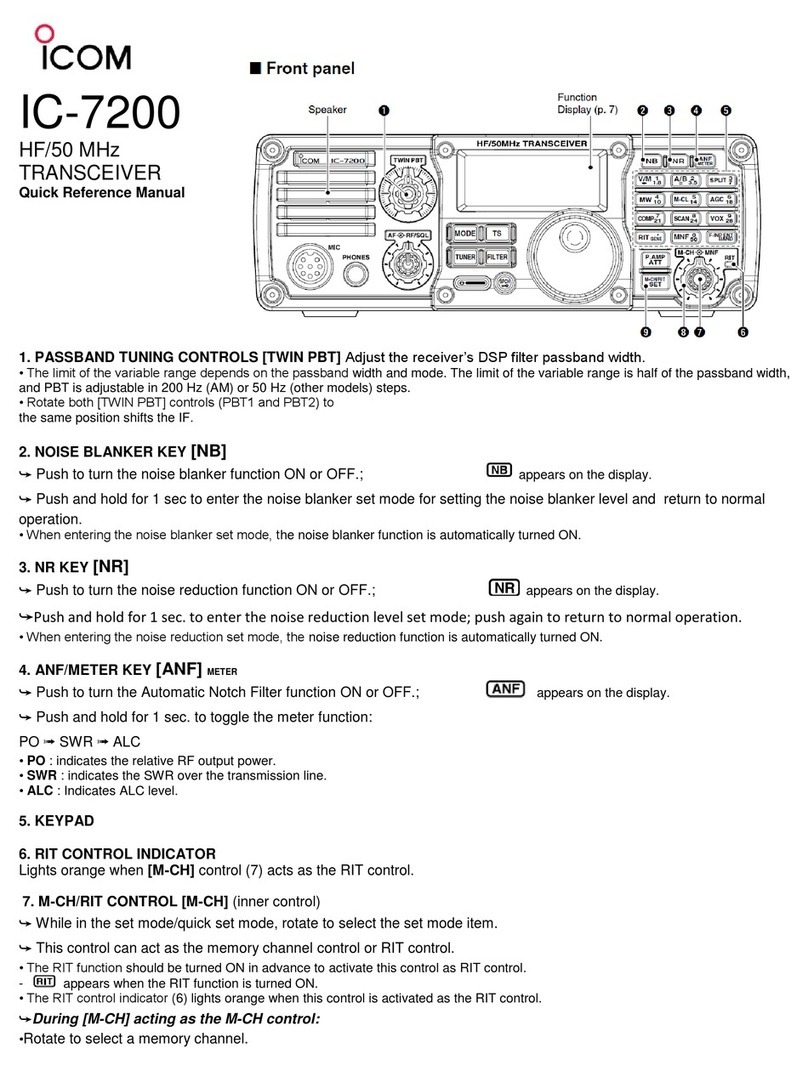
Icom
Icom IC-7200 Service manual

Icom
Icom IC-F33GT User manual
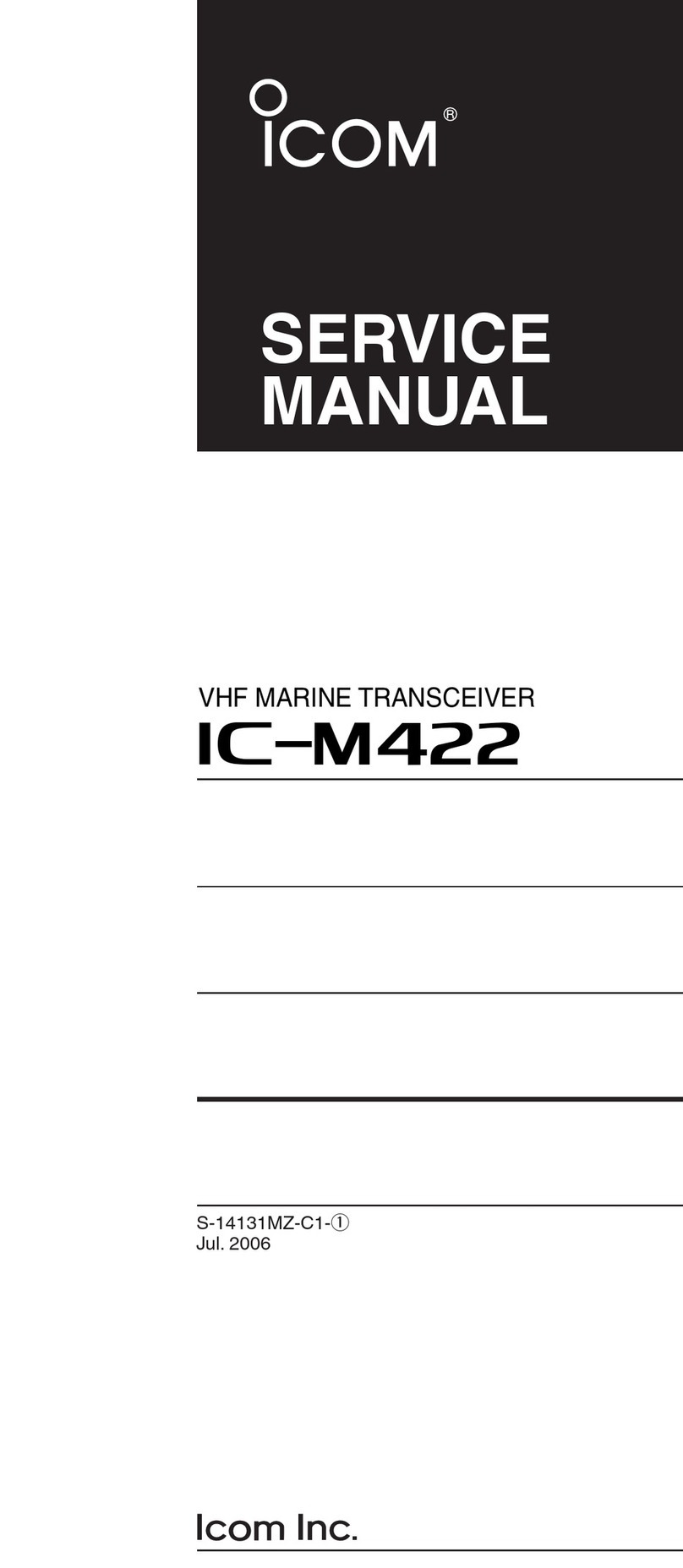
Icom
Icom IC-M422 User manual

Icom
Icom IC-FR4000 Series User manual
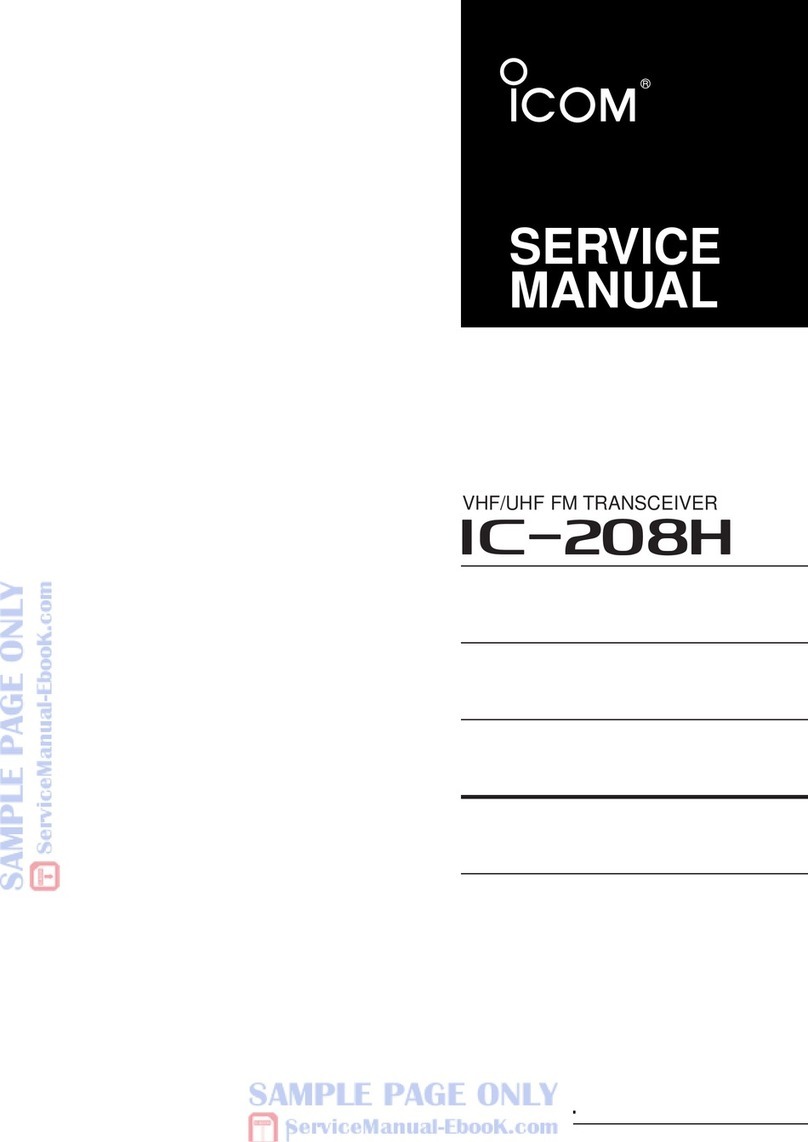
Icom
Icom IC-208H User manual

Icom
Icom A120BE Installation instructions
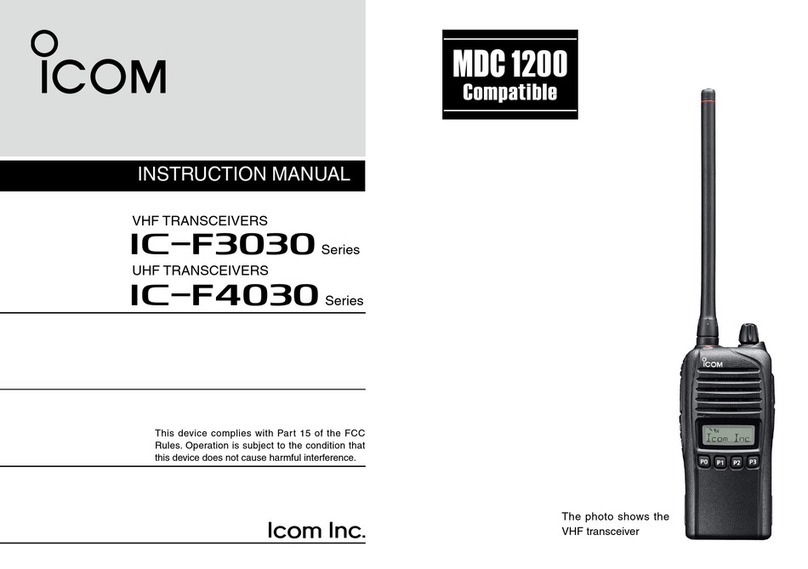
Icom
Icom IC-F3030 Series User manual
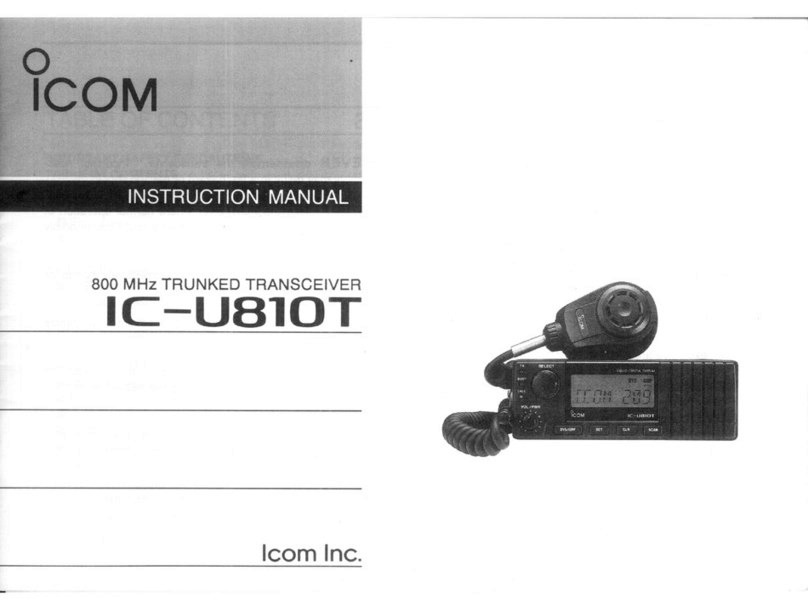
Icom
Icom IC-U810T User manual

Icom
Icom IC-F9511S User manual

Icom
Icom IC-M710 User manual