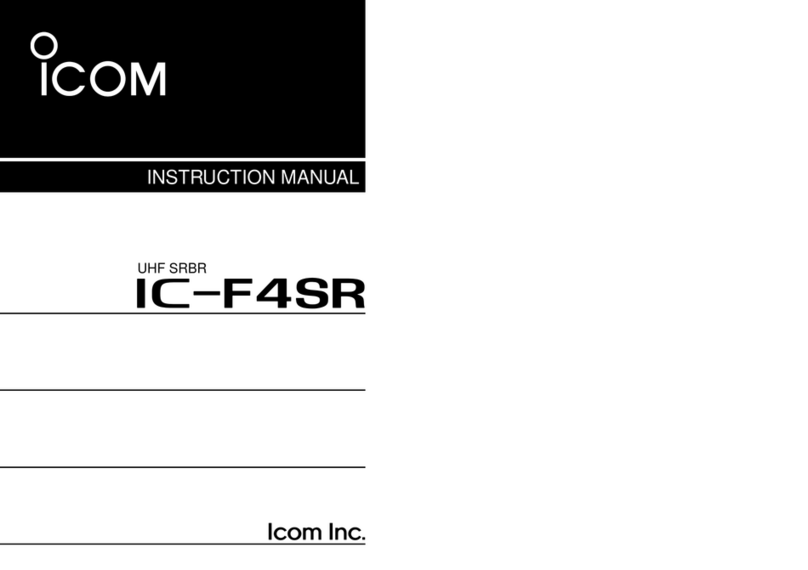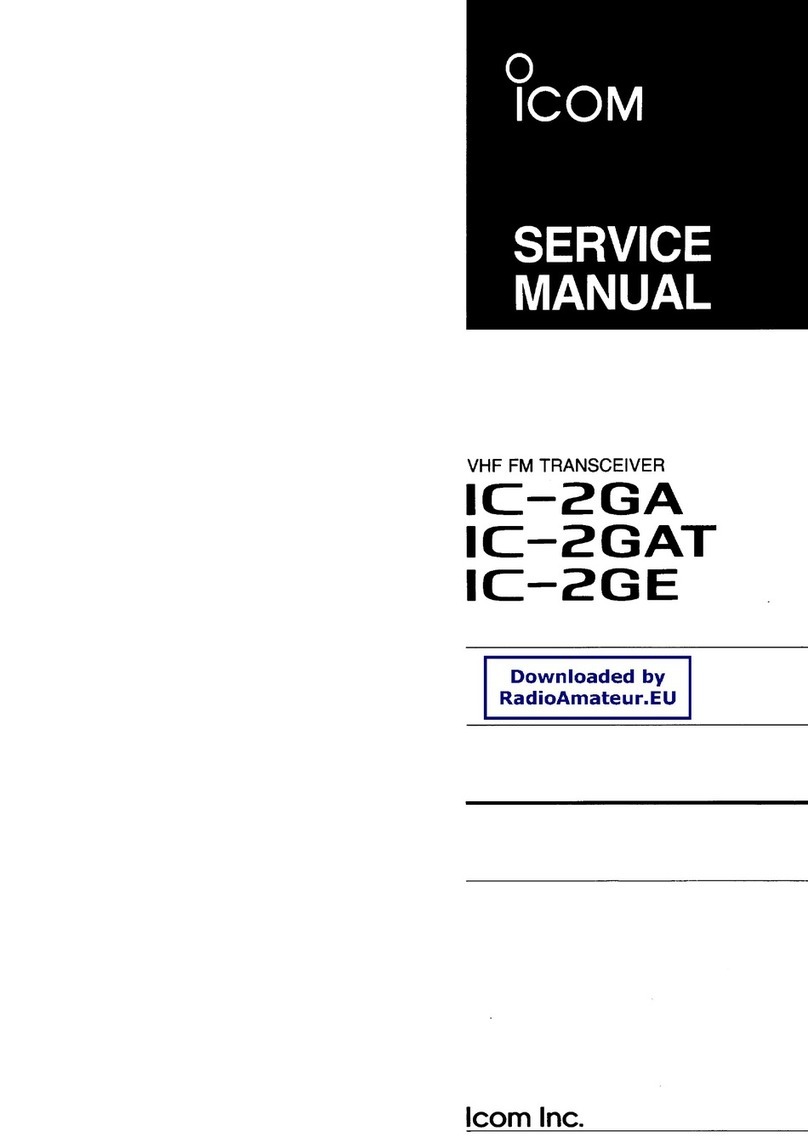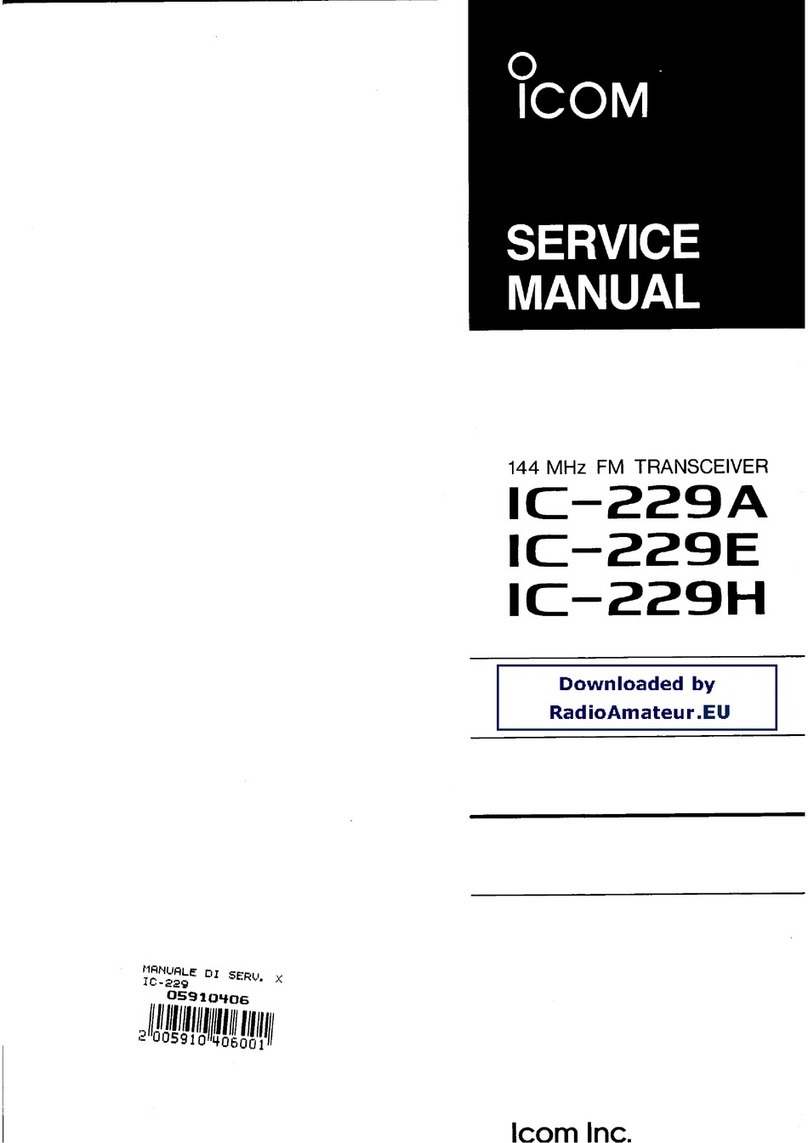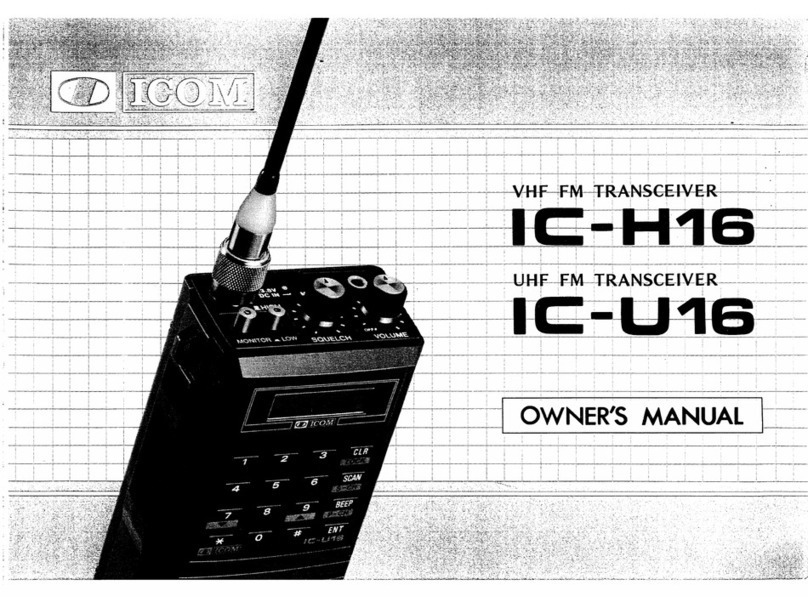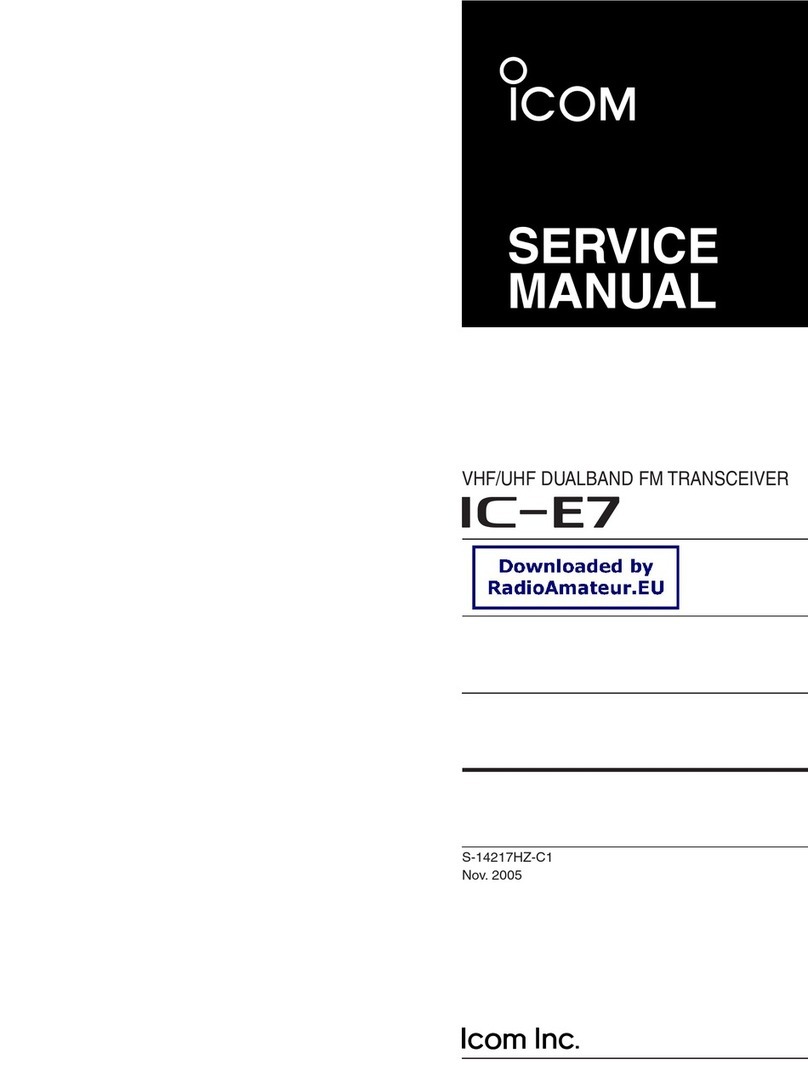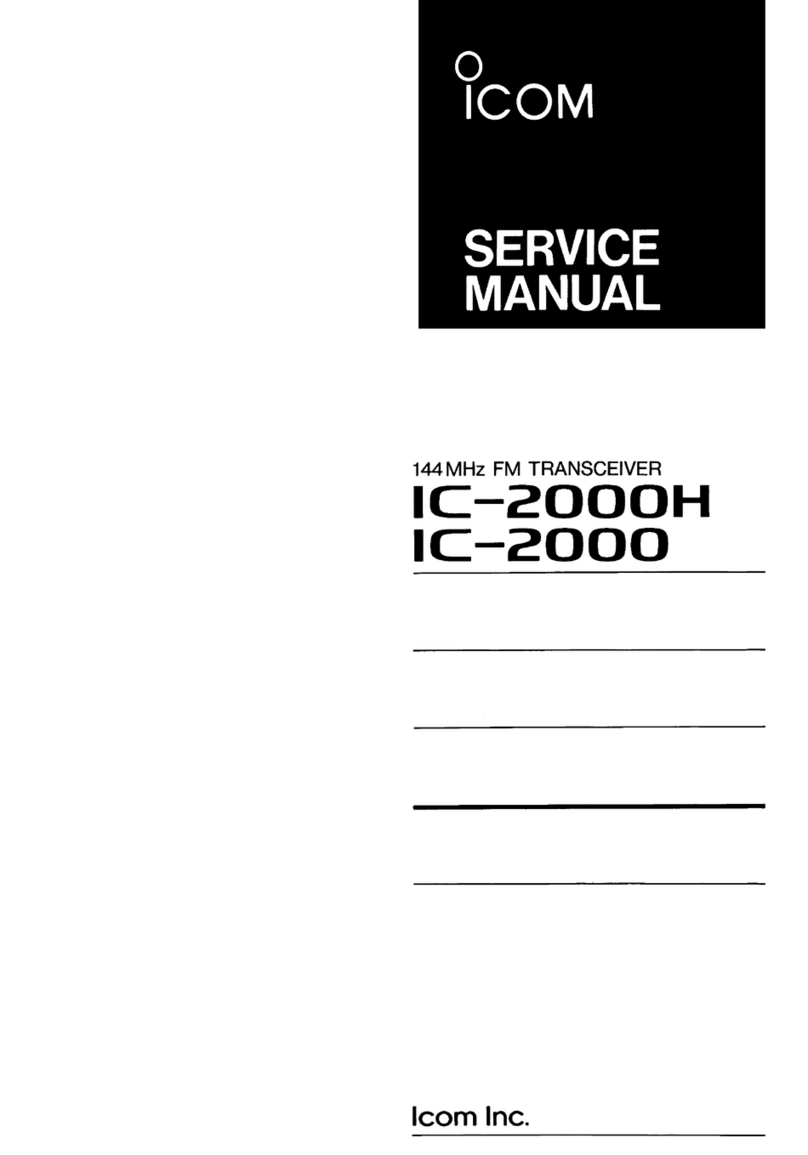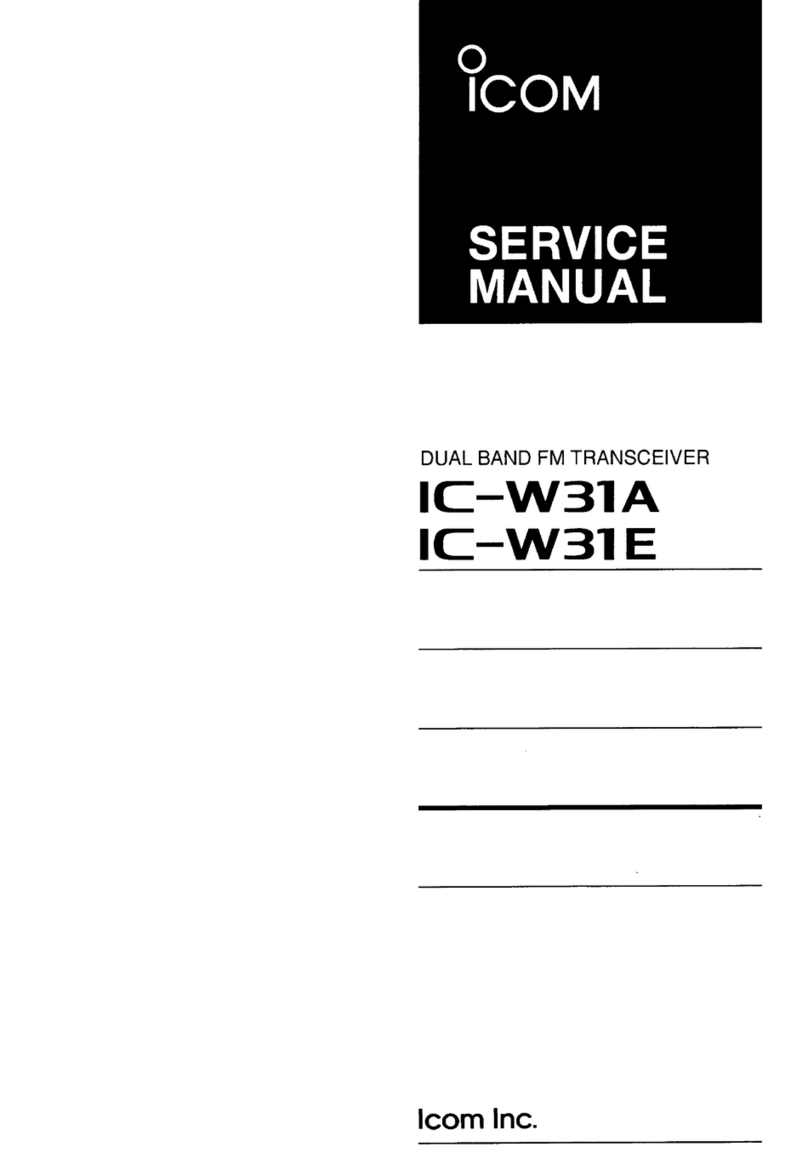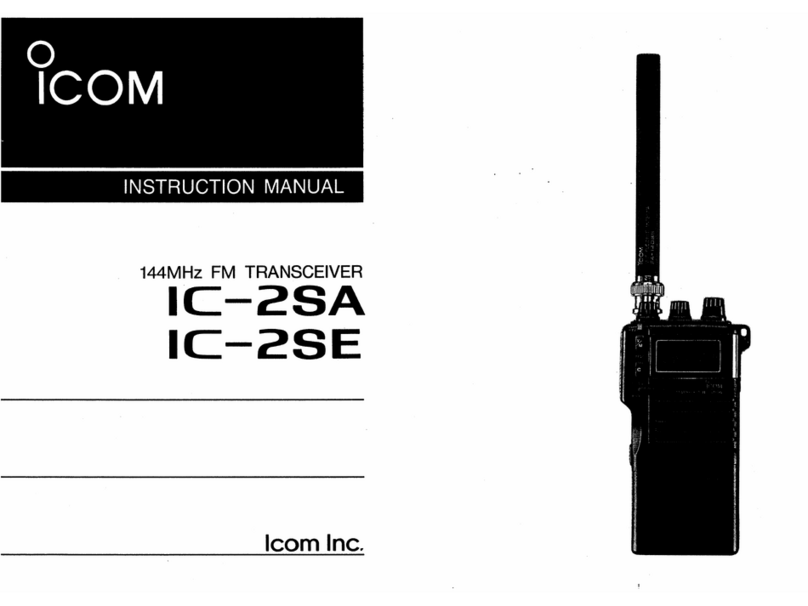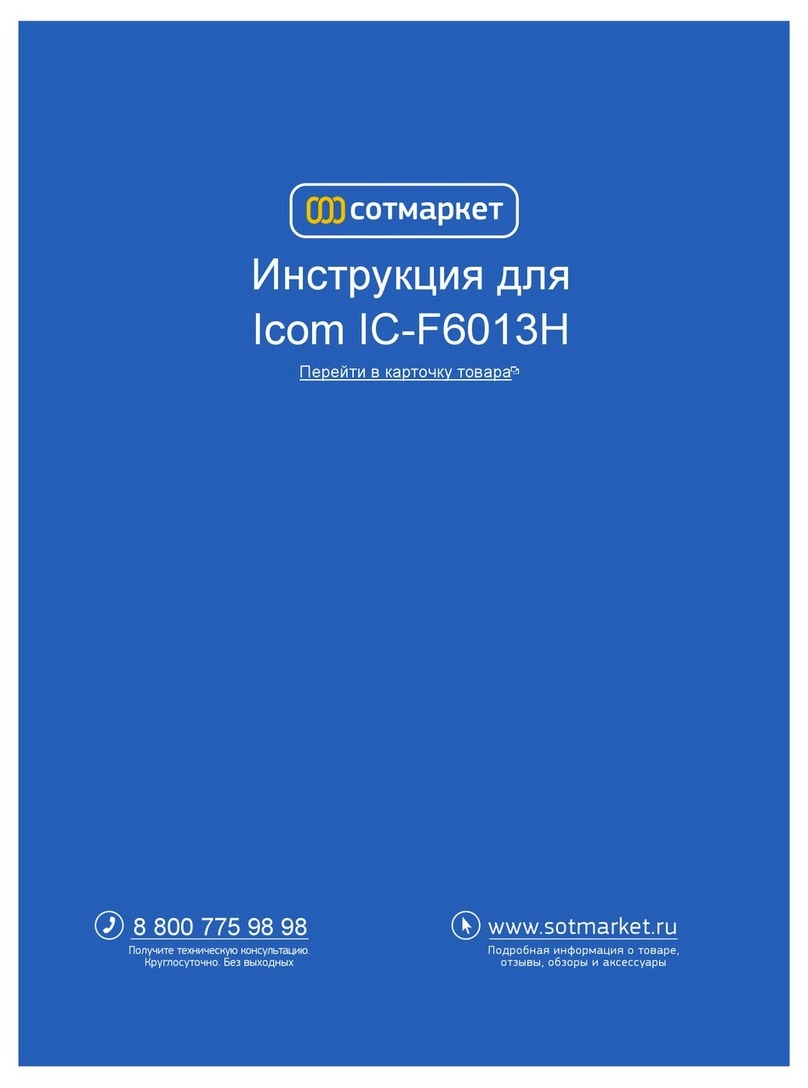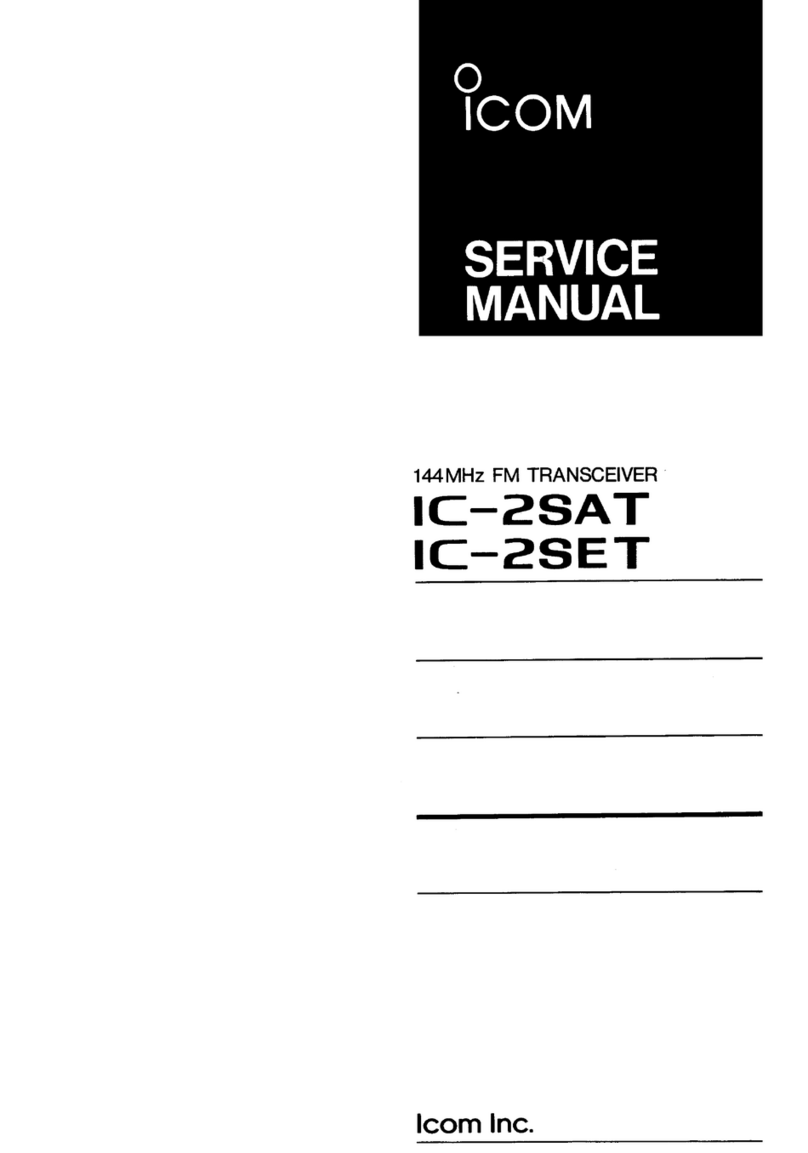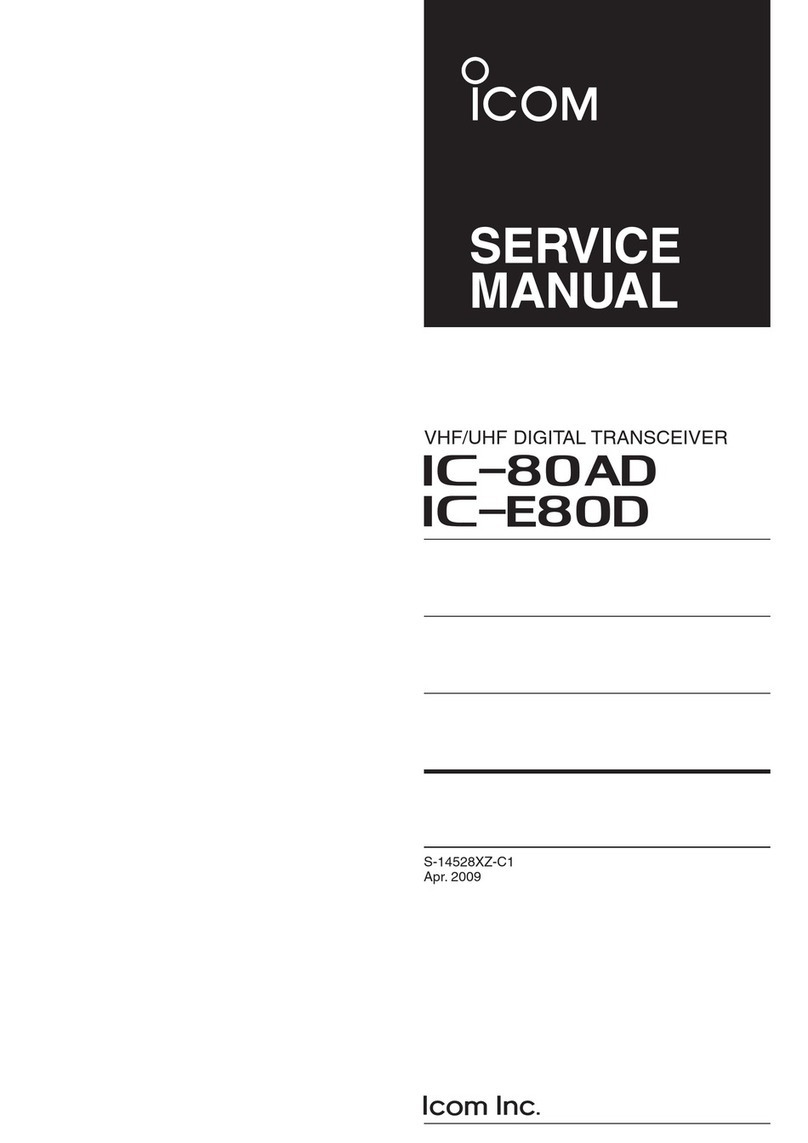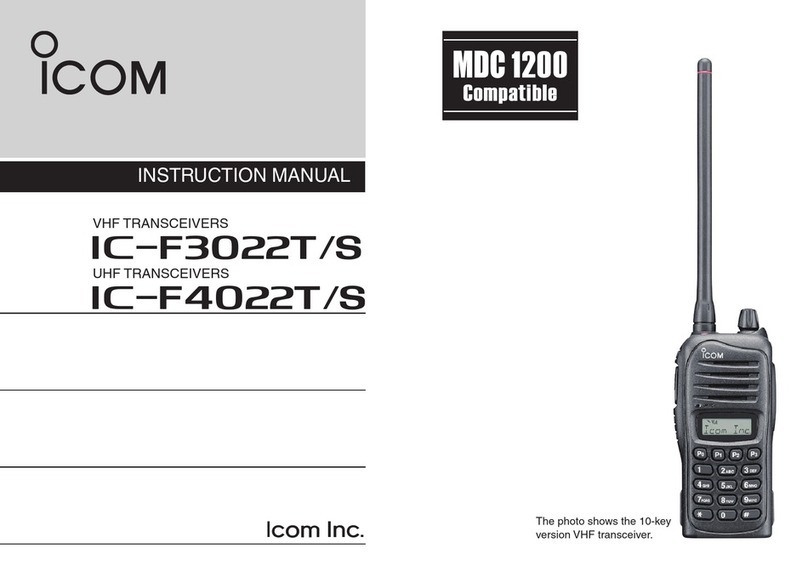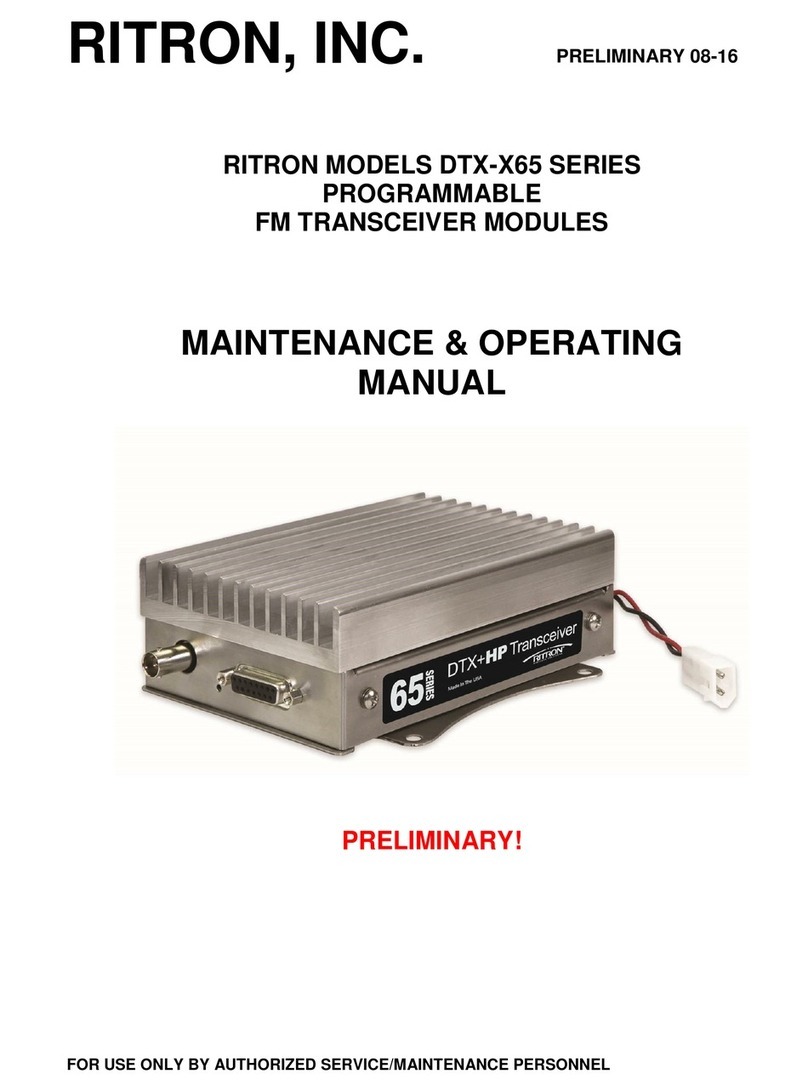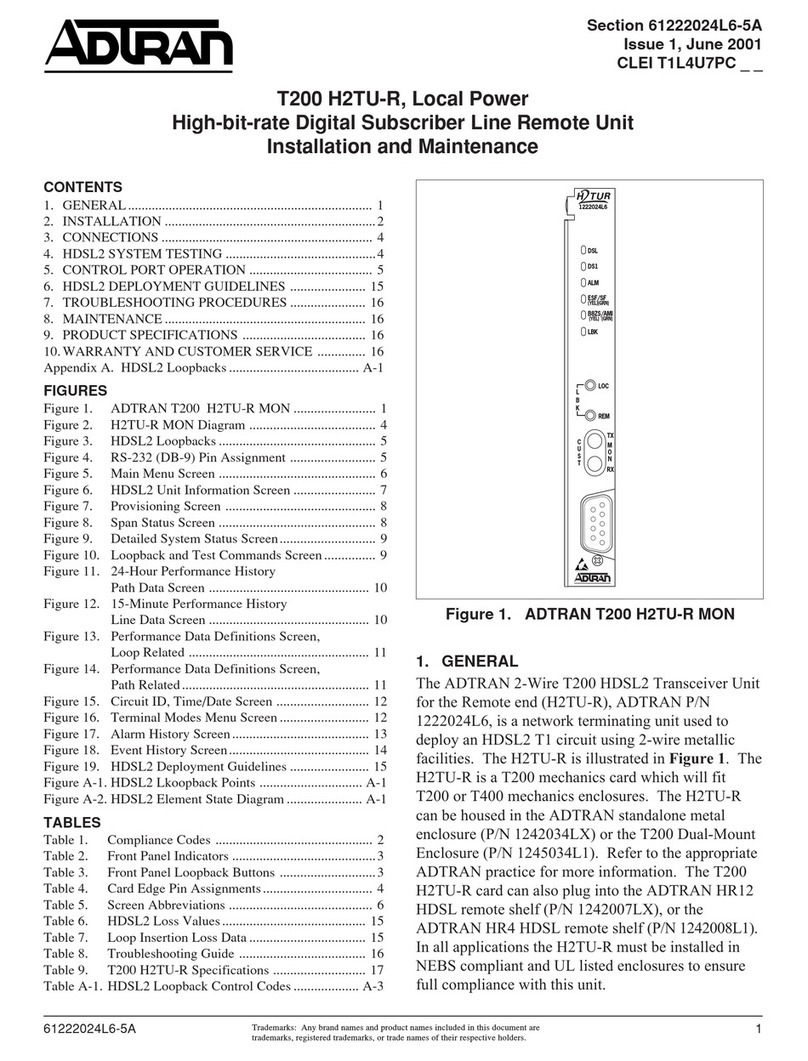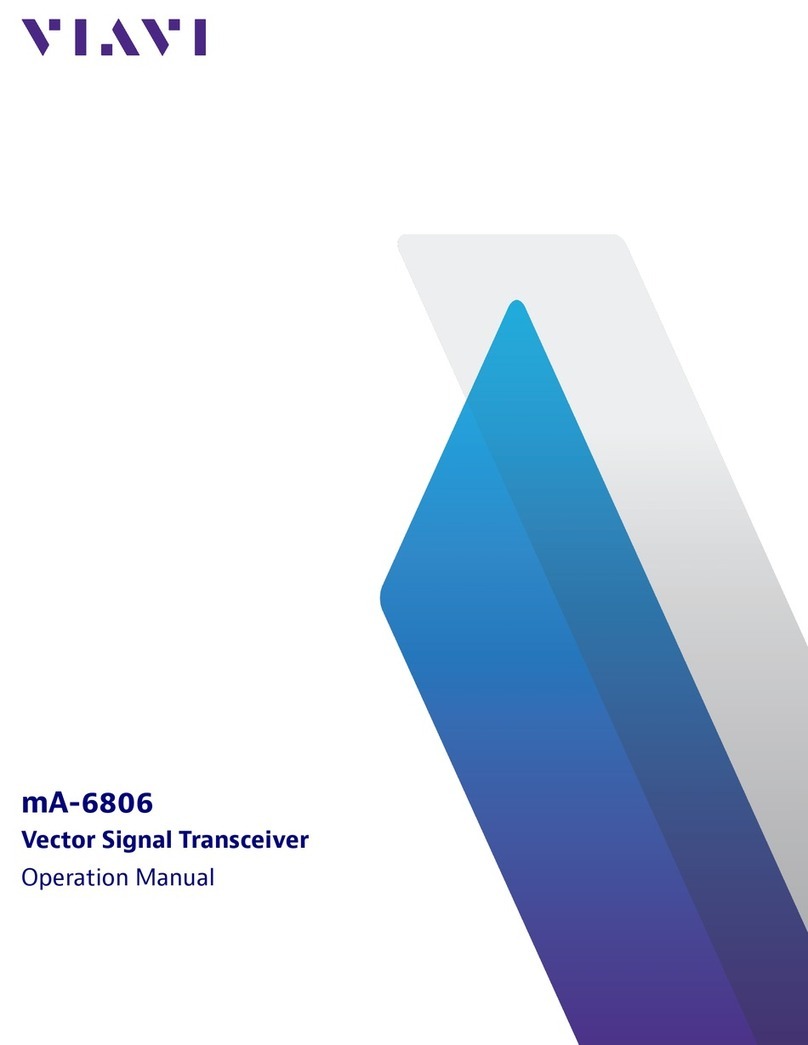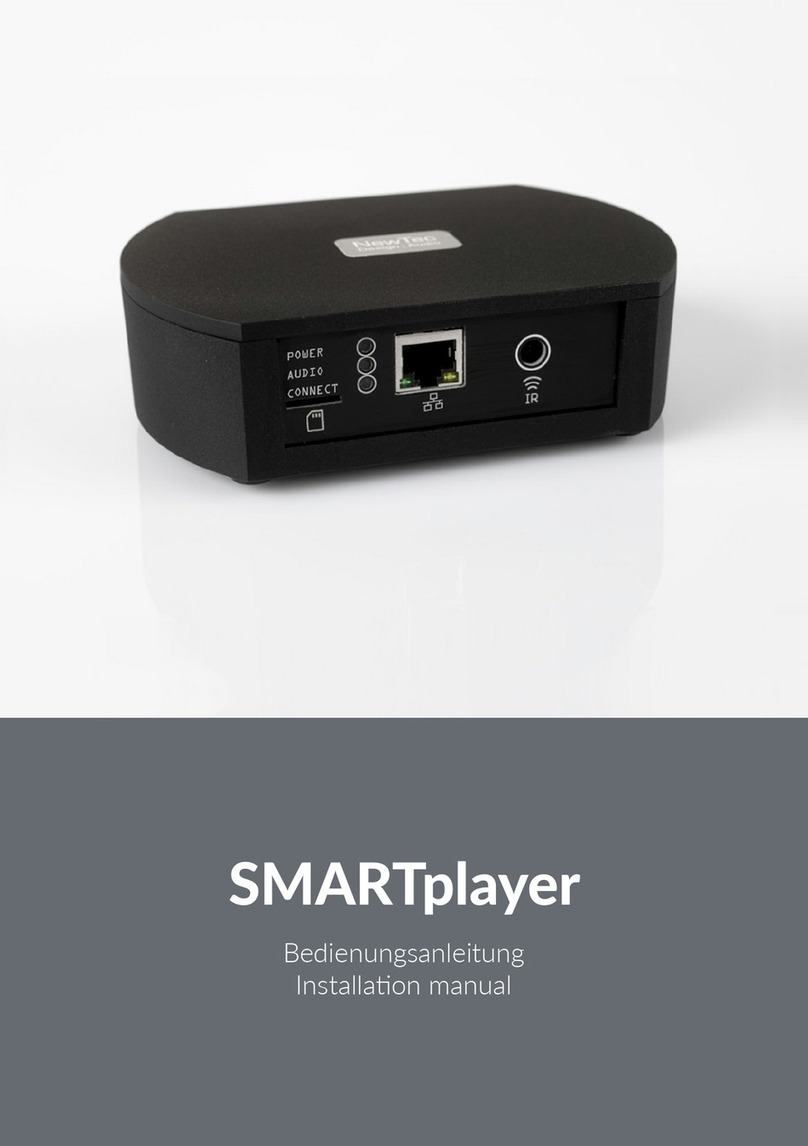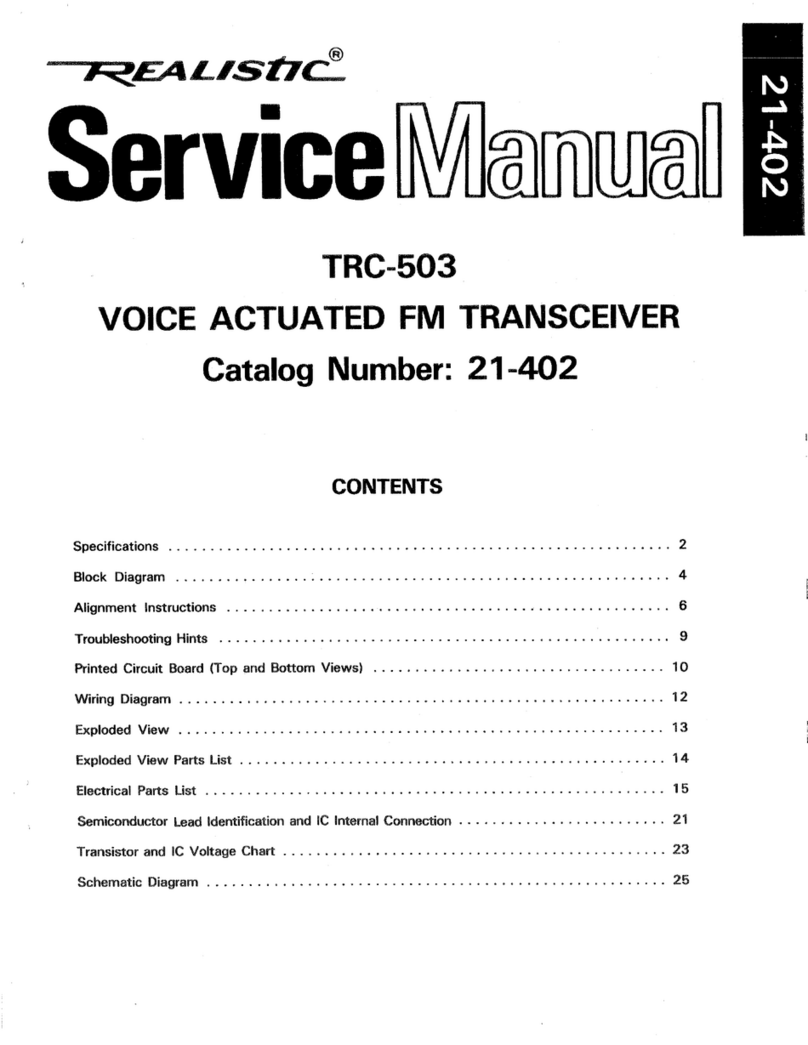Icom IC-M710 User manual
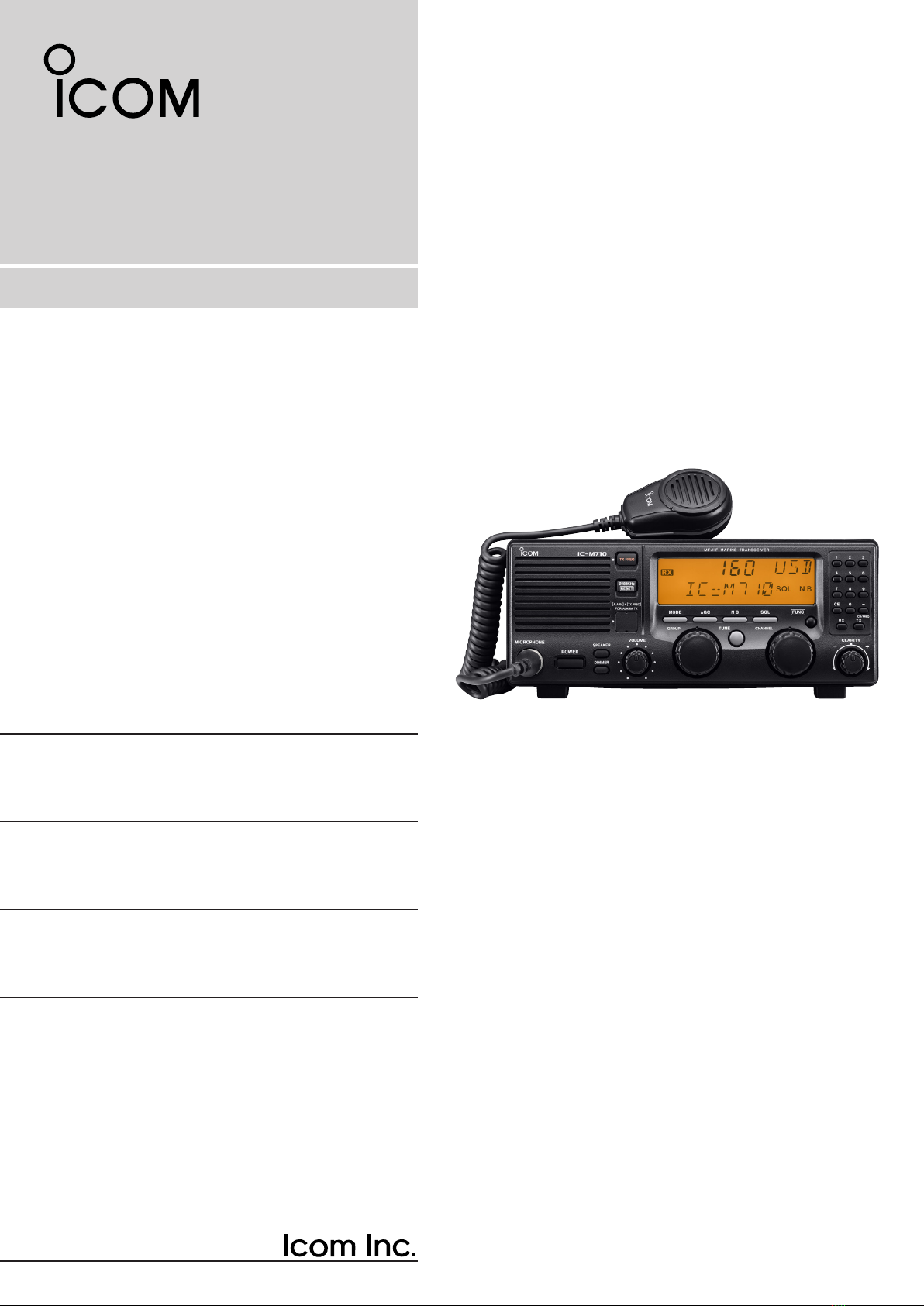
INSTRUCTION MANUAL
HF MARINE TRANSCEIVER
iM710
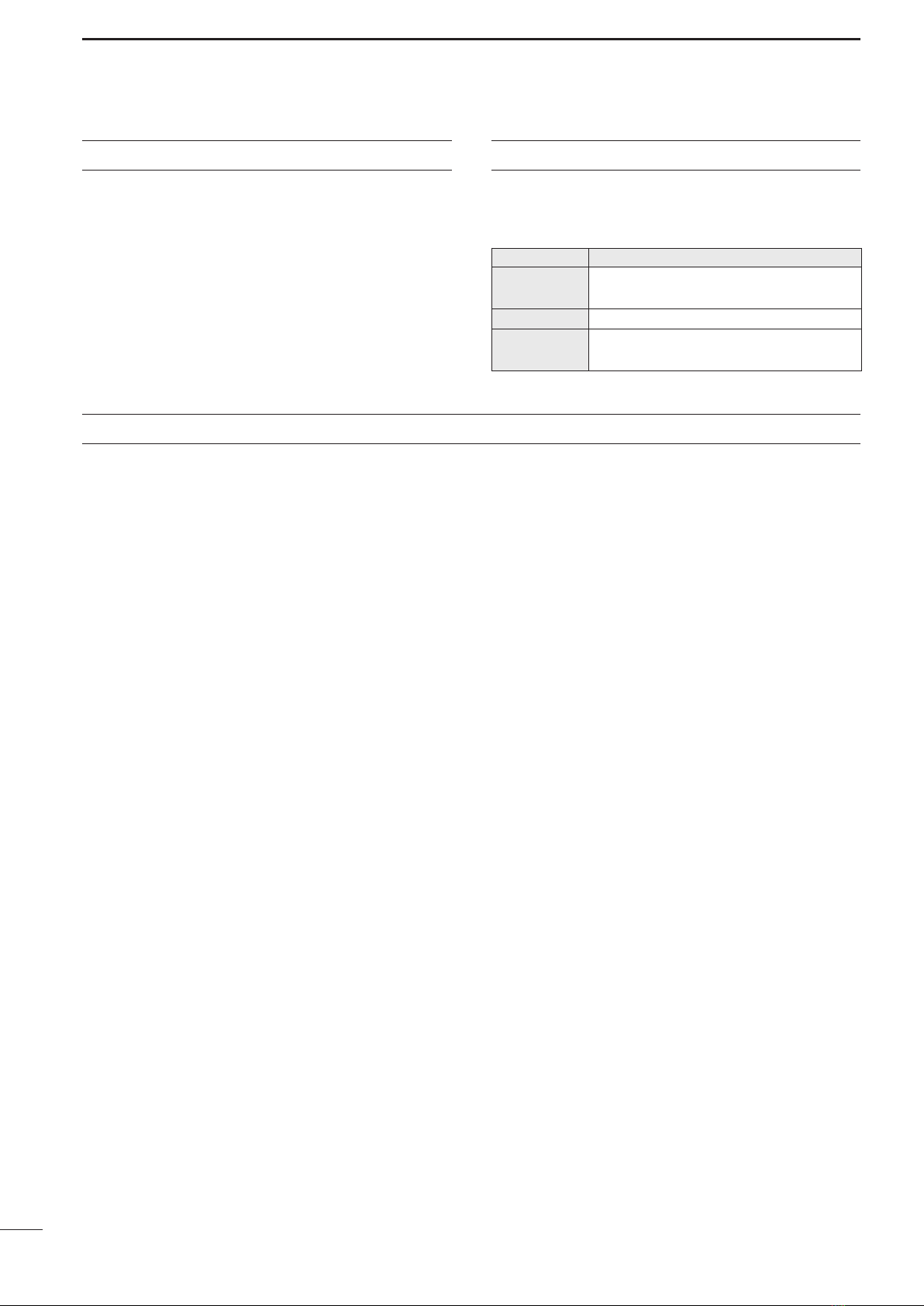
i
IMPORTANT
READ THIS INSTRUCTION MANUAL CAREFULLY
before attempting to operate the transceiver.
SAVE THIS INSTRUCTION MANUAL—This instruc-
tion manual contains important safety and operating
instructions for the IC-M710.
EXPLICIT DEFINITIONS
The explicit definitions described below apply to this
instruction manual.
PRECAUTIONS
WORD DEFINITION
RWARNING Personal injury, fire hazard or electric
shock may occur.
CAUTION Equipment damage may occur.
NOTE If disregarded, inconvenience only. No risk
of personal injury, fire or electric shock.
RWARNING! NEVER connect the transceiver di-
rectly to an AC outlet. This may pose a fire hazard or
result in an electric shock.
RWARNING! NEVER mount the transceiver over-
head. The weight of the transceiver is approximately
7.8 kg. (17.4 lb), but its apparent weight will increase
several fold due to wave shocks and vibration. The
transceiver must be mounted on a flat hard surface
only.
NEVER connect a power source of more than 16 V
DC, such as a 24 volt battery. This connection will ruin
the transceiver.
NEVER place the transceiver where normal opera-
tion of the ship or vehicle may be hindered or where it
could cause bodily injury.
NEVER allow children to play with equipment contain-
ing a radio transmitter.
NEVER expose the transceiver to rain, snow or any
liquids.
NEVER install the IC-M710 into a positive-grounding
ship. Such a connection might blow fuses, and is not
usable.
DO NOT use chemical agents such as benzene or al-
cohol when cleaning, as they can damage the trans-
ceiver’s surfaces.
In maritime mobile operation, KEEP the transceiver
and microphone as far away as possible (at least 1 m)
from the magnetic navigation compass to prevent er-
roneous indications.
USE an Icom microphone and/or handset only (sup-
plied or optional). Other brands may have different pin
assignments and may damage the transceiver.
DO NOT use or place the transceiver in areas with
temperatures below –20°C (–4°F) or above +60°C
(+140°F).
DO NOT connect the transceiver to a power source
using reverse polarity. This connection will not only
blow fuses but may also damage the transceiver.
DO NOT place the transceiver in excessively dusty en-
vironments, or in direct sunlight.
DO NOT place the transceiver against walls, or putting
anything on top of the transceiver. This will obstruct
heat dissipation.
Icom, Icom Inc. and the Icom logo are registered trademarks of Icom
Incorporated (Japan) in Japan, the United States, the United King-
dom, Germany, France, Spain, Russia and/or other countries.
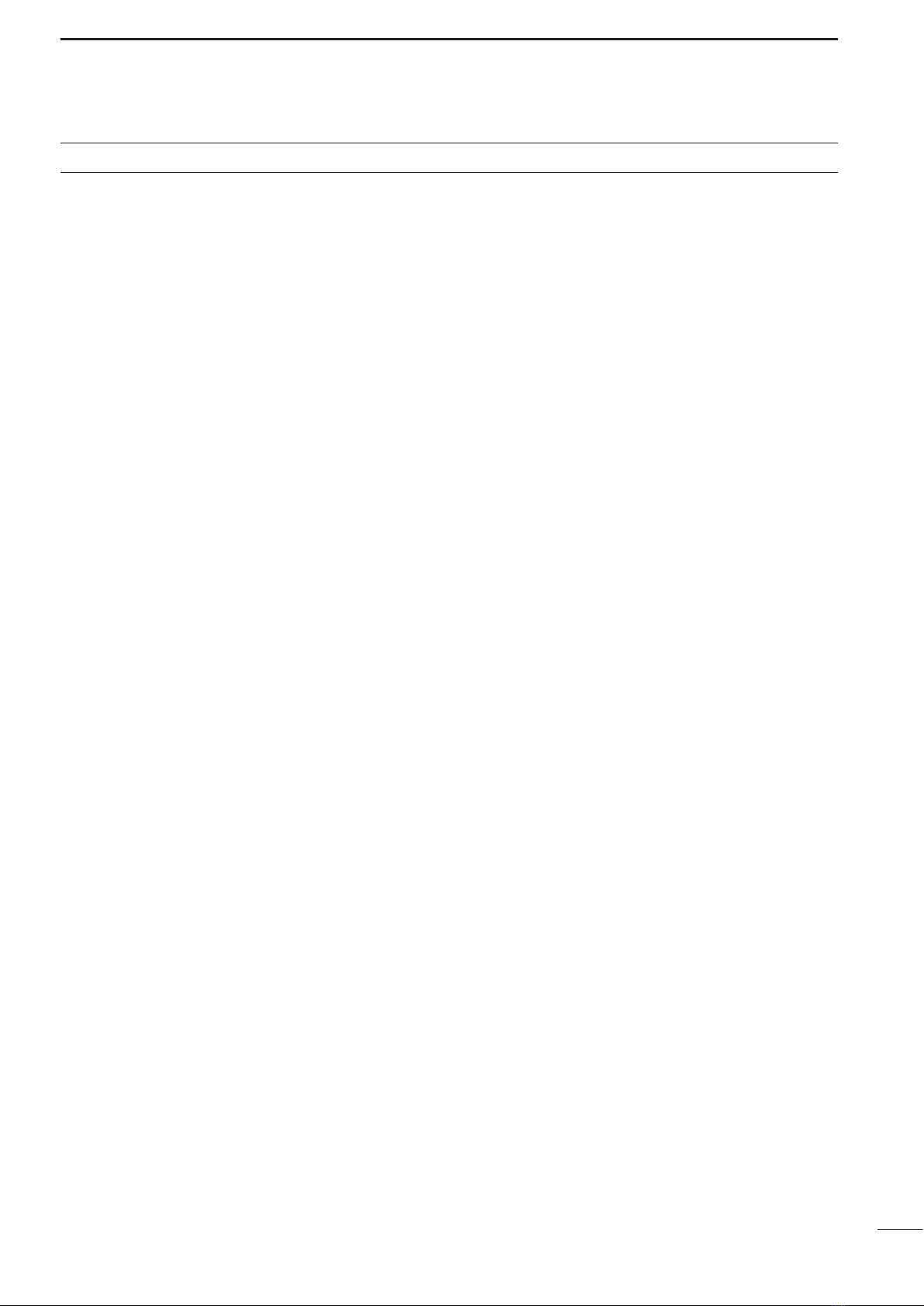
ii
TABLE OF CONTENTS
IMPORTANT ······························································i
PRECAUTIONS ·························································i
EXPLICIT DEFINITIONS············································i
TABLE OF CONTENTS············································ii
1 OPERATING RULES AND GUIDELINES ·············1
2 PANEL DESCRIPTION······································2–5
■ Front panel ··························································2
■ Display ································································5
3 SELECTING A CHANNEL/FREQUENCY ·········6–8
■ Selecting a channel·············································6
D Using the channel selector······························6
D Using the keypad ············································7
D Using scan function·········································7
■ Selecting a frequency··········································8
D Using the channel selector······························8
D Using the keypad ············································8
4 RECEIVE AND TRANSMIT ·····························9–11
■ Basic voice receive and transmit·························9
■ Functions for transmit··········································9
D Transmit frequency check·······························9
D Transmit power selection ································9
■ Functions for receive·········································10
D Squelch function ···········································10
D Noise blanker ················································10
D AGC OFF function ········································10
D RF gain setting··············································10
D Clarity control ················································10
■ CW operation (Depends on versions) ···············11
■ FSK operation (Depends on versions) ··············11
5 USER CHANNEL PROGRAMMING····················12
■ Programming a frequency·································12
D Receive Frequency ·······································12
D Transmit frequency ·······································12
D Channel name···············································12
6 SET MODE·····················································13–15
■Set mode operation···········································13
■Set mode contents ············································13
7 CONNECTIONS AND INSTALLATION·········16–22
■Connections on the rear panel ··························16
■Unpacking ·························································16
■Connector information·······································17
■Ground connection············································19
■Power source ····················································19
■ Antenna·····························································20
D MN-100/MN-100L ANTENNA MATCHERS 20
D AT-130 AUTOMATIC ANTENNA TUNER·····20
D Non-Icom tuner ·············································20
■ Mounting ···························································21
D Mounting location··········································21
D Mounting example·········································21
D Transceiver dimensions ································21
■ Installing the internal options·····························22
D Opening the case··········································22
D Installing an optional filter ·····························22
■Fuse replacement ·············································22
8 TROUBLESHOOTING·········································23
9 SPECIFICATIONS AND OPTIONS ·····················24
■ Specifications ····················································24
D GENERAL·····················································24
D TRANSMITTER ············································24
D RECEIVER····················································24
■ Options······························································24
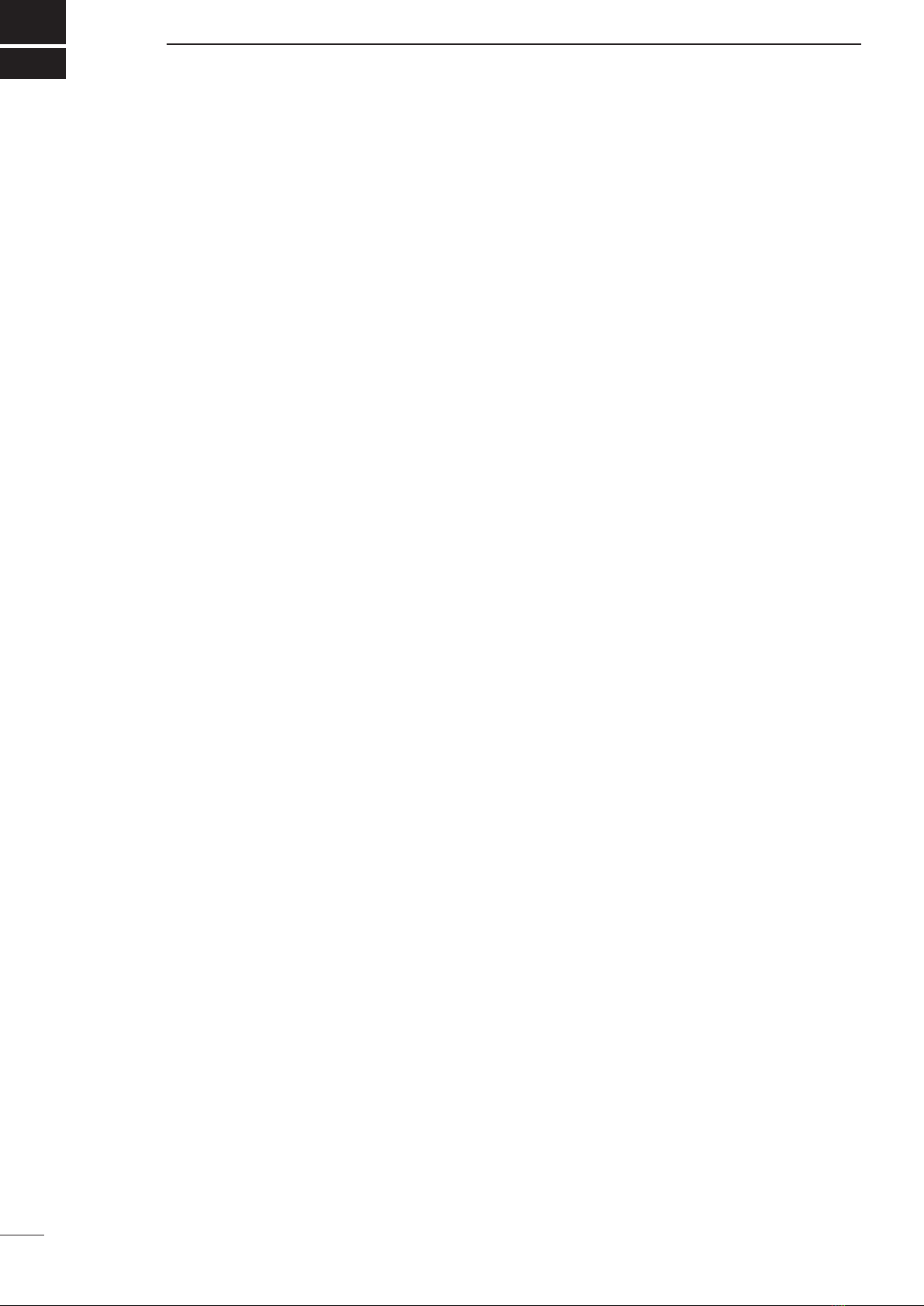
1
1
OPERATING RULES AND GUIDELINES
❑CALL PROCEDURES
Calls must be properly identified and time limits must
be respected.
qGive your call sign each time you call another ves-
sel or coast station. If you have no call sign, identify
your vessel name and the name of the licensee.
wGive your call sign at the end of each transmission
that lasts more than 3 minutes.
eYou must break and give your call sign at least once
every 15 minutes. during long ship-to-shore calls.
rKeep your unanswered calls short, less than 30
seconds.
Do not repeat a call for 2 minutes.
tUnnecessary transmissions are not allowed.
❑PRIORITIES
qRead all rules and regulations pertaining to priori-
ties and keep an up-to-date copy handy. Safety and
distress calls take priority over all others.
wFalse or fraudulent distress calls are prohibited and
punishable by law.
❑PRIVACY
qInformation overheard but not intended for you can-
not be lawfully used in any way.
wIndecent or profane language is prohibited.
❑LOGS
qAll distress, emergency and safety calls must be re-
corded in complete detail. Log data activity is usu-
ally recorded in 24 hour time. Universal Time (UTC)
is frequently used.
wAdjustments, repairs, channel frequency changes
and authorized modifications affecting electrical
operation of the equipment must be kept in the
maintenance log; entries must be signed by the au-
thorized licensed technician performing or supervis-
ing the work.
❑RADIO LICENSES
(1) SHIP STATION LICENSE
You must have a current radio station license before
using the transceiver. It is unlawful to operate a ship
station which is not licensed.
Inquire through your dealer or the appropriate govern-
ment agency for a Ship-Radiotelephone license appli-
cation. This government-issued license states the call
sign which is your craft’s identification for radio pur-
poses.
(2) OPERATOR’S LICENSE
A Restricted Radiotelephone Operator Permit is the li-
cense most often held by small vessel radio operators
when a radio is not required for safety purposes.
The Restricted Radiotelephone Operator Permit must
be posted or be kept with the operator. Only a licensed
radio operator may operate a transceiver.
However, non-licensed individuals may talk over a
transceiver if a licensed operator starts, supervises,
and ends the call, and makes the necessary log en-
tries.
Keep a copy of the current government rules and reg-
ulations handy.

2
2
■Front panel
q MICROPHONE CONNECTOR (p. 17)
Accepts the supplied microphone or an optional
handset.
NOTE: No audio is output to the speaker when
the microphone or handset is not connected.
w POWER SWITCH [POWER]
Turns power ON or OFF.
e SPEAKER SWITCH [SPEAKER]
Turns the speaker ON or OFF.
• “è” appears in the display while the speaker is turned
OFF.
• Any external speaker connected to the rear panel is
not turned OFF.
r DISPLAY INTENSITY SWITCH [DIMMER]
➥Turns the display backlighting ON or OFF.
➥
Push [FUNC], and then rotate the channel selector
dial to set the intensity level while pushing and hold-
ing
[DIMMER].
t VOLUME CONTROL [VOLUME]
Adjusts the audio output level.
• No sound is output to the speaker when:
- A microphone is not connected.
- The [SPEAKER] switch is turned ON.
- The [SQL] switch is turned ON and no signal is being
received.
y GROUP CHANNEL SELECTOR [GROUP]
Selects groups in 20 channels steps and ITU ma-
rine channel groups.
NOTE: Some versions have no ITU channels.
u ANTENNA TUNE SWITCH [TUNE] (p. 9)
Tunes the external tuner to the antenna.
• Activates only when an optional antenna tuner such as
Icom’s AT-130 is connected.
NOTE: When selecting “Automatic tuning” in the
set mode, pushing this switch is not necessary
to tune the antenna. (p. 13)
i CHANNEL SELECTOR [CHANNEL] (p. 6)
➥Selects an operating channel within the selected
channel group.
• User channels can be selected from 1 to 160 (max.)
in sequence regardless of the channel group.
➥Changes the operating frequency after [CE] is
pushed (while “►”appears).
• The changed frequency is not programmed in this
way.
o FUNCTION SWITCH [FUNC]
After pushing activates the secondary functions of
these switches:
- [SQL] ········ Starts and stops scan (p. 7).
- [RX]··········· Sets RF gain (p. 10).
- [TX] ··········· Selects transmit power (p. 9).
- [CE]···········
Reprograms the channel name (p. 12).
NOTE:
Function availability depends on vesions.
!0 CLARITY CONTROL [CLARITY] (p. 10)
Shifts the receive frequency ±150 Hz for clear re-
ception of an off frequency signal.
MICROPHONE
POWER
VOLUME
TX FREQ
2182KHz
RESET
MODE
TUNE
SSB RADIO TELEPHONE
AGC SQL
CLARITY
N B
SPEAKER
[ALARM] [TX FREQ]+
FOR ALARM TX
DIMMER
GROUP CHANNEL
1 2 3
4 5 6
7 8 9
CE
RX TX
0
CH/F/REQ
iM 710
FUNC
–
qwe r
t
yui!0
o
This function is not installed
in the IC-M710.
PANEL DESCRIPTION

3
PANEL DESCRIPTION
2
■Front panel (Continued)
!1 KEYPAD
• Enters the selected channel number (or fre-
quency) for direct channel selection. (p. 7)
• Stores a receive frequency into a user chan-
nel or ITU simplex channel when:
- pushing [CE] (“►” appears)
- entering the desired frequency via the key-
pad
- pushing and holding [RX] (p. 12)
• Adjusts the RF gain after pushing [FUNC] to
reduce the receiver sensivity. (p. 10)
• Stores a transmit frequency into a user chan-a transmit frequency into a user chan-a transmit frequency into a user chan-
nel (except General version) when:
- pushing [TX] (“$” blinks)
- pushing [CE] (“►” appears)
- entering the desired frequency via the key-
pad
- pushing and holding [TX] (p. 12)
• Selects the transmit output power after push-
ing [FUNC]. (p. 9)
• Toggles the channel number input or fre-
quency input. (p. 8)
- “►” appears when frequency input is se-
lected.
- The channel selector and keypad changes
the frequency while “►” appears.
• Clears the entered digit and retrieves the pre-
vious channel (or frequency) while entering
numbers. (p. 7)
• Enters the name programming condition after
pushing [FUNC] for changing the channel
name. (p. 12)
• Toggles the channel or frequency indications.
(p. 6)
• Enters “–” for ITU simplex channels. (p. 7)
• Enter channel number with up to 4 or 5 digits
when “►” does not appear. (p. 7)
• Enter the frequency with up to 6 digits when
“►” appears. (p. 8)
CE
RX
TX
−
CH/FREQ
1
0
to
MICROPHONE
POWER
VOLUME
TX FREQ
2182KHz
RESET
MODE
TUNE
SSB RADIO TELEPHONE
AGC SQL
CLARITY
N B
SPEAKER
[ALARM] [TX FREQ]+
FOR ALARM TX
DIMMER
GROUP CHANNEL
1 2 3
4 5 6
7 8 9
CE
RX TX
0
CH/F/REQ
iM 710
FUNC
–
qw
e r
t
y
u
i
!0
o
!1
!2!3!4!5!6!7This function is not installed
in the IC-M710.
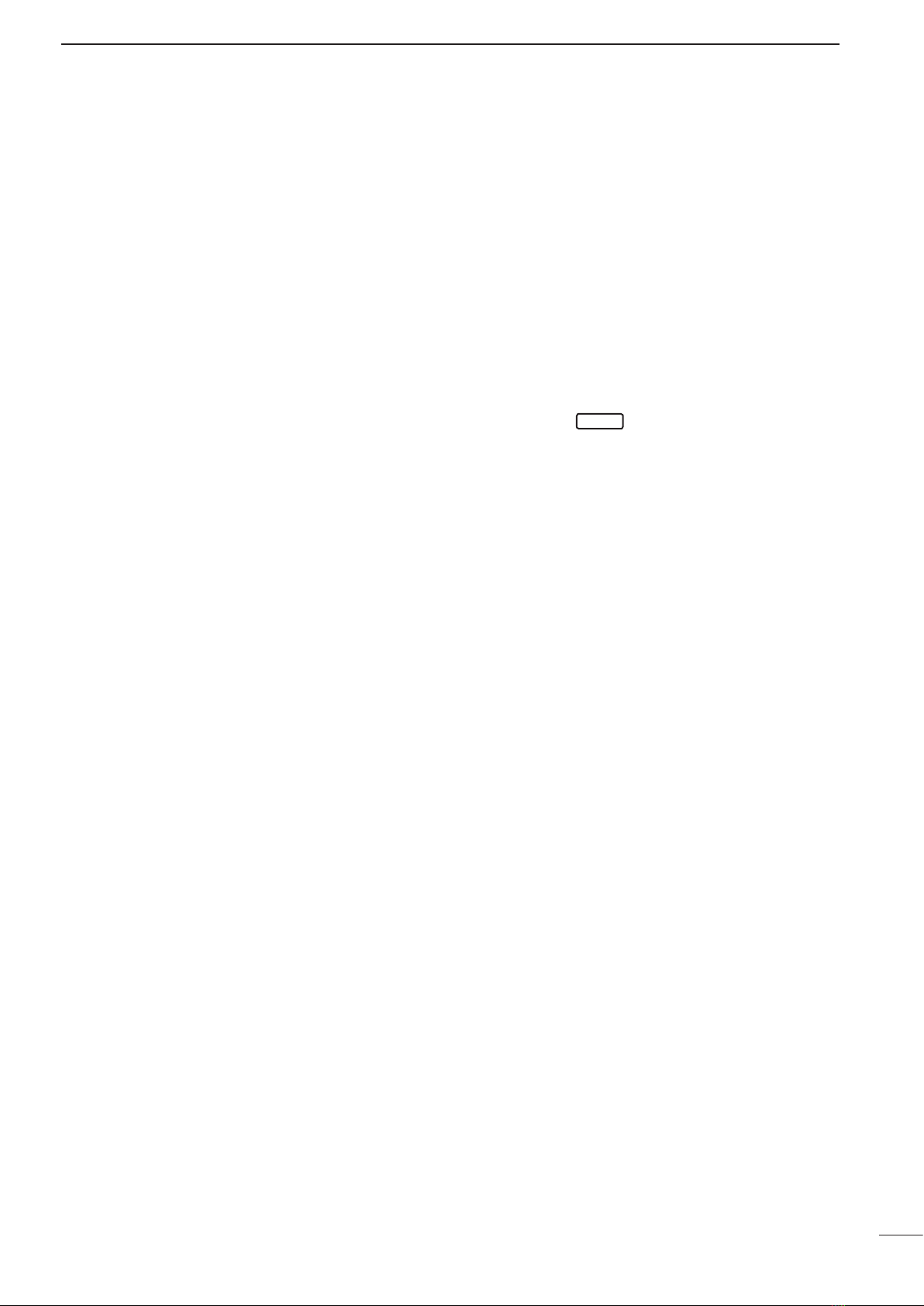
4
2
PANEL DESCRIPTION
!2 SQUELCH SWITCH [SQL] (p. 10)
➥Activates the voice squelch function to reject
undesired background noise while no signal is
being received.
• The squelch opens only when the received
signal contains voice or FSK components.
➥Starts and stops the scan function after pushing
[FUNC]. (p. 7)
!3 NOISE BLANKER SWITCH [NB] (p. 10)
Turns the noise blanker function ON to remove
pulse-type noise such as engine ignition noise.
• “NB” appears when the function is turned ON.
!4 AGC OFF SWITCH [AGC] (p. 10)
Deactivates the AGC function to receive weak sig-
nals blocked by strong adjacent signals.
• “ê” appears when the [AGC] switch is turned
ON (stands for AGC deactivated).
!5 MODE SWITCH [MODE]
Temporarily selects an operating mode. Available
modes differ with the transceiver version.
• J3E (USB), H3E, J2B (AFSK), FSK, R3E, and
A1A (CW) modes are available.
• The temporary mode is cleared and the previous
mode appears when changing a channel.
!6 TRANSMIT FREQUENCY SWITCH [TX FREQ]
(p. 9)
Displays the transmit frequency and opens the
squelch to check and monitor the transmit fre-
quency.
!7 2182 kHz SELECTION SWITCH
[2182KHz • reset ](p. 6)
➥Selects channel 0 (2182 kHz; distress call fre-
quency).
• The channel selector does not function when
selecting channel 0.
➥Ignores external control and gives the front
panel control priority when an external control-
ler (NMEA format) is connected.

5
2PANEL DESCRIPTION
■Display
q RECEIVE INDICATOR
Appears while receiving and when the squelch is
open.
w TUNE INDICATOR (p. 9)
Flashes while the connected antenna tuner, such
as Icom’s AT-130, is being tuned.
• Tuning starts when transmitting on a new frequency or
pushing the [TUNE] switch.
e TRANSMIT INDICATOR
➥Appears when transmitting.
➥Blinks when the [TX] key is pushed for transmit fre-
quency programming. (p. 12)
r S/RF METER
➥Shows the relative received signal strength
while receiving.
➥Shows output power while transmitting.
t CHANNEL NAME READOUT
➥Shows the pre-programmed channel name (al-
phanumeric) during channel indication. (p. 6)
➥Shows the transmit frequency during frequency
indication. (p. 6)
y SQUELCH INDICATOR (p. 10)
Appears when the squelch is ON.
u SCAN INDICATOR (p. 7)
Appears when the scan function is in use.
• Pushing [SCAN] starts and stops the scan.
TUNE DU P SIMP
TX
RX
SCAN
SQL NB
AGCAGC
ALM
O
►
►
4
q
w
e
r t y u
o
!0
!1!2!3!4
i
!5
0321 A
i FUNCTION INDICATOR
Appears when the [FUNC] switch is pushed.
• Some switches activate secondary functions.
o NOISE BLANKER INDICATOR (p. 10)
Appears when the [NB] switch is turned ON.
!0 AGC OFF INDICATOR (p. 10)
Appears when the [AGC] switch is pushed to indi-
cate the AGC function is deactivated.
!1 MODE READOUT
Shows the selected operating mode (type of emis-
sion).
!2 SPEAKER OFF INDICATOR
Appears when the [SPEAKER] switch is pushed to
indicate the front panel speaker is deactivated.
!3 CHANNEL READOUT
➥Shows the selected channel number during
channel indication. (p. 6)
➥Shows the receive frequency during frequency
indication. (p. 6)
!4 SIMPLEX/DUPLEX INDICATORS
These appear to show whether the selected chan-
nel is simplex or duplex.
!5 FREQUENCY INDICATORS (p. 8)
Appears when the frequency entry condition is se-
lected for frequency selection.
•The [CE] key toggles the indicator ON or OFF.
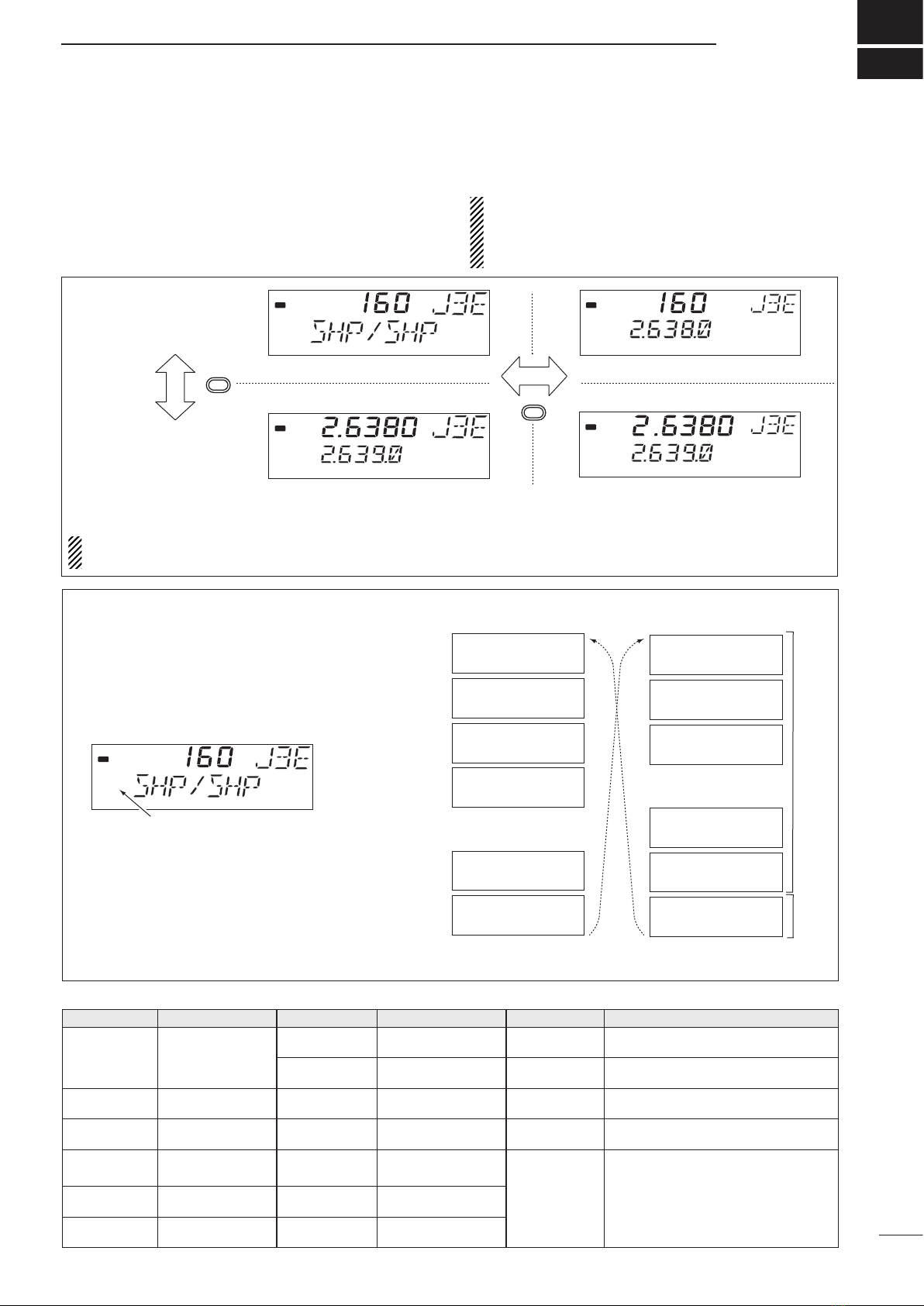
6
3
■Selecting a channel
The transceiver has 160 user channels and ITU
channels. However, the number of user channels
can be optionally restricted and ITU channels are
not available with some versions.
NOTE:
When Channel 0 and/or
2182 kHz
is se-
lected with the
[2182KHz]
switch, channel se-
lection is
NOT
possible. In such a case, push
[2182KHz] in advance.
D Using the channel selector
The transceiver has two large controls for group se-
lection and channel selection. The [GROUP] selec-
tor changes channels in 20 channel increments and
selects ITU channel groups*; and the [CHANNEL]
selector selects each channel.
q Be sure no “►”indicator appears on the display.
w Rotate the [GROUP] selector to select the de-
sired channel group as shown at right and/or
below.
e Rotate the [CHANNEL] selector to select the de-
sired channel.
[EXAMPLE]: Selection of the [GROUP] selector
RX
DUP
DU P
RX
DU P
RX
DU P
DUP
RX
DUP
CE
CH/F/REQ
CHANNEL INDICATION
FREQUENCY INDICATION
CHANNEL SELECTION MODE
Channel can be selected
FREQUENCY SELECTION MODE
Frequency can be selected
RX
DUP
►
►
NOTE: Channel name (alphanumeric) does not appear during
channel indication according to set mode settings (p. 14).
RX
DU P
►
If appears, push [CE] and then it will disappear.
1
WWV
J3E
21
KMI
J3E
41
WOM
J3E
61
WOO
J3E
•
•
•
•
121
FAX
J3E
141
SHP/SHP
J3E
401
4.357.0
J3E
J3E
J3E
J3E
•
•
•
•
J3E
J3E
4 – 1
4A LTD
601
6.501.0
2501
26.145.0
25 – 1
4001
4.210.5
*AII ITU channels are not available with some versions and
ITU FSK channels can be hidden using set mode. (p. 13)
ITU FSK
channels*
ITU SSB channels*
CHANNEL NO. DESCRIPTION CHANNEL NO. DESCRIPTION CHANNEL NO. DESCRIPTION
1 to 160
User channels
([GROUP] selec-
tor changes in 20
channels steps)
8 - 1 to 8 - 9 8 MHz ITU simplex
channel 2201 to 2253 22 MHz ITU duplex channels
1201 to 1241 12 MHz ITU duplex
channel 22 - 1 to 22 - 9 22 MHz ITU simplex channels
401 to 427 4 MHz ITU duplex
channels 12 - 1 to 12 - 9 12 MHz ITU simplex
channels 2501 to 2253 25 MHz ITU duplex channels
4 -1 to 4 - 9 4 MHz ITU simplex
channels 1601 to 1656 16 MHz ITU duplex
channels 25 - 1 to 25 - 9 25 MHz ITU simplex channel
601 to 608 6 MHz ITU duplex
channels 16 - 1 to 16 - 9 16 MHz ITU simplex
channel
4001 to 25040 ITU FSK duplex channels (SITOR use)
(No group separation)
6 - 1 to 6 - 9 6 MHz ITU simplex
channels 1801 to 1815 18 MHz ITU duplex
channel
801 to 832 8 MHz ITU duplex
channels 18 - 1 to 19 - 1 18 MHz ITU simplex
channels
CHANNEL GROUP
SELECTING A CHANNEL/FREQUENCY
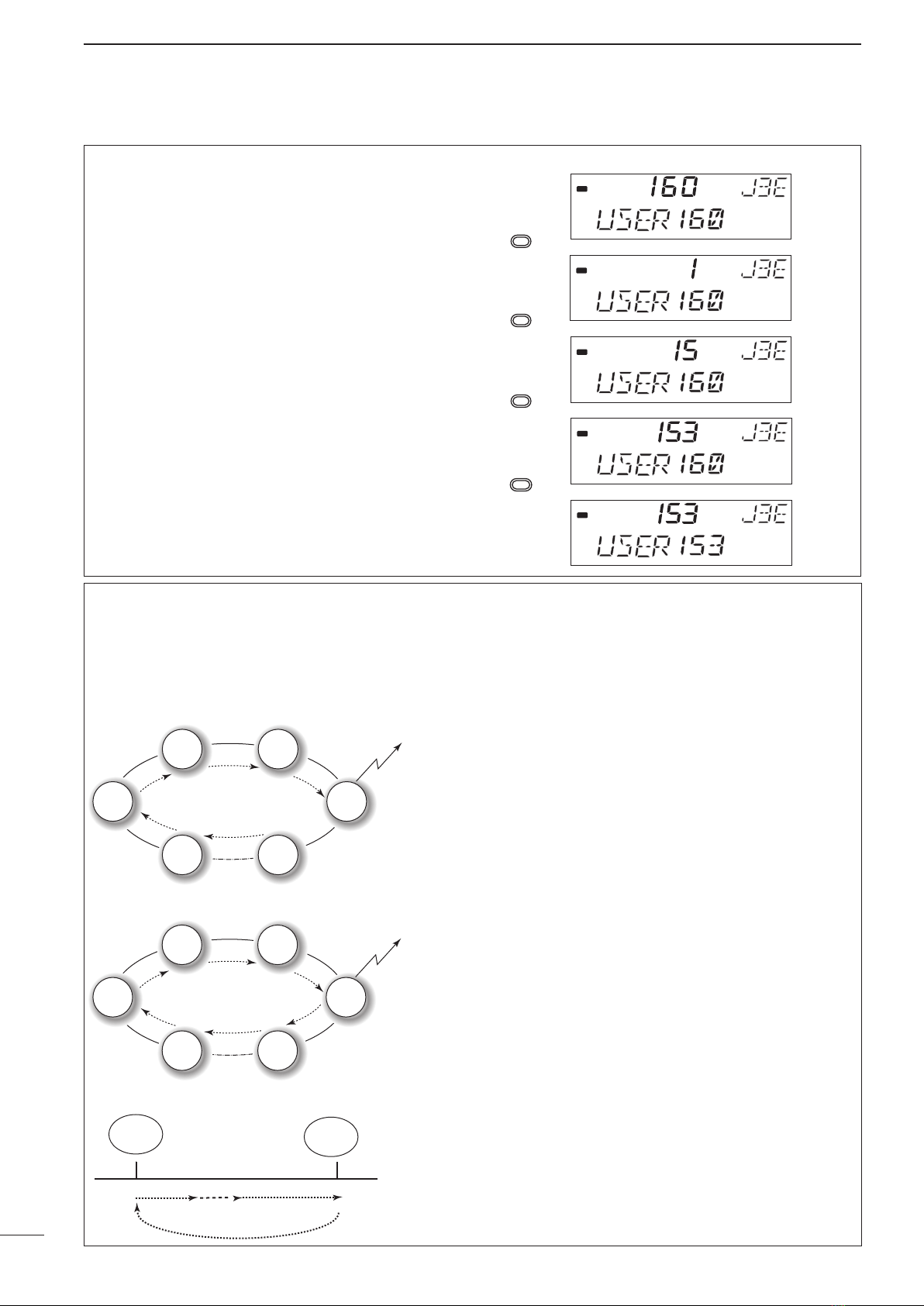
7
3SELECTING A CHANNEL/FREQUENCY
D Using the keypad
Direct channel selection via the keypad is available
for quick channel selection.
qBe sure no “►”indicator appears on the display.
• If appears, push [CE] and then it will disappear.
wEnter the desired channel number via the keypad.
• A user channel is selected when channel 1-
160 is input (max. number may be optionally re-
stricted).
• An ITU SSB channel is selected when channel
numbers higher than 401 are input (not available
for some versions).
• An ITU FSK channel is selected when channel
numbers higher than 4001 are input (not usable
according to set mode setting).
• The “–” key can be used 10 selecting an ITU
simplex channel.
ePush [RX] to select the entered channel.
[EXAMPLE]: Selecting channel 153.
D Using scan function
The transceiver has automatic channel or frequency
change capability (scan function). There are 3 types
of scan functions available to suit your needs.
SCAN OPERATION
qSelect your desired channel group with the [GROUP]
and [CHANNEL] selector.
•Or use the keypad and [CE] key for direct selection.
•This operation is not necessary for programme scan.
wPush [SQL] to turn OFF the squelch function if the pro-
grammed scan is selected.
ePush [FUNC] then [SQL] to start the scan.
rTo stop the scan, repeat step eagain.
•[CHANNEL] rotation and some other switches also
stop the scan.
Scan selection is available in the set mode. See p. 14 for
scan selection.
Channel scan and channel resume scan increases chan-
nels within a 5 channel range such as ch 1 to ch 5, ch 156
to ch 160, etc. in user channels; or all channels in the group
of ITU channels.
Programmed scan changes frequencies within the fre-
quency range between user channels 159 and 160.
Channel scan
ch 1
ch 2 ch 3
ch 4
ch 5ch 50
scan is
cancelled
when
transmitting
Channel resume scan
ch 1
ch 2 ch 3
ch 4
ch 5ch 50
Scans pauses for
30 seconds, then
resumes after
transmitting.
RX
DUP
RX
DUP
RX
DUP
RX
DUP
RX
DUP
1
3
RX
5
ch 159 ch 160
Scans the frequency range
between the programmed
frequencies on channels
159 and 160.
Scans fast when squelch
is closed and slowly when
opened.
Programmed scan
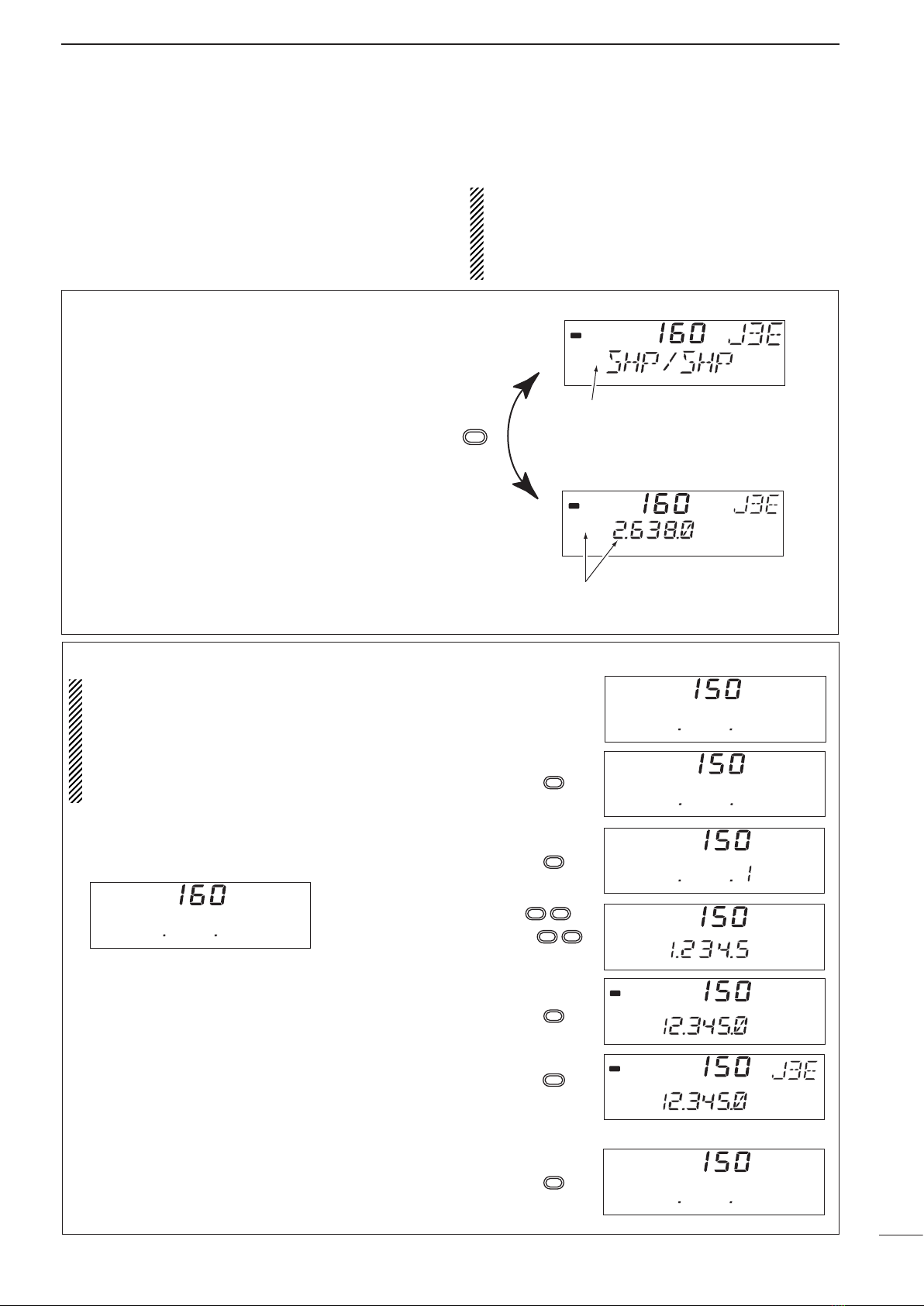
8
3
SELECTING A CHANNEL/FREQUENCY
■Selecting a frequency
The transceiver has 0.5 to 30.0 MHz general cover-
age receive capability, with 100 Hz resolution. The
receive frequency can be changed instantly, inde-
pendent of the transmit frequency.
NOTE: The selected frequency is used for tempo-
rary receiving (transmitting is not available). This
frequency is cleared once the channel is changed.
If you want to program a frequency refer to p. 12,
memory programming.
D Using the channel selector
qSelect a channel which is programmed near the
frequency you want receive.
wPush the [CE] key to select frequency selection
mode.
• “►” appears on the display.
eRotate the [CHANNEL] selector to change the fre-
quency.
rTo return to the previous frequency push [CE].
•“►”disappears and the previous frequency or channel
name appears.
D Using the keypad
CAUTION: A frequency can be entered into a user
channel or ITU simplex channelby pushing the
[RX] key. However, when pushing and holding the
[RX] key after entering a frequency. The previousty
programmed contents are erased and cannot be
retrieved. Therefore, keypad entry should be used
only on spare channels.
qSelect the memory channel to be used for general
coverage use.
wPush [CE] to select frequency selection mode.
• “►” appears on the display.
eEnter the desired frequency with 5 or 6 digits.
rPush [RX] to input the frequency.
• Do not hold [RX] for more than 0.5 seconds,
otherwise the frequency will be programmed into
the channel.
[EXAMPLE]: Setting 12.3450 MHz
RX
DU P
RX
DUP
►
No “►” indicator shows that the channel
will be changed when rotating [CHANNEL].
“►” and the frequency show that the
frequency can be changed.
CE
►
►
►
►
RX
CE
1
2 3
4 5
0
RX
CE
Select non frequency
programmed channel.
►
RX
(momentarily)
After temporarily receiving.
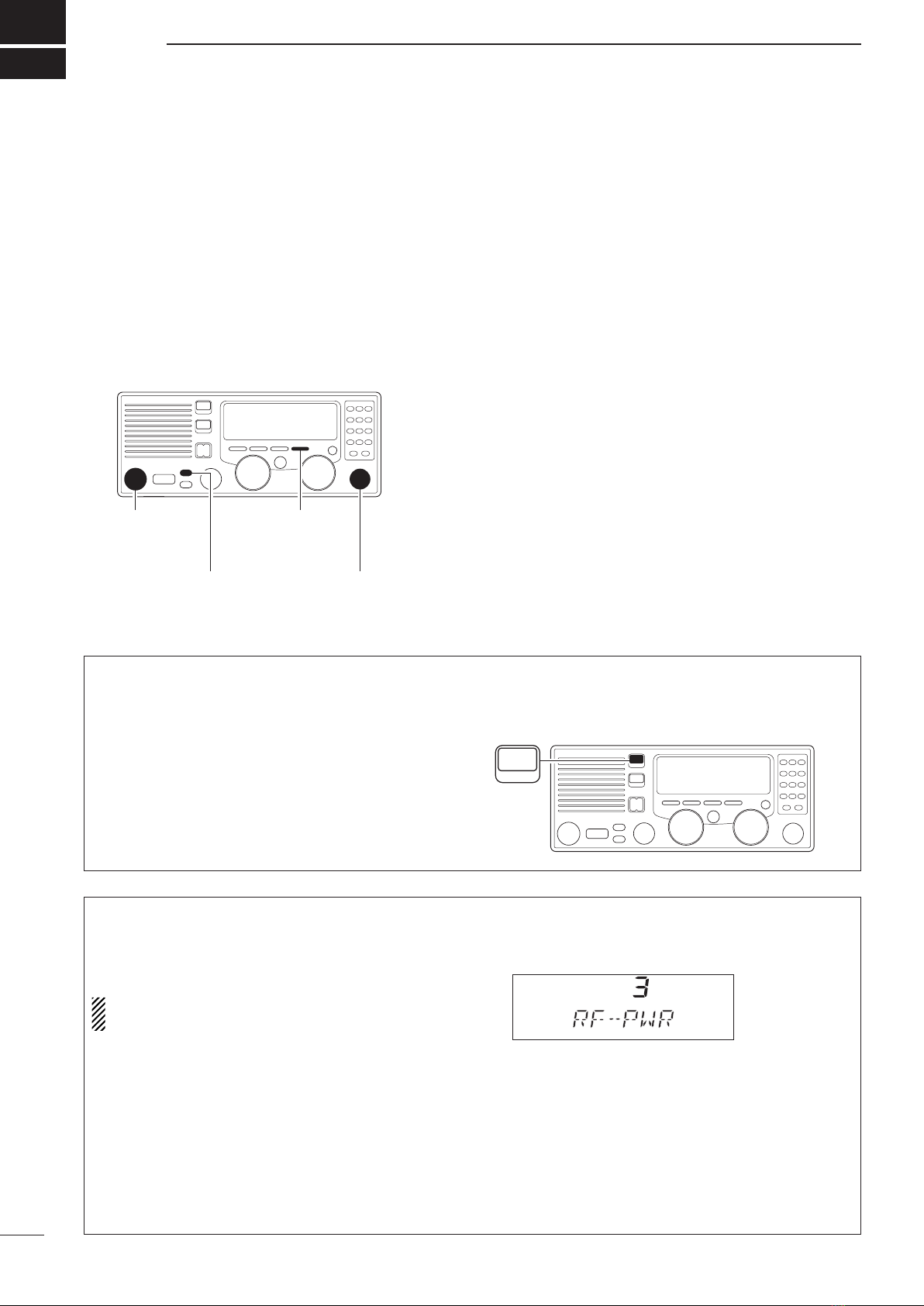
9
4RECEIVE AND TRANSMIT
■
Basic voice receive and transmit
qCheck the following in advance:
➥The microphone is connected.
➥The [SPEAKER] switch is turned OFF.
➥The [SQL] switch is turned OFF.
➥The [CLARITY] control is set to the center posi-
tion.
➥The memory mode is selected.
• If necessary, push [CH/FREQ] to select the memory
mode.
wSelect the desired channel to be received with the
[GROUP] and [CHANNEL] selectors.
• When receiving a signal, the S-meter shows the signal
strength.
eAdjust [VOLUME] to the desired audio level when
receiving a signal.
rIf the received signal is in a different mode, push
[MODE] to select the desired operating mode.
tIf connected, push [TUNE] to tune the antenna
tuner.
• This operation is not necessary when “automatic tun-
ing” is selected in the set mode (p. 13).
yTo transmit on the channel, push and hold the PTT
switch on the microphone.
• “TUNE” flashes for 1 to 2 seconds for the first trans-
mission on a channel when an antenna tuner is con-
nected.
uAfter the flashing stops, speak into the microphone
at your normal voice level.
• The RF meter shows the output power, according to
your voice level.
iRelease the PTT switch to return to receive.
microphone
connector
[SQL]
[SPEAKER] [CLARITY]
■Functions for transmit
D Transmit frequency check
When “DUP” appears on the display, such as for a
ship-to-shore channel, the transmit frequency differs
from the receive frequency.
In such cases, the transmit frequency should be mon-
itored before transmitting to prevent interference to
other stations.
Push and hold [TX FREQ] to monitor the transmit fre-
quency.
• The display shows the transmit frequency.
TX FREQ
D Transmit power selection
The transceiver has 3 selectable output powers.
High power allows longer distance communications
and low power reduces power consumption.
NOTE: Low power setting affects all channels ex-
cept the 2182 kHz emergency channel.
qPush [FUNC] then [TX] to call up the following dis-
play.
wRotate the [CHANNEL] selector to select high or
low output power.
3 : high power (150 W PEP)
2 : middle power (60 W PEP)
1 : low power (20 W PEP)
ePush [FUNC] or [CE] to return to the previous dis-
play.
RX
DUP
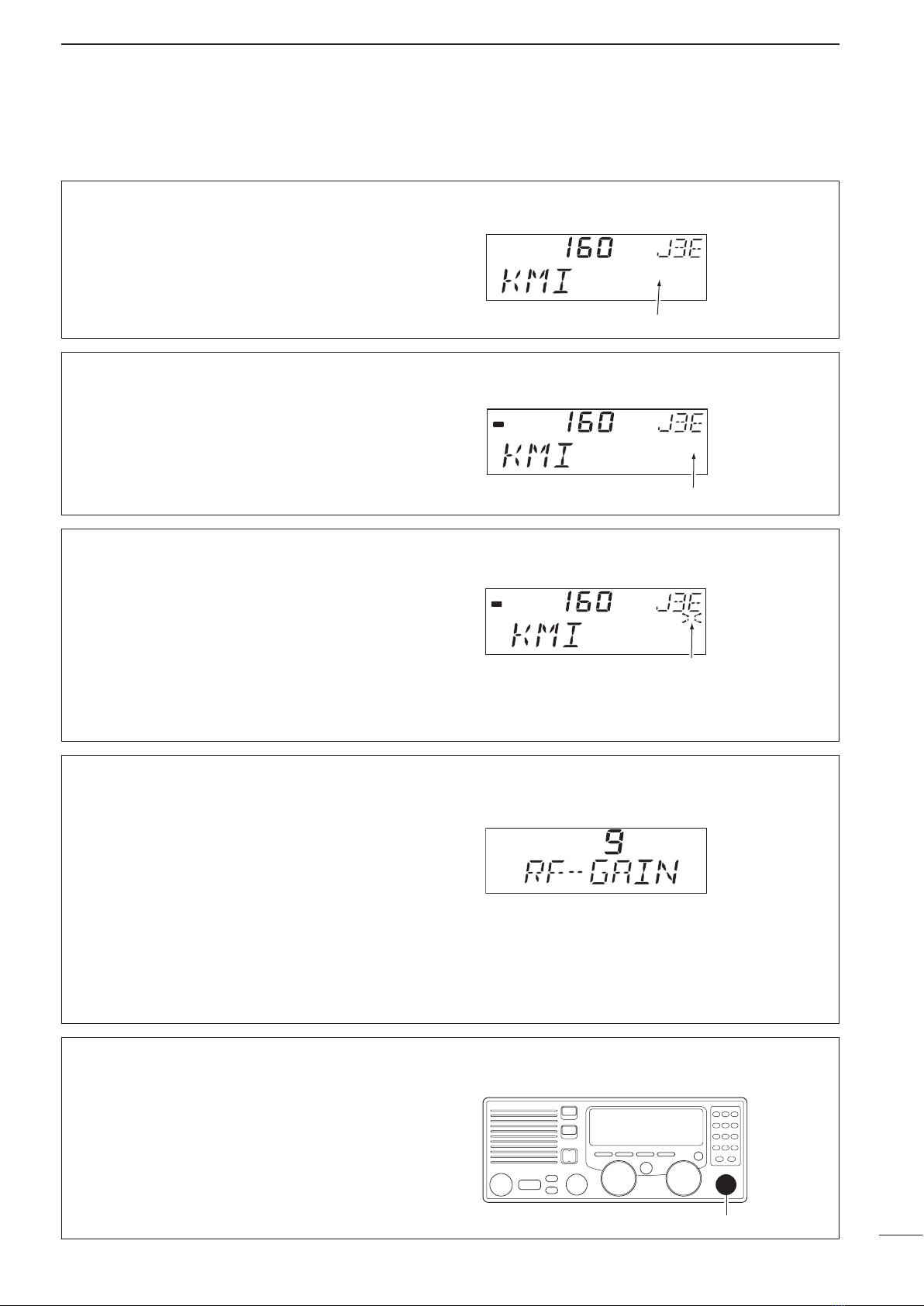
10
4
RECEIVE AND TRANSMIT
■Functions for receive
D Squelch function
The squelch function detects signals with voice com-
ponents and squelches (mutes) unwanted signals,
such as unmodulated beat signals. This provides
quiet standby.
When you need to receive weak signals, the squelch
should be turned OFF.
•Push [SQL] to toggle the function ON or OFF.
D Noise blanker
The noise blanker function reduces pulse type noise,
such as that coming from engine ignitions.
The noise blanker may distort reception of strong
signals. In such cases, the noise blanker should be
turned OFF.
•Push [NB] to toggle the function ON or OFF.
D AGC OFF function
The receiver gain is automatically adjusted accord-
ing to the received signal strength with the AGC (Au-
tomatic Gain Control) function, to prevent distortion
from strong signals and to obtain a constant output
level.
When receiving weak signals with adjacent strong
signals or noise, the AGC function may reduce the
sensitivity. In this situation, the AGC function should
be deactivated.
• Push [AGC] to toggle the function ON or OFF.
D RF gain setting
The receiver gain can be reduced with the RF gain
setting. This may help to remove undesired weak sig-
nals while monitoring strong signals.
Usually the AGC function reduces the RF gain ac-
cording to the receive signal strength and these weak
signals are removed. However, during periods of no
signals, these weak signals may not be heard.
In such cases, the RF gain may be useful for setting
a minimum level at which to hear signals.
qPush [FUNC] then [RX] to call up the following dis-
play.
wRotate the [CHANNEL] selector to set the desired
minimum cutting level.
•“0” to “9” are available.
•S-meter shows the minimum permited level.
ePush [FUNC] or [CE] to exit the RF gain display.
D Clarity control
Voice signals received from other stations may be
difficult to receive. This may sometimes happen if a
station is transmitting slightly off frequency. In such
cases, vary the receive frequency only, using the
[CLARITY] control.
• Adjust [CLARITY] to improve the audio signal.
[CLARITY]
SQL
DUP
“SQL” appears when the squelch function is ON (noise is muted).
RX
DUP
“NB” appears when the noise blanker is ON.
NB
RX
Appears when the [AGC] switch is ON
(AGC function deactivates).
AGCAGC
RX
DUP
►
SIMP
SQL
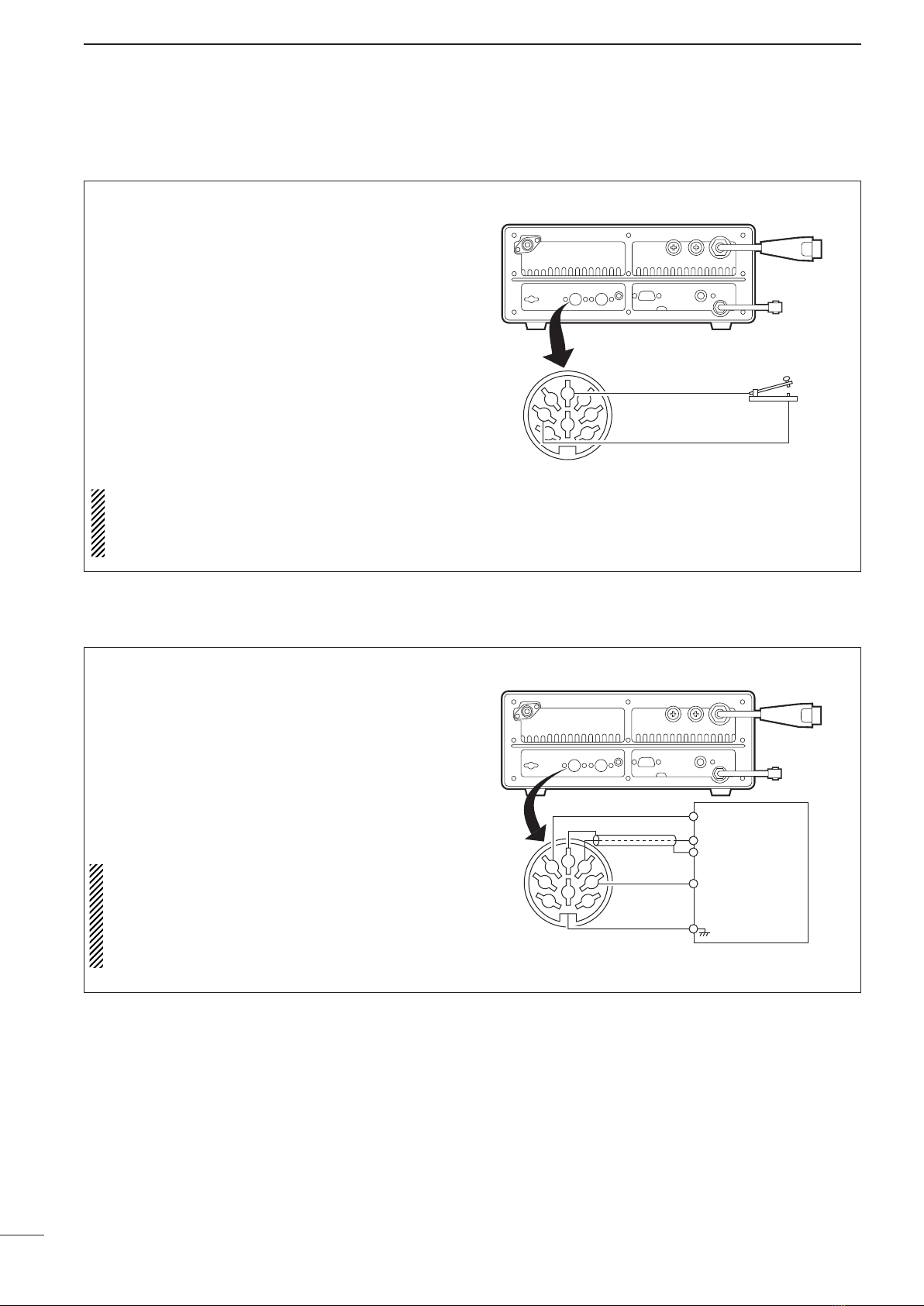
11
4RECEIVE AND TRANSMIT
■CW operation (Depends on versions)
The transceiver has the following CW keying features
selectable in the set mode, as described on page
15.
➥Full break-in (receiving is possible while transmitting)
➥Semi break-in (automatic transmission with keying)
➥OFF (manual transmission is necessary before keying)
qConnect a CW keyer or an external electronic
keyer to the ACC(1) socket, as shown at right.
wSelect the desired channel to operate in the A1A
(CW) mode.
eWhen the selected channel is not in the A1A (CW)
mode, push [MODE] one or more times to select
“A1A.”
rOperate the CW keyer to transmit a A1A (CW) sig-
nal.
NOTE:
• A1A mode is not available in some versions.
• CW narrow can be selected in the set mode when
an optional filter is installed. (p. 14)
CW key connection
2
8
45
13
67
ACC(1) socket
pin 1
pin 2
CW key
■FSK operation (Depends on versions)
The transceiver has FSK and J2B modes for FSK op-
eration—use FSK when using the built-in oscillator;
use J2B when using an AFSK terminal unit.
qConnect an FSK terminal unit as shown at right.
wSelect the desired channel.
• FSK ITU channel group, ch 4001 to ch 25040, are
available, depending on the version.
ePush [MODE] one or more times to select either
“FSK” or “J2B.”
rOperate the FSK terminal unit.
NOTE:
• FSK shift frequency and FSK polarity can be ad-
justed in the set mode (pgs. 14 and 15).
• Some transceivers may operate 1.7 kHz higher
than the IC-M710’s J2B mode, even when the
same displayed frequencies are in use.
FSK terminal unit connection
2
8
45
13
67
ACC(1) socket
FSK terminal unit
FSK keying
AF input
Tx/Rx control
Ground
pin 3
pin 4
pins 2, 5
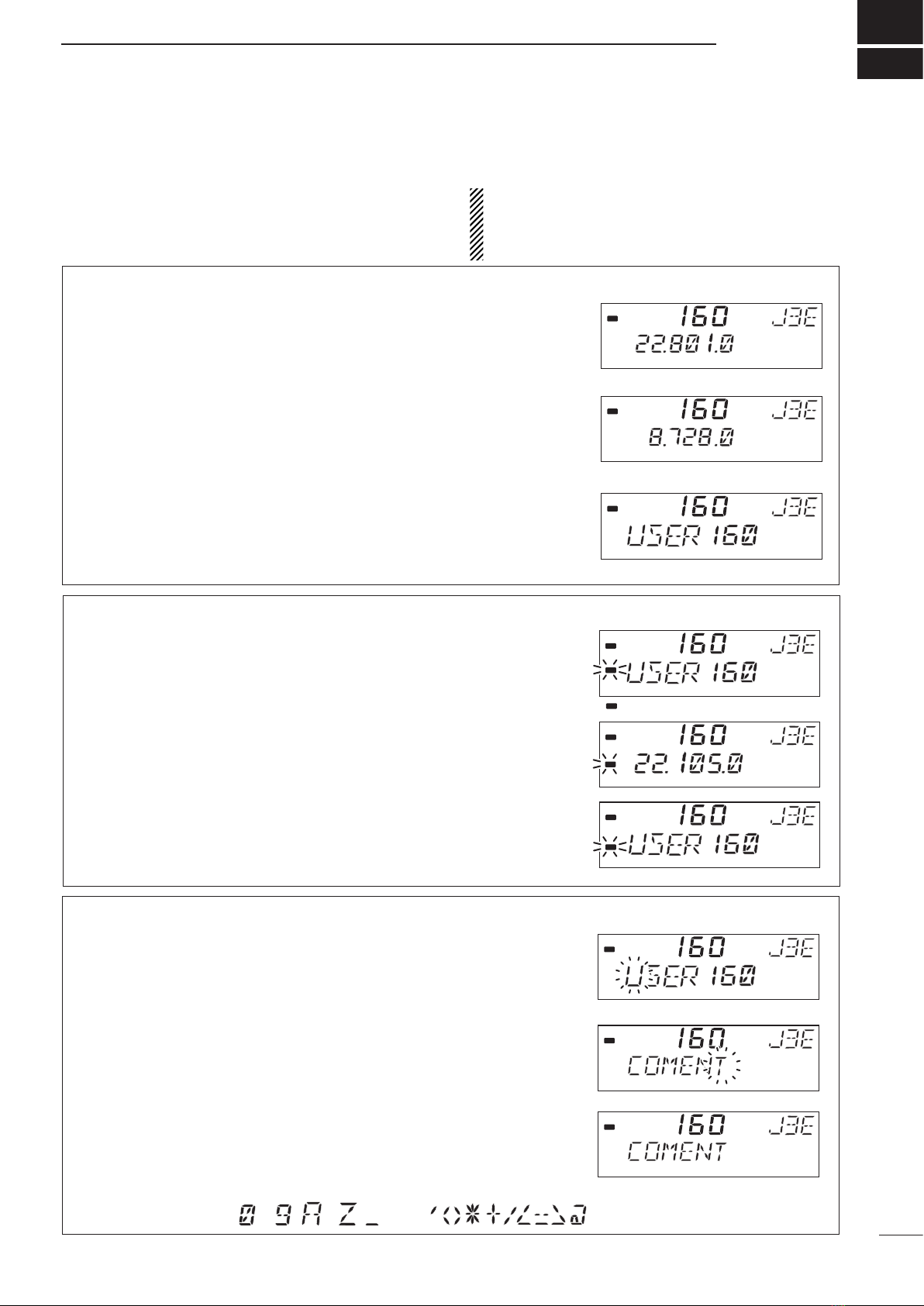
12
5
USER CHANNEL PROGRAMMING
■
Programming a frequency
The IC-M710 has up to 160 user-programmable
channels each with channel name capability of up to
7 alphanumeric characters.
NOTE: ITU simplex channels can be programmed
as well as user channels. However, transmit fre-
quencies cannnot be programmed (not necessary
to program).
D Receive Frequency
qSelect the desired user channel to be pro-
grammed.
•
Channel 1 to 160 (maximum) are programmable.
wPush the [CE] key to select frequency selection
mode.
• “►” and a frequency appear on the display.
eEnter the desired frequency via the keypad with 5
or 6 digits.
• Or rotate the [CHANNEL] selector to change the fre-
quency.
rTo change the operating mode (type of emission),
push [MODE] one or more times.
tPush and hold [RX] for 1 second to program the
user channel.
D Transmit frequency
q
Select the desired user channel to be programmed.
wPush [TX].
• “$” blinks.
ePush [CE] to select frequency selection mode.
• “►” and frequency appear on the display.
rEnter the desired frequency via the keypad with 5
or 6 digits.
• The [CHANNEL] selector cannot be used.
• Refer to p. 24 for programmable frequency range (fre-
quency coverage transmit).
tPush and hold [TX] for 1 second to program.
yPush [TX] to clear the “$” blinking.
D Channel name
qSelect the desired user channel to be pro-
grammed.
wPush [CH/FREQ] to select channel indication.
ePush [FUNC] and then [CE].
• The channel name (alphanumeric) readout blinks.
rRotate the [GROUP] selector to cursor position
and the [CHANNEL] selector for the message con-
tents.
• To return to the previous message, push [CE].
tPush and hold [RX] to program the message.
• Blinking stops.
• Available characters
RX
DUP
RX
DUP
►
RX
DUP
►
RX
DUP
“►” and frequency appear.
Use keypad or channel selector.
Programming is completed.
Push [CE]
Set the frequency
Push and hold [RX]
►
“T ” blinks.
Push [TX]
Push [CE]
Push and hold [RX]
after entering a
frequency.
RX
DUP
TX
TX
RX
DUP
►
TX
RX
DUP
TX
Push [FUNC]
then [CE]
Rotate [GROUP]
and [CHANNEL]
to select cursor
and character
Push [RX]
RX
DUP
RX
DUP
RX
DUP
to (space)
to
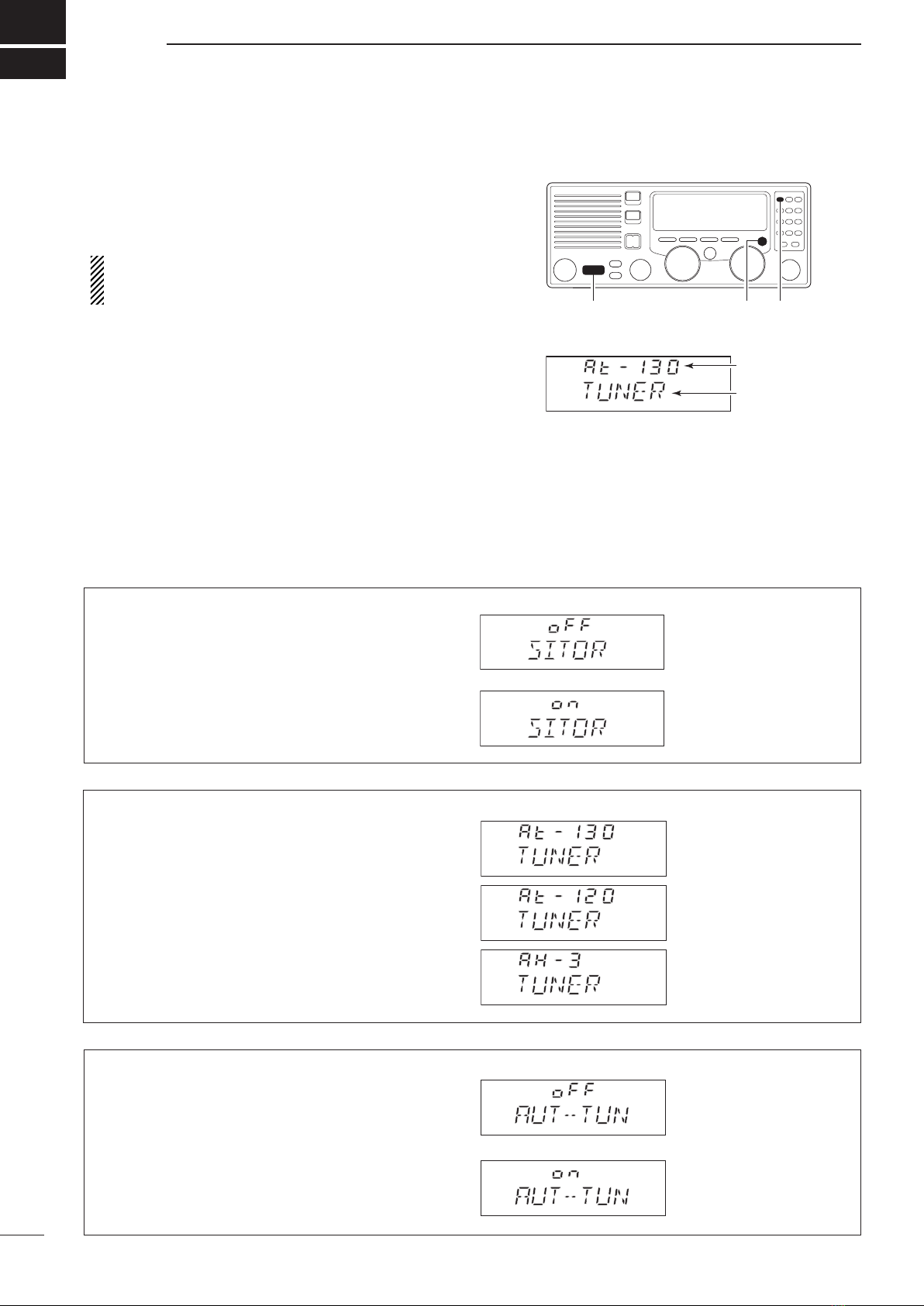
13
6
■Set mode operation
Set mode operation is used for programming infre-
quently changed values or functions.
The IC-M710 has up to 13 items.
NOTE: Some of the set mode items described in
this section are not available on some transceiver
versions.
qPush [POWER] to turn power OFF.
wWhile pushing and holding [FUNC] and [1], turn
power ON and enter the set mode.
• The set mode is selected and one of its items ap-
pears.
eRotate the [GROUP] selector to select the de-
sired item.
rRotate the [CHANNEL] selector to set the values
or options for the selected item.
tTurn power OFF and then ON again to exit the
set mode.
[POWER]
Status
Item
[1]
[FUNC]
(1) FSK ITU channels
FSK ITU channels appear as a group between the
ITU 25 MHz band and user channels. This FSK chan-
nel group can be hidden for voice communication use
only.
(2) Connected antenna tuner
The transceiver has several tuner control systems
for use with an optional Icom antenna tuner. Select
the condition depending on the connected antenna
tuner.
Note that internal switch selection may be required
when using a non-Icom tuner (p. 20).
(3) Automatic tuning operation
When the optional AT-130 AUTOMATIC ANTENNA TUNER is
connected, tuning can be started automatically with-
out the [TUNE] switch for instant operation.
If manual tuning is required, this automatic operation
can be deactivated.
■Set mode contents
AT-130
(default)
AT-120
AH-3
Tuning starts when
pushing [PTT] on a new
frequency.
Tuning starts only when
[TUNER] is pushed.
(default)
FSK channels do not appear
(no SITOR operation).
(default)
FSK channels appear
(SITOR operation).
SET MODE
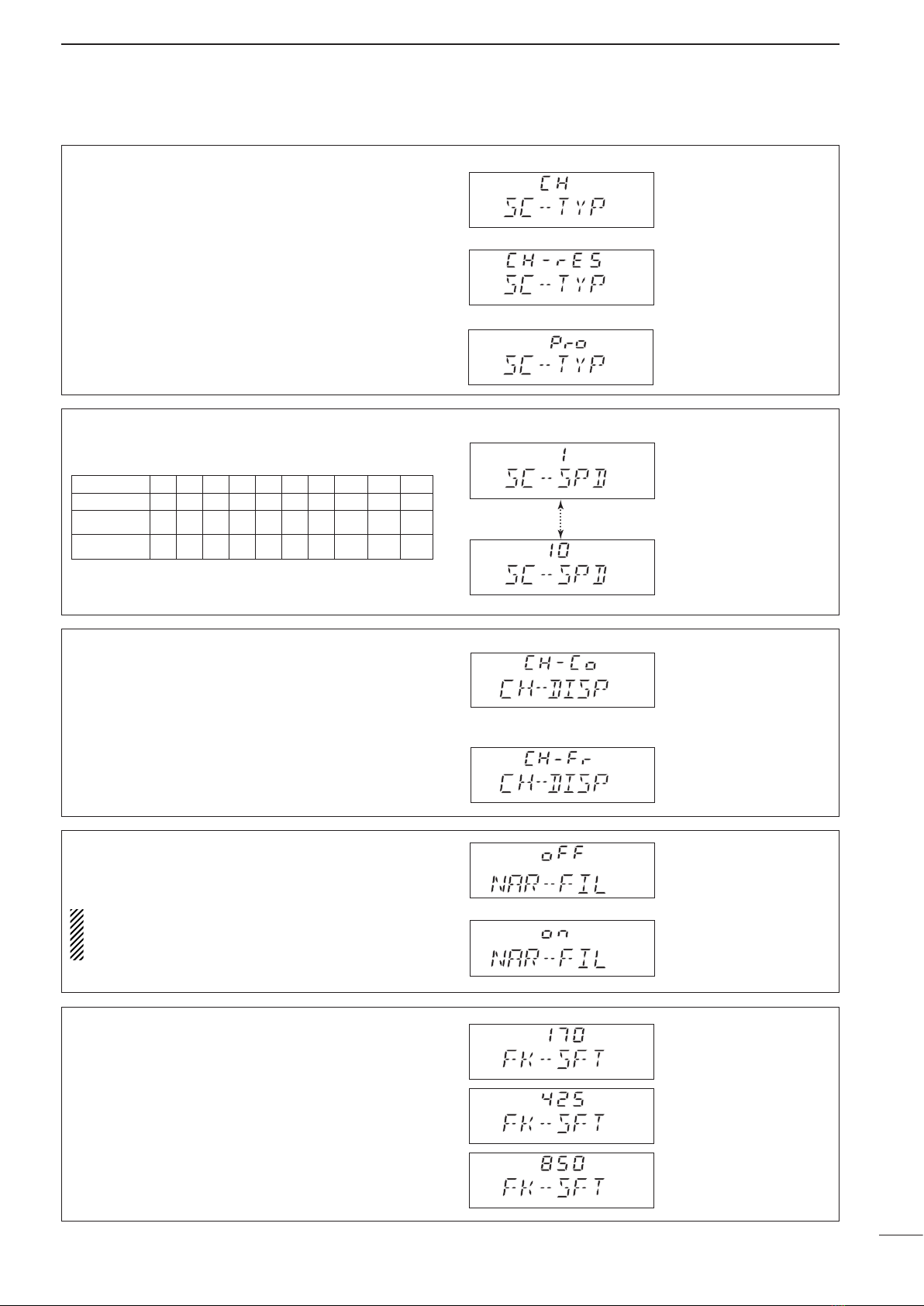
(5) Scan speed
Selects scan speed as follows:
(unit: msec./ch)
Faster Slower
*squelch closed: 10 ms/ch
14
6
SET MODE
(7) CW/FSK narrow filter
This selects the passband width for A1A (CW), FSK
or J2B mode.
NOTE: When “on” is selected without the optional
filter installed, general version does not function
on these modes.
(8) FSK frequency shift
Several shift settings (the difference between the
mark and space frequency) are used for FSK opera-
tion. This item allows you to select a shift setting for
almost any FSK system.
Frequency shift:
170 Hz
(default)
Frequency shift:
425 Hz
Frequency shift:
850 Hz
(6) Channel name and frequency
The lower half of the display can be set to display a
programmable channel name or a receive frequency
according to an operator’s needs.
Fastest scan speed
Slowest scan speed
(default: 4)
(4) Scan type selection
This item selects one of the following scan functions.
Channel scan and channel resume scan search 5
channels around a user selected channel or search
all ITU channels in the band when an ITU channel is
selected.
Programmed scan searches signals within the fre-
quency range and activates slowly while squelch is
open and fast while squelch is closed.
Passband:
2.3 kHz/−6 dB
(default)
Passband:
500 Hz/−6 dB
Channel scan
Scan is canceled when
transmitting. (default)
Channel resume scan
Scan pauses when squelch
opens, then resumes after
30 seconds.
Programmed scan
Scan operates over the
frequency range.
Selection 1 2 3 4 5 6 7 8 9 10
Channel Scan 130 260 520 1040 2080 4160 8320 16360 33280 66560
Channel resume
scan (sec./ch) 1 2 3 4 5 6 7 8 9 10
Programmed scan
(squelch open*)
10 20 40 60 90 140 210 320 480 720
Channel number
and channel name
(alphanumeric)
(default)
Channel number
and frequency
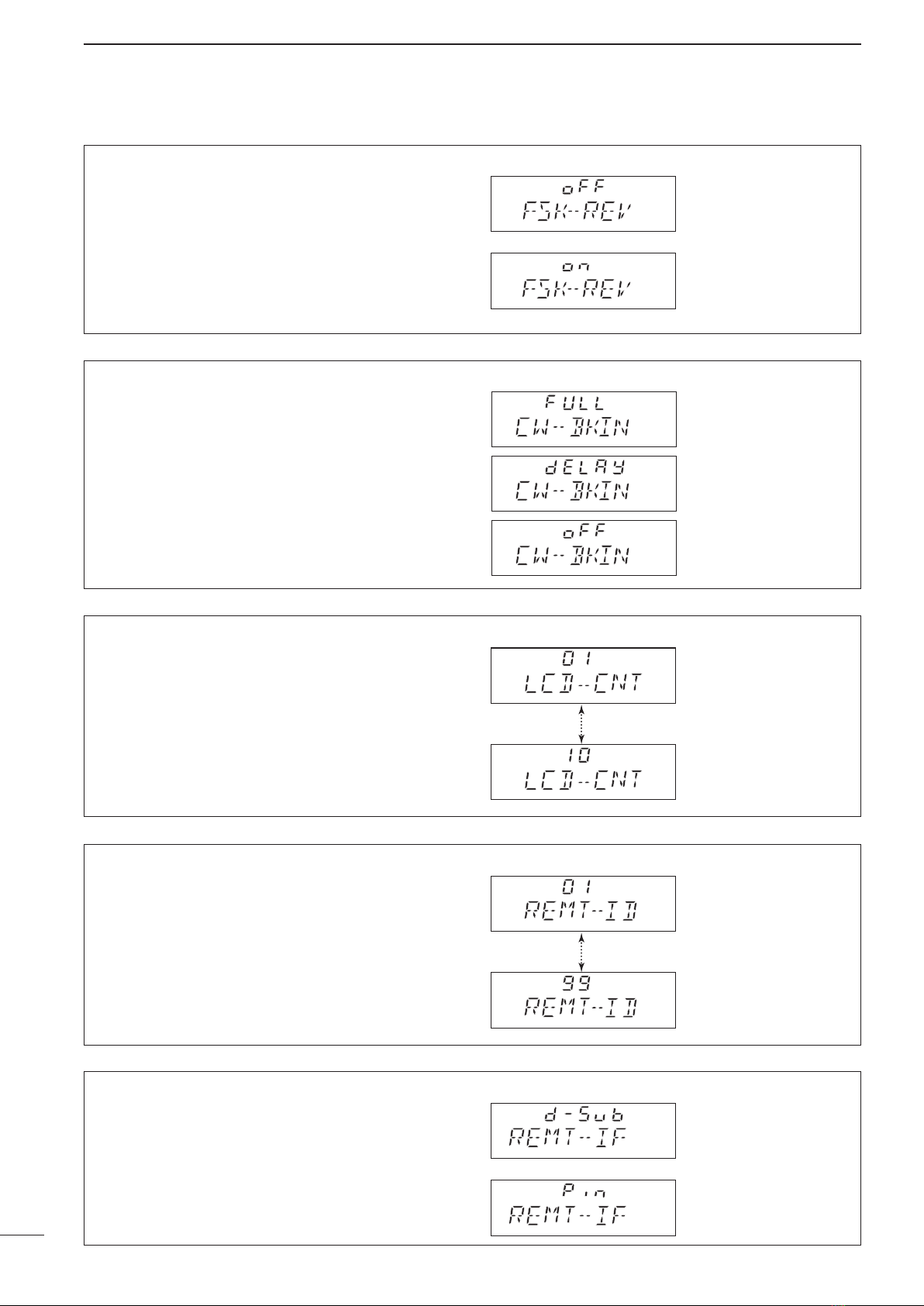
15
6SET MODE
(11) LCD contrast
The LCD contrast can be adjusted through 10 levels,
to suit transceiver mounting angle, location and am-
bient lighting.
Lowest contrast
Highest contrast
(default: 7)
(12) ID number setting for remote control
When connecting an external controller, such as a
personal computer, 2-digit ID codes are required
to access the transceiver. The IC-M710 adopts the
NMEA0183 format, and uses a “proprietary sentence”
for remote control.
NMEA ID: 1
(default)
NMEA ID: 99
(13) Remote control input terminal
Remote control signals can be input via the [DSC] (or
REMOTE) socket or [CLONE] jack.
[DSC] (or REMOTE
according to the version)
socket (default)
The [CLONE] jack
(10) CW break-in
CW break-in function (in A1A (CW) mode) toggles
transmit and receive with CW keying. Full break-in al-
lows you to receive signals between transmitted key-
ing pulses during CW transmission. Semi break-in
allows you to mute receiving until keying stops with
some delay time.
(9) FSK polarity
Normal and reverse polarities are available for FSK
operation. This item allows you to select one of these
polarities.
“FSK-REV oFF” (normal):
key open (mark); key close (space)
“FSK-REV on” (reverse):
key open (space); key close (mark)
FSK normal
(default)
FSK reverse
Full break-in
Automatic keying without
delay time (default)
Semi break-in
Automatic keying with delay
time
OFF
Manual transmission
necessary for keying
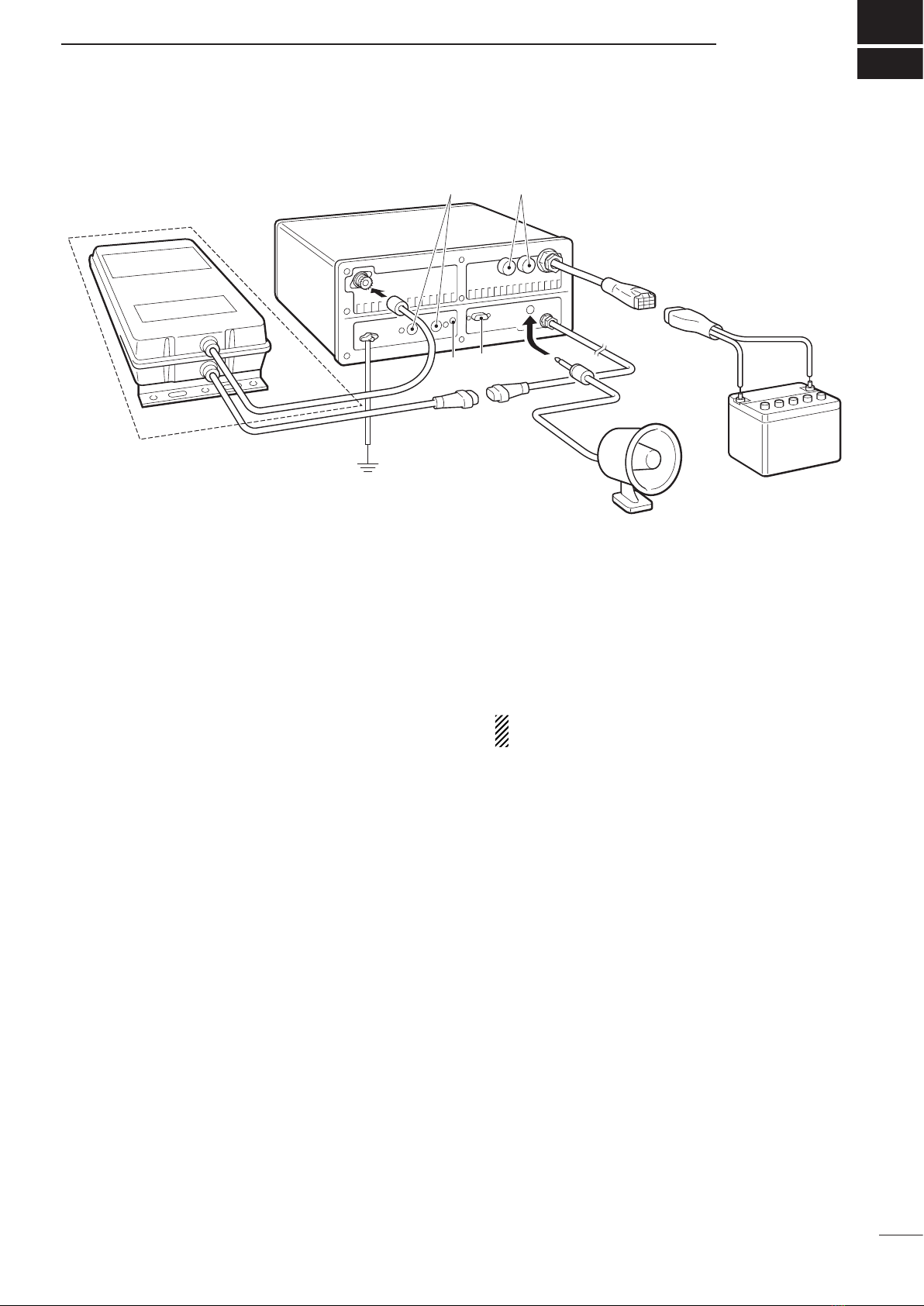
7
CONNECTIONS AND INSTALLATION
16
u TUNER RECEPTACLE
Connects a control cable to an optional AT-130 an-
tenna tuner. A female connector is supplied for
connection.
i DC POWER RECEPTACLE
Connects to a regulated 12–16 V DC power source
such as a 12 V battery or DC power supply using
the supplied DC power cable.
CAUTION: DO NOT connect to a 24 V bat-
tery. This will damage the transceiver.
o FUSE HOLDERS
Hold two 30 A fuses for +and _terminals. Re-
place both fuses when one fuse is blown.
q ANTENNA CONNECTOR (p. 20)
Connects a 50 øHF band antenna with a 50 ø
matched coaxial cable and a PL-259 plug.
w GROUND TERMINAL
IMPORTANT! Connects to a ship’s (or vehicle’s)
ground. See p. 19 for details.
e ACC(1) and ACC(2) SOCKETS
See p. 17 for details.
r CLONE JACK
For Dealer use only.
t REMOTE SOCKET (p. 18)
REMOTE socket for General version.
y EXTERNAL SPEAKER JACK
Connects a 4 to 8 øexternal speaker using a 1⁄4”
monaural plug. This external audio is not muted by
the [SPEAKER] switch on the front panel.
Optional AT-130
External
speaker
12 V battery
q
wrty
u
i
oe
■Unpacking
Microphone (HM-180) ············································· 1
Microphone hanger ················································· 1
DC power cable (OPC-568) ···································· 1
Mounting bracket ···················································· 1
Bracket knobs ························································· 4
Flat washers (M5) ··················································· 4
CONNECTORS
DIN connector (8-pin for ACC1) ······························ 1
DIN connector (7-pin for ACC2) ······························ 1
Speaker plug ·························································· 1
Tuner connector ······················································ 1
Pins for tuner connector ········································· 4
Plates for tuner connector ······································ 4
NUTS AND BOLTS
Allen bolt (M6 ×50) ················································ 4
Self-tapping screws (M6 ×30) ································ 4
Nuts (M6; use 2 pcs. for each bolt) ························ 8
Flat washers (M6) ··················································· 8
Spring washers (M6) ·············································· 4
Self-tapping screws
(M3 ×16 for mic. hanger) ································ 2
FUSES
FGB 30 A (rear panel) ············································ 2
1205 (internal) ························································ 2
■Connections on the rear panel
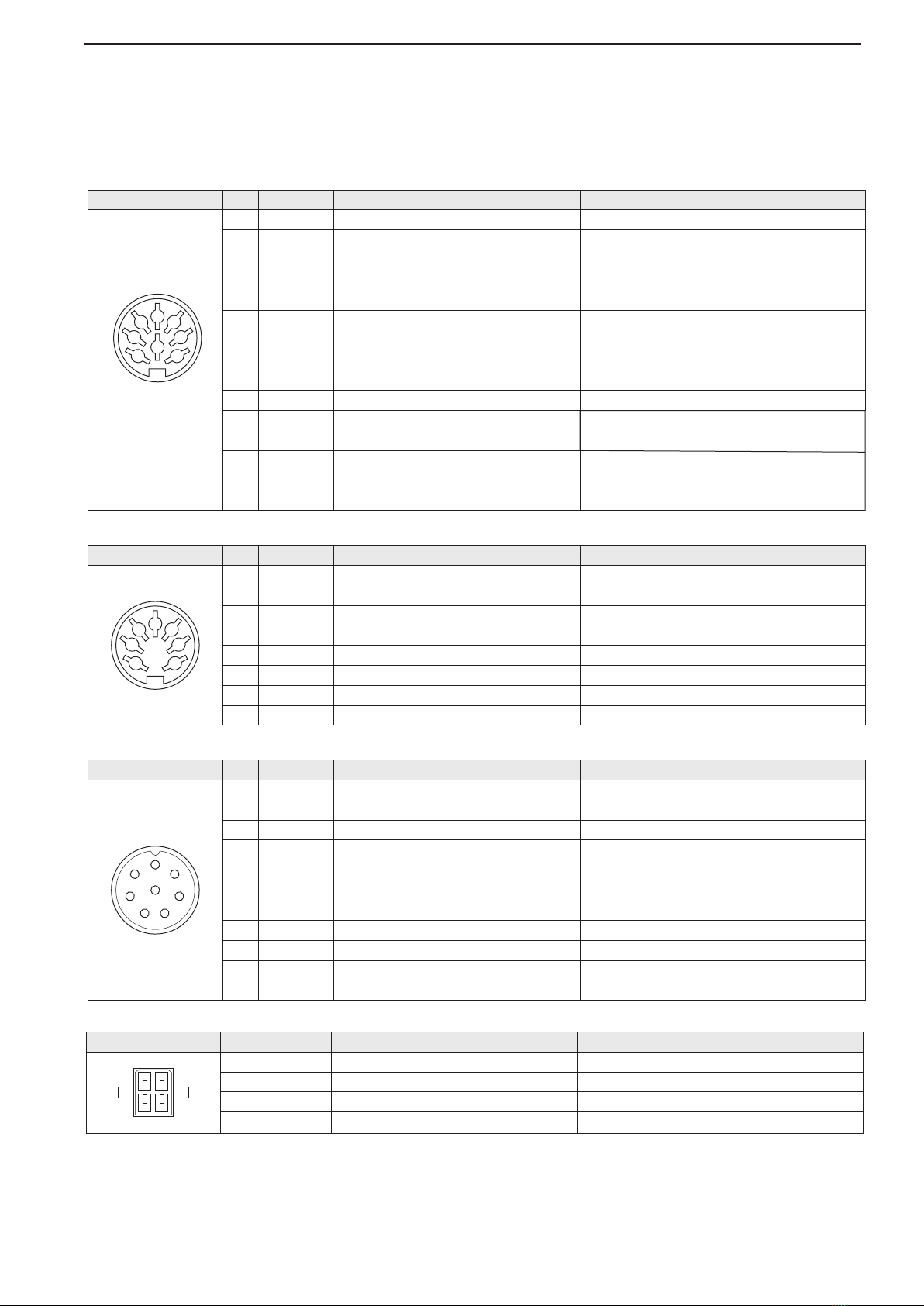
7CONNECTIONS AND INSTALLATION
17
■Connector information
ACC(1) PIN PIN NAME DESCRIPTION SPECIFICATIONS
1 CWK CW and FSK keying input. Input level: Less than 0.6 V for transmit.
2 GND Connects to ground. Connected in parallel with ACC(2) pin 2.
3 SEND
Input/output pin.
Goes to ground when transmitting.
When grounded, transmits.
Ground level: –0.5 to 0.8 V
Input current: Less than 20 mA
Connected in parallel with ACC(2) pin 3.
4 MOD Modulator input.
Usable when pin 3 is grounded.
Input impedance: 10 kø
Input level: Approx. 100 mV rms
5 AF AF detector output.
Fixed, regardless of the [AF] position.
Output impedance: 4.7 kø
Output level: 100–300 mV rms
6 SCAN Starts scan when grounded.
7 13.6 V 13.6 V output when power is ON. Output current: Max. 1 A
Connected in parallel with ACC(2) pin 7.
8 ALC ALC voltage input.
Control voltage: –3 to 0 V
Input impedance: More than 10 kø
Connected in parallel with ACC(2) pin 5.
2
8
4 5
1 3
6 7
Scan operation: Less than 0.6 V
Rear panel
view
ACC(2) PIN PIN NAME DESCRIPTION SPECIFICATIONS
2 GND Same as ACC(1) pin 2.
3 SEND Same as ACC(1) pin 3.
1 8 V Regulated 8 V output. Output voltage: 8 V ±0.3 V
Output current: Less than 10 mA
4 NC No connection.
5 ALC Same as ACC(1) pin 8.
6 RLC T/R relay control output. When transmitting: 0 V (less than 0.5 A)
7 13.6 V Same as ACC(1) pin 7.
2
4 5
1 3
6 7
Rear panel
view
MICROPHONE PIN NAME DESCRIPTION SPECIFICATIONS
2 NC No connection.
1 MIC+ Audio input from the microphone
element. Input impedance: 600 ø
4 AF2 AF input.
Connected to pin 3 in the microphone.
5 PTT PTT switch input. When grounded, transmits.
6 GND Connected to ground.
3 AF1 AF output controlled with [VOLUME].
Connected to pin 4 in the microphone. Output impedance: 4 ø
7 MIC– Coaxial ground for MIC+.
8 AF– Coaxial ground for AF1 and AF2.
1
7
6
54
3
8
2
PIN
TUNER PIN NAME DESCRIPTION SPECIFICATIONS
1 KEY Key signal input. –0.5 to 0.8 V during tuning
E_terminal For USA version
2 START Start signal output Pulled up 8 V, 0 V (100 msec.) as start signal.
313.6V 13.6 V output Max. current: 2 A
1 2
3 4
PIN
Antenna current input Input level: Approx. 2 Vrms
ANTC
4
TUNER PIN NAME DESCRIPTION SPECIFICATIONS
1 KEY Key signal input. –0.5 to 0.8 V during tuning
4E_terminal Ground
2 START Start signal output.
Pulled up 8 V, 0 V (100 msec.) as start signal.
3 13.6V 13.6 V output Max. current : 2 A
1 2
3 4
PIN
Other manuals for IC-M710
5
Table of contents
Other Icom Transceiver manuals