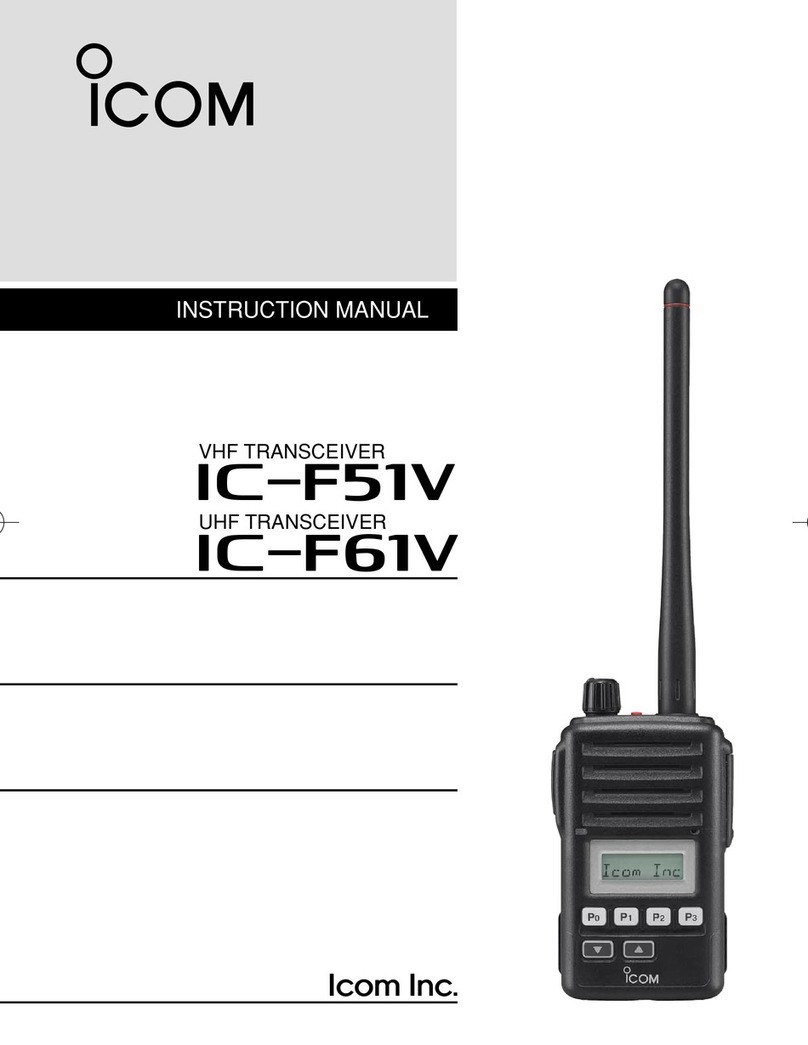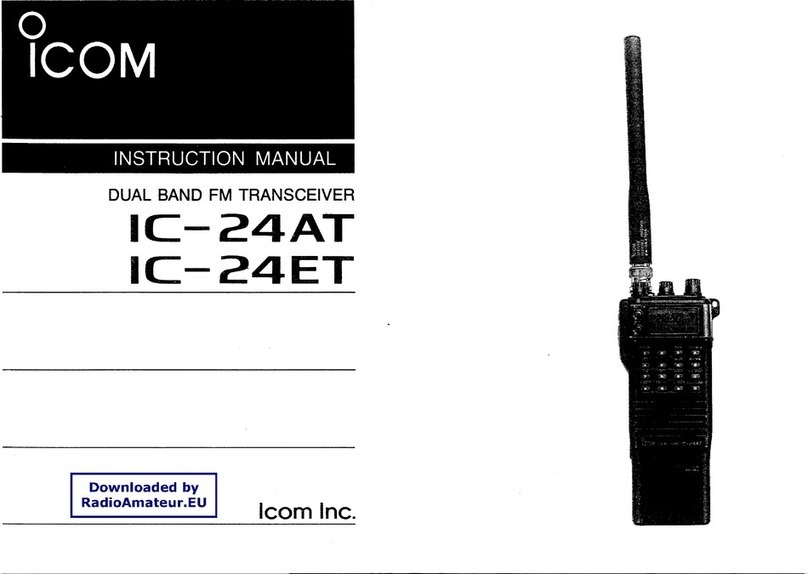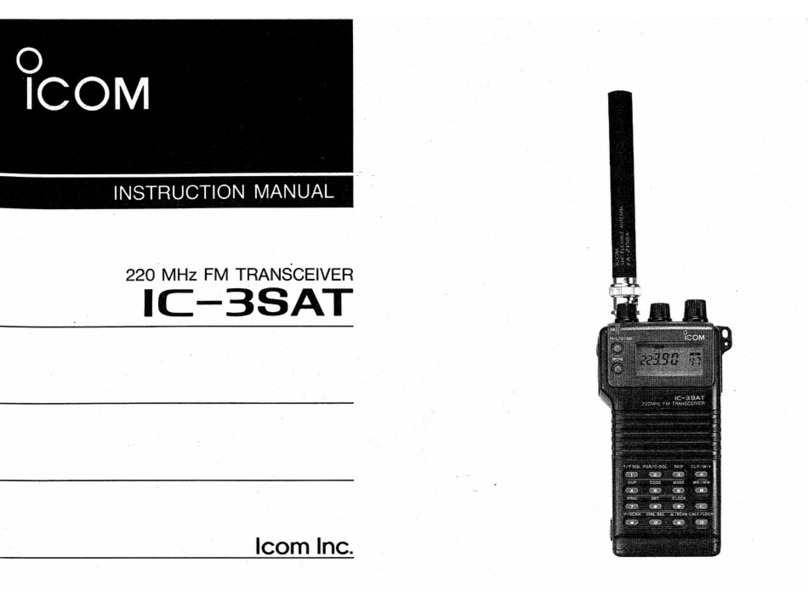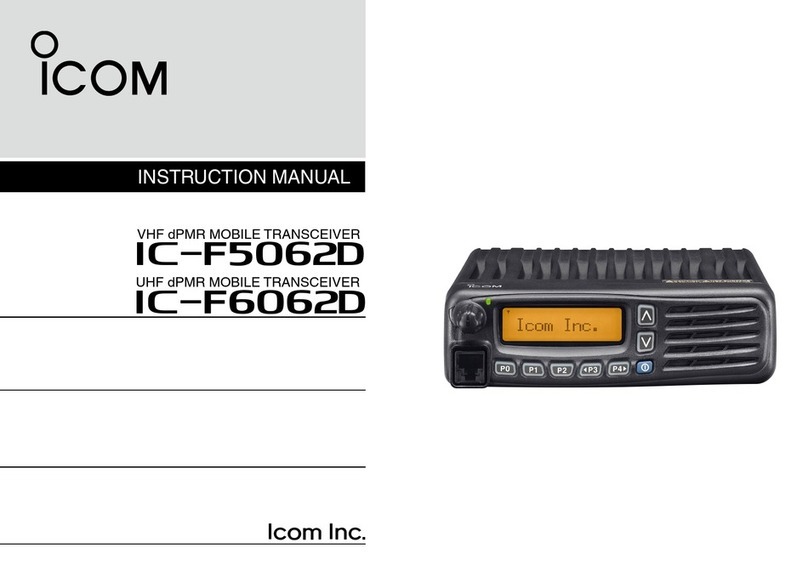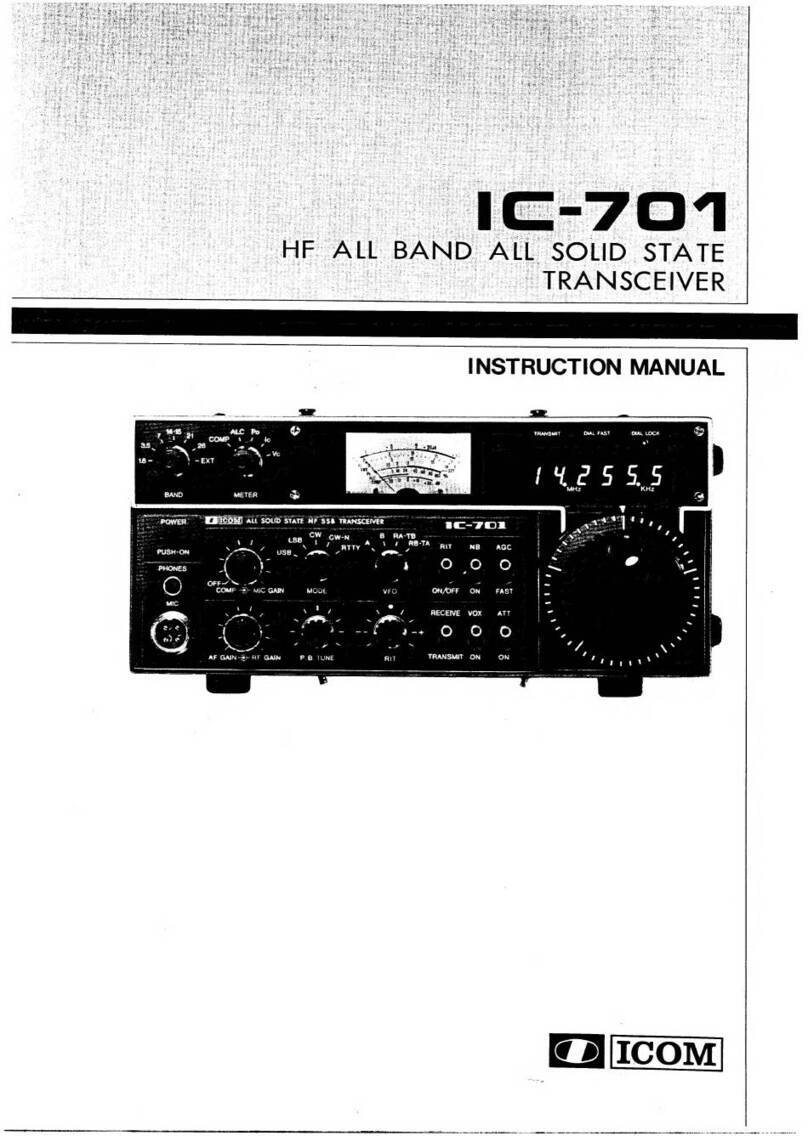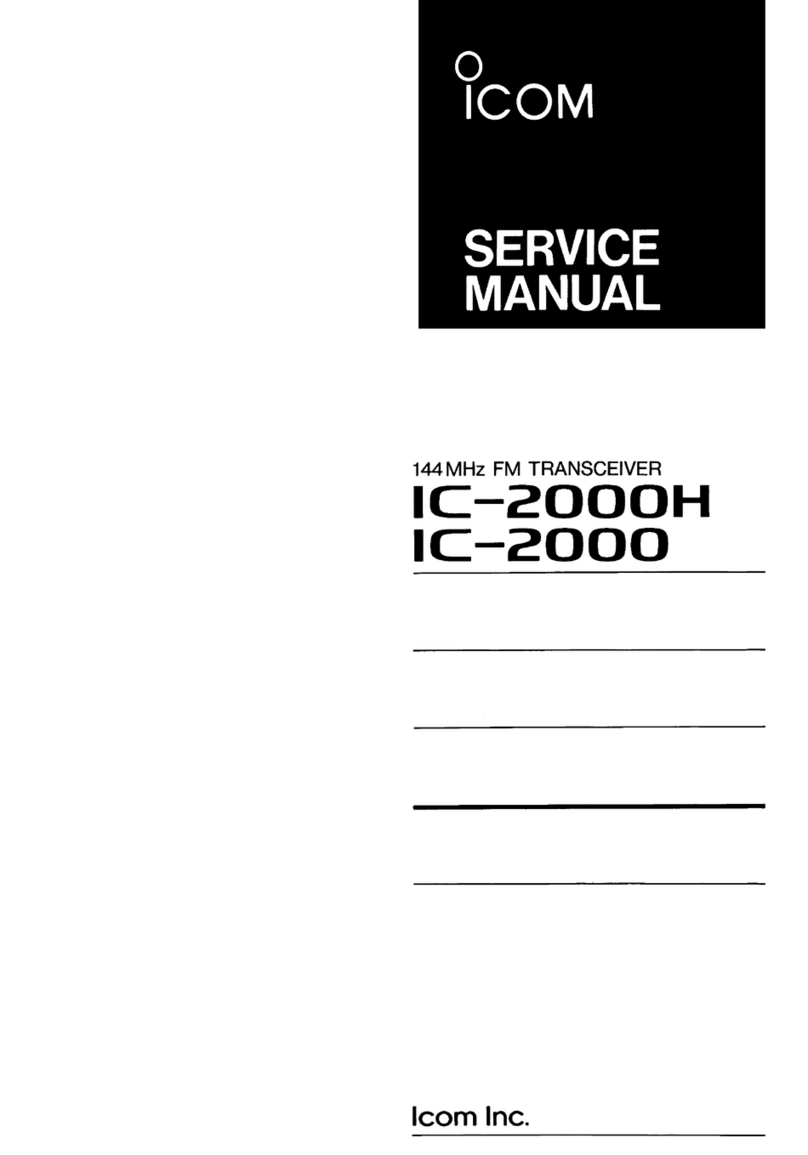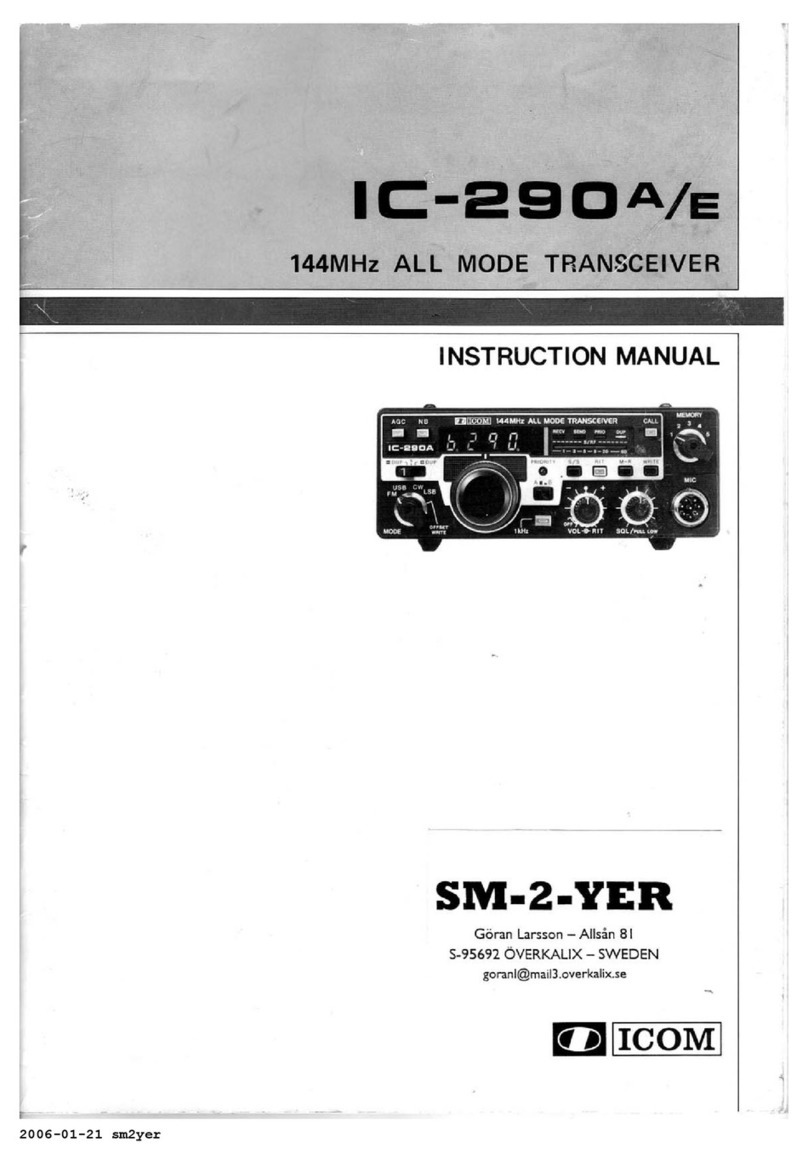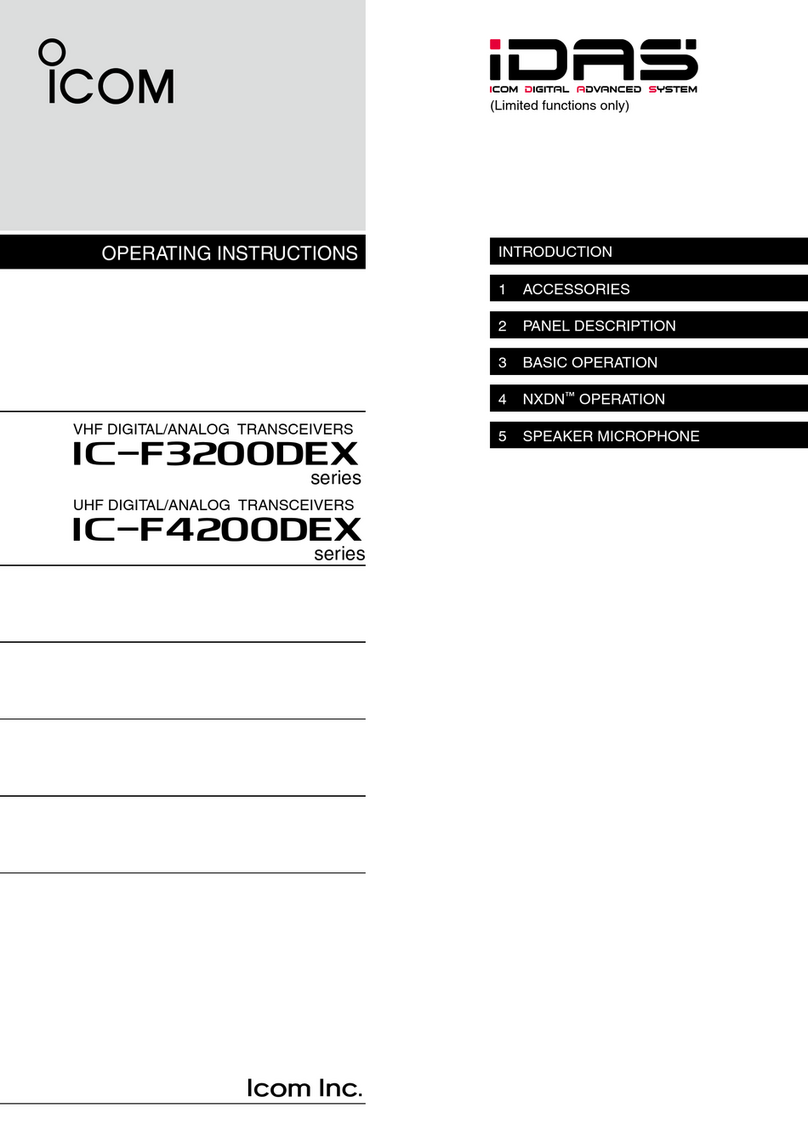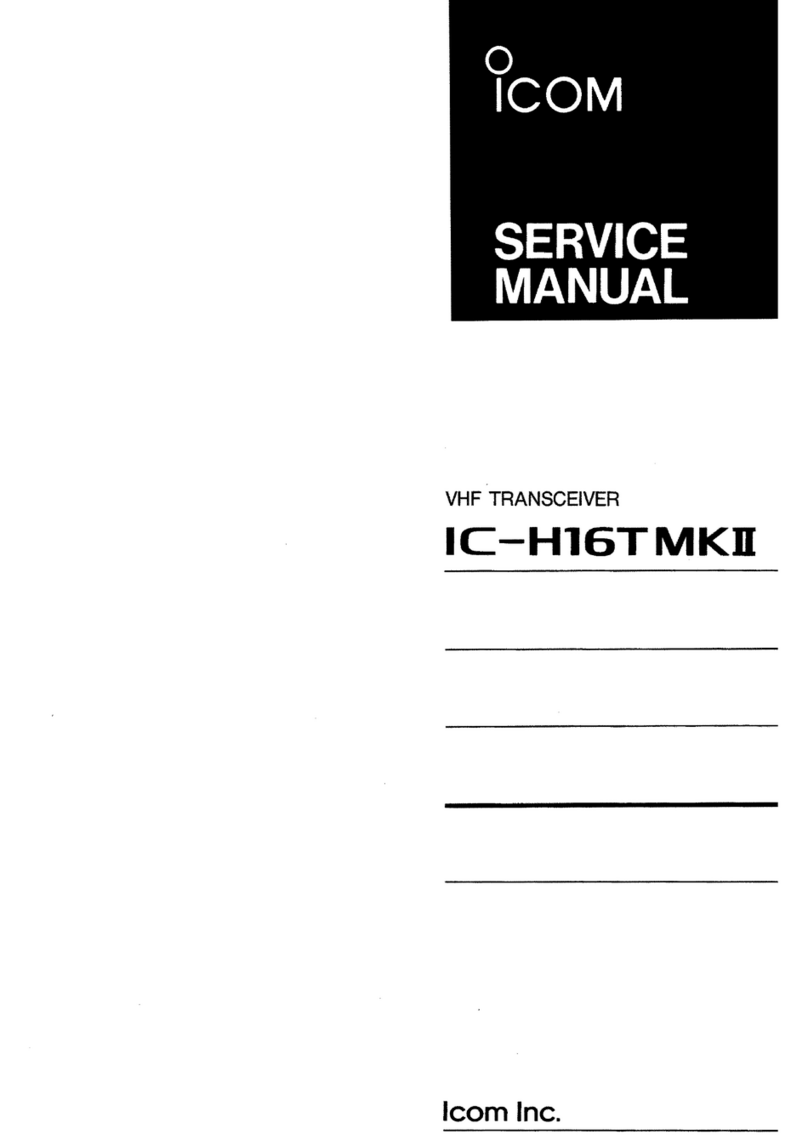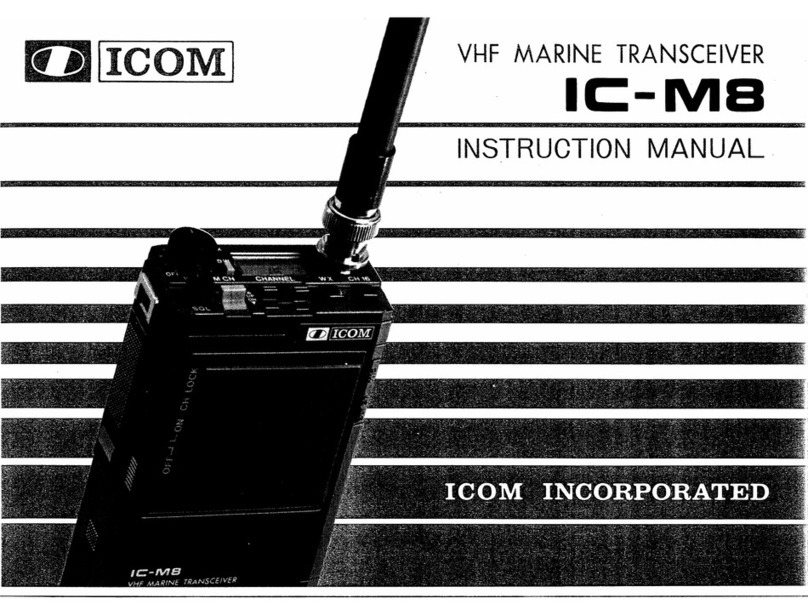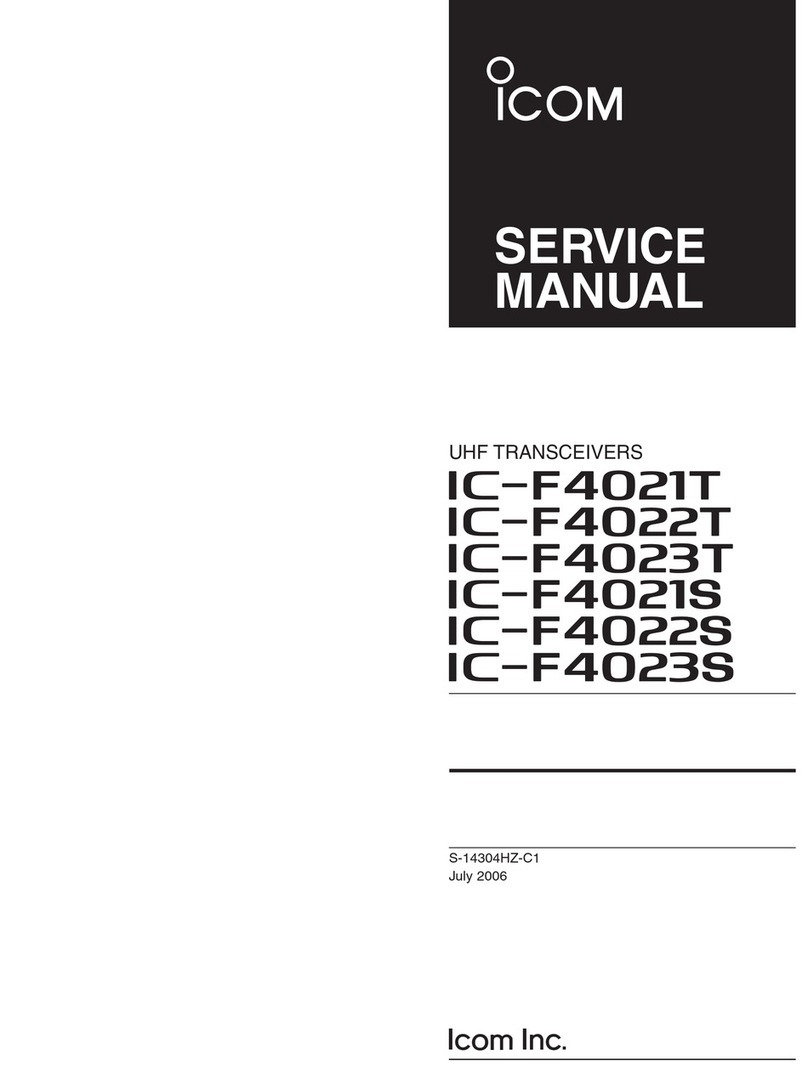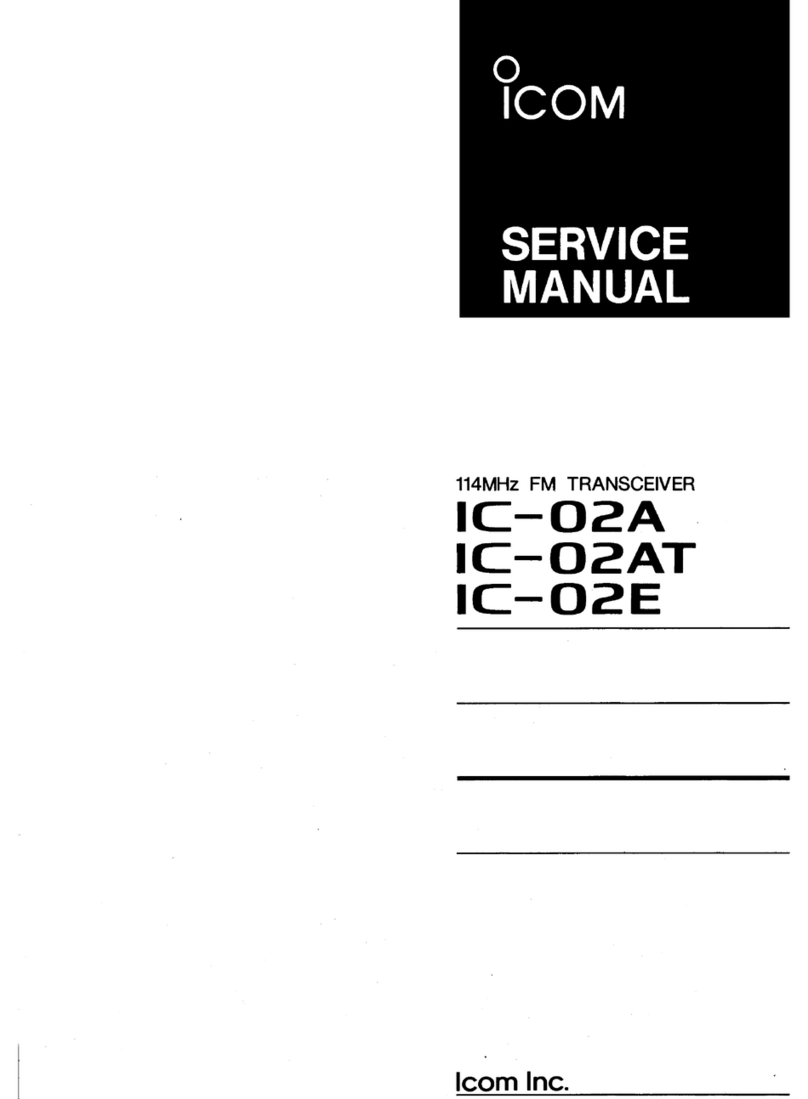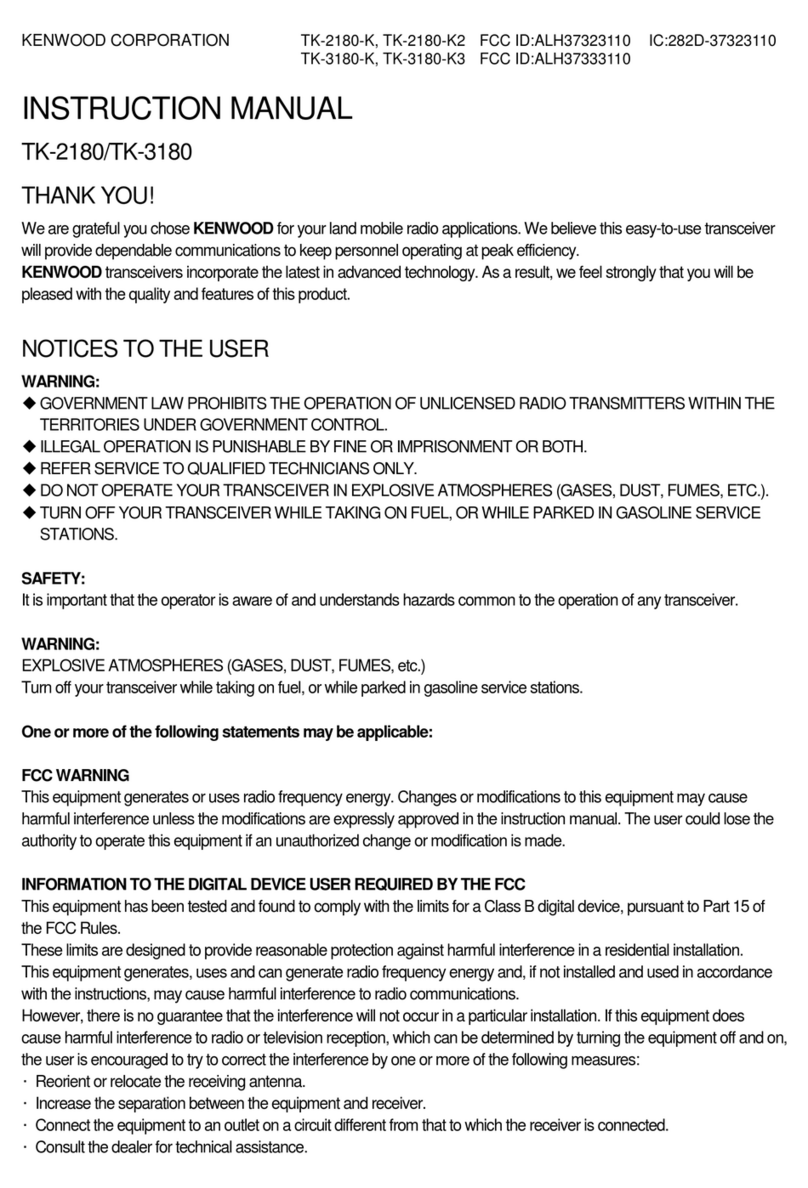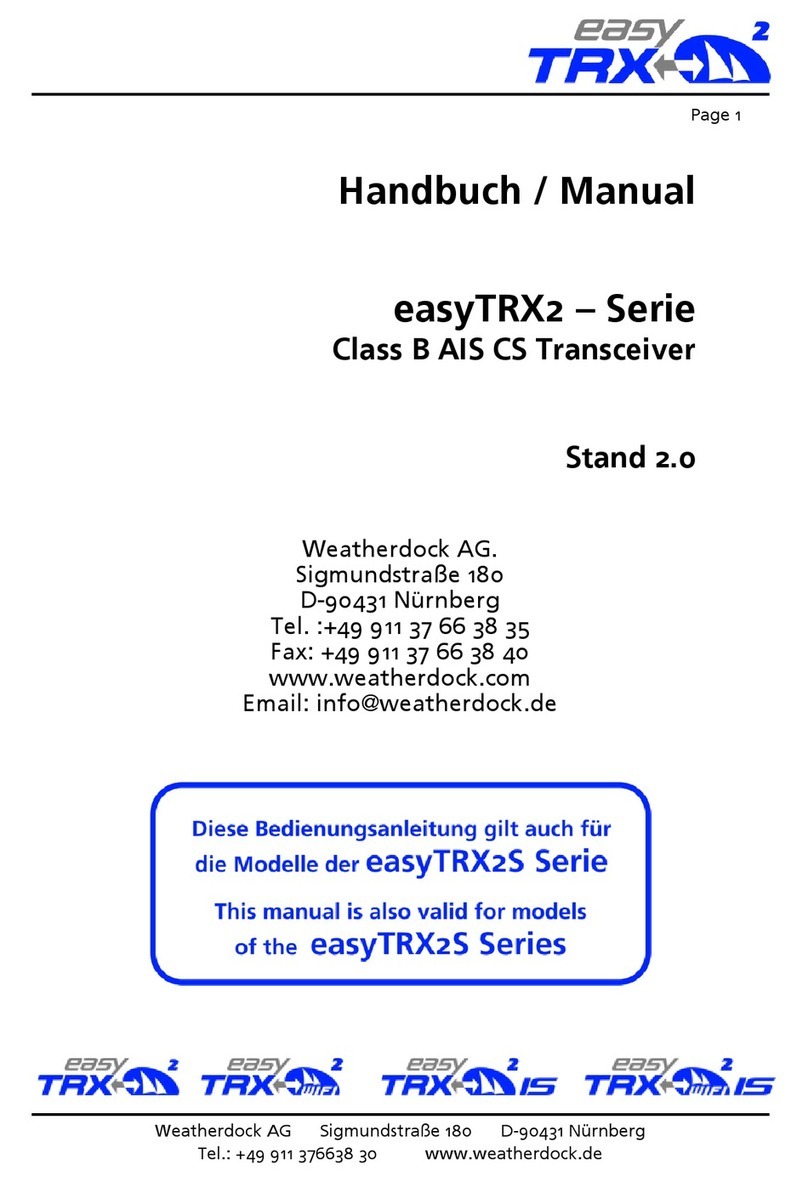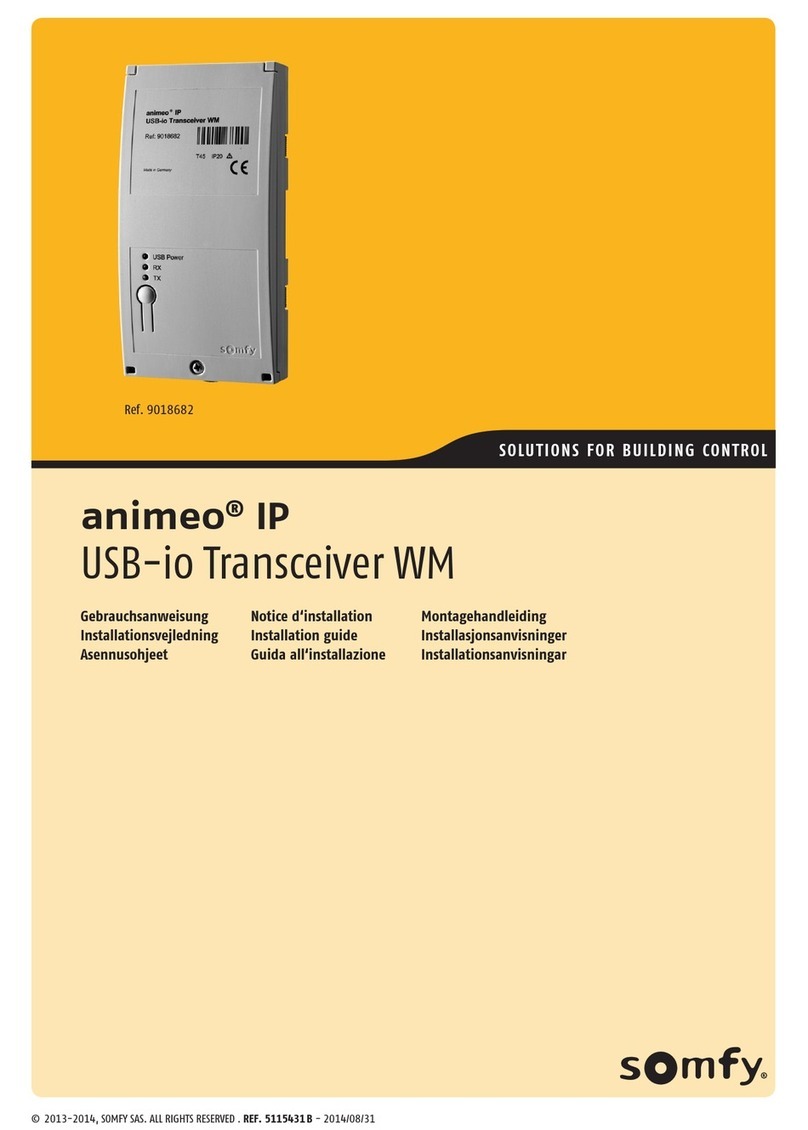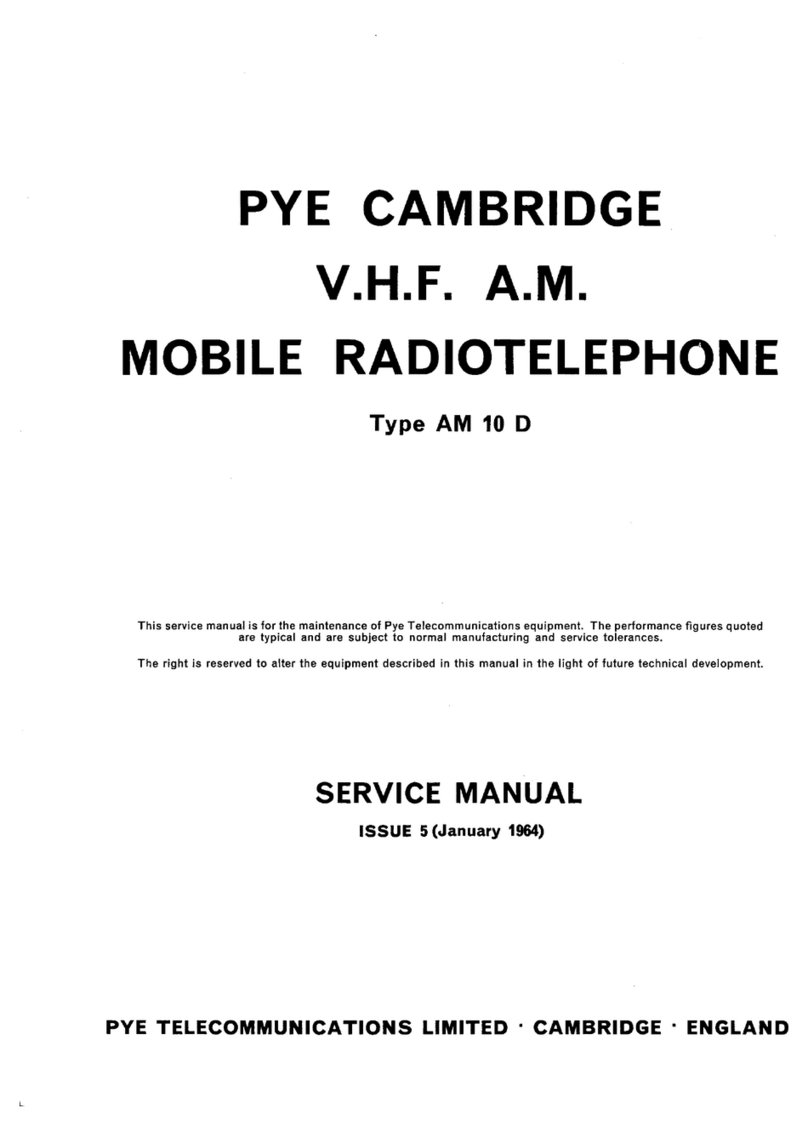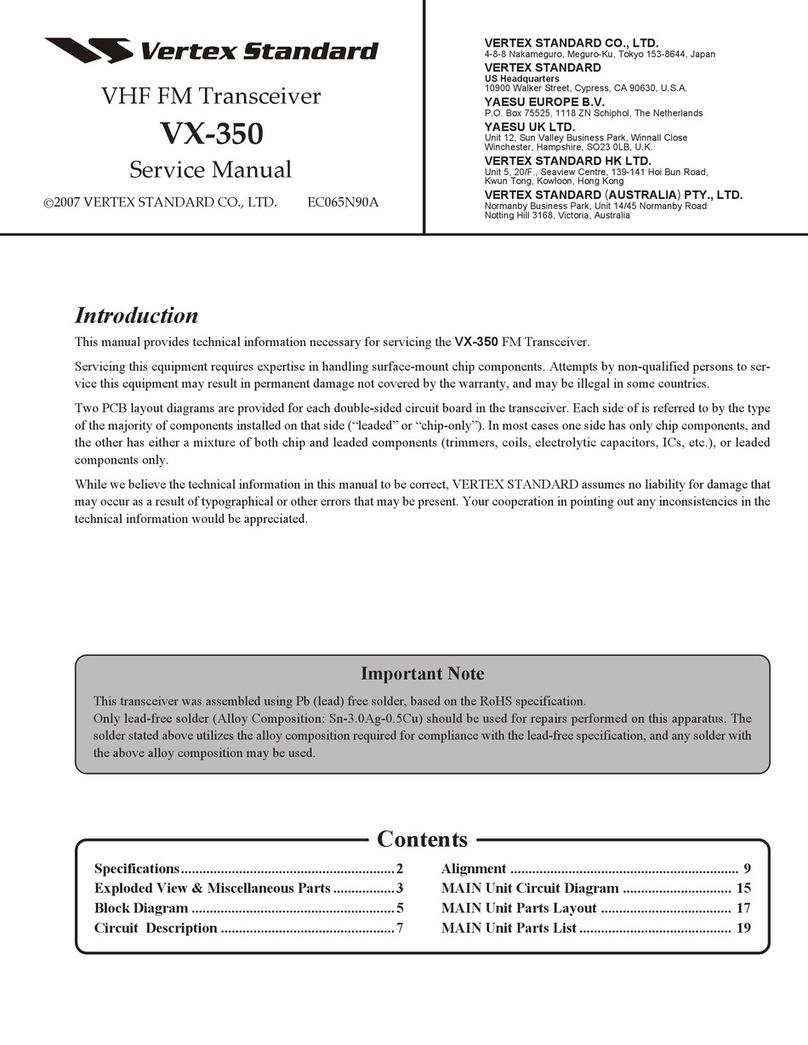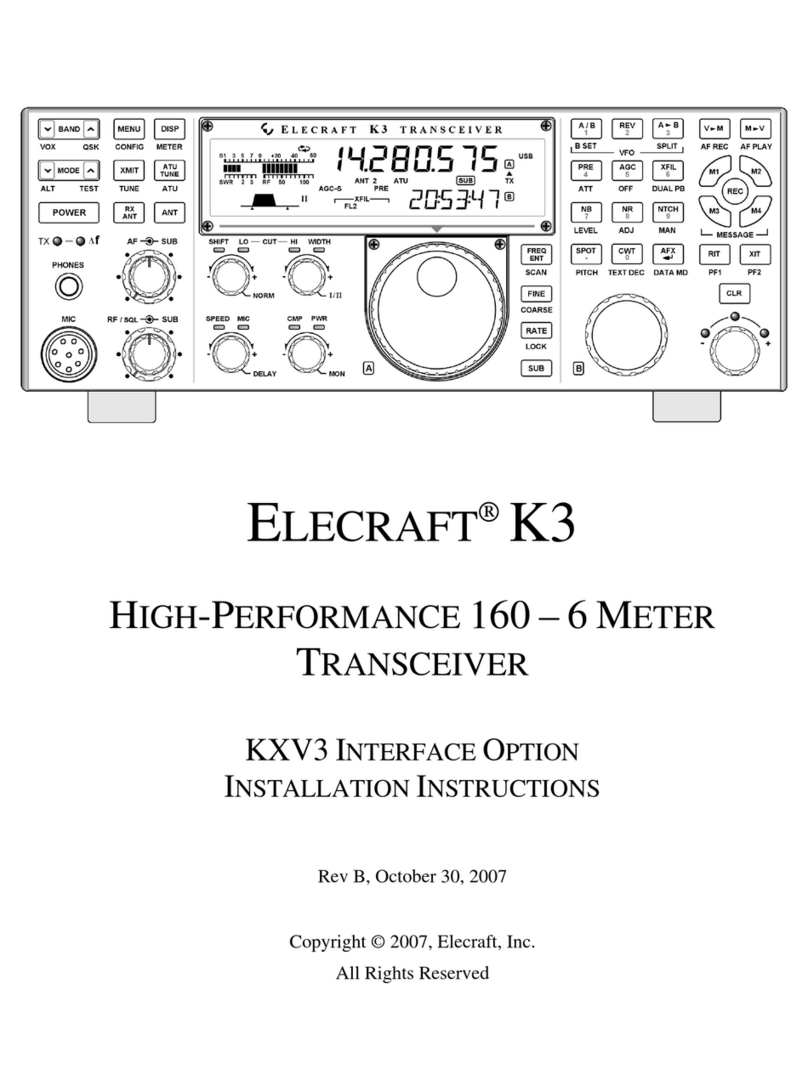Icom ID-5100A Installation instructions

FULL MANUAL
ID-5100A
ID-5100E
15 Bluetooth®OPERATION
14 OPTIONS
13 OTHER FUNCTIONS
12 MENU SCREEN
11 REPEATER AND DUPLEX OPERATIONS
10 VOICE MEMORY
9 USING AN SD CARD
8 GPS OPERATION
7 D-STAR OPERATION <ADVANCED>
6 D-STAR OPERATION <BASIC>
5 PRIORITY WATCH
4 SCAN OPERATION
3 MEMORY OPERATION
2 BASIC OPERATION
1 PANEL DESCRIPTION
16 SPECIFICATIONS
17 MAINTENANCE
INDEX
INTRODUCTION
To update the repeater list,
click here!
DUAL BAND TRANSCEIVER

i
INTRODUCTION
FOREWORD
Thank you for purchasing this fine Icom product. The
ID-5100A and ID-5100E d u a l b a n d t r a n s c e i v e r are
designed and build with Icom’s superior technology
and craftsmanship combining traditional analog tech-
nologies with the new digital technology, Digital Smart
Technologies for Amateur Radio (D-STAR), for a bal-
anced package.
With proper care, this product should provide you with
years of trouble-free operation.
We thank you for making your ID-5100A or ID-5100E
your transceiver of choice, and hope you agree with
Icom’s philosophy of “technology first.” Many hours or
research and development went into the design of your
ID-5100A or ID-5100E.
EXPLICIT DEFINITIONS
WORD DEFINITION
RDANGER! Personal death, serious injury or an
explosion may occur.
RWARNING! Personal injury, fire hazard or electric
shock may occur.
CAUTION Equipment damage may occur.
NOTE
Recommended for optimum use. No
risk of personal injury, fire or electric
shock.
IMPORTANT
READ ALL INSTRUCTIONS carefully and com-
pletely before using the transceiver.
SAVE THIS INSTRUCTION MANUAL— This
instruction manual contains full operating instructions
for the ID-5100A/ID-5100E.
Icom, Icom Inc. and the Icom logo are registered trademarks
of Icom Incorporated (Japan) in Japan, the United States,
the United Kingdom, Germany, France, Spain, Russia and/
or other countries.
Adobe and Adobe Reader are either registered trademarks
or trademarks of Adobe Systems Incorporated, in the United
States and/or other countries.
Microsoft, Windows and Windows Vista are registered trade-
marks of Microsoft Corporation in the United States and/or
other countries.
The Bluetooth®work mark and logos are registered trade-
marks owned by Bluetooth SIG, Inc. and any use of such
marks by Icom inc. is under license.
All other products or brands are registered trademarks or
trademarks of their respective holders.
SUPPLIED ACCESSORIES
The following accessories are supplied with the trans-
ceiver.
DC power
cable
Controller cable
(3.5 m:11.4 ft)
Microphone
(HM-207)
CD
(Instruction manual
[Full Manual])
Operating guide
(Includes the CS-5100
c l o n i n g s o f t w a r e )
Spare fuse
(FGB 20 A)
Microphone
hanger
Instruction manual
[Basic Manual]
Previous view

ii
INTRODUCTION
The following instructions and installers are included on
the CD.
•BasicManual
Basic operating instructions
•FullManual
Full operating instructions, and are the same instruc-
tions that are in this manual
•CloningSoftwareInstaller
Installer for the CS-5100 cloning software
•CloningSoftwareInstructionmanual
Instructions for the CS-5100 cloning software installa-
tion and use
•OperatingGuide
Operating guide for using the touch screen, Menu
items and Quick menu items. Contains the same in-
formation that is in the supplied leaflet.
•HAMradioTerms
A glossary of HAM radio terms
•Adobe®Reader®Installer
Installer for Adobe®Reader®
A PC with the following Operating System is required.
• Microsoft®Windows® 8.1, Microsoft®Windows® 8,
Microsoft®Windows® 7, Microsoft®Windows Vista®or
Microsoft®Windows® XP
ABOUT THE SUPPLIED CD
StartingtheCDD
Insert the CD into the CD drive.q
• Double click “Menu.exe” on the CD.
• Depending on the PC setting, the Menu screen shown
below is automatically displayed.
Click the desired button to open the file.w
• To close the Menu screen, click [Quit].
To read the guide or instructions, Adobe®Reader®is
required. If you have not installed it, please install the
Adobe®Reader®on the CD or downloaded it from Ado-
be Systems Incorporated’s web
site.
Quits the menu
screen
Installs the Adobe®
Reader®
Opens the
Glossary
Opens the
Operating
Guide
Opens the
CS-5100
Instructions
Installs the
CS-5100
Opens the
Full manual
Opens the Basic manual
(this manual)
Previous view

iii
INTRODUCTION
TouchscreenprecautionsD
Briefly touching the controller’s touch operates the
function.
• The touch screen may not properly work when LCD
protection film or sheet is attached.
• Touching the screen with nger nails, sharp topped
object and so on, or touching the screen hard may
damage the screen.
• Tablet PC’s operations such as ick input, pinch in and
pinch out cannot be performed with this touch screen
(based on the resistance film type).
TouchscreenmaintenanceD
• If the touch screen becomes dusty or dirty, wipe it
clean with a soft, dry cloth.
• When you wipe the touch screen, be careful not to
push it too hard or scratch it with finger nails. Other-
wise you may damage the touch screen.
TouchoperationD
(Short touch):If the display is touched briefly, one
short beep sounds.
(Longtouch): If the display is touched for 1 sec-
ond, one short and one long beep
sound.
• After the beep, the operation is enabled.
In the instruction manual, the touch operation is de-
scribed as shown below.
If the display is touched briefly, one short beep
sounds.
If the display is touched for 1 second, one short
and one long beep sound.
ABOUT THE TOUCH SCREEN
ID-5100
Functionmenuselection:
Displays
theFunctionmenulist:
DisplaystheQUICKMenu:
Mutestheaudio:
• Releases mute when rotating [DIAL],
[VOL] or [SQL], or operating a key,
touch screen or microphone.
Functionmenu
operations
• The following operations
are examples.
SetsMAINbandtothe
rightside:
SetsMAINbandtothe
rightside:
Dual or Single band
displayselection:
• In the Single band, touch
[B] to set the B band as
the MAIN band.
Displays the
DRscreen:
• D-STAR settings can
easily be made.
HomeCHselection:
• Selects the Home CH that you
set in the QUICK Menu.
HomeCHsetting:
DisplaystheMenuscreen:
“kHz”tuningselection:
Tuningstepselection:
DisplaystheMemory
Writewindow:
Writestoablank
CH:
Scantype
selection:
Startsascan:
• The last used scan
starts.
DualorSinglebanddisplayselection:
Operatingmode
selection:
“MHz”tuning
selection:
Operatingband
selection:
TXpowerselection:
• MAIN band: Used for TX or radio’s settings
• SUB band: Used for the Dualwatch operation
DisplaystheMonitor
function:
SetstheMode:
Displays the date
andtime:
Displays the GPS
menuwindow:
DisplaystheconnectedBluetooth®device
:
• This icon appears only when the optional UT-133
Blurtooth®u n i t is installed, and connects to the Blu-
etooth®device.
Stopsrecording:
• This icon appears while
recording.
AbouttheTouchareaD
Areas you can touch for various operations are shown below.
• This page describes the main operations of the touch screen. See the appropriate pages for other operations.
Previous view

iv
INTRODUCTION
Functions and features of Adobe®Reader®
The following functions and features can be used with Adobe®Reader®.
•Keywordsearch
Click “Find (Ctrl+F)” or “Advanced
Search (Shift+Ctrl+F)” in the Edit
menu to open the search screen.
This is convenient when search-
ing for a particular word or phrase
in this manual.
*The menu screen may differ, depend-
ing on the Adobe®Reader®version.
• Find screen
• Advanced search screen
Click to open the find or search
screen or advanced search screen.
•Printingoutthedesiredpages.
Click “Print (P)” in File menu, and then select the pa-
per size and page numbers you want to print.
*The printing setup may differ, depending on the
printer. Refer to your printer’s instruction manual
for details.
*Select "A4" size to print out the page in the equal-
ized size.
•ReadOutLoudfeature.
The Read Out Loud feature reads aloud the text in
this Instruction Manual.
Refer to the Adobe®Reader®Help for the details.
(This feature may not be usable, depending on your
PC environment including the operating system.)
*The screen may differ, depending on the Adobe®Reader®version.
Previous view

v
INTRODUCTION
Icom, Icom Inc. and the Icom logo are registered trademarks of Icom Incorporated (Japan) in Japan, the United States, the United
Kingdom, Germany, France, Spain, Russia and/or other countries.
Adobe and Adobe Reader are registered trademark of Adobe Systems Incorporated.
All other products or brands are registered trademarks or trademarks of their respective holders.
About these Advanced Instructions (PDF format)
These Advanced Instructions describe the details of the ID-5100A/E features. This PDF formatted manual provides
you with convenient functions, as follows.
NOTE:Below page is used only as an example to describe these advanced instructions.
2BASIC OPERATION
2-2
Power ON and setting audio volume/squelch level
Turning ON the powerD
Hold down [�] for 1 second to turn ON the power.
A beep sounds and, after the opening message and pow-
er source voltage are displayed, the operating frequency
appears.
Hold down [ ] for 1 second to turn OFF the power.
Y o u can select the opening message display option
in the Menu screen. (p. 12-58)
Display > Opening Message
Y o u can select the power source voltage display op-
tion in the Menu screen. (p. 12-58)
Display > Voltage (Power ON)
[ ]
Setting audio volume and squelch levelD
Rotate [VOL] to adjust the audio level.q
The beep level is adjusted in the “Beep Level” item of the
Menu screen. (p. 12-61)
Sounds > Beep Level
Rotate [SQL] until the noise and the “BUSY” icon justw
disappear.
Rotating [SQL] clockwise makes the squelch tight. The
tight squelch is for strong signals.
When rotating [SQL] clockwise beyond the center posi-
tion, [SQL] can be used as ‘S-meter Squelch’ or ‘Attenua-
tor.’ Select the [SQL] option in the Menu screen.
(p. 12-52)
[VOL]
[SQL]
[VOL]
[SQL]
(Sample)
To mute the audio, touch [QUICK] for 1 second.�
Releases mute when rotating [DIAL], [VOL] or
[SQL], or operating a key, touch screen or micro-
phone.
Previous view
•
•
•
•
•
•
Previous view
Movetothepreviouslyreadpage.
Click Previousview at the left top on an
each page, to move back to the previ-
ously read page.
(p. 12-58)
Movestothepage,
ifclicked.
Previous view

1-1
Section1PANEL DESCRIPTION
Controller—Frontpanel........................................................1-2
Controller—Display(Touchscreen).....................................1-3
Function menuD.........................................................................1-5
Mainunit—Frontandrearpanels........................................1-7
Microphone connector informationD..........................................1-7
Microphone(HM-207)..............................................................1-8
Setting frequency and Memory channelD..................................1-9
Previous view

1PANEL DESCRIPTION
1-2
Controller—Frontpanel
ID-5100
qq
ww
e
rr
t
y u i o
Display
qSQUELCH CONTROL [SQL]
Rotate to adjust the squelch level. (p. 2-2, p.4-3)
• Normally, set the squelch level to where noise and the
“BUSY” icon just disappear. (closed)
• You can use the S-Meter Squelch or Attenuator function
by rotating the control clockwise beyond the center posi-
tion. (p. 2-13)
wVOLUME CONTROL [VOL]
Rotate to adjust the audio level. (p. 2-2)
eMAIN UNIT CONNECTOR
Connect the controller to the Main unit using the sup-
plied control cable. (p. 1-7)
rTUNING DIAL [DIAL]
In the VFO mode, rotate to select the operating➥
frequency, and in the Memory mode, rotate to se-
lect a Memory channel. (p. 3-4)
In the Menu screen or Quick Menu window, rotate➥
to select a desired option or value. (p. 12-2)
While scanning, rotate to change the scanning➥
direction. (p. 4-3)
tPOWER KEY [PWR]
Hold down for 1 second to turn power ON or OFF.➥
(p. 2-17)
Push to audibly announce the operating frequen-➥
cy, mode or a selected call sign. (p. 2-2)
y[MENU](Touchscreen) (p. 12-2)
Touch to open the Menu screen.
u[HOME](Touchscreen) (p.2-16)
Touch to select the Home channel.➥
Touch for 1 second to set the Home channel.➥
i[DR](Touchscreen) (p. 2-10)
Touch to open the DR screen.
o[QUICK](Touchscreen)
Touch to open the Quick Menu window.➥
Touch for 1 second to mute the audio.➥
Aboutcontrol’soperation
In the Dualwatch mode, the left side controls are
used for the left side band, and the right side controls
are used for the right side.
In the Single watch mode, the left side controls are
used for the A band, and the right side controls are
used for the B band.
Previous view

1PANEL DESCRIPTION
1-3
Controller—Display(Touchscreen)
qMAIN/SUBBANDICON (p. 2-3)
In the Dualwatch mode, this icon will be highlighted
to indicate the MAIN band.
“ ” is displayed on the SUB band.
wTONE/DIGITAL SQUELCH ICONS
Displayed when you set any tone or digital squelch
function.
(Mode:FM/FM-N)
“TONE” is displayed while the Repeater Tone En-➥
coder is ON.
“TSQL➥S” is displayed while the Pocket Beep
function with CTCSS is ON.
“TSQL” is displayed while the Tone squelch func-➥
tion is ON.
“DTCS➥S” is displayed while the Pocket Beep
function with DTCS is ON.
“DTCS” is displayed while the DTCS squelch➥
function is ON.
“TSQL-R” is displayed while the Reverse Tone➥
squelch function is ON.
“DTCS-R” is displayed while the Reverse DTCS➥
squelch function is ON.
(Mode:DV)
“DSQL➥S” is displayed while the Pocket Beep
function with Digital Call Sign squelch function
is ON.
“DSQL” is displayed while the Digital Call Sign➥
squelch function is ON.
“CSQL➥S” is displayed while the Pocket Beep
function with Digital Code squelch function is ON.
“CSQL” is displayed while the Digital Code squelch➥
function is ON.
eMODE ICONS
Displays the selected operating mode. (p. 2-8)
• In the DV mode, “ ” is displayed when you set the
GPS TX Mode to “D-PRS” or “NMEA.”
rPRIORITY ICON
Displayed when the Priority watch is turned ON.
tBluetooth®ICON (p. 15-6, p. 15-14)
Displayed when you make a Bluetooth®connection
between your transceiver that has the optional UT-
133 Bluetooth®u n i t installed and a Bluetooth®de-
vice.
yVOX ICON (p. 15-8)
Displayed when you make a Bluetooth®connection
between your transceiver that has the optional UT-
133 Bluetooth®u n i t installed and the optional VS-3
Bluetooth®h e a d s e t , and the VOX function is ON.
uEMR/BK/PacketLoss/AutoReplyICON
“EMR” is displayed when you select the Enhanced➥
Monitor Request (EMR) mode. (p. 7-9)
“BK” is displayed when you select the Break-in➥
(BK) mode. (p. 7-8)
“L” is displayed when packet loss has occurred.➥
(p. 6-16)
“➥” is displayed when you select the Automatic
Reply function. (p. 7-12)
iCLOCK READOUT
Displays the current time.
oRECORD ICON (p.10-2)
Displayed while recording.
• “ ” is displayed while the transceiver is recording.
• “ ” is displayed while the recording is paused.
!0 SD ICON
“➥” is displayed when a SD card is inserted.
“➥” and “ ” alternately blinks while accessing the
SD card.
!1 GPS ICON
Displays the status of the GPS receiver. (p. 8-2)➥
“➥ì” is displayed when you set the GPS alarm.
(p. 8-36)
!2 AUTO POWER OFF ICON (p. 12-2)
Displayed when the Auto power OFF function is
ON.
q w e r t y u i o !1!0
!2
Dualwatch mode Single watch mode (A band)
Single watch mode (B band)
This side becomes the A band
in the Single watch mode
This side becomes the B band
in the Single watch mode
Previous view

1PANEL DESCRIPTION
1-4
!3 DR SCREEN
Displays the DR screen where the D-STAR settings
are made.
!4BUSY/MUTEICON
“BUSY” is displayed while a signal is being re-➥
ceived or the squelch is open.
“BUSY” blinks while the monitor function is acti-➥
vated. (p. 2-8)
“MUTE” is displayed while the mute is activated.➥
(p. 2-2)
!5 SKIP ICON (p. 4-7, p. 4-10)
Displays the selected Skip function.
• “SKIP”: Memory skip
• “PSKIP”: Program skip
!6MEMORYCHANNELNUMBER
Displays the selected Memory channel number,➥
Memory Bank, and so on. (p. 2-9)
“WX” is displayed when the Weather channel➥
mode is ON.* (p. 2-9)
*Only the USA version transceiver.
!7 MEMORY ICON (p. 2-9)
Displayed when the Memory mode is selected.
!8 S/RF METER
Displays the relative signal strength of the receive➥
signal. (p. 2-11)
Displays the output power level of the transmit➥
signal. (p. 2-12)
!9 FUNCTION MENU DISPLAY (p. 1-5)
Displays the touch key, according to the selected
function menu group.
@0 FUNCTION GROUP ICON
Displays the selected function group (F-1 to F-4, D-1
to D-3) (p. 1-5)
@1 POWER ICONS
Displays the output power level of the transmit➥
signal in three levels. (p. 2-12)
In the Dualwatch mode:➥
“H” is displayed when you select high power.
“M” is displayed when you select mid power
“L” is displayed when you select low power.
@2 S-METER SQUELCH/ATTENUATOR ICONS
(p. 2-13)
“S SQL” is displayed when the S-meter squelch➥
is activated.
“ATT” appears when the Attenuator function is ac-➥
tivated.
@3 MEMORY NAME DISPLAY
In the Memory mode, displays the programmed
memory name. (p. 3-15)
@4 FREQUENCY READOUT
Displays the operating frequency. (p. 2-5)
@5 DUPLEX ICON
“DUP–” is displayed when minus duplex is selected,
and “DUP+” is displayed when plus duplex is select-
ed. (p. 11-4)
Controller — Display (Touch screen) (Continued)
@5
!3
!4
!9 !5!6!8 !7@0
@1
@2
@3
@4
Dualwatch mode Single watch mode (A band)
Single watch mode (B band)
This side becomes the A band
in the Single watch mode
This side becomes the B band
in the Single watch mode
Previous view

1PANEL DESCRIPTION
1-5
Controller — Display (Touch screen) (Continued)
FunctionmenuD
You can toggle the function group to select the desired func-
tion keys to operate the transceiver, depending on the trans-
ceiver’s operating mode or status.
Each function key works for the MAIN band.
• In the VFO, Memory or Call channel mode, you can select
the F-1 to F-4 menus.
• In the DR screen, you can select the D-1 to D-3 menus.
Touch the group icon to toggle the function group.➥
Touch the group icon for 1 second to display the➥
function menu list.
q w e r t
q[V/M]
Touch to toggle between the VFO and Memory
modes.
w[CALL]
Touch to turn the Call channel mode ON or OFF.
e[MW]
Touch to open the Memory Write window.➥
In the VFO mode or the DR screen, touch for 1➥
second to store the operating data into the blank
channel.
In the Memory or Call channel mode, touch for 1➥
second to open the Memory Edit screen.
r[SCAN]
Touch to open the Scan type setting window.➥
Touch for 1 second to start the last used scan.➥
t[MONI]
Touch to turn the Monitor function ON or OFF.
u i o !0y
y[SKIP]
(Appears in the Memory mode.)
Touch to open the Scan Skip setting window.
u[DTMF]
Touch to open the DTMF send window.
i[VOICE]
When you insert an SD card into the transceiver’s
SD card slot, touch to open the “VOICE TX” screen.
o[LOW]
Touch to open the TX power setting window.
!0 [GPS]
Touch to open the GPS item setting window.
!2 !3 !4 !5!1
!1 [DUP]
Touch to open the duplex direction setting window.
!2 [TONE]
(Displayed only when in the FM/FM-N mode.)
Touch to open a Tone function setting window.
!3 [REC]
When you insert an SD card into the transceiver’s
SD card slot, touch to start recording a QSO (com-
munication) audio.
!4 [SCOPE]
Touch to open the sweep item setting window.
!5 [ ≈]
(Displayed only when you select a sweep operation
in [SCOPE](!4).)
Touch to start a single sweeping.➥
Touch for 1 second to start a continuous sweep-➥
ing.
While sweeping, touch to stop it.➥
!7 !8!6
(Displayed only when in the DV mode.)
!6 [RX>CS]
Touch to open the “RX>CS” screen.➥
Touch for 1 second to set the received station call➥
sign as the destination (UR) call sign.
!7 [CD]
Touch to open the “RX HISTORY” screen.
!8 [CS]
Touch to open the “CALL SIGN” screen.
!7 !8 !9 @0!6
!9 [SCAN]
Touch to open the DR scan setting window.➥
Touch for 1 second to start the last used scan.➥
@0 [MONI]
Touch to turn the Digital Monitor function ON or
OFF.
Previous view

1PANEL DESCRIPTION
1-6
Function menu (Continued)D
u i o !0@1
@1 [SKIP]
Touch to open the skip setting window for the Ac-➥
cess repeater scan.
Touch for 1 second to set the skip setting in the➥
Function menu.
@2 !3e
@2 [DSQL]
(Appears in the DV mode.)
Touch to open the Digital squelch function setting
window.
If you set the operating mode to “DV” in the VFO
mode, [DSQL] is displayed instead of [TONE] on the
F-3 menu.
Controller — Display (Touch screen)
Previous view

1PANEL DESCRIPTION
1-7
Mainunit—Frontandrearpanels
q w e r t y u i
o
qSD CARD SLOT [SD CARD]
Insert an SD card (purchase separately). (p. 9-4)
wCONTROLLER CONNECTOR [CONTROLLER]
Connects to the Controller using the supplied control
cable.
eMICROPHONE CONNECTOR [MIC]
Plug in the supplied microphone (HM-207) or the op-
tional microphone (HM-154).
rANTENNA CONNECTOR
Connect a 50 øimpedance of antenna with a PL-
259 connector.
The transceiver has a built-in duplexer, so you can
use a 144 and 430 MHz dual-band antenna without
needing an external duplexer.
tCOOLING FAN
The cooling fan for heat dissipation.
You can select the Fan control option in the Menu
screen; automatically starts to rotate when you be-
gin transmitting, or continuously rotates from power
ON.
yDATA JACK [DATA]
Connect a PC through the optional data communica-
tion cable, for cloning (p. 13-12) or low-speed data
communication (p. 7-15) in the DV mode.
uEXTERNAL SPEAKER JACK 1 [SP1]
iEXTERNAL SPEAKER JACK 2 [SP2]
Connect to an 8 ohm external speaker.➥
• When you connect external speakers to [SP1]
and [SP2], the A band (left side display) audio
is heard from [SP1] and the B band (right side
display) audio is heard from [SP2].
• When you connect an external speaker to [SP1],
the A and B band audio is heard from [SP1]. In
this case, the internal speaker is disabled.
• When you connect an external speaker to [SP2],
the A band (left side display) audio is heard from
the internal speaker and the B band (right side
display) audio is heard from the external speak-
er.
The [SP2] jack is used for external control of the➥
transceiver.
• Connect a PC, using the optional CT-17 c i -v
l e v e l c o n v e r t e r , for external control of the
transceiver.
• Use for the transceive function with another Icom
CI-V transceiver or receiver.When the transceive
function is set to ON, changing the frequency,
operating mode and so on, on the ID-5100A/E
automatically changes those settings on other
Icom transceivers or receivers, and vice versa.
oDCPOWERSOCKET[DC13.8V]
Connect 13.8 V DC power source through the sup-
plied DC power cable.
DMicrophoneconnectorinformation
MIC
PINNo.
NAME DESCRIPTION SPECIFICATIONS
12345678
Front panel view
1 8 V +8 V DC output. Maximum 10 mA
2MIC U/D Frequency Up/Down UP: Ground
DN: Ground through 470 ˘
3M8V SW HM-207 connection
Grounds when the HM-207 is connected. —
4 PTT PTT input Ground for transmission
5MIC E Microphone ground —
6 MIC Microphone input —
7GND PTT ground —
8DATA IN When the HM-207 is connected; inputs HM-207 data —
Previous view

1PANEL DESCRIPTION
1-8
Microphone(HM-207)
With the HM-207, you can enter numbers for frequency
or Memory channel setting, and easily adjust the audio
volume or squelch level.
q
w
e
!0
t
y
i
u
o
r
!7
Mic element
!6
!1
!2
!3
!4
!5
qLED 1
Lights red while transmitting with [PTT].
w[∫]/[√] (UP/DOWN) KEYS
Push to change the operating frequency or Mem-➥
ory channel.
Hold down to continuously change the frequency➥
or Memory channel.
e[PTT] SWITCH
Hold down to transmit, release to receive.
r[VFO/MR•] KEY
Push to toggle between the VFO and Memory➥
modes.
Hold down for 1 second to turn the Lock function➥
ON or OFF.
t[HOME/CALL] KEY
Push to select the Home channel.➥
Hold down for 1 second to turn the Call channel➥
mode ON or OFF.
y[MAIN/DUAL] KEY
In the Single watch mode, push to toggle between➥
the A and B bands.
In the Dualwatch mode, push to toggle between➥
the MAIN and SUB bands.
Hold down for 1 second to toggle between the Du-➥
alwatch and Single watch modes.
u[F-1] KEY
Push to activate the preprogrammed function of the
[F-1] key.
(Default: During RX/Standby: [BAND/BANK]
During TX: [T-CALL])
[F-2] KEY
Push to activate the preprogrammed function of the
[F-2] key.
(Default: During RX/Standby: [Monitor]
During TX: [---])
You can assign a desired function in the Menu screen.
i[CLR] KEY
In the Menu screen or Quick Menu window, push to
return to the standby screen.
o[ENT] KEY
In the VFO mode, push to open the frequency en-➥
try window.
In the Memory mode, push to open the memory➥
channel number entry window.
After entering the number, push to set.➥
!0 LED 2
Lights green when transceiver’s power is ON.
!1 [VOL∫/A] KEY
Push to increase the audio output level.➥
When entering a DTMF code, push to enter ‘A.’➥
!2 [VOL√/B]KEY
Push to decrease the audio output level.➥
When entering a DTMF code, push to enter ‘B.’➥
!3 [SQL∫/C] KEY
Push to increase the squelch level.➥
When entering a DTMF code, push to enter ‘C.’➥
!4 [SQL√/D] KEY
Push to decrease the squelch level.➥
When entering a DTMF code, push to enter ‘D.’➥
!5 [#/CE] KEY
In the frequency entry screen, push to delete a➥
number.
When entering a DTMF code, push to enter ‘#.’➥
!6 [ M/.]KEY
In the frequency entry screen, push to enter a ‘.’➥
(decimal point).
When entering a DTMF code, push to enter ‘➥M.’
!7[0]to[9]KEYS
In the frequency entry window or while entering a
DTMF code, push to enter ‘0’ through ‘9.’
Previous view

1PANEL DESCRIPTION
1-9
Microphone (HM-207) (Continued)
DSettingfrequencyandMemorychannel
[Exampleforfrequencysetting]
First, push [VFO/MR• ] to select the VFO mode.
Toenterthe435.680MHzfrequency:
Push [4], [3], [5], [6], [8], [0], then [ENT].➥
Tochangethe435.680MHzto435.540MHz:
Push [•], [5], [4], [0], then [ENT].➥
Toenterthe433.000MHzfrequency:
Push [4], [3], [3], then [ENT].➥
[ExampleforMemorychannelsetting]
First, push [VFO/MR• ] to select the Memory mode.
ToselecttheMemorychannel‘5’:
Push [5] then [ENT].➥
Previous view

2-1
Section2BASICOPERATION
PowerONandsettingaudiovolume/squelchlevel..............2-2
Turning ON the powerD.............................................................2-2
Setting audio volume and squelch levelD..................................2-2
Selectingthewatchmode......................................................2-3
Selecting the MAIN or SUB bandD............................................2-3
Selecting the A or B bandsD......................................................2-3
Selectingtheoperatingband.................................................2-4
Operating band settingD............................................................2-4
Directfrequencyentry............................................................2-5
Selectingatuningstep...........................................................2-6
Tuning step selectionD...............................................................2-6
QuickTuningfunction.............................................................2-7
SelectingaSquelchdelay......................................................2-7
Selectingtheoperatingmode................................................2-8
Monitorfunction......................................................................2-8
SelectingtheModeandtheDRfunction...............................2-9
DVFO/Memory/Call channel/Weather channel* mode...............2-9
DR (D-STAR Repeater) function selectionD..............................2-10
Receiving..................................................................................2-11
Transmitting.............................................................................2-12
Transmitting on an Amateur bandD...........................................2-12
Settings for the transmissionD...................................................2-12
About transmit power levels and RF meterD.............................2-12
Lockfunction...........................................................................2-13
Attenuatorfunction.................................................................2-13
Operating the Attenuator functionD...........................................2-13
BandScopefunction...............................................................2-14
Sweep operationD.....................................................................2-14
Dualwatchoperation...............................................................2-15
MAIN band selectionD...............................................................2-15
Microphonegainlevelsetting................................................2-15
Homechannelfunction...........................................................2-16
Home channel settingD..............................................................2-16
Home channel operationD.........................................................2-16
Speechfunction.......................................................................2-17
Previous view

2BASIC OPERATION
2-2
PowerONandsettingaudiovolume/squelchlevel
TurningONthepowerD
Hold down [➥] for 1 second to turn ON the power.
• A beep sounds and, after the opening message and pow-
er source voltage are displayed, the operating frequency
appears.
• Hold down [ ] for 1 second to turn OFF the power.
You can select the opening message display option
in the Menu screen. (p. 12-58)
Display > OpeningMessage
You can select the power source voltage display op-
tion in the Menu screen. (p. 12-58)
Display > Voltage(PowerON)
[ ]
SettingaudiovolumeandsquelchlevelD
Rotate [VOL] to adjust the audio level.q
• The beep level is adjusted in the “Beep Level” item of the
Menu screen. (p. 12-61)
Sounds > BeepLevel
Rotate [SQL] until the noise and the “BUSY” icon justw
disappear.
• Rotating [SQL] clockwise makes the squelch tight. The
tight squelch is for strong signals.
• When rotating [SQL] clockwise beyond the center posi-
tion, [SQL] can be used as ‘S-meter Squelch’ or ‘Attenua-
tor.’ Select the [SQL] option in the Menu screen.
(p. 12-52)
[VOL]
[SQL]
[VOL]
[SQL]
(Sample)
To mute the audio, touch [QUICK] for 1 second.➥
• Releases mute when rotating [DIAL], [VOL] or
[SQL], or operating a key, touch screen or micro-
phone.
Previous view

2BASIC OPERATION
2-3
Selectingthewatchmode
The transceiver has two independent watch modes;
Dualwatch mode and Single watch mode.
Dualwatchmode
The Dualwatch mode uses the MAIN and SUB bands,
and you can simultaneously monitor both bands.
In the Dualwatch mode, both MAIN and SUB bands are
displayed side by side.
Touching [MAIN] or [SUB] for 1 second selects the Sin-
gle watch mode.
Singlewatchmode
The Single watch mode uses the A and B bands, in-
stead of the MAIN and SUB bands, and you can moni-
tor one of them at a time.
In the Single watch mode, only one of the A or B bands
is displayed.
Touching [A] or [B] for 1 second selects the Dualwatch
mode.
NOTE: The Dualwatch left side band becomes the A
band in the Single watch mode.
The Dualwatch right side band becomes the B band
in the Single watch mode.
MAINband SUBband
MAINbandSUBband
Leftsidebecomes
theAbandinSin-
glewatchmode
Aband
Rightsidebecomes
the B band in Sin-
glewatchmode
Aband
Bband
SelectingtheMAINorSUBbandD
Touch [SUB] to toggle the displayed band between➥
the MAIN band and the SUB band.
• [MAIN] will be highlighted to indicate the MAIN band.
Dualwatchmode
Singlewatchmode
SelectingtheAorBbandsD
Touch [A] or [B] to toggle the displayed band between➥
the A band and the B band.
• Either A or B will be highlighted to indicate which band is
now displayed.
Previous view

2BASIC OPERATION
2-4
Selectingtheoperatingband
The transceiver can receive the AIR, 144 MHz or 430
MHz bands.
The frequency range on each operating band is shown
to the right.
You can transmit on only the 144 MHz and 430 MHz
bands.
Operatingband Frequencyrange
AIR 118.000 MHz to 136.99166 MHz
144 MHz 137.000 MHz to 174.000 MHz
430 MHz 375.000 MHz to 550.000 MHz
The ranges may differ, depending on the transceiver version.
OperatingbandsettingD
Touch the Memory channel number.q
• Opens the Mode setting window.
Touch [VFO].w
• Selects the VFO mode.
Touch the MHz digits.e
• Opens the operating band setting window.
Touch the desired operating band.r
• The operating band setting window disappears.
• Touch [F-INP] to open the frequency entry window. You
can directly enter a frequency.
You can select the oper-
ating band by touching
“Band Select” in the Quick
Menu window.
Previous view

2BASIC OPERATION
2-5
Directfrequencyentry
You can directly enter a frequency in the frequency en-
try window.
Touch the Memory channel number.q
• Opens the Mode setting window.
Touch [VFO].w
• Selects the VFO mode.
Touch the MHz digits.e
• Opens the operating band setting window.
Touch [F-INP].r
• Opens the frequency entry window.
Touch the numbers to enter the desired frequency.t
• The rst entered digit is displayed to the left. Then the
next entered digit is displayed to the right of the previ-
ously entered digit.
• If desired, touch “CE” to delete the entry.
Touch [ENT] to set the frequency.y
• Closes the frequency entry window.
• If you touch [ENT] without entering a digit below 100 kHz,
all unentered digits are set to “0.”
The entered frequency is displayed.
Previous view
Other manuals for ID-5100A
4
This manual suits for next models
1
Table of contents
Other Icom Transceiver manuals
Popular Transceiver manuals by other brands

Standard Horizon
Standard Horizon Eclipse DSC+ GX1200 owner's manual
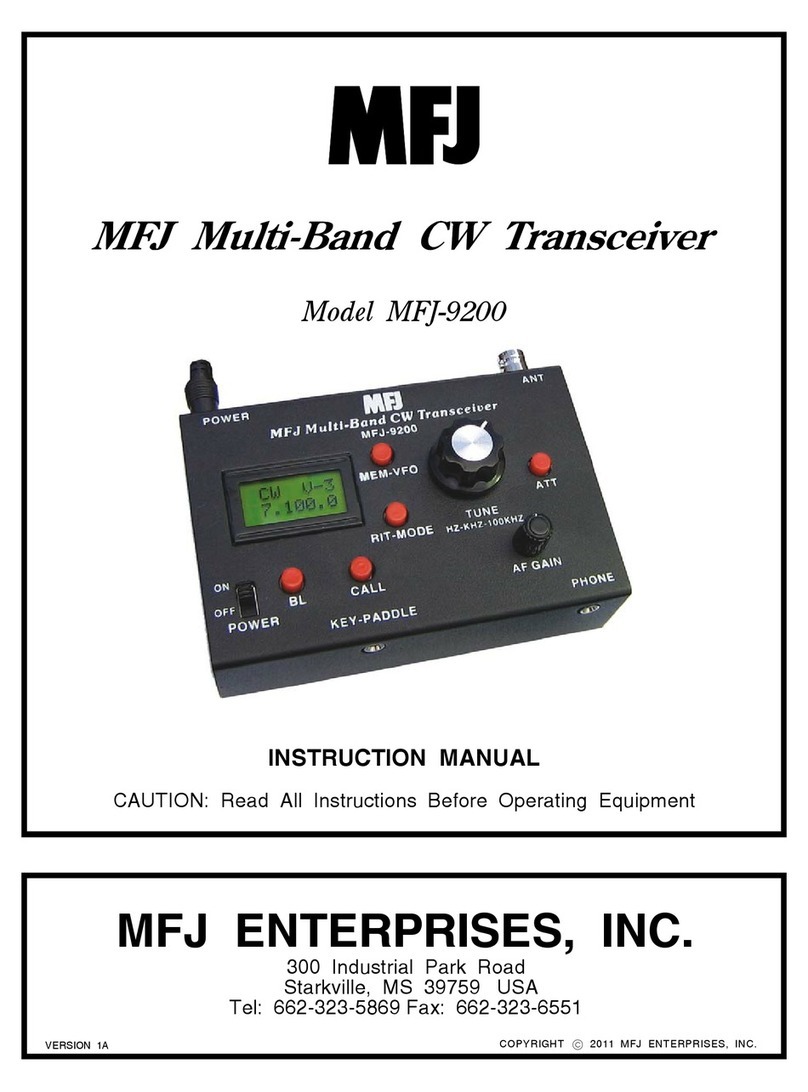
MFJ
MFJ MFJ-9200 instruction manual

Expert Electronics
Expert Electronics SunSDR2 DX quick start guide

Infineon
Infineon BGT24LTR11 manual

Kenwood
Kenwood ProTalk DIGITAL NX-P1200NV user manual

Sommerkamp
Sommerkamp TS-660S instruction manual