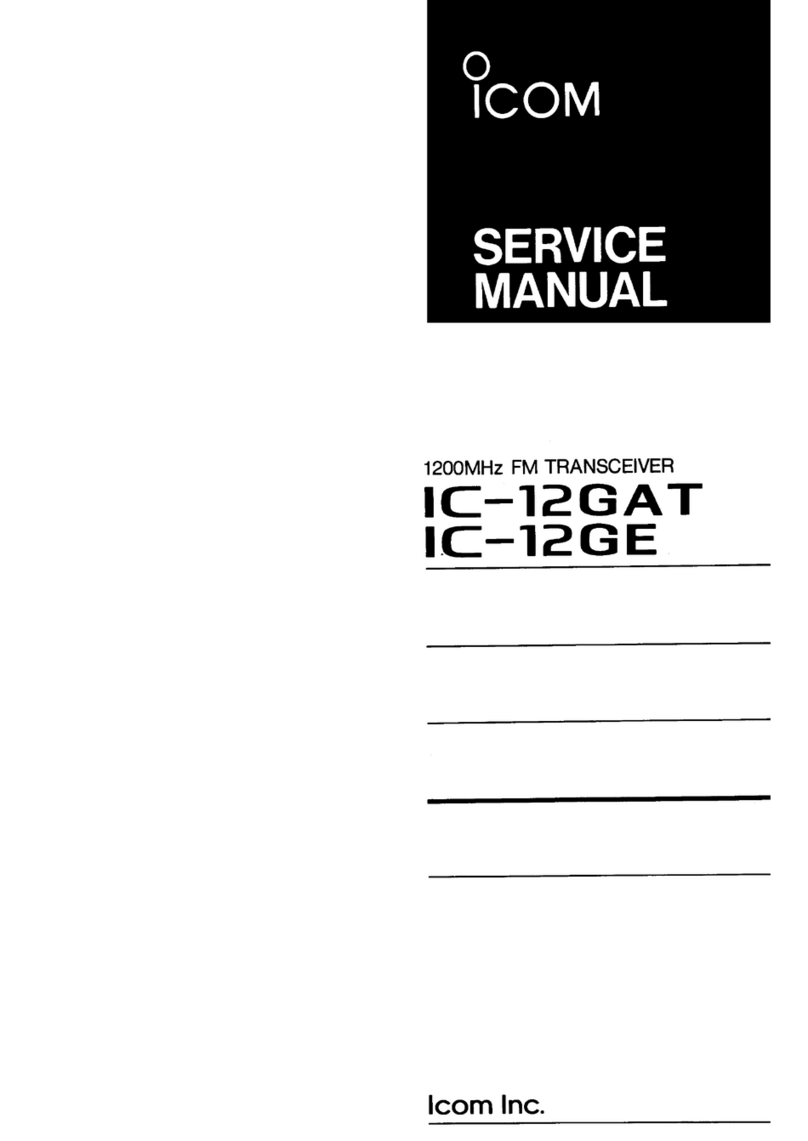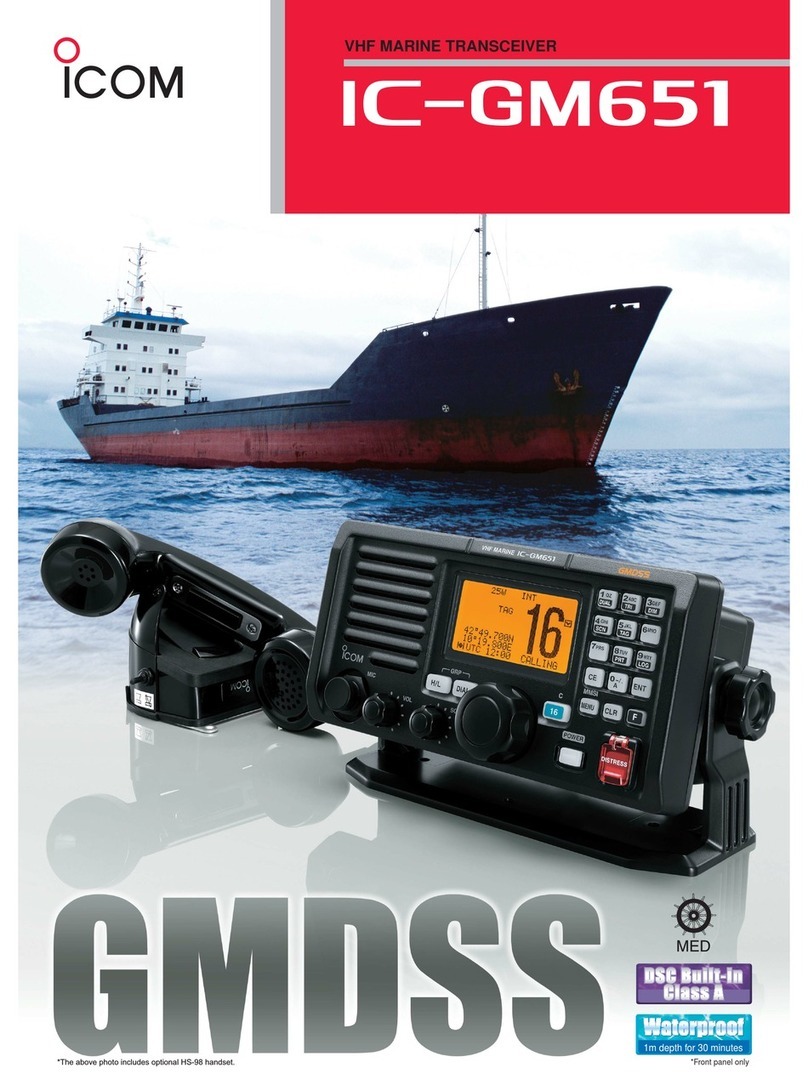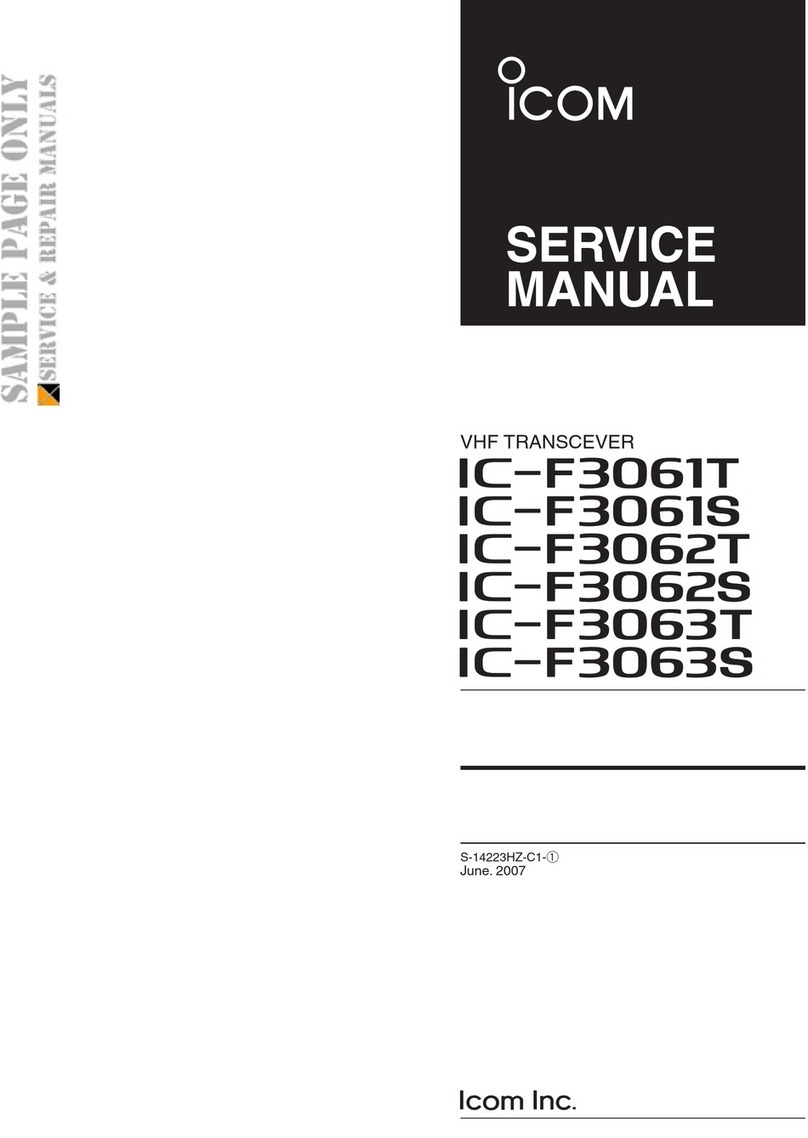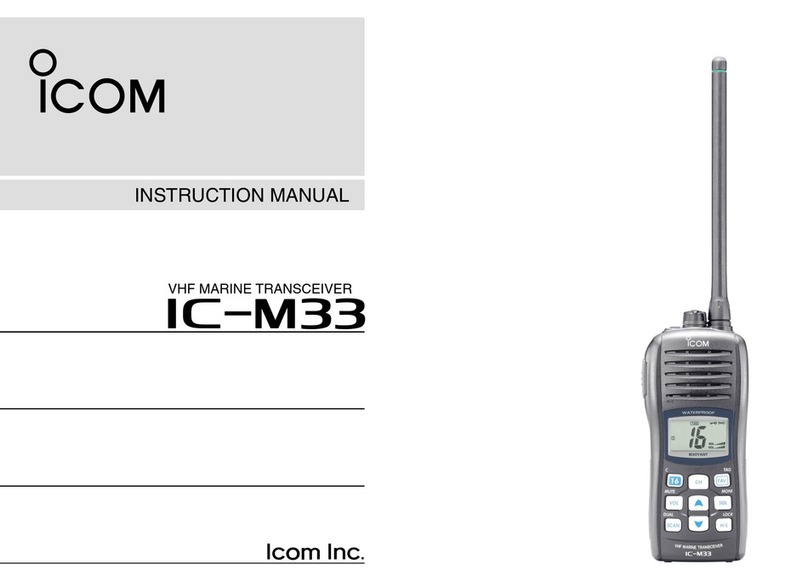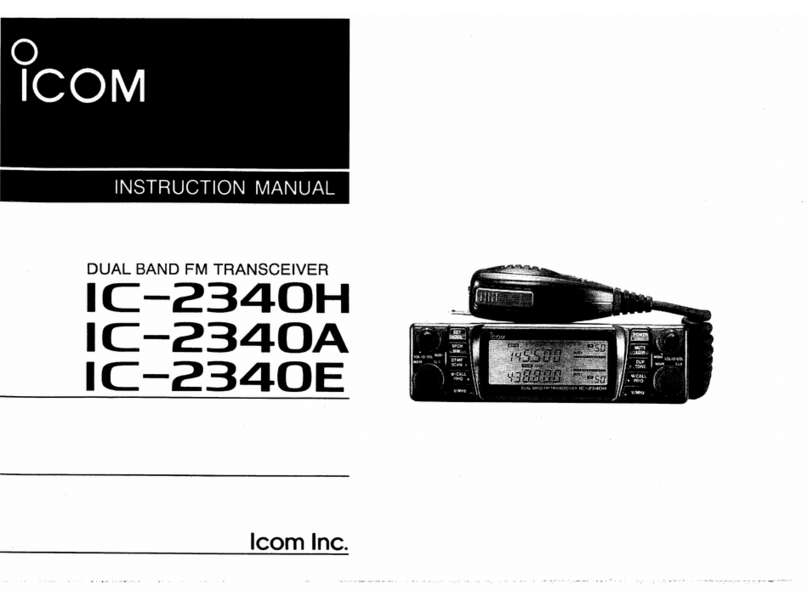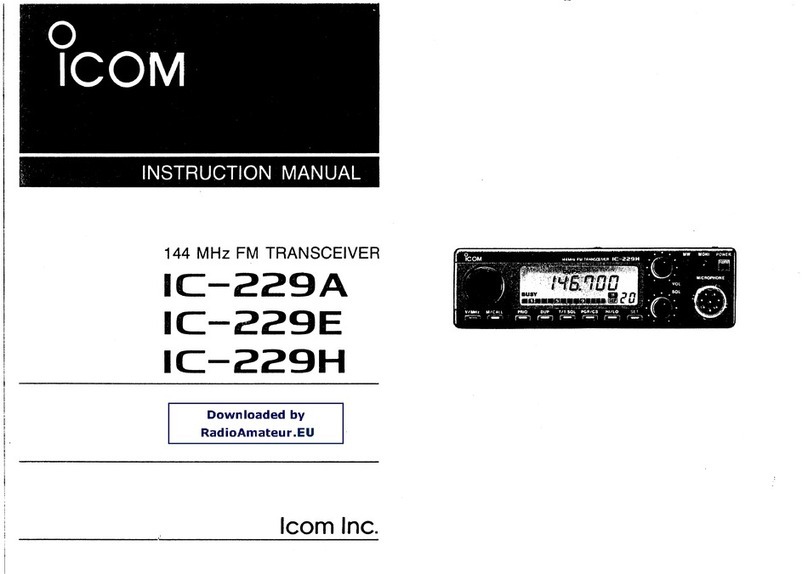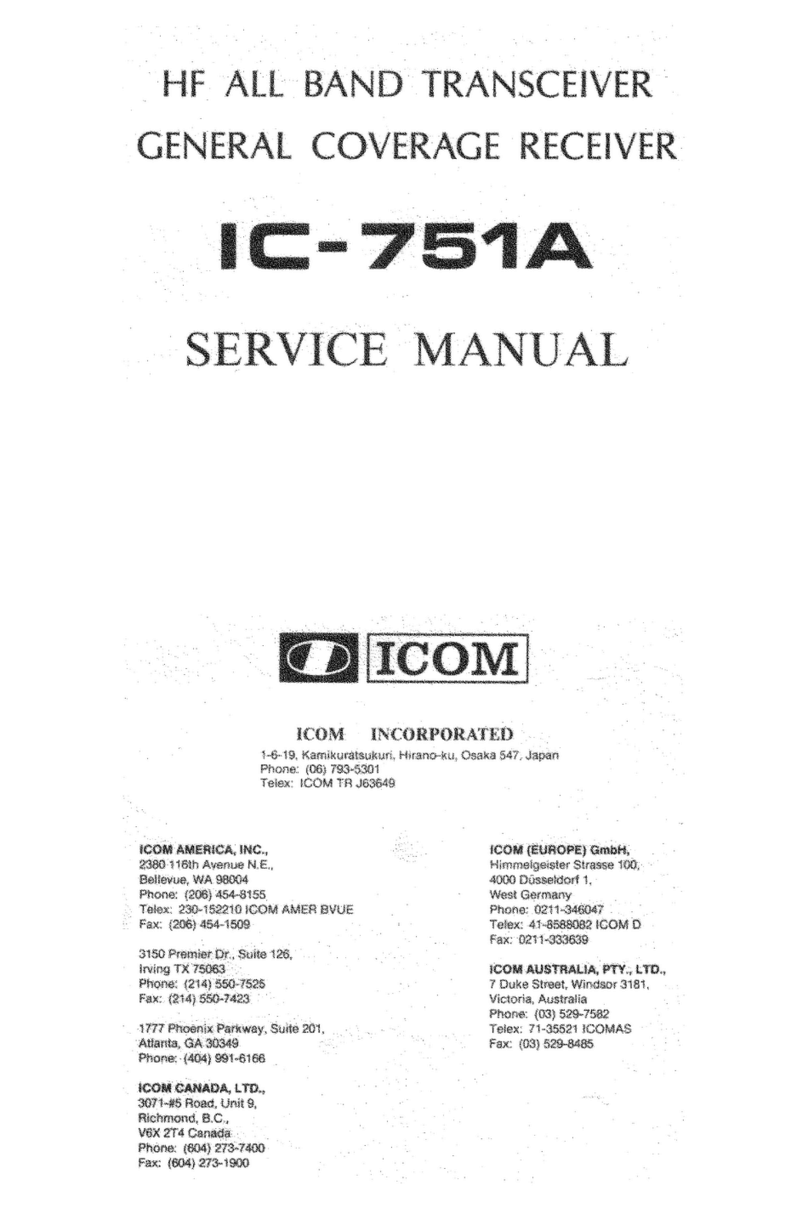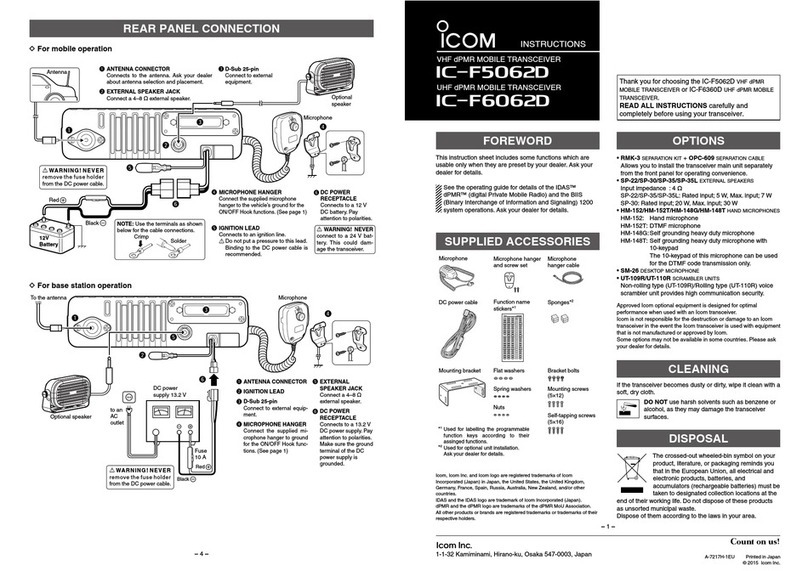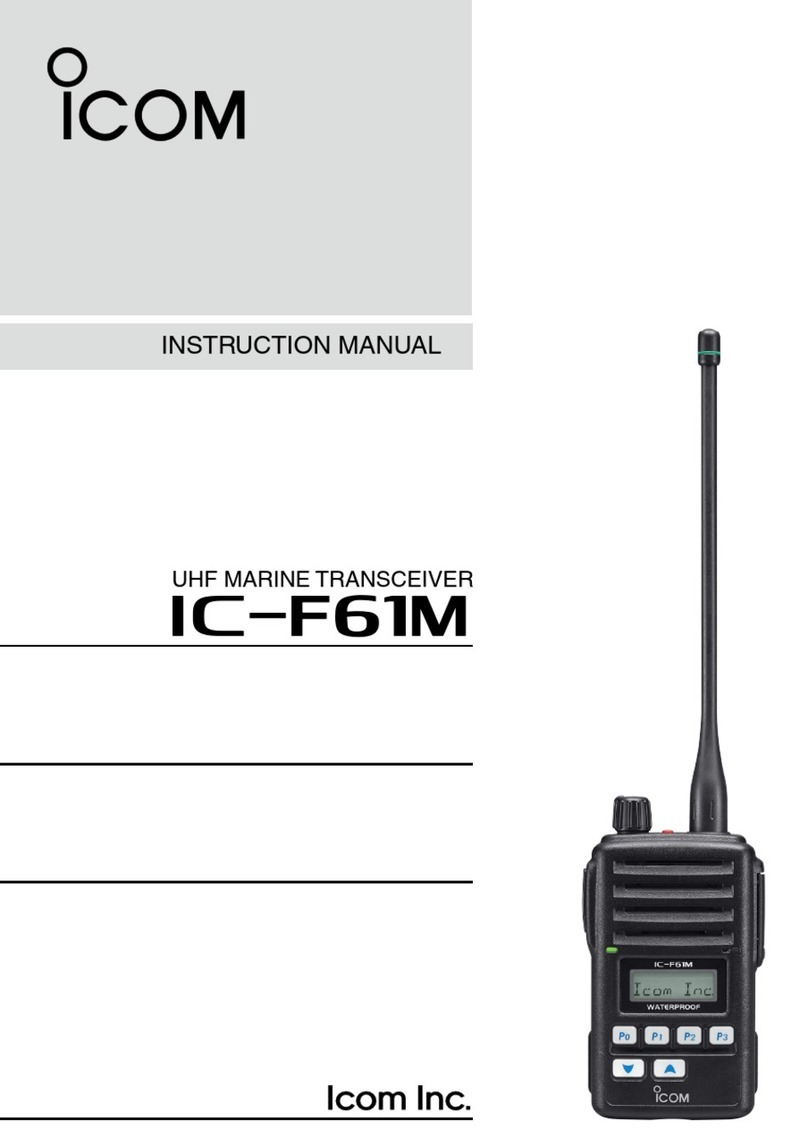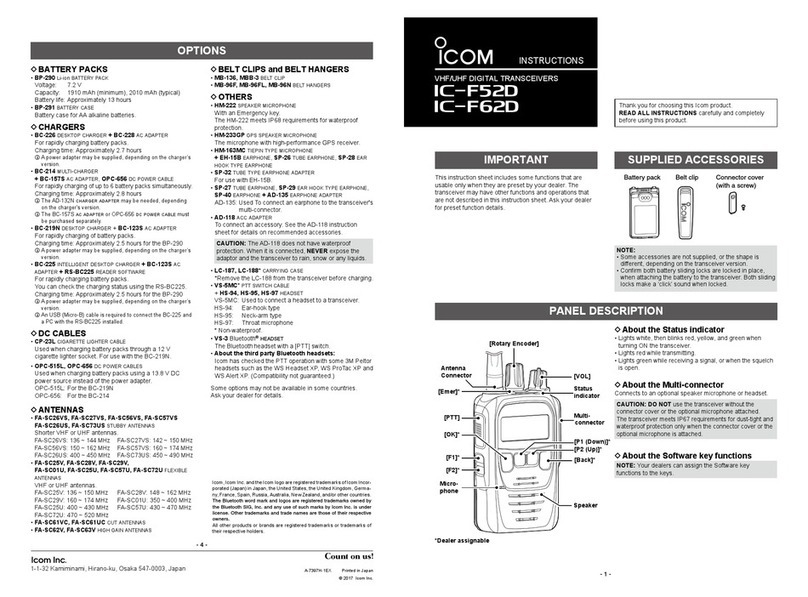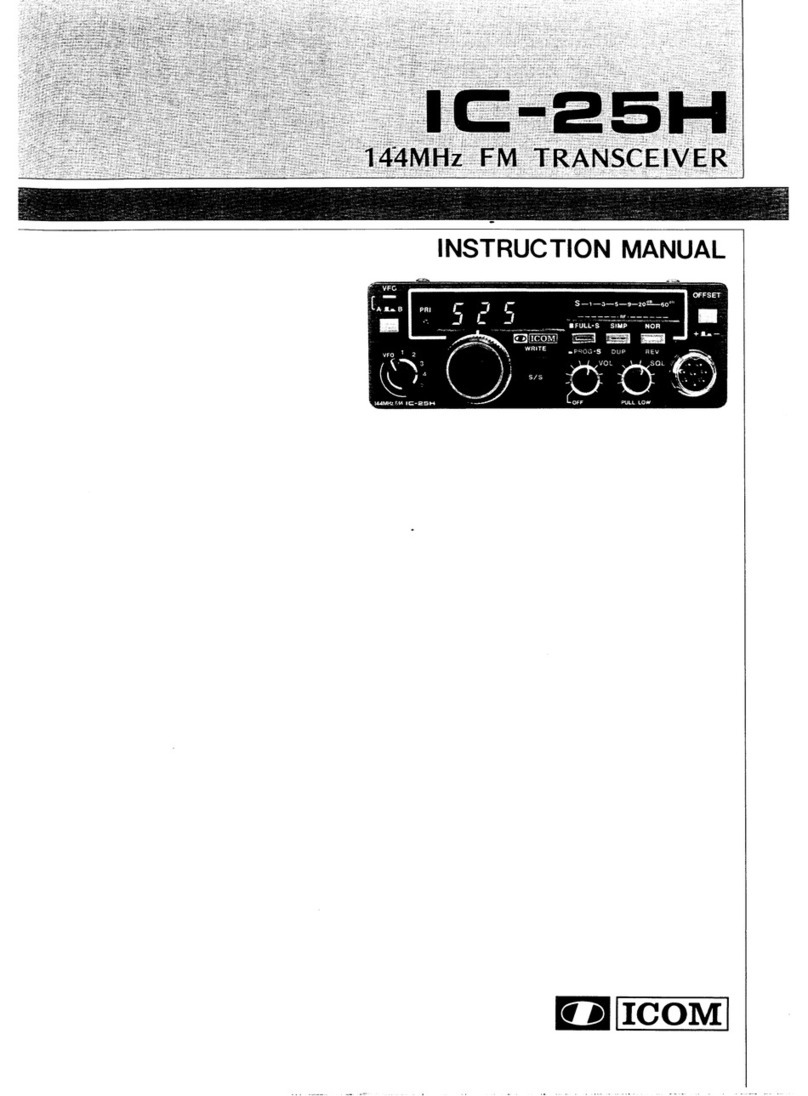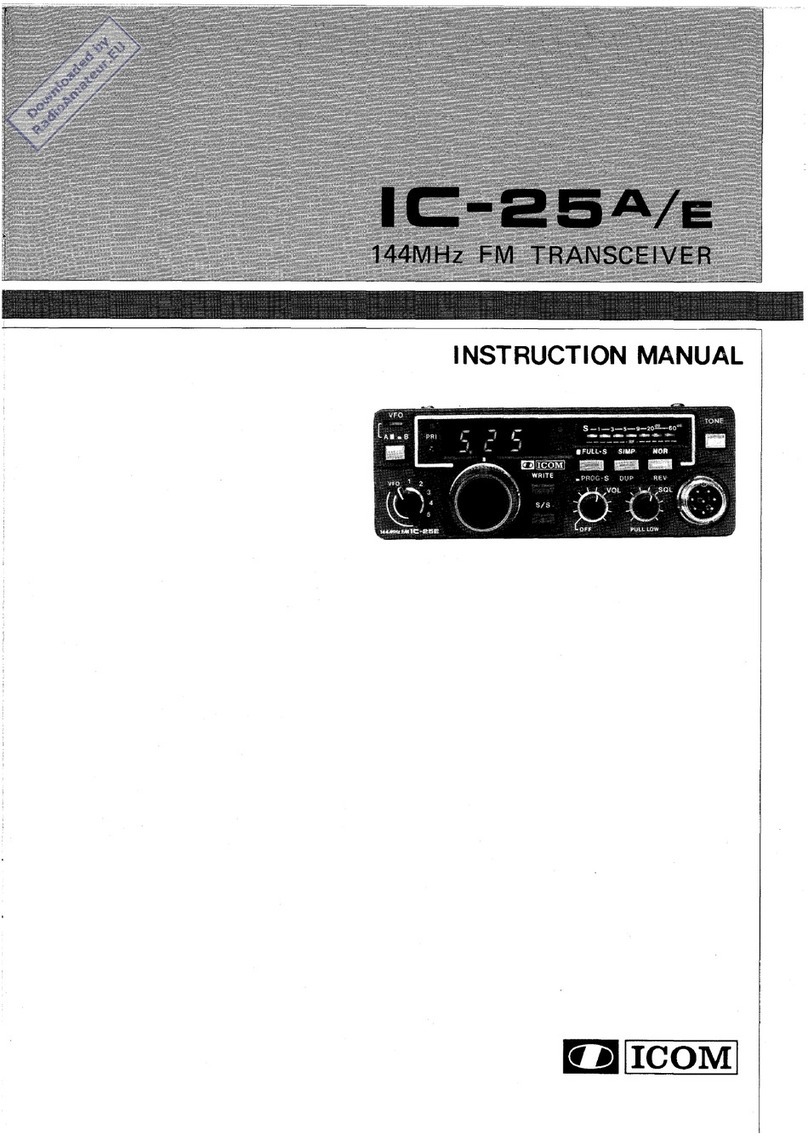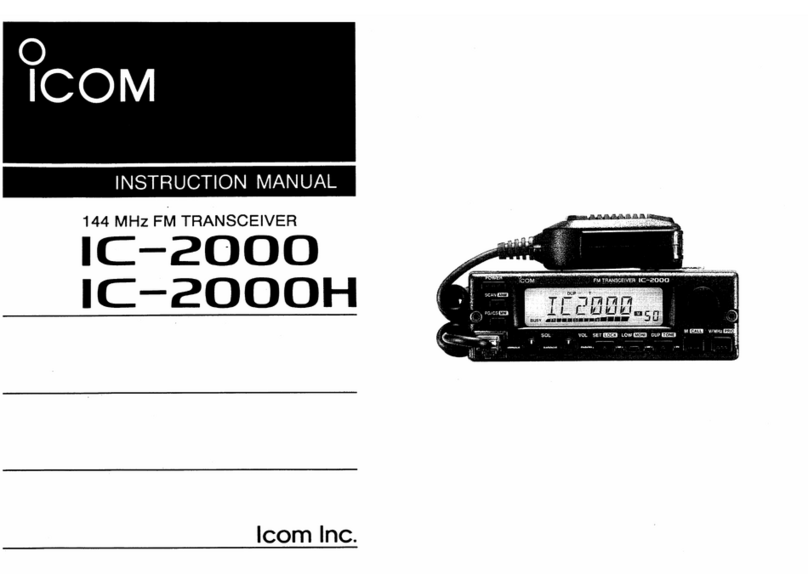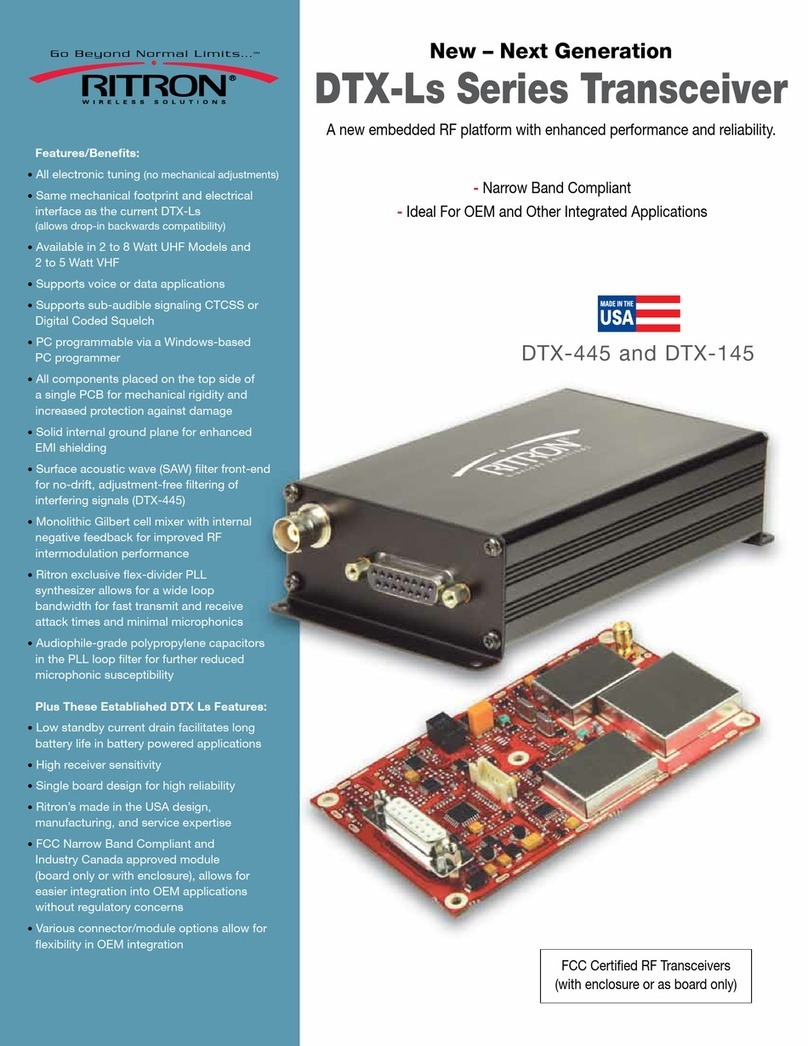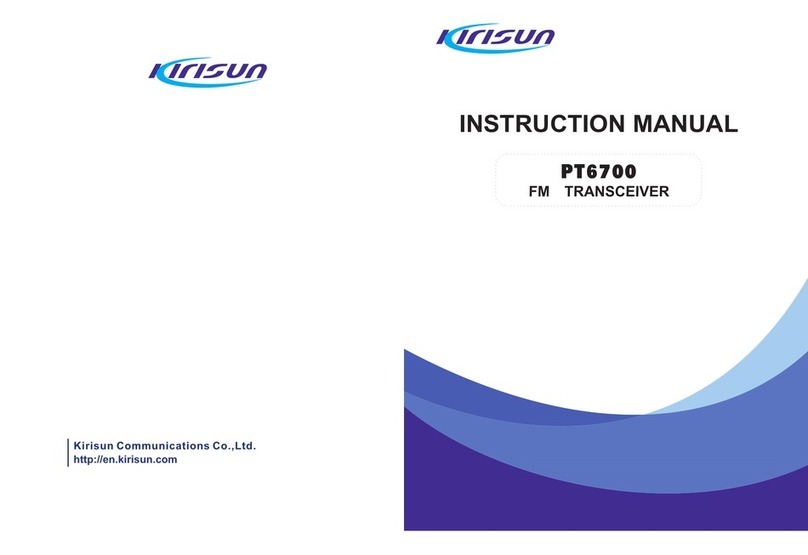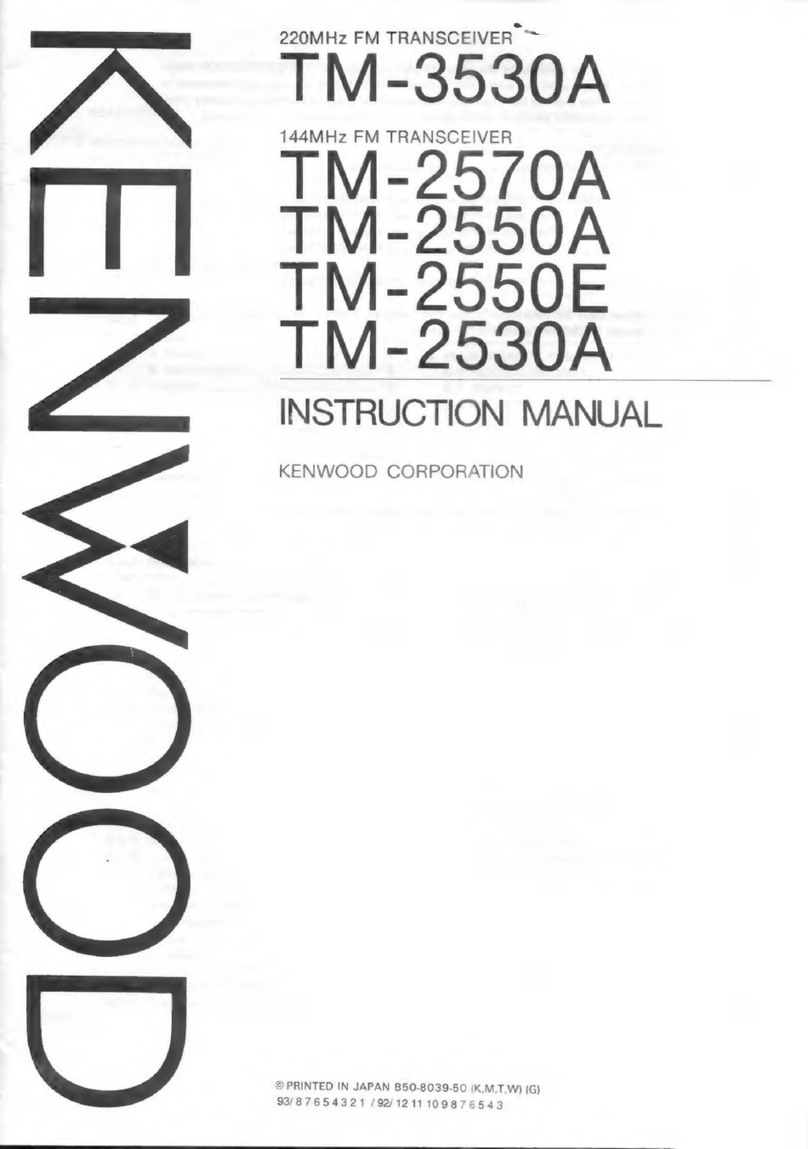Icom IC-718 User manual

NVOX function
<MODE> SSB/AM/FM
The VOX (Voice-Operated Transmission) function
switches between transmit and receive with your
voice. This function provides “hands-free” operation.
DUsing the VOX function
qSelect a phone mode (SSB, AM, FM).
wPush [VOX] (MF6) to turn the VOX function ON or
OFF.
• “VOX” appears while the VOX is in use.
DAdjusting the VOX function
qSelect a phone mode (SSB, AM, FM).
wPush and hold [VOX] (MF6) for 1 sec. to enter
VOX set mode.
e
Select the desired item using [Y] (F-1) or [Z] (F-2).
rRotate the main dial to the desired set value or
condition.
• Push and hold [DEF] (F-4) for 1 sec. to select a default
value.
tPush [EXIT/SET] to exit VOX set mode.
F-1 F-2 F-4
DEF
EXIT/SET Main dial
[VOX]
SSB AM/FM
• VOX set mode screen
VOX Gain
50%
This item adjusts the VOX gain for the VOX func-
tion. Higher values make the VOX function more
sensitive to your voice.
While speaking into the microphone with your nor-
mal voice level, rotate the main dial to the point
where the transceiver is continuously transmitting.
This setting can be adjusted from 0% to 100% in 1%
steps.
Anti–VOX
50%
This item adjusts the ANTI-VOX gain for the VOX
function. Higher values make the VOX function less
sensitive to receiver output audio from a speaker or
headphones.
During receive, rotate the main dial to the point
where the transceiver does not switch to transmit
due to received audio from the speaker.
This setting can be adjusted from 0% to 100% in 1%
steps.
VOX Delay
0.2s
Set the VOX delay for a convenient interval before
returning to receive within 0.0 to 2.0 sec. range.
VOX Voice Delay OFF
Set the VOX voice delay to prevent clipping of the
first few syllables of a transmission when switching
to transmit.
OFF, Short, Mid and Long settings are available.
When using the VOX voice delay, turn the TX
monitor function OFF to prevent transmitted audio
from be echoed.
84
4
RECEIVE AND TRANSMIT
1
2
3
4
5
6
7
8
9
10
11
12
13
14
15
16
17
18
19
20
21

NBreak-in function
<MODE> CW
The break-in function is used in CW mode to auto-
matically toggle the transceiver between transmit and
receive when keying. The IC-7600 is capable of full
break-in or semi break-in.
DSemi break-in operation
During semi break-in operation, the transceiver imme-
diately transmits when keying, then returns to receive
after a pre-set delay time has passed from when you
stop keying.
qPush [CW] to select CW or CW-R mode.
wPush [BK-IN] (MF6) once or twice to turn the semi
break-in function ON.
• “BKIN” appears.
eRotate [BK-IN DELAY] to set the break-in delay
time (the delay from transmit to receive).
When using a paddle, rotate [KEY SPEED] to
adjust the keying speed.
DFull break-in operation
During full break-in operation, the transceiver imme-
diately transmits when keying, then returns to receive
after you stop keying.
qPush [CW] to select CW or CW-R mode.
wPush [BK-IN] (MF6) once or twice to turn the full
break-in function ON.
• “F-BKIN” appears.
When using a paddle, rotate [KEY SPEED] to
adjust the keying speed.
[BK-IN DELAY] [KEY SPEED]
[BK-IN] CW
[KEY SPEED]
[BK-IN] CW
Appears
Appears
85
4RECEIVE AND TRANSMIT

NSpeech compressor
<MODE> SSB
The speech compressor increases average RF output
power, improving signal strength and readability.
qPush [SSB] to select USB or LSB mode.
wPush and hold [COMP] (MF7) for 1 sec. to select
COMP TBW set screen.
eAdjust the [MIC GAIN] control so that the ALC
meter reads within the ALC zone, whether or not
you speak softly or loudly.
tPush [COMP] to turn the speech compressor ON.
rWhile speaking into the microphone, rotate the
main dial , so that the COMP meter reads within
the COMP zone (10 to 20 dB range) for your nor-
mal voice level.
When the COMP meter peaks exceed 20 dB,
your transmitted voice may be distorted.
tPush [COMP] (MF7) or [EXIT/SET] to exit COMP
TBW set mode.
yAdjust the ALC meter reading within the 30 to 50%
range of the ALC scale. (p. ??)
NTransmit filter width setting
<MODE> SSB
The transmit filter width for SSB mode can be
selected from wide, middle and narrow.
qPush [SSB] to select USB or LSB mode.
wPush and hold [COMP] (MF7) for 1 sec. to select
COMP TBW set screen.
tPush [COMP] to turn the speech compressor ON
or OFF.
tPush [TBW] (F-3) several times to select the
desired transmit filter width from wide, middle and
narrow.
• The filter can be independently set on the speech com-
pressor function is ON and OFF.
• The following filters are specified as the default. Each
of the filter width can be re-set in level set mode.
(p. ??)
WIDE : 100 Hz to 2.9 kHz
MID : 300 Hz to 2.7 kHz
NAR : 500 Hz to 2.5 kHz
tPush [COMP] (MF7) or [EXIT/SET] to exit COMP
TBW set mode.
[MIC GAIN]
[COMP]
EXIT/SET Main dial
SSB
• COMP/TBW set screen
[COMP]
EXIT/SET
F-3
TBW
SSB
Speech compressor is ON
Speech compressor is OFF
“WIDE” setting
86
4
RECEIVE AND TRANSMIT
1
2
3
4
5
6
7
8
9
10
11
12
13
14
15
16
17
18
19
20
21

N∂TX function
The ∂TX function shifts the transmit frequency up to
±9.999 kHz in 1 Hz steps (10 Hz steps when cancel-
ling the 1 Hz step readout) without moving the receive
frequency.
qPush [∂TX] to turn ∂TX function ON.
• “ ” and the shifting frequency appear when the
function is ON.
wRotate the [RIT/∂TX] control.
eTo reset the ∂TX frequency, push and hold
[CLEAR] for 1 sec.
• Push [CLEAR] momentarily to reset the ∂TX fre-
quency when the quick RIT/∂TX clear function is ON.
(p. ??)
rTo cancel the ∂TX function, push [∂TX] again.
• “ ” and the shifting frequency disappears.
When RIT and ∂TX are ON at the same time, the
[RIT/∂TX] control shifts both the transmit and
receive frequencies from the displayed frequency
at the same time.
D∂TX monitor function
When the ∂TX function is ON, pushing and holding
[XFC] allows you to monitor the operating frequency
directly (∂TX is temporarily cancelled).
For your convenience— Calculate function
The shift frequency of the ∂TX function can be added/
subtracted to the displayed frequency.
±While displaying the ∂TX shift frequency, push
and hold [∂TX] for 1 sec.
NMonitor function
The monitor function allows you to monitor your trans-
mit IF signals in any mode. Use this to check voice
characteristics while adjusting SSB transmit parame-
ter (p. ??).
The CW side tone functions regardless of the
[MONITOR] switch setting.
qPush [MONITOR] to switch the monitor function
ON and OFF.
• The indicator on this switch lights green when the mon-
itor function is ON.
wPush and hold [MONITOR] to monitor set mode.
eRotate the main dial to adjust the monitor level.
• Push and hold [DEF] (F-4) for 1 sec. to select a default
value.
rPush [EXIT/SET] to exit monitor set mode.
NOTE: When using the VOX voice delay, turn the
monitor function OFF; or transmitted audio will be
echoed.
[RIT/∂TX]
∂TX CLEAR
XFC
EXIT/SET Main dial
F-4
DEF
MONITOR
• Monitor set mode
Appears
87
4RECEIVE AND TRANSMIT

NSplit frequency operation
Split frequency operation allows you to transmit and
receive in the same mode on two different frequen-
cies. Split frequency operation is performed using 2
frequencies on the main and sub readouts.
The following is an example of setting 21.290 MHz for
receiving and 21.310 MHz for transmitting.
qSet 21.290 MHz (USB) in VFO mode.
wPush [SPLIT] momentarily, then push and hold
[CHANGE] for 1 sec.
• The quick split function is much more convenient for
selecting the transmit frequency. See the next section
for details.
• The equalized transmit frequency and “ ”
appear on the LCD.
• [SPLIT] indicator lights.
• “” appears to show the transmit frequency read-
out.
eRotate the main dial while pushing [XFC] to set the
transmit frequency to 21.310 MHz.
• The transmit frequency can be monitored while push-
ing [XFC].
rNow you can receive on 21.290 MHz and transmit
on 21.310 MHz.
To change the transmit and receive frequencies, push
[CHANGE] to exchange the main and sub readouts.
CONVENIENT
• Direct shift frequency input
The shift frequency can be entered directly.
qPush [F-INP ENT].
w
Enter the desired shift frequency with the digit keys.
• 1 kHz to 1 MHz can be set.
• When you require a negative shift direction, push
in advance.
ePush [SPLIT] to input the shift frequency in the sub
readout and the split function is turned ON.
• Dualwatch function
The dualwatch function is convenient for tuning the
transmit frequency while monitoring both frequencies
used for transmitting and receiving.
• Split lock function (p. ??)
Accidentally releasing [XFC] while rotating the main
dial changes the receive frequency. To prevent this,
use both the split lock and dial lock functions to
change the transmit frequency only. The split lock
function cancels the dial lock function while pushing
[XFC] during split frequency operation.
The dial lock’s effect during split frequency operation
can be selected in the set mode for both receive and
transmit frequencies; or only the receive frequency.
(p. ??)
Main dial
[SPLIT] indicator SPLIT
MAIN
/SUB
M.SCOPE
M.SCOPE
XFC
CHANGE
• When the split function ON
• When [XFC] is pushed
• The split frequency operation is ready
88
4
RECEIVE AND TRANSMIT
1
2
3
4
5
6
7
8
9
10
11
12
13
14
15
16
17
18
19
20
21

NQuick split function
When you find a DX station, an important consider-
ation is how to set the split frequency.
When you push and hold the [SPLIT] switch for 1
sec., the split frequency operation is turned ON, and
the sub readout frequency is equalized to the main
readout frequency, then enters standby for transmit
frequency input.
This shortens the time needed to begin split fre-
quency operation.
The quick split function is ON by default. For your
convenience, it can be turned OFF in others set
mode. (p. ??) In this case, the [SPLIT] switch does
not equalize the main and sub readout frequencies.
qSuppose you are operating at 21.290 MHz (USB)
in VFO mode.
wPush and hold [SPLIT] for 1 sec.
• Split frequency operation is turned ON.
• The sub readout is equalized to the main readout fre-
quency.
• The sub readout enters standby for transmit frequency
input and “ ” appears.
• During FM mode operation, the sub readout frequency
shifts from the main readout frequency according to the
others set mode setting.
eRotate the main dial to set the transmit frequency;
or, input the transmit frequency using the keypad
and [F-INP ENT]; or, input a shift frequency using
the keypad and [SPLIT].
• “ ” disappears when [F-INP ENT] is pushed.
• Offset frequency setting with the keypad and [SPLIT].
[Example]
To transmit on 1 kHz higher frequency:
- Push
[1.8 1] then [SPLIT].
To transmit on 3 kHz lower frequency:
- Push
[GENE •], [7 3] then [SPLIT].
DSplit lock function
The split lock function is convenient for changing only
the transmit frequency. When the split lock function
is not used, accidentally releasing [XFC] while rotat-
ing the main dial, changes the receive frequency. The
split lock function is ON by default, but can be turned
OFF in set mode. (p. ??)
qWhile split frequency operation is ON, push and
hold [SPEECH/LOCK] for 1 sec. to activate the
split lock function.
• [LOCK] indicator lights.
wWhile pushing and holding [XFC], rotate the main
dial to change the transmit frequency.
• If you accidentally release [XFC] while rotating the
main dial, the receive frequency does NOT change.
Main dial
[SPLIT] indicator Keypad
XFC
SPLIT
Main dial[LOCK] indicator
SPEECH
LOCK
XFC
89
4RECEIVE AND TRANSMIT

NAbout digital voice recorder
The IC-7600 has digital voice memories, up to 4
messages for transmit, and up to 20 messages for
receive.
A maximum message length of 30 sec. can be
recorded into receive memory (total message length
for all channels of up to 209 sec.) and a total mes-
sage length of up to 99 sec. can be recorded in trans-
mit memory.
The transmit memory is very convenient for repeated
CQ and exchange transmissions in contests, as well
as when making repeated calls to DX’peditions.
qSelect any mode.
wPush [VOICE] (F-2) to display voice recorder
screen.
ePush [EXIT/SET] to display voice recorder menu.
rPush [PLAY] (F-1) or [MIC REC] (F-2) to select the
desired memory channel screen, then record audio
or playback the contents as described below.
tPush [EXIT/SET] twice to exit voice recorder
screen.
F-2F-1 EXIT/SET PLAY
REC
• Example— When [REC] ispushed and held for 1sec.
• Example— When [REC] ispushed momentarily
• Playing back the all contentsin a channel • Playing back the end of 5 sec.* in a channel
20 sec.
15 sec.
(default)
30 sec. (max.) Not playing back Play back (5 sec.; default)
3 sec.
30 sec.
Push REC momentarily within 30 sec. after
pushing and holding REC for 1 sec., records
the all contents.
Push REC momentarily
records the contents of
the previous 15 sec.*
When REC is pushed momentarily again within 15 sec.*
from the last REC operation, all the contents between
REC operations will be recorded.
Push REC momentarily after passing
30 sec. from pushing and holding REC
for 1 sec., records the 30 sec. before
canceling the record.
These contents
won’t be recorded.
*The playing back time period can be changed with
“Short Play Time” in voice set mode (p. ??).
NOTE: The contents will be recorded into an independent memory
channels automatically.
Push and hold REC for 1 sec.
(starts recording)
Push REC momentarily
(starts recording)
Push REC momentarily
(starts recording)
Push REC momentarily
(stops recording)
Push and hold REC for 1 sec.
(starts recording)
Push REC momentarily
(stops recording)
Push PLAY (F-3) momentarily.
Or, push and hold PLAY for 1 sec. Push PLAY momentarily.
*The recording time period can be changed with “Normal Rec Time” in voice set mode (p. ??).
5
90
VOICE RECORDER FUNCTIONS
1
2
3
4
5
6
7
8
9
10
11
12
13
14
15
16
17
18
19
20
21

NRecording a received audio
Up to 20 receive voice memories are available in the
IC-7600. A total of 209 sec. of audio can be recorded
in receive messages. However, the maximum record-
able length into a single message is 30 sec.
This voice recorder records not only the received
audio, but also the information such as set operat-
ing frequency, mode, and the recording time for your
future reference.
DBasic recording
qPush [EXIT/SET] several times to close a multi-
function screen, if necessary.
wSelect the desired mode.
ePush [VOICE] (F-2) to call up the voice recorder
screen.
• Previously selected screen, TX or RX memory, is dis-
played. If the TX memory channel (T1–T4) appears,
push [T/R] (F-6) to select RX memory channel.
rPush and hold [REC] for 1 sec. to start recording.
• The operating frequency, mode and current time are
programmed as the memory names automatically.
tPush [REC] momentarily to stop recording.
IMPORTANT!
Push [REC] to stop recording before, or when
30 sec. has elapsed from the start of recording.
The voice recorder memory records 30 sec. (max.)
of audio before [REC] is pushed.
For example, when recording 40 sec. of audio, the
first 10 sec. audio will be over-written with the last
10 sec., so that the total of audio recorded is only
30 sec.
When you record the 21st audio message, or
when the total audio length exceeds 209 sec., the
oldest recorded audio is automatically erased to
make room for the new audio.
yPush [EXIT/SET] twice to exit the voice recorder
screen.
NOTE: When transmit (or [PTT] is pushed) while
recording, no audio will be recorded.
DOne-touch recording
To record the received signal immediately, one-touch
voice recording is available.
±Push [REC] momentarily to store the previous
15 sec. audio.
• The recordable time period can be set in voice set
mode. (p. ??)
F-2 F-6 EXIT/SET
VOICE T/R
REC
The remaining time for recording
is indicated.
REC
91
5VOICE RECORDER FUNCTIONS

NPlaying the recorded audio
DBasic playing
qPush [EXIT/SET] several times to close a multi-
function screen, if necessary.
wPush [VOICE] (F-2) to call up the voice recorder
screen.
• Previously selected screen, TX or RX memory, is dis-
played. If the TX memory message (T1–T4) appears,
push [T/R] (F-6) to select RX memory message.
ePush [Y] (F-1) or [Z] (F-2) to select the desired
voice memory to playback.
rPush [PLAY] (F-3) to start playback.
• “” indicators appear and the timer counts
down.
tPush [PLAY] (F-3) again to stop playback if
desired.
• Playback is terminated automatically when all of the
recorded contents in the message are played, or after
30 sec.
yPush [EXIT/SET] twice to exit the voice recorder
screen.
DOne-touch playing
The previously recorded audio in message 1 can be
played back without selecting voice recorder screen.
±Push [PLAY] momentarily to playback the last
5 sec. of the previously recorded audio.
• “ ” indicator appears.
• Playback is terminated automatically when all of the
recorded contents in the message are played, or after
5 sec.
• The playback time period can be set in voice set mode.
(p. ??)
F-2 F-3F-1
PLAY
EXIT/SET
Appears
Appears
Counts down
PLAY
92
5
VOICE RECORDER FUNCTIONS
1
2
3
4
5
6
7
8
9
10
11
12
13
14
15
16
17
18
19
20
21

NProtect the recorded contents
The protect function is available to protect the
recorded contents from accidental erasure, such as
over-writing, etc.
qCall up the voice recorder screen, RX memory.
wPush [Y] (F-1) or [Z] (F-2) to select the desired
voice message.
ePush [PROTECT] (F-4) to turn the protect function
ON and OFF.
• “ ” indicator appears when the contents is protected.
rPush [EXIT/SET] twice to exit the voice recorder
screen. F-2 F-4F-1
PROTECT
NErasing the recorded contents
The recorded contents can be erased independently
by message.
qCall up the voice recorder screen, RX memory.
wPush [Y] (F-1) or [Z] (F-2) to select the desired
voice message to be erased.
ePush [PLAY] (F-3) to start playback.
• “” indicators appear and the timer counts
down.
rPush and hold [CLR] (F-6) for 1 sec. to erase the
contents.
• Push [PROTECT] (F-4) to release the protection in
advance if necessary.
tPush [EXIT/SET] twice to exit the voice recorder
screen.
F-2 F-3 F-6F-1
PLAY CLR
93
5VOICE RECORDER FUNCTIONS

NRecording a message for transmit
To transmit a message using the voice recorder,
record the desired message in advance as described
below.
The IC-7600 has digital voice memories for transmis-
sion, up to 4 messages and a total message length of
up to 99 sec. can be recorded.
DRecording
qPush [EXIT/SET] several times to close a multi-
function screen, if necessary.
wPush [VOICE] (F-2) to call up the voice recorder
screen.
ePush [EXIT/SET] to select voice recorder menu.
rPush [MIC REC] (F-2) to select the voice mic.
record screen.
tPush [Y] (F-1) or [Z] (F-2) to select the desired
message.
yPush and hold [REC] (F-4) for 1 sec. to start
recording.
• “ ” indicator appears.
• Speak into the microphone without pushing [PTT].
• Previously recorded contents are cleared.
• Audio output from the internal speaker is automatically
muted.
uWhile speaking into the microphone with your nor-
mal voice level, adjust the [MIC GAIN] control so
that the [MIC-REC LEVEL] indicator reads within
100%.
iPush [REC] (F-4) momentarily to stop recording.
• The recording is terminated automatically when the
remaining time becomes 0 sec.
oPush [EXIT/SET] twice to exit the voice recorder
screen.
DConfirming a message for transmit
qPerform the steps qto ras “DRecording”
above.
wPush [Y] (F-1) or [Z] (F-2) to select the desired
message.
ePush [PLAY] (F-3) to playback the recorded con-
tents.
• “” indicator appears.
rPush [PLAY] (F-3) again to stop playback.
• Playback is terminated automatically when all of the
recorded contents in the message are played.
tPush [EXIT/SET] twice to exit the voice recorder
screen.
F-2 F-4F-1
REC
Appears Adjust [MIC GAIN] control so that this
indicator reads within 100%.
F-2 F-3F-1
PLAY
EXIT/SET
94
5
VOICE RECORDER FUNCTIONS
1
2
3
4
5
6
7
8
9
10
11
12
13
14
15
16
17
18
19
20
21

NProgramming a memory name
Memory messages can be tagged with alphanumeric
names of up to 30 characters each.
Capital letters, small letters, numerals, some symbols
(! # $ % & ¥ ? " ’ ` ^ + – 1/ . , : ; = < > ( ) [ ] { } | _ ~
@) and spaces can be used. (See the table below.)
qRecord a message as described in page ??.
wDuring the VOICE MIC-RECORD screen indica-
tion, push [NAME] (F-5) to enter memory name
edit condition.
• A cursor appears and blinks.
ePush [T1..T4] (F-6) several times to select the
desired voice message.
rInput the desired character by rotating the main
dial or by pushing the band key for number input.
• Push [ABC] (MF6) or [abc] (MF6) to toggle capital and
small letters.
• Push [123] (MF7) or [Symbol] (MF7) to toggle numerals
and symbols.
• Push [Ω] (F-1) or [≈] (F-2) for cursor movement.
• Push [DEL] (F-3) to delete the selected character.
• Push [SPACE] (F-4) to input a space.
• Pushing the transceiver’s keypad, [0]–[9], can also
enter numerals.
tPush [EXIT/SET] to input and set the name.
• The cursor disappears.
yRepeat steps eto tto program another voice
message’s name, if desired.
uPush [EXIT/SET] twice to exit the voice recorder
screen.
• Usable characters
Key selection Editable characters
A to Z (capital letters)
a to z (small letters)
0 to 9 (numbers)
! # $ % & ¥ ? “ ‘ ` ^ + – 1
/ . , : ; = < > ( ) [ ] { } | _ ~
@
For your convenience
When a PC keyboard is connected to [USB] (A) con-
nector on the front panel, the memory name can also
be edited from the keyboard.
F-1 F-2 F-4
F-3 F-6
EXIT/SET Main dial
Symbol ABC
123 abc DEL
SPACE
T1..T4
Keypad
Voice memory name editing example
95
5VOICE RECORDER FUNCTIONS

NSending a recorded message
qPush [EXIT/SET] several times to close a multi-
function screen, if necessary.
w
Select a phone mode by pushing [SSB] or [AM/FM].
ePush [VOICE] (F-2) to call up the voice recorder
screen.
• If the receive voice message appears, push [T/R] (F-6)
to select TX message (T1–T4).
rPush the desired message switch, [T1] (F-1) to [T4]
(F-4), momentarily to transmit the contents.
• The transceiver transmits automatically.
• “” indicator appears and the memory timer
counts down.
• You hear the transmitted message from the speaker as
the default. This can be turned OFF in voice set mode.
(p. ??)
tPush the selected message switch, [T1] (F-1) to
[T4] (F-4), again to stop, if desired.
• The transceiver returns to receive automatically when
all of the recorded contents in the message are trans-
mitted.
yPush [EXIT/SET] twice to exit the voice memory
screen.
For your information
When an external keypad is connected to [KEY]
or one of [F-1]−[F-4] key of the keyboard that is
connected to the [USB] (A) connector on the front
panel is pushed, the recorded message, T1–T4, can
be transmitted without opening the voice recorder
screen.
See pages ??, ?? for details.
DTransmit level setting
qCall up the voice recorder screen as described as
above.
wPush [TX LEV.] (F-5) to select the voice memory
transmit level set condition.
ePush the desired message switch, [T1] (F-1) to [T4]
(F-4), momentarily to transmit the contents.
• The transceiver transmits automatically.
• “” indicator appears and the memory timer
counts down.
rRotate the main dial to adjust the transmit voice
level.
• Push and hold [DEF] (F-6) for 1 sec. to select the
default condition.
tPush [EXIT/SET] to return to the voice recorder
screen.
F-1 F-2 F-4
F-3 F-6
EXIT/SET
T3 T/R
T4T2T1
Appears Counts down
F-5
F-6
EXIT/SET Main dial
TX LEV.
DEF
96
5
VOICE RECORDER FUNCTIONS
1
2
3
4
5
6
7
8
9
10
11
12
13
14
15
16
17
18
19
20
21

NVoice set mode
Sets the automatic monitor function, short play and
normal recording times for voice recorder.
qPush [EXIT/SET] several times to close a multi-
function screen, if necessary.
wPush [VOICE] (F-2) to call up the voice recorder
screen.
ePush [EXIT/SET] to select voice recorder menu.
rPush [SET] (F-6) to select voice set mode screen.
tPush [Y] (F-1) or [Z] (F-2) to select the desired
item.
yRotate the main dial to set the desired condition or
value.
• Push and hold [DEF] (F-4) for 1 sec. to select the
default condition or value.
uPush [EXIT/SET] to exit the voice set mode
screen.
F-1 F-2 F-4 EXIT/SET Main dial
DEF
Auto Monitor ON
Turn on the automatic monitor function for recorded
audio contents transmission.
• ON : Monitors transmit audio automatically when
sending a recorded audio.
• OFF : Monitors transmit audio only when the mon-
itor function is in use.
Short Play Time 5s
Set the desired time period for one-touch playback
(when [PLAY] is pushed momentarily).
• 3 to 10 sec. in 1 sec. steps can be set.
(default: 5 sec.)
Normal Rec Time 15s
Set the desired time period for one-touch recording
(when [REC] is pushed momentarily).
• 5 to 15 sec. in 1 sec. steps can be set.
(default: 15 sec.)
97
5VOICE RECORDER FUNCTIONS

NSaving a voice message into the USB-Memory
DSaving the received audio memory
The recorded RX memory contents can be saved into
the USB-Memory.
qDuring voice recorder RX memory screen display,
push [SAVE] (F-5) to select voice file save screen.
• Previously selected screen, TX or RX memory, is dis-
played. If the TX message (T1–T4) appears, push [T/
R] (F-6) to select RX message.
wChange the following conditions if desired.
• File name:
zPush [EDIT] (F-4) to select file name edit con-
dition.
• Push [DIR/FILE] (F-1) several times to select the
file name, if necessary.
xPush [ABC] (MF6), [123] (MF7) or [Symbol]
(MF7) to select the character group, then rotate
the main dial to select the character.
• [ABC] (MF6) : A to Z (capital letters); [123] (MF7): 0
to 9 (numerals); [Symbol] (MF7): ! # $ % & ’ ` ^ – (
) { } _ ~@ can be selected.
• Push [Ω] (F-1) to move the cursor left, push [≈]
(F-2) to move the cursor right, push [DEL] (F-3)
to delete a character and push [SPACE] (F-4) to
insert a space.
cPush [EXIT/SET] to set the file name.
• Saving location
zPush [DIR/FILE] (F-1) to select tree view
screen.
xSelect the desired directory or folder in the
USB-Memory.
• Push [Ω≈] (F-4) to select the upper directory.
• Push [Y] (F-2) or [Z] (F-3) to select folder in the
same directory.
• Push and hold [Ω≈] (F-4) for 1 sec. to select a
folder in the directory.
• Push [REN] (MF5) to rename the folder.
• Push and hold [DEL] (MF6) for 1 sec. to delete
the folder.
• Push and hold [MAKE] (F-6) for 1 sec. to making
a new folder. (Edit the name with the same man-
ner as the “• File name” above.)
cPush [DIR/FILE] (F-1) twice to select the file
name.
ePush [SAVE] (F-6).
• After the saving is completed, return to voice recorder
RX memory screen automatically.
DSaving the TX memory
The TX memory contents can also be saved into the
USB-Memory. However, the contents are saved with
the message list, set mode conditions, etc. at the
same time. See page ?? for details.
The USB-Memory is not supplied by Icom.
F-1 F-4 EXIT/SET Main dial
EDITDIR/FILE SAVE
F-5
• Voice recorder RX memory screen
• Voice file save screen— file name edit
• While saving
When a PC keyboard is connected to [USB] con-
nector on the front panel, the file name can also be
edited from the keyboard. In this case, an USB hub
is required.
98
5
VOICE RECORDER FUNCTIONS
1
2
3
4
5
6
7
8
9
10
11
12
13
14
15
16
17
18
19
20
21

NMemory channels
The transceiver has 101 memory channels. Memory
mode is very useful for quick change to often-used
frequencies.
All 101 memory channels are tuneable which means
the programmed frequency can be tuned temporarily
with the main dial, etc. in memory mode.
MEMORY
CHANNEL
MEMORY
CHANNEL
NUMBER
CAPABILITY TRANSFER
TO VFO
OVER-
WRITING CLEAR
Regular memory
channels 1–99 One frequency and one mode in each
memory channel. Yes Yes Yes
Scan edge
memory
channels
P1, P2
One frequency and one mode in
each
memory channel as scan edges for
programmed scan.
Yes Yes No
NMemory channel selection
DUsing the [∫]/[√] keys
qPush [VFO/MEMO] to select memory mode.
wPush [∫]/[√]several times to select the desired
memory channel.
• Push and hold [∫]/[√]for continuous selection.
•
[UP] and [DN] on the microphone can also be used.
eTo return to VFO mode, push [VFO/MEMO] again.
DUsing the keypad
qPush [VFO/MEMO] to select memory mode.
wPush [F-INP ENT].
ePush the desired memory channel number using
the keypad.
• Enter 100 or 101 to select scan edge channel P1 or P2,
respectively.
rPush [∫]or [√]to set the memory channel.
[EXAMPLE]
To select the memory channel 3;
- Push [F-INP ENT], [7 3], then push [∫] or [√].
To select the memory channel 12;
- Push [F-INP ENT], [1.8 1], [3.5 2], then push [∫] or
[√].
To select the scan edge channel P1;
- Push [F-INP ENT], [1.8 1], [50 0], [50 0], then push
[∫] or [√].
To select the scan edge channel P2;
- Push [F-INP ENT], [1.8 1], [50 0], [1.8 1], then push
[∫] or [√].
VFO/MEMO
VFO/MEMO
Keypad F-INP ENT
6
99
MEMORY OPERATION

NMemory list screen
The memory list screen simultaneously shows 7
memory channels and their programmed contents. 13
memory channels can be displayed in the wide mem-
ory list screen.
You can select a desired memory channel from the
memory list screen.
DSelecting a memory channel using the memory list screen
qPush [EXIT/SET] several times to close a multi-
function screen, if necessary.
wPush [MEMORY] (F-4) to select memory list
screen.
• Pushing [WIDE] (F-6) switches the standard and wide
screens.
eWhile pushing and holding [SET] (F-2), rotate the
main dial to select the desired memory channel.
• [∫]and [√]can also be used.
rPush [EXIT/SET] to exit memory list screen.
MEMORY
WIDE
SET
EXIT/SET Main dial
F-2 F-4
F-6
• Memory list screen
DConfirming programmed memory channels
qSelect memory list screen as described above.
wWhile pushing [ROLL] (F-1), rotate the main dial to
scroll the screen.
ePush [SET] (F-2) to select the highlighted memory
channel, if desired.
• “≈” appears beside the selected memory channel num-
ber in the memory list screen and the selected memory
channel contents are displayed below the frequency
readout.
rPush [EXIT/SET] to exit memory list screen. SET
EXIT/SET Main dial
F-2
ROLL
F-1
100
6
MEMORY OPERATION
1
2
3
4
5
6
7
8
9
10
11
12
13
14
15
16
17
18
19
20
21

NMemory channel programming
Memory channel programming can be preformed ei-
ther in VFO mode or in memory mode.
DProgramming in VFO mode
qSet the desired frequency, operating mode and fil-
ter width in VFO mode.
wPush [∫]/[√]several times to select the desired
memory channel.
• Memory list screen is convenient for selecting the de-
sired channel.
• Memory channel contents appear in the memory chan-
nel readout (below the frequency readout).
• “--.---.--” appears if the selected memory channel is a
blank channel (and does not have contents).
ePush and hold [MW] for 1 sec. to program the dis-
played frequency, operating mode, etc., into the
memory channel.
DProgramming in memory mode
qSelect the desired memory channel with [∫]/[√]in
memory mode.
• Memory channel contents appear in the memory chan-
nel readout instead of the frequency readout.
• No indication appears if the selected memory channel
is a blank channel (and does not have contents).
wSet the desired frequency and operating mode in
memory mode.
• To program a blank channel, use direct frequency entry
with the keypad or memo pads, etc. (p. ??)
ePush and hold [MW] for 1 sec. to program the dis-
played frequency and operating mode into the
memory channel.
MW
[EXAMPLE]:
Programming 7.088 MHz/LSB into memory channel 12.
Push for 1 sec.
Beep
Beep
Beep
7 3SSB
MW
or
[EXAMPLE]:
Programming 21.280 MHz/USB into memory channel 19.
Push for 1 sec.
Beep
Beep
Beep
SSB
MW
thenor 21 7
101
6MEMORY OPERATION

NFrequency transfers
The frequency and operating mode in a memory
channel can be transferred to the VFO.
Frequency transfers can be performed in either VFO
mode or memory mode.
DTransferring in VFO mode
This is useful for transferring programmed contents to
a VFO.
qSelect VFO mode with [VFO/MEMO].
wSelect the memory channel to be transferred with
[∫]/[√].
• Memory list screen is convenient for selecting the de-
sired channel.
• Memory channel contents appear in the memory chan-
nel readout (below the frequency readout).
• “--.---.--” appears if the selected memory channel is a
blank channel. In this case transferring is not possible.
ePush and hold [VFO/MEMO] for 1 sec. to transfer
the frequency and operating mode.
• Transferred frequency and operating mode appear on
the frequency readout.
DTransferring in memory mode
This is useful for transferring frequency and operating
mode while operating in memory mode.
When you have changed the frequency or operat-
ing mode in the selected memory channel:
• Displayed frequency, mode and filter setting are
transferred.
• Programmed frequency, mode and filter in the
memory channel are not transferred, and they re-
main in the memory channel.
qSelect the memory channel to be transferred with
[∫]/[√]in memory mode.
• Then, set the frequency or operating mode if required.
wPush and hold [VFO/MEMO] for 1 sec. to transfer
the frequency, mode and filter.
• Displayed frequency, mode and filter are transferred to
the VFO.
eTo return to VFO mode, push [VFO/MEMO] mo-
mentarily.
TRANSFER EXAMPLE IN VFO MODE
Operating frequency : 21.320 MHz/USB (VFO)
Contents of M-ch 16 : 14.018 MHz/CW
Push for 1 sec.
Beep
Beep
Beep
MW
or
TRANSFER EXAMPLE IN MEMORY MODE
Operating frequency : 21.320 MHz/USB (M-ch 16)
Contents of M-ch 16 : 14.018 MHz/CW
Push for 1 sec.
Beep
Beep
Beep
MW
Programmed contents appear.
102
6
MEMORY OPERATION
1
2
3
4
5
6
7
8
9
10
11
12
13
14
15
16
17
18
19
20
21

NMemory names
All memory channels (including scan edges) can be
tagged with alphanumeric names of up to 10 charac-
ters each.
Capital letters, small letters, numerals, some symbols
(! # $ % & ¥ ? " ’ ` ^ + – 1/ . , : ; = < > ( ) [ ] { } | _ ~
@) and space can be used.
DEditing (programming) memory names
qPush [EXIT/SET] several times to close a multi-
function screen, if necessary.
w
Push [MEMORY] (F-4) to select memory list screen.
eSelect the desired memory channel.
rPush [NAME] (F-4) to edit memory channel name.
• A cursor appears and blinks.
• Memory channel names of blank channels cannot be
edited.
tInput the desired character by rotating the main
dial or by pushing the keypad for number input.
• Push [ABC] or [abc] to toggle capital and small letters.
• Push [123] or [Symbol] to toggle numerals and sym-
bols.
• Push
[Ω] (F-1) or [≈] (F-2) for cursor movement.
• Push
[DEL] (F-3) to delete the selected character.
• Push
[SPACE] (F-4) to input a space.
• Pushing the transceiver’s keypad, [0]–[9], can also en-
ter numerals.
yPush [EXIT/SET] to input and set the name.
• The cursor disappears.
uRepeat steps eto yto program another memory
channel’s name, if desired.
iPush [EXIT/SET] to exit memory list screen.
For your convenience
When a PC keyboard is connected to [USB] (A) con-
nector on the front panel, the memory name can also
be edited from the keyboard.
NMemory clearing
Any unused memory channels can be cleared.
The cleared memory channels become blank chan-
nels.
qSelect memory mode with [VFO/MEMO].
wPush [MEMORY] (F-4) to select memory list
screen.
eSelect the desired memory channel with [∫]/[√].
rPush and hold [CLR] (F-5) for 1 sec. to clear the
contents.
• The programmed frequency, operating mode and filter
disappear.
tTo clear other memory channels, repeat steps e
and r.
F-1 F-2 F-4
F-3
EXIT/SET Main dial
Symbol ABC
123 abc DEL
SPACE
Keypad
F-5
CLR
Push for 1 sec.
Beep
Beep
Beep
(CLR)
F-5
103
6MEMORY OPERATION
Other manuals for IC-718
10
Table of contents
Other Icom Transceiver manuals