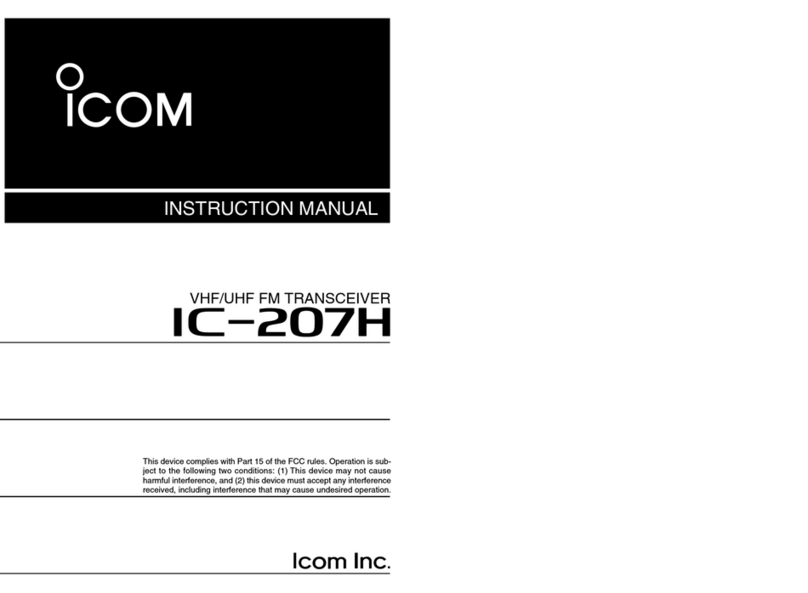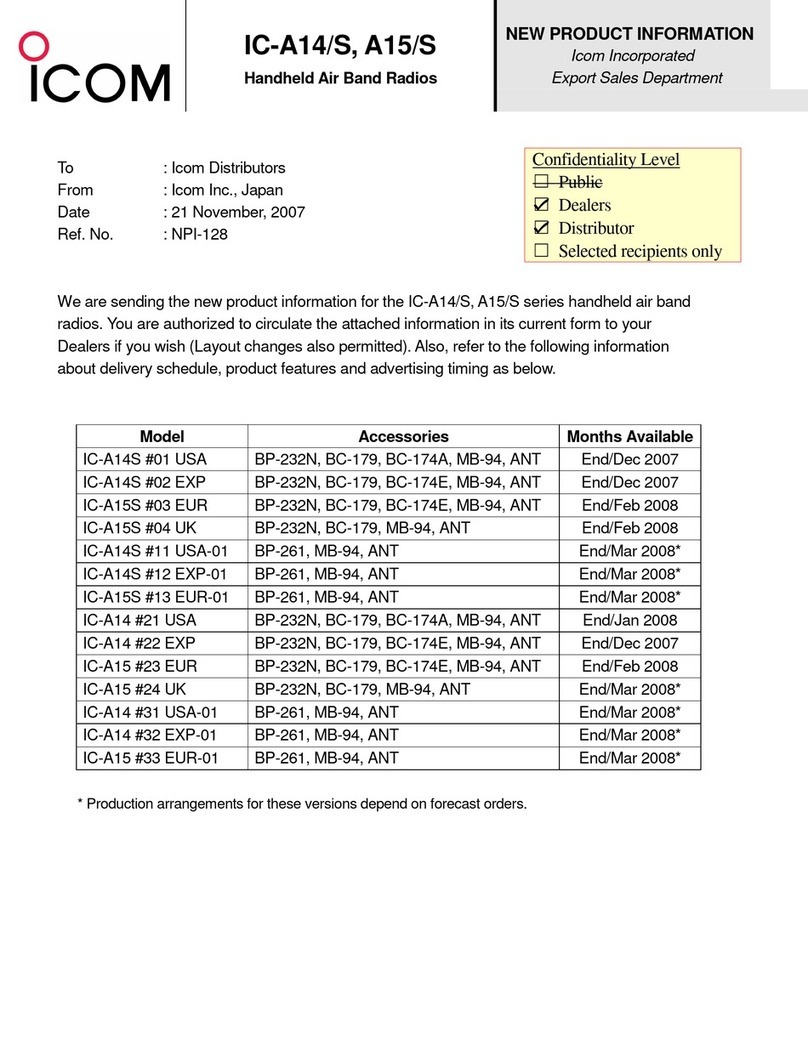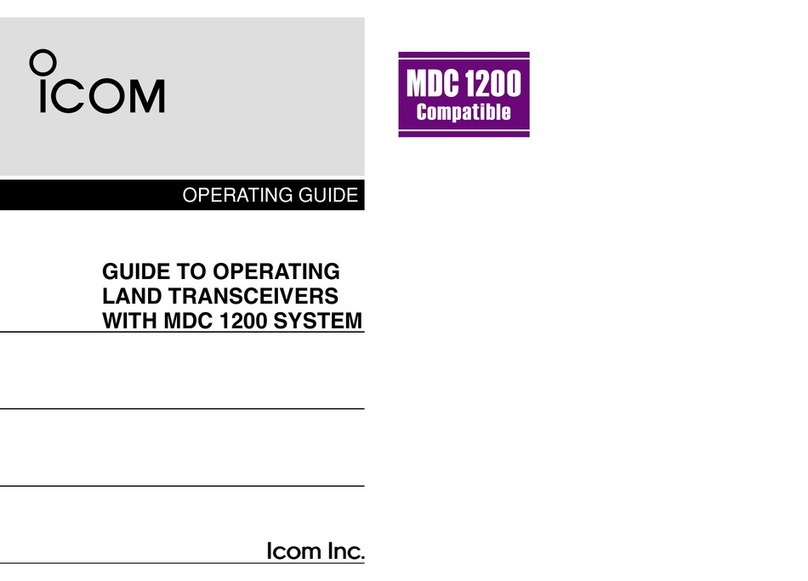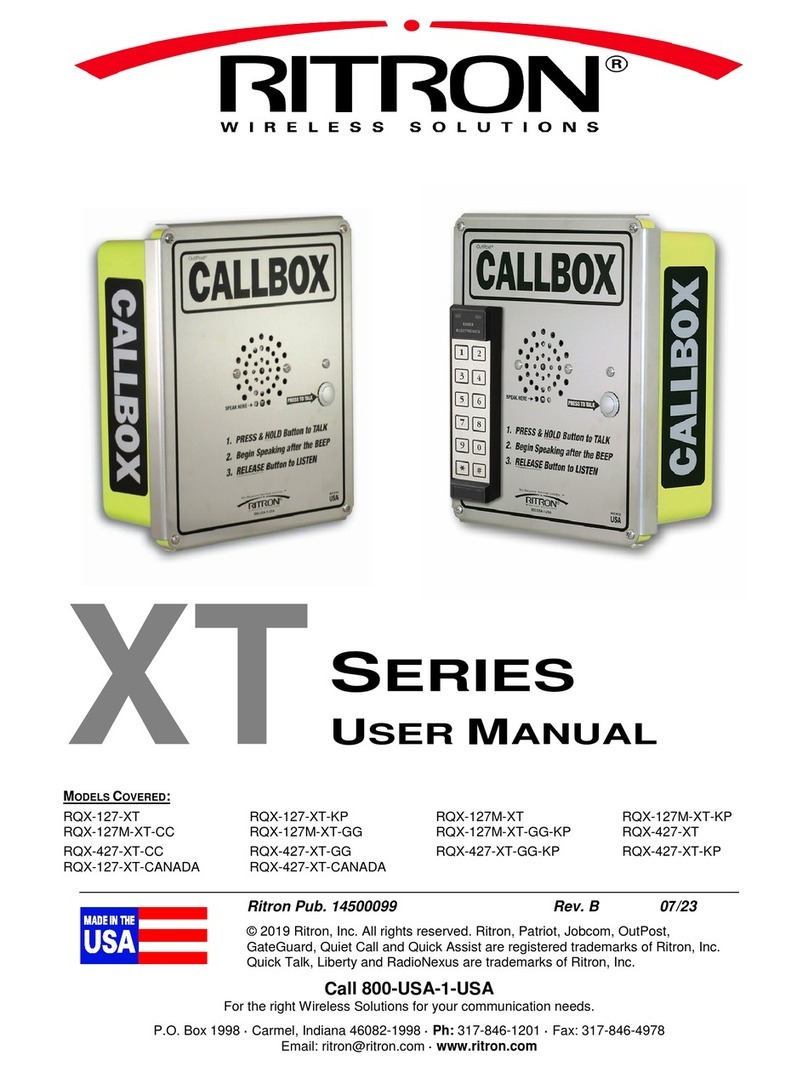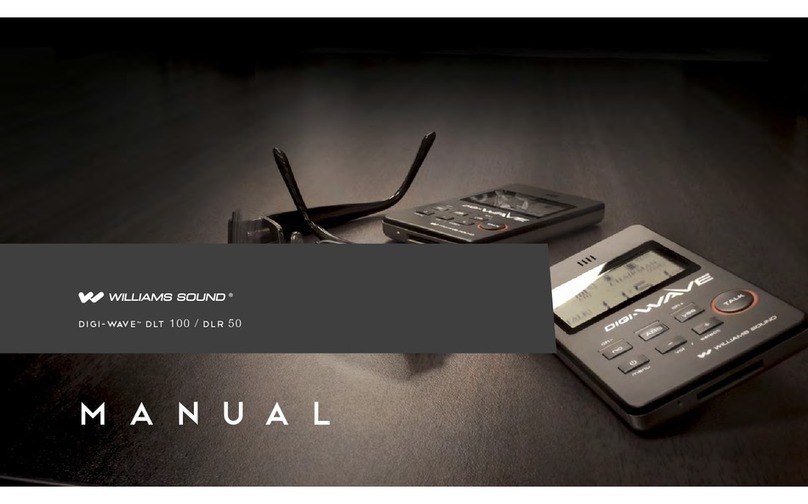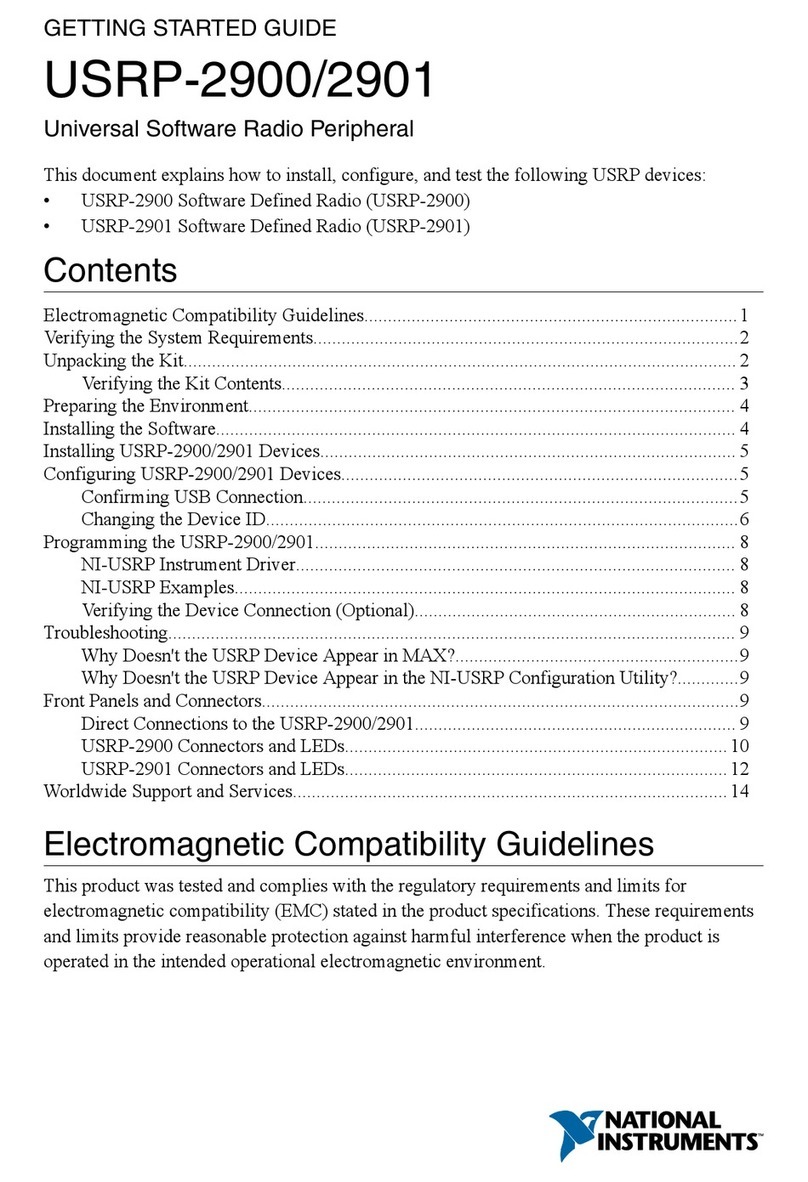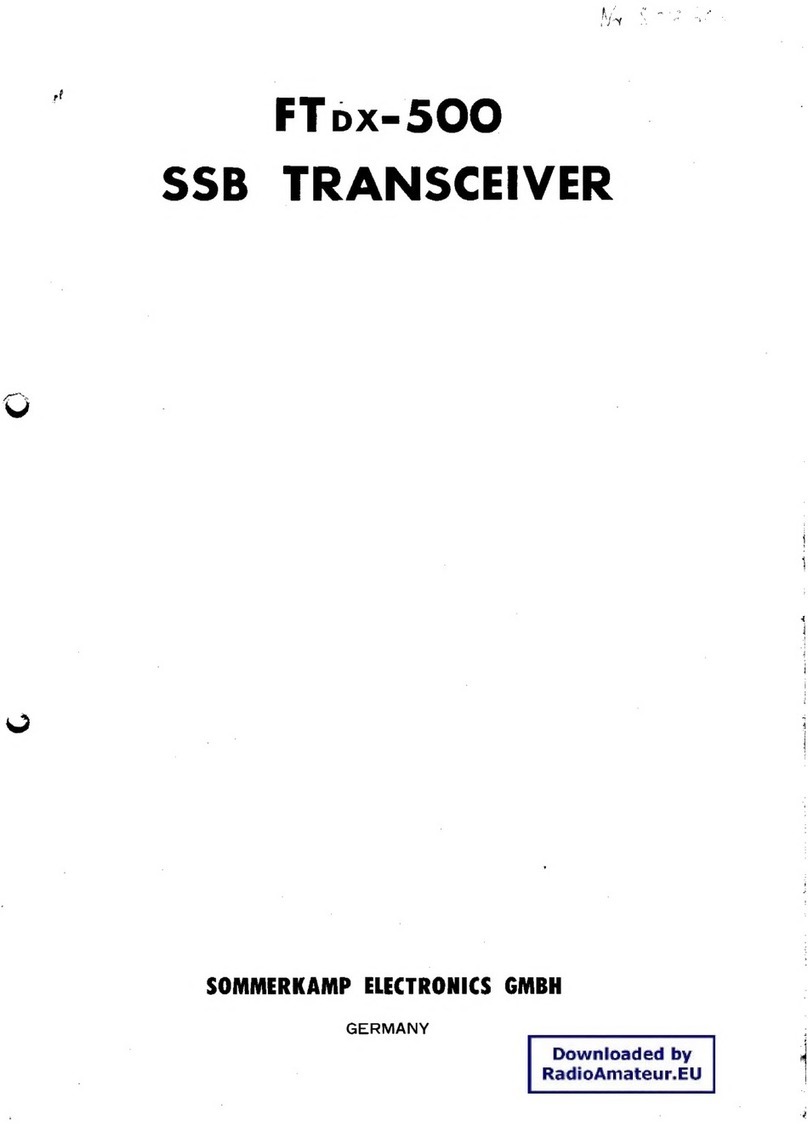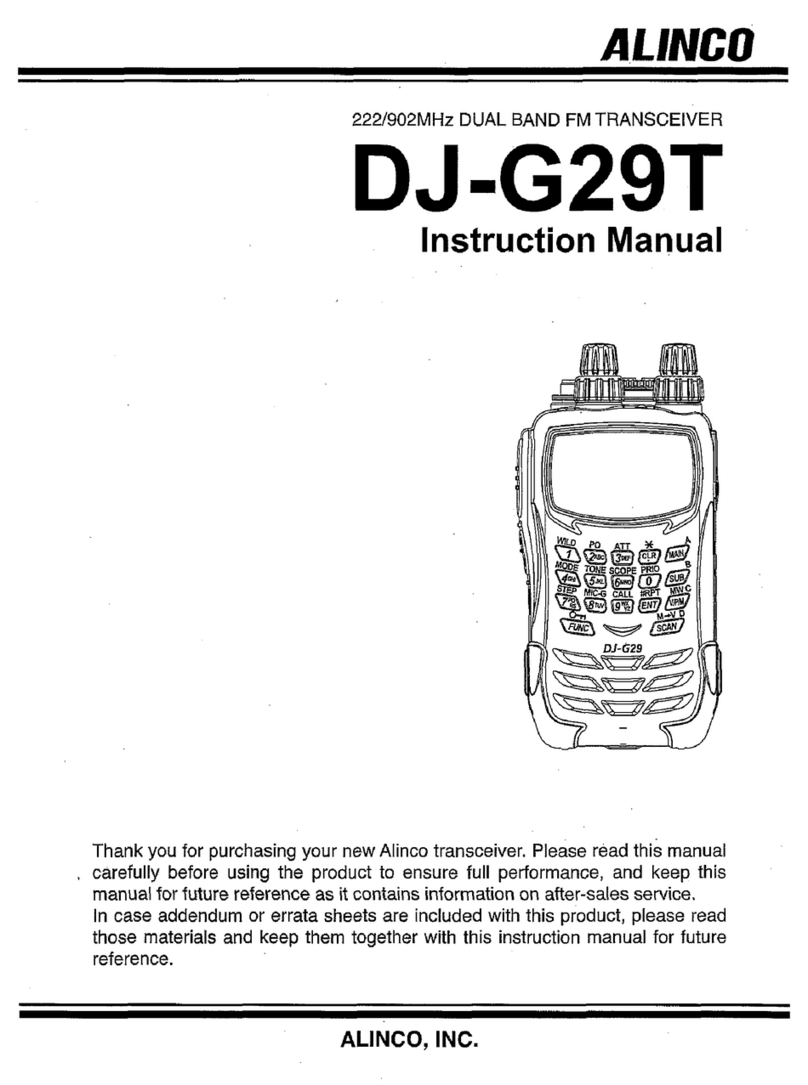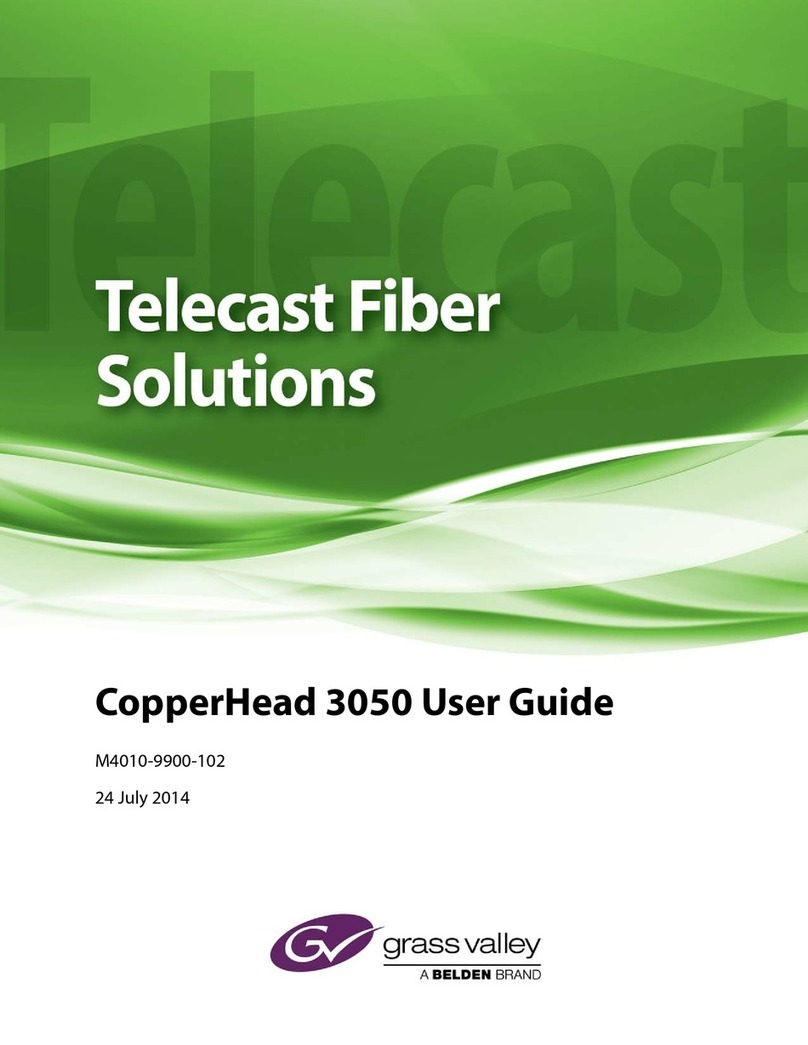Icom IC-7610 Setup guide

ADVANCED MANUAL
13 UPDATING THE FIRMWARE
12 MAINTENANCE (ADVANCED)
11 OTHER FUNCTIONS
10
ANTENNA TUNER OPERATION (ADVANCED)
9 CLOCK AND TIMERS (ADVANCED)
8 SCANS
7 MEMORY OPERATION
6
SD CARD/USB FLASH DRIVE (ADVANCED)
5 VOICE TX MEMORY OPERATION
4 VOICE RECORDER FUNCTIONS
3 ADVANCED SCOPE OPERATION
2 ADVANCED OPERATIONS
1 ADVANCED CONNECTIONS
INTRODUCTION
Instructions for advanced operations and additional
details are described in this manual.
See the Basic manual for the basic operations,
especially for new users.
i7610
HF/50 MHz TRANSCEIVER

i
Table of contents
1. ADVANCED CONNECTIONS............................... 1
137 kHz band operation...................................... 1
Connecting the RC-28 ........................................ 2
Using the RC-28 ............................................... 2
FSK, AFSK, PSK connections ............................ 3
Connecting the AH-740....................................... 4
2. ADVANCED OPERATIONS.................................. 5
Band Edge Beep................................................. 5
Entering Band Beep Edges .............................. 5
Adjusting the Drive Gain level............................. 9
IP Plus function................................................... 9
Tracking function .............................................. 10
VOX function......................................................11
Adjusting the VOX function..............................11
Turning ON the VOX function ..........................11
∂TX function..................................................... 12
∂TX monitor function ...................................... 12
Operating CW (ADVANCED)............................ 13
About the CW Reverse mode ......................... 13
Using the Memory Keyer function (KEYER) ... 13
Keyer memory edit menu (EDIT) ................... 14
Contest number menu (001 SET)................... 15
Keyer set menu (CW-KEY SET)..................... 16
Operating RTTY (FSK) ..................................... 17
Displaying the RTTY DECODE screen........... 18
RTTY decoding ............................................... 18
Twin Peak Filter (TPF) .................................... 18
Transmitting an RTTY memory content .......... 19
Setting the RTTY Automatic TX/RX ................ 20
Editing an RTTY memory................................ 21
Turning ON the RTTY log .............................. 22
Viewing the RTTY log contents....................... 23
RTTY Decode Log set .................................... 23
Operating PSK.................................................. 25
Displaying the PSK DECODE screen 25
PSK decoding ................................................. 26
AFC/NET function........................................... 26
Transmitting a PSK memory content 27
Setting the PSK Automatic TX/RX .................. 28
Editing a PSK memory.................................... 29
Turning ON the PSK log ................................ 30
Viewing the PSK log contents......................... 31
PSK Decode Log set ...................................... 31
FM repeater operation ...................................... 33
Setting the repeater tone frequency 33
Checking the repeater input signal ................. 34
Tone squelch operation..................................... 35
Data mode (AFSK) operation ........................... 36
Transverter operation ....................................... 36
Transverter setting example ........................... 36
About the 5 MHz frequency band operation ..... 37
3. ADVANCED SCOPE OPERATION..................... 36
Spectrum Scope screen ....................................... 36
Center mode...................................................... 36
Fixed mode........................................................ 36
Directly tuning to a signal .................................. 37
Dual Scope screen ............................................ 37
Sweep speed..................................................... 38
Adjusting the Reference level............................ 38
SCOPE SET screen.............................................. 39
4. VOICE RECORDER FUNCTIONS...................... 42
Recording a QSO audio.................................... 42
Using the [REC] key ....................................... 42
Using the [QUICK] key.................................... 42
Using the MENU screen ................................. 42
Playing back a QSO audio................................ 43
Playing back a recorded audio on a PC ........... 44
Checking the folder information
......................................... 45
..................................................... 46
Deleting folders................................................. 46
RECORDER SET screen ................................. 47
PLAYER SET screen ........................................ 48
INSTANT REPLAY SET screen ........................ 49
Instant Replay function ..................................... 49
Recording the Instant Replay ......................... 49
Playing back the Instant Replay ..................... 49
5. VOICE TX MEMORY OPERATION..................... 50
Recording a Voice TX memory ......................... 50
Recording ....................................................... 50
Playing back ................................................... 50
Entering a Voice TX memory name .................. 51
Transmitting a Voice memory content 52
Transmitting .................................................... 52
Repeatedly transmitting .................................. 53
Adjusting the output level................................ 53
VOICE TX SET screen ..................................... 54
6. SD CARD/USB FLASH DRIVE (ADVANCED) ... 50
Saving the setting data onto
.......................... 55
.......................... 56
............................................ 57
information......................................................... 58
...59
The SD card folder.......................................... 59
..................................... 59

ii
Table of contents (Continued)
Icom, Icom Inc. and the Icom logo are registered trademarks of Icom Incorporated (Japan) in Japan, the United States, the United Kingdom,
Germany, France, Spain, Russia, Australia, New Zealand and/or other countries.
Microsoft, Windows and Windows Vista are registered trademarks of Microsoft Corporation in the United States and/or other countries.
Adobe, Acrobat, and Reader are either registered trademarks or trademarks of Adobe Systems Incorporated in the United States and/or other
countries.
All other products or brands are registered trademarks or trademarks of their respective holders.
7. MEMORY OPERATION ...................................... 60
Memory channels ............................................. 60
Selecting a Memory channel ............................ 60
Entering memory channel contents .................. 61
Copying the Memory channel contents ............ 62
Copying to the VFO ........................................ 62
Copying to the other Memory channel 62
Entering a memory name ................................. 63
Clearing a memory channel.............................. 64
About the MEMORY screen ............................. 64
Memo Pad ........................................................ 65
Saving the displayed contents
into a Memo Pad............................................ 65
Calling up the Memo Pads.............................. 65
8. SCANS................................................................ 66
Scan types ........................................................ 66
Preparation ....................................................... 66
Squelch status ................................................ 66
SCAN screen .................................................... 67
SCAN SET screen ............................................ 67
Programmed scan ............................................ 68
Programmed scan operation .......................... 68
Memory scan .................................................... 69
Memory scan operation .................................. 69
Setting the Select Memory channels 69
Memory scan operation .................................. 70
∂F scan ............................................................ 71
∂F scan operation .......................................... 71
9. CLOCK AND TIMERS (ADVANCED)................. 72
NTP function ..................................................... 72
Using the NTP Time Synchronize function ..... 72
Using the NTP function................................... 72
Setting the Timers............................................. 73
Setting the Sleep Timer .................................. 73
Setting the Daily Timer.................................... 74
Daily Timer setting items................................. 75
10. ANTENNA TUNER OPERATION (ADVANCED) ....76
Using the [RX-I/O] in the Dualwatch operation ..........76
Selecting the antenna connector ...................... 77
11. OTHER FUNCTIONS......................................... 78
RF Direct Sampling System.............................. 78
About the RF/SQL Control................................ 79
About “USB SEND/Keying”............................... 80
Measuring SWR................................................ 81
Selecting the Display Type ............................... 82
Selecting the Display Font................................ 82
Displaying my call sign ..................................... 82
Screen Capture function................................... 83
Setting the Screen Capture function 83
Capturing a screen ......................................... 83
Viewing a captured screen.............................. 83
REF adjustment ................................................ 84
12. MAINTENANCE................................................ 60
Cleaning............................................................ 85
Replacing fuse.................................................. 85
DC power cable fuses..................................... 85
Circuitry fuse................................................... 86
Touch screen calibration function ..................... 87
13. UPDATING THE FIRMWARE ........................... 88
General ............................................................. 88
........................... 88
....................... 88
Preparation ..................................................... 89
......................... 89
....................................... 90

iii
Functions and features of Adobe®Acrobat®Reader®
The following functions and features can be used with Adobe®Acrobat® Reader®.
• Keyword search
Click “Find” (Ctrl+F)
or “Advanced Search”
(Shift+Ctrl+F) in the Edit menu to
open the search screen.
This is convenient when
searching for a particular word or
phrase in this manual.
*The menu screen may differ,
depending on the Adobe®Acrobat®
Reader®version.
• Find screen
• Advanced search screen
screen or advanced search screen.
• Printing out the desired pages.
Click “Print” in File menu, and then select the paper
size and page numbers you want to print.
*The printing setup may differ, depending on the
for details.
*Select "A4" size to print out the page in the
equalized size.
• Read Out Loud feature.
The Read Out Loud feature reads aloud the text in
this Instruction Manual.
Refer to the Adobe®Acrobat® Reader®Help for the
details.
(This feature may not be usable, depending on your
PC environment including the operating system.)
*The screen may differ, depending on the Adobe®Acrobat®
Reader®version.

1
1. ADVANCED CONNECTIONS
The 137 kHz band operation, between 135.7 kHz to
137.8 kHz in the CW mode is optionally usable.
The RF signal from [X-VERTER] is used for this
operation.
L
LSee the connection illustration to the right.
• Be sure to turn OFF the transceiver and the
• To enable the [X-VERTER] connector, set the
“Transverter Function” item to ON, or connect a DC
voltage to [ACC 2 (6: TRV)] (★1).
137 kHz band operation (European version only)
ANT
Amplifier
[SEND]
[SEND]
GND
[X-VERTER] ★1
GND
RX
ANT TX TX
RX [RF IN/
OUT]
PA BPF/
LPF
MENU
» SET > Function > Transverter Function
• Set the offset frequency in the “Transverter Offset”
operating frequency and the transmitting frequency.
MENU
» SET > Function > Transverter Offset
• The antenna cannot be selected, and the internal
antenna tuner cannot be used while the Transverter
function is ON.

2
1. ADVANCED CONNECTIONS
To the USB
port
USB cable
(supplied with the RC-28)
RC-28
Connecting the RC-28
The optional RC-28 remote encoder can be used as
a sub dial.
NOTE:
•
RS-BA1 ip remote control software.
• Using the RC-28 with other than the USB cable
supplied with the RC-28, or connecting it through a
USB hub, is not guaranteed by Icom.
DUsing the RC-28
[TRANSMIT] LED
Lights while transmitting.
[LINK] LED
Lights while the RC-28 is connected to
the transceiver.
Main dial
frequency (with the default setting).
[F-1]/[F-2] LEDs*
[F1] lights when operating the Main band,
and [F-2] lights when operating the Sub
band.
[F-1]/[F-2] buttons*
Selects the Main band or Sub band to
operate with the main dial.
[TRANSMIT] button
Push to switch between transmit and
receive.
* The [F-1] and [F-2] buttons or keys are disabled
LSetting the “USB Dial Select” to “MAIN/SUB”
enables you to operate both the Main band and the
Sub band, using the RC-28.
MENU
» SET > Connectors > USB DIAL >
USB DIAL SELECT

3
1. ADVANCED CONNECTIONS
FSK, AFSK, PSK connections
The transceiver has a mode key for RTTY and PSK. You can use a PC and an application software to operate
RTTY and PSK using a USB cable. However, if you want to operate AFSK or other digital modes, you can use
the ACC socket on the rear panel through an interface unit. See the interface circuit diagram below for details.
(Icom does not guarantee performance of the application software, PC, network device or network settings.)
PC
Type A
Type B
To a USB port
To the USB port
A/B USB cable (user supplied)
When using the USB port
TIP:
• If you set the “USB Serial Function” item to “RTTY Decode,” the decoded RTTY signals are output from the
USB port.
• Download the USB driver and the installation guide from the Icom website.
http://www.icom.co.jp/world/index.html
(Support > Firmware Updates/Software Downloads > Transceiver)
When using the ACC socket or the microphone connector
CEBRTS
GND
D-Sub 25 D-Sub 9
CEBTXD
A
B
C
D
E
12345678B
F
E
D
C
82761354A
B
C
D
E
• Connecting to [ACC 1]
• Connecting to [MIC]
Shield cable
ACC: Connect to [C]
MIC: Connect to [F]
Shield cable
Shield cable
Shield cable
Shield cable
Connect to
LINE IN or
MIC IN
No connection
No connection
Connect to
SP OUT
Connect to
COM port
(Trimpot)
(Trimpot)
★1
Pin 4
Pin 7
Pin 7
Pin 5
Pin 2 Pin 3
★1
★2
★2
PC
(Rear panel)
(Front panel)
★1: NPN transistor
(2SC1815)
★2: Switching diode
(1S1588)
The sections shown in short dashes are required only when
Baudot RTTY is used in the FSK (RTTY) mode.
(Not required for other digital modes such as SSTV or PSK)
NOTE: You cannot
operate FSK RTTY when
you connect the circuit to
the microphone connector.
Interface circuit example for digital modes (User supplied)
LSee pages 13-2 to 13-3 in the Basic Manual for details on the ACC 1 socket and MIC connectors.

4
1. ADVANCED CONNECTIONS
Connecting the AH-740
About the ground strap connection
The coaxial cable is supplied with the AH-740.
The OPC-2321 Control cable is an option.
The optional AH-740 covers the 2.5 to 30 MHz range
with a supplied whip antenna. Or when using with the
optional NVIS kit, it covers the 2.2 to 30 MHz range.
LSee the AH-740 instruction manual for installation
and connection details.
AH-740
[TUNER]
[ANT 1]
GND
GND
OPC-2321
Rubber
vulcanizing
tape, then
electrical
tape.
Coaxial
cable
OPC-2321
Ground
strap
Vehicle chassis or body
Coaxial cable and control cable connections

2. ADVANCED OPERATIONS
5
Band Edge Beep
DEntering Band Beep Edges
When the “Band Edge Beep” item is set to “ON
(User)” or “ON (User) & TX Limit,” you can enter a
total of 30 band beep edge frequencies.
NOTE:
• Initially, all band edges are entered. Therefore, you
edge.
• You cannot enter an overlapped frequency or
a frequency that is out of the preset transmit
frequency band.
You will hear a Band Edge Beep and (“TX” with
a border of short dashes) will be displayed when
range.
LYou can change the Band Edge Beep settings in
the following menu.
MENU
» SET > Function > Band Edge Beep
1. Open the “Band Edge Beep” screen.
MENU
» SET > Function > Band Edge Beep
2. Select “ON (User)” or “ON (User) & TX Limit.”
LIf you select “ON (User) & TX Limit,” you can limit
transmission to within the entered frequency range.
3. Select “User Band Edge.”
• The “User Band Edge” screen is displayed.
4. Touch [ENT] to save the edited lower band edge
frequency.
Editing a Band Edge
You can edit a band edge that is entered as a default,
or when entering a new band edge.
1. On the FUNCTION set screen, select “User Band
Edge.”
2. Touch the band edge you want to edit.
(Example: 7: 14.000.000 –14.350.000 MHz)
3. Edit the lower band edge frequency.
(Example: 14.1)
Entry examples
• 14.025 MHz: [1], [4], [•], [0], [2], [5], [ENT]
• 18.0725 MHz: [1], [8], [•], [0], [7], [2], [5], [ENT]
• 730 kHz: [0], [•], [7], [3], [ENT]
• 5.100 MHz: [5], [•], [1], [ENT]
• 7.000 MHz: [7], [ENT]
• Changing from 21.280 MHz to 21.245 MHz:
[•], [2], [4], [5], [ENT]
(Continued on the next page)

6
2. ADVANCED OPERATIONS
Band Edge Beep (continued)
Editing a Band Edge (Continued)
5. Edit the upper band edge frequency.
(Example: 14.25)
6. Touch [ENT] to save the edited upper band edge
frequency.
LThe edited band edge is saved and returns to the
previous screen.
TIP:
• You can also edit the frequency by rotating
MAIN
DIAL
or
MULTI
.
• Each band edge must be higher in frequency than the
ones above it. If you try to enter a lower frequency
than the edge above, the lower frequency edge will be
cleared when you push [ENT].
Inserting a Band Edge
After you edit the preset band edges, follow the steps
below to insert a band edge.
1. Display the “User Band Edge” screen.
2. Touch the band edge you want to insert a new
band edge above for 1 second.
(Example: 1: 3.500.000–3.999.999 MHz)
LThe new band edge will be inserted above the
selected band edge.
3. Touch “Insert.”
4. Enter the lower and upper band edge frequency.
(Example: 18.000.000 –19.999.999 MHz)
LSee Editing a Band Edge on the previous page for
details on entering the band edge frequencies.
5. Touch [ENT] to save the entered band edge
frequencies.
• The entered band edge is saved and returns to the
previous screen.

7
2. ADVANCED OPERATIONS
Band Edge Beep (continued)
Entering a new Band Edge
After you edit (or delete) the preset band edges, you
can enter a new band edge.
1. Open the “User Band Edge” screen.
2. Select a blank band. (Example: 9)
3. Enter the lower and upper band edge frequency.
(Example: 51.150.000 –51.750.000 MHz)
LSee Editing a Band Edge on page 5 for details on
entering the band edge frequencies.
4. Touch [ENT] to save the entered band edge
frequencies.
• The entered band edge is saved and returns to the
previous screen.
Deleting a Band Edge
You can delete band edges doing the following steps.
1. On the FUNCTION set screen, select “User Band
Edge.”
2. Touch the band edge you want to delete for 1
second.
(Example: 1: 1.800.000 –1.999.999 MHz)
3. Touch “Delete.”
• The selected band edge is deleted and returns to the
previous screen.
1.800.000 –1.999.999 MHz is deleted.

8
2. ADVANCED OPERATIONS
Resetting all band edges to presets
The steps below will reset all the band edges to their
initial settings. All entered settings will be deleted.
1. Display the “User Band Edge” screen.
2. Touch any band edge for 1 second.
3. Touch “Default.”
• Displays “Reset All Edges?”
4. Touch [YES].
• All the band edges will be reset to the initial settings.
Band Edge Beep (continued)

9
2. ADVANCED OPERATIONS
Adjusting the Drive Gain level
Adjust the transmitter level at the driver stage.
This reduces distortion in the transmitting signal.
LThis function can be used in all modes, except in
the SSB with the Speech Compressor OFF.
1. Touch the meter to display the ALC meter.
ALC meter
2. Push
QUICK
.
3. Touch “Drive Gain.”
4. Hold down [PTT] (or push
TRANSMIT
).
• The TX/RX indicator lights red and is displayed.
5. Rotate
MULTI
to adjust the Drive Gain level.
LAdjust until the meter reading swings between 30
to 50% of the ALC scale, when speaking into the
microphone at your normal voice level or keying a
CW key.
6. Release [PTT] (or push
TRANSMIT
).
• Returns to receive.
IP Plus function
The IP Plus function improves the Intermodulation
Distortion (IMD) quality by optimizing the direct
sampling system performance.
This function optimizes the Analog/Digital Converter
(ADC) against distortion when you receive a strong
input signal. It also improves the Third-order Intercept
Point (IP3) while minimizing the reduction of the
receiver sensitivity.
Touch [IP+] on the side menu to turn the IP Plus
function ON or OFF.
ON: Prioritizes the IP quality.
OFF: Prioritizes the receive sensitivity.

10
2. ADVANCED OPERATIONS
Tracking function
While in the Dualwatch operation, and when different
antennas are set to the Main and Sub bands, using
this function enables you to hear which antenna has
better reception.
1. Push
MENU
to display the MENU screen.
2. Touch [TRACKING] for 1 second to turn ON the
Tracking function.
• The MAIN/SUB indicator blinks in blue.
3. Push
MAIN/SUB
to select the operating band
(Example: Main band).
• The MENU screen is closed.
L
LWhen using the RC-28, if the offset frequency is
set between the Main band and the Sub band, the
frequency changes with the offset amount when
rotating
MAIN
DIAL
.
4. Hold down
MAIN/SUB
for 1 second to turn OFF the
Tracking function.
The Tracking function will be canceled when:
• Starting a scan.
• Changing the operating band, or directly entering the
operating frequency on the Sub band.
• Changing from the Memory mode and the VFO mode,
vice versa, and so on.
TIP: Setting the “MAIN/SUB Tacking [MAIN/SUB]
Switch” item to ON enables you to turn ON the
Tracking function by holding down
MAIN/SUB
for 1
second.
MENU
» SET > Function >
MAIN/SUB Tracking [MAIN/SUB] Switch

11
2. ADVANCED OPERATIONS
VOX function
Mode: SSB, AM and FM
The VOX (Voice-Operated Transmission) function
switches between transmit and receive with your
voice. This function enables hands-free operation.
DAdjusting the VOX function
Before using the VOX function, adjust the following
items.
• VOX GAIN
• ANTI VOX
• DELAY
• VOICE DELAY
1. Touch [VOX] for 1 second.
• Opens the VOX menu.
2. Touch the adjusting item.
(Example: ANTI VOX)
3. Rotate
MULTI
to adjust the selected item.
LAdjust to the point where the transceiver does not
switch to transmit due to the sound from the speaker
or other devices.
LTouching VOICE DELAY selects “SHORT,” “MID,”
“LONG” or “OFF.”
DTurning ON the VOX function
1. Set the operating mode to SSB, AM or FM.
2. Touch [VOX] to turn ON the VOX function.
• “VOX” is displayed while the VOX function is ON.
VOX GAIN (Default: 50%)
Adjust the transmit/receive switching threshold level
to between 0% and 100% for VOX operation. Higher
values make the VOX function more sensitive to your
voice.
ANTI VOX (Default: 50%)
Adjust the ANTI VOX level to between 0% and 100%
to prevent unwanted VOX activation from the speaker
or other sounds. Higher values make the VOX
function less sensitive.
DELAY (Default: 0.2s)
Adjust the DELAY to between 0 and 2.0 seconds, for
a convenient interval for normal pauses in speech
before returning to receive.
VOICE DELAY (Default: OFF)
Set the VOICE DELAY to prevent picking up your
voice when switching to transmit.
Select “SHORT,” “MID,” “LONG” or OFF.
Displayed
LTouching [VOX] again turns OFF the VOX function.

12
2. ADVANCED OPERATIONS
∂TX function
The ∂TX function shifts the transmit frequency up to
±9.99 kHz without shifting the receive frequency.
1. Push
TX
.
• The ∂TX function turns ON.
LPushing
TX
turns the ∂TX function ON or OFF.
LWhile using the Fine Tuning function (See Basic
manual section 3), the ∂TX frequency is displayed in
4 digits, instead of 3.
2. Rotate
RIT/ TX
to set the ∂TX frequency to
LTo reset the ∂TX frequency to “0.00,” hold down
CLEAR
for 1 second.
LYou can add the frequency shift to the operating
frequency by holding down
TX
for 1 second.
3. To turn OFF the ∂TX function, push
TX
.
∂TX frequency
Set the ∂TX frequency.
While holding down
XFC
.
D∂TX monitor function
When the ∂TX function is ON, you can directly monitor
the operating frequency by holding down
XFC
.
LWhile monitoring, the TX/RX indicator lights green
and the Noise Reduction, Notch Filter and Twin PBT
settings are cleared.

13
2. ADVANCED OPERATIONS
Operating CW (ADVANCED)
DAbout the CW Reverse mode
The CW-R (CW Reverse) mode reverses the receive
Beat Frequency Oscillator (BFO) to receive CW
signals.
Use this when interfering signals are near the desired
signal and you want to use the CW-R to reduce
interference.
CW mode (LSB side) CW-R mode (USB side)
BFO BFO
Interference Desired
signal
Interference Desired
signal
TIP: Reversing the carrier point
The carrier point of the CW mode is LSB by default.
You can change it to USB on the FUNCTION screen.
MENU
» SET > Function > CW Normal Side
LWhen this setting is set to “USB,” the CW and CW-R
modes are reversed.
DUsing the Memory Keyer function (KEYER)
You can send preset characters using the Memory
Keyer function.
Sending
1. Display the KEYER SEND screen.
MENU
» KEYER
LThe [KEYER] key is displayed only in the CW mode.
2. Push
TRANSMIT
.
• The TX/RX indicator lights red.
LIf you want to automatically switch between transmit
and receive, turn ON the Break-in function (See
Basic manual section 4).
3. Touch a Memory Keyer key between [M1] and [M8].
(Example: [M1])
• The touched Memory Keyer is sent.
4. To stop sending, touch the Memory Keyer key again.
LThe Memory contents will be repeatedly sent,
according to the setting in "Keyer Repeat Time."
The KEYER SEND screen while sending.
(Example: sending M1)
Sending contents
Repeat icon
The KEYER SEND screen while repeatedly sending.
(Example: sending M1)
Key Action
M1 ~ M8
Touch Sends the Memory keyer contents
Touch for
1 second
is displayed and repeatedly
sends the Memory keyer contents.
LYou can change the repeat interval
setting in “Keyer Repeat Time”
in the CW-KEY SET menu. (See
Basic manual section 4)
–1
001
Reduces the contest number counter by 1 (001).
LYou can change or reset the number in “Present
Number” in the KEYER 001 menu. (See Basic
manual section 4)
EDIT/SET Touch to display the EDIT/SET screen.

14
2. ADVANCED OPERATIONS
Operating CW (ADVANCED) (Continued)
Count up trigger
The count up trigger enables the serial number to be
automatically increased after each complete serial
number exchange is sent. (Default: M2)
Present number counter
Count up trigger icon
Lis displayed on the Memory keyer set to the count up
trigger.
LYou can change the count up trigger setting in the
KEYER 001 menu. (See Basic manual section 4)
Preset Memory keyer contents
Memory keyer
Contents
M1 CQ TEST CQ TEST DE ICOM ICOM TEST
M2 UR 5NN 001 BK
M3 CFM TU
M4 QRZ?
L“001” is the CW contest number.
If you want to set the Count up trigger to different keyer,
select other keyer in “Keyer memory edit menu (EDIT)”
(See Basic manual section 4).
Using a USB keyboard or external keypad
You can send the preset contents without opening the
KEYER screen. See Basic manual section 13).
DKeyer memory edit menu (EDIT)
Edit the Memory keyer contents in the EDIT menu.
LYou can use up to a total of 8 Memory keyers (M1 to M8),
and you can enter up to 70 characters in each memory.
Editing
(Example: Entering “QSL TU DE JA3YUA TEST” to M3)
1. Display the KEYER MEMORY screen in the CW
mode.
MENU
» KEYER > EDIT/SET > EDIT
2. Touch “CFM TU” for 1 second.
3. Touch “Edit.”
4. Touch [CLR] on the Keyer Memory keyboard until
the preset contents are cleared.
(Continued on the next page)

15
2. ADVANCED OPERATIONS
Operating CW (ADVANCED) (Continued)
DKeyer memory edit menu (EDIT) (Continued)
5. Enter “QSL TU DE JA3YUA TEST,” and then
touch [ENT] to save.
6. To close the KEYER MEMORY screen, push
EXIT
several times.
Selectable characters
Alphabets ABCDEFGHIJKLMNOPQRSTUVWXYZ
Symbols / ? ^ . , @ *
Numbers 1234567890
About the symbols
• Enter “^” to send a string of characters with no
intercharacter space. Put “^” before a text string such as
^AR, and the string “ar” is sent with no space.
• Enter “*” (asterisk) to insert the CW contest number. The
number automatically advances by 1. You can use this
for only 1 Memory keyer at a time. “*” is used in Memory
keyer M2 by default.
DContest number menu (001 SET)
You can set the number style, count up trigger and
preset number.
Setting
1. Display the KEYER 001 menu in the CW mode.
MENU
» KEYER > EDIT/SET > 001 SET
2. Select the setting item.
(Example: Number Style)
3. Select the setting option.
• Returns to the KEYER 001 menu.
4. To close the “Number Style” screen, push
EXIT
several times.
TIP: How to reset to the default setting
Touching the item or its option for 1 second displays the
Quick menu, and then touch “Default” to reset to the
default setting.
Number Style (Default: Normal)
Set the numbering system used for contest (serial)
numbers— normal or short morse numbers.
•
Count Up Trigger (Default: M2)
Select which of the 8 memories will contain the
contest serial number exchange.
• Select between M1 ~ M8.
Present Number (Default: 001)
Set the current number for the Count Up Trigger.
• Set to between 001 ~ 9999.

16
2. ADVANCED OPERATIONS
DKeyer set menu (CW-KEY SET)
In this menu, you can set the memory keyer repeat
and so on.
Setting example
1. Display the CW-KEY SET menu in the CW mode.
MENU
» KEYER > EDIT/SET > CW-KEY SET
2. Select the setting item.
(Example: Side Tone Level)
3. Adjust the Side Tone Level.
(Example: 80%)
4. To close the CW-KEY SET screen, push
EXIT
several times.
TIP: How to reset to the default setting
Touching the item or its option for 1 second displays the
Quick menu, and then touch “Default” to reset to the
default setting.
Side Tone Level (Default: 50%)
Adjust the CW side tone output level.
• Adjust to between 0 ~ 100%.
Side Tone Level Limit (Default: ON)
Turn the CW side tone level limit ON or OFF.
This disables the CW side tone when you rotate
AF RF/SQL
(inner) above the side tone level.
Keyer Repeat time (Default: 2sec)
Set the time between Memory keyer transmissions.
• Set to between 1 ~ 60 seconds.
LAfter transmitting a Memory keyer, the transmission is
repeated after the set time period.
Lis displayed even between transmissions.
Dot/Dash Ratio (Default: 1:1:3.0)
Set the dot/dash ratio.
• Set to between 1:1:2.8 ~ 1:1:4.5 in 0.1 steps.
Keying weight example: Morse code “K”
11 3
112.8〜4.5
Default: 1:1:3
Setting range
1:1:2.8 to 1:1:4.5
DashDashDot
Setting range Space
TX
RX
0
Key action
TX output
power Set TX output power
Rise time Time
Rise Time (Default: 4ms)
Set the rise time of the transmitted CW envelope.
• Set to 2, 4, 6 or 8 milliseconds.
Paddle Polarity (Default: Normal)
Set the paddle dot-dash polarity to Normal or
Reverse.
• Normal: Right = dash, Left = dot
• Reverse: Right = dot, Left = dash
Key Type (Default: ELEC-KEY)
Set the key type for the [KEY] connector on the rear
panel.
• Set to Straight, Bug or Paddle.
MIC Up/Down Keyer (Default: OFF)
Set the microphone [UP]/[DN] keys to use as a CW
key.
• ON: Use the [UP]/[DN] keys as a CW key.
• OFF: Do not use the [UP]/[DN] keys as a CW key.
LThe [UP]/[DN] keys do not work as a “squeeze key.”
LWhen “ON” is selected, you cannot change the frequency
and the Memory channels using the [UP]/[DN] keys.
Operating CW (ADVANCED) (Continued)
Other manuals for IC-7610
4
Table of contents
Other Icom Transceiver manuals
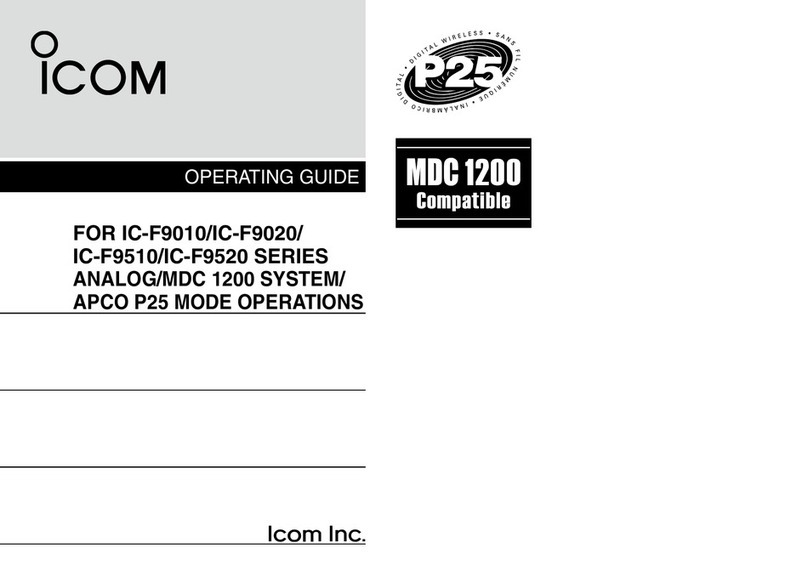
Icom
Icom IC-F9011B User manual
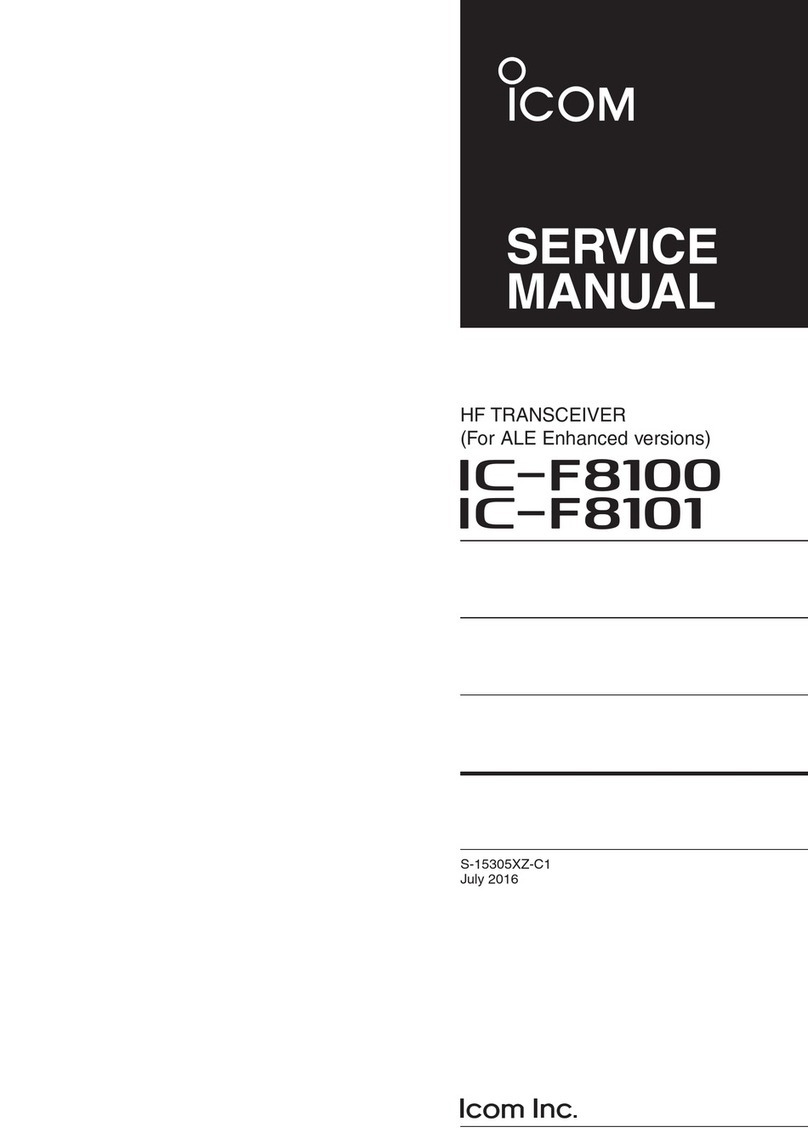
Icom
Icom IC-F8101 User manual
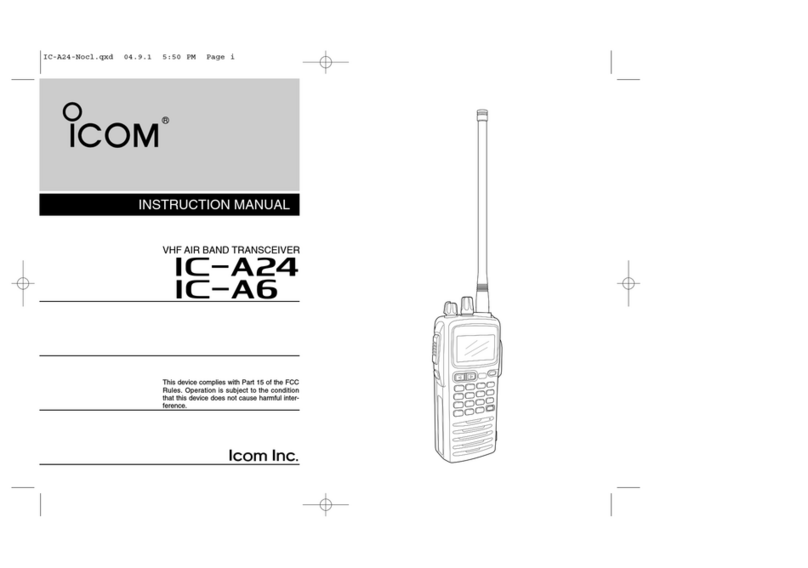
Icom
Icom IC-A24 User manual
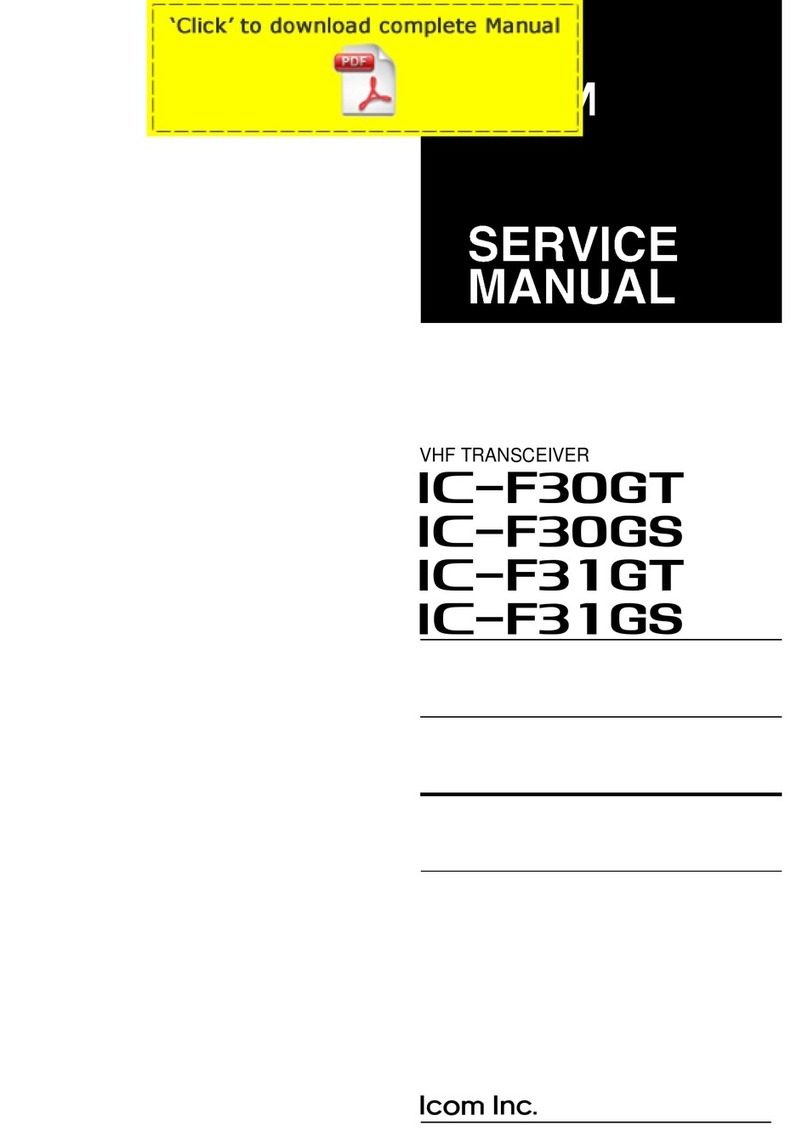
Icom
Icom IC-F30GT User manual

Icom
Icom IC-F5060 Series User manual

Icom
Icom IC-iV85 User manual

Icom
Icom D-STAR ID-31A; D-STAR ID-31E Setup guide
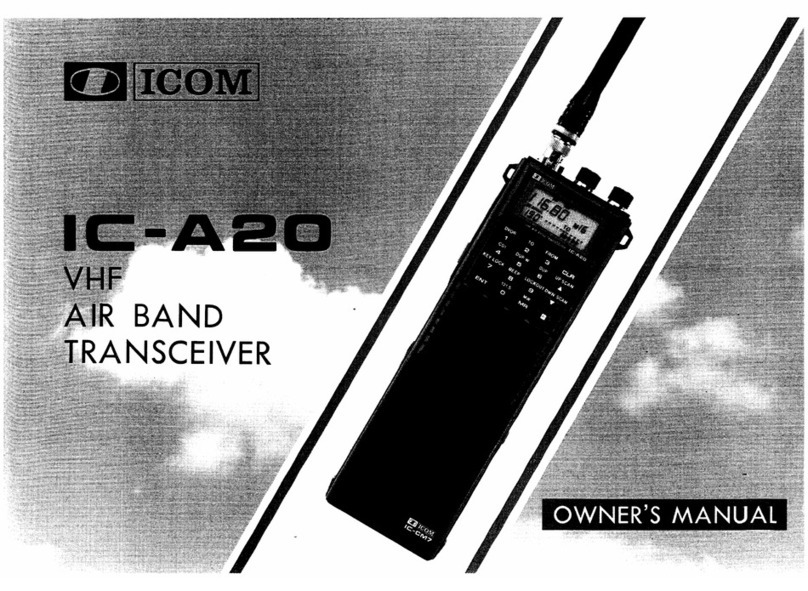
Icom
Icom IC-A20 User manual

Icom
Icom IC-T7H User manual
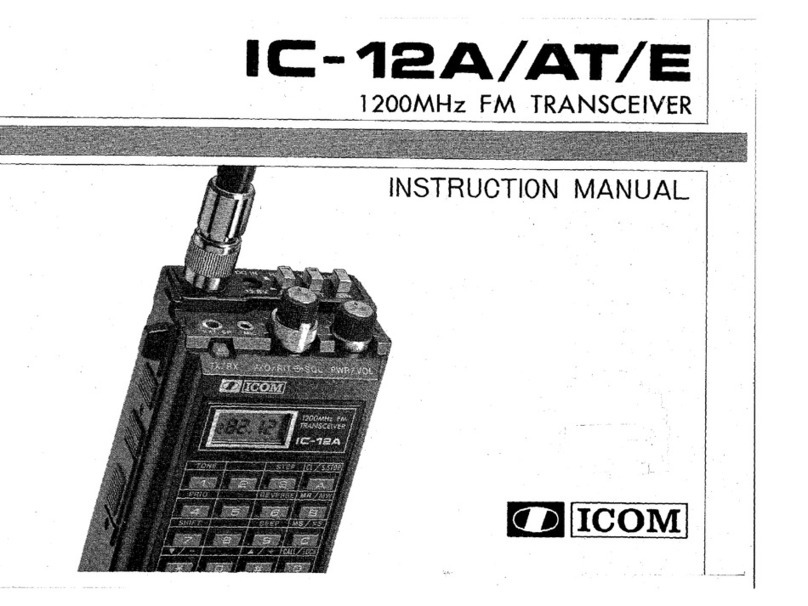
Icom
Icom IC-12E User manual