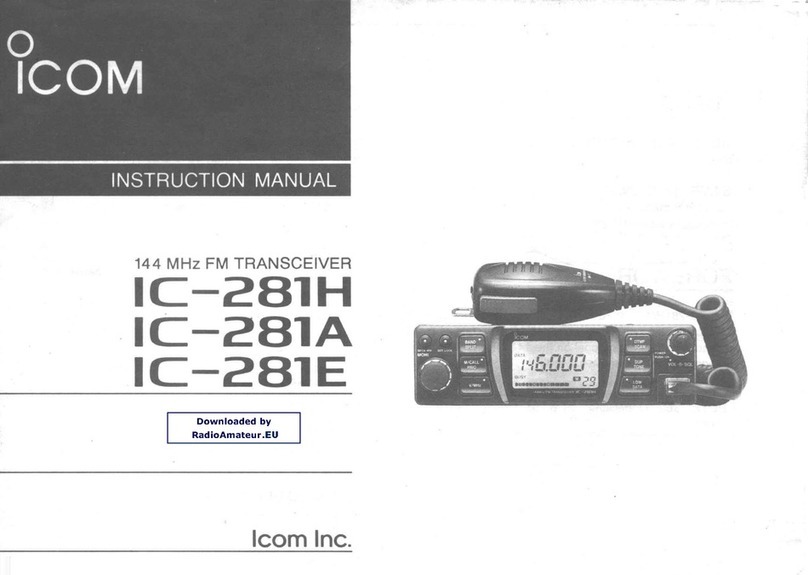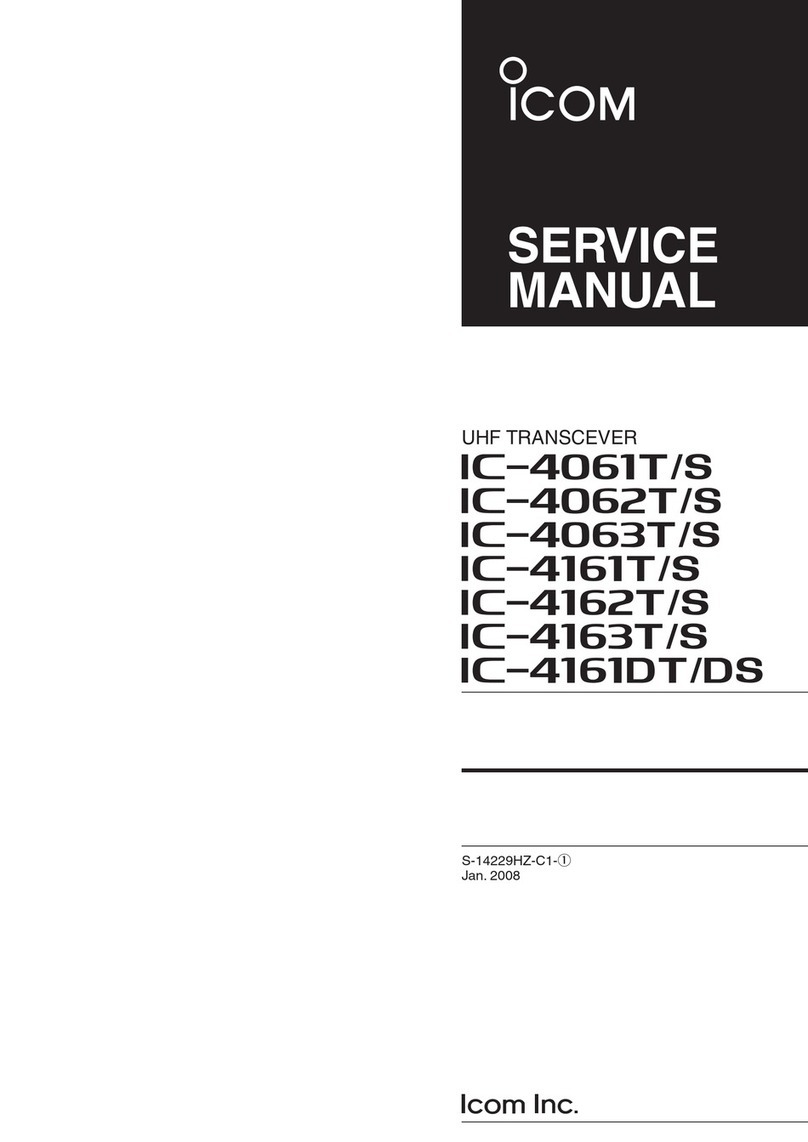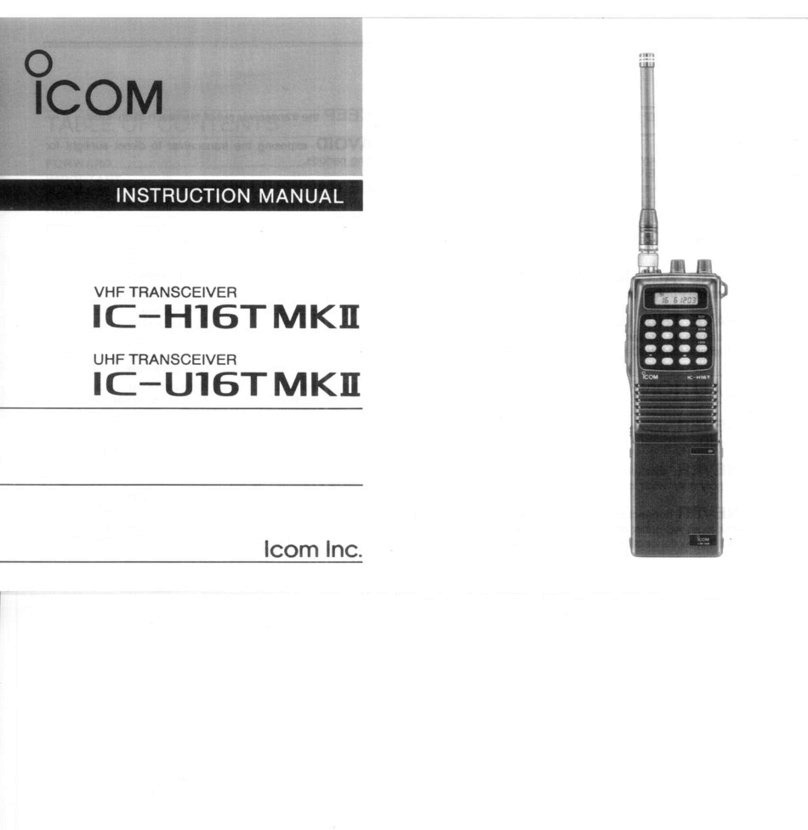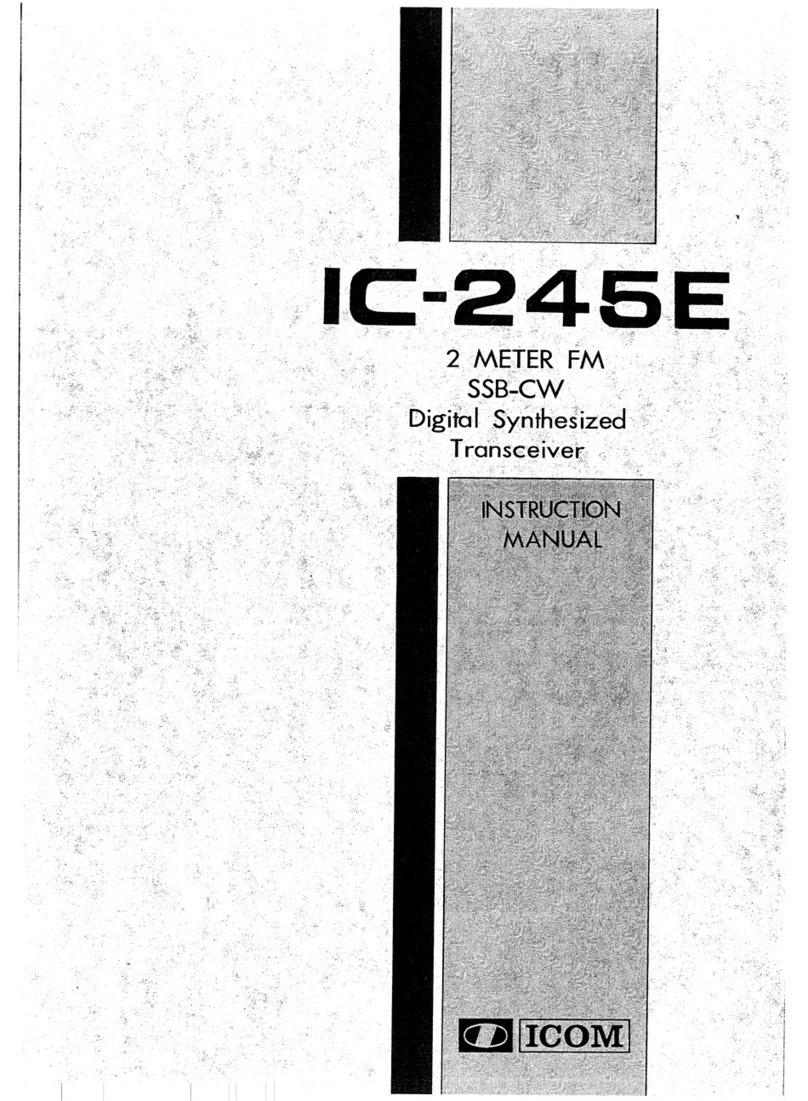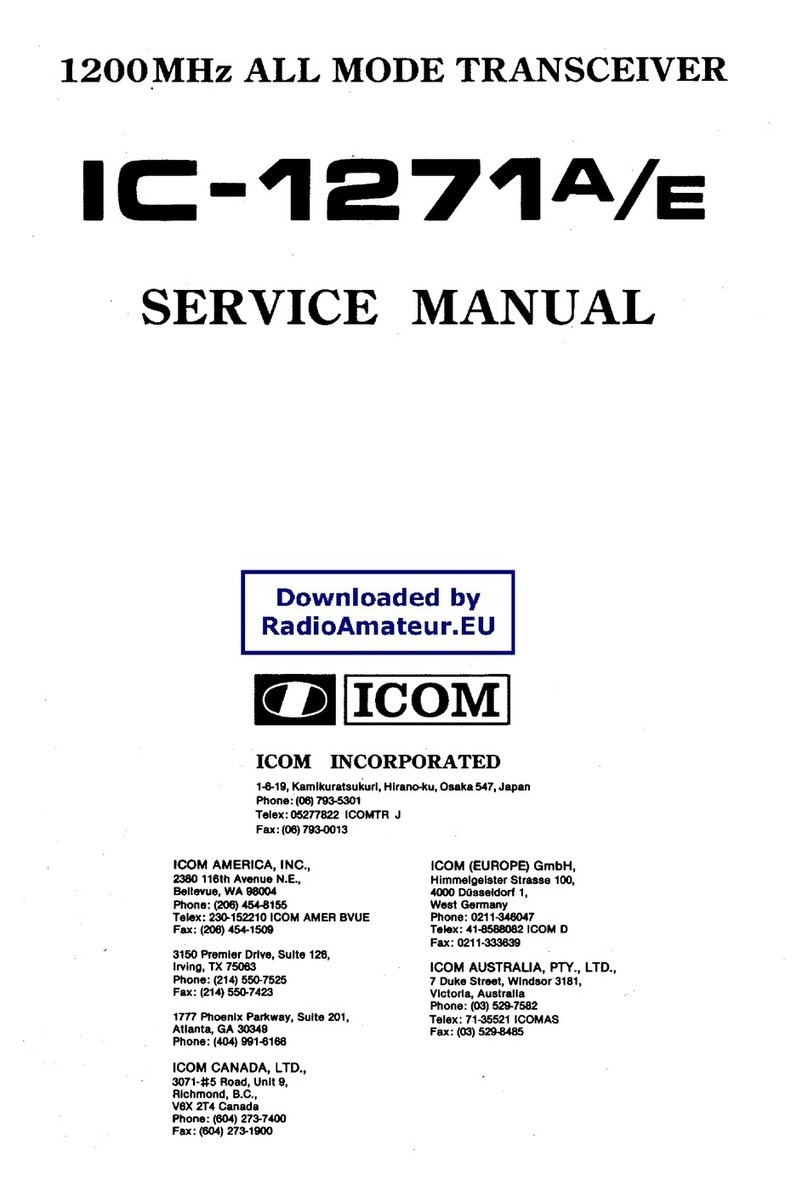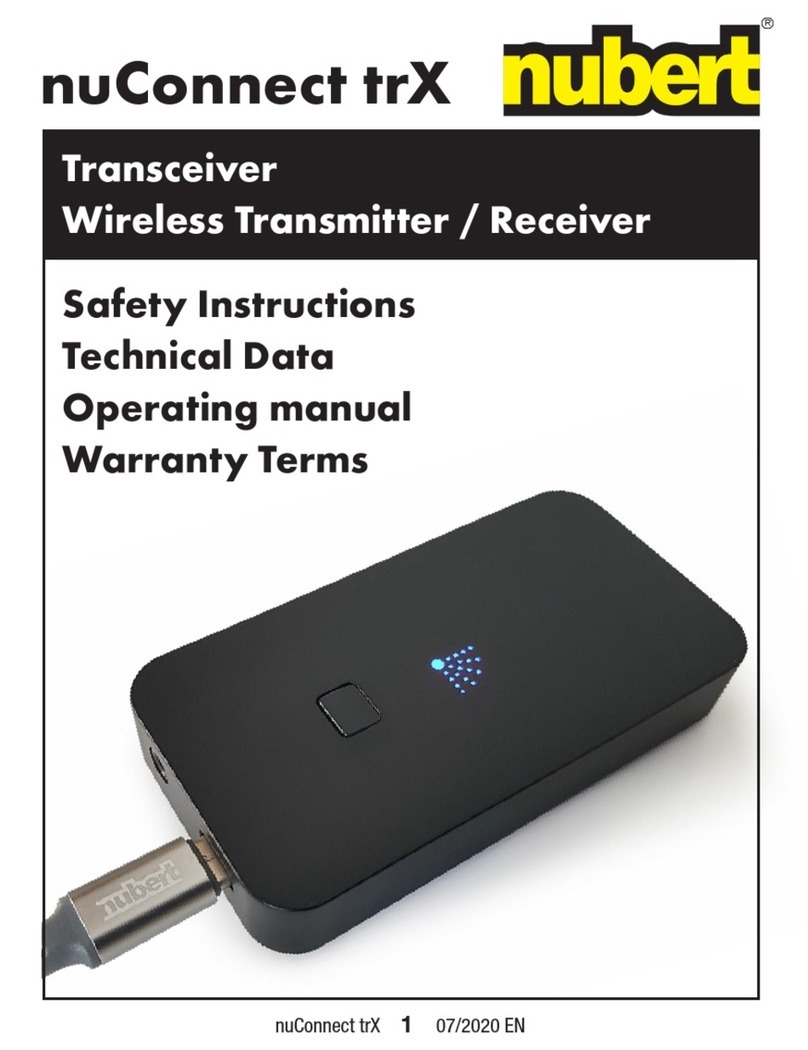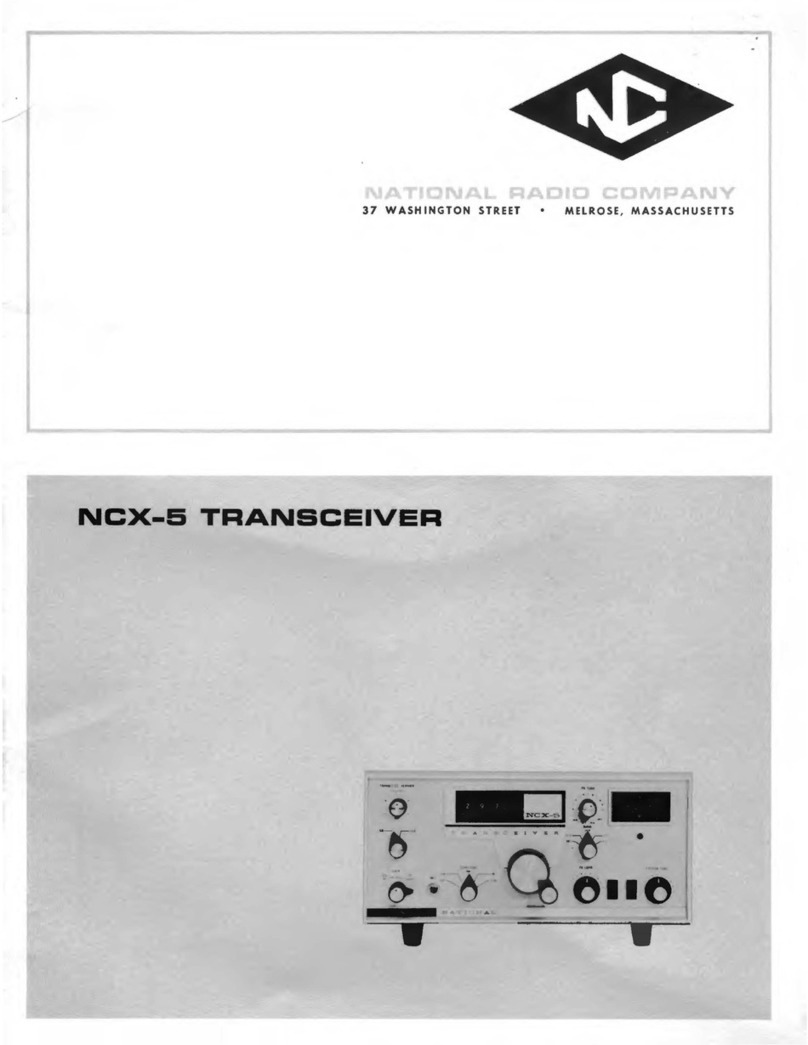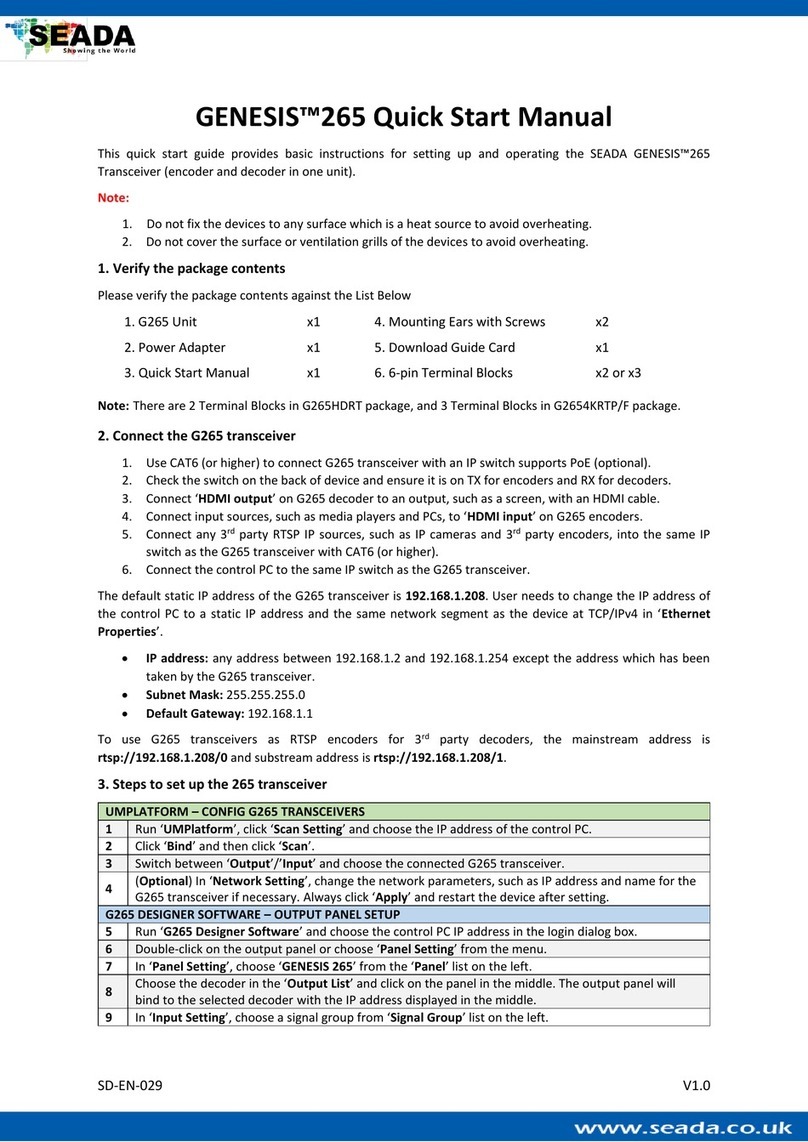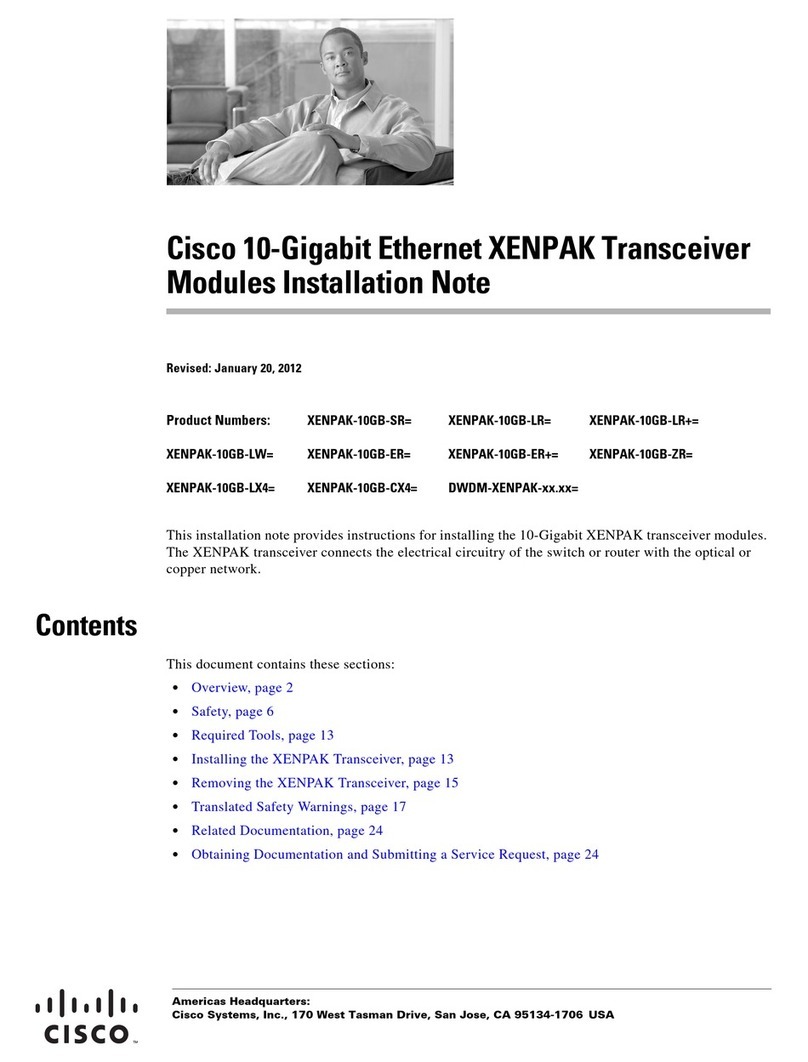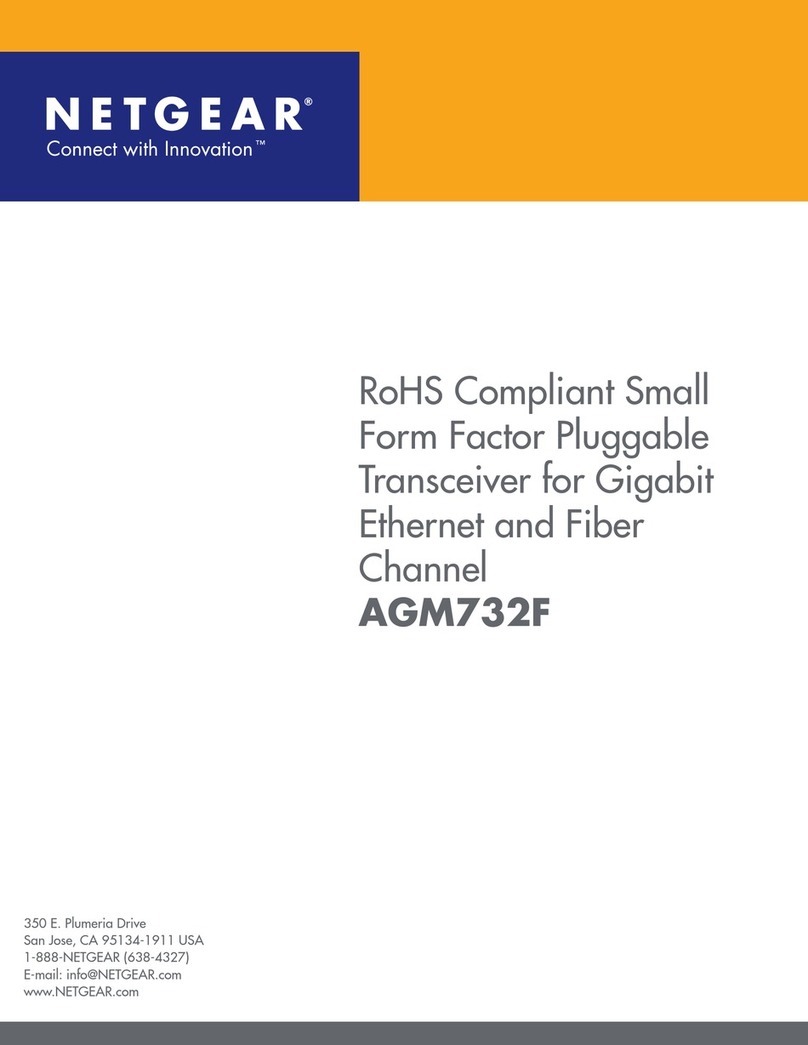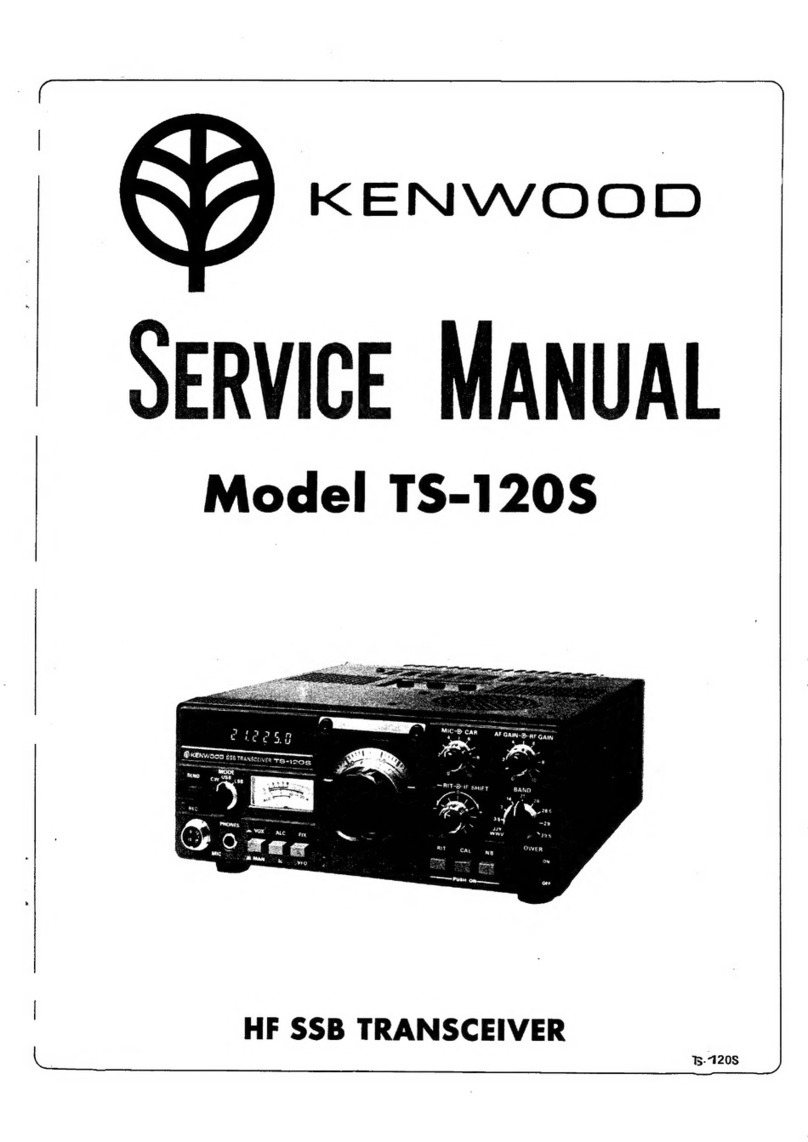Icom IC-F70DS User manual

INSTRUCTION MANUAL
This device complies with Part 15 of the FCC Rules. Operation is
subject to the condition that this device does not cause harmful
interference.
iF70DT/DS
VHF TRANSCEIVER
iF70T/S
iF80DT/DS
UHF TRANSCEIVER
iF80T/S
The photo shows the IC-F70DT/T or
IC-F80DT/T.
IC-F70_F80-1.qxd 05.1.18 4:26 PM Page a (1,1)

i
EXPLICIT DEFINITIONS
WORD DEFINITION
RWARNING Personal injury, fire hazard or electric shock
may occur.
CAUTION Equipment damage may occur.
NOTE If disregarded, inconvenience only. No risk
of personal injury, fire or electric shock.
READ ALL INSTRUCTIONS carefully and com-
pletely before using the transceiver.
SAVE THIS INSTRUCTION MANUAL — This
instruction manual contains important operating instructions
for the IC-F70DT/F70DS/F70T/F70S VHF TRANSCEIVERS
and IC-F80DT/F80DS/F80T/F80S UHF TRANSCEIVERS.
IMPORTANT
Icom, Icom Inc. and the logo are registered trademarks of Icom
Incorporated (Japan) in the United states, the United Kingdom, Germany,
France, Spain, Russia and/or other countries.
All other products or brands are registered trademarks or trademarks of their
respective holders.
ABOUT APCO PROJECT 25
This device made under license under one or more of the fol-
lowing US patents: #4,590,473, #4,636,791, #5,148,482,
#5,185,796, #5,271,017, #5,377,229.
The IMBE™ voice coding Technology embodied in this prod-
uct is protected by intellectual property rights including patent
rights, copyrights and trade secrets of Digital Voice Systems,
Inc. This voice coding Technology is licensed solely for use
within this Communications Equipment. The user of this
Technology is explicitly prohibited from attempting to decom-
pile, reverse engineer, or disassemble the Object Code, or in
any other way convert the Object Code into a human-readable
form. U.S. Pat. Nos. #5,870,405, #5,826,222, #5,754,974,
#5,701,390, #5,715,365, #5,649,050, #5,630,011, #5,581,656,
#5,517,511, #5,491,772, #5,247,579, #5,226,084, #5,195,166.
IC-F70_F80-1.qxd 05.1.18 4:26 PM Page i (1,1)

ii
RCAUTION! NEVER hold the transceiver so that the
antenna is very close to, or touching exposed parts of the
body, especially the face or eyes, while transmitting. The
transceiver will perform best if the microphone is 5 to 10 cm
(2 to 4 in.) away from the lips and the transceiver is vertical.
RCAUTION! NEVER operate the transceiver with a
headset or other audio accessories at high volume levels.
RCAUTION! NEVER short the terminals of the bat-
tery pack.
DO NOT push PTT when not actually desiring to transmit.
AVOID using or placing the transceiver in direct sunlight or
in areas with temperatures below –30°C (–22°F) or above
+60°C (+140°F).
The basic operations, transmission and reception of the trans-
ceiver are guaranteed within the specified operating temper-
ature range. However, the LCD display may not be operate
correctly, or show an indication in the case of long hours of
operation, or after being placed in extremely cold areas.
DO NOT modify the transceiver for any reason.
Optional unit installation should be done at authorized Icom
service center only.
The waterproof capability of the transceiver cannot be guar-
anteed if you install an unit yourself, or have it done at a non-
authorised dealer/service center.
BE CAREFUL! The IC-F70/F80 series transceivers
employ waterproof construction, which corresponds to IPX
waterproof specification, Grade 7 (1 m depth for 30 min.).
However, once the transceiver has been dropped, water-
proofing cannot be guaranteed due to the fact that the trans-
ceiver may be cracked, or the waterproof seal damaged, etc.
For U.S.A. only
CAUTION: Changes or modifications to this transceiver, not
expressly approved by Icom Inc., could void your authority to
operate this transceiver under FCC regulations.
PRECAUTIONS
IC-F70_F80-1.qxd 05.1.18 4:26 PM Page ii (1,1)

iii
TABLE OF CONTENTS
IMPORTANT .................................................................................... i
EXPLICIT DEFINITIONS ................................................................. i
ABOUT APCO PROJECT 25 ........................................................... i
PRECAUTIONS .............................................................................. ii
TABLE OF CONTENTS .................................................................. iii
1 ACCESSORIES ..................................................................... 1–3
■Supplied accessories ............................................................. 1
■Accessory attachments .......................................................... 1
2 PANEL DESCRIPTION ........................................................ 4–11
■Front panel ............................................................................. 4
■Function display ..................................................................... 6
■Programmable function keys .................................................. 7
3 BASIC OPERATION .......................................................... 12–18
■Turning power ON ................................................................ 12
■Channel selection ................................................................. 12
■Call procedure ...................................................................... 13
■Receiving and transmitting ................................................... 13
■User set mode ...................................................................... 17
■Scrambler function ............................................................... 18
4 BIIS OPERATION .............................................................. 19–29
■Default setting ...................................................................... 19
■Receiving a call .................................................................... 19
■Transmitting a call ................................................................ 21
■Receiving a message ........................................................... 23
■Transmitting a status ............................................................ 25
■Transmitting an SDM (Short Data Message) ........................ 26
■Position data transmission ................................................... 27
■Printer connection ................................................................ 28
■Digital ANI ............................................................................ 28
■Auto emergency transmission .............................................. 28
■Stun function ........................................................................ 28
■BIIS indication ...................................................................... 29
■Priority A channel selection .................................................. 29
5 BATTERY CHARGING ...................................................... 30–32
■Battery charging ................................................................... 30
■Battery caution ..................................................................... 30
■Optional battery chargers ..................................................... 31
6 BATTERY CASE ..................................................................... 33
■Optional battery case (BP-237) ............................................ 33
7 SWIVEL BELT CLIP .......................................................... 34–35
■MB-93 contents .................................................................... 34
■To attach ............................................................................... 34
■To detach .............................................................................. 35
8 SPEAKER-MICROPHONE ...................................................... 36
■Optional HM-138 description ................................................ 36
■Attachment ........................................................................... 36
9 OPTIONS ........................................................................... 37–39
10 SAFETY TRAINING INFORMATION ................................ 40–41
IC-F70_F80-1.qxd 05.1.18 4:26 PM Page iii (1,1)

1
1
ACCESSORIES
1
■Supplied accessories
The following accessories are supplied: Qty.
qFlexible antenna ……………………………………………1
wBattery pack …………………………………………………1
eBelt clip ………………………………………………………1
rConnector cover (with screw) …………………………1 set
■Accessory attachments
DFlexible antenna
Connect the supplied flexible anten-
na to the antenna connector.
CAUTION!
• NEVER HOLD by the antenna
when carrying the transceiver.
• Transmitting without an antenna
may damage the transceiver.
qwe
r
IC-F70_F80-1.qxd 05.1.18 4:26 PM Page 1 (1,1)

2
1ACCESSORIES
ïBattery pack
To attach the battery pack:
Slide the battery pack in the direction of the arrow (q), then
lock it with the battery release button.
• Slide the battery pack until the battery release button makes a ‘click’
sound.
To release the battery pack:
Slide the battery release button in the direction of the arrow
(w) as shown below. The battery pack is then released.
NEVER release or attach the battery pack when the trans-
ceiver is wet or soiled. This may result water or dust get-
ting into the transceiver/battery pack and may result in the
transceiver being damaged.
DBelt clip
To attach the belt clip:
qRelease the battery pack if it is attached.
wSlide the belt clip in the direction of the arrow until the belt
clip is locked and makes a ‘click’ sound.
To detach the belt clip:
qRelease the battery pack if it is attached.
wPinch the clip (q), and slide the belt clip in the direction of
the arrow (w).
q
w
q
w
Battery release button
IC-F70_F80-1.qxd 05.1.18 4:26 PM Page 2 (1,1)

3
1
ACCESSORIES
1
ïConnector cover
Attach the connector cover when the optional speaker-micro-
phone is not used.
q
we
r
Multi-
connector
Connector
cover
To attach the connector
cover:
qInsert the connector cover
into the multi-connector.
wTighten the screw.
To detach the connector
cover:
eUnscrew the screw using
a phillips screwdriver.
rDetach the connector
cover for the speaker-
microphone connection.
IC-F70_F80-1.qxd 05.1.18 4:26 PM Page 3 (1,1)

4
2PANEL DESCRIPTION
■Front panel
qVOLUME CONTROL [VOL]
Rotate to turn the power ON/OFF and adjusts the audio
level.
wROTARY SELECTOR
Rotate to select the pre-programmed memory channels or
the operating zone.
(Depending on the pre-setting)
eANTENNA CONNECTOR
Connects the supplied antenna.
rEMERGENCY SWITCH
Push and hold for a specified period to transmit an emer-
gency call.
•Desired function can be programmed by your dealer. (p. 7)
tBUSY/TRANSMIT INDICATOR
➥ Lights green while receiving a signal, or when the
squelch is open.
➥ Lights red while transmitting.
yMULTI-CONNECTOR
Connect the optional speaker-microphone.
uFUNCTION DISPLAY (p. 6)
Displays a variety of information, such as an operating
channel number/name, 5-tone code, DTMF numbers and
audible condition, etc.
iDEALER-PROGRAMMABLE KEYS
Desired functions can be programmed independently by
your dealer. (p. 7)
Connector cover
NOTE: Attach the connec-
tor cover when the optional
speaker-microphone is not
used. (See p. 3 for details)
q
!2
!1
!0
w
e
r
t
Speaker
Microphone
o
y
u
i
IC-F70_F80-1.qxd 05.1.18 4:26 PM Page 4 (1,1)

5
2
PANEL DESCRIPTION
2
o10-KEYPAD (IC-F70DT/F70T or IC-F80DT/F80T only)
The keypad allows you to enter digits to:
•Select memory channels, tone channels and DTMF codes (dur-
ing transmission).
•Set TX codes and BIIS status number.
•Input text message for SDM operation.
•Start up with a password.
•Input the Individual ID code for digital operation.
!0 MONITOR SWITCH
➥ Mute and release the CTCSS (DTCS) or 2-tone squelch
mute. Open any squelch/deactivate any mute while
pushing and holding this key. (LMR operation only)
➥ Activates one of (or two of) the following functions on
each channel independently.
(PMR or BIIS PMR operation only)
•Push and hold the key to unmute the channel (audio is
emitted; ‘audible’condition).
•Push the key to toggle the mute and unmute conditions
(toggles ‘audible’and ‘inaudible’).
•Push the key to mute the channel (sets to ‘inaudible’only).
•Push the key to unmute the channel (sets to ‘audible’only).
•Push the key after communication is finished to send a ‘reset
code.’
•Push the key after communication is finished to send a ‘clear
down code’during BIIS operation on a BIIS channel.
NOTE: The unmute condition (‘audible’conditions)
may automatically return to the mute condition
(‘inaudible’condition) after a specified period.
•Desired function can be programmed by your dealer. (p. 7)
!1 PTT SWITCH [PTT]
➥Push and hold to transmit; release to receive.
➥Push to transmit the call during BIIS operation, depend-
ing on the setting.
!2 UP/DOWN SWITCHES
➥Push to select an operating channel.
➥Push to select a TX code channel after pushing
[TX CODE CH SELECT].
➥Push to select a DTMF channel after pushing [DTMF].
➥Push to select a scan group after pushing and holding
[SCAN].
➥Push to select a BIIS code, status number or SDM
(Short Data Message) after pushing [DIGITAL].
•Desired functions can be programmed independently by your
dealer. (p. 7)
IC-F70_F80-1.qxd 05.1.18 4:26 PM Page 5 (1,1)

6
2PANEL DESCRIPTION
■Function display
qSIGNAL STRENGTH INDICATOR
Indicates relative signal strength level.
wLOW POWER INDICATOR
Appears when low output power is selected.
eAUDIBLE INDICATOR
➥Appears when the channel is in the ‘audible’(unmute)
condition.
➥Appears when the specified 2/5-tone/BIIS code is
received.
rCOMPANDER INDICATOR
Appears when the compander function is activated.
tSCRAMBLER INDICATOR
Appears when the voice scrambler function is activated.
yBELL INDICATOR
Appears/blinks when the specific 2/5-tone/BIIS code is
received, according to the pre-programming.
uCALL CODE MEMORY INDICATOR
Appears when the call code memory is selected.
iSDM MEMORY INDICATOR
Appears when the SDM memory is selected.
oBATTERY INDICATOR
Appears or blinks when the battery power decreases to a
specified level.
!0 ALPHANUMERIC DISPLAY
➥Displays an operating channel number, channel name,
Set mode contents, DTMF code, etc.
➥The indication mode can be selected from 1 line or 2
lines. Ask your dealer for details.
•In this instruction manual, the LCD illustration is described
using the 2 lines indication mode.
!1 KEY INDICATOR
Indicate the programmed function of the front panel keys
([P0], [P1], [P2] and [P3]).
q t oiuyrew
!0
!1
IC-F70_F80-1.qxd 05.1.18 4:26 PM Page 6 (1,1)

7
2
PANEL DESCRIPTION
■Programmable function keys
The following functions can be assigned to [EMERGENCY],
[UP], [DOWN], [MONITOR], [P0], [P1], [P2] and [P3] pro-
grammable function keys.
Consult your Icom dealer or system operator for details con-
cerning your transceivers programming.
If the programmable function names are bracketed in the fol-
lowing explanations, the specific key is used to activate the
function depends on the programming.
CH UP AND DOWN KEYS “UP”“DOWN”
➥Push to select an operating channel.
➥Push to select a transmit code channel after pushing [TX
Code CH Select].
➥Push to select a DTMF channel after pushing [DTMF
Autodial].
➥Push to select a scan group after pushing and holding
[Scan A Start/Stop]/[Scan B Start/Stop].
➥Push to select a BIIS code, status number or SDM after
pushing [Digital].
➥Push to select an Individual ID code or Talkgroup ID code
after pushing [Individual] or [Talkgroup].
ZONE KEY “ZONE”
Push this key, then select the desired zone using [CH Up]/
[CH Down].
What is “zone”?—The desired channels are assigned
into a zone according to the intended use for grouping. For
example, ‘Staff A’and ‘Staff B’are assigned into a
“Business”zone, and ‘John’and ‘Cindy’are assigned into a
“Private”zone.
SCAN A START/STOP KEY “SCNA”
➥This key’s operation depends on the Power ON Scan setting.
When the power ON scan function is turned OFF;
Push to start and cancel scanning operation. In case of
transmission during scan, cancels scanning.
When the power ON scan function is turned ON;
Push to pause scanning. Scanning resumes after a speci-
fied time period has passed. In case of transmission during
scan, pauses scanning. Scanning resumes after a specified
time period has passed after the transmission is finished.
➥Push and hold this key for 1 sec. to indicate the scan group,
then select the desired group using [CH Up]/[CH Down].
SCAN B START/STOP KEY “SCNB”
➥Push to start and cancel scanning operation. In case of
transmission during scan, pauses scanning. Scanning
resumes after a specified time period has passed after the
transmission is finished.
➥Push and hold this key for 1 sec. to indicate the scan
group, then select the desired group using [CH Up]/
[CH Down].
2
IC-F70_F80-1.qxd 05.1.18 4:26 PM Page 7 (1,1)

8
2PANEL DESCRIPTION
SCAN ADD/DEL (TAG) KEY “SCAD”
Push to add or delete the selected channel to/from the scan
group.
PRIO A/B KEYS “PRA”/“PRAR”/“PRB”/“PRBR”
➥Push to select Priority A or Priority B channel.
➥Push and hold [Prio A (Rewrite)] or [Prio B (Rewrite)] to
rewrite the Priority A or Priority B channel to the selected
channel.
MR-CH 1/2/3/4 KEYS “CH1”/“CH2”/“CH3”/“CH4”
Push to select an operating channel directly.
MONI (AUDI) KEY “MON”
➥Mute and release the CTCSS (DTCS) or 2-tone squelch
mute. Open any squelch/deactivate any mute while push-
ing this key. (LMR operation only)
➥Activates one of (or two of) the following functions on each
channel independently: (PMR or BIIS PMR operation only)
•Push and hold to un-mute the channel (audio is emitted; ‘Audible’
condition).
•Push to mute the channel (sets to ‘Inaudible’only).
•Push to un-mute the channel (sets to ‘Audible’only).
•Push after the communication is finished to send a ‘reset code’.
NOTE: The un-mute condition (‘Audible’condition) may
automatically return to the mute condition (‘Inaudible‘con-
dition) after a specified period depending on programming.
LIGHT KEY “LIGT”
Push to turn the transceiver’s backlight ON temporarily only
when the backlight function is turned OFF in user set mode.
LOCK KEY “LOCK”
➥Push and hold for 1 sec. to electronically lock all program-
mable keys except the following:
[Call] (incl. Call A and Call B), [Moni(Audi)] and [Emergency].
➥Push and hold for 1 sec. again to turn the lock function OFF.
HIGH/LOW KEY “H/L”
Push to select the transmit output power temporarily or per-
manently, depending on the pre-setting.
•Ask your dealer for the output power level for each selection.
C.TONE CH ENT KEY “TSEL”
Push to select the continuous tone channel using [CH Up]/
[CH Down] to change the tone frequency/code setting. The
selected channel remains set as the continuous tone chan-
nel until another channel is designated as such.
TALK AROUND KEY “TA”
Push to turn the talk around function ON and OFF.
•The talk around function equalizes the transmit frequency to the
receive frequency for transceiver-to-transceiver communication.
WIDE/NARROW KEY “W/N”
Push to toggle the IF bandwidth between wide and narrow.
•The wide passband width can be selected from 25.0 or 20.0 kHz
using the CS-F70/F1700
CLONING SOFTWARE
. (PMR or BIIS PMR
operation only) Ask your Dealer for details.
IC-F70_F80-1.qxd 05.1.18 4:26 PM Page 8 (1,1)

9
2
PANEL DESCRIPTION
DTMF AUTODIAL KEY “DTMA”
➥Push to enter the DTMF channel selection mode. Then
select the desired DTMF channel using [CH Up]/[CH Down].
➥After selecting the desired DTMF channel, push this key to
transmit the DTMF code.
RE-DIAL KEY “DTMR”
Push to transmit the last-transmitted DTMF code.
CALL KEYS “CALL”/“CALA”/“CALB”
Push to transmit a 2/5-tone/BIIS ID code.
•Call transmission is necessary before calling another station
depending on your signalling system.
•[Call A] and/or [Call B] may be available when your system employs
selective ‘Individual/Group’calls. Ask your dealer which call is
assigned to each key.
EMERGENCY KEYS “EMR”
➥Push and hold for a specified period to transmit an emer-
gency call.
➥When [Emergency Single (Silent)] or [Emergency Repeat
(Silent)] is pushed, an emergency call is transmitted without
a beep emission and LCD indication change.*
•If you want to cancel the emergency call, push (or push and
hold) the key again before transmitting the call.
•The emergency call is transmitted one time only or repeatedly
until receiving a control code depending on the pre-setting.
*BIIS PMR operation only
SURVEILLANCE KEY “SURV”
Push to turn the surveillance function ON or OFF.
When this function is turned ON, the beep is not emitted and
the LCD backlight does not light when a signal is received or
a key is pushed, etc.
TX CODE ENTER KEY “TXCE”
(PMR or BIIS PMR operation only)
Push to enter the ID code edit mode directly, for both 5-tone
and BIIS. Then set the desired digit using [CH Up]/
[CH Down] or 10-keypad*. (p. 15)
*IC-F70DT/T or IC-F80DT/T only
TX CODE CHANNEL SELECT KEY “TXC”
➥Push to enter the ID code channel selection mode directly.
Then set the desired channel using [CH Up]/[CH Down].
(p. 14)
➥During ID code channel selection mode, push for 1 sec. to
enter the ID code edit mode for 5-tone and BIIS. Then set
the desired digit using [CH Up]/[CH Down] or 10-keypad*.
(p. 15)
*IC-F70DT/T or IC-F80DT/T only
TX CODE CHANNEL UP/DOWN KEYS “TXCU”/“TXCD”
Push to select a TX code channel directly.
2
IC-F70_F80-1.qxd 05.1.18 4:26 PM Page 9 (1,1)

10
2PANEL DESCRIPTION
ID-MR SELECT KEY “IDMS”
(PMR or BIIS PMR operation only)
➥Recalls detected ID codes.
•Push this key, then select the ID code using [CH Up]/[CH Down].
•Up to 5 ID’s are memorized.
➥Push and hold to erase the selected ID’s.
SCRAMBLER FUNCTION “SCR”
Push to toggle the voice scrambler function ON and OFF.
COMPANDER KEY “COMP”
Push to toggle the compander function ON and OFF.
The compander function reduces noise components from the
transmitted audio to provide clear communication.
USER SET MODE KEY “SET”
➥Push and hold to enter user set mode.
•During user set mode, push this key to select an item, and
change the value or condition using push [CH Up]/[CH Down].
➥Push and hold this key again to exit user set mode.
User set mode is also available via the ‘Power ON function.’
Refer to p. 17 also.
OPT OUT KEYS “OP1”/“OP2”/“OP3”
Push to control the output signal level of the optional ports in
the optional unit connector.
OPT MOMENTARY KEYS “01M”/“02M”/“03M”
Push and hold to control the output signal level of the option-
al ports in the optional unit connector.
DIGITAL BUTTON KEY “BIFN”(BIIS operation only)
➥Push to select the call ID list, transmit message and stand-
by condition. Toggles between queue channel and
received message record indication after queue channel is
selected.
➥Push and hold to select queue channel indication.
STATUS UP/DOWN KEYS “BIUP”/“BIDN”
(BIIS operation only)
➥While in the standby condition, push to display the trans-
mit status indication and select a status number.
➥When a received SDM is displayed, push to cancel the
automatic scroll and scroll the message manually.
➥When an SDM that contains more than 12 characters is
displayed, push to scroll the message manually.
IC-F70_F80-1.qxd 05.1.18 4:26 PM Page 10 (1,1)

11
2
PANEL DESCRIPTION
2
TONE/NAC CH SELECT KEY “TSEL”
(LMR (P25 Conventional) operation only)
➥While in the analog mode operation, push to select the
continuous tone channel using [CH Up] or [CH Down] to
change the tone frequency/code setting.
➥While in the digital mode operation, push to select the NAC
channel using [CH Up] or [CH Down] to change the NAC
code setting.
➥While in the mixed (digital and analog) mode operation,
push to select the continuous tone channel using [CH Up]
or [CH Down] to change the tone frequency/code setting.
Then push this key to enter the setting. After that, the NAC
channel selection screen appears. Select the NAC chan-
nel using [CH Up] or [CH Down] to change the NAC code
setting. Then push this key to enter the setting.
DFor Digital mode operation only
INDIVIDUAL KEY “INDV”
Push to enter the individual ID code selection mode directly.
Then select the desired individual ID code using [CH Up]/[CH
Down]. (p. 16)
TALKGROUP KEY “TGID”
Push to enter the talkgroup ID code selection mode directly.
Then select the desired talkgroup ID code using [CH Up]/[CH
Down]. (p. 16)
IC-F70_F80-1.qxd 05.1.18 4:26 PM Page 11 (1,1)

12
3BASIC OPERATION
■Turning power ON
Prior to using the transceiver for the first time, the battery
pack must be fully charged for optimum life and operation.
(P. 30)
qRotate [VOL] to turn the power ON.
wIf the transceiver is programmed for a start up password,
input the digit codes as directed by your dealer.
•10-keypad* can be used for password input.
*IC-F70DT/T or IC-F80DT/T only
•The keys as below can be used for password input:
The transceiver detects numbers in the same block as identical.
Therefore “01234”and “56789”are the same.
eWhen the “PASSWORD”indication does not clear after
inputting 6 digits, the input code number may be incorrect.
Turn the power off and start over in this case.
■Channel selection
Several types of channel selections are available. Methods
may differ according to your system set up.
NON-ZONE TYPE:
Push [CH Up] or [CH Down], or rotate [ROTARY SELECTOR]*
to select the desired operating channel, in sequence; or, push
one of [MR-CH 1] to [MR-CH 4] keys to select a channel
directly.
•Up to 16 pre-programmed channels can be selected via [ROTARY
SELECTOR].
ZONE TYPE:
Push [Zone] then push [CH Up] or [CH Down] or rotate
[ROTARY SELECTOR]* to select the desired zone.
*Depending on the pre-setting.
AUTOMATIC SCAN TYPE:
Channel setting is not necessary for this type. When turning
power ON, the transceiver automatically starts scanning.
Scanning stops when receiving a call.
KEY
NUMBER 0
5
4
9
3
8
2
7
1
6
[MONI]
[P0]/[P1]/
[P2]/[P3]
MONI
[VOL]
IC-F70_F80-1.qxd 05.1.18 4:26 PM Page 12 (1,1)

13
3
BASIC OPERATION
3
■Call procedure
When your system employs tone signaling (excluding CTCSS
and DTCS), the call procedure may be necessary prior to voice
transmission. The tone signalling employed may be a selec-
tive calling system which allows you to call specific station(s)
only and prevent unwanted stations from contacting you.
qSelect the desired TX code channel, 2/5-tone code,
Individual ID code* or Talkgroup ID code* according to
your System Operator’s instructions.
•This may not be necessary depending on programming.
•Refer to pgs. 14–16 for selection.
*Digital mode operation only.
wPush the call key (assigned to one of the dealer program-
mable keys; except for the Digital mode operation) or [PTT].
eAfter transmitting, the remainder of your communication
can be carried out in the normal fashion.
■Receiving and transmitting
Receiving:
qRotate [VOL] to turn the power ON.
wPush [CH Up] or [CH Down], or rotate [ROTARY SELEC-
TOR]* to select a channel in sequence.
*Depending on the pre-setting.
eWhen receiving a call, adjust the audio output level to a
comfortable listening level.
Transmitting:
Wait for the channel to become clear to avoid interference.
qPush [CALL] when initiating a call from your side.
•Coded audio may be heard from the transceiver, then “”
appears.
•This operation may not be necessary depending on your signal-
ing system. Ask your dealer for details.
wWhile pushing and holding [PTT], speak into the micro-
phone at your normal voice level.
eRelease [PTT] to return to receive.
IMPORTANT: To maximize the readability of your signal;
1. Pause briefly after pushing [PTT].
2. Hold the microphone 5 to 10 cm (2 to 4 inches) from
your mouth, then speak into the microphone at a normal
voice level.
Selective calling Non-selective calling
IC-F70_F80-1.qxd 05.1.18 4:26 PM Page 13 (1,1)

14
3BASIC OPERATION
DTransmitting notes
•Transmit inhibit function
The transceiver has several inhibit functions which restrict
transmission under the following conditions:
- The channel is in mute condition (‘Inaudible’condition;
“”does not appear.)
- The channel is busy.
- Un-matched (or matched) CTCSS is received.
(Depending on the pre-setting.)
- Un-matched (or matched) NAC is received.*
(Depending on the pre-setting.)
- The selected channel is a ‘receive only’channel.
*Digital mode operation only.
•Time-out timer
After continuous transmission for the pre-programmed time
period, the time-out timer is activated, causing the transceiv-
er to stop transmitting.
•Penalty timer
Once the time-out timer is activated, transmission is further
inhibited for a period determined by the penalty timer.
DTX code channel selection
If the transceiver has [TX Code CH Select] assigned to it, the
indication can be toggled between the operating channel
number (or name) and TX code channel number (or name).
When the TX code channel number (or name) is displayed,
[CH Up] or [CH Down] selects the TX code channel.
USING [TX CODE CH SELECT] KEY:
qPush [TX Code CH Select]—a TX code channel number
(or name) appears.
wPush [CH Up] or [CH Down] to select the desired TX code
channel.
ePush [Call] (or [PTT] during BIIS operation) to transmit the
selected TX code.
USING [TX CODE CH UP]/[TX CODE CH DOWN] KEY:
If the transceiver has a [TX Code CH Up] or [TX Code CH
Down] key assignment, the programmed TX code channel
can be selected directly when pushed.
NOTE for PMR or BIIS PMR operation:
•The LCD indication does not change when the operating
channel number (or name) is displayed. (Depending on
the pre-setting)
•To check the selected TX code, push [TX Code CH
Select].
IC-F70_F80-1.qxd 05.1.18 4:26 PM Page 14 (1,1)

15
3
BASIC OPERATION
DTX code number edit
(PMR or BIIS PMR operation only)
If the transceiver has [TX Code CH Select] or [TX Code
Enter] assigned to it, TX code contents can be edited within
the allowable digits.
USING [TX CODE CH SELECT] KEY:
qPush [TX Code CH Select] to enter the TX code channel
selection mode.
•Select the desired channel before entering the TX code channel
selection mode if necessary.
wPush and hold [TX Code CH Select] for 1 sec. to enter the
TX code edit mode.
ePush [TX Code CH Select] to select the desired digit to be
edited.
•The digit to be edited blinks.
rPush [CH Up], [CH Down] or 10-keypad* to set the desired
digit.
tPush [TX Code CH Select] to set the digit. The digit to the
right will blink automatically.
•When the 10-keypad* is used for setting, the digit to the right will
blink automatically without pushing [TX Code CH Select].
yRepeat rand tto input all allowable digits.
uPush [Call] or [PTT] to transmit the edited TX code.
*IC-F70DT/T or IC-F80DT/T only
USING [TX CODE ENTER] KEY:
qSelect the desired TX code channel via [TX Code CH
Select]+[CH Up] or [CH Down], [TX Code CH Up] or [TX
Code CH Down].
wPush [TX Code Enter] to enter the TX code edit mode.
ePush [TX Code Enter] to select the desired digit to be edit-
ed.
•The digit to be edited blinks.
rPush [CH Up], [CH Down] or 10-keypad* to set the desired
digit.
tPush [TX Code Enter] to set the digit. The digit to the right
will blink automatically.
•When the 10-keypad* is used for setting, the digit to the right will
blink automatically without pushing [TX Code CH Enter].
yRepeat rand tto input all allowable digits.
uPush [Call] or [PTT] to transmit the edited TX code.
*IC-F70DT/T or IC-F80DT/T only
3
IC-F70_F80-1.qxd 05.1.18 4:26 PM Page 15 (1,1)

16
3BASIC OPERATION
DIndividual ID code selection
(Digital mode operation only)
If the transceiver has [Individual] assigned to it, the indication
can be toggled between the operating channel number (or
name) and Individual ID code (or name). When the Individual
ID code (or name) is displayed, [CH Up] or [CH Down] selects
the desired Individual ID code.
qPush [Individual]—an Individual ID code (or name)
appears.
wPush [CH Up] or [CH Down] to select the desired
Individual ID code.
ePush [PTT] to transmit the selected Individual ID code.
rPush [Individual]—cancels the selected Individual ID code
(return to the pre-set Talkgroup ID code in the channel.)
DTalkgroup ID code selection
(Digital mode operation only)
If the transceiver has [Talkgroup] assigned to it, the indication
can be toggled between the operating channel number (or
name) and Talkgroup ID code (or name). When the Talkgroup
ID code (or name) is displayed, [CH Up] or [CH Down] selects
the desired Talkgroup ID code.
qPush [Talkgroup]—a Talkgroup ID code (or name)
appears.
wPush [CH Up] or [CH Down] to select the desired
Talkgroup ID code.
ePush [PTT] to transmit the selected Talkgroup ID code.
rChange the channel—cancels the selected Talkgroup ID
code (return to the pre-set Talkgroup ID code in the chan-
nel.)
DDTMF transmission
If the transceiver has [DTMF Autodial] assigned to it, the auto-
matic DTMF transmission function is available. Up to 8 DTMF
channels are available.
TO SELECT A TX CODE:
qPush [DTMF Autodial]—a DTMF channel appears.
wPush [CH Up] or [CH Down] to select the desired DTMF
channel.
ePush [DTMF Autodial] to transmit the DTMF code in the
selected DTMF channel.
IC-F70_F80-1.qxd 05.1.18 4:26 PM Page 16 (1,1)
This manual suits for next models
15
Table of contents
Other Icom Transceiver manuals

Icom
Icom IC-M1V User manual

Icom
Icom IC-775DSP User manual

Icom
Icom IC-725 User manual

Icom
Icom IC-F3021T/S User manual
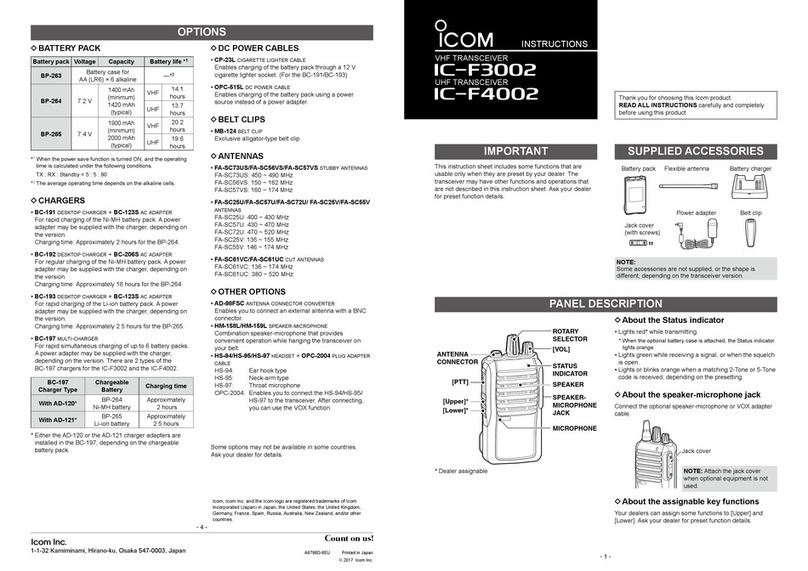
Icom
Icom IC-F3002 User manual

Icom
Icom IC-F3161T User manual
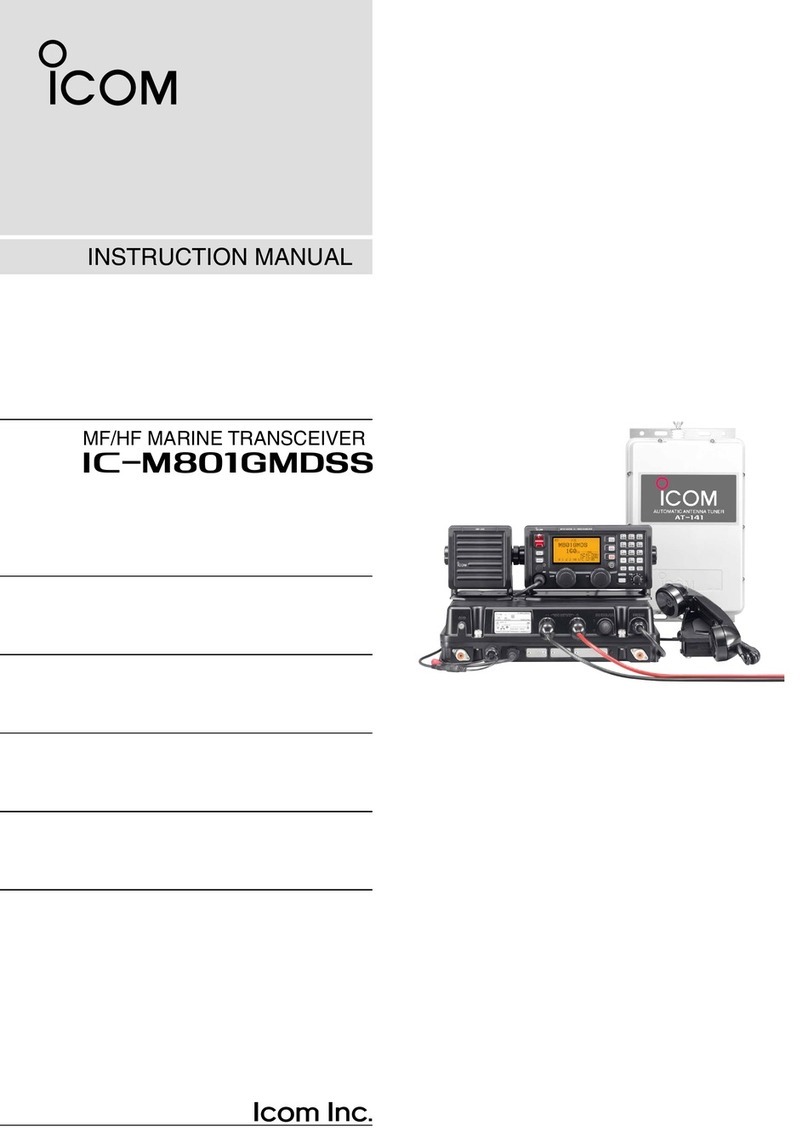
Icom
Icom IC-M801GMDSS User manual

Icom
Icom IC-820H Instruction manual

Icom
Icom IC-T90A User manual

Icom
Icom IC-F4029SDR User manual