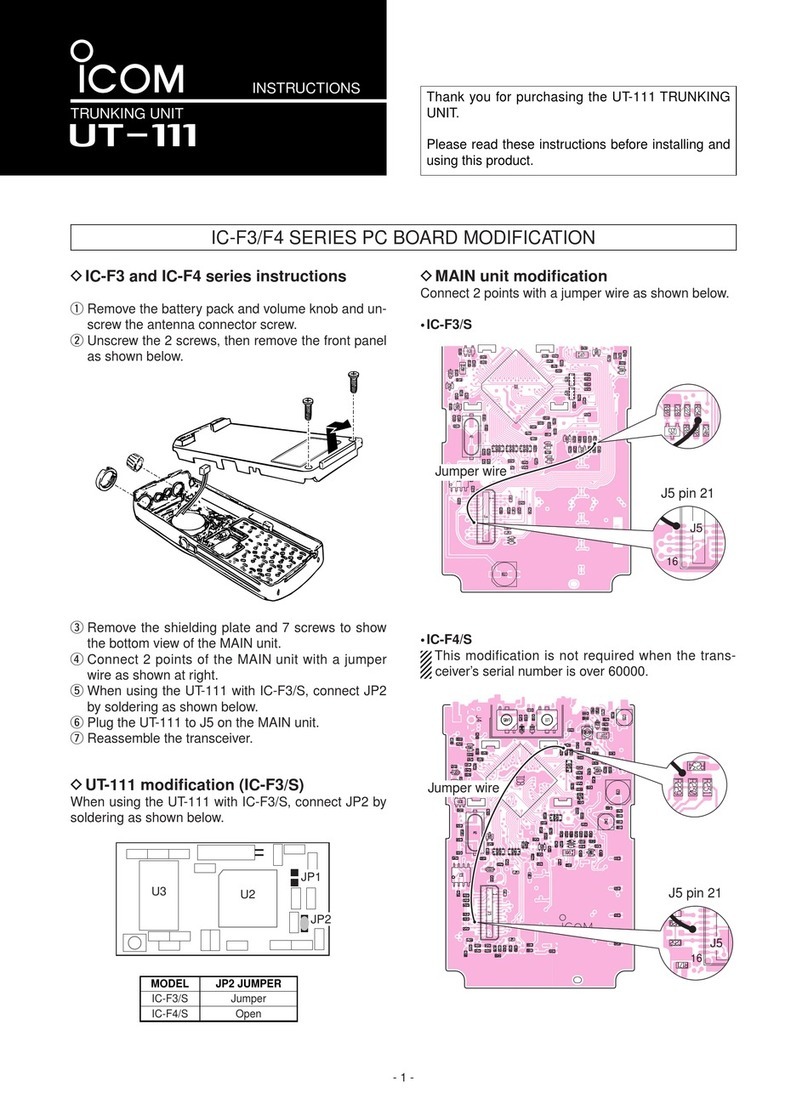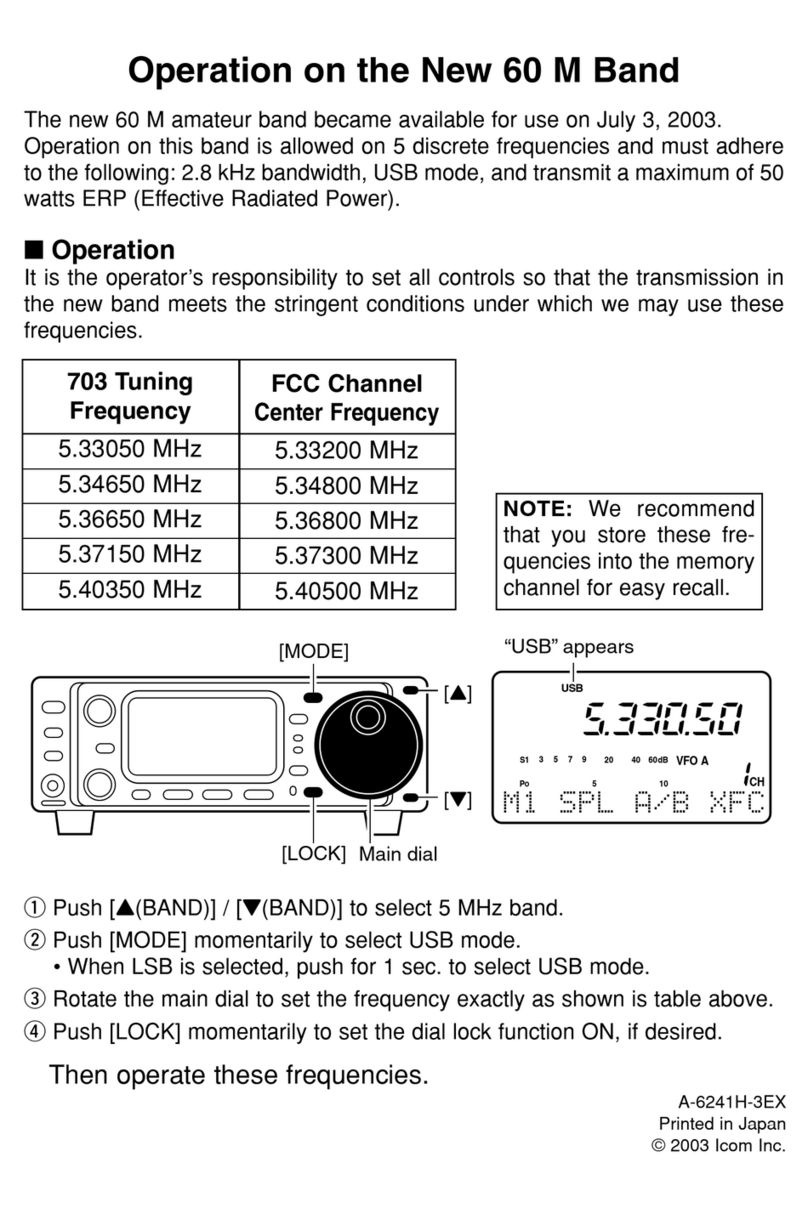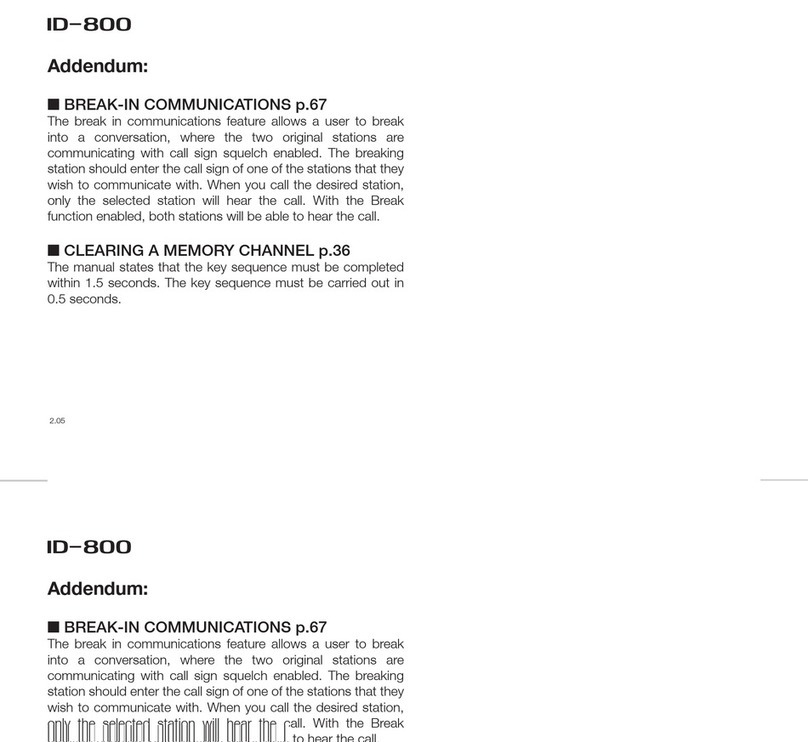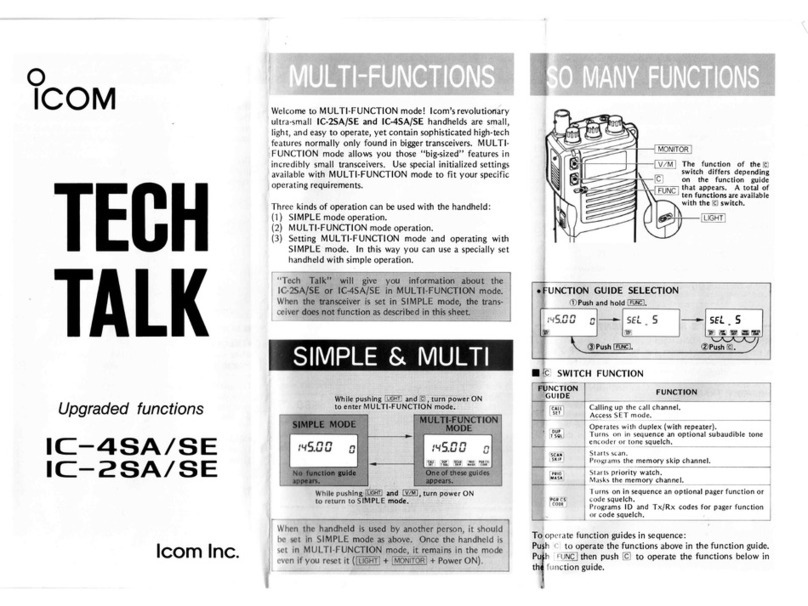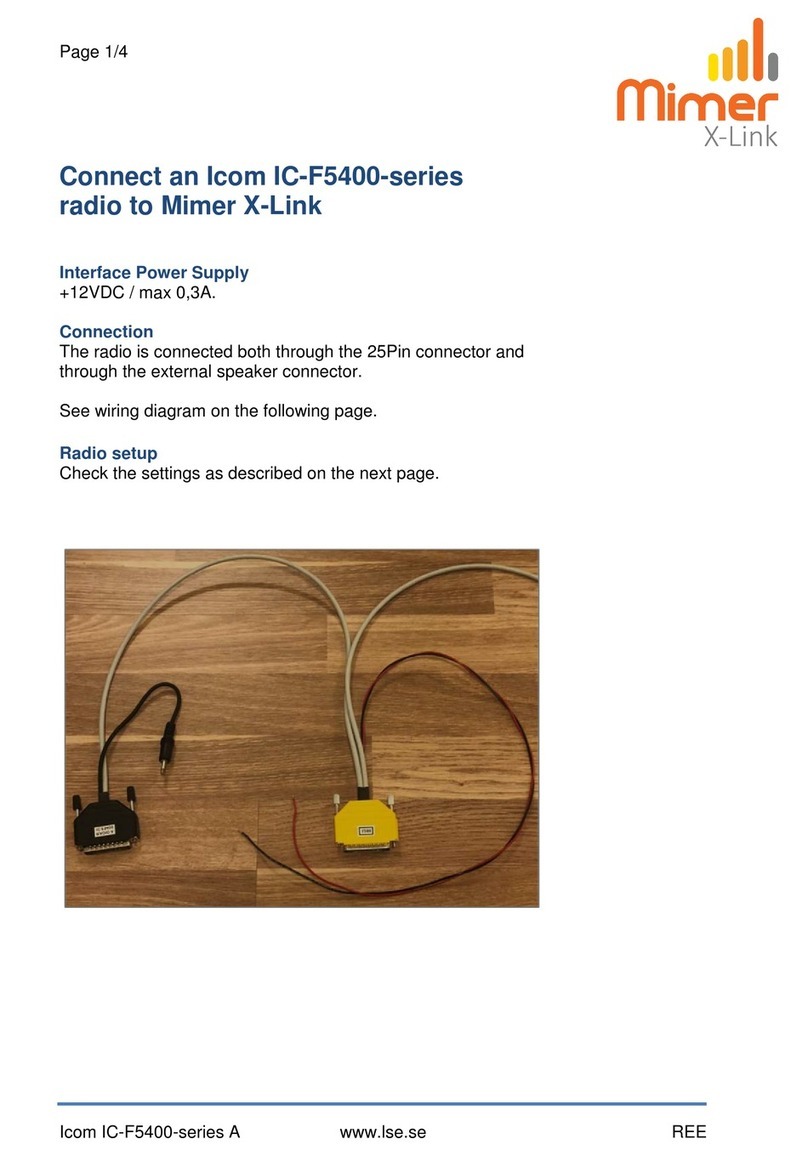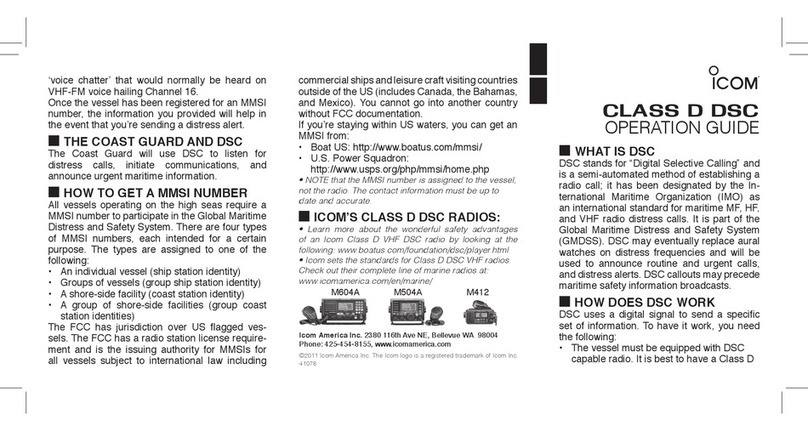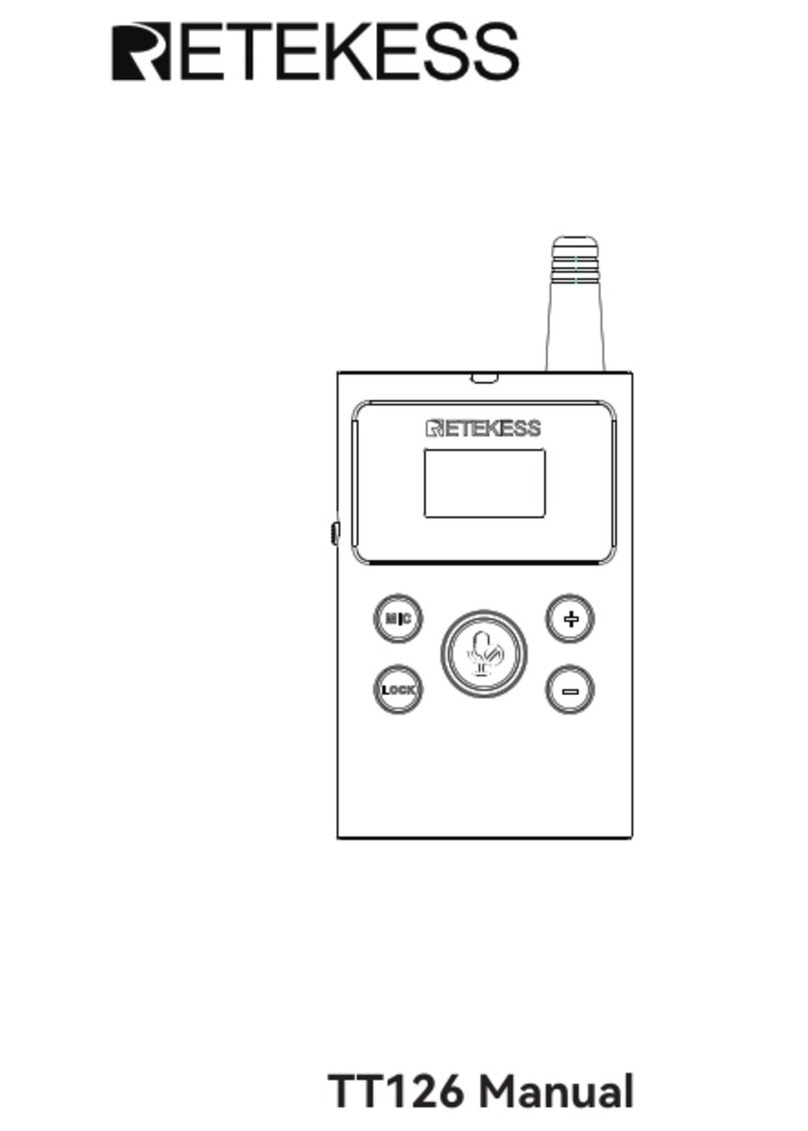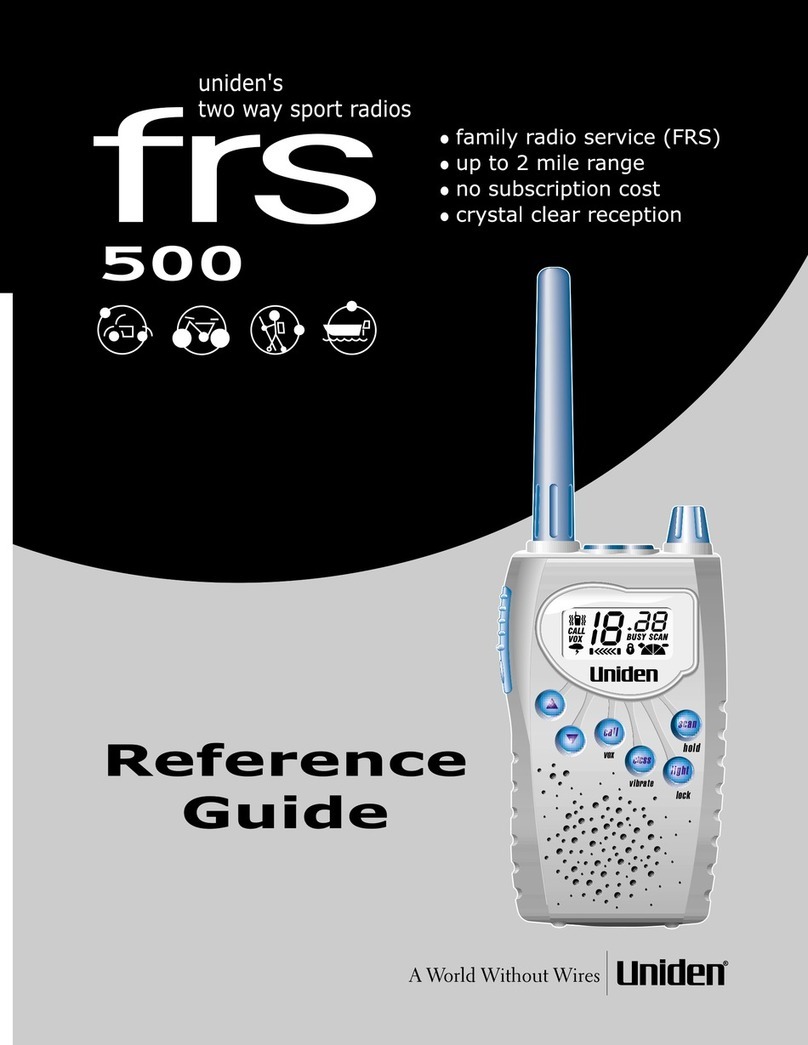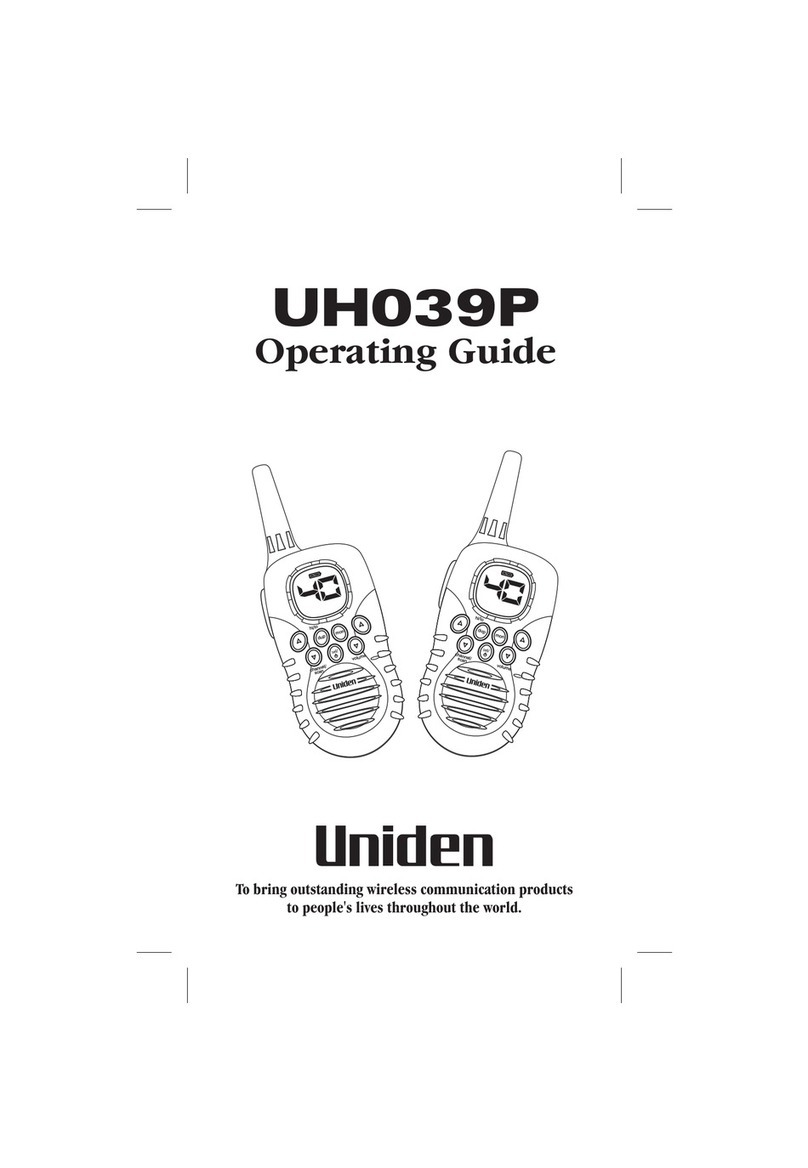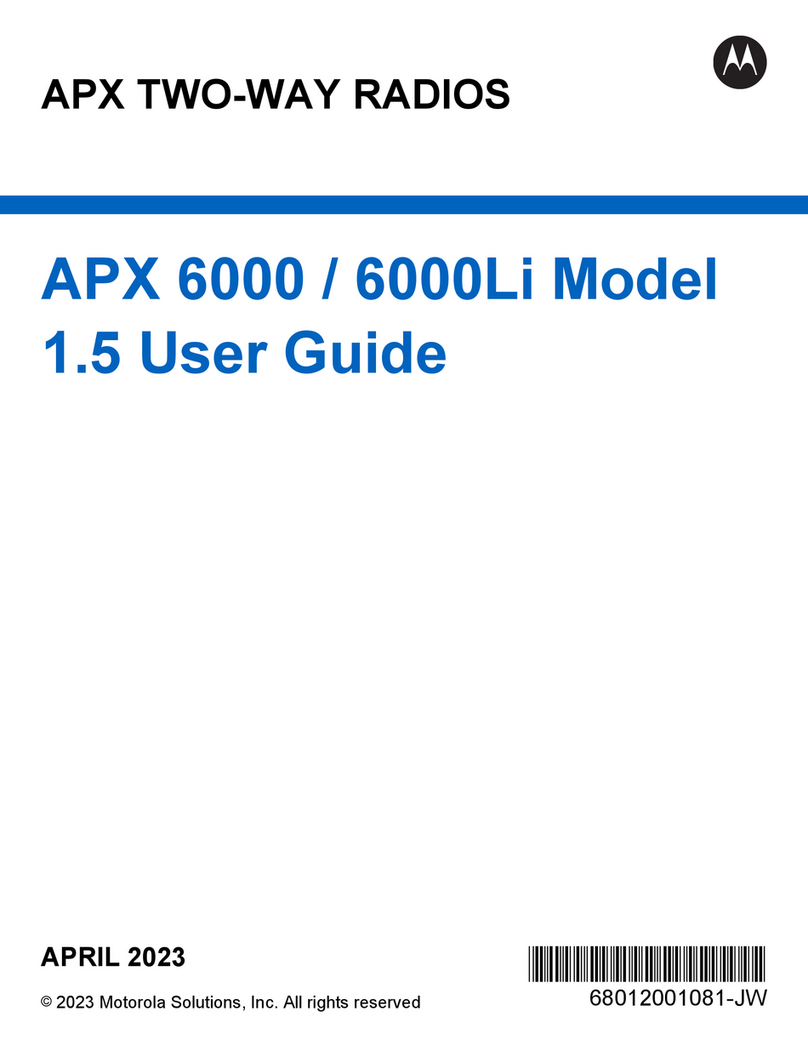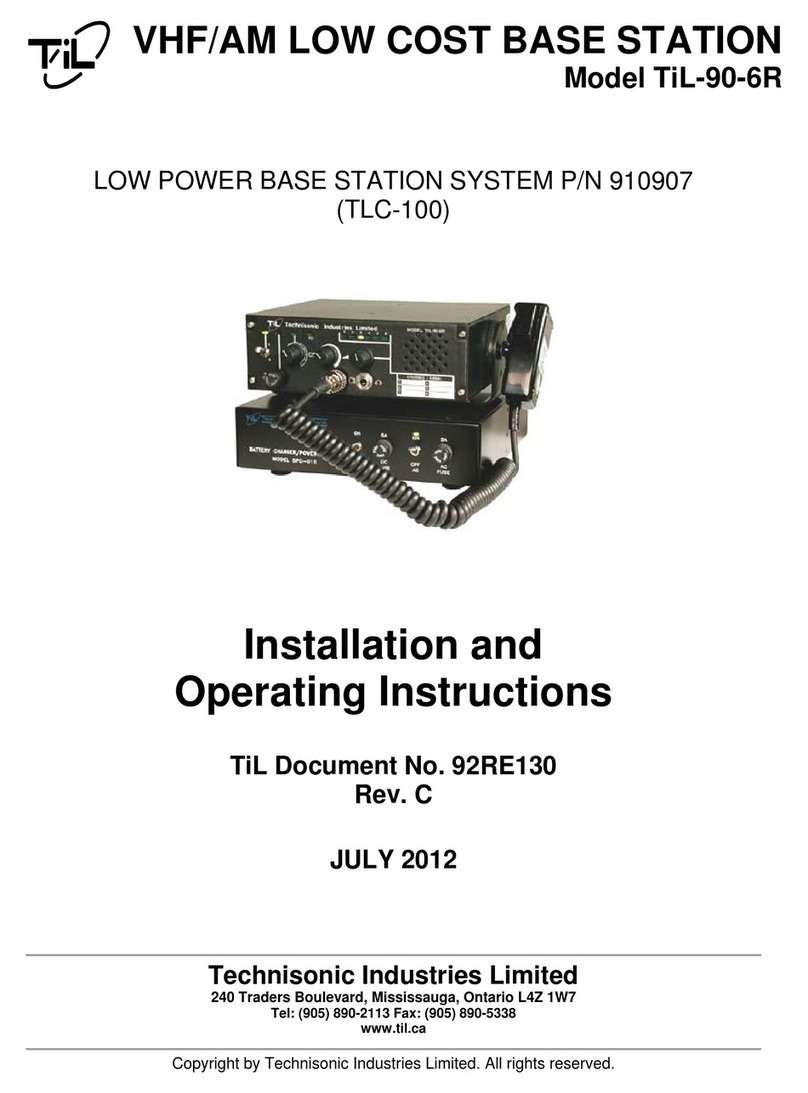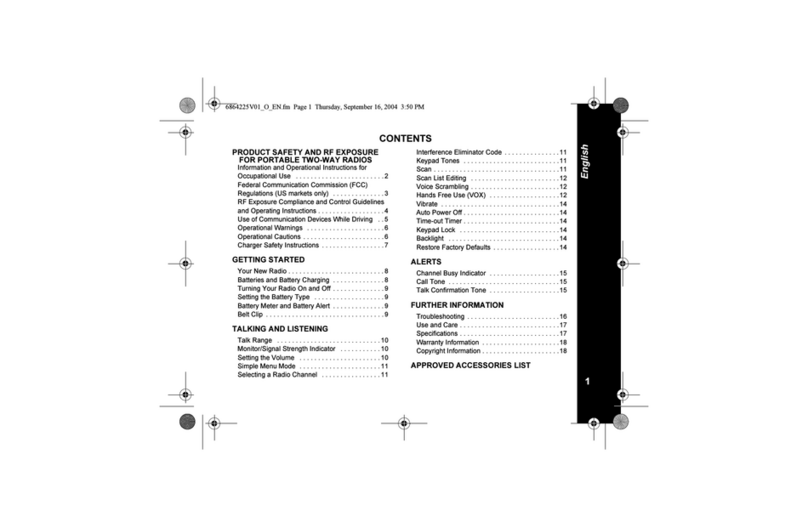1-1-32 Kamiminami, Hirano-ku, Osaka 547-0003, Japan A-6368W-1EX Printed in Japan
© 2004 Icom Inc.
■Screen menus description
qFILE MENU [File]
Used for saving memory channel contents, printing the
pre-programmed information or quitting the program, etc.
wVIEW MENU [View]
•Selects the displayed font size.
•Turn the Toolbar ON or OFF.
eCOM PORT MENU [COM Port]
•Click to display the COM port (1 to 4 and More) setting
dialog box.
•Set the transfer speed (Normal or High).
NOTE: ‘Check the following’dialog box appears
when the COM port is not set correctly.
rCLONING MENU [Clone]
Click to display the cloning menu and cloning information
dialog box.
tMODEL MENU [Model]
Click to select the appropriate model name which going to
clone.
yHELP MENU [Help]
Click to display the help contents and cloning software re-
vision information.
uTOOL BAR
Shortcut buttons appear on the tool bar when clicking the
tool bar function in the [View] menu.
iTREE VIEW SCREEN
Click the folder icon which you want to edit.
oCONTENTS LIST SCREEN
Display the contents list (Memory CH information, DTMF
settings, etc.).
■Programming information
•Read all the transceiver cloning data into the PC before
starting editing with this software. Otherwise the frequency
data may not be cloned properly to your transceiver.
•Select the model type.
- LMR : Land Mobile Radio. 2Tone function is available.
- PMR : Private Mobile Radio. 5Tone function is available.
•Double click the desired cell in the
memory channel screen directory, or
right-click the cell then click [Edit...
Enter].
- You can click the pull down menu to
select and change the channel set-
ting depends on the item.
- You can edit it directly.
•Click [Help] to display the help
screen for the item.
■Cloning menus
The Memory CH, DTMF, Continuous Tone, SCAN, 2Tone,
5Tone and Common menus allow you to set the transceiver
customised
ïïMemory CH
Specify the operating frequency and details of the operating
conditions for each memory channel.
ïïDTMF
Edit the DTMF Codes, and then set the time period/signal
length for the DTMF Timer, etc.
ïïContinuous Tone
Set the Continuous Tone Setting items for Tone Burst,
CTCSS Reverse Burst Timer, etc.
ïïSCAN
Set the Scan List settings for Mode type and Power Save
function. And set the Timer settings, etc.
ïï2Tone (Available only when LMR is selected)
Set the 2Tone code channel items and the 2Tone RX code
settings.
ïï5Tone (Available only when PMR is selected)
Set the 5Tone code channel items, the 5Tone code settings,
Format and User Tone.
ïïCommon
Assign the desired functions to the programmable function
keys and set the set mode items, common items, etc.
NOTE: The above instructions are for reference only.
Please refer to the HELP file of the cloning software for
the function or setting details.
q r y utew
io
(Edit menu)
■Connections
All cloning operations are performed from the computer’s keyboard—the operation required on the transceiver side is;
First, connect the cloning cable as illustrated below. And then rotate [VOL] to turn power ON.
q
w
e
r
PC
Detaching:
Unscrew (e),
then detach the
jack cover (r).
Attaching:
Attach the jack cover
(q), then tighten the
screws (w).
To [SP]
connector
TRANSCEIVER
to USB port
to RS-232C port
OPC-478 (RS-232C type)
OPC-478U (USB type)
[VOL]
CS-F14_0.qxd 05.7.29 10:42 Page 2