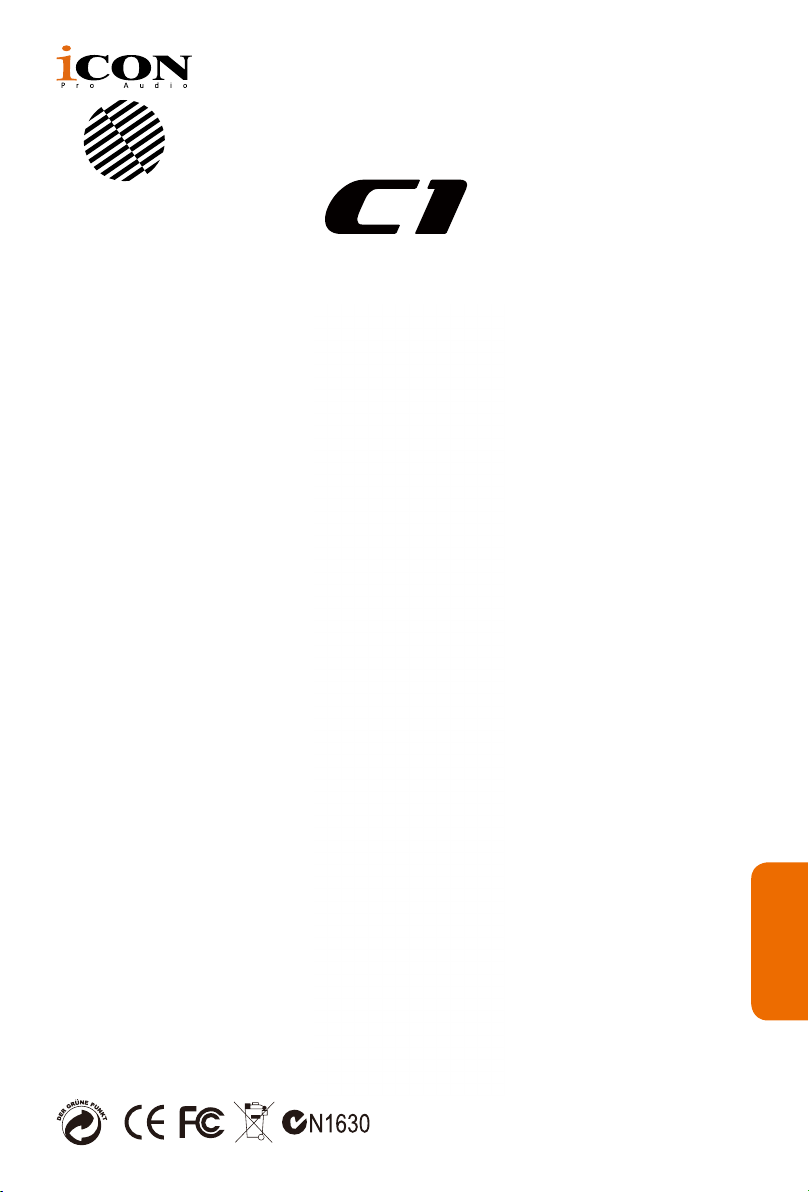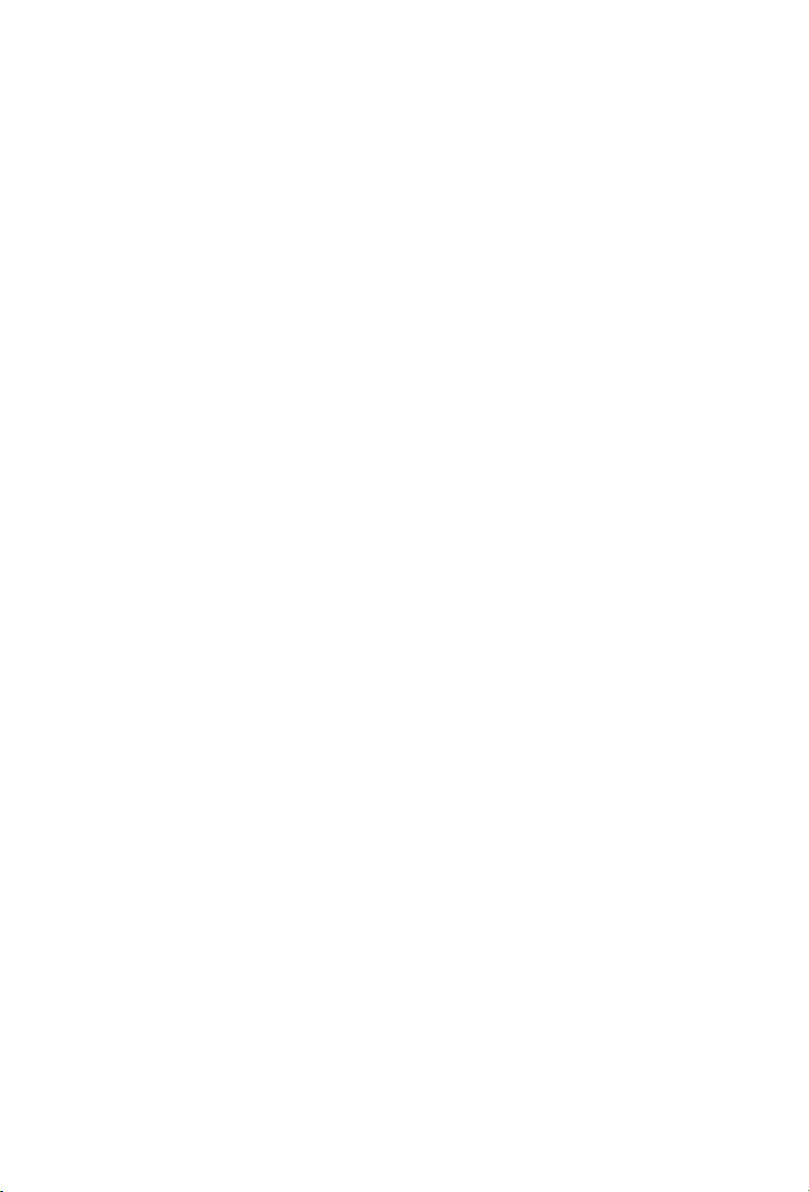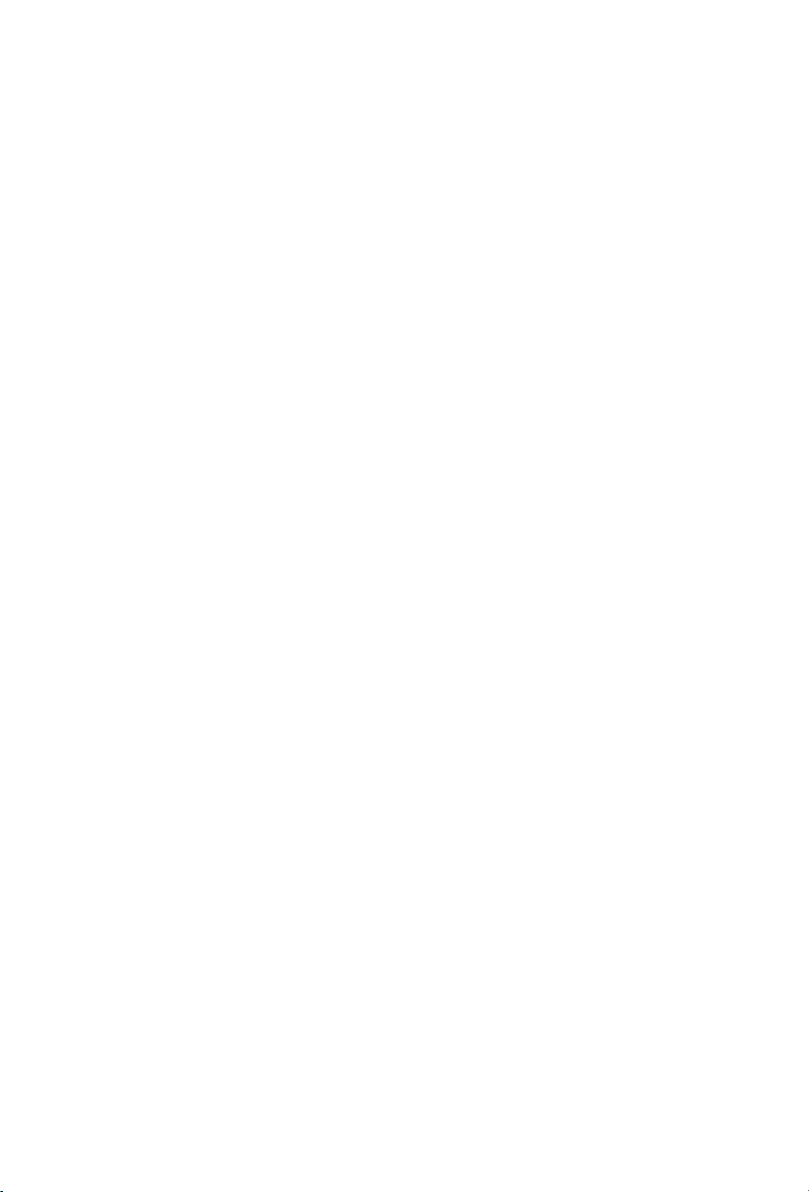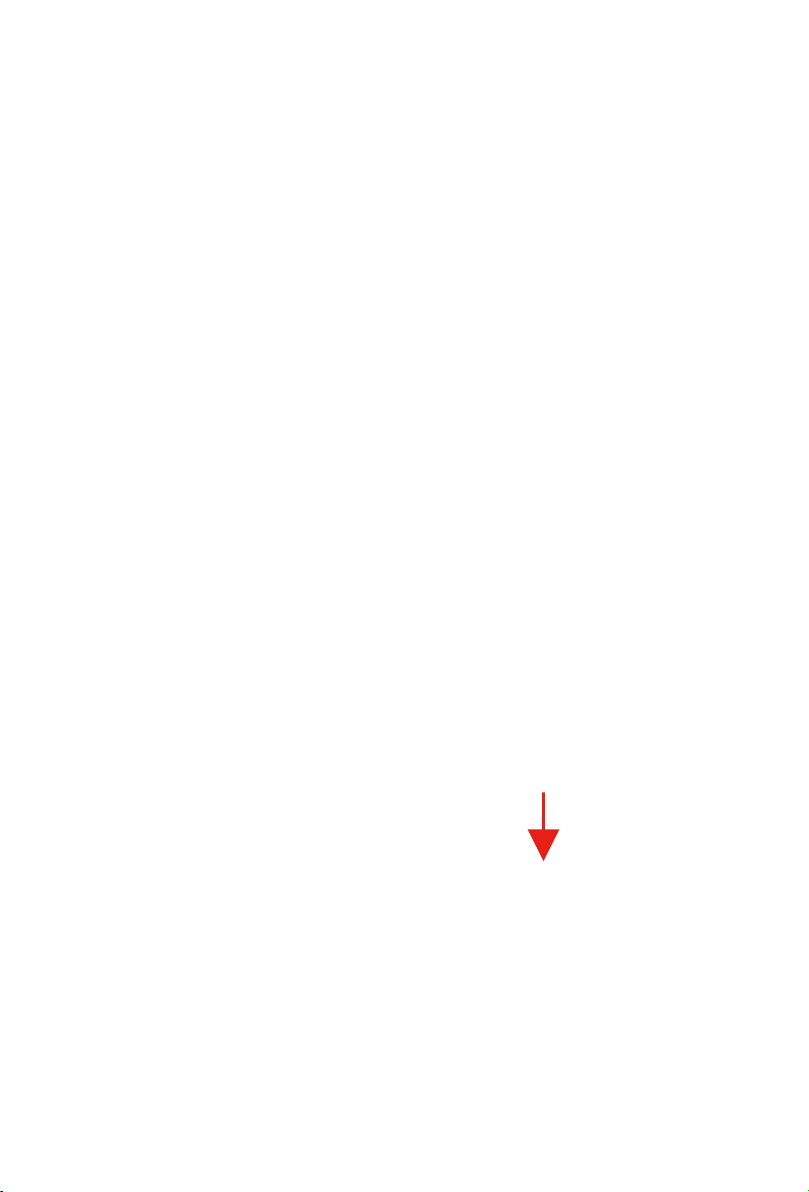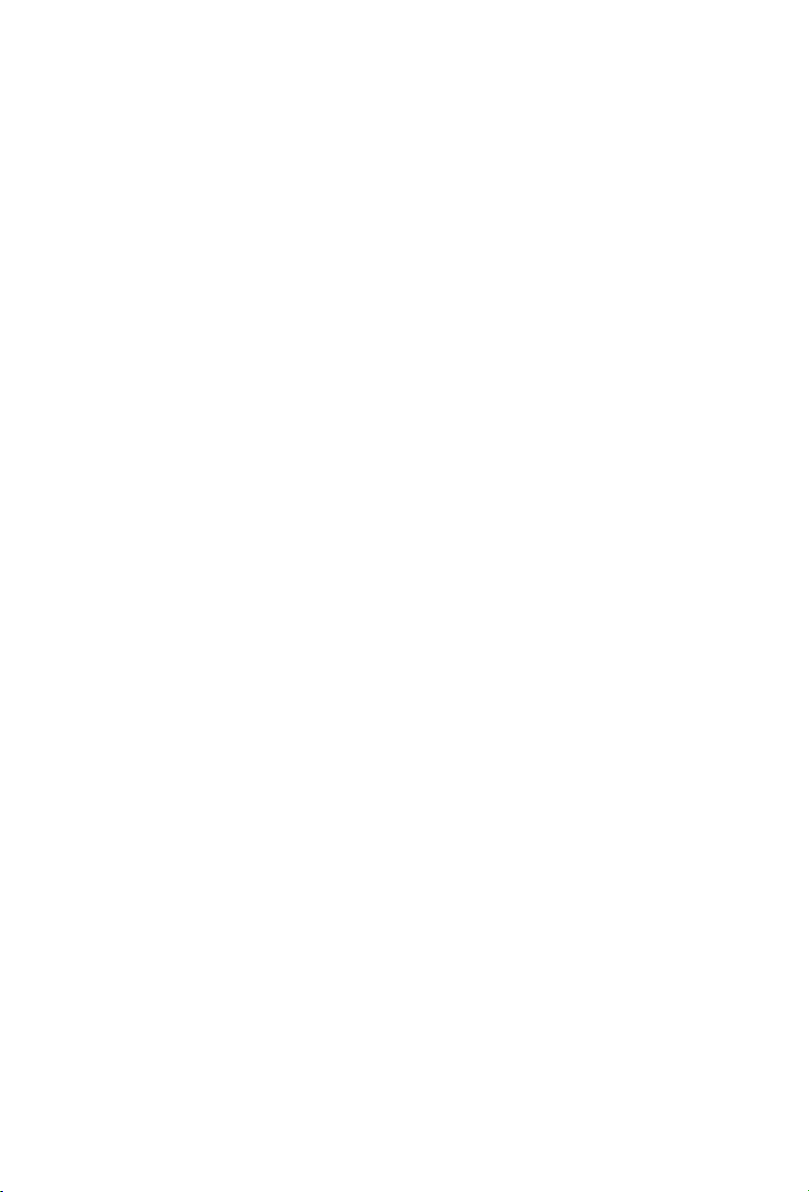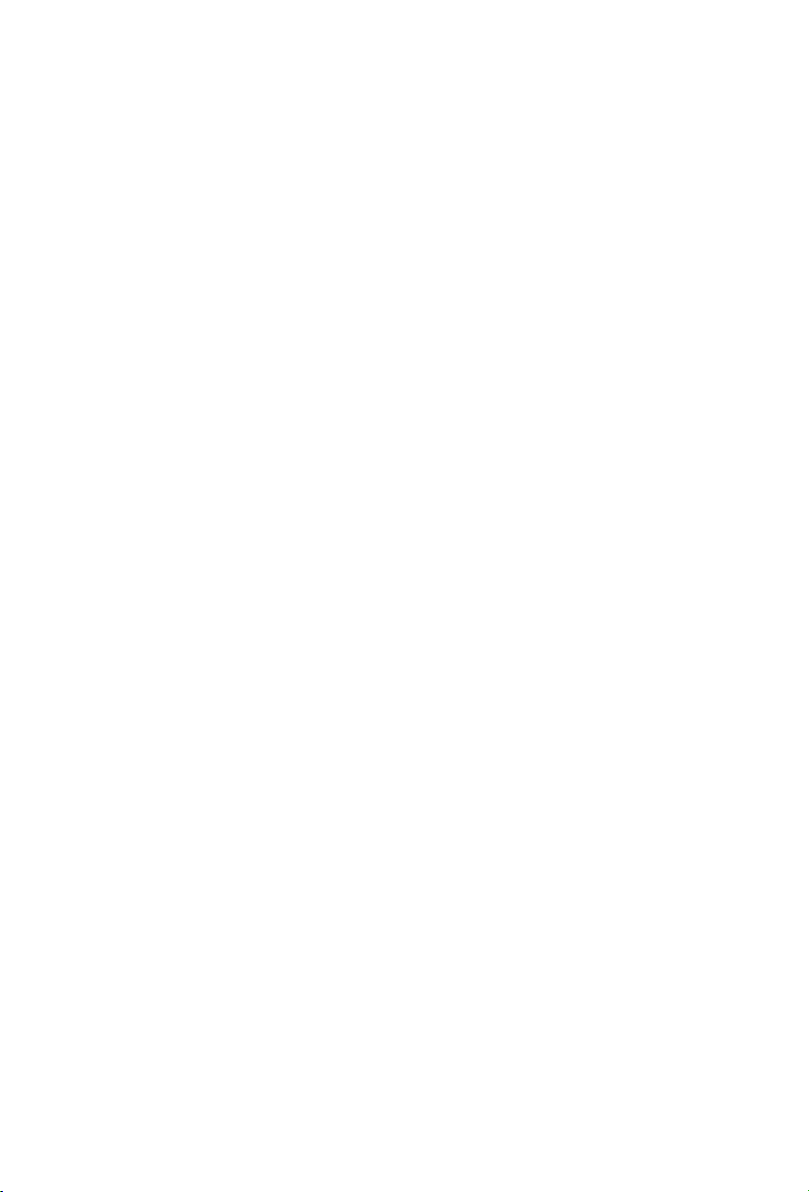7
Operating the C1
Powering the C1
The C1 is a condenser microphone and therefore needs to be operated by
connecting a 5V phantom power supply. If necessary an external 5V phantom power
supply can also be used. The C1 receives the phantom power directly from a MIC
cable when connected to a mixer or other microphone input that includes a 5V
phantom supply. The power is actually sent OUT of the microphone INPUT, riding
silently along with the audio signal.
Setting up the signal level
When connecting the C1 to a mixer or recorder input, be sure that the input is of
microphone level. Also, be sure that the 5V phantom power is engaged as explained
at the previous section “Powering the C1”. Most mixers and recorders of reasonable
quality will offer a microphone input with MIC trim (usually called Trim or Gain)
control. The purpose of the MIC trim control is to optimize the amount of good signal
to any noise associated with the mixers electronics. A good MIC pre with trim also
will have a Peak or Clip LED. To set a good level on the MIC, set the C1 up in front
of the desired sound source and slowly raise the MIC trim control until you see the
Peak LED light up. Then, turn the mix trim control down until the LED does not light
any more. On most mixers, the ideal setting is that the trim control is turned up as
much as possible without lighting the Peak LED.
Microphone Placement
C1 is a handheld condenser microphone and ideally you should point the
microphone's top net to your mouth. If you are using C1 with a shock mount
for recording any other audio source such as instrument or vocal. In order to
maximize the sound quality, you must pay careful attention to the placement of
your C1 and how it is positioned for the instrument or vocalist that you are miking.
All microphones, especially unidirectional or cardioids microphones, exhibit a
phenomenon know as the “proximity effect”. Very simply put, proximity effect is a
resulting change in the frequency response of a microphone based on the position of
the MIC capsule relative to the sound source. Specically, when you point a cardioid
MIC directly at the sound source (on-axis) you will get the best frequency response,
however, when you start pointing the microphone slightly away (off-axis) you will
notice the low frequency dropping off and the microphone will start to sound thinner.
For most vocal applications you’ll want to position the microphone directly in front
of the artist. The same may be true for miking instruments. However, you can make
some pretty amazing equalization adjustments by slightly changing the angle of the