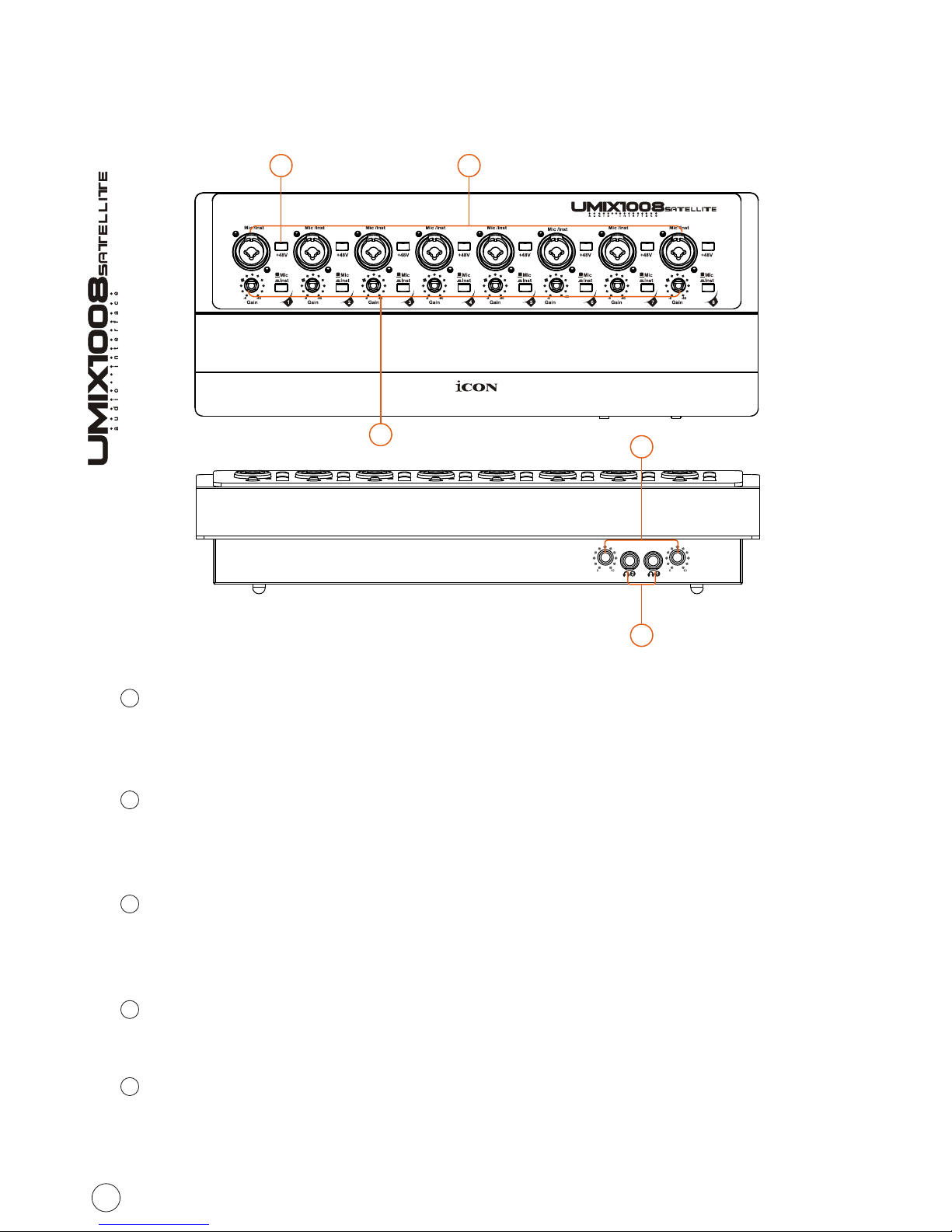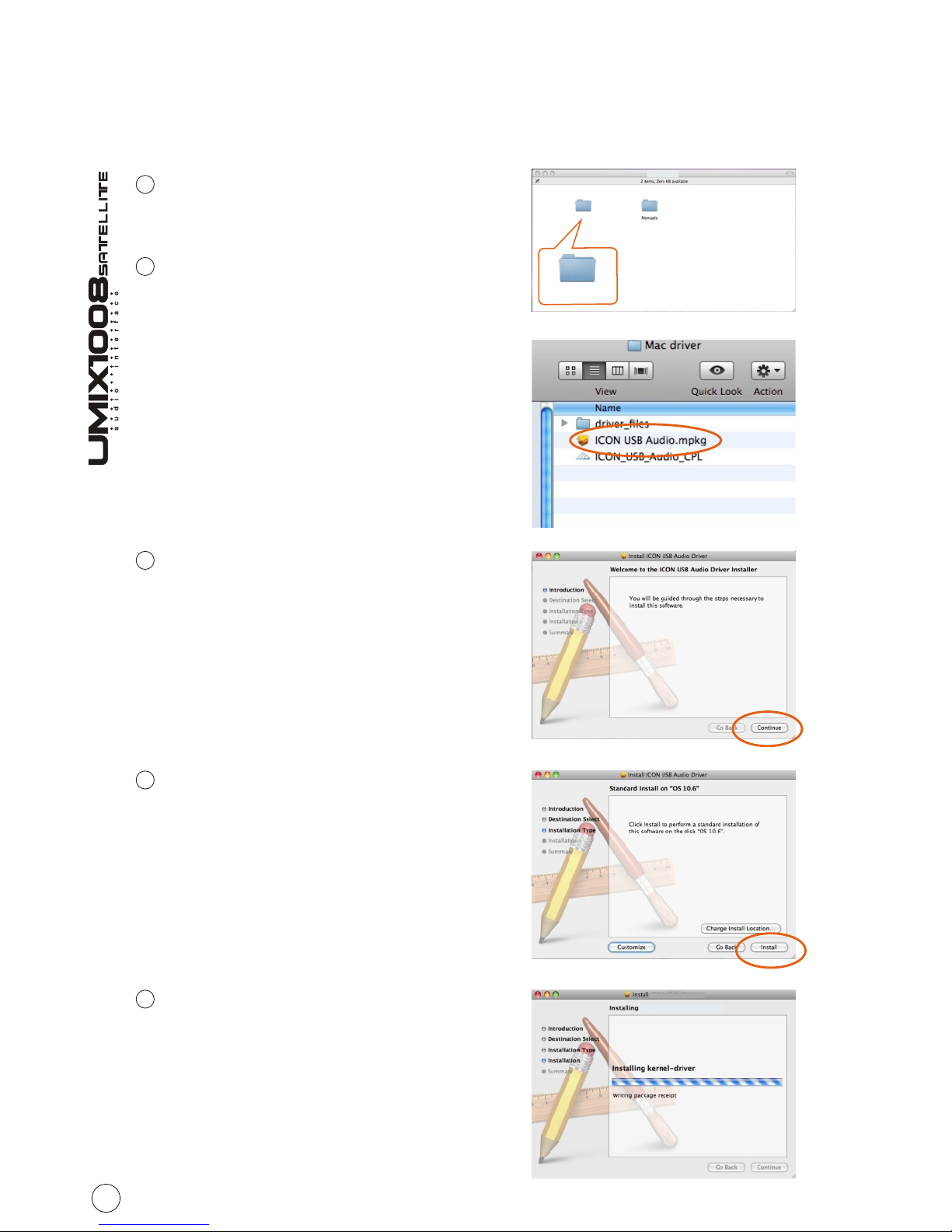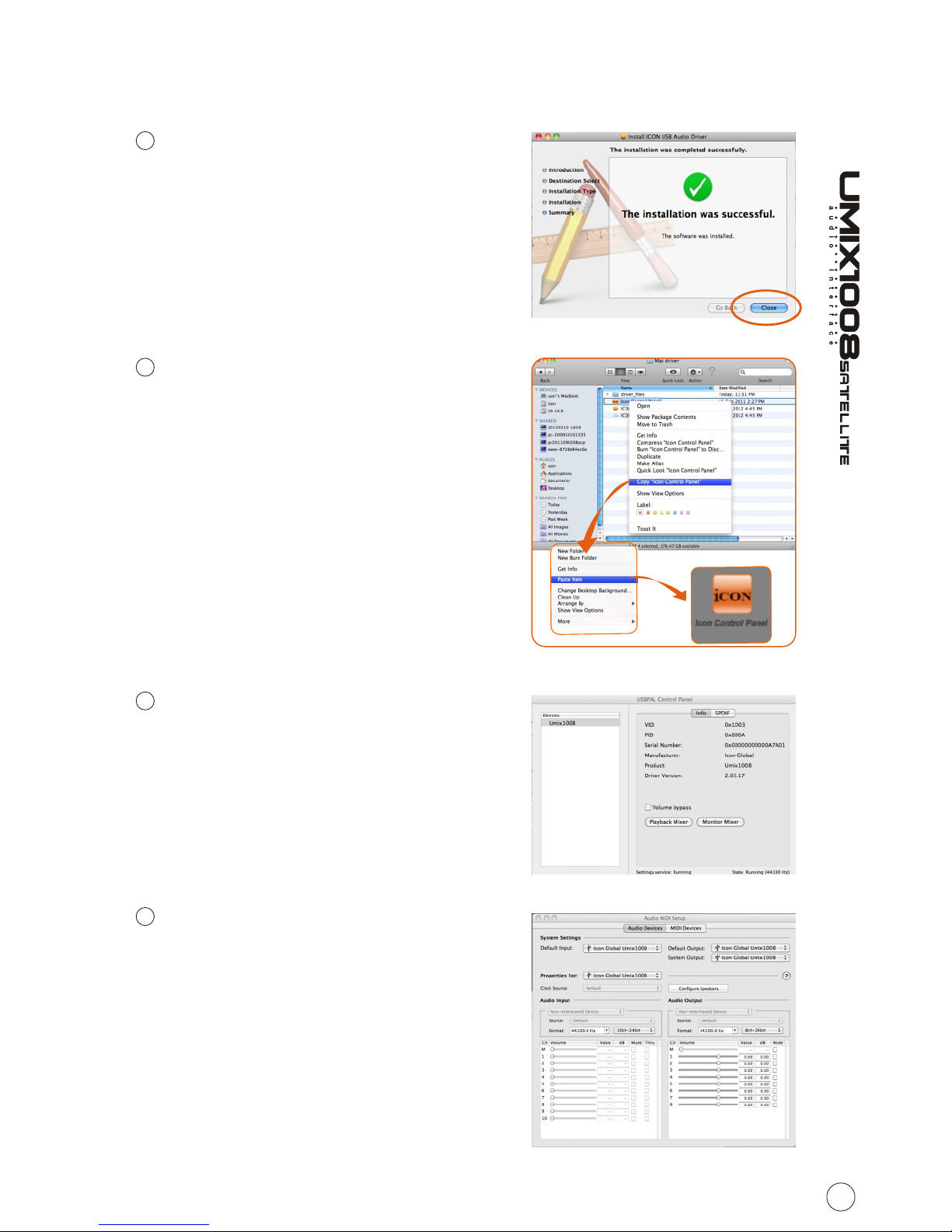Introduction
Please write your serial number here for future reference:
Purchased at:
Date of purchase:
Thank you for purchasing the ICON Umix 1008 Satellite digital audio Interface.
We sincerely trust this product will provide years of satisfactory service, but if
anything is not to your complete satisfaction, we will endeavor to make things
right.
In these pages, you'll find a detailed description of the features of the
Umix 1008 Satellite digital audio interfaces, as well as a guided tour through
their front and rear panels, step-by-step instructions for their setup and use,
and full specifications.
You'll also find a warranty card enclosed---please don't forget to fill it out and
mail it so that you can receive online technical support at: www.icon-
global.com. And so we can send you updated information about these and
other ICON products in the future. As with most electronic devices, we strongly
recommend you retain the original packaging. In the unlikely event the product
must be returned for servicing, the original packaging (or reasonable
equivalent) is required.
With proper care and adequate air circulation, your Umix 1008 Satellite digital
audio interfaces will operate without any trouble for many years. We recommend
that you record your serial number in the space provided below for future
reference.
What's in the package?
Umix 1008 Satellite USB Recording Interface
Quick Start Guide x 1
Software CD (Driver/User Manuals/QSG/DAW software) x 1
USB cable x 1
Qcon metal panel x 1
12V/3A Power adapter x 1 (optional for stand-alone unit)
1