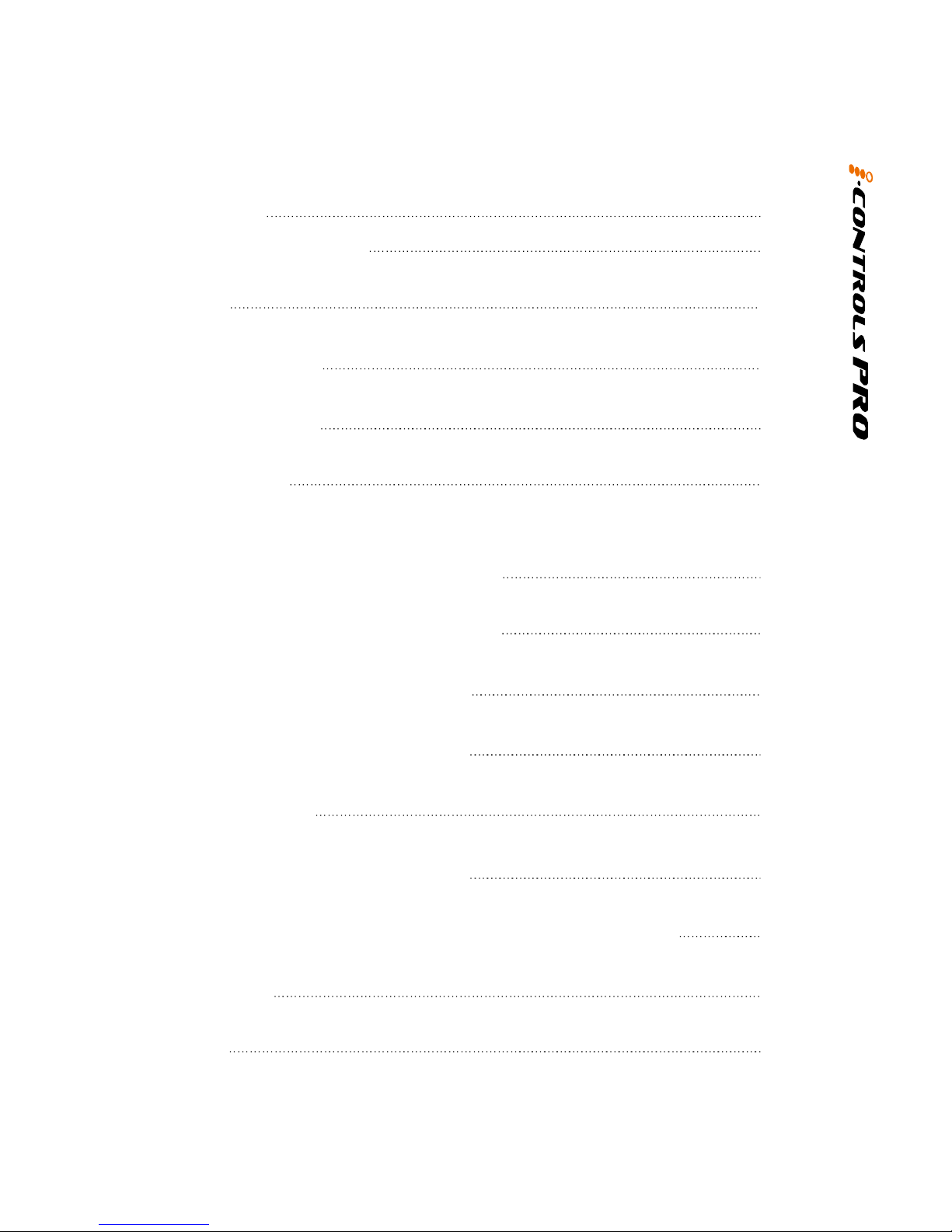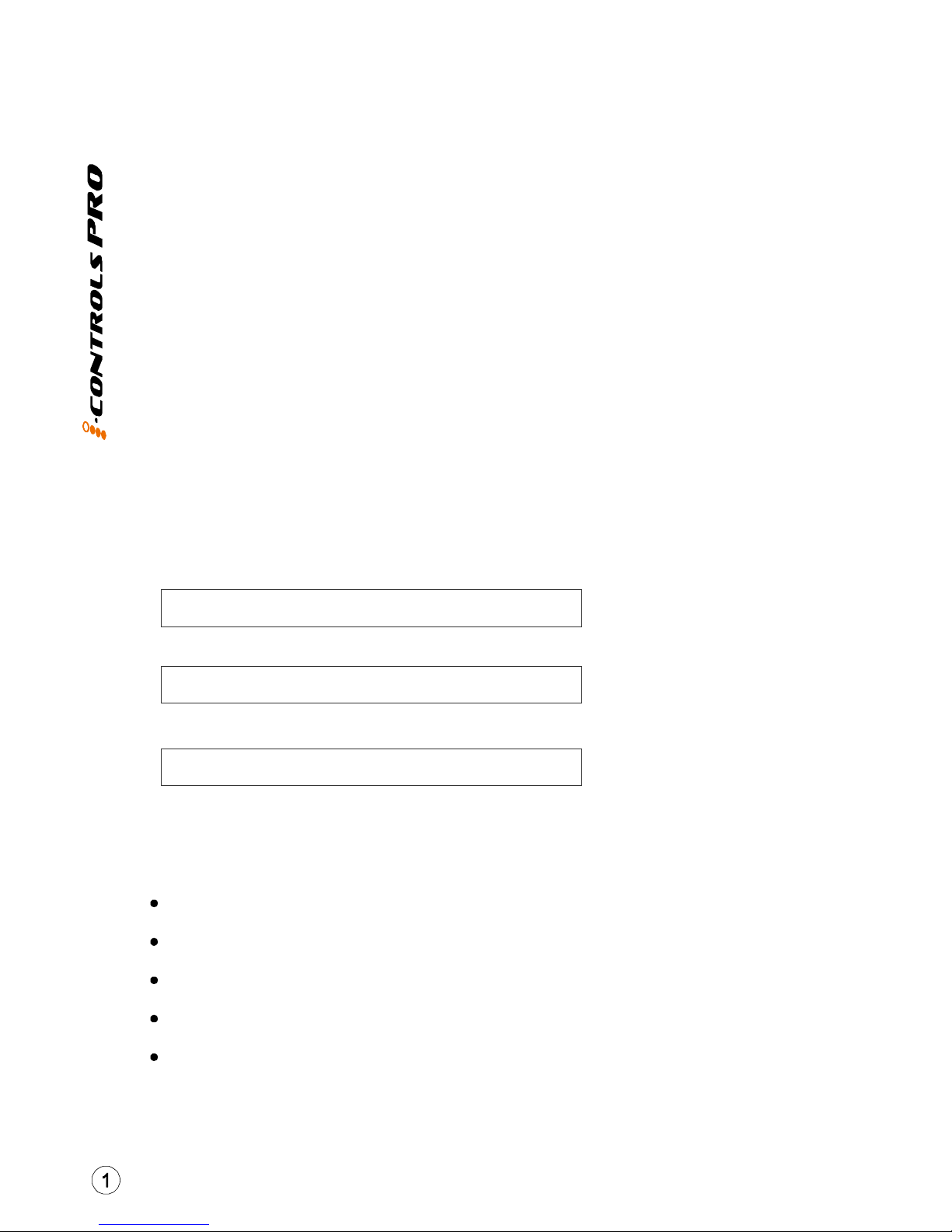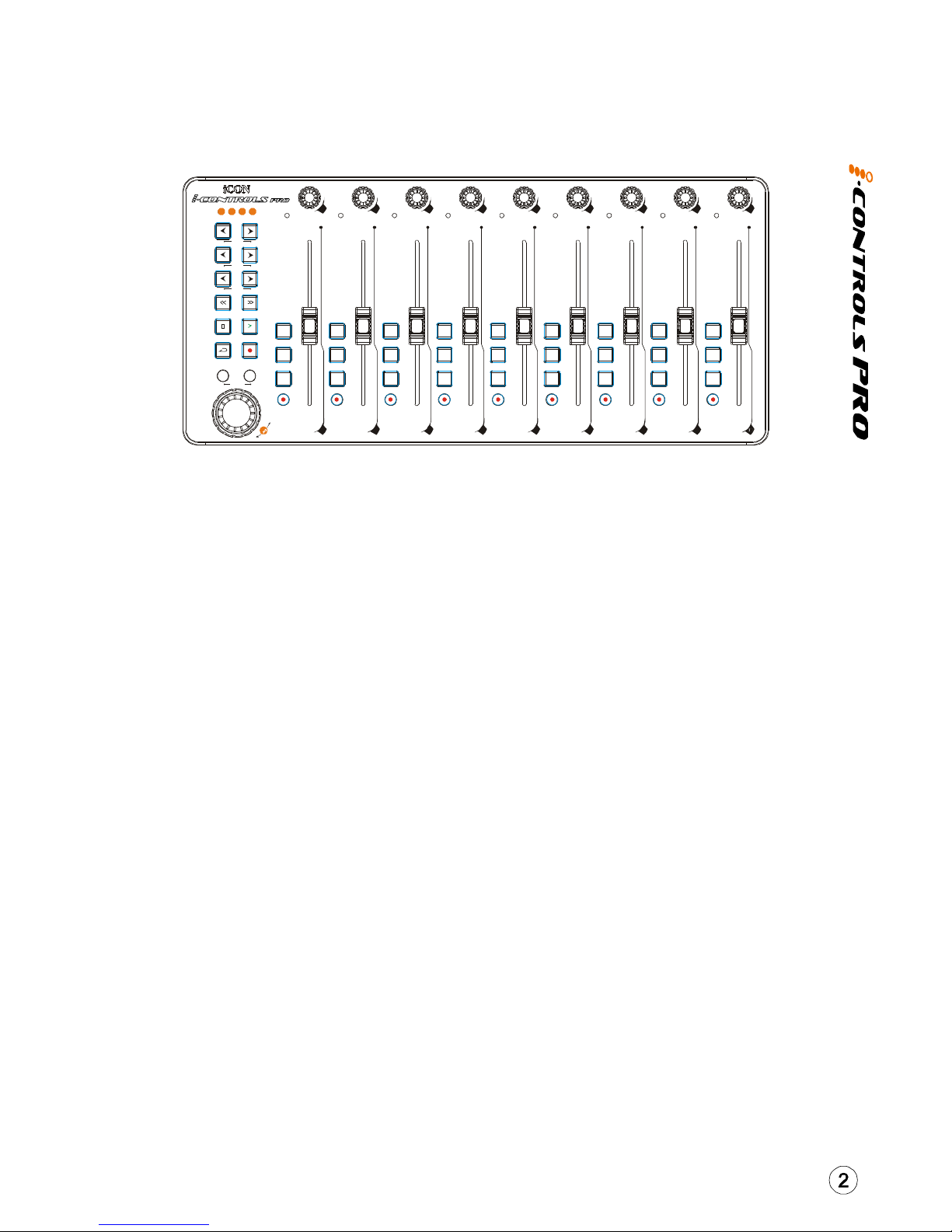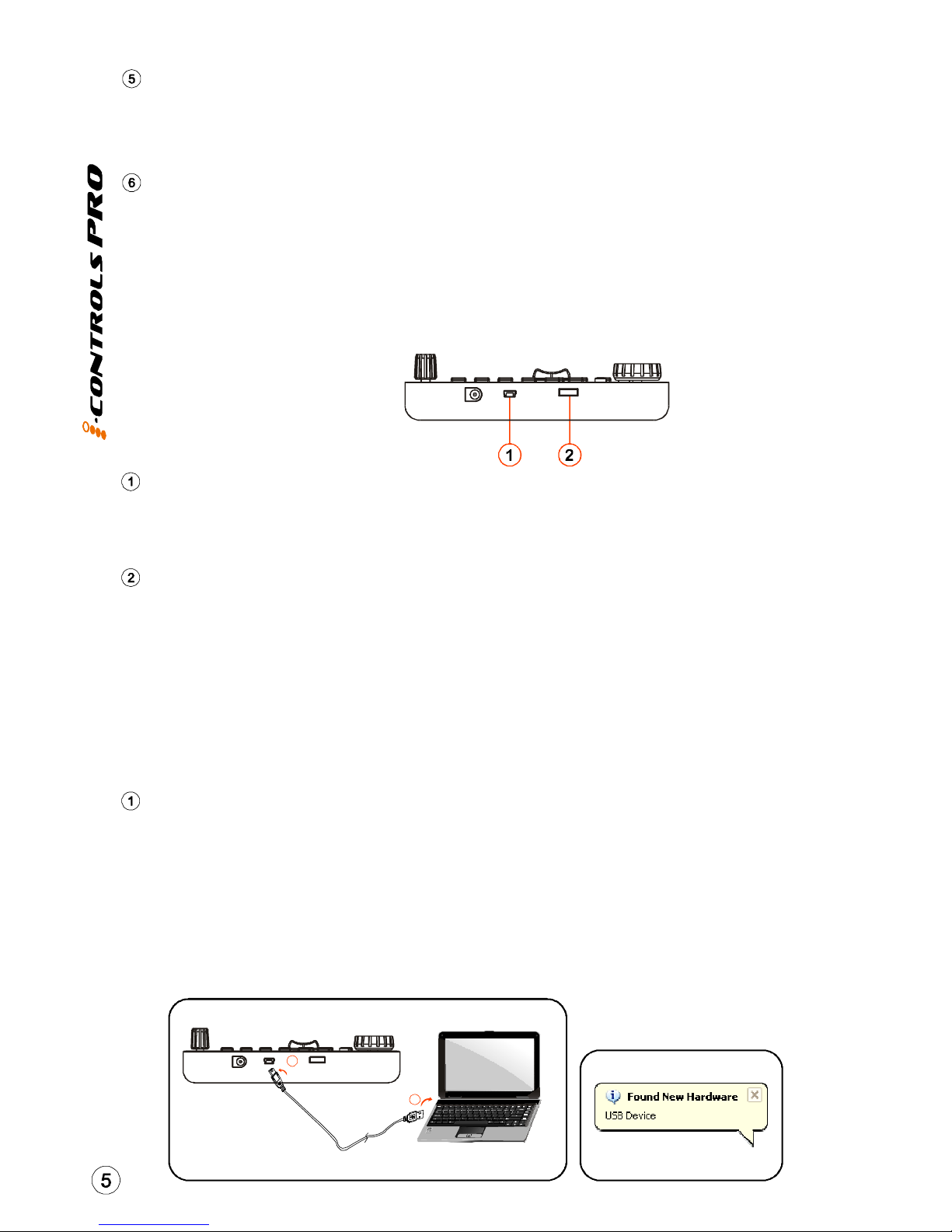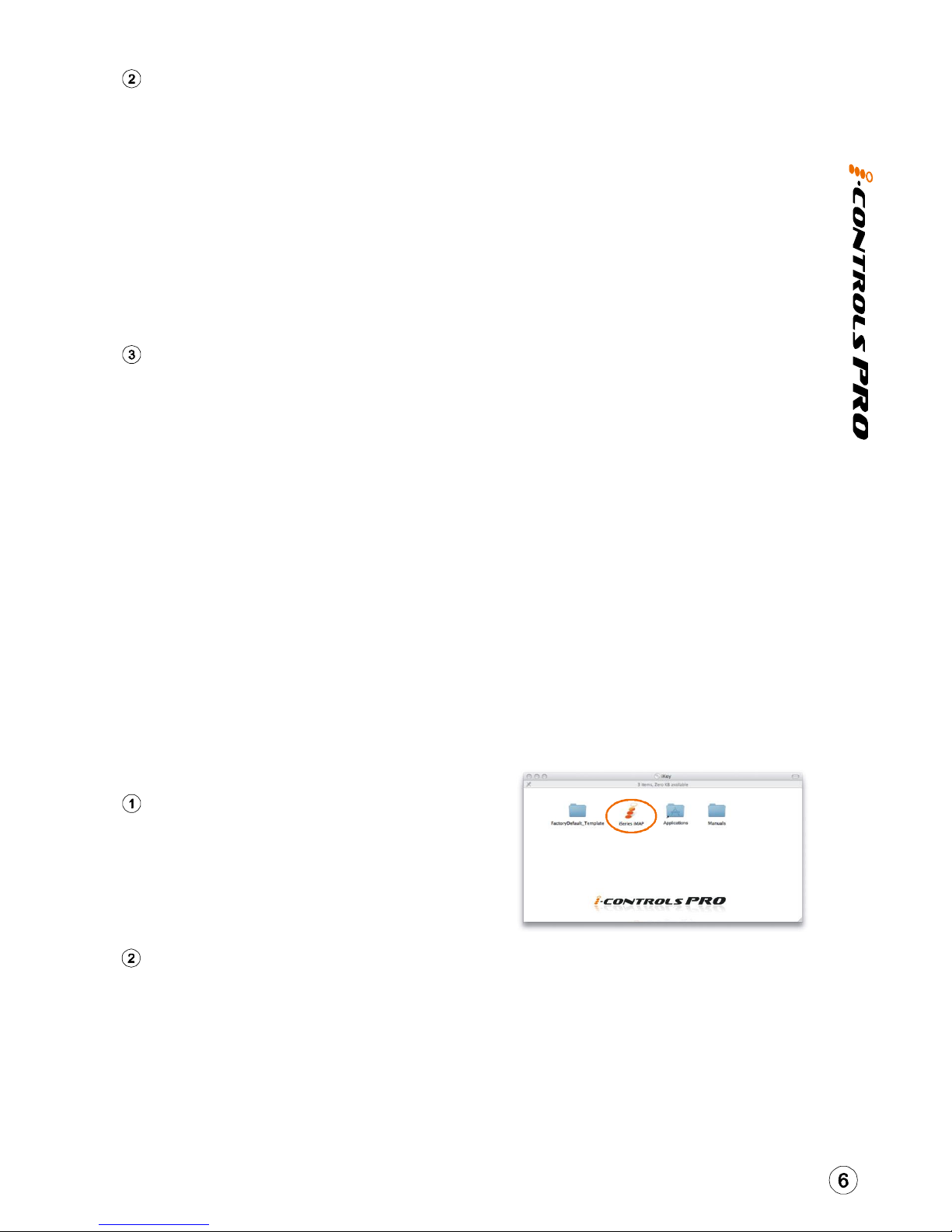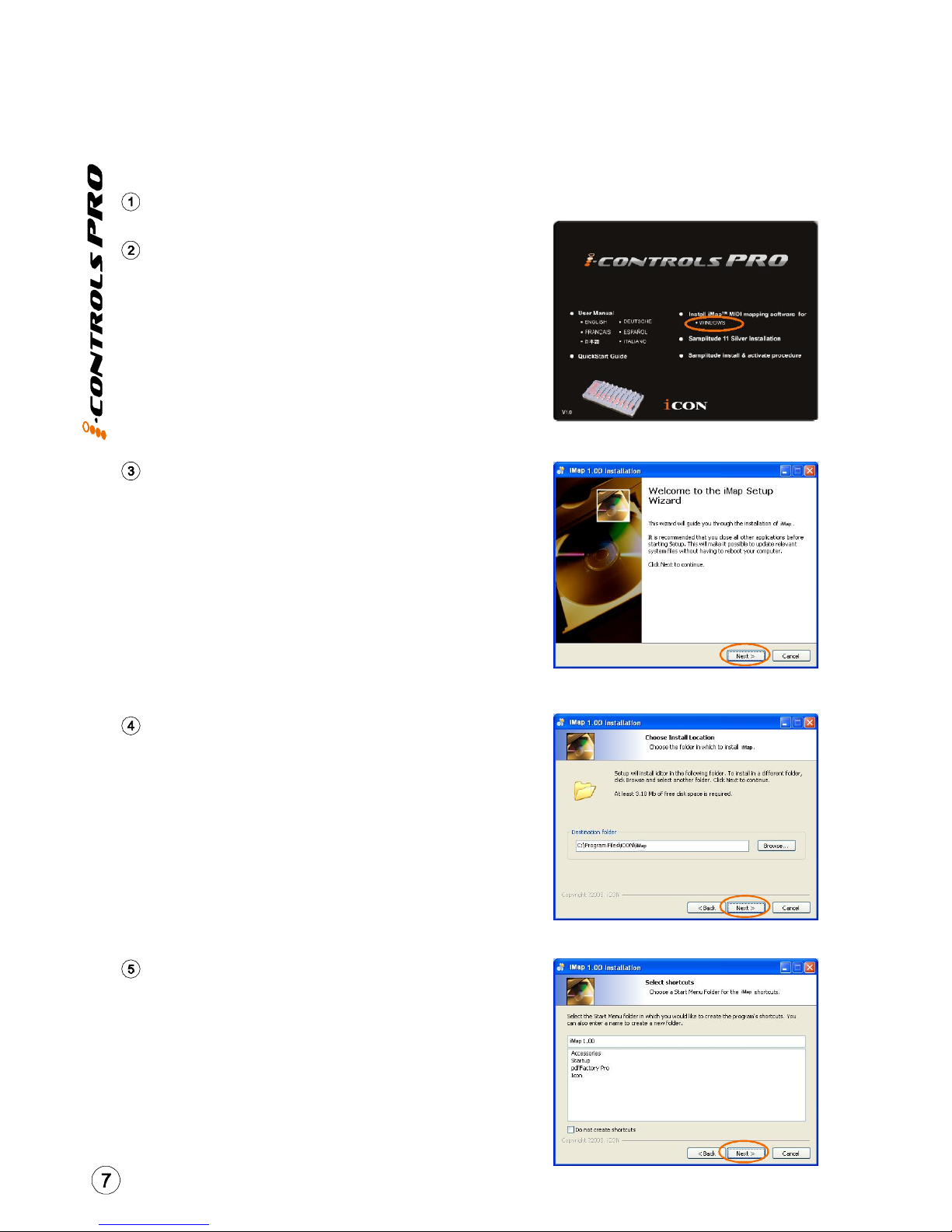Control buttons
4a) Recording channel control buttons section
REC buttons -
SOLO buttons -
MUTE buttons -
SEL buttons -
Motorized fader control buttons section
Track < button -
Track > button -
BANK < button-
BANK > button -
Transport and Zoom control buttons section
PLAY button -
STOP button -
REC button -
REIND button -
FAST FORARD button -
LOOP button -
Zoom < button -
Zoom > button -
MIXER button -
READ button -
RITE button -
LOCK button -
Activate and deactivate the recording state of the associated
channel. The switch will light red when the channel is armed.
Turn On and Off the solo state of the associated channel.
The switch will light green when the channel solo state is on and other
channels will be muted. You could solo multiple channel by pressing SOLO
buttons on additional channels.
Activate and deactivate the mute state of the associated
channel. The switch will light blue when the channel is muted.Mute the
channel.
The SEL buttons activate the associated channels in the DAW
software in order to perform a specific operation (for example, when
adjusting EQ with the ASSIGNABLE ENCODERS, the SEL switch will be used
to choose the channel you want to adjust). When a channel is selected,
the associated SEL switch's red LED will light up
Shift “one” channel up for all faders (except the master
channel).
Shift “one” channel down for all faders (except the master
channel).
Shift “eight” channels up for all faders (except the master
channel).
Shift “eight” channels down for all faders (except the
master channel).
Activate the play function of the DAW.
Activate the stop function of the DAW.
Activate the record function of the DAW.
Activate the rewind function of the DAW.
Activate the fast forward function of the DAW.
Activate the loop function of the DAW.
The LEFT button is used to navigate (left movement)
through the Graphical User Interface (GUI) of the DAW application.
The RIGHT button is used to navigate (right movement)
through the Graphical User Interface (GUI) of the DAW application.
Press this button to launch the mixer window of theDAW.
Press the READ button to activate the read function of the
current audio track.
Press the WRITE button to activate the write function of
the current audio track.
Activate to lock all motorized faders.
4b)
4c)
4d)