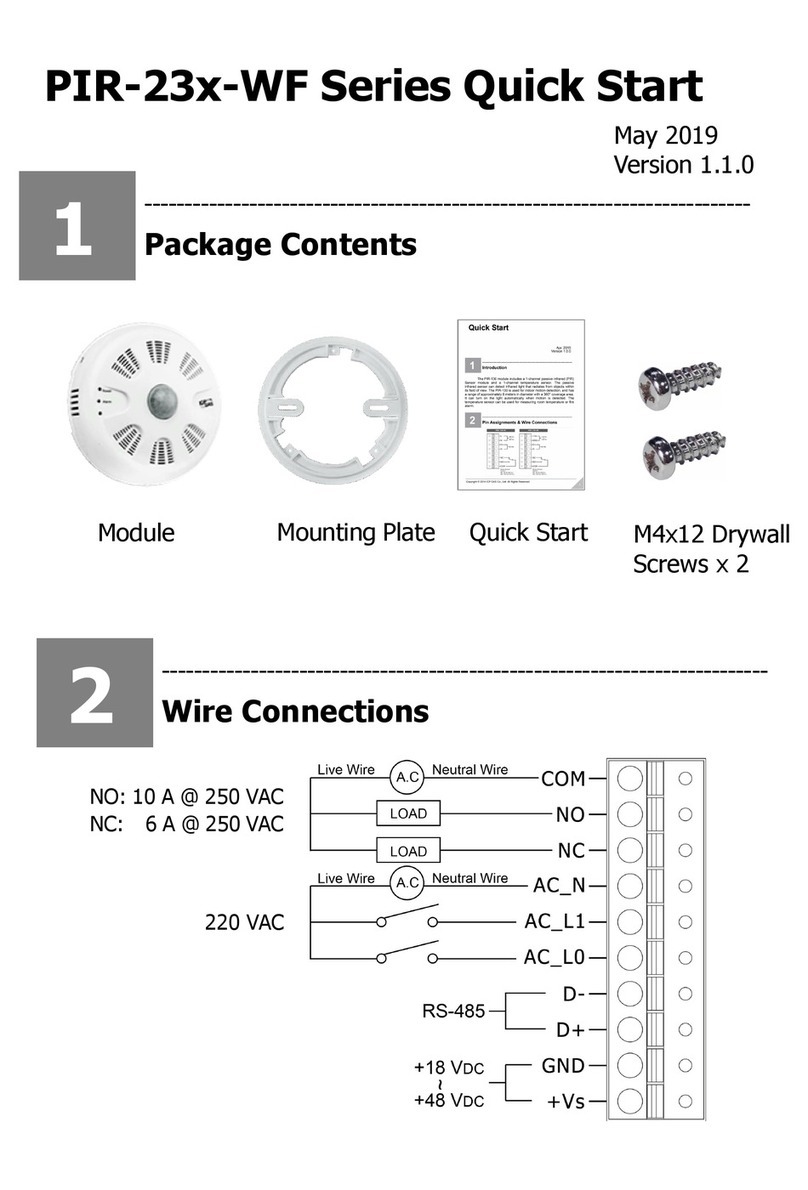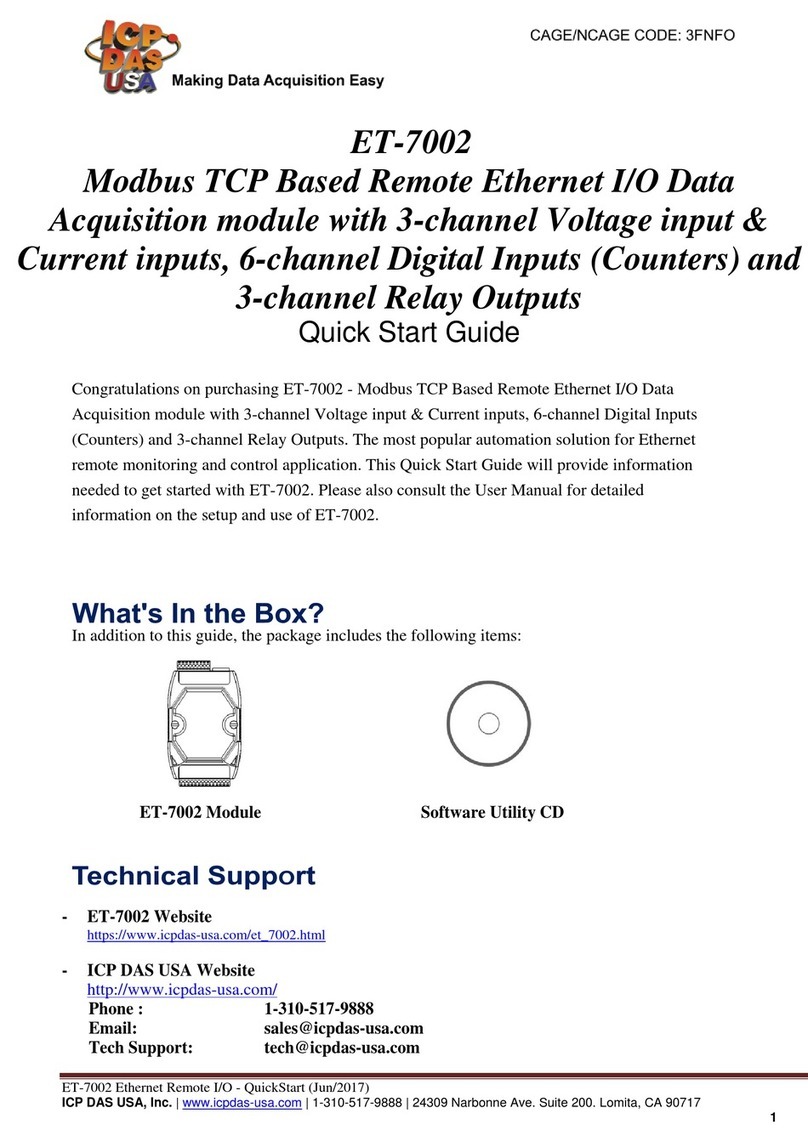DL-100S-E / DL-101S-E / DL-110S-E / DL-120-E User Manual Version 1.2.0 Jun 2023 - 3 -
Contents
1. Introduction................................................................................................................4
2. Hardware ...................................................................................................................7
2.1 Specifications....................................................................................................7
2.2 Appearance.......................................................................................................9
2.3 Dimensions (unit: mm)....................................................................................14
2.4 Cabling for Power and Network ......................................................................15
3. Configuration via Web Browser................................................................................17
3.1 Search the DL-100S-E series module logger..................................................17
3.2 Logging into the DL-100S-E............................................................................18
3.3 Home..............................................................................................................19
3.4 Network...........................................................................................................20
3.5 MQTT..............................................................................................................22
3.6 I/O Settings.....................................................................................................25
3.7 Filter IP ...........................................................................................................29
3.8 Monitor............................................................................................................30
3.9 Change Password...........................................................................................30
3.10 Logout...........................................................................................................31
4. Configuration via RS-485(DL-110S-E / DL-120-E Only)...........................................32
4.1. Building the RS-485 Connection....................................................................32
4.2. AI tab..............................................................................................................36
4.3 Logger Configuration ......................................................................................37
5. Monitoring via Mobile Devices .................................................................................38
6. Utility to Get/Manage Data Log................................................................................39
7. FAQ..........................................................................................................................50
Q1: How to set theAccessible IP?........................................................................50
Q2: How to delete the Accessible IP settings?......................................................50
Q3: How to clear the data logged in a DL-100S-E module? .................................51
Q4: How to download firmware into a DL-100S-E module?..................................51
AppendixA: ModbusMasterToolPC..............................................................................55
Appendix B: Modbus Address Table.............................................................................58
B-1. DL-100S-E Modbus Address Mappings (Base 1)..........................................58
B-2. DL-101S-E Modbus Address Mappings (Base 1)..........................................61
B-3. DL-110S-E Modbus Address Mappings (Base 1)..........................................65
B-4. DL-120-E Modbus Address Mappings (Base 1) ............................................69
Revision History...........................................................................................................73