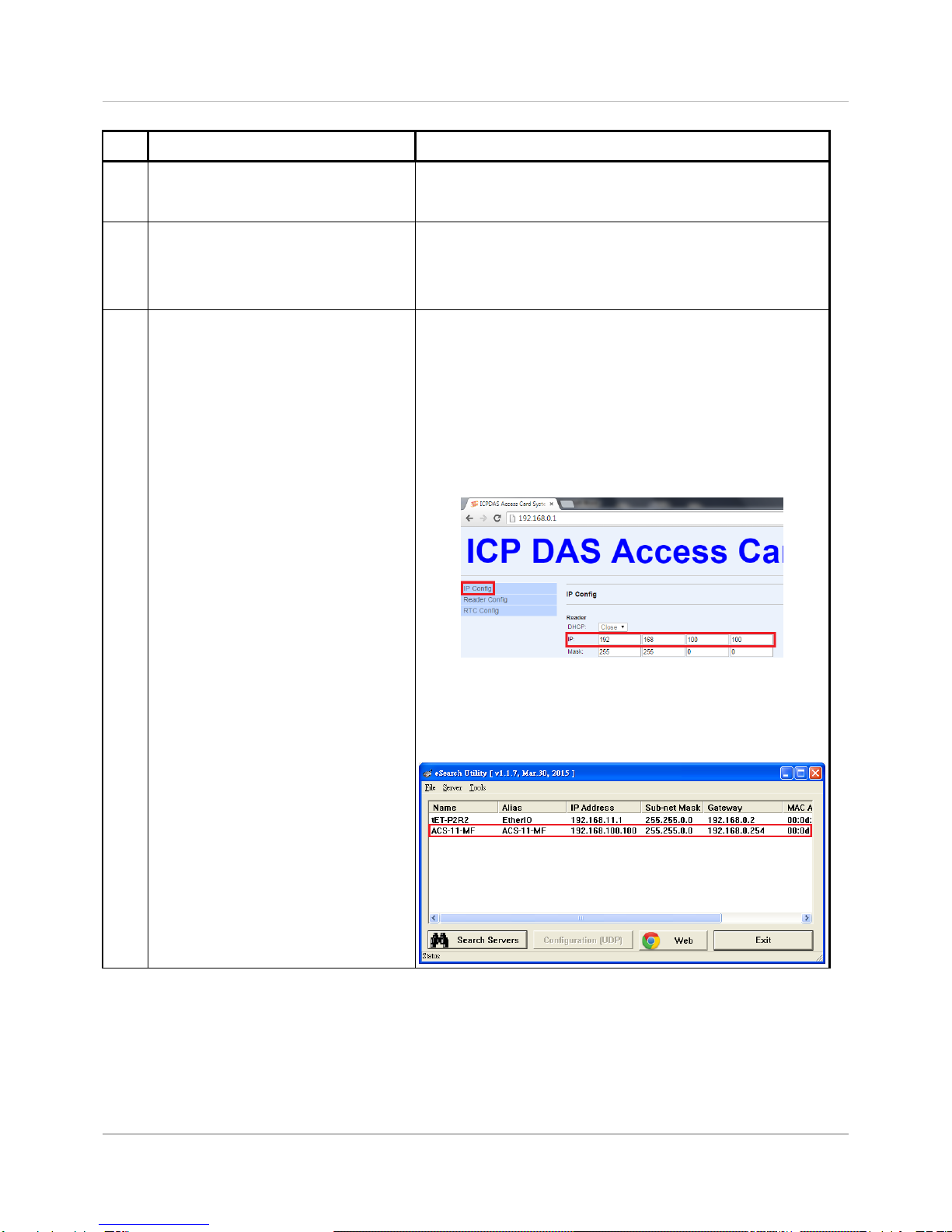ACS-11P-MF Quick Start v1.0 2017/08
5/8
Add Mifare card number and Pass password
Figure 8: Add card number and password setting screen
A. Add Mifare card number
01. Select the voice number (0~39): 0
02. Floor control options: Check (enable) / Uncheck (disable)
03. Fill in the UID of card: 2632646384(4 Byte or 7 Byte UID)
04. Click the "Add UID" button
05. Display "Reply OK"; make sure to add the UID successfully
B. Add pass password
01. Select the voice number (0~39): 0
02. Floor control options: Check (enable) / Uncheck (disable)
03. Fill in the pass password: 1234(4 digits number)
04. Click the "Add PWD" button
05. Display "Reply OK"; make sure to add the pass password successfully
C. Mifare card induction test
01. Place the Mifare card close to the ACS-xxx-MF
02. ACS-xxx-MF will read the card UID and record the pass information
03. ACS-xxx-MF will open the electronic lock relay (CN4) and play the
specified voice
D. Pass password test
01. Enter the pass password in the ACS-xxx-MF keypad area, and press the
"OK" button
02. ACS-xxx-MF will read the pass password and record the pass information
03. ACS-xxx-MF will open the electronic lock relay (CN4) and play the
specified voice