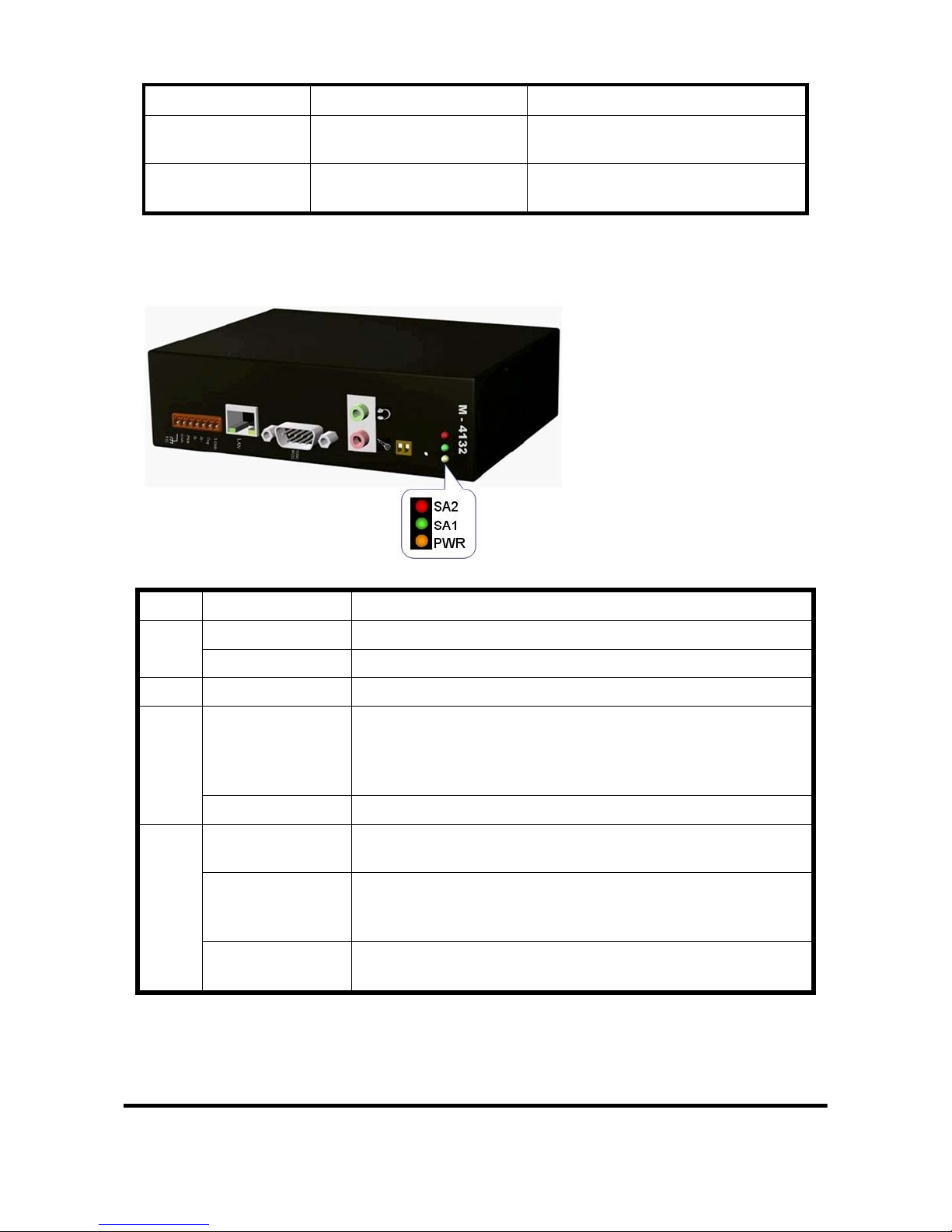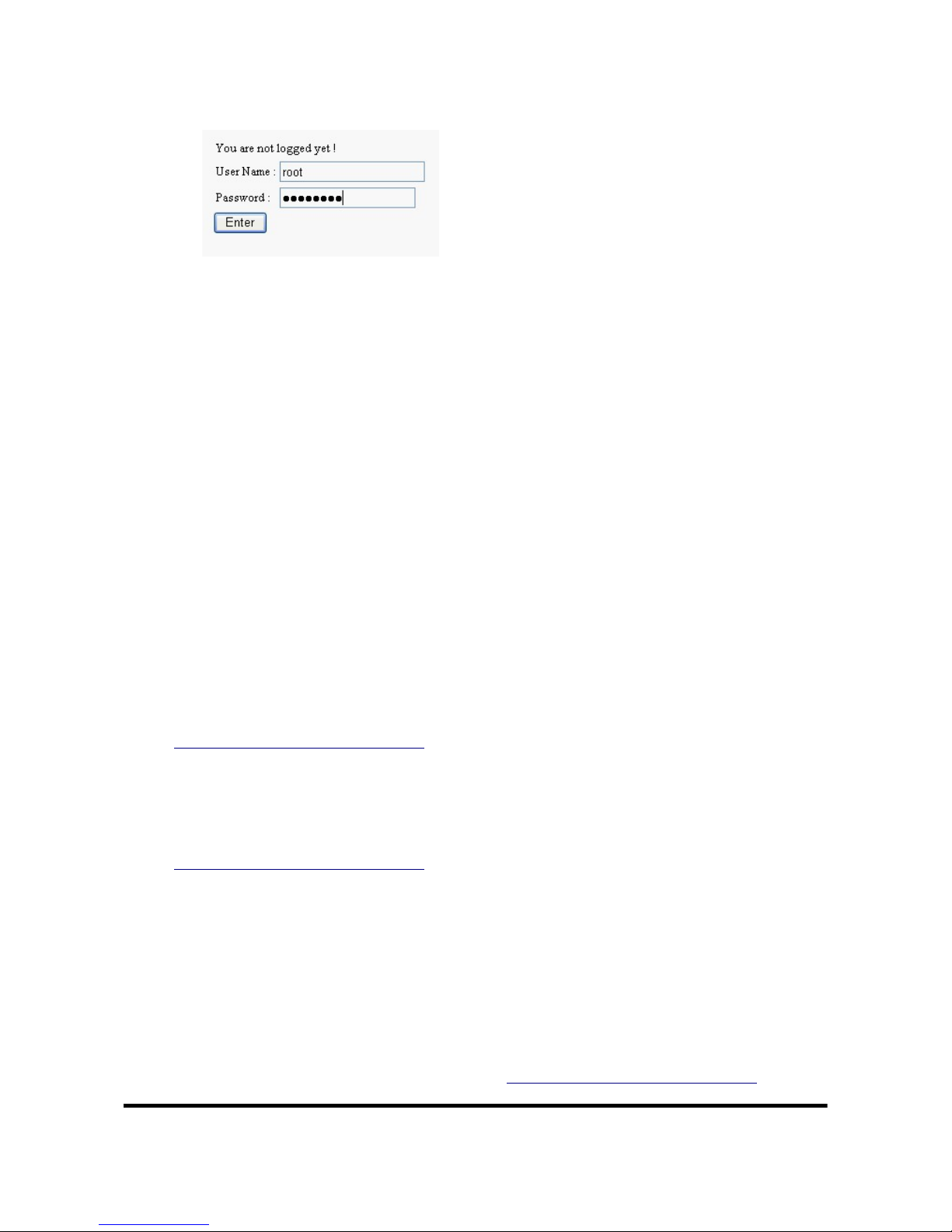M-4132 Quick Start User Guide (Version 1.10 Oct/2009) PAGE: 7
zKey in user name (default: root) and password (default: icpdas) and then
click “Enter” button to login.
zSet Operation Mode = “VSoIP Client”, Host Name = Client1,
ServerIP(*) = ”192.168.1.217” and IP Address = “192.168.1.218” in
“Standard Config” web page. It is not need to change the other settings
and, then click “Save Setting” button to save the settings.
zClick “Reboot” button to reset M-4132 in the left page.
d. Setting Server
Now the user can connect the other M-4132 and Ethernet switch and don’t
need to remove the Client after the Client finished setting. If the Server has
default settings, it can work in the demo.
The Client will try to establish the connection with the Server after the Server
and Client power on. If PWR is on, SA1 is off and SA2 flash slowly one
minute later, it means the Server and Client work normally and ready to use.
e. Error check
If these LEDs statuses are not the same as the above, check the power supply,
network connection and system settings again.
Server: The user can open web browser and set the network address:
http://192.168.1.217/main.htm . After login, the user can click “Default
Setting” button and then click “Save Setting” button to recover the default
settings in the “Standard Config” page.
Client: The user can open web browser and set the www address:
http://192.168.1.218/main.htm . After login the user can click “Default Setting”
button in the “Standard Config” page and then set the client refer to the above.
Note: It must reset the M-4132 by power reset or click “Reboot” button after the
user changes the settings.
4. Communication test
If the above settings are all correct, the Server and Client should work normally. Open
web browser and give the network address: http://192.168.1.217/main.htm and then