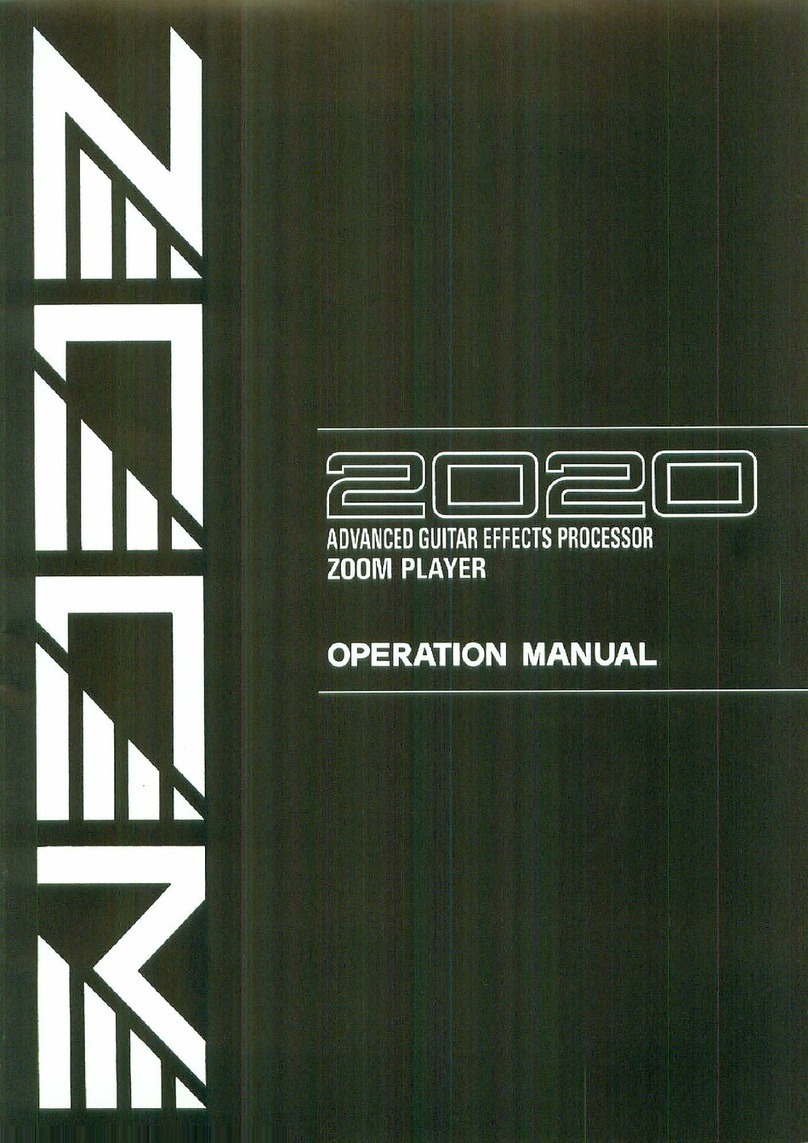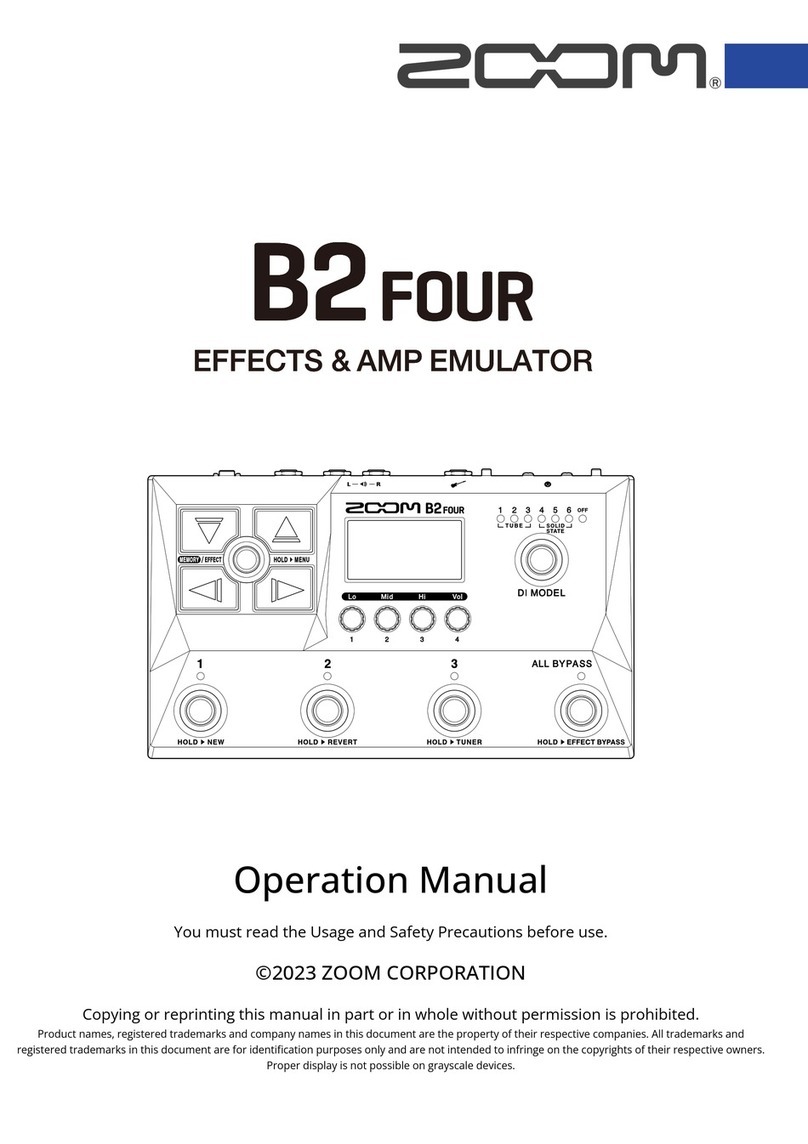Introduction
•Versatile array of effects
The Variable Architecture Modeling System (VAMS)
adapts the internal configuration of the unit to achieve
exactly the desired pattern. The GFX-8 provides 69
effects ranging from the sound of famous guitar
amplifiers and other vintage devices to ultra-modern
processing functions. Up to nine effects can be freely
combined for simultaneous use. Modulation effects and
delay/reverb effects allow up to two types of custom
settings to be stored in memory. Any desired setting can
be called up quickly and easily.
•Sophisticated distortion technology
Using new technology developed by Zoom, the GFX-8
can faithfully duplicate the characteristics of famous
guitar amplifiers and preamplifiers. The available
choices range from conventional overdrive to exciting
high-gain fuzz sound. In combination with the built-in
amp simulator and cabinet simulator, this lets you create
realistic distortion tailored to your music. Two types of
custom distortion are also included, letting you build
your own sound from scratch.
•"Easy Edit" feature
During a stage performance, quick editing is possible
using handy selectors and knobs on the top panel of the
unit. You can switch effects, adjust the 4-band equalizer,
control distortion gain, or fine-tune major parameters of
the delay/reverb effects. Operation is quick and intuitive,
just like using a compact effect device.
•MIDI capability
MIDI IN and OUT connectors are provided, allowing
you to hook up a MIDI sequencer or keyboard for
remote control, or to control a MIDI compatible guitar
amplifier or other device from the GFX-8. Memory data
can also be sent and received via the MIDI link.
•Supplied editing software
The GFX-8 is supplied with a CD-ROM containing
software that lets you manage and edit patch libraries on
a computer (Windows 95/98 or Macintosh). The
software also provides access to a user custom area for
detailed adjustments that are not possible on the main
unit.
•Extensive patch library
A patch is a combination of effects and parameter
settings stored in memory, with a name of up to 8
characters. The GFX-8 has room for 80 read/write
patches (4 patches x 20 banks) that can be freely
changed by the user, plus 160 preset patches (4 patches x
40 banks) that are read-only. In total, this gives access to
as many as 240 patches.
•Built-in sampler and jam play feature
The integrated phrase sampler has a recording time of up
to 25 seconds. In addition, there is a jam play feature that
lets you record a 12-second phrase and play it back in
normal, reverse, or scratch mode. Changing the playback
speed is possible without altering the pitch. This feature
comes in handy when copying phrases. The AUX input
lets you connect a stereo source such as a CD or MD
player, to combine with your session or to directly record
with the sampler.
•Designed for use on stage
The tough metal chassis of the unit will withstand use in
a demanding environment. The expression pedal and
foot switches are designed to facilitate your work on
stage. The easy-to-read 8-character display plus a 2-digit
LED panel are great for checking patch names, numbers,
and other settings at a glance. The output level can be set
to +4 dB to match professional specifications.
Thank you for selecting the ZOOM GFX-8 (hereafter simply called the "GFX-8 "). The GFX-8 is a sophisticated
digital effect processor with the following features and functions:
3
ZOOM GFX-8
Introduction
Please take the time to read this manual carefully so as to get the most out of your GFX-8 and to ensure
optimum performance and reliability. Retain this manual, the warranty card and all other documentation for
future reference.
*Windows 95 and Windows 98 are registered trademarks of Microsoft Corporation.
*Macintosh is a registered trademark of Apple Computer Inc.