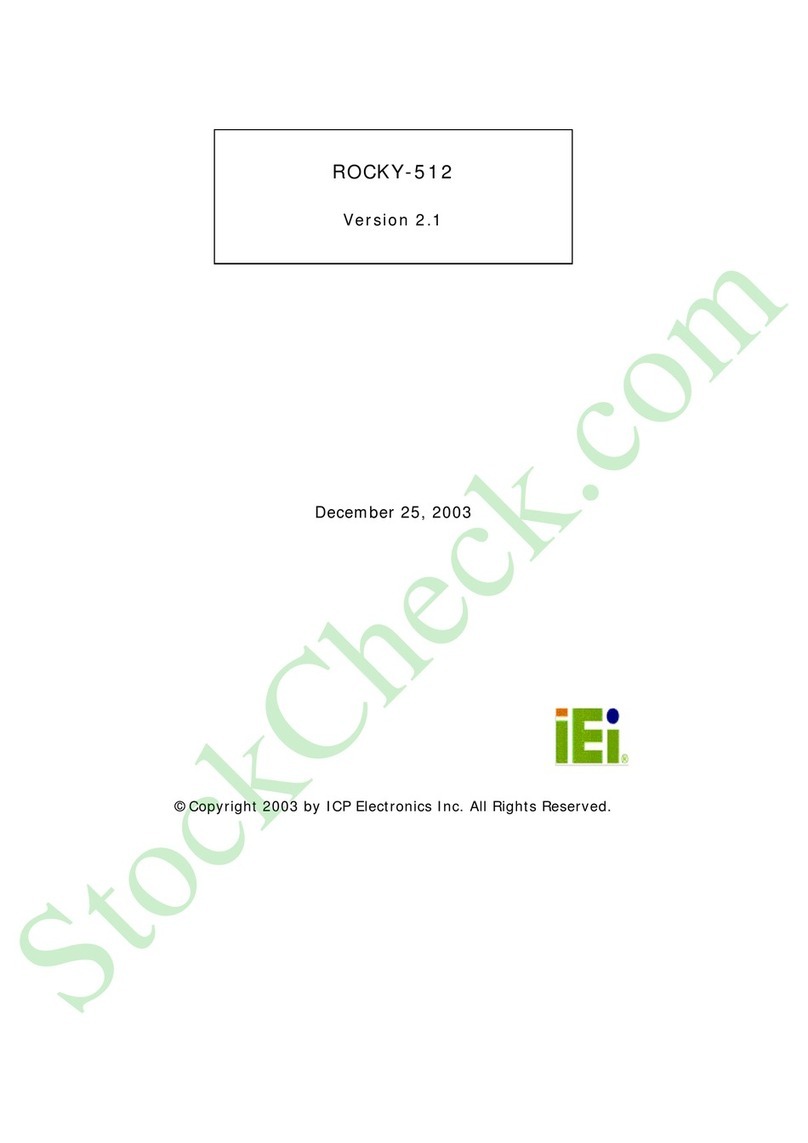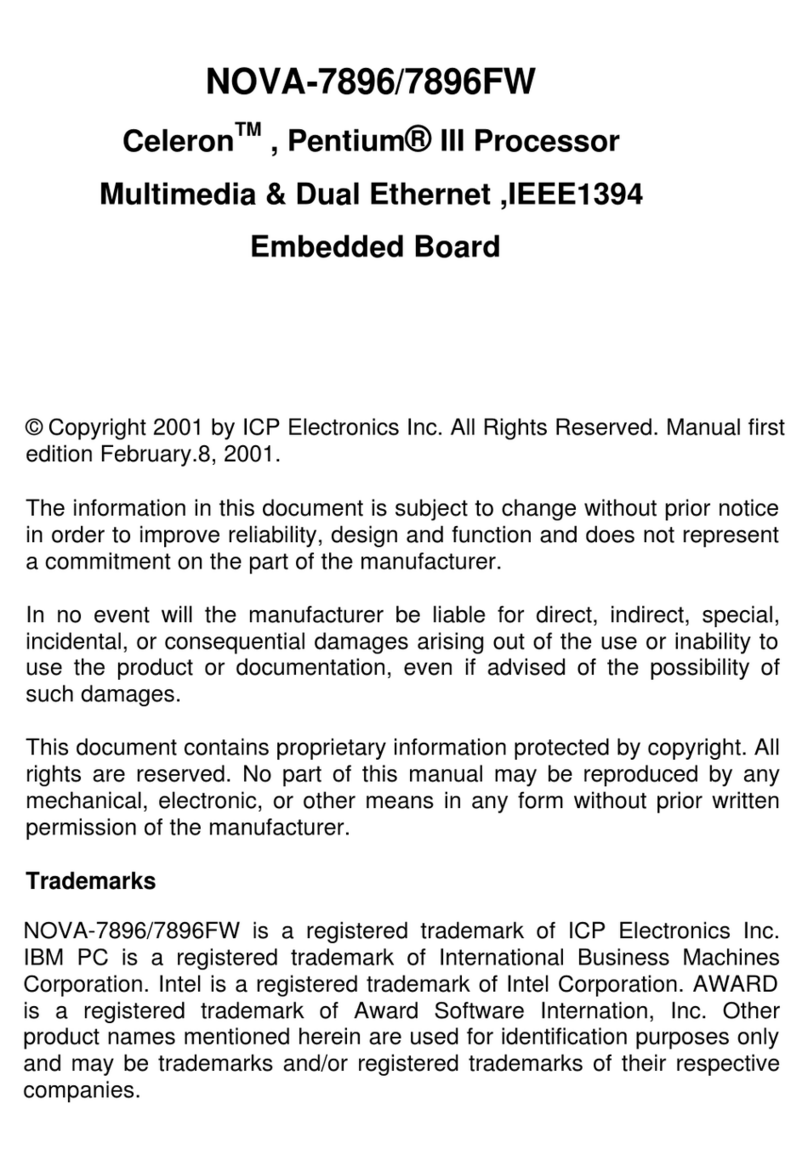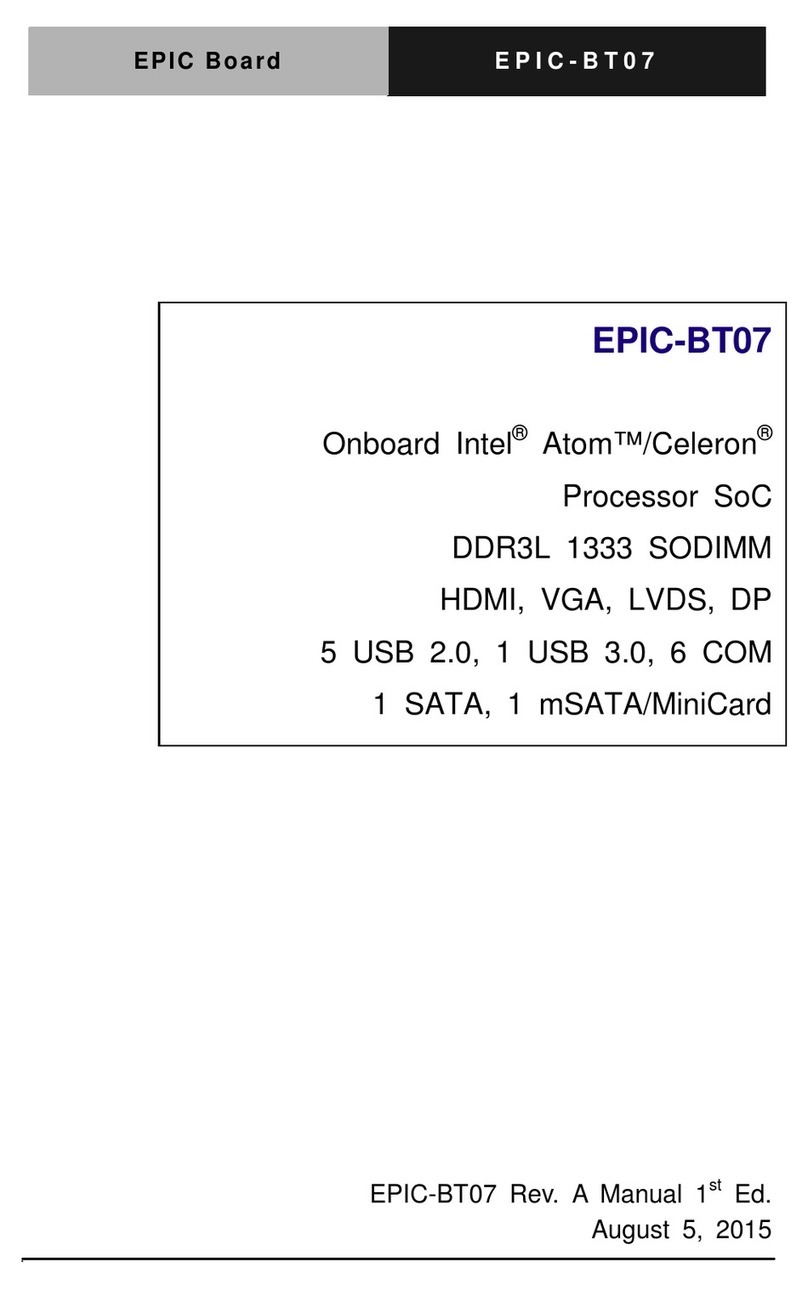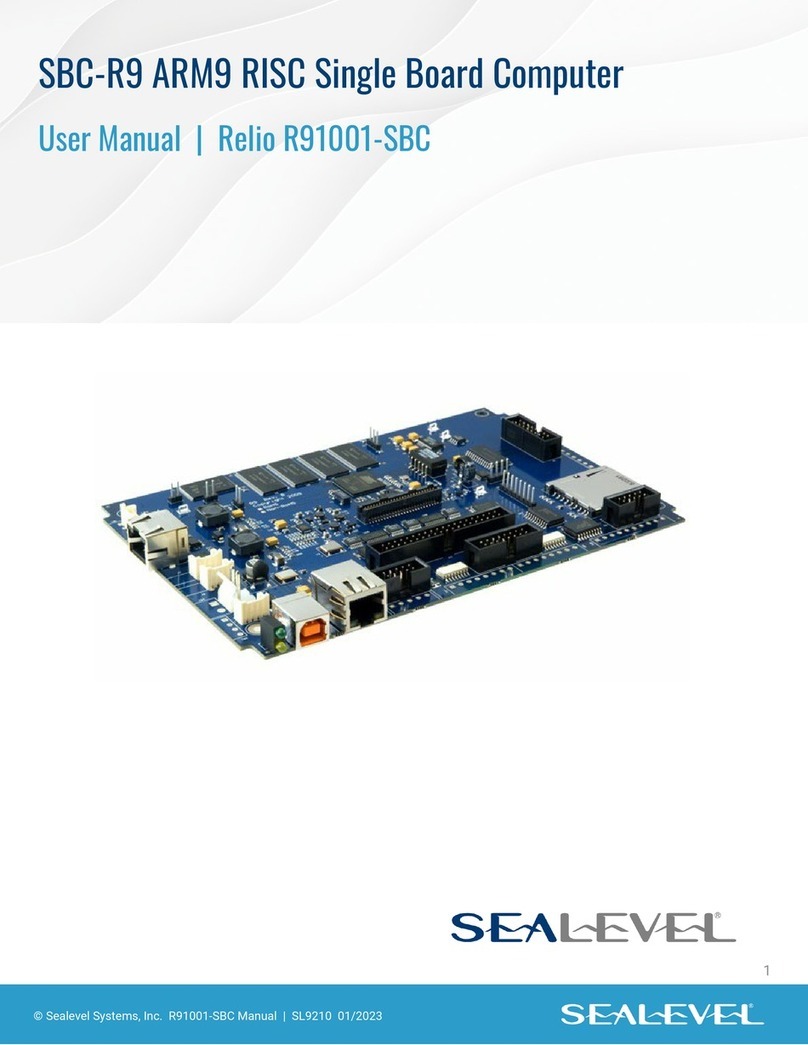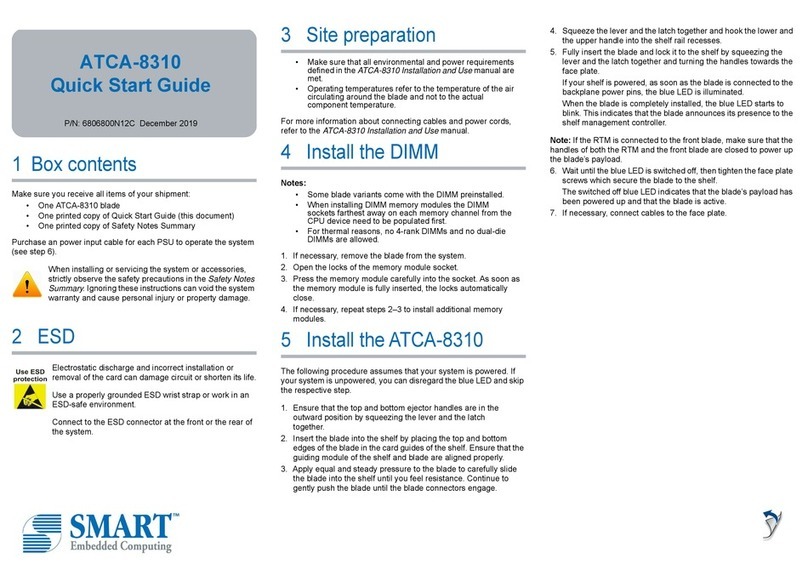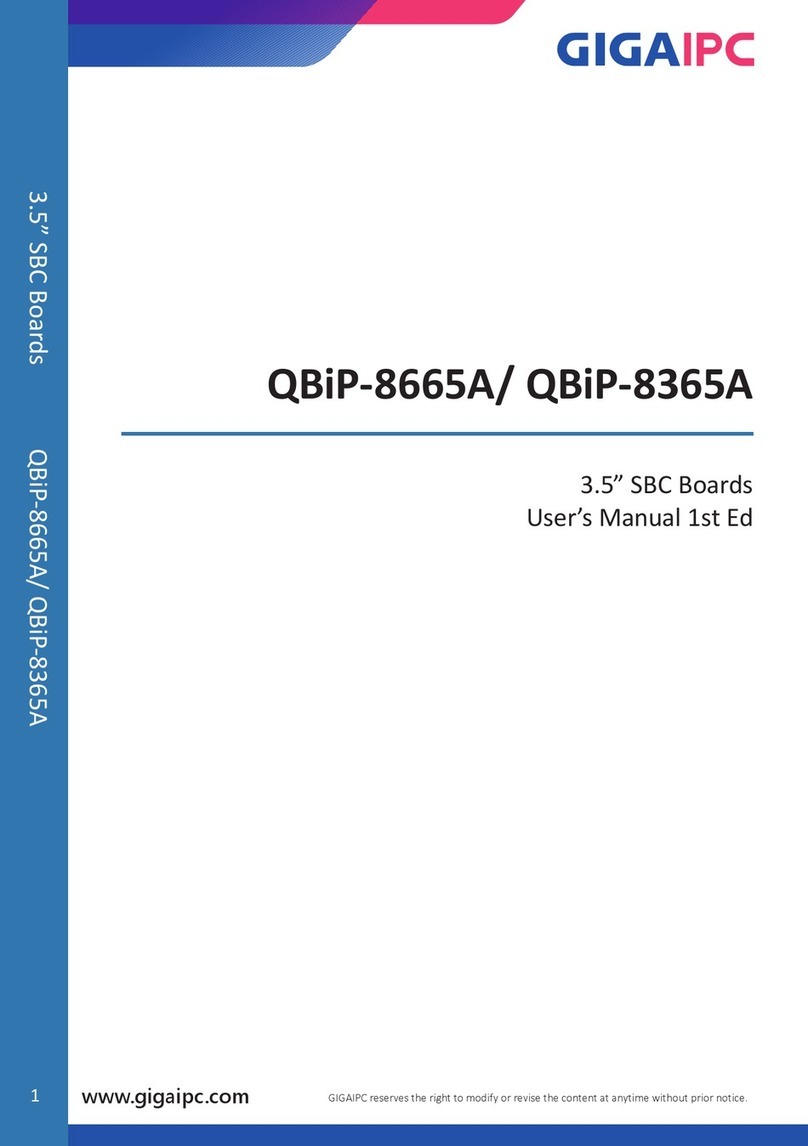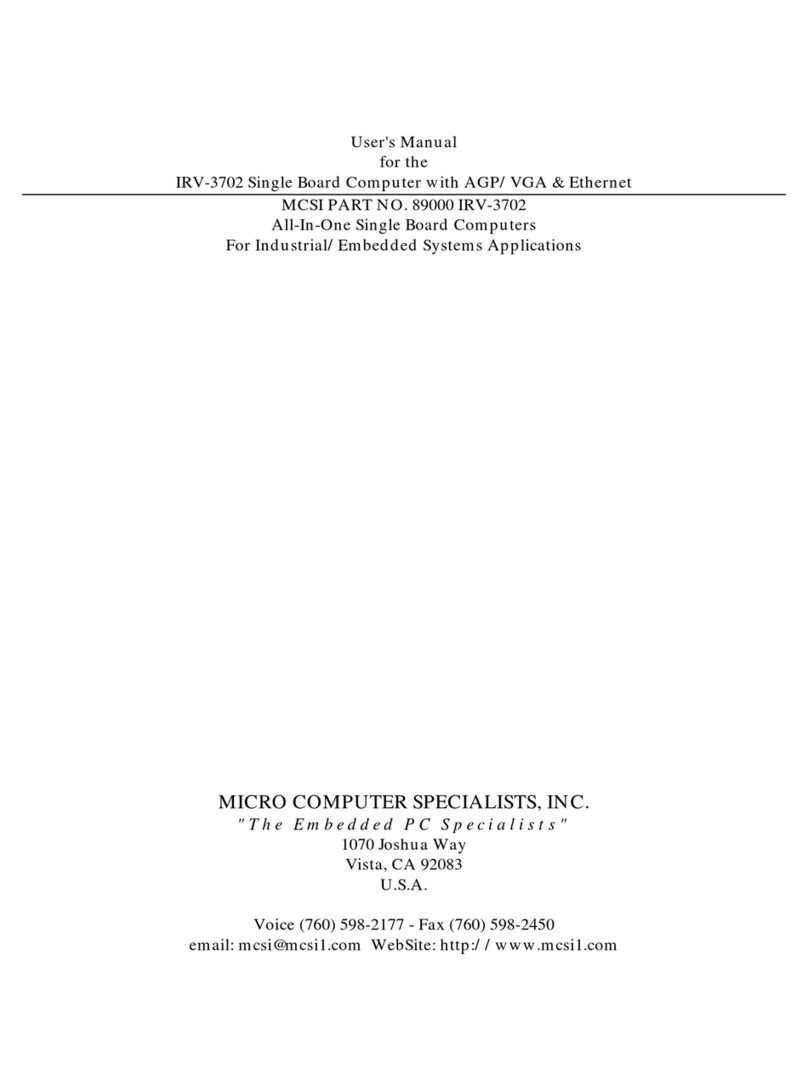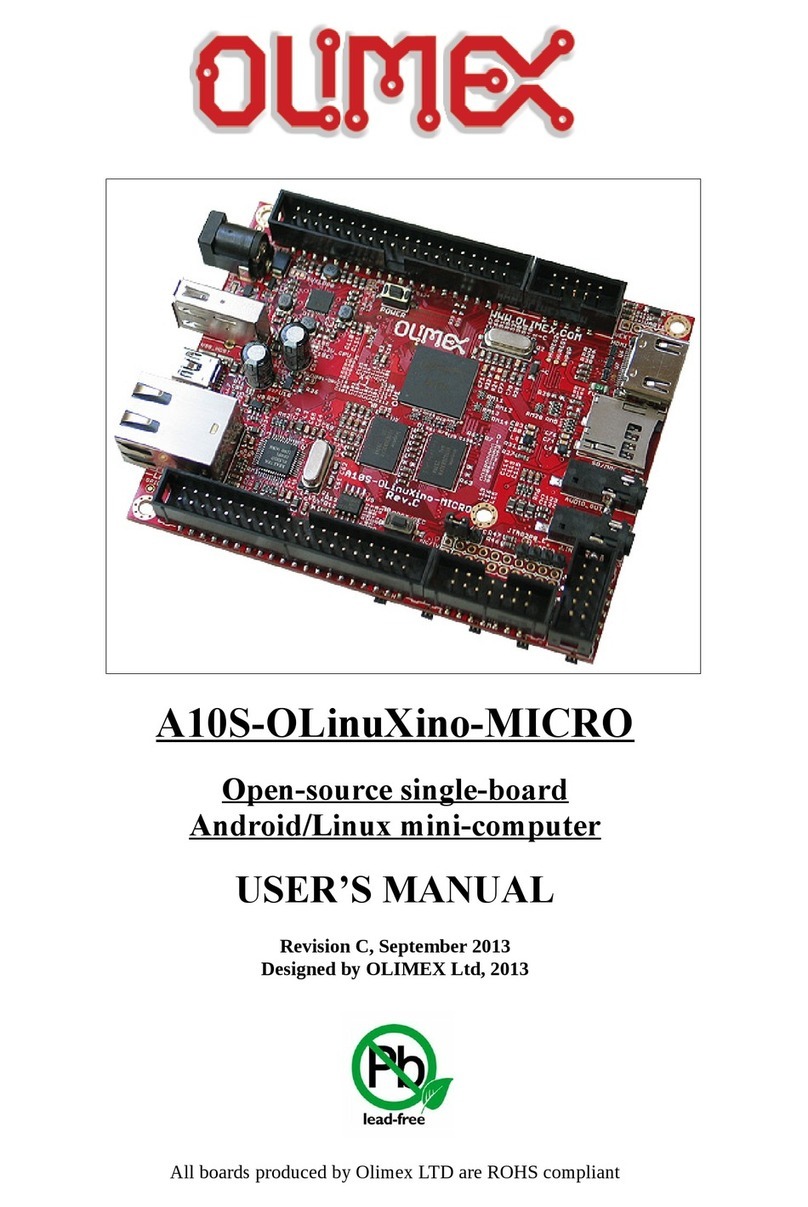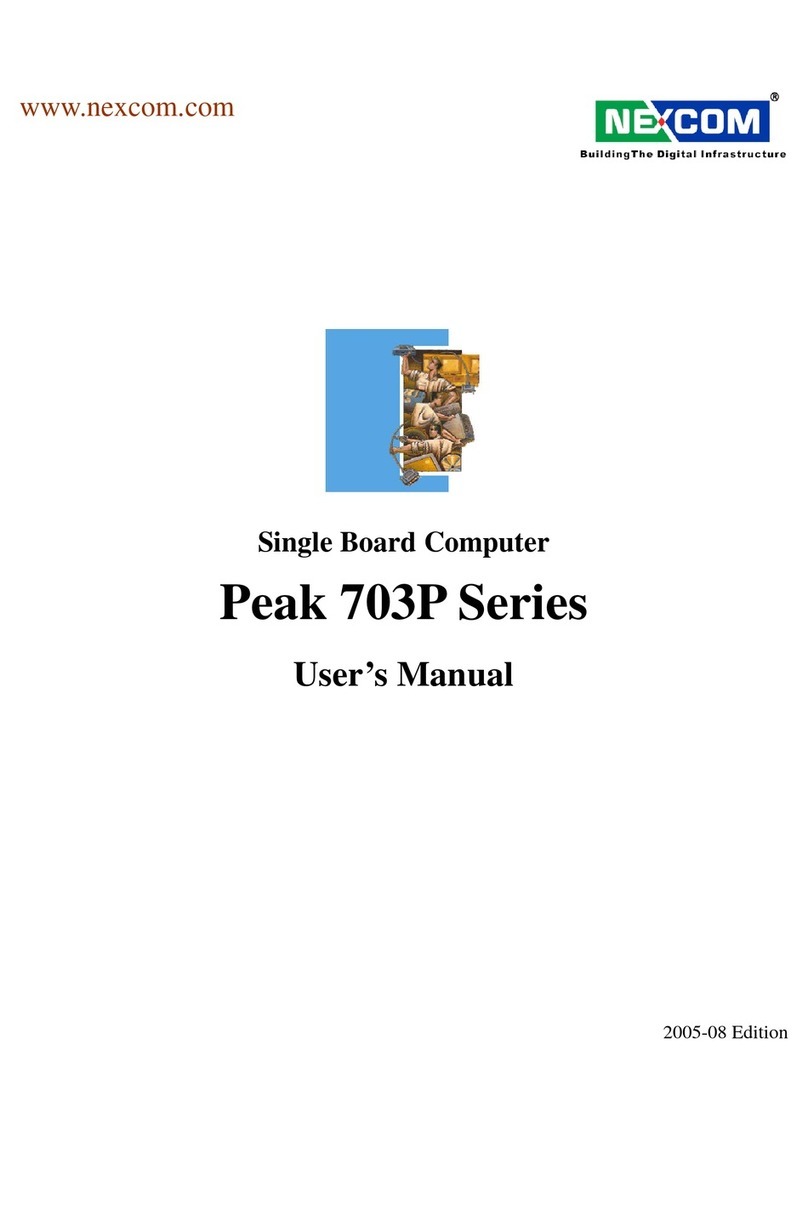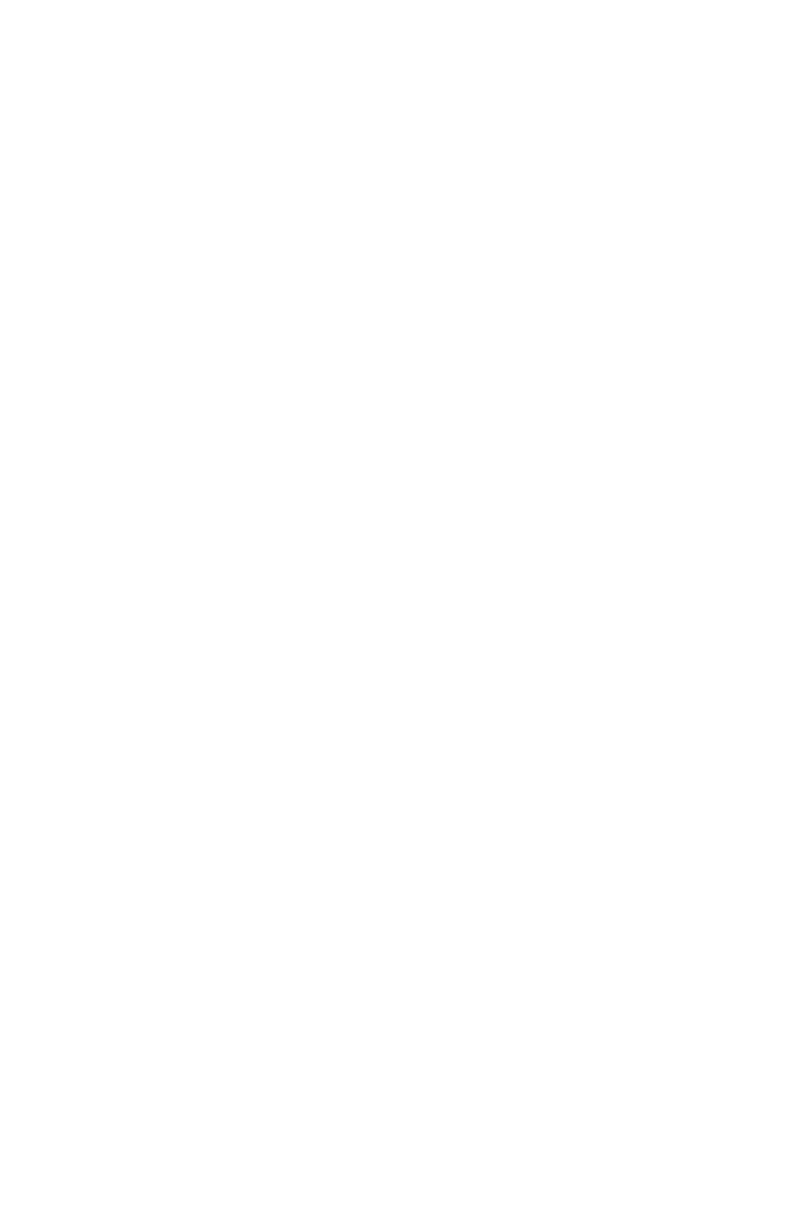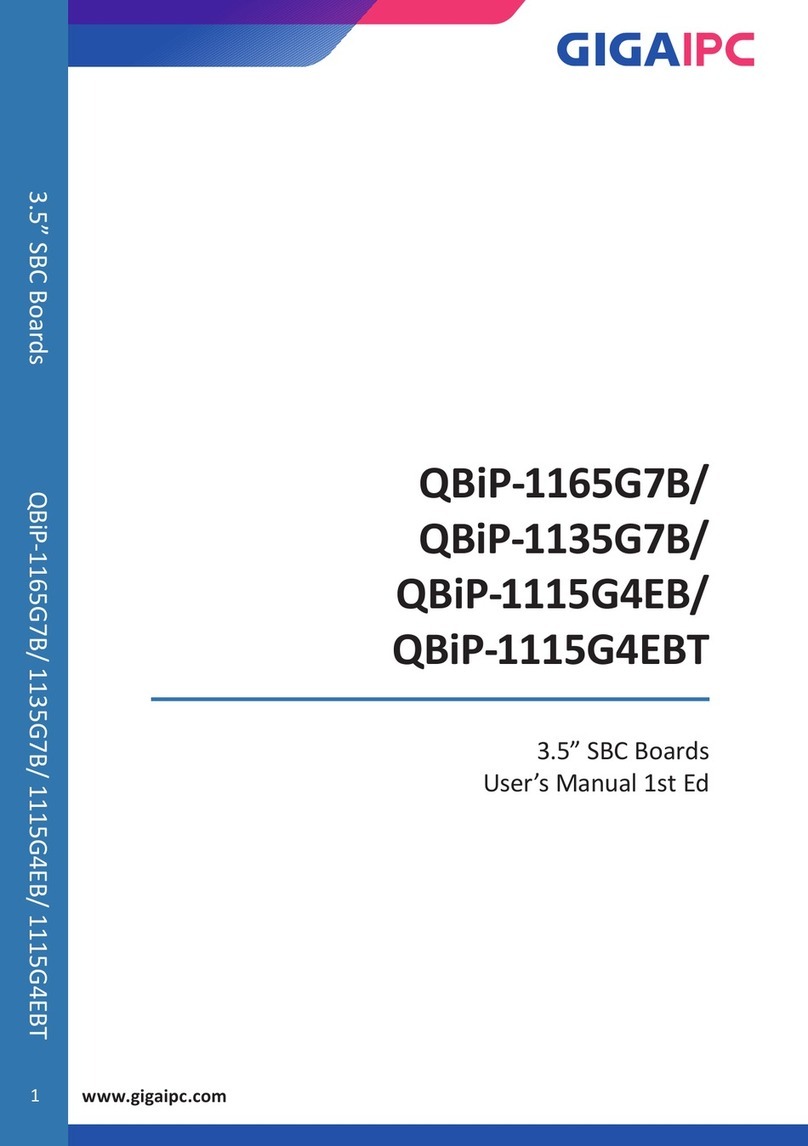5
1.1 Specifications
CPU(PGA370) Intel Celeron® and Pentium® III (FC-PGA)
Processor, supports 66 MHz and 100 MHz FSB
Bus interface PCI(4 MASTER)/ISA bus, PICMG compliant
Bus speed ISA : 8MHz, PCI: 33MHz
DMA channels 7
Interrupt levels
15
Chipset Intel 440BX
Real-time
clock/calendar
SGS M4T28 or equivalent device
RAM memory
Four 168-pin DIMM sockets support SDRAM and
EDO RAM module. The max. memory is up to
1GB.
Ultra DMA/33
IDE interface
Up to four PCI Enhanced IDE hard drives. The
Ultra DMA/33 IDE can handle data transfer up to
33MB/s. The compatible with existing ATA-2 IDE
specifications is its best advantage, so there is no
need to do any changes for users’ current
accessories.
Floppy disk
drive interface
Supports up to two floppy disk drives,
5.25”(360KB and 1.2MB) and/or 3.5” (720KB,
1.44MB, and 2.88MB)
Serial ports
Two RS-232 ports with 16C550 UART ( or
compatible) with 16-byte FIFO buffer. Support up
to 115.2Kbps. Ports can be individually
configured to COM1, COM2 or disabled.
Bi-directional
parallel port
Configurable to LPT1, LPT2, LPT3 or disabled.
Supports EPP/ECP/SPP
Hardware
monitor
Built-in LM78 to monitor power supply voltage
and fan speed status
6
IrDA port Supports Serial Infrared(SIR) and Amplitude Shift
Keyed IR(ASKIR) interface
USB port Supports two USB ports for future expansion
Watch-dog
timer
Can be set by PROGRAM period. Reset or NMI is
generated when CPU does not periodically
trigger the timer. Your program use hex 043 and
443 to control the watch-dog and generate a
system reset.
VGA controller
SiS6326 3D graphics chipset w/ 4MB SDRAM
RAM.
Screen Resolution : up to 1600x1200x16/256.
Ethernet
Dual Intel 82559 Fast Ethernet controller , IEEE
802.3u Auto-Negotiation support for 10BASE-
T/100BASE-TX standard. An RJ45 connector is
located on the mounting bracket for easy
connection.
SCSI
Dual Port ULTRA 160 SCSI.Complies with the
PCI 2.1 specification .performs wide,SCSI
synchronous transfers as fast as 160 Mbytes/s on
each SCSI channl for a total of 320Mbytes/s.
Flash disk
socket
The DiskOnChip™ compatible 32-pin dip socket
is provided for Flash Disk ( DiskOnChip™ )
application which will let users to use the Flash
Disk with DOS command, without any extra
software utility.
Keyboard and
PS/2 mouse
connector
A 6-pin mini DIN connector is located on the
mounting bracket for easy connection to a
keyboard or PS/2 mouse. For alternative
application, a keyboard and a PS/2 mouse pin
header connector are also available on board,
located on CN9 and CN10 respectively.
Power
consumption
+5V @ 7,8A ( Dual Pentium® III 600MHz,128MB
SDRAM)
+12V @ 380mA ,-12V @40mA
Operating 0°~ 55°C ( CPU needs Cooler)