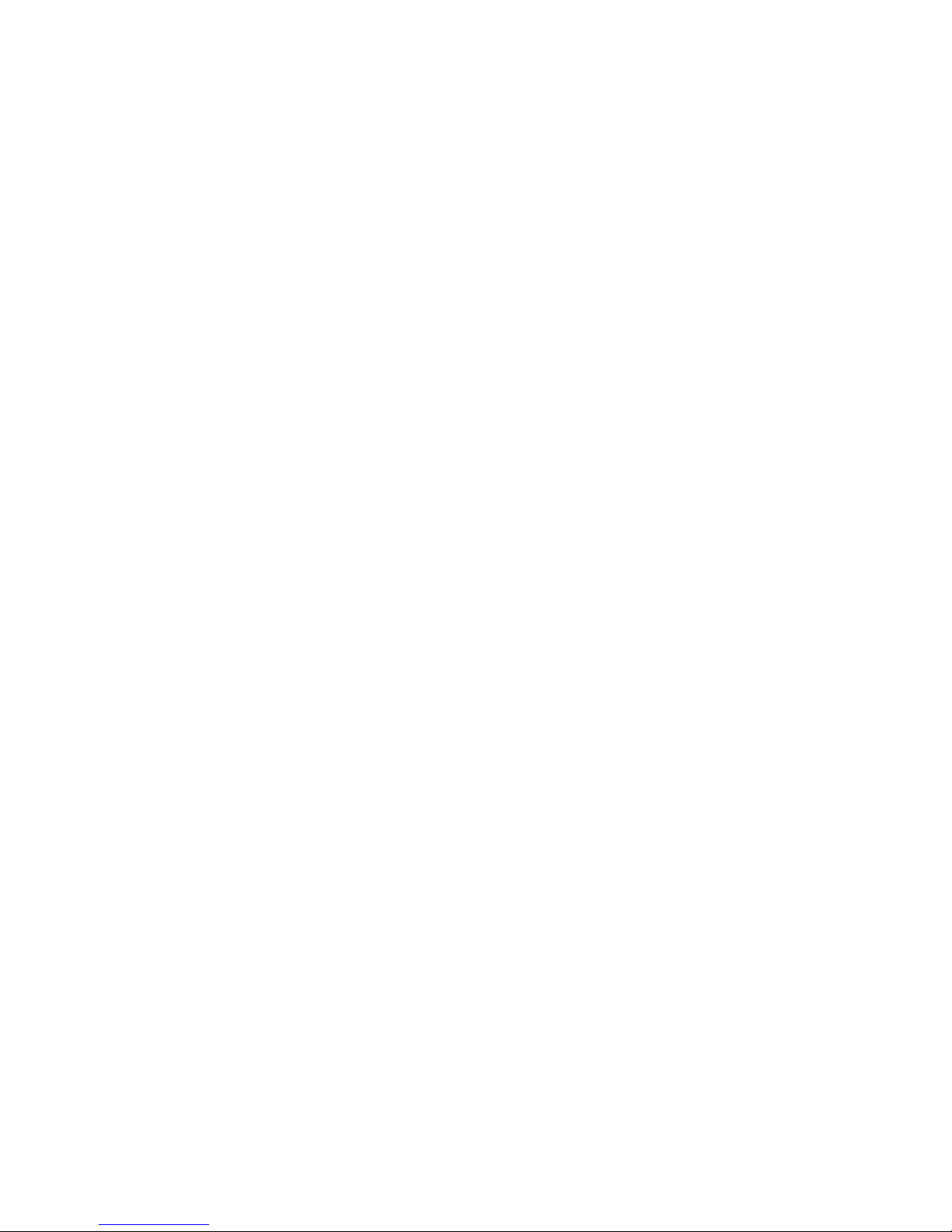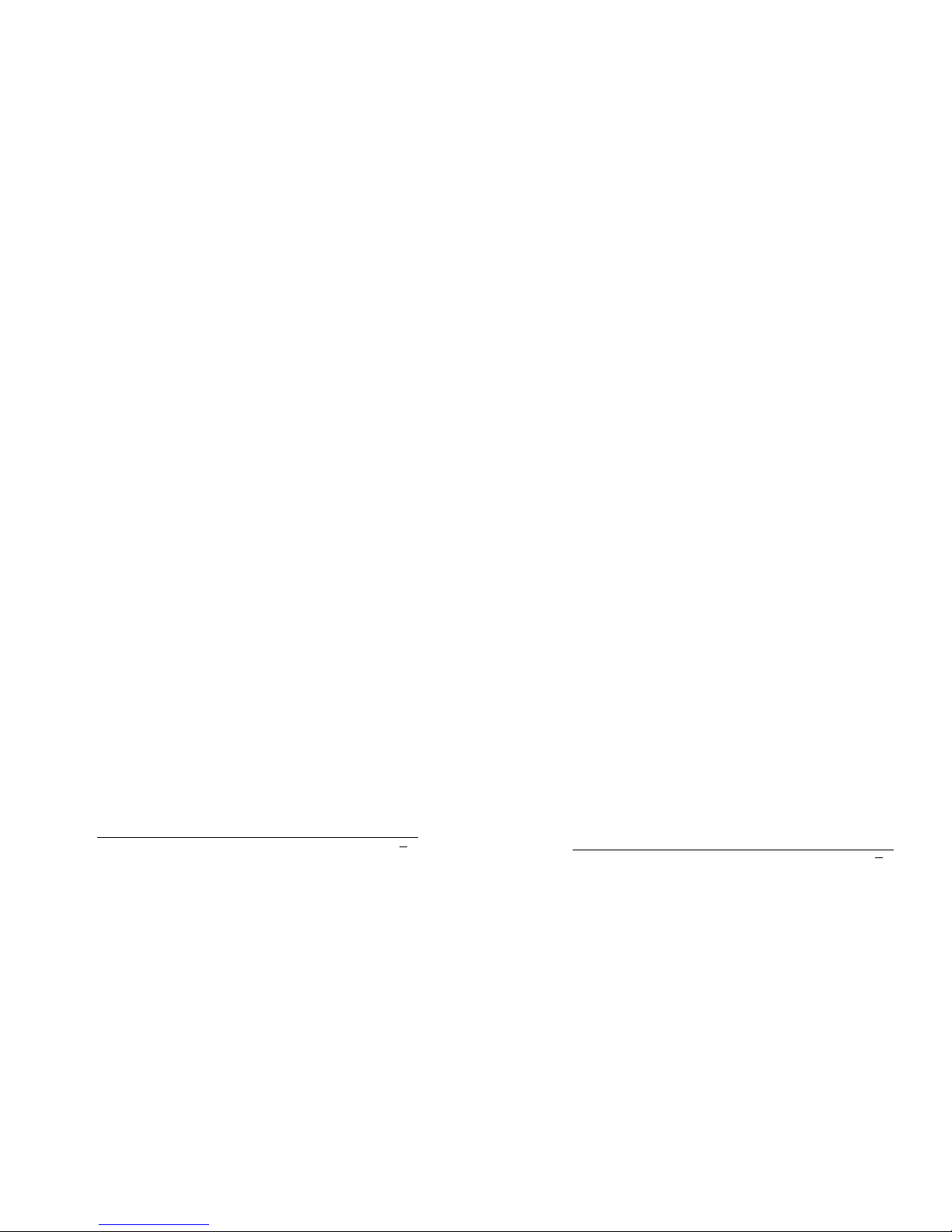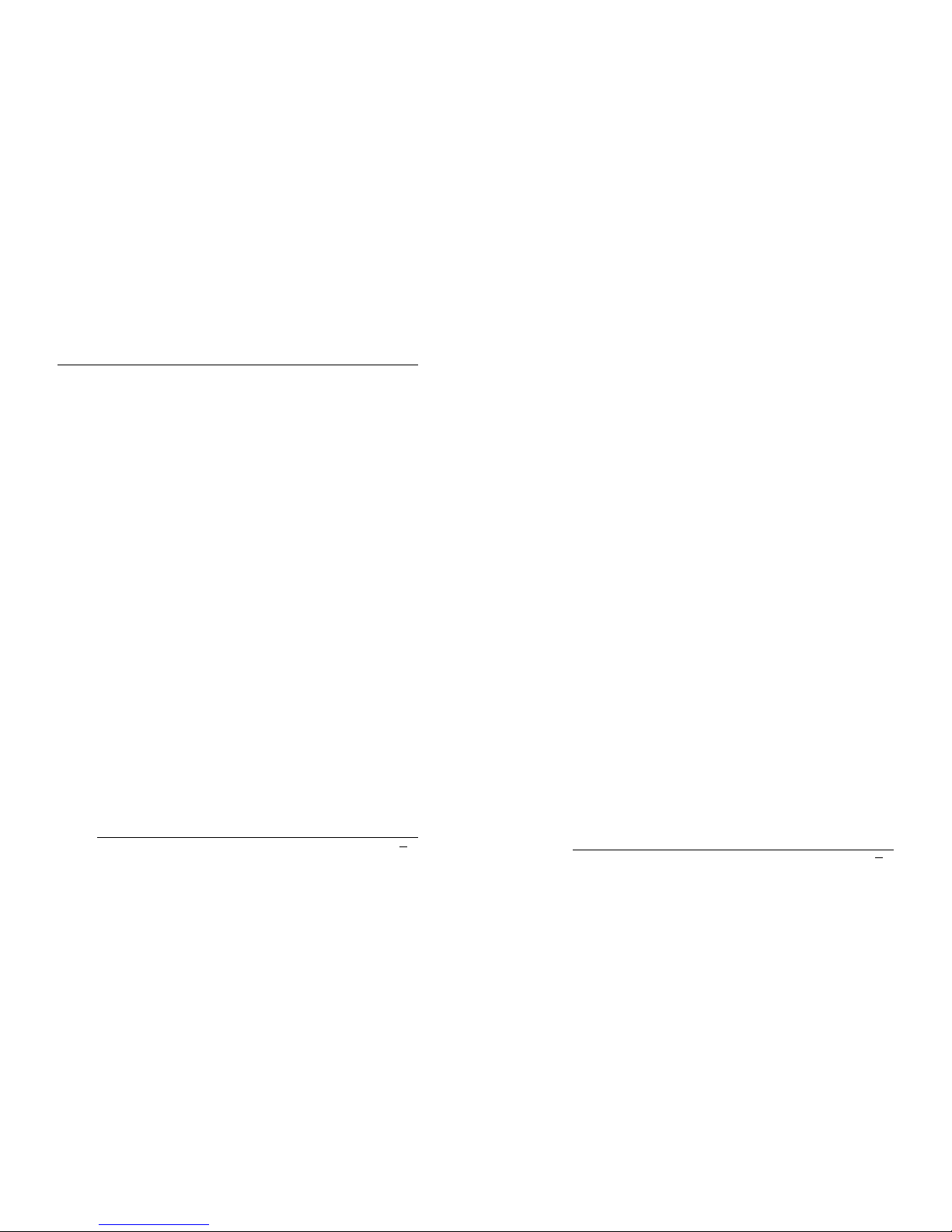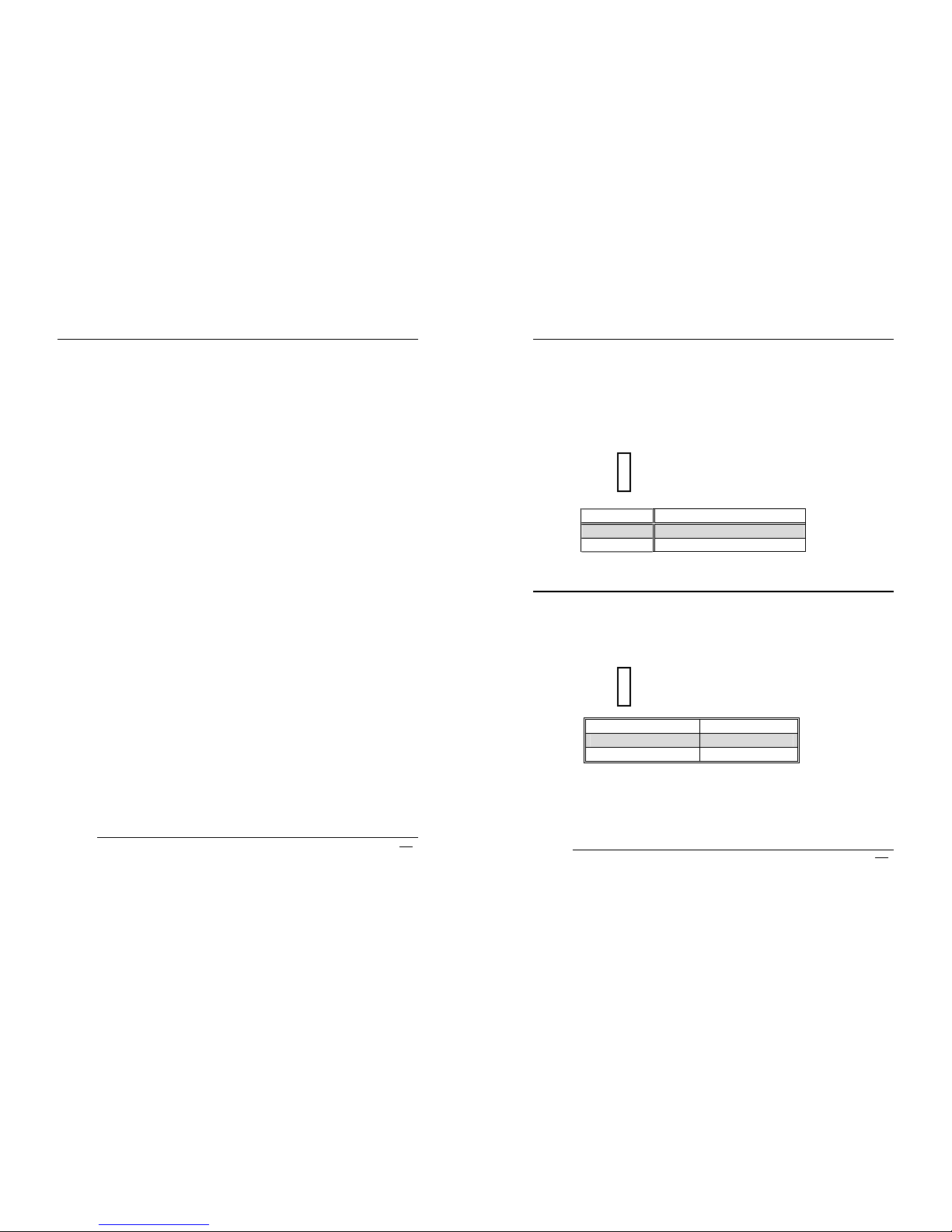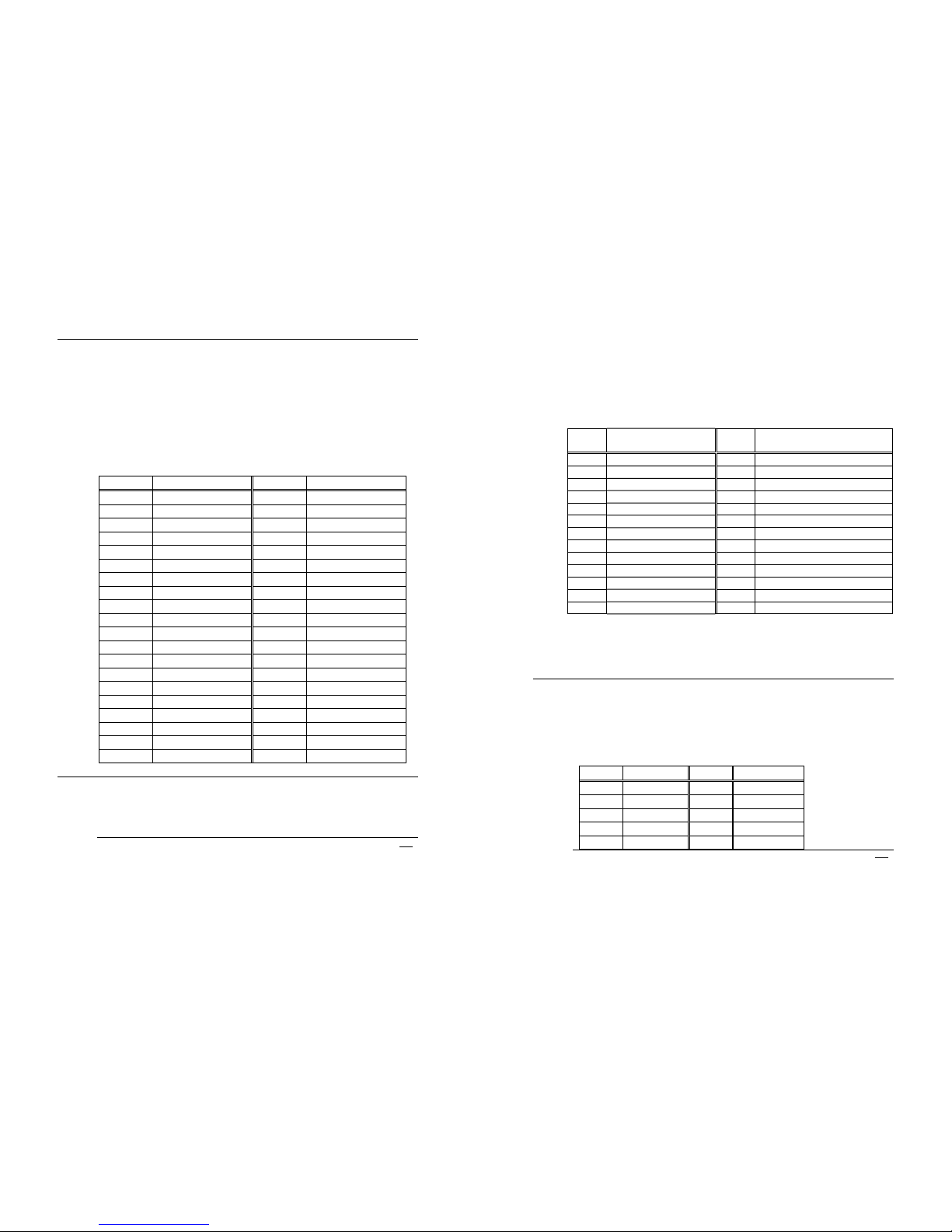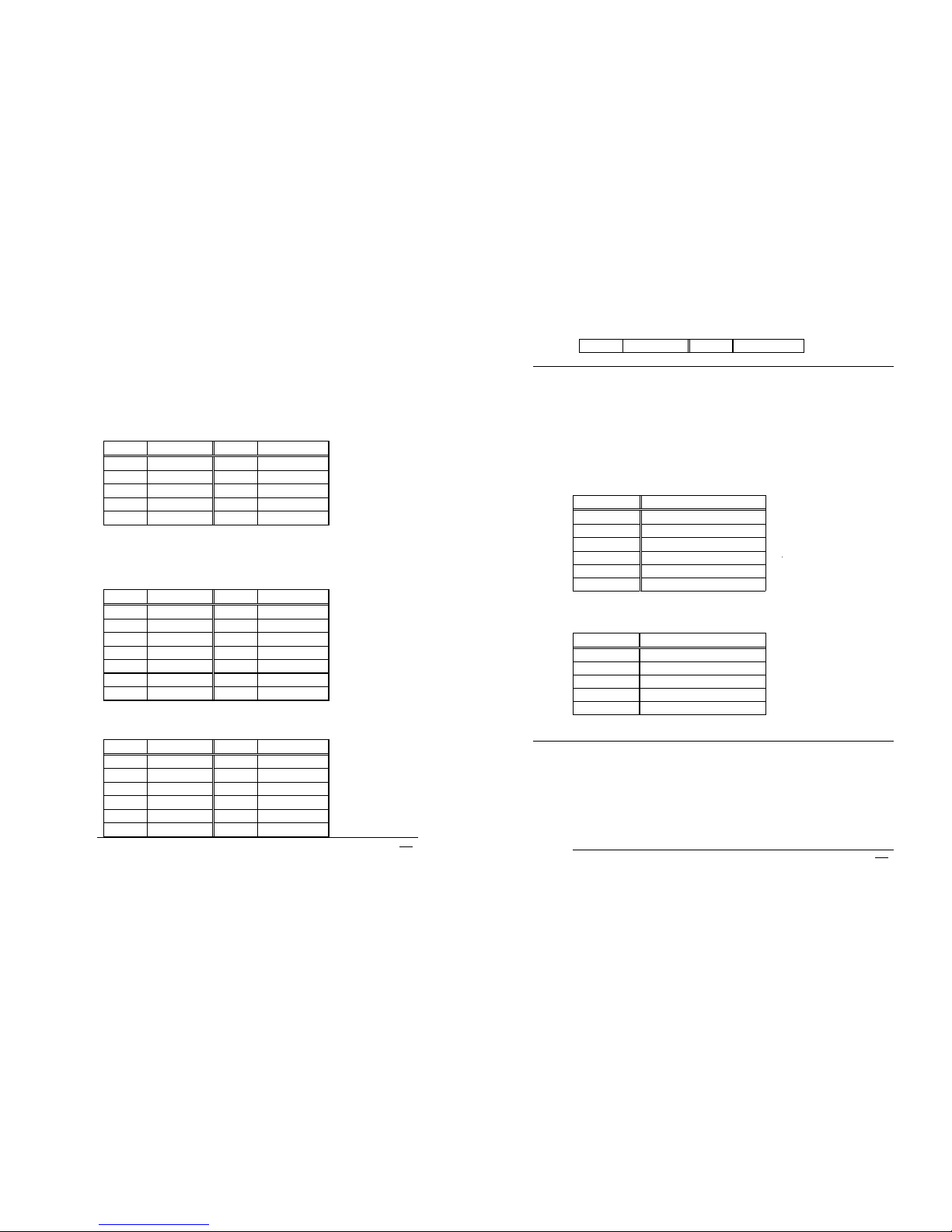PCISA-3717EVT-R2 Socket 370 CeleronTM , Pentium III ®
& Tualatin Processor with Ethernet , VGA( Dual Display ) ,
TV-Out , Audio Board
1
Contents
1. Introduction ......................................................... 4
1.1 Specifications.................................................................................. 5
1.2 What You Have............................................................................... 7
2. Installation........................................................... 8
2.1 PCISA-3717EVT-R2 Layout............................................................ 9
2.2 PCISA-3717EVT-R2 Dimension .................................................. 10
2.3 Unpacking Precautions………………………………………………. 11
2.4 Clear CMOS Setup ....................................................................... 12
2.5 COM2 RS-232 / 422 / 485 Setup ................................................. 12
2.6 Keyboard Voltage Selection.......................................................... 13
2.7 AT or ATX power Setting .............................................................. 13
3. Connection........................................................ 14
3.1 Floppy Disk Drive Connector ........................................................ 14
3.2 PCI E-IDE Disk Drive Connector................................................... 15
3.3 Parallel Port .................................................................................. 15
3.4 Serial Ports ................................................................................... 16
3.5 Keyboard/Mouse Connector ......................................................... 18
3.6 External Switches and Indicators .................................................. 18
3.7 USB Port Connector ..................................................................... 19
3.8 IrDA Infrared Interface Port .......................................................... 20
3.9 VGA ( Dual Display ) Connector.. ................................................ 20
3.10 LAN RJ45 Connector ................................................................... 21
PCISA-3717EVT-R2 Socket 370 CeleronTM , Pentium III ®
& Tualatin Processor with Ethernet , VGA( Dual Display ) ,
TV-Out ,Audio Board
2
3.11 Fan Connector.. ............................................................................ 22
3.12 Temperature Sensor Connector.................................................... 22
3.13 Audio CD IN Connector................................................................. 23
3.14 Audio Line OUT Connector........................................................... 23
3.15 Speaker OUT Connector .............................................................. 23
3.16 Audio Panel Connector ................................................................. 24
3.17 Compact Flash Connector ........................................................... 24
3.18 Power Connector .......................................................................... 25
4. AWARD BIOS Setup......................................... 26
4.1 Introduction ................................................................................... 26
4.2 Starting Setup ............................................................................... 26
4.3 Using Setup .................................................................................. 27
4.4 Getting Help.................................................................................. 28
4.5 Main Menu .................................................................................... 29
4.6 Standard CMOS Setup ................................................................. 32
4.7 Advanced BIOS Features Setup ................................................... 36
4.8 Advanced Chipset Features Setup ............................................... 40
4.9 Integrated Peripherals Setup ........................................................ 47
4.10 Power Management Setup ........................................................... 51
4.11 PnP/PCI Configuration Setup........................................................ 55
4.12 PC Health Status Setup…………….. ............................................ 57
4.13 Frequency / Voltage Control Setup …………….. .......................... 59
4.14 Defaults Menu Setup …………….................................................. 60
4.15 Change Supervisor/User Password…………….. .......................... 61
4.16 Exit Selection …………….. ........................................................... 62