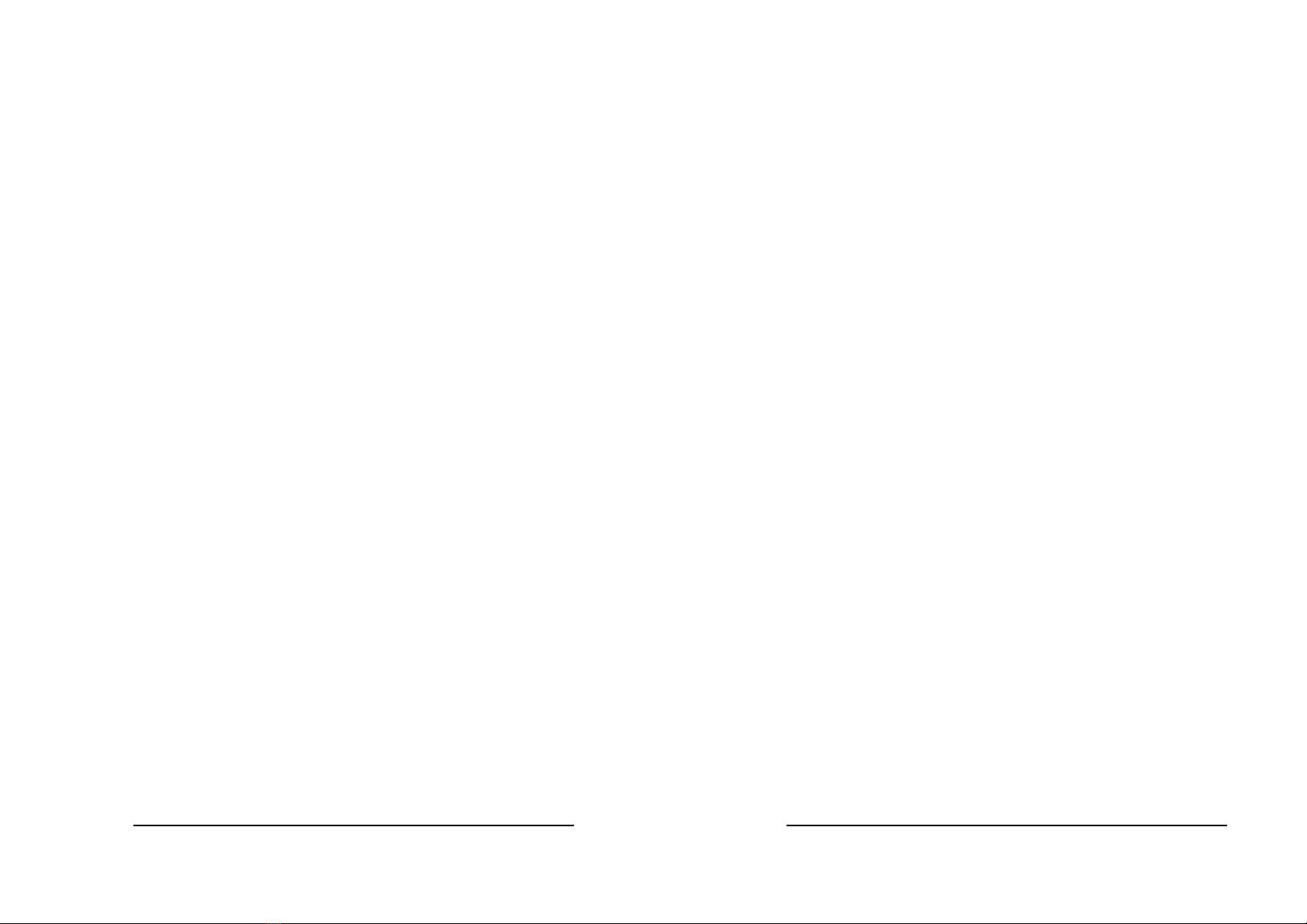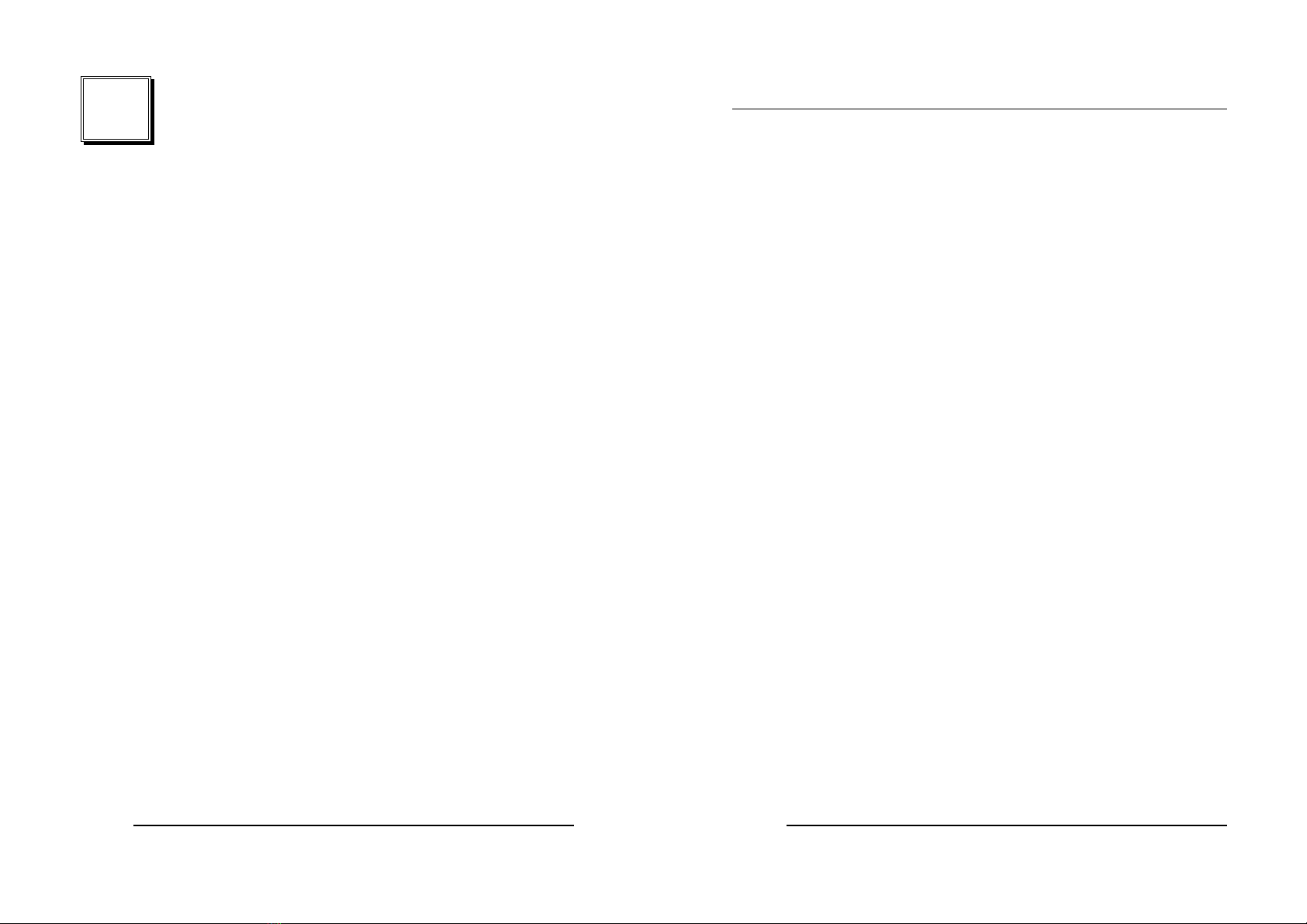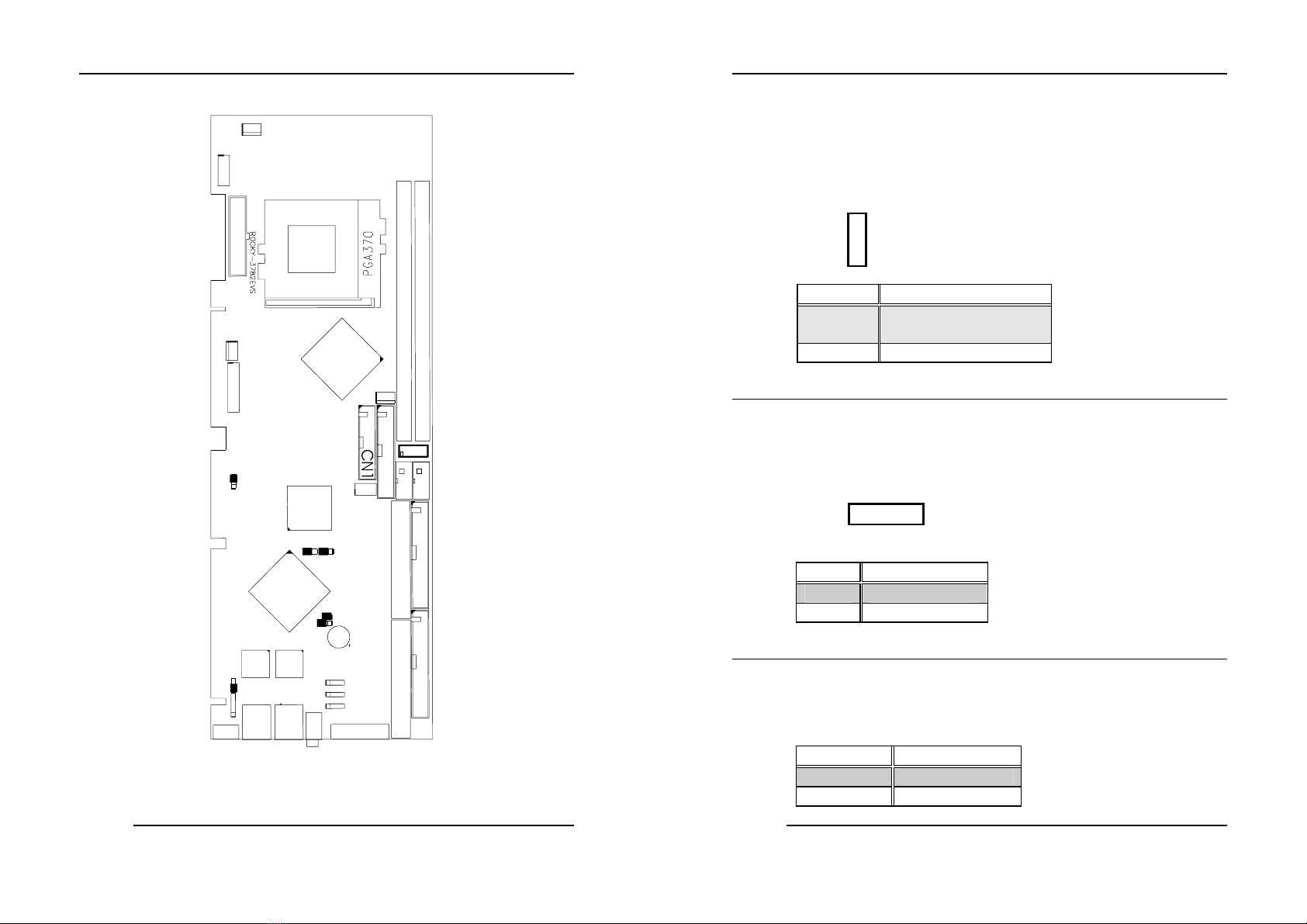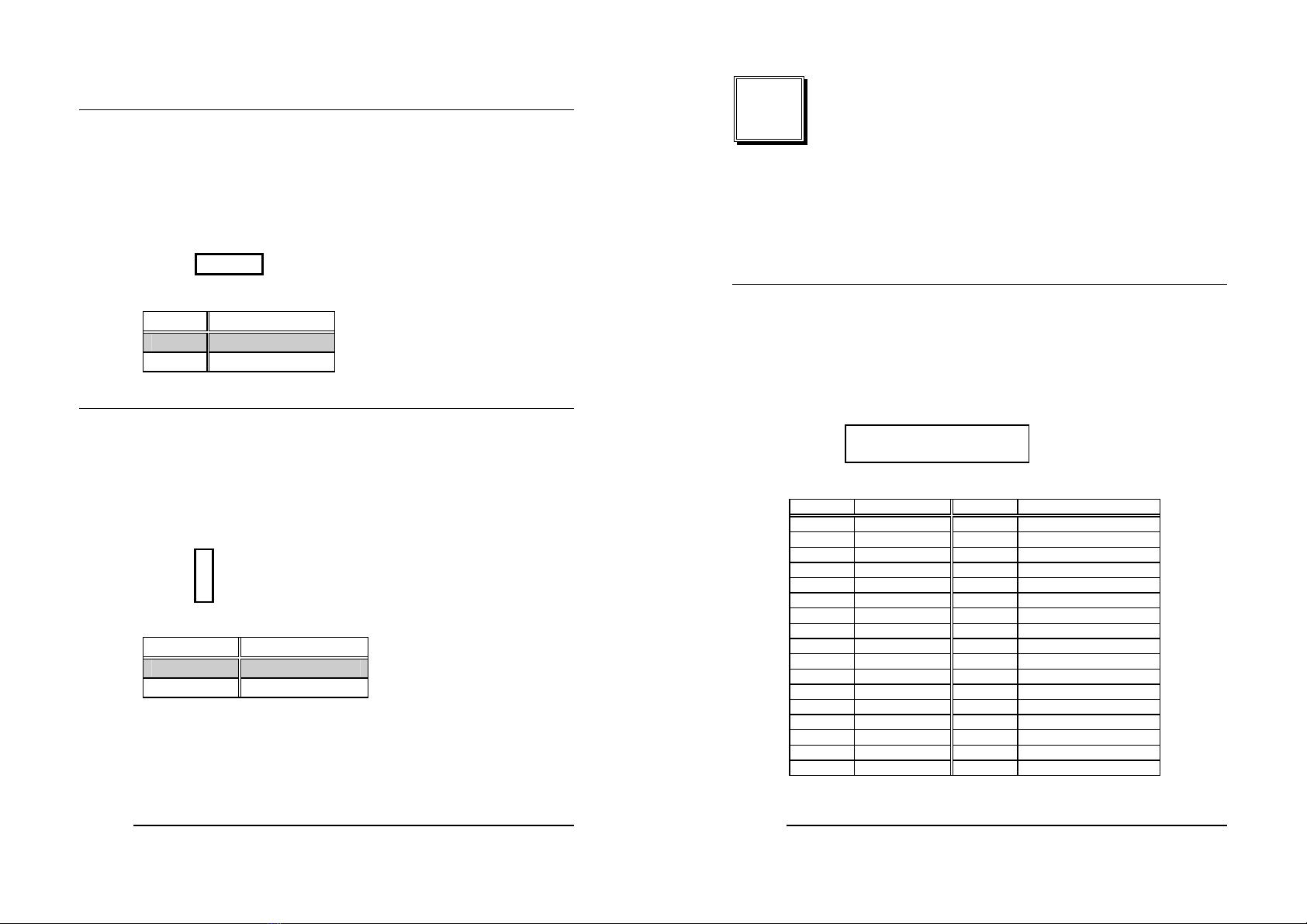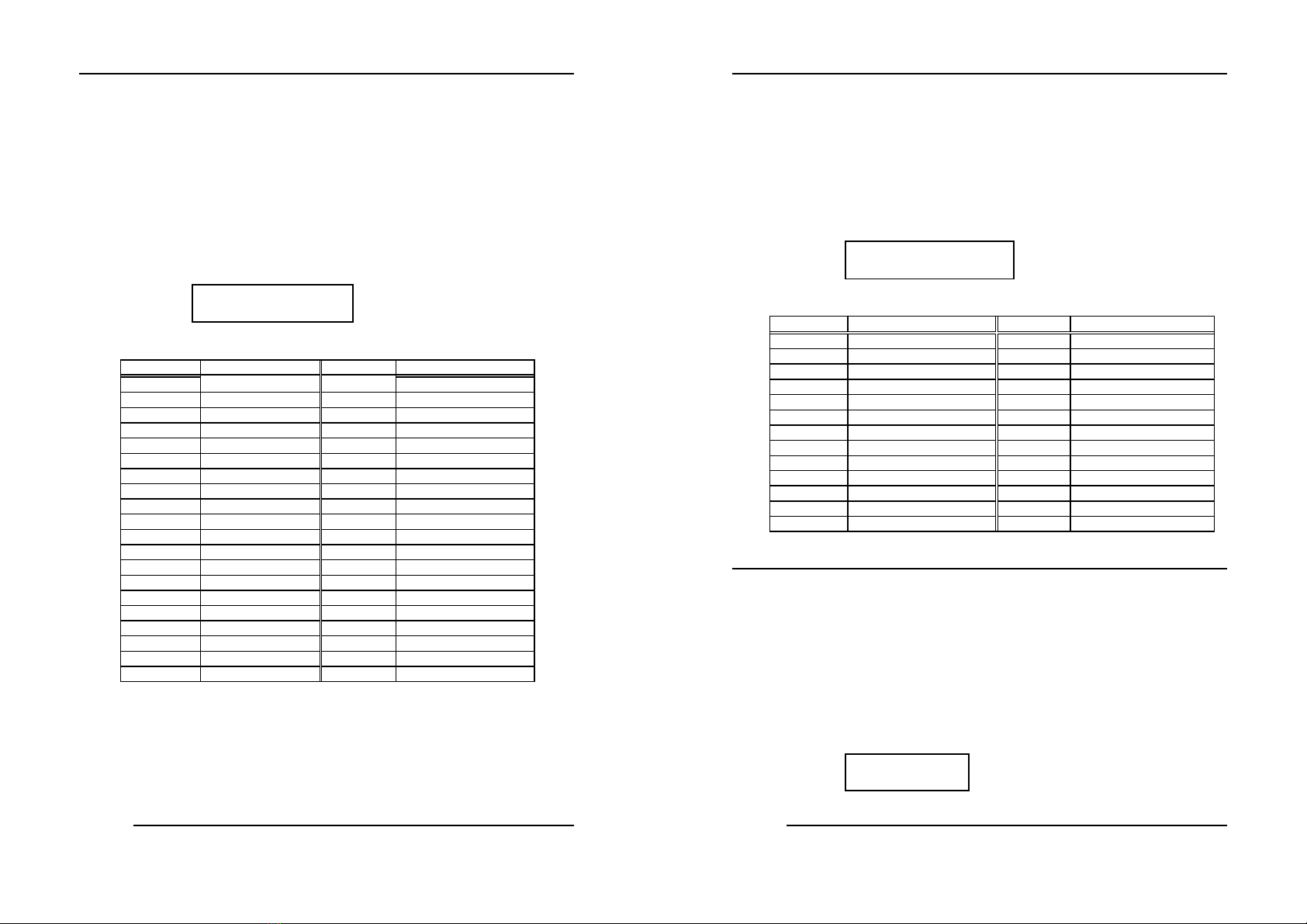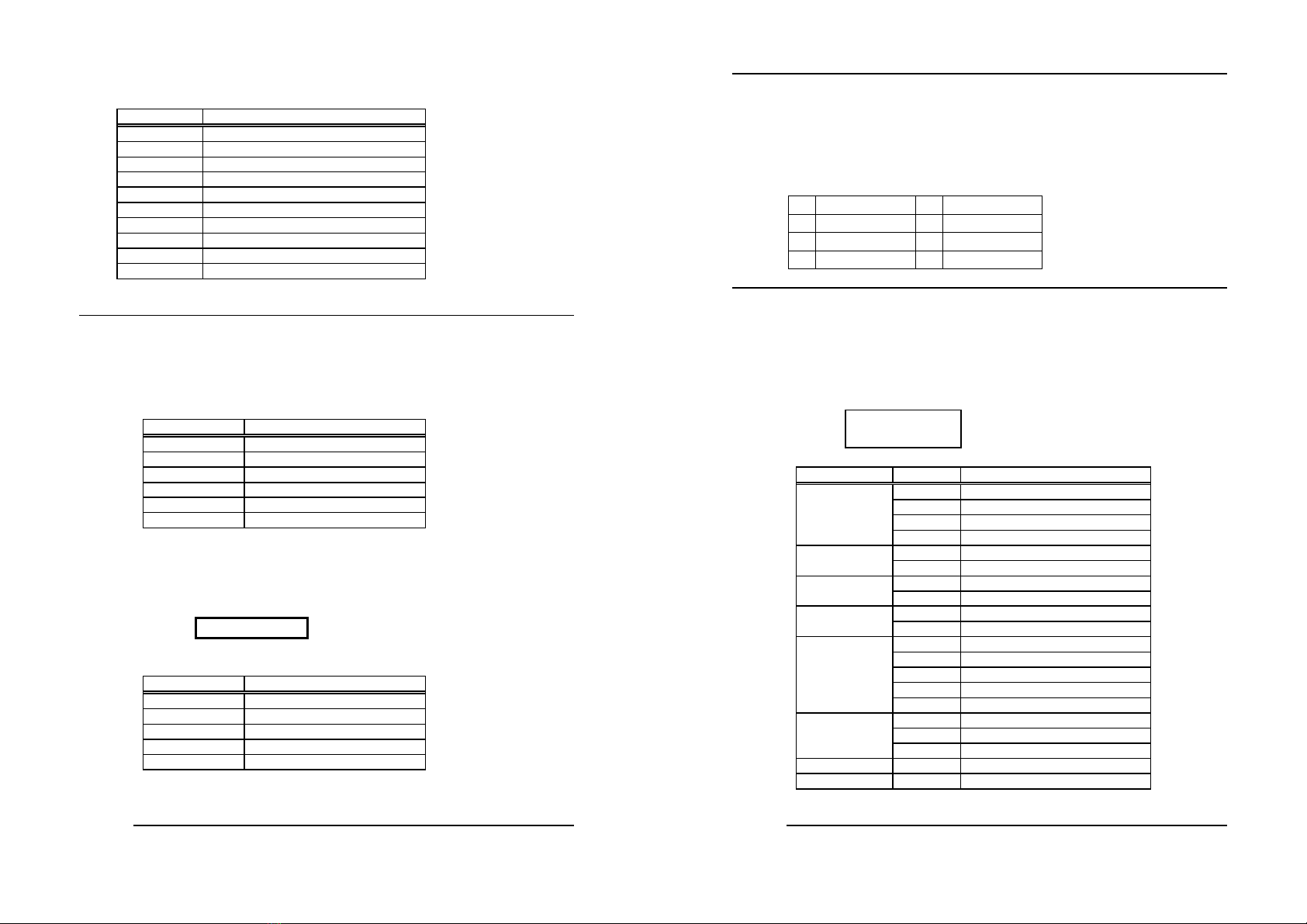5
1
Introduction
Welcome to the ROCKY-3782EVS Pentium® III, Celeron
Single Board Computer. The ROCKY-3782EVS board is a
PICMG form factor board, which comes equipped with high
performance Pentium® III, Celeron™, VIA C3® Processor and
advanced high performance multi-mode I/O, designed for the
system manufacturers, integrators, or VARs that want to provide
all the performance, reliability, and quality at a reasonable price.
In addition, the ROCKY-3782EVS provides on chip VGA. The
VGA which provides up to 1600x1200 resolution. The VGA
memory is share main memory.
An advanced high performance super AT I/O chip – ITE
IT8712F is used in the ROCKY-3782EVS board. Both on-chip
UARTs are compatible with the NS16C550. The parallel port
and IDE interface are compatible with IBM PC/AT architecture's.
ROCKY-3782EVS uses Intel 82559 Fast Ethernet Multifunction
PCI Controller as LAN controller. The 82559 is a fully integrated
10BASE-T/100BASE-TX LAN solution with high performance
networking functions and low power features.
ROCKY-3782EVS uses the advanced INTEL Chipset,810E
which is 100% LPC/PCI software compatible chipset.with PCI
2.2 standard.
6
1.1 Specifications :
•CPU : Celeron™ , Pentium® III(FC-PGA) , VIA C3®
•FBS : Support 66/100/133 MHz(Auto Detect)
•Bus : PICMG Bus
•DMA channels : 7
•Interrupt levels : 15
•Chipset : Intel 810E
•RAM memory : Dual 168-pin DIMM sockets support SDRAM
module. The max memory is up to 512MB(SDRAM Speed is
100MHz Only).
•Ultra ATA/33/66 IDE Interface : Two PCI Enhance IDE hard drives.
The south bridge ICH0/ICH supports Ultra ATA/33/66 IDE interface.
•Floppy disk drive interface : Single 2.88 MB, 1.44MB, 1.2MB,
720KB, or 360KB floppy disk drive.
•Two high speed Series ports : NS16C550 compatible UARTs
•Bi-directional Parallel Port
•Built-in IT8712F to monitor power supply voltage and fan speed
status.
•IrDA port : Support Serial Infrared(SIR) and Amplitude Shift
Keyed IR(ASKIR) interface.
•USB port : Support two USB ports for future expansion.
•AC’97 Codec : Support two channel Left/Right Line IN/OUT, MIC
IN, CD IN, and PC beep sound for buzzer.
•Watch-Dog Timer : can be set by 1,2,3…255 seconds/minutes
period. Reset or NMI was generated when CPU did not periodically
trigger the timer. Your program use INT 15 control the watch-dog and
generate a system reset(Detail see appendix A).
•VGA Controller : Embedded VGA controller, share main
memory . Screen Resolution : up to 1600x1200 in 8-bit Color
at 85Hz Refresh. 4MB display cache(Option).