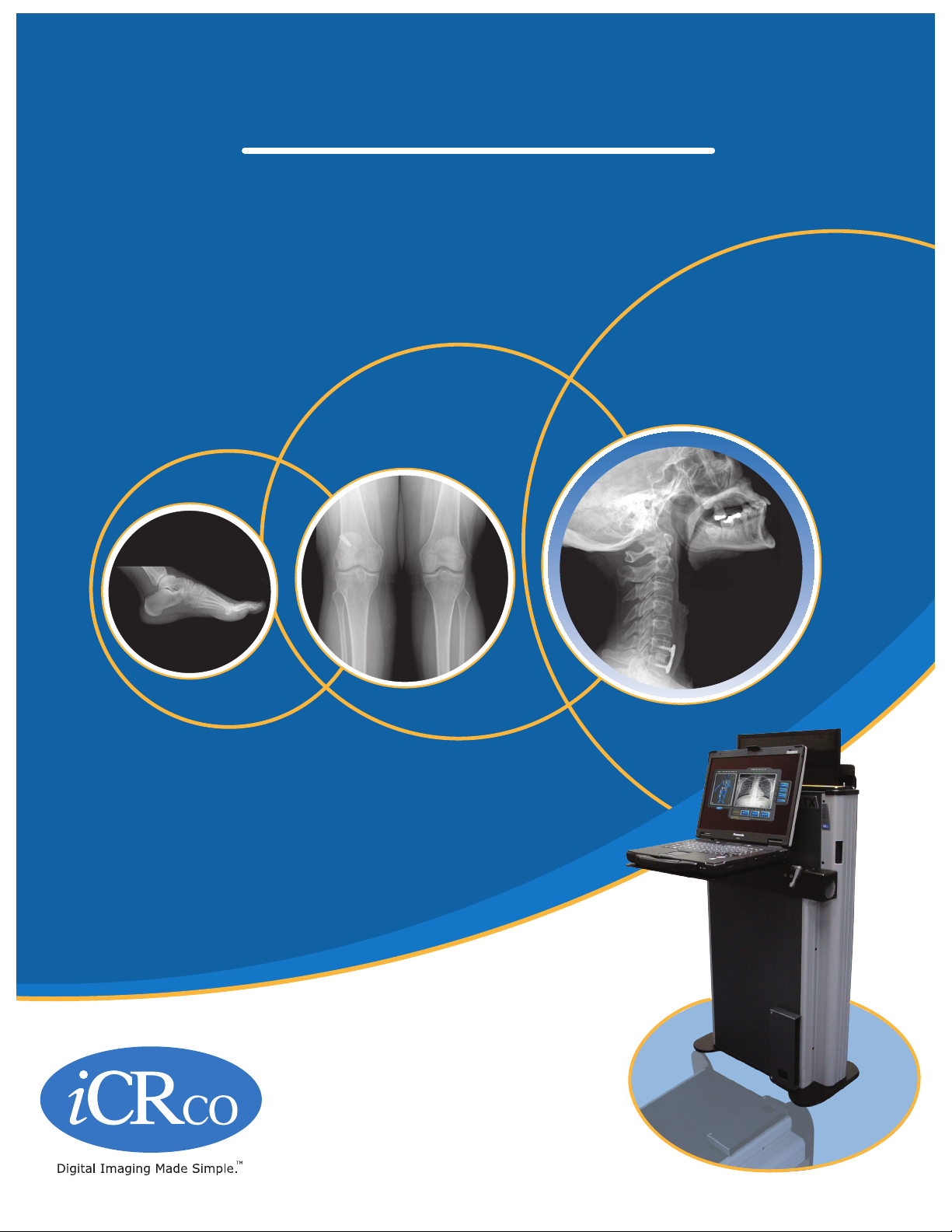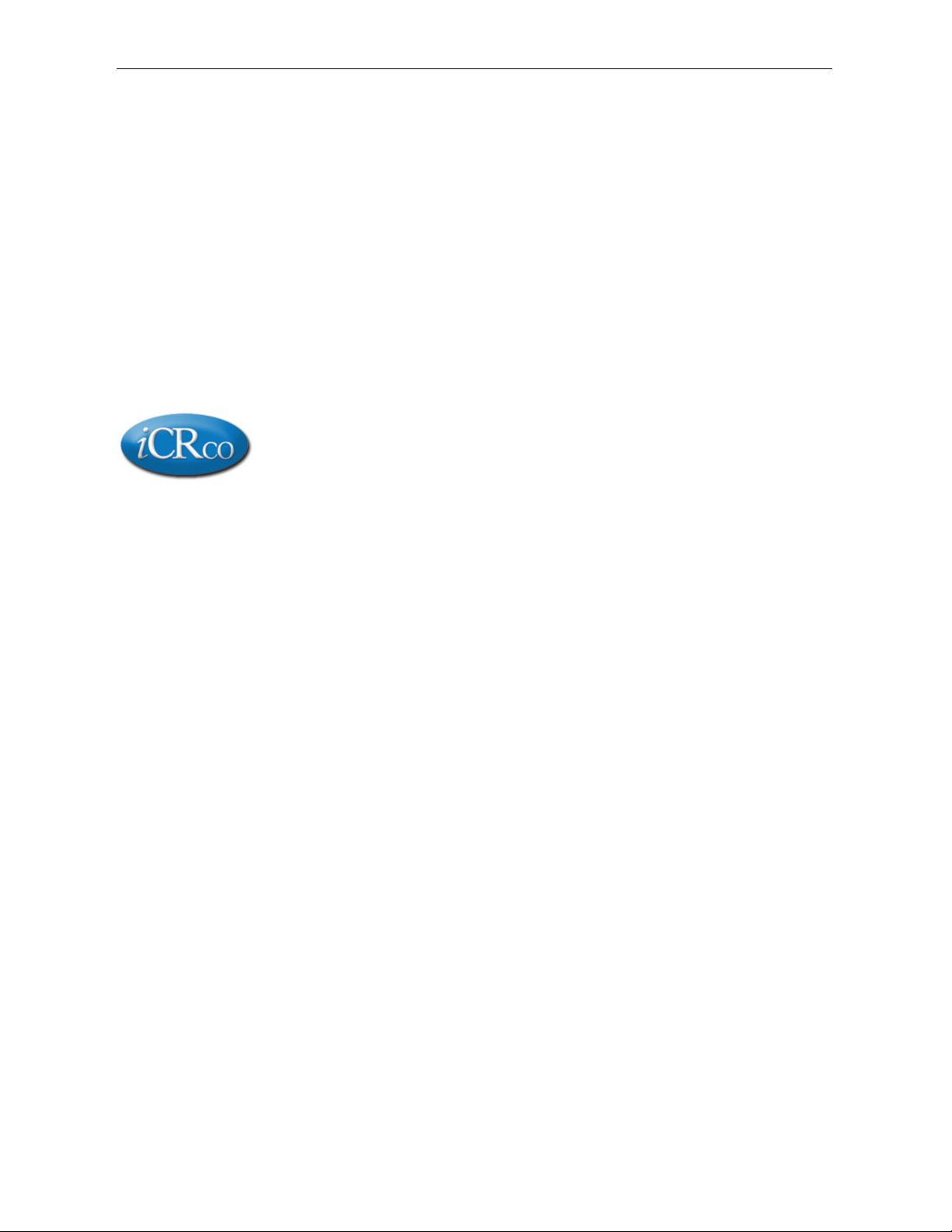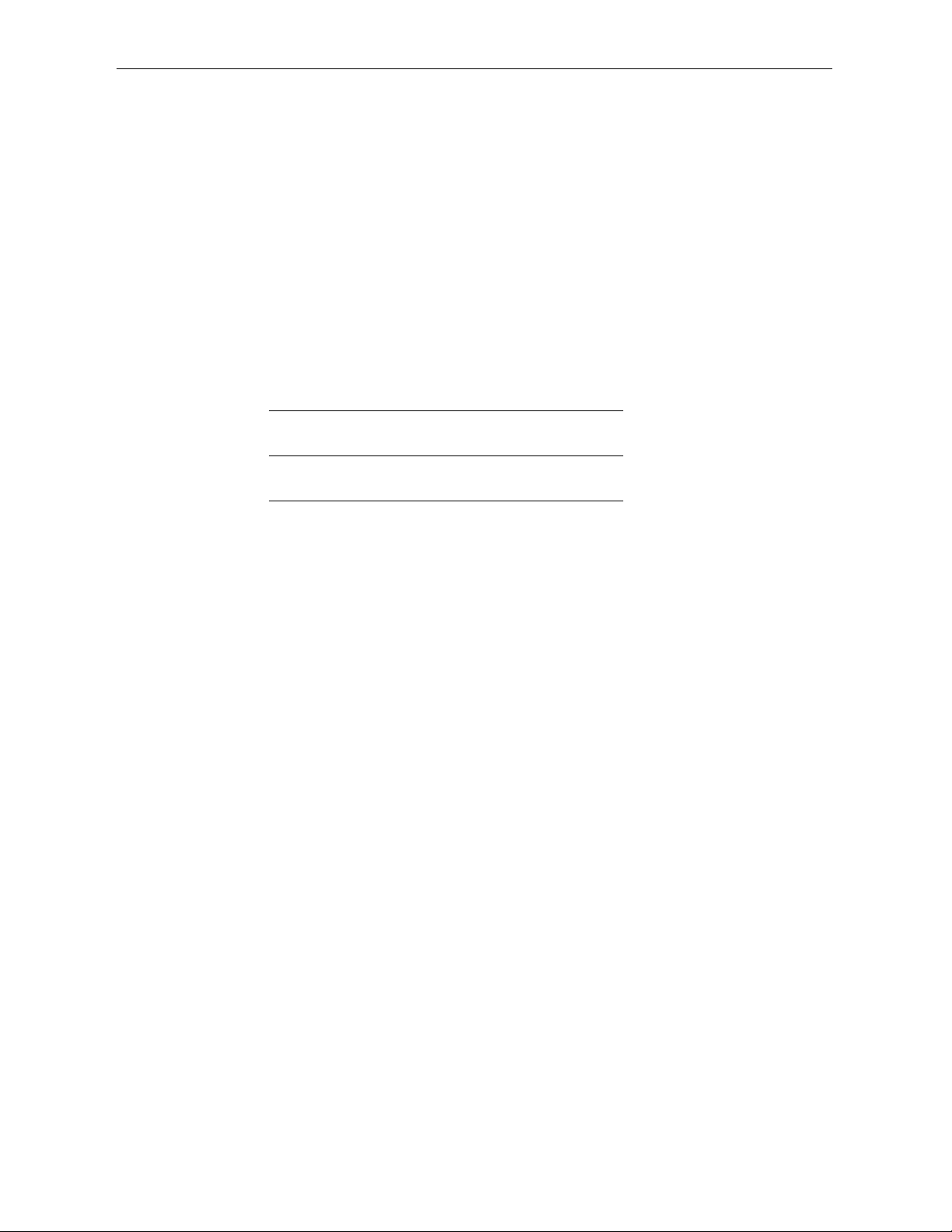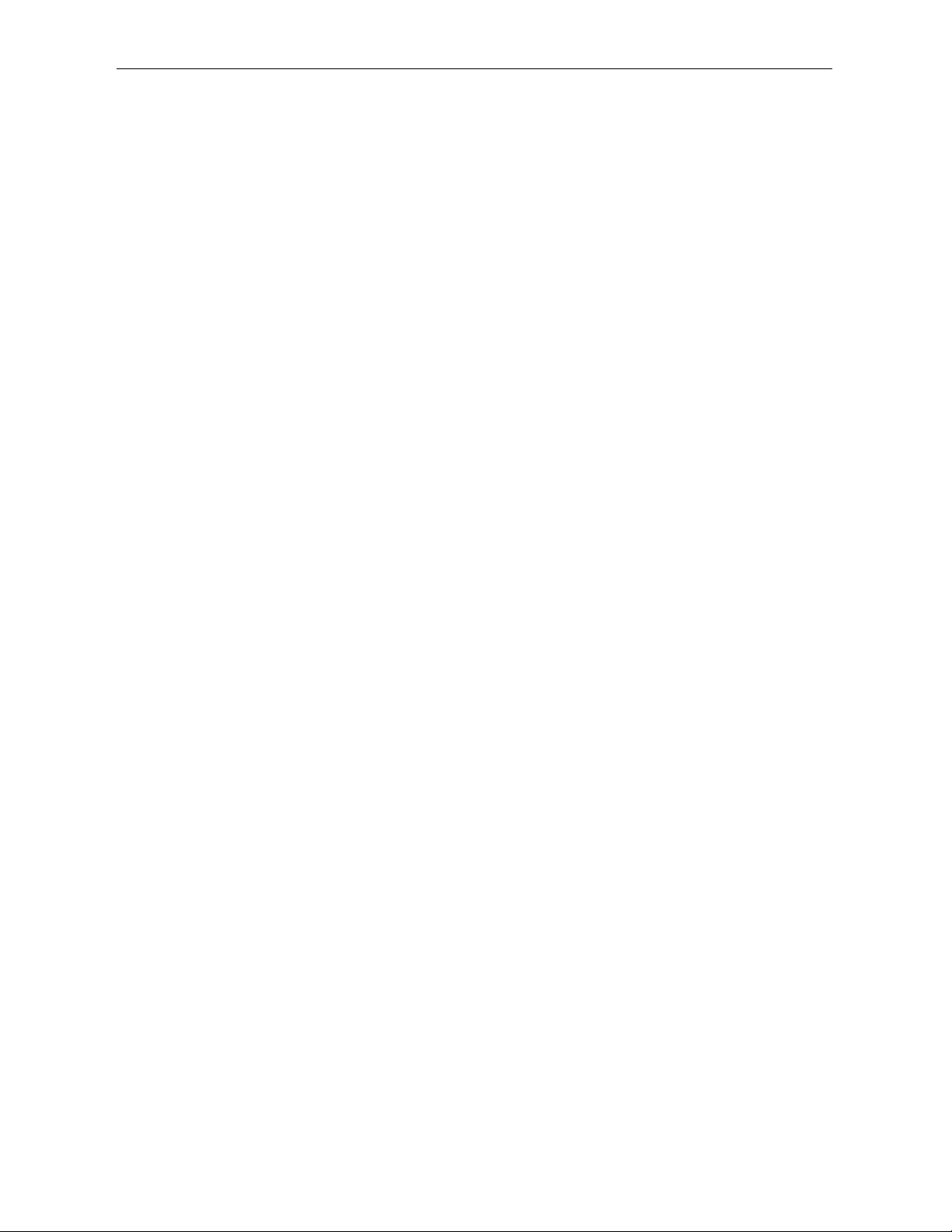iCR VERTX –User Manual
2.6 Warranty Product Technical Requirements
i
CRco requires that all CR, Scanner and/or products requiring PCs be fitted and installed
with an uninterruptible power supply (”UPS”).
i
CRco recommends the 1500VA spec-
ification UPS or equivalent. For warranty evaluation and service,
i
CRco requires the
customer to provide a network drop (DSL or Dial up) or the minimum of a phone line
accessible by extension cord to the product enabling
i
CRco technicians to perform remote
diagnostics on installed equipment. In addition, each
i
CRco product must be installed,
maintained and operated in accordance with the respective product manual. Failure to
comply with these requirements will result in a voided warranty claim.
2.7 Requesting Warranty Service
For information on obtaining warranty service, call
i
CRco’s customer support at (310)921-
9559. In order to evaluate a warranty service request,
i
CRco requires the following
information: the
i
CRco serial number of the product; a detailed description of the prob-
lem; customer name and contact information; product location and operating conditions;
a copy of the purchase documents; and sufficient information and authorization, in-
cluding a liability release as to any loss of data (which should always be backed up),
software or network injury, or downtime, allowing
i
CRco technicians remote access to
the product. Product may not be returned to
i
CRco without first obtaining a Return
Material Authorization (“RMA”) number from
i
CRco. Prior to providing an RMA,
i
CRco
may require remote access to the product. If
i
CRco determines that the product may
be defective, is under warranty and necessitates a return to
i
CRco for service, an RMA
number and instructions for return of the product will be given.
i
CRco is not responsible
for any unauthorized returned product, i.e. one for which an RMA number has not been
issued by iCRco.
Warranty service requires all authorized returns be shipped to the
i
CRco factory prepaid
and insured. All such authorized returns are the customer’s responsibility. For products
sold and located within the United States, iCRco will pay for return shipping.
Products being returned are only to be shipped in
i
CRco approved shipping containers.
The original box and packaging materials are approved and should be kept for moving
and/or shipping the product. Original and approved packaging my also be purchased
from
i
CRco.
i
CRco shall have no liability nor responsibility for warranty service to any
product that is not shipped in an
i
CRco approved shipping container or that is damages
from incorrect packaging or damage during shipping.
c
2007-2009
Confidential and Proprietary
Property of iCRco, Inc.
9 of 81 Document # VTX-01A Rev C
August 3, 2009