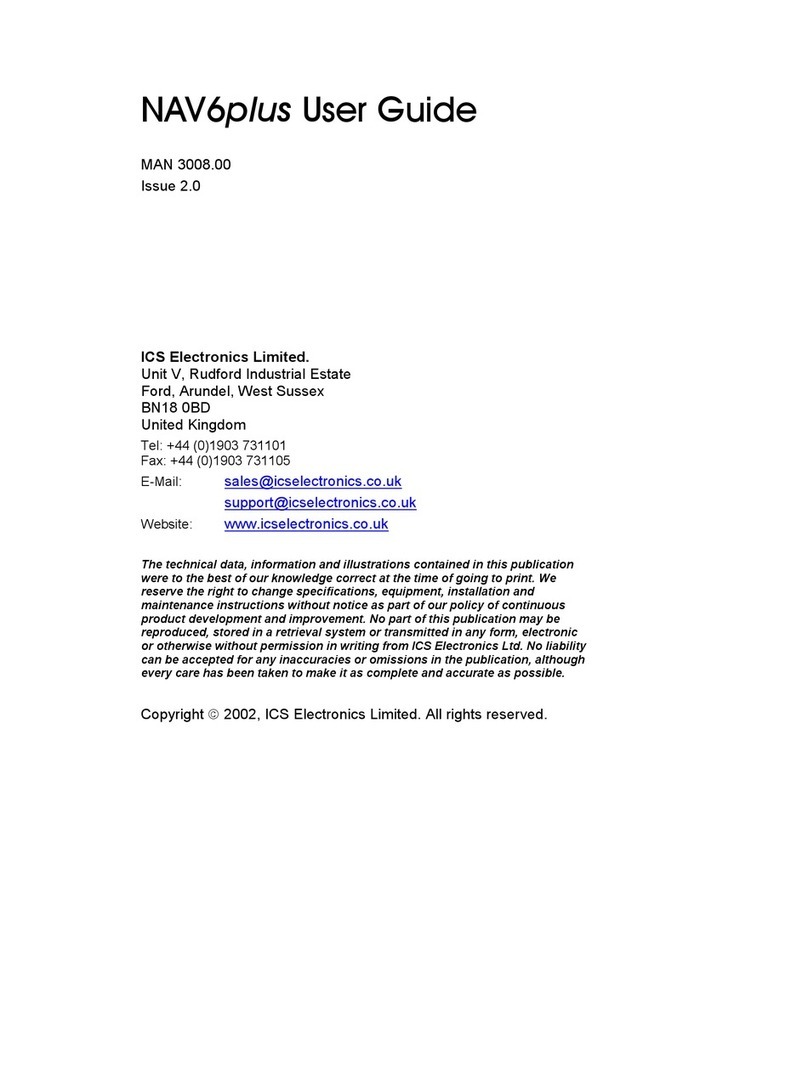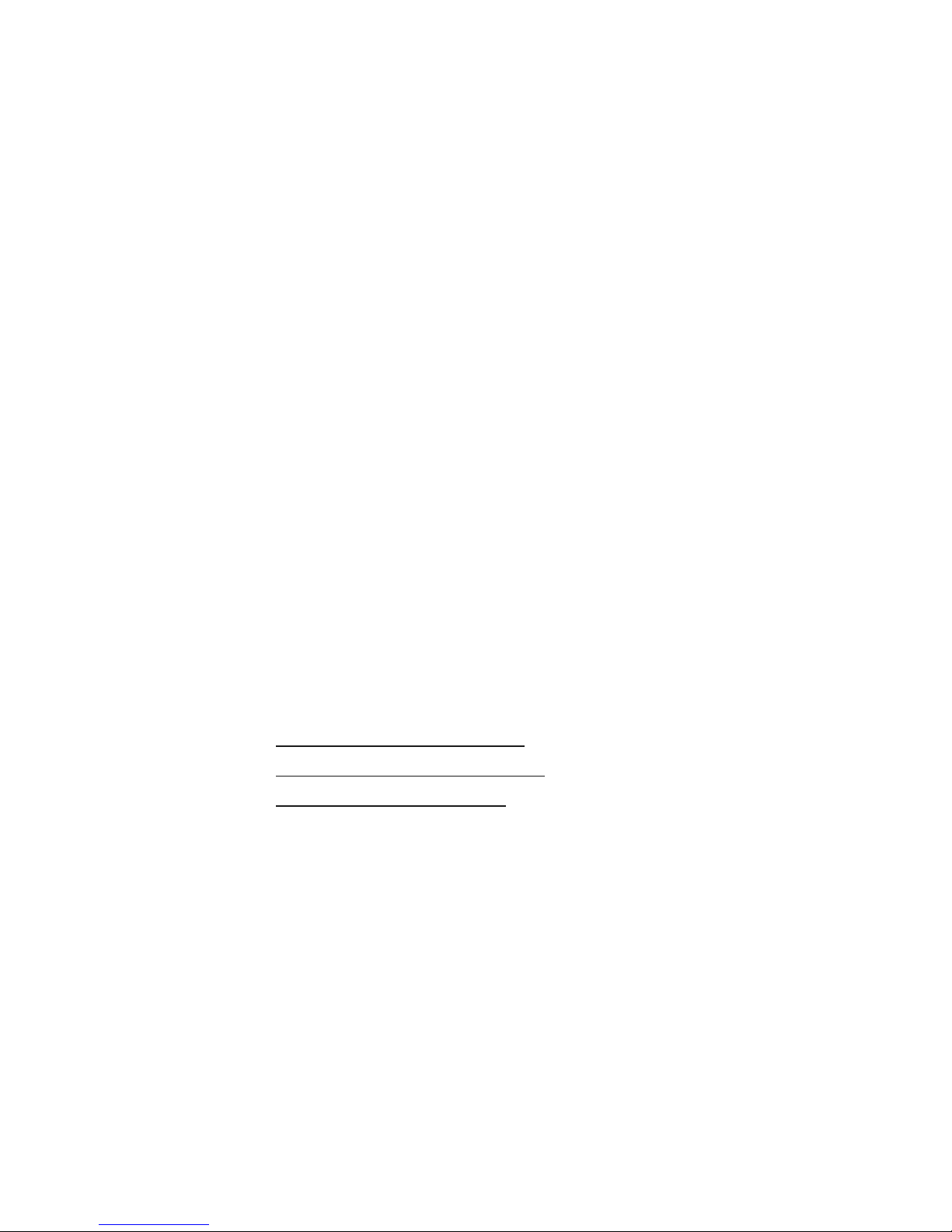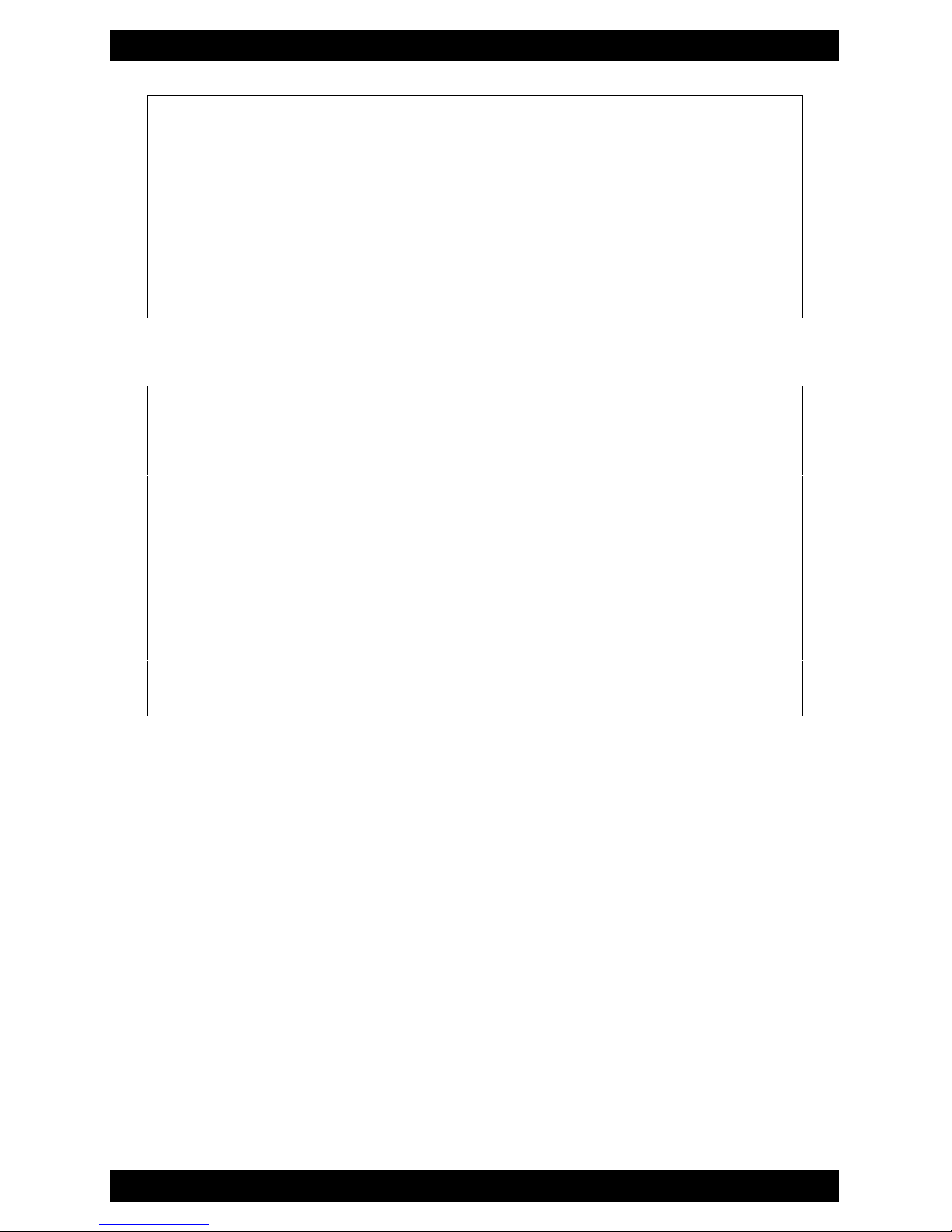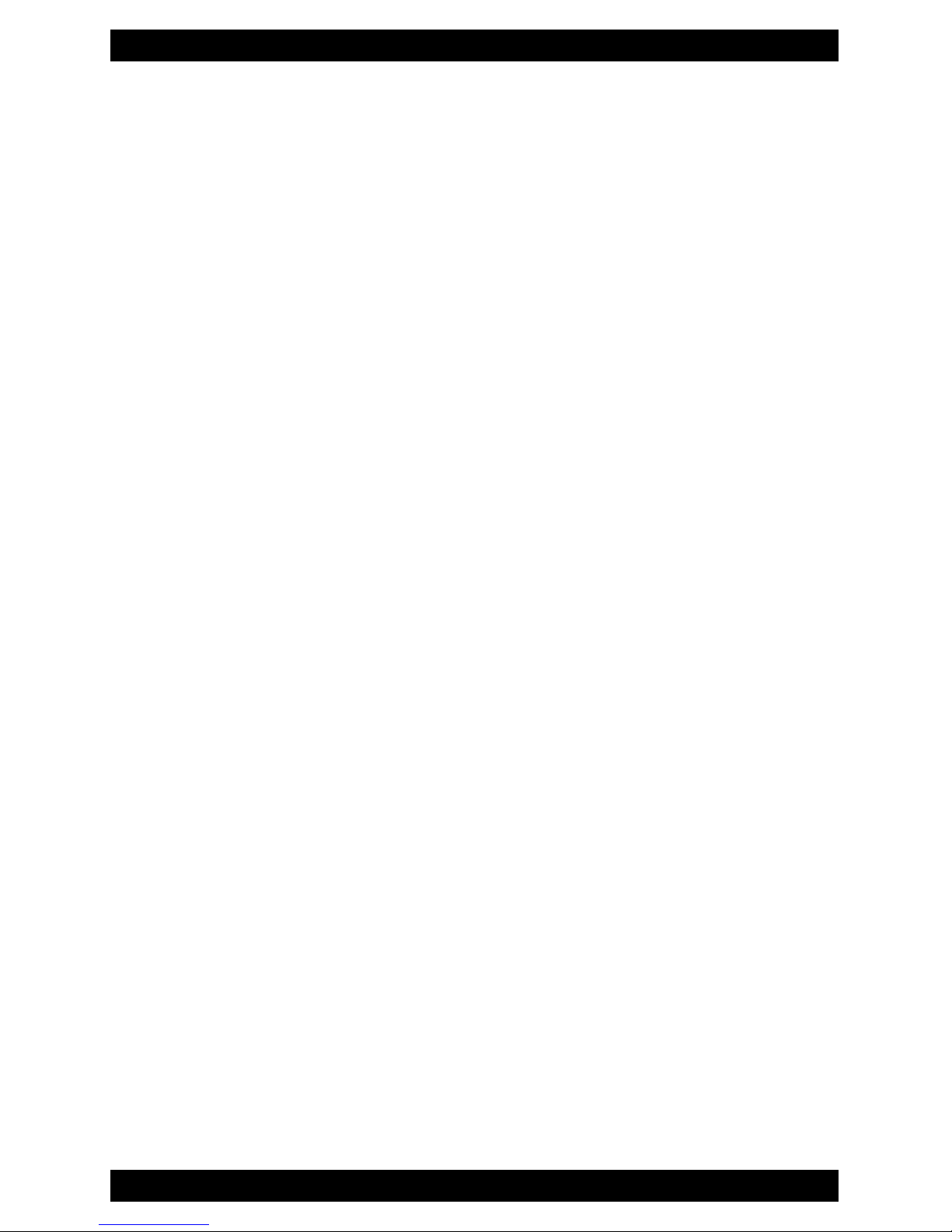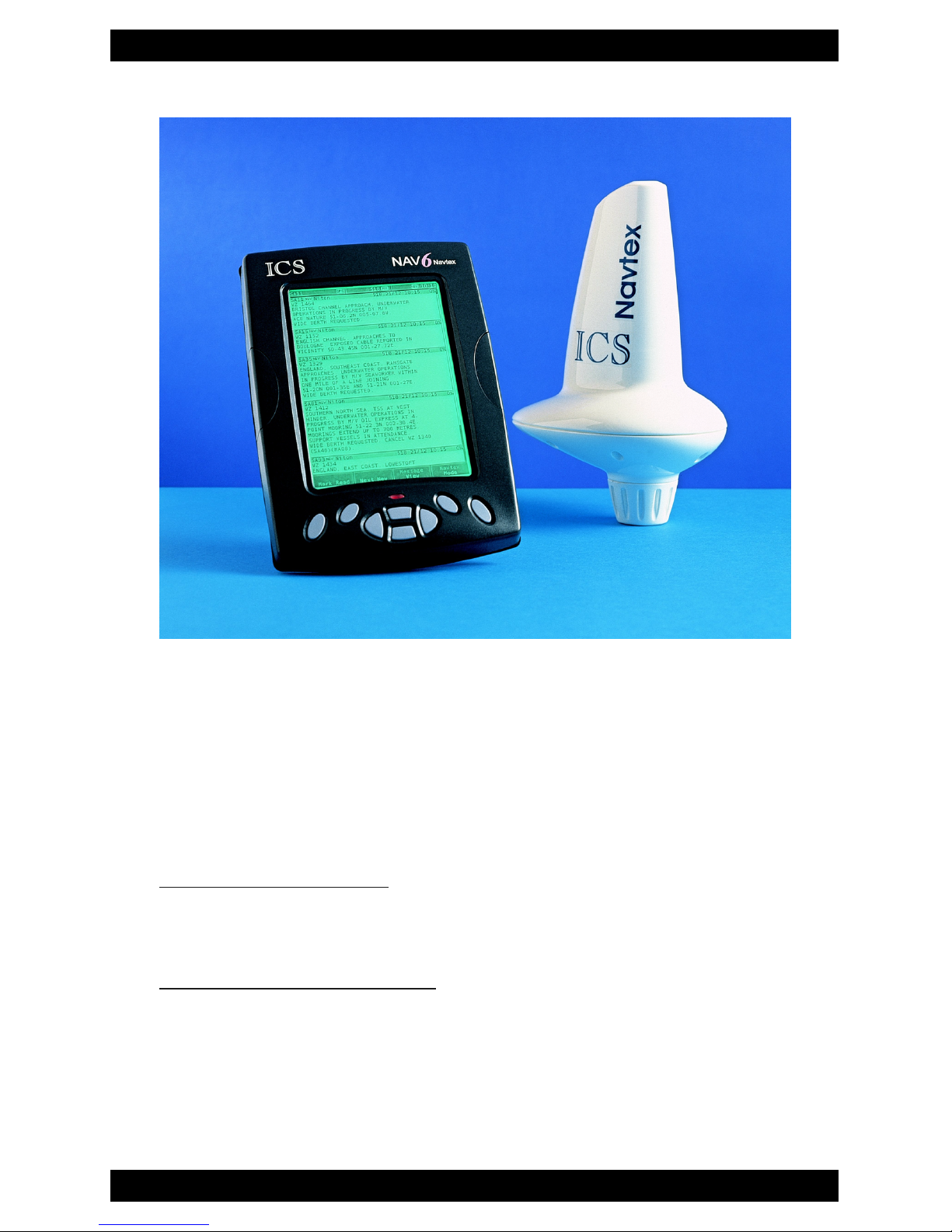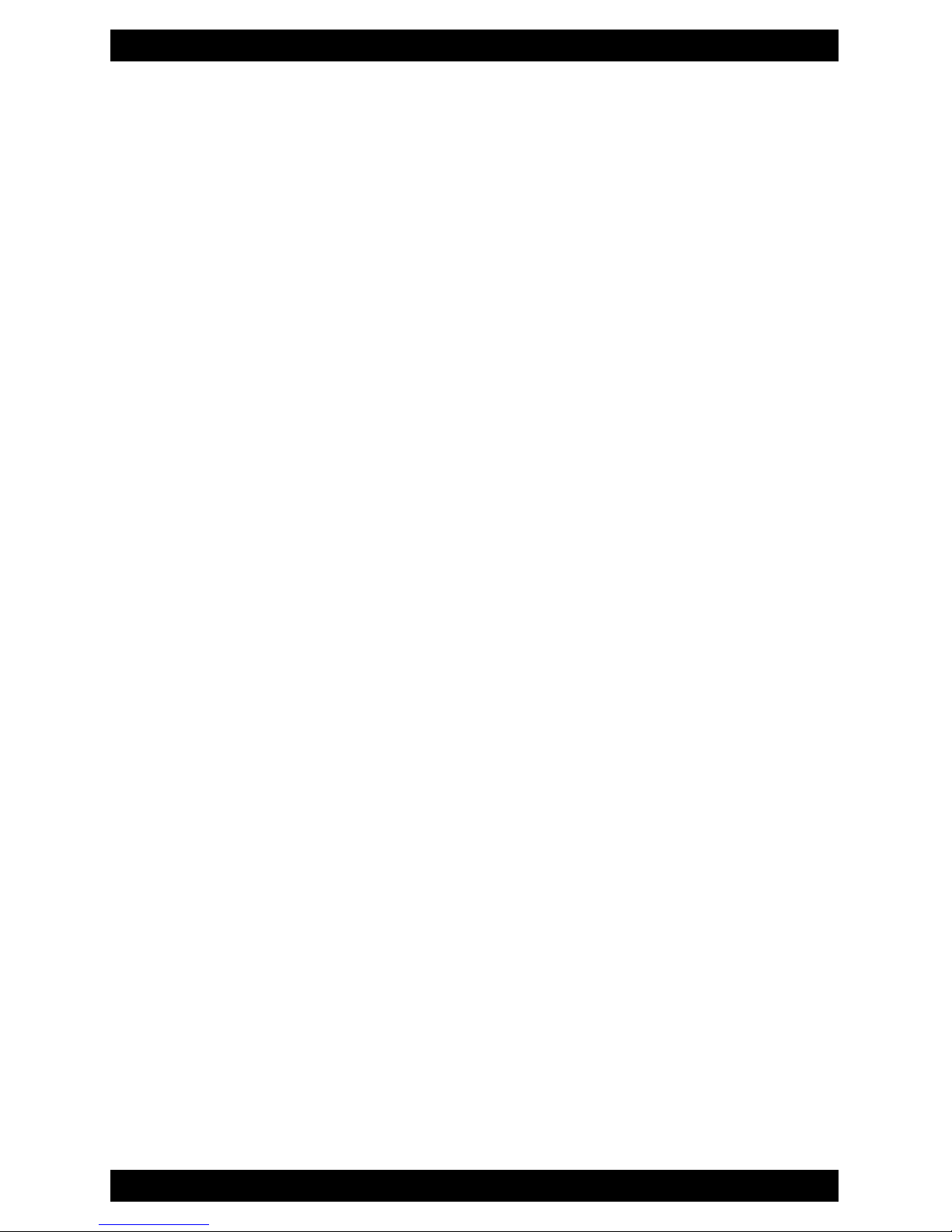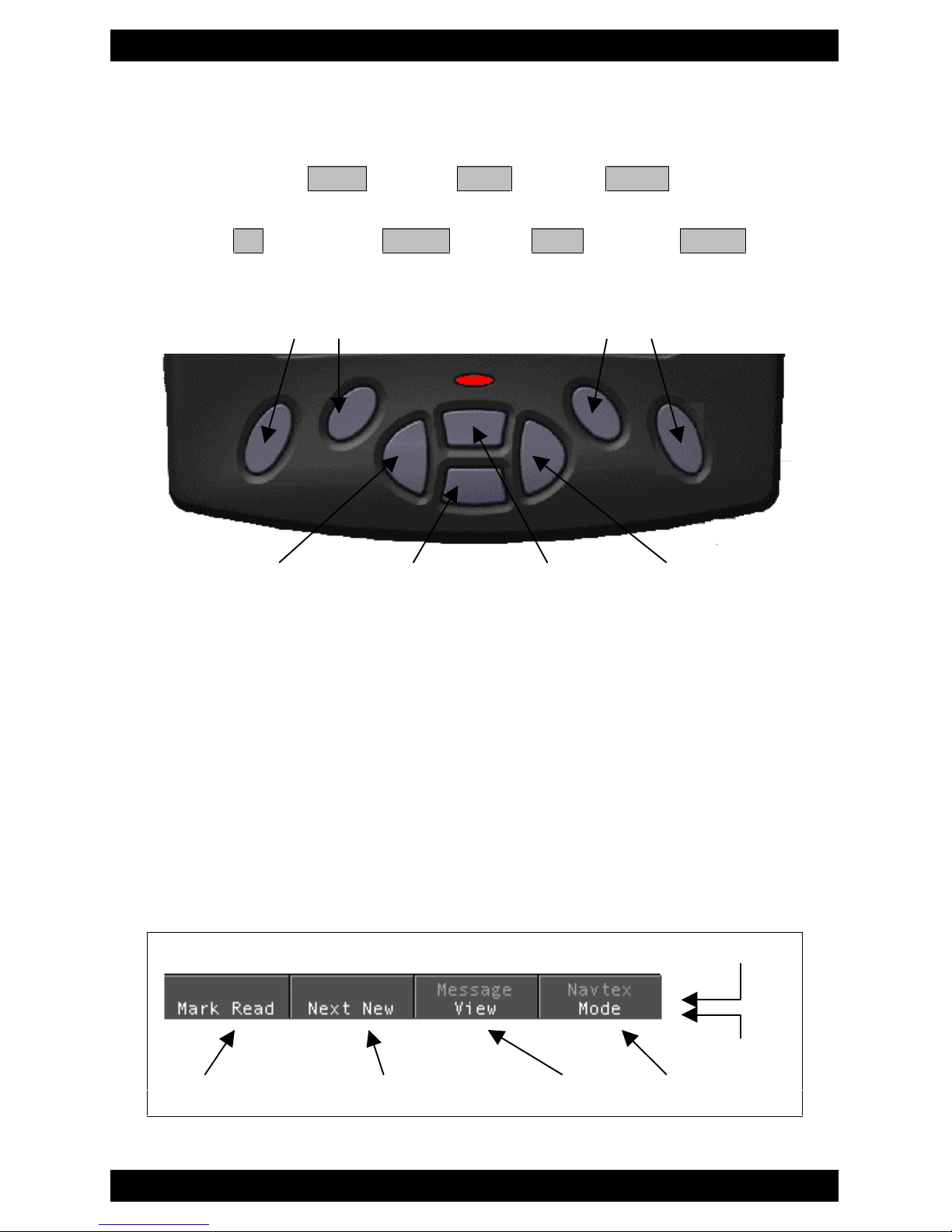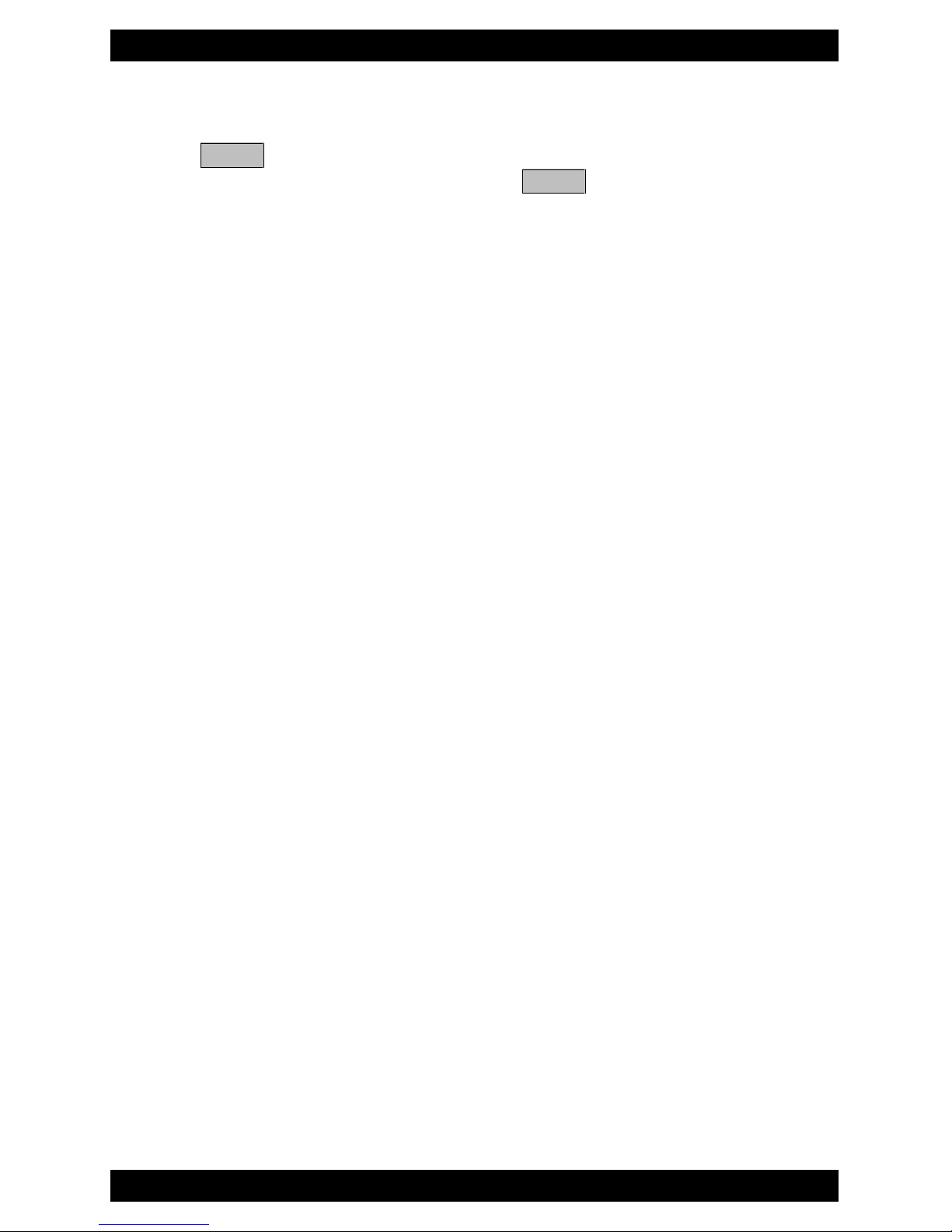Nav6 Plus Navtex System User Guide
7
type or error rate. The messages to be displayed on the LCD
can be selected from the total set of stored messages by
applying various filter settings.
•Messages from certain stations can be forced to be always, or
never displayed, or can be displayed only when that station is
the nearest or only when that station is within range. This
requires that GPS data is available from the NMEA input.
•All messages are retained during power down and are still
available next time the unit is powered up.
+RZ'R,*HW7KH RVW2XW2I \1DY"
•Use the filter settings to display only the stations and message
types of interest. There are five filter presets that you can
configure to switch the display quickly between different sets of
filtered information; for example: Weather, Navigational
Warnings, New Messages, Nearest Station, All Stations In
Range. Remember that you can change the presets at any time.
•Set the LCD contrast and brightness. There are three built in
preset values for ‘day’, ‘night’and ‘sleep’operations. The day
and night presets are user adjustable.
•Set the text size in NAVTEX mode to suit your needs. Three
sizes are available; small, medium and large, the larger the text
the fewer the number of NAVTEX message lines that can be
displayed.
•Always mark messages as ‘read’when you have read them; this
way new messages are easily spotted when received (the ‘NEW’
icon will be showing at the top of the screen). You can also set
the display to produce an audible alarm and/or flash the red LED
to indicate when a new message is received.
•Change the function of the LED to suit your needs.
•Change the function of the buzzer to suit your needs
•Set up the time and date after power on. When NMEA date /
time data is available this is done automatically.
•Keep the station database up to date by using the built-in editing
facility.
•Set the menu language. Note that this only changes the menu,
options and soft-key text –it does not translate the NAVTEX
messages!