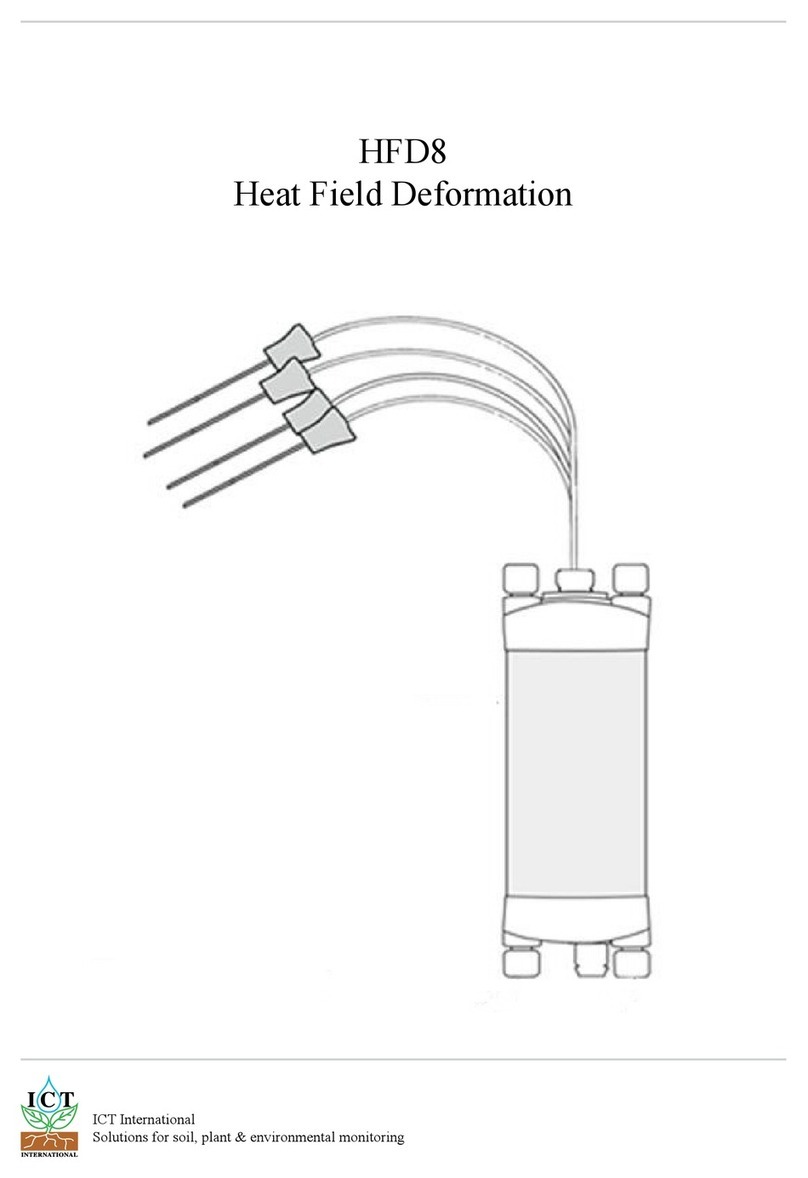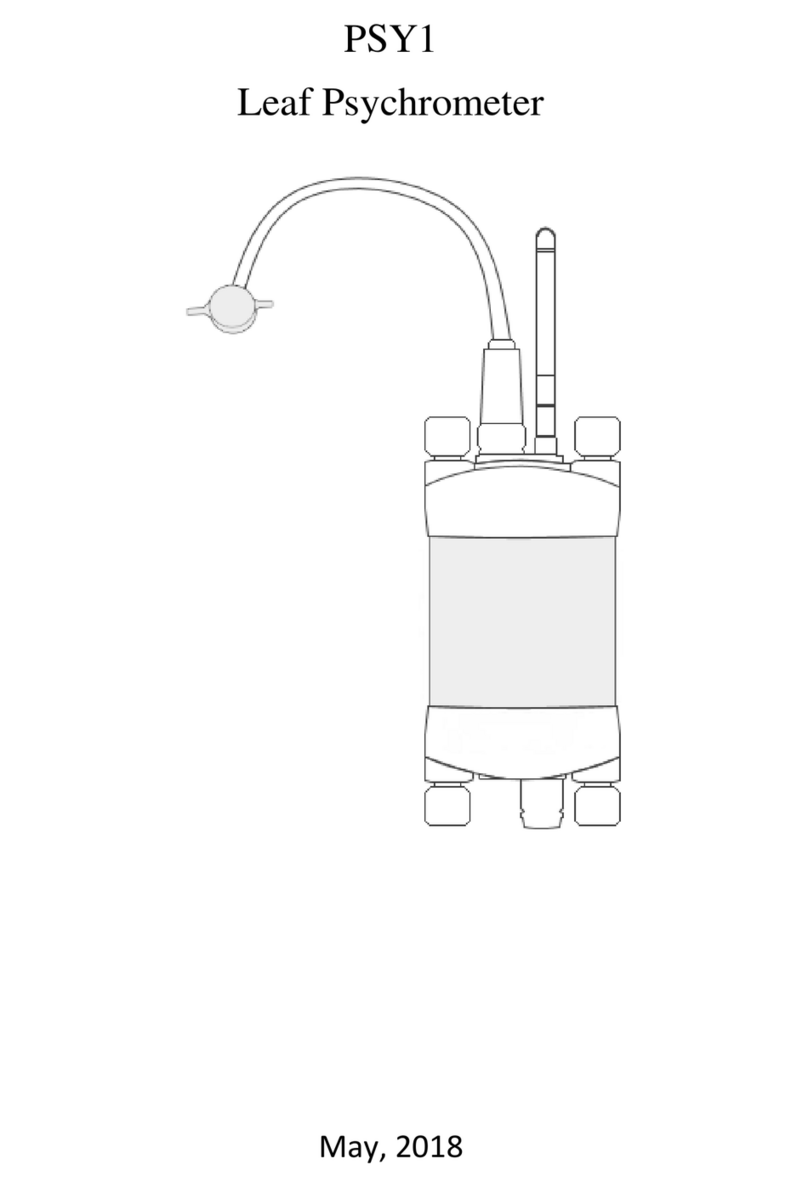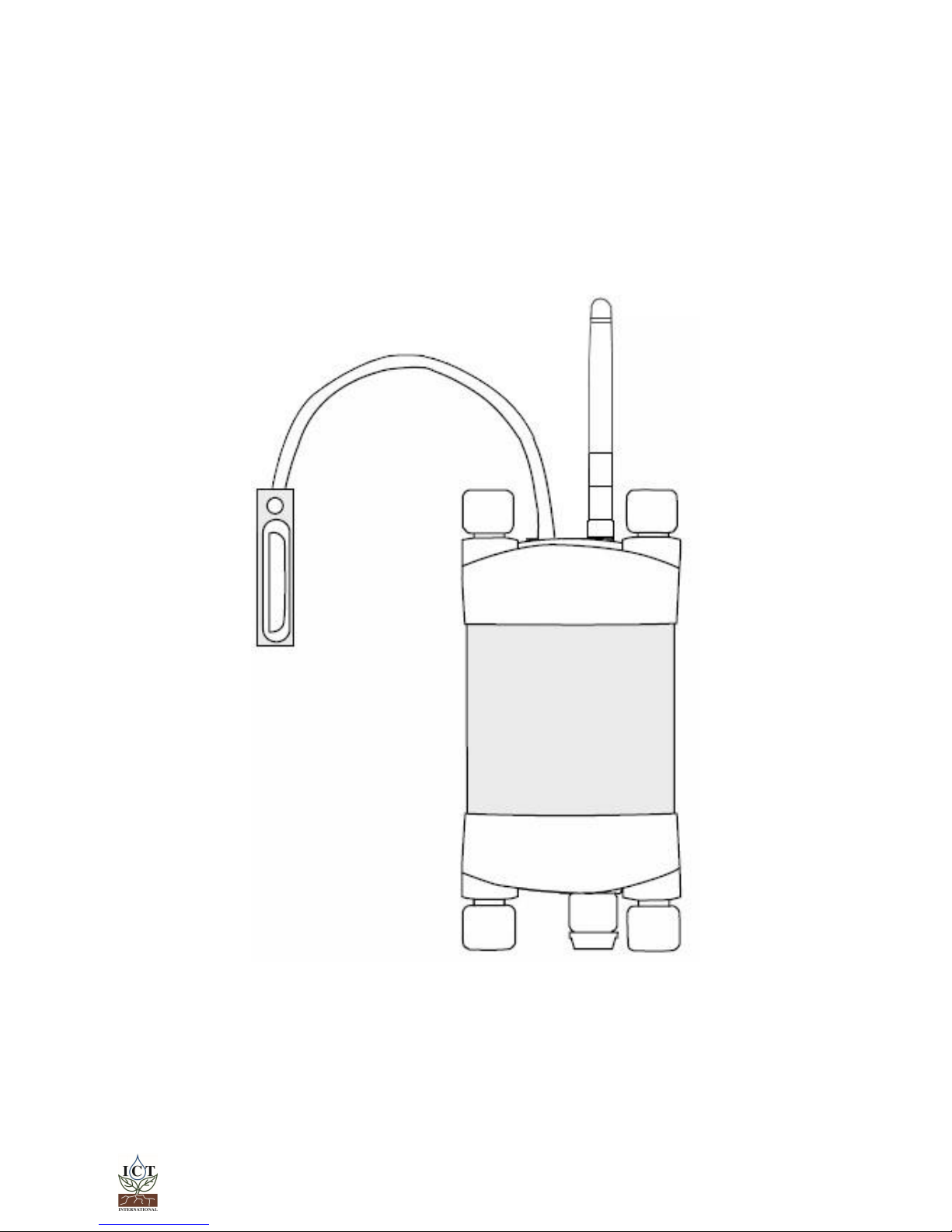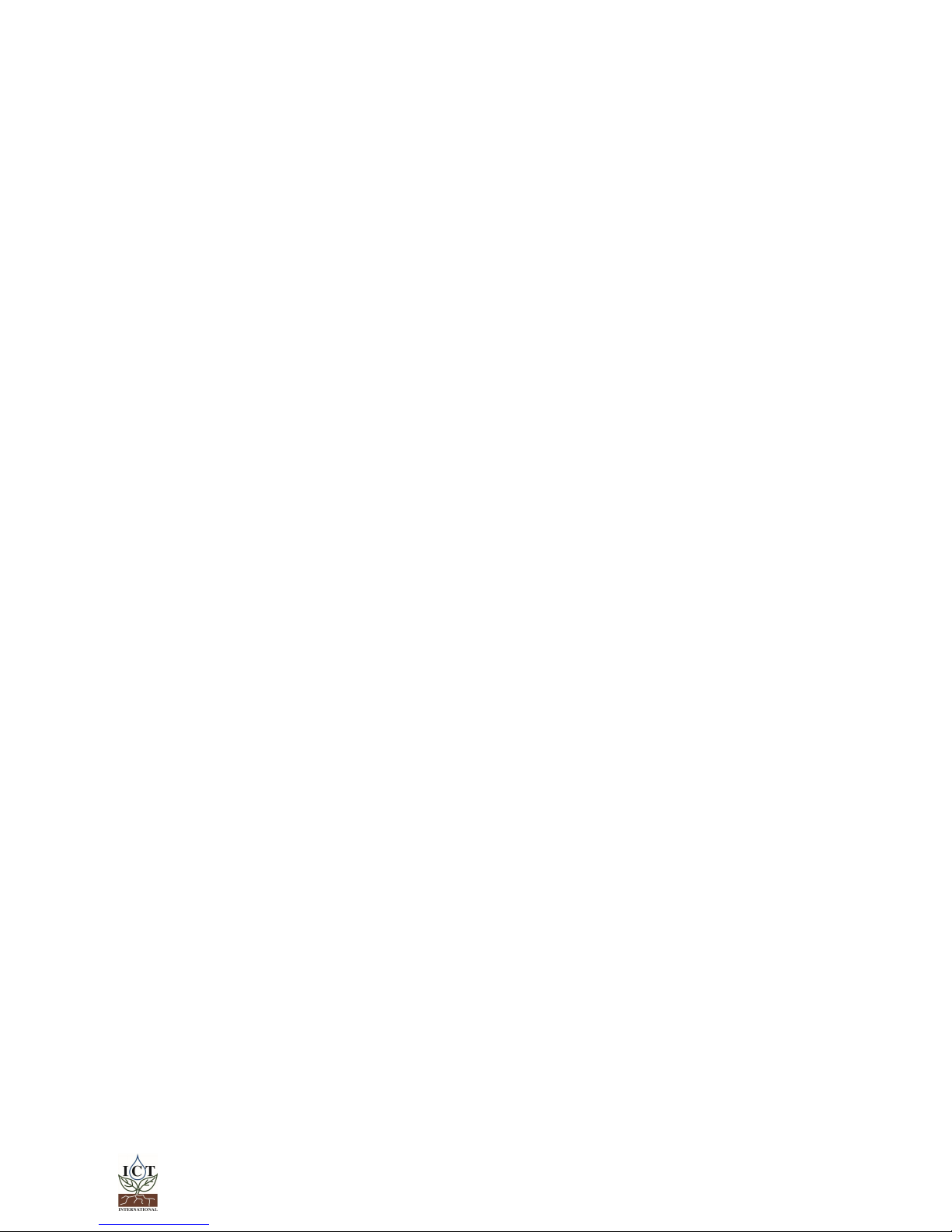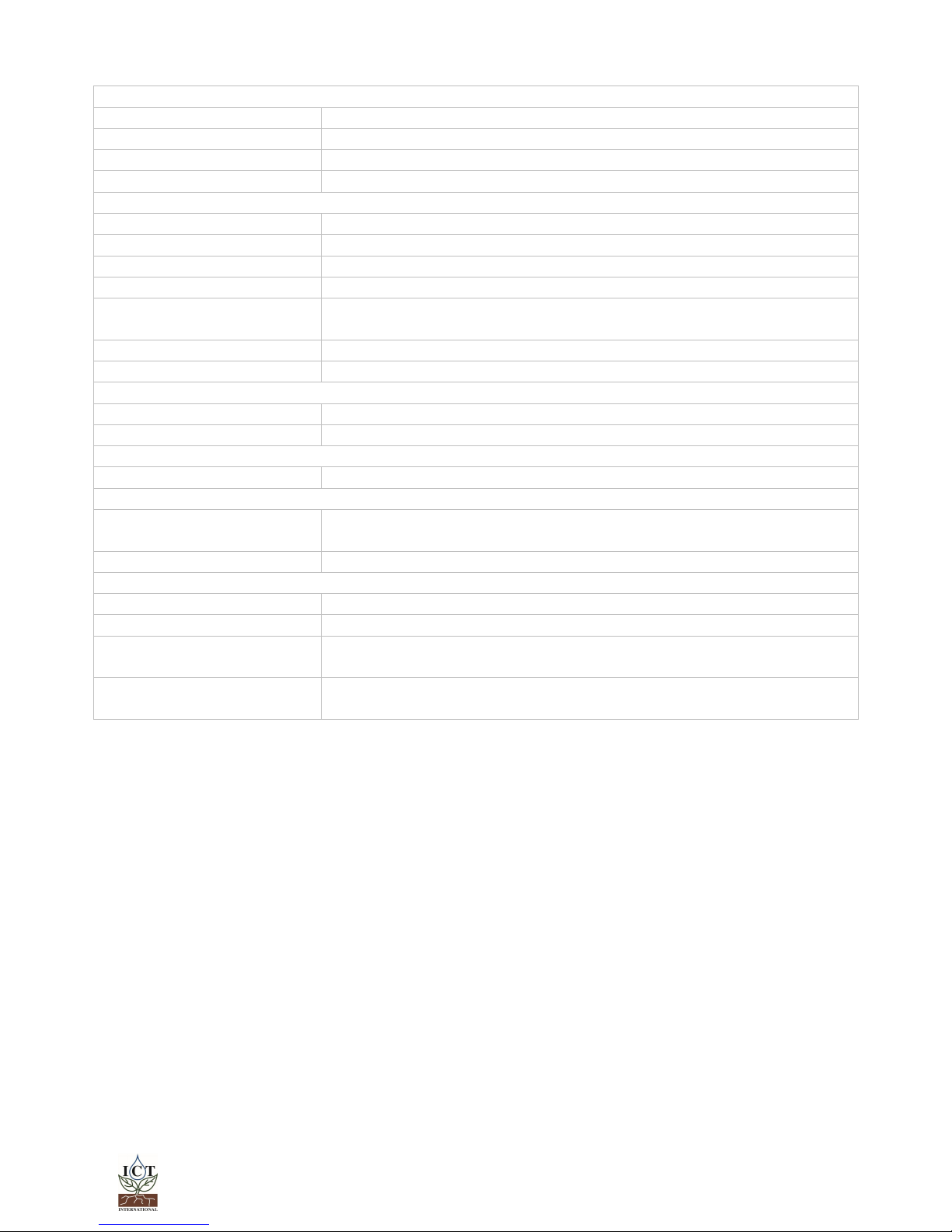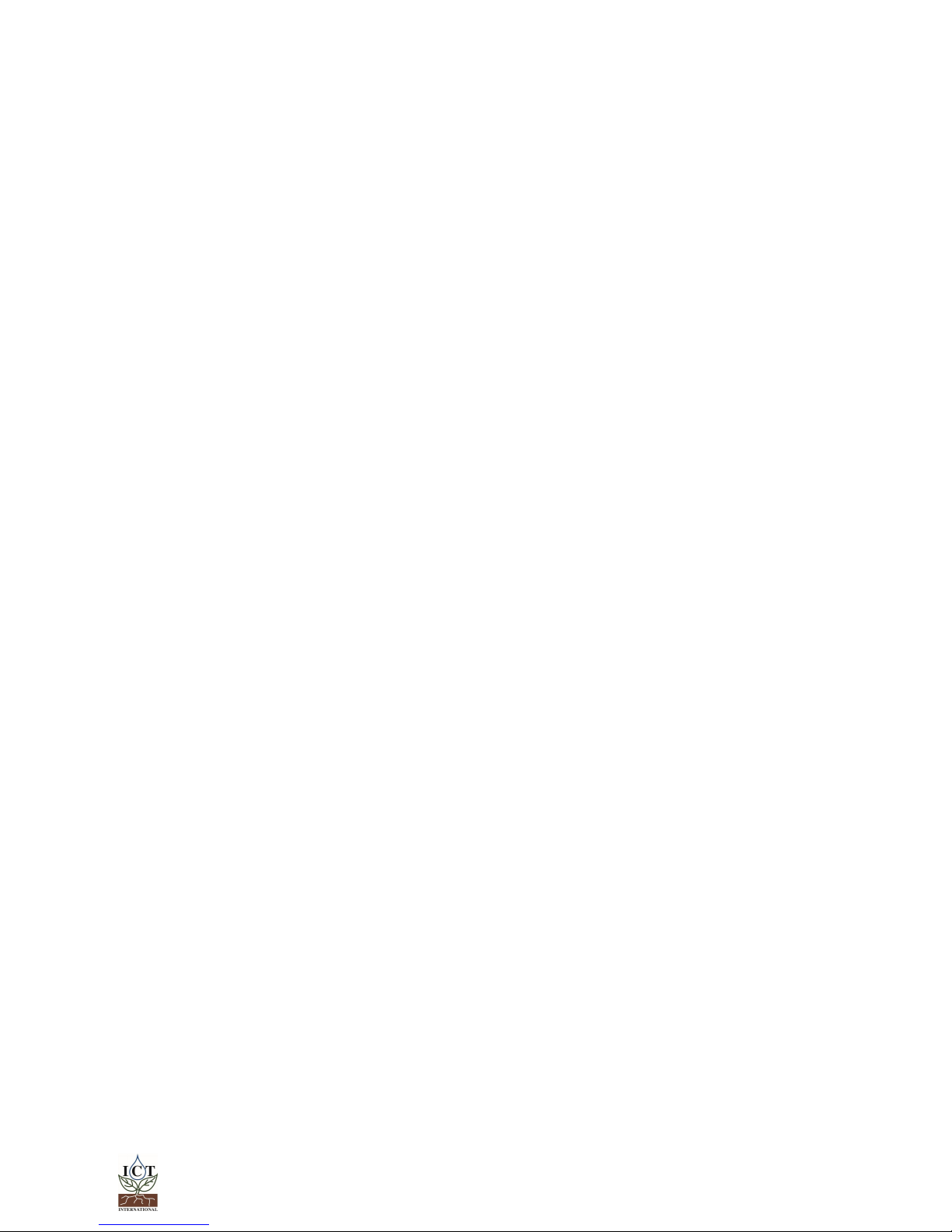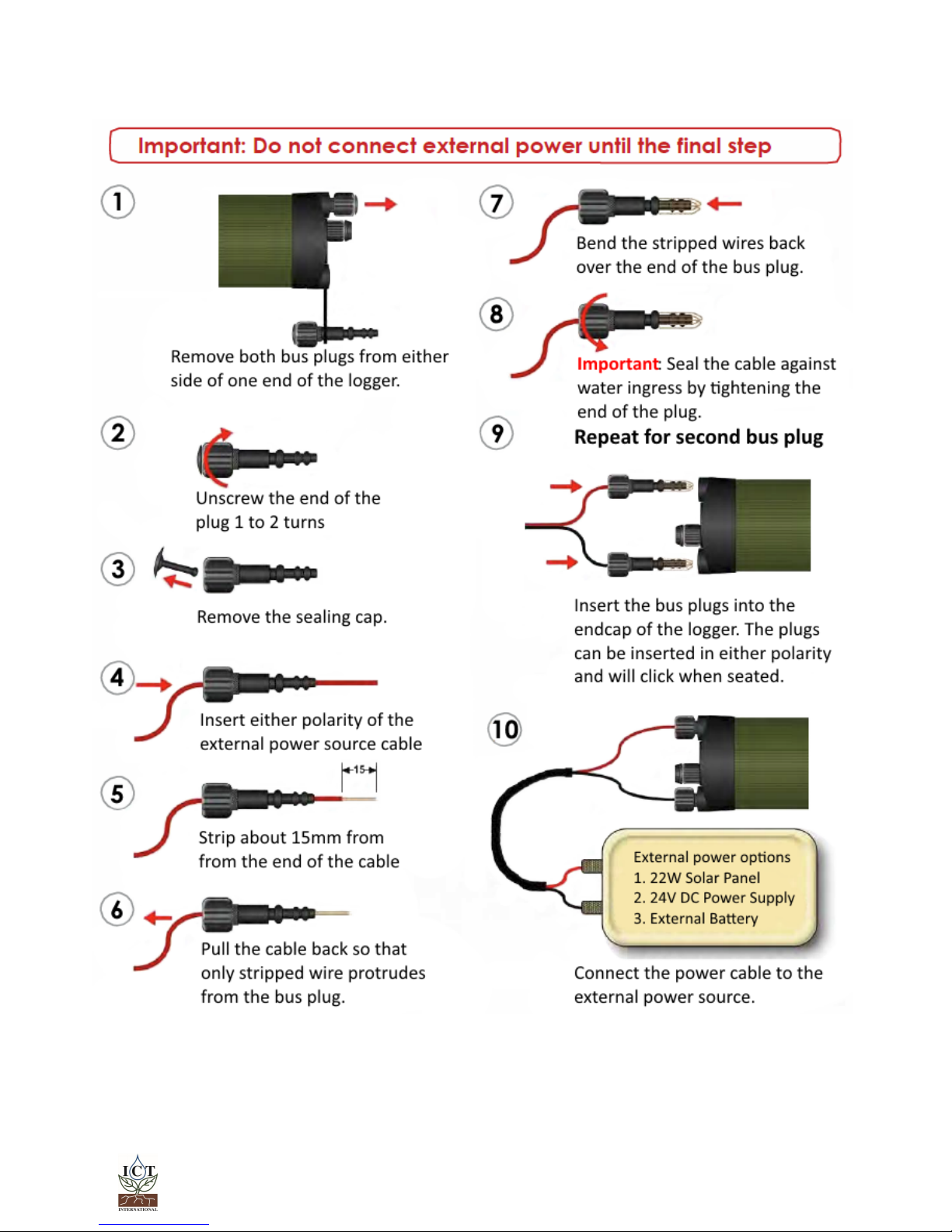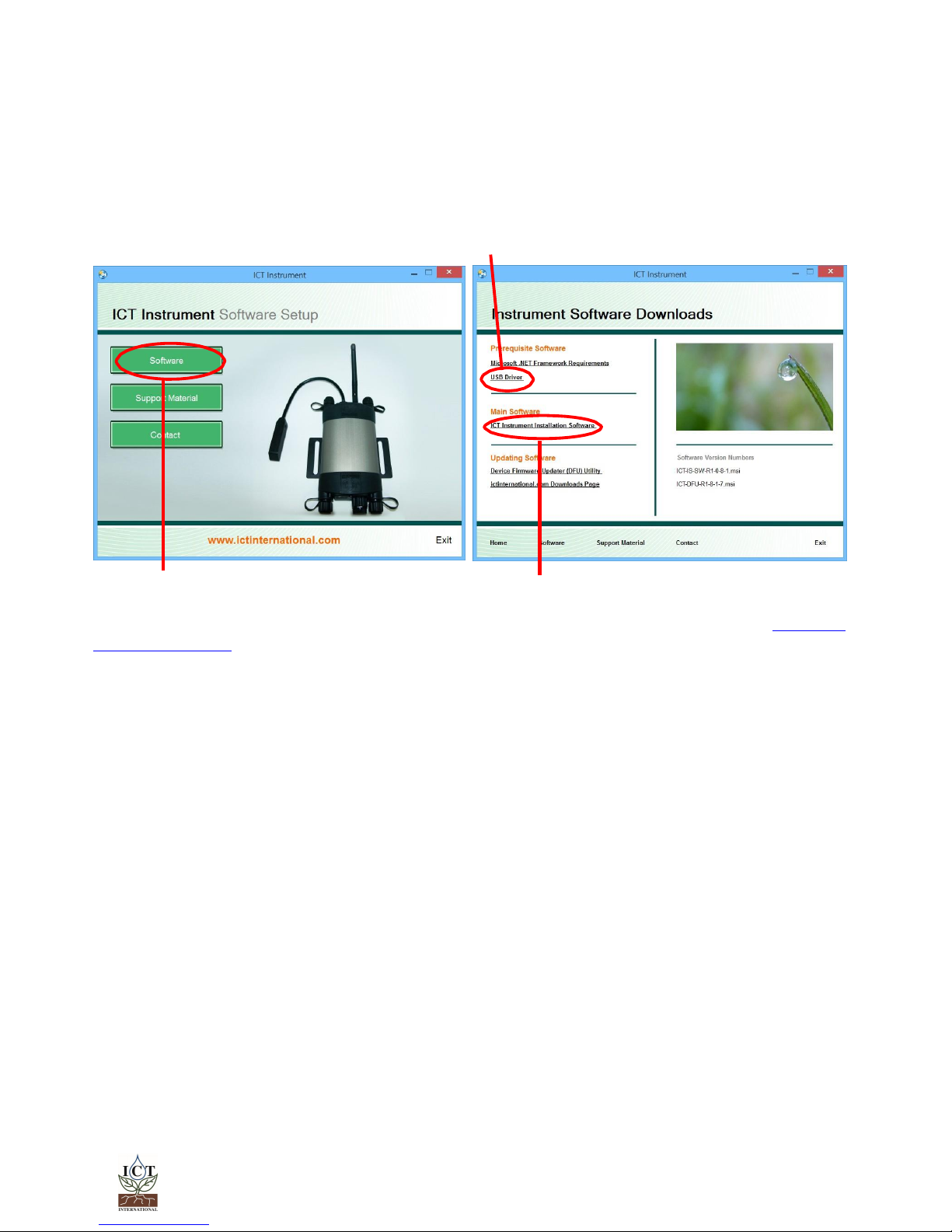Table of Contents
1. Introduction ....................................................................................................................................................... 3
1.1 Instrument Specifications ............................................................................................................................... 4
2. System Requirements ...................................................................................................................................... 5
2.1 Hardware........................................................................................................................................................... 5
2.2 Software............................................................................................................................................................. 5
3. Charging the SMM Internal Battery .............................................................................................................. 6
3.1 Connecting a Power Supply to the Instrument.......................................................................................... 7
3.1.1 Individual Power Supply Connections ............................................................................................................. 7
3.1.2 Connecting Power via USB cable to a laptop/PC ........................................................................................ 8
3.1.3 Connecting Power Directly via CH24 Power Supply..................................................................................... 8
3.1.4 Connecting Power Directly via Solar Panel (Field Operation) .................................................................... 8
3.1.5 Connecting Power via External 12V Battery (Field Operation)................................................................... 8
4. Connecting sensors to the SMM.................................................................................................................... 9
4.1 Additional Information on the Breakout Box .............................................................................................. 9
5. Install the SMM Software & USB Driver......................................................................................................... 10
6. Turn the Instrument On................................................................................................................................... 11
7. Connect to the Instrument ........................................................................................................................... 12
7.1 Connect Via USB ............................................................................................................................................ 12
7.2 Connect via MCC Mini................................................................................................................................. 13
8. Set the MeasurementParameters ............................................................................................................... 19
8.1 Configuration.................................................................................................................................................. 20
8.1.1 Settling Time ........................................................................................................................................................ 20
8.1.2 Measurement Sampling Points ........................................................................................................................ 20
8.1.3 Measurement Suspend and Time Delay ....................................................................................................... 21
8.2 Sensor Configuration..................................................................................................................................... 21
8.2.1 Channel Configuration ..................................................................................................................................... 21
8.2.2 Conversion Configuration ................................................................................................................................ 22
8.2.3 Advanced Configuration................................................................................................................................. 22
8.2.4 SD Card Logging Options.................................................................................................................................22
9. Lookup Tables and Scripts ............................................................................................................................ 23
10. Download Data.............................................................................................................................................. 33
11. Appendices..................................................................................................................................................... 35
11.1 User Scripts....................................................................................................................................................... 36
11.1.1 GS1 –Mineral Soil ............................................................................................................................................. 36
11.1.2 GS1 –Soilless Media......................................................................................................................................... 36
11.1.3 10HS –Mineral Soil............................................................................................................................................ 36
11.2 Lookup Tables ................................................................................................................................................ 37
11.2.1 MP306 & MP406 ................................................................................................................................................ 37
11.2.2 SP-110 ................................................................................................................................................................. 37
11.3 MP406 & MP306 Sensor Manual .................................................................................................................. 38
1. Introduction
............................................................................................................................................................. 39
2. Theory of Operation................................................................................................................................................ 40
3. Calibration ................................................................................................................................................................ 42
4. Wiring ......................................................................................................................................................................... 43
Contact Details.............................................................................................................................................................. 45