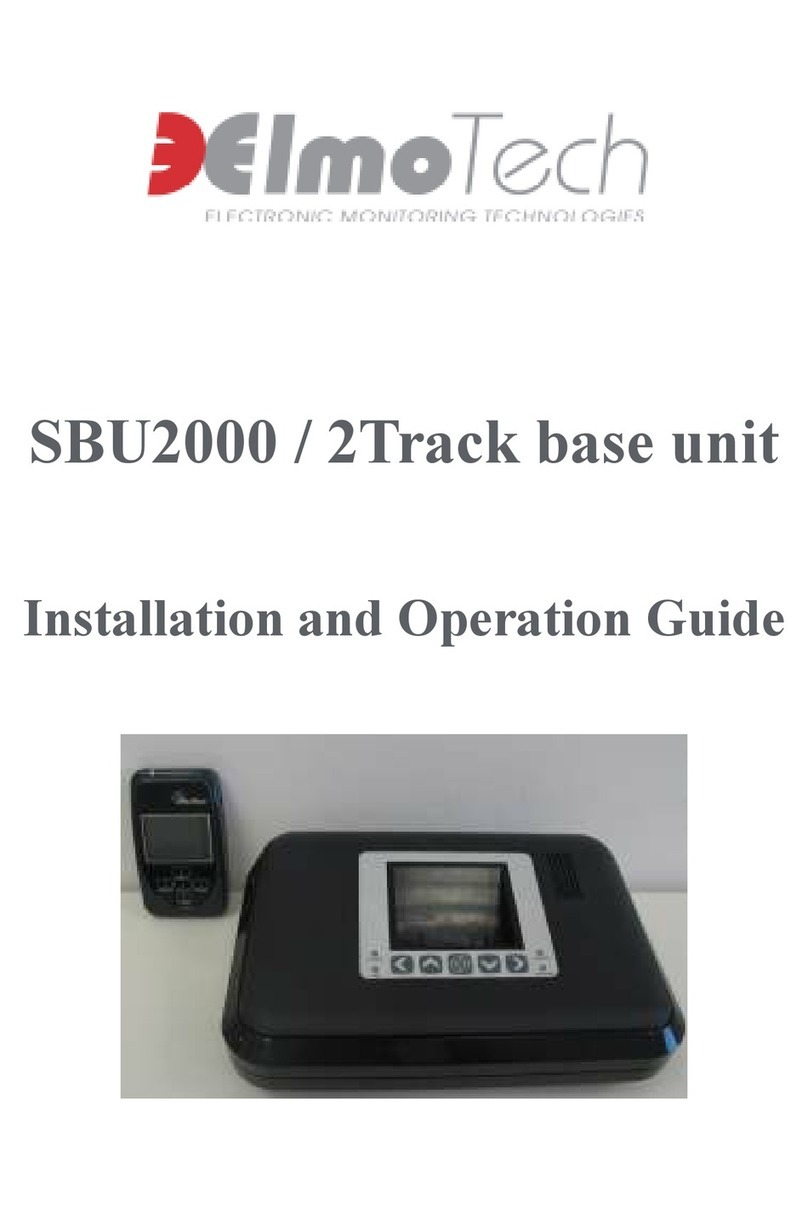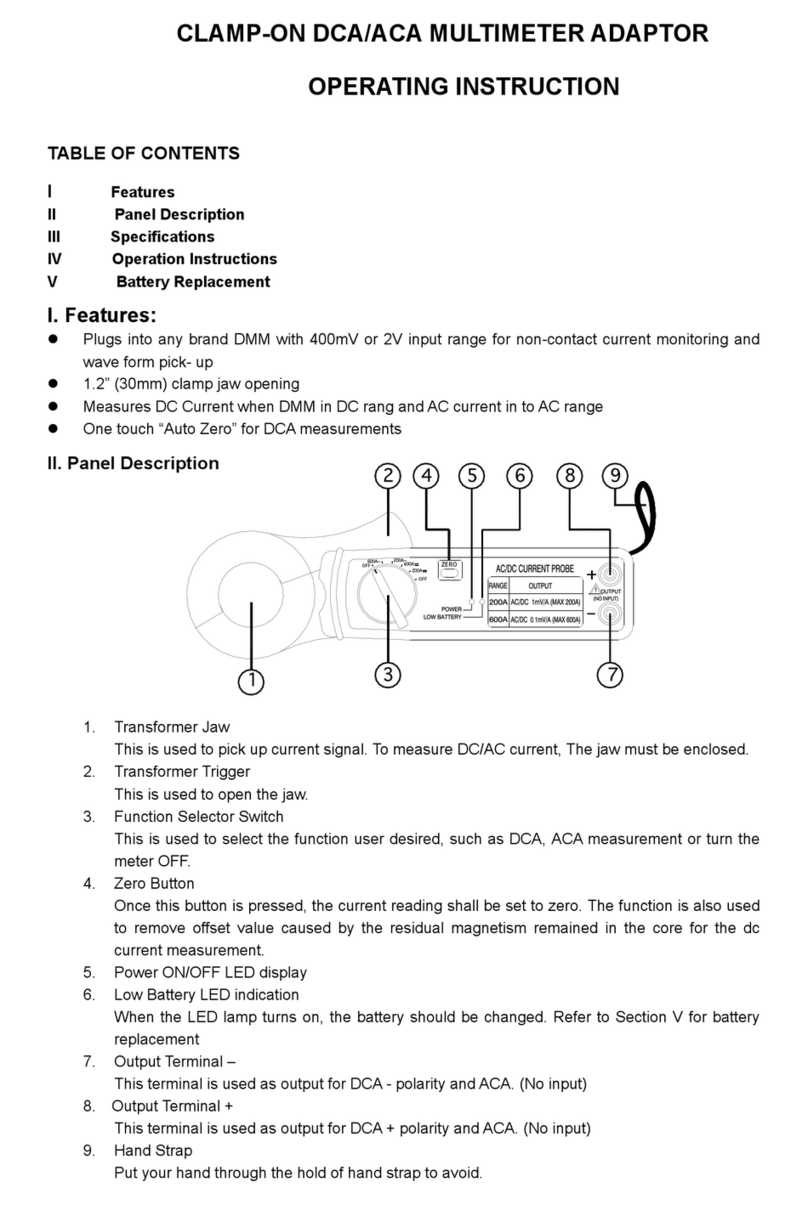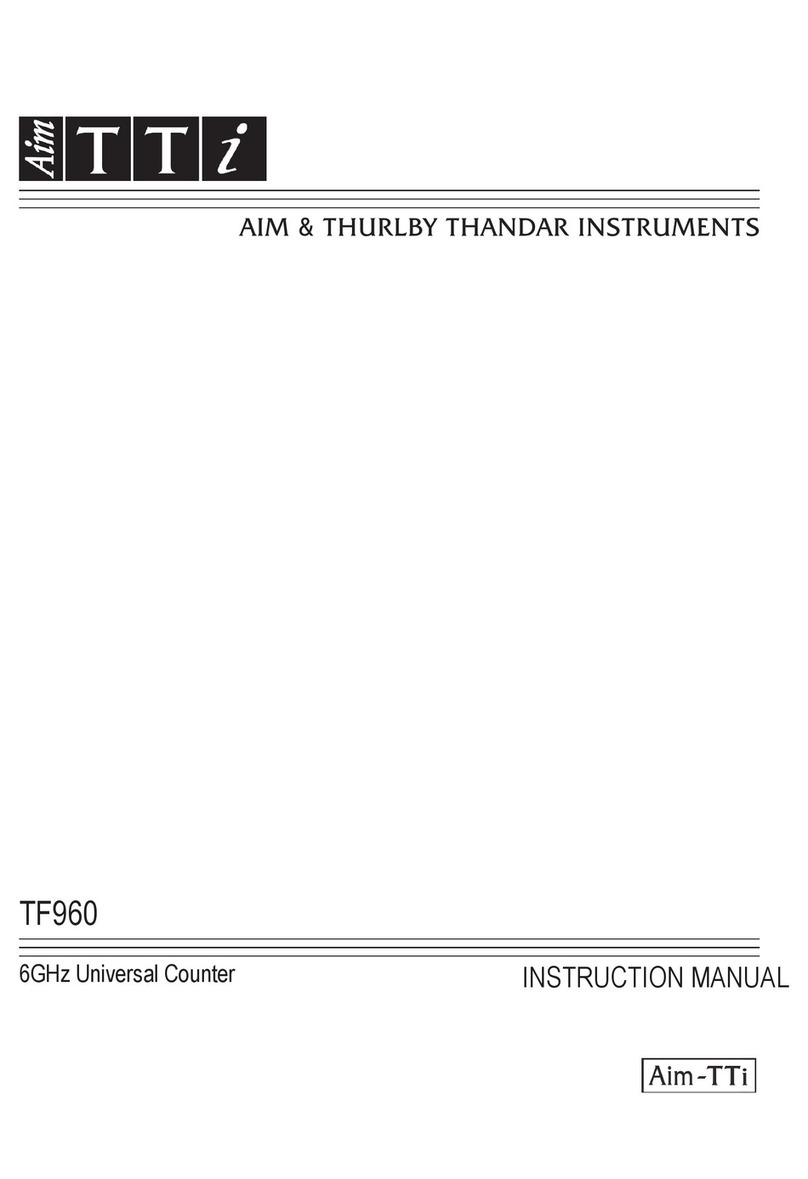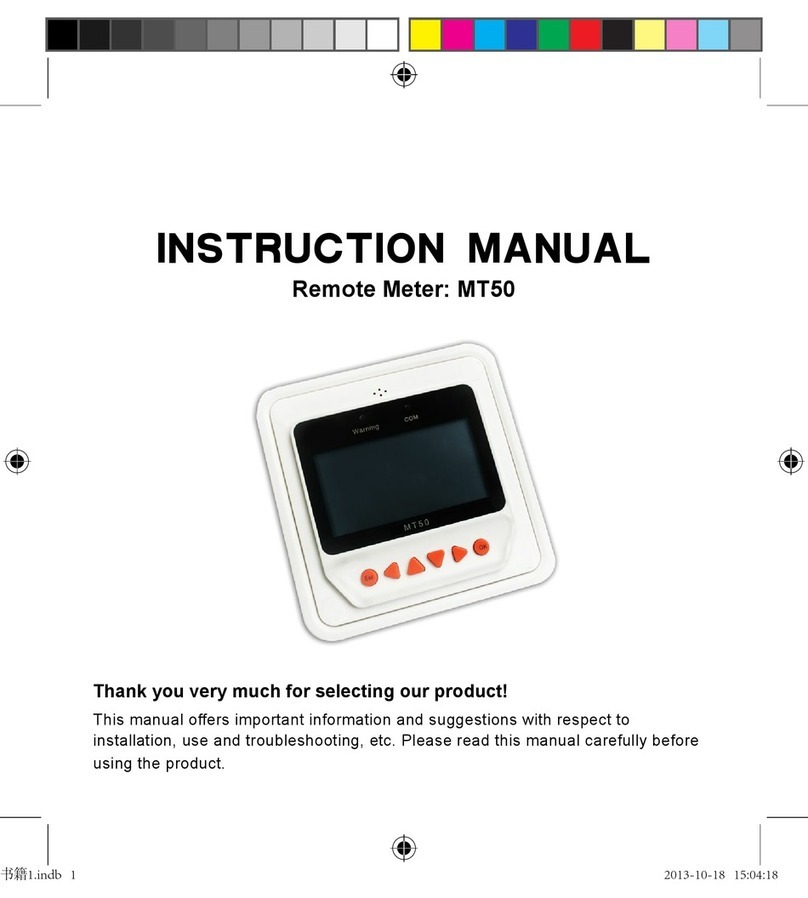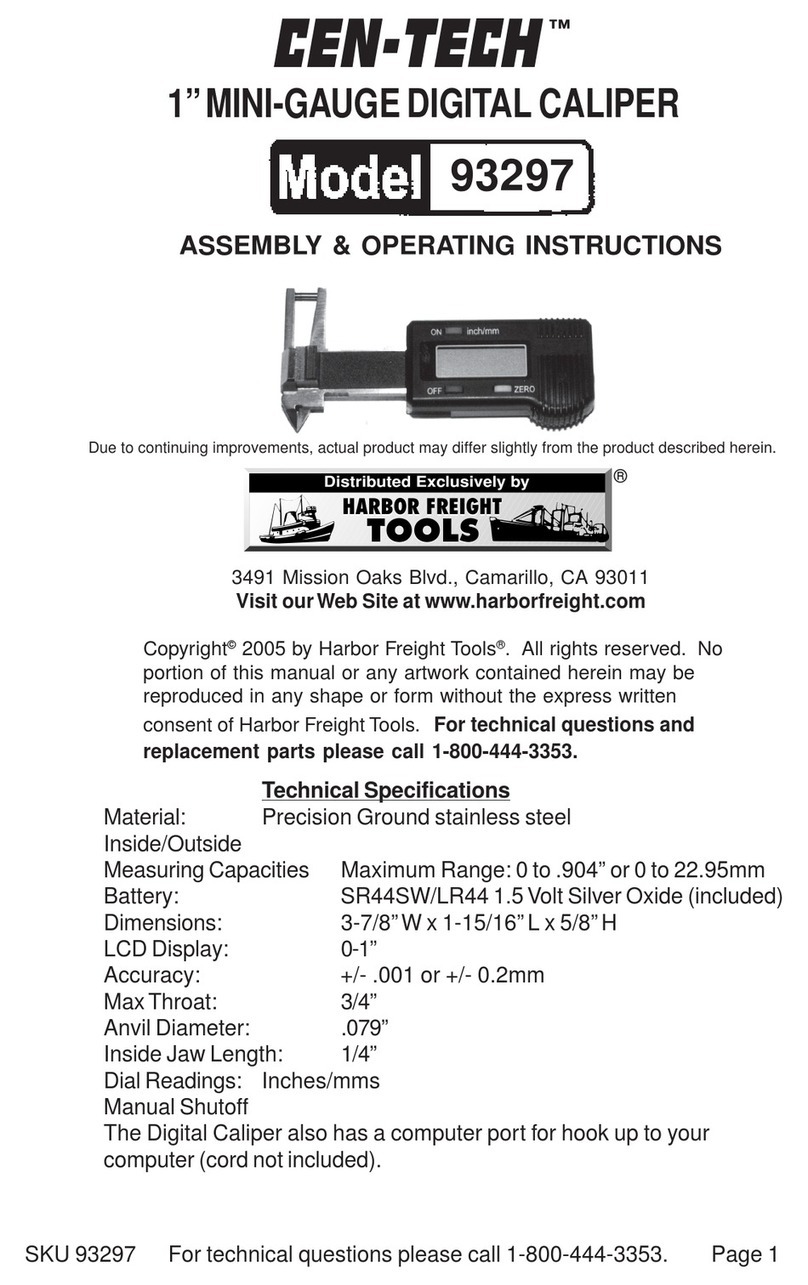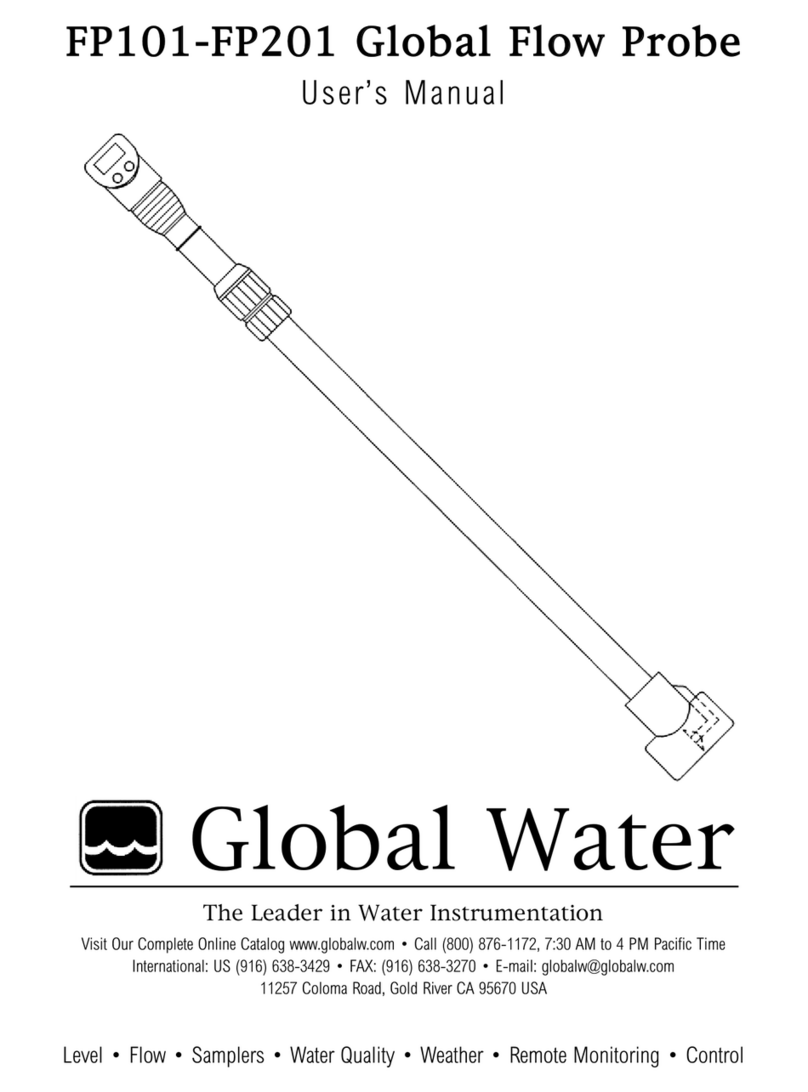METER TEMPOS User manual

TEMPOS

i
TABLE OF CONTENTS
1. Introduction.............................................................................................. 1
2. System......................................................................................................... 2
2.1 Specifications............................................................................................2
2.2 TEMPOS Controller .................................................................................... 4
2.2.1 Main Menu .......................................................................................6
2.2.2 Take a Reading Screen ..................................................................... 7
2.2.3 Measurement Configuration Screen ................................................7
2.2.4 Stored Readings Menu.....................................................................9
2.2.5 Unattended Mode Screen .............................................................. 11
2.2.6 Device Configuration Screen.......................................................... 13
2.2.7 About Screen ................................................................................. 13
2.3 Sensors.................................................................................................... 14
2.3.1 KS-3............................................................................................... 14
2.3.2 TR-3 ............................................................................................... 15
2.3.3 SH-3............................................................................................... 15
2.3.4 RK-3............................................................................................... 15
3. Operation ................................................................................................. 16
3.1 Controller Configuration .......................................................................... 16
3.2 Measurement Configuration .................................................................... 17
3.3 Sensor Installation .................................................................................. 20
3.3.1 Rock or Cured Concrete (RK-3)....................................................... 21
3.3.2 Wet Cement ................................................................................... 21
3.3.3 Solid Material (TR-3)...................................................................... 22
3.3.4 Insulation (KS-3)............................................................................ 22
18215-05
8.21.2020

ii
3.4 Take a Reading......................................................................................... 22
3.5 Saving and Viewing a Reading.................................................................. 24
3.6 Interfacing with TEMPOS Utility............................................................... 25
3.6.1 Install TEMPOS Utility.................................................................... 25
3.6.2 Download Data............................................................................... 26
3.6.3 Update Firmware Version............................................................... 27
4. Theory........................................................................................................ 29
4.1 Dual-Needle Algorithm ............................................................................ 30
4.2 Single-Needle Algorithm ......................................................................... 31
4.3 Algorithm for the Insulation Mode ........................................................... 32
4.4 Volumetric Specific Heat for Insulation Thermal Conductivity
Measurements....................................................................................... 33
4.5 Understanding the SYX Value .................................................................... 34
5. Service....................................................................................................... 35
5.1 Sensor Maintenance and Verification ...................................................... 35
5.1.1 Verification withtheKS-3,TR-3,orRK-3....................................... 35
5.1.2 Verification with the SH-3.............................................................. 37
5.2 Controller Maintenance ........................................................................... 37
5.3 Troubleshooting ....................................................................................... 38
5.4 Customer Support.................................................................................... 39
5.5 Terms and Conditions .............................................................................. 39
References .................................................................................................... 40
Index ................................................................................................................. 42

x 5
x 3
AT TENTION!
IMPORTANT DOCUMENTS ENCLOSED:
Safety Data Sheets (SDS)
Certificate of Analysis

1
TEMPOS
1. INTRODUCTION
Thank you for purchasing the TEMPOS Thermal Properties Analyzer from METER Group.
This manual will help the user understand and use the TEMPOS controller to the best of its
capability. Verify all components are included and appear in good condition:
• TEMPOS controller
• Carrying case
• Mini-USB data download cable
• 5 AA alkaline batteries (installed in TEMPOS controller)
• Glycerin verification standard
• Sensor positioning jigs
• Thermal grease
• Sensors (ordered with device)
• Pilot pins (if TR-3 sensor ordered)
• Drill bits (if TR-3 sensor ordered)
• Extra septum
• SH-3 needle guides (if SH-3 sensor ordered)
• SH-3 Delrin®verification block (if SH-3 sensor ordered)
The RK-3 Rock Sensor kit includes the following items and is available separately by
contacting Customer Support:
• 5/32-in (4-mm) drill bit
• RK-3 sensor
• Arctic alumina
• 1-m cable
Custom cable lengths of 2,3,5,and 10 m are available upon request.

2
SYSTEM
2. SYSTEM
This section describes the specifications and components of the TEMPOS. The system
comprises the handheld device (Section2.2) and compatible four sensors (Section2.3).
2.1 SPECIFICATIONS
MEASUREMENT SPECIFICATIONS
KS-3 (6-cm [small] single needle)
Conductivity
Range 0.02–2.00 W/(m • K)
Accuracy ±10% from 0.2–2.0 W/(m • K)
Resistivity
Range 50–5,000 °C • cm/W
TR-3 (10-cm [large] single needle)
Conductivity
Range 0.1–4.0 W/(m • K)
Accuracy ±10% from 0.1–4.0 W/(m • K)
Resistivity
Range 25–1,000 °C • cm/W
SH-3 (3-cm dual needle)
Conductivity
Range 0.02–2.00 W/(m • K)
Accuracy ±10% from 0.02–2.0 W/(m • K)
Diffusivity
Range 0.1–1.0 mm2/s
Accuracy ±10% at conductivity above 0.2 W/(m • K)
±0.02 W/(m • K) from 0.10–0.20 W/(m • K)
Volumetric Specific Heat Capacity
Range 0.5–4.0 MJ/m3
Accuracy ±10% at conductivities above 0.1 W/(m • K)

3
TEMPOS
RK-3 (6-cm [thick] single needle)
Conductivity
Range 0.1–6.0 W/(m • K)
Accuracy ±10% from 0.1–6.0 W/(m • K)
Resistivity
Range 17–1,000 °C • cm/W
PHYSICAL CHARACTERISTICS
Controller Dimensions
Length 18.5 cm (7. 28 in)
Width 10 cm (3.94 in)
Height 3.5 cm (1.38 in)
Carrying Case Dimensions
Length 37 cm (14.57 in)
Width 30 cm (11.81 in)
Height 10.5 cm (4.13 in)
Display Dimensions
Width 5.5 cm (2.17 in)
Height 4.0 cm (1.57 in)
Sensor Needle Dimensions
KS-3 1.3 mm diameter ×60 mm length
TR-3 2.4 mm diameter ×100 mm length
SH-3 1.3 mm diameter ×30 mm length
6 mm spacing between needles
RK-3 3.9 mm diameter ×60 mm length
Battery Capacity
5 AA alkaline batteries

4
SYSTEM
Battery Life
>250 high-power measurements
Read Modes
Manual and unattended
Controller Operating Temperature Range
Minimum 0 °C
Maximum +50 °C
Sensor Operating Temperature Range
Minimum –50 °C
Maximum +150 °C
Data Storage
2,048 measurements in flash memory (both raw and processed data are stored
fordownload)
Connector Types
DB-15 (to sensors)
Mini-USB to USB (to computer)
COMPLIANCE
Manufactured under ISO 9001:2015
EN 61326-1:2013
EN 55022/CISPR 22
2.2 TEMPOS CONTROLLER
The TEMPOS controller is a handheld device to read and save the TEMPOS sensor
measurements. The unit has a DB-15 pin receiver to connect to sensors. The other port on
the controller is a mini-USB port for downloading data (Section3.6). The TEMPOS controller
requires five alkaline AA batteries (included).
The TEMPOS controller has a POWER button, a BACK button, and a central D-pad. The
POWER button (Figure1) turns the TEMPOS controller on and off. To completely power down
the unit, quickly press the POWER button and release. For a hard reset of the device, push
and hold the POWER button for 5 s.

5
TEMPOS
Pressing the BACK button (Figure1) moves the cursor back to the previous screen. When
it is pressed multiple times, the cursor moves back to the Main menu. Changes are
automatically saved.
The D-pad selects configurations or options in the TEMPOS controller (Figure1).
• The CENTER button (Figure1) serves as the Select or Enter function.
• The UP, DOWN, RIGHT, and LEFT buttons (Figure1) are active when an icon or text on the
display screen is highlighted in red. These arrows allow the user to scroll within a field or to
select a field before pressing the CENTER button.
The device automatically goes to sleep when not used for more than 5 min. While in
unattended mode, the screen will turn off after 5 min, but scheduled readings will continue.
D-pad
BACK button
LED screen
CENTER button
RIGHT button
LEFT button
DOWN button
UP button
POWER button
DB-15
connection port
Mini-USB port
Figure1 TEMPOS controller

6
SYSTEM
Every menu screen (Figure2) contains a header bar that displays (from left to right) the
current reading mode, time, current sensor pairing, and battery status.
Header
bar
Reading
mode Time
Current
sensor
Battery
status
Figure2 TEMPOS screen components
2.2.1 MAIN MENU
The Main menu is the starting point for all of the firmware applications within the device.
Measurement
Configuration
Unattended
Mode
Stored Readings
Device Configuration
About
Take a Reading
Figure3 Main menu
There are six icons in the Main menu that represent the six main functions of the TEMPOS.
• Take a Reading (Section2.2.2)
• Measurement Configuration (Section2.2.3)

7
TEMPOS
• Stored Readings (Section2.2.4)
• Unattended Mode (Section2.2.5)
• Device Configuration (Section2.2.6)
• About (Section2.2.7)
2.2.2 TAKE A READING SCREEN
The Take a Reading screen is where a user will start a single measurement after configuring
measurement options (Section3).
To reach the Take a Reading screen, select the icon labeled Take a Reading in the Main menu
(Figure4). The last completed reading will be displayed on the Take a Reading screen. The
connected sensor will appear in the header bar:
• If the sensor name is highlighted in RED, the sensor is not compatible with the selected
reading mode.
• If a sensor name (KS-3, TR-3, SH-3, or RK-3) does not appear, the controller has not
detected any sensor.
• If the sensor name is in GREEN, the sensor is compatible with the selected reading mode
(Section3.2).
Main menu Reading screen
Figure4 Navigating to the Take a Reading screen
2.2.3 MEASUREMENT CONFIGURATION SCREEN
The Measurement Configuration screen is where options for desired readings are selected
(Section3.2).
To reach the Measurement Configuration screen, select the Measurement Configuration icon
on the Main menu.

8
SYSTEM
Main menu Measurement Configuration screen
Figure5 Navigate to the Measurement Configuration screen
CHANGING DEFAULT VALUES
Default values will show in the Measurement Configuration screen when a Type of
Reading has been selected (Figure5). Each reading mode has the following settings
options for optimal configuration based on the material:
• Sensor type
• Power level
• Read time
• Conductivity units
• Resistivity units
Setting values that include the label (default) can be changed to a different value.
Depending on the type of reading selected, the some settings may not be changed and will
be labeled (only) after the settings value (Figure5). The conductivity and resistivity units
may always be modified. This is the only place in the controller that these configuration
options can be changed.
NOTE: Changing between the SI and Imperial units also changes the units on all previous readings saved in the memory.
CHOOSING THE BEST POWER MODE
The TEMPOS controller will automatically choose the best heating time for the material
selected in the Measurement Configuration screen (Figure5).
Configure the TEMPOS controller to measure each of the four sensor types in either high-
power mode or low-power mode by selecting the reading type Conductivity/Resistivity
(Diffusivity/Heat Capacity for the SH-3 sensor) in the Measurement Configuration screen
(Figure14). In high-power mode, the TEMPOS controller applies a relatively large heating
current to the sensor during a measurement that results in greater sensor heating. In
low-power mode, the TEMPOS controller applies a small current to the sensor resulting in

9
TEMPOS
less heating of the sensor. The KS-3 needle defaults to low-power mode, while the TR-3,
SH-3, and RK-3 needles default to high-power mode.
METER recommends that only expert operators change the power mode from the default
settings for special measurements. In all but a few cases, changing the power mode from the
default settings results in reduced accuracy. Contact Customer Support to discuss specific
measurements before changing from the default power mode.
CAUTION: Do not attempt to make measurements in liquids with the KS-3, TR-3, or RK-3 in high-power mode.The
additional heating from the higher heat input causes free convection and compromises the measurement.
CAUTION: Do not attempt to make measurements in liquids with the SH-3 (dual needle).
One motivation behind allowing Power Mode Configuration (Section3.2 and Section3.4) is
to allow the TR-3 and SH-3 sensors to make better measurements in frozen materials where
the decreased heat input in low-power mode is less likely to cause phase change (melting) of
the frozen sample. One situation where it is not recommended that a power mode other than
default is the measurement of the thermal conductivity of snow. In this case, the TR-3 needle
is recommended to reduce issues with contact resistance, and it is recommended that the
sensor be configured to low-power mode to reduce issues with melting.
2.2.4 STORED READINGS MENU
The Stored Readings menu allows the user to view all stored records or erase stored records.
The screen also indicates the number of records stored and the percentage of memory still
available to store records.
To reach the Stored Readings screen, select the Stored Readings icon on the Main menu. Use
the D-pad to select one of the two options (Figure6):
• View
• Erase
Main menu Stored Readings screen
Figure6 Stored Readings menu

10
SYSTEM
VIEW
From the Stored Readings screen (Figure6), select the View option. This allows a user to view
all the data currently stored in the TEMPOS controller (Figure7). Measurements are stored in
the order they are taken.
Figure7 Data View list
There are four columns in the Data View list:
1. Index—the sequential number assigned to the reading.
2. Tags—the designate measurements of particular interest:
X = The measurement is suspect (error term or temperature drift is high).
V = A verification measurement.
U = A measurement taken in unattended mode.
3. Annotation—the annotation, if one has been made.
4. Date—the date the measurement was taken as per the settings in Device Configuration.
To view more information about a reading, scroll through the readings until the desired
reading is highlighted. Press the CENTER of the D-pad to bring up the reading (Figure8).
In this detailed reading screen, the user can edit annotations or toggle verification (Figure8):
• Edit Annotation allows changes to be made to the original annotation.
• Toggle Verification allows the user to add the V (verification) tag to any measurement. This
feature is available for users that need to record the measurements they use to verify the
TEMPOS is reading correctly.
Press CENTER to select either option. When finished, press the BACK button to return to the
previous screen.

11
TEMPOS
11
12
13
11
12
13
1
2
3
4
5
6
7
8
9
10
1
2
3
4
5
6
7
8
9
10
Annotation for the measurement,
if there is one
Measurement mode used
Type of sensor used
Power mode
Measurement time
Temperature measured at the
start of the measurement
Time at the start of the measurement
Date of measurement
Any tags that have been made
Index number of measurement
Thermal reading
U-value, R-value, or resistivity (Rho)
(depending on units and ready type chosen)
Error (Syx) value
Figure8 Toggle verification screen
ERASE
From the Stored Readings screen (Figure6), select the Erase option. This will permanently
erase all data on the device.
2.2.5 UNATTENDED MODE SCREEN
Unattended Mode (Figure9) allows the user to automatically make multiple readings at specified
intervals.To reach the Unattended Mode screen, select the Unattended Mode icon on the
Main menu.

12
SYSTEM
Readings: 5
Interval: 15 min
Main menu Unattended Mode screen
Figure9 Unattended Mode screen
1. Use the Readings option to select the number of readings to take in any given
measurement session.
a. Use the D-pad to navigate to the Readings option and push the CENTER button.
b. Use the UP and DOWN arrows to toggle to the number of readings desired.
The number increases sequentially from 1–120. Above 120 readings, select max,
which programs the reader to run continuously until stopped or batteries fail.
c. Toggle to the RIGHT to select Done.
2. Use the Thickness option, available only when measuring insulation, to select the
thickness of the medium.
This will be used in determining a resistance (R-value).
3. Use the Interval option to program the frequency of readings.
For the first 15–60 min, choose intervals in increments of 5 min. After 60 min, intervals
increase by 1-h increments.
4. Use the Annotate and Start option to name the readings with a comment. Once an
annotation is made, readings will begin.
Set the number of readings and interval before choosing this menu option.
NOTE: Readings will be saved with the annotation given to them,followed by the measurement number in the
sequence being taken. For instance, if setting the annotation to Reading, the reader will save readings as Reading1,
Reading2, Reading3, etc.

13
TEMPOS
2.2.6 DEVICE CONFIGURATION SCREEN
The Device Configuration screen is where a user can set the TEMPOS controller settings.These
settings are universal and will influence all readings and data saved on the TEMPOS controller.
To reach the Device Configuration screen, select the Device Configuration icon on the
Main menu.
Main menu Device Configuration screen
Figure10 Device Configuration screen
2.2.7 ABOUT SCREEN
The About screen (Figure11) provides a view of the device serial number and the version of
firmware the device is running. No changes can be made in this screen.
Main Menu About screen
Figure11 About screen

14
SYSTEM
2.3 SENSORS
The TEMPOS controller can read four different sensors: KS-3, TR-3, SH-3, and RK-3. Each
sensor is available for individual sale when purchasing a TEMPOS controller.
The sensors are designed for measurements in specific sample types and in specific use
cases. Table 1 shows compatibility of each sensor with the desired medium.
Table 1 Sensor use guide
Sample Material KS-3 TR-3 SH-3 RK-3
Low-viscosity liquids (water) BEST1NO NO NO
High-viscosity liquids (glycerin, oil) BEST2OK2NO YES
Insulation and insulating materials BEST3NO NO NO
Moist soil OK BEST OK OK
Dry soil, powders, and granular material OK BEST OK OK
Concrete and rock NO BEST4, 6 OK5BEST4,6
Other solids NO BEST4OK5OK4
Volumetric specific heat capacity NO NO BEST NO
Thermal diffusivity NO NO BEST NO
1In low-viscosity liquids operate in low-power mode to avoid free convection and avoid any vibration of the sample.
Some users have found good results by placing the TEMPOS in unattended mode, reading every 15–30 min, and
leaving it to read overnight. The lowest readings obtained are those without convection.
2In high-viscosity liquids, use the KS-3, TR-3, or RK-3 in low-power mode only.
3The KS-3 in default mode (low-power, 1-min read).
4In solid materials where a pilot hole has been drilled and contact resistance can be significant, use thermal grease.
5The SH-3 sensor takes accurate measurements in rock and cured concrete, but it is very difficult to drill small
diameter, parallel holes in these materials to accommodate the SH-3 needles.
6The TR-3 is generally more accurate than the RK-3 sensor and should be used if possible. However, it is extremely
difficult (or impossible) to drill a long, thin hole into cured concrete and rock samples to accommodate the TR-3.
The TR-3 also comes with pilot pins for use in wet concrete or fluidized backfill.
2.3.1 KS3
The small (60-mm long, 1.3-mm diameter), single-needle KS-3 sensor measures thermal
conductivity and thermal resistivity. The KS-3 works best for liquid samples and insulating
materials (thermal conductivity <0.1 W/(m • K)). In low-power mode, this sensor applies a very
small amount of heat to the needle, which helps prevent free convection in liquid samples and
melting in frozen samples. This sensor also works well for soils and other porous materials,
but its small size makes it more susceptible to damage iwhen insertion is difficult.
High-power mode is recommended for high thermal conductivity materials (soils). Low-power
mode is best for insulation, liquids, and frozen materials.

15
TEMPOS
2.3.2 TR3
The large (100-mm long, 2.4-mm diameter), single-needle TR-3 sensor measures thermal
conductivity and thermal resistivity. The TR-3 is primarily designed for soil and other granular
or porous materials and is the preferred choice if a tight hole can be made to accommodate
the sensor. In harder samples, appropriately sized holes can be created using drill bits or
pilot pins (Section3.1).
The larger diameter of the TR-3 makes it more robust than the KS-3 and less likely to be
damaged in normal use in soil or other solid materials. Additionally, the dimensions of
the TR-3 sensor conform to the specifications for the Lab Probe called out by the IEEE
442-1981, Guide for Soil Thermal Resistivity Measurements, and ASTM D5334, Standard
Test Method for Determination of Thermal Conductivity of Soiled and Soft Rock by Thermal
Needle Probe Procedure.
When the TR-3 is in 1-min reading mode, it heats for 1 min and concurrently records
temperature measurements. The temperature measurements are taken at 1-s intervals.
When in 5- or 10-min measurement mode, the TR-3 heats for half the time and cools for the
other half of the time. Temperature measurements are taken every 2 s.
NOTE: Despite its durability, the TR-3 needle can be bent with enough applied force, and although the TR-3 comes
with drill bits for pilot holes,drilling straight holes in solid materials like rock and concrete is very difficult. Consider
using the RK-3 for applications involving solid rock and concrete.
2.3.3 SH3
The dual-needle (30-mm long, 1.3-mm diameter) SH-3 sensor measures volumetric heat
capacity, thermal diffusivity, thermal conductivity, and thermal resistivity. The SH-3 is
compatible with most solid and granular materials. It should not be used in low-viscosity
liquids because of the large heat pulse and resulting free convection in liquid samples. It can
also be used in foods because of its smaller size.
The SH-3 measurements take 2 min. It heats for 30 s, measures temperature for 90 s,
and concurrently records the temperature measurements it makes. The temperature
measurements are taken at 1-s intervals.
NOTE: For best accuracy, keep the needles parallel to each other. The spacing between the needles is 6 mm.
2.3.4 RK3
The thick (60-mm long, 3.9-mm diameter), single-needle RK-3 sensor measures
thermal conductivity and thermal resistivity and was designed specifically for use
in hard materials like rock or cured concrete, where a 4-mm (5/32-in) rotary hammer
bit (included in the RK-3 Rock Sensor Package) can be used to drill a pilot hole in the
material. Remove any dust or drill cuttings from the hole using a swab or compressed air
before inserting the RK-3 sensor. It is also necessary to use the thermal grease included
to ensure good thermal contact between the RK-3 sensor and the test material.

16
OPERATION
3. OPERATION
Please read all of the instructions before operating the TEMPOS to ensure it performs to its
full potential.
PRECAUTIONS
METER sensors are built to the highest standards, but misuse, improper protection, or
improper installation may damage the sensor and possibly void the manufacturer’s warranty.
Before using TEMPOS, follow the recommended installation instructions and have the proper
protections in place to safeguard sensors from damage.
3.1 CONTROLLER CONFIGURATION
The controller must first be configured through Device Configuration. Figure2 provides a
sample of the Device Configuration menu on the TEMPOS controller.
1. When the TEMPOS controller is first turned on, a message requesting time and date
verification appears (Figure12).
NOTE: The Time and Date verification is only required after the unit has been completely powered down or if the
batteries have died or been removed. Time and date verification is not required when the controller goes to sleep
after 5 min of inactivity. To wake the unit back up, press the POWER button once.
Figure12 Verify time and date
2. On the Main menu, highlight the Device Configuration icon.
3. Press the CENTER button.
4. Update the configuration settings as desired.
Table 3 contains a list of the customization options available to choose from on the
Device Configuration menu.
Table of contents
Other METER Measuring Instrument manuals

METER
METER MW04 User manual

METER
METER ACCUPAR LP-80 User manual
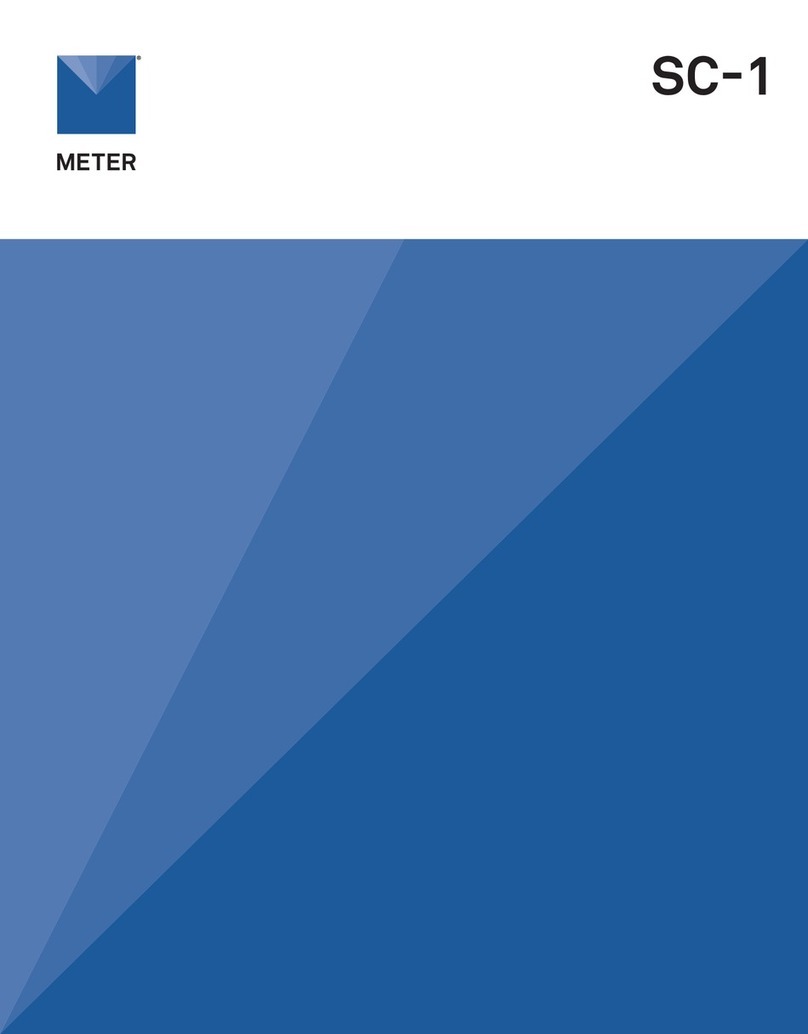
METER
METER SC-1 User manual

METER
METER APOGEE SU-221 User manual

METER
METER PROCHECK User manual

METER
METER VARIOS User manual

METER
METER TEROS 06 User manual
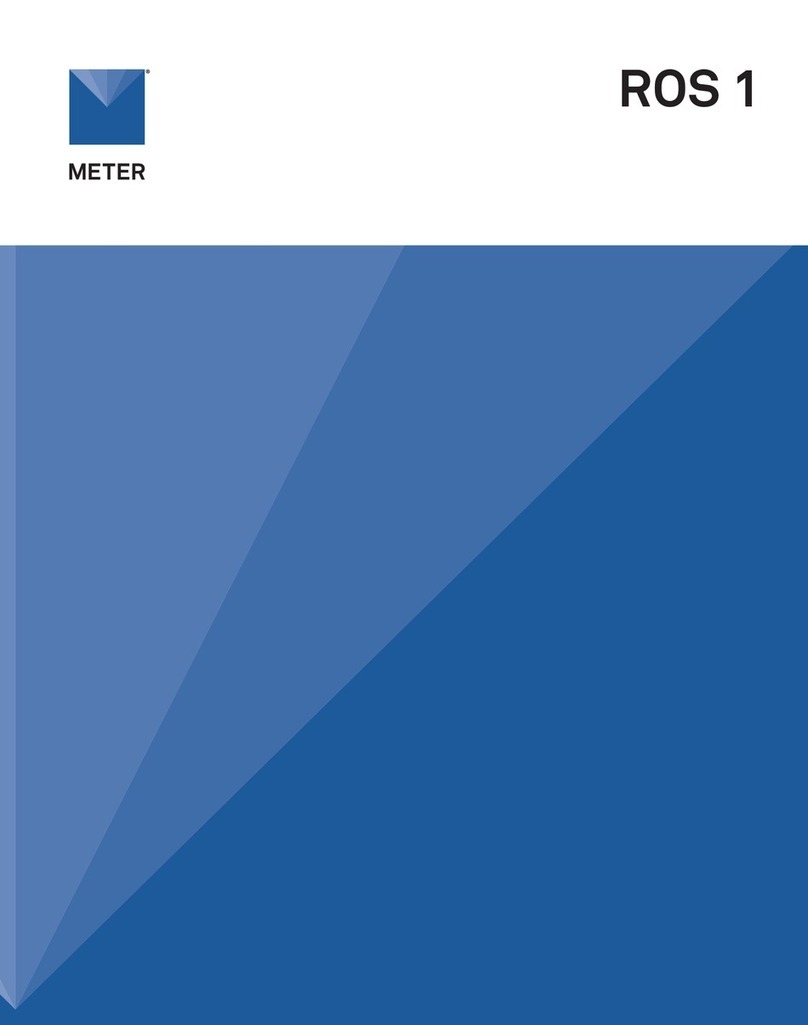
METER
METER ROS 1 User manual
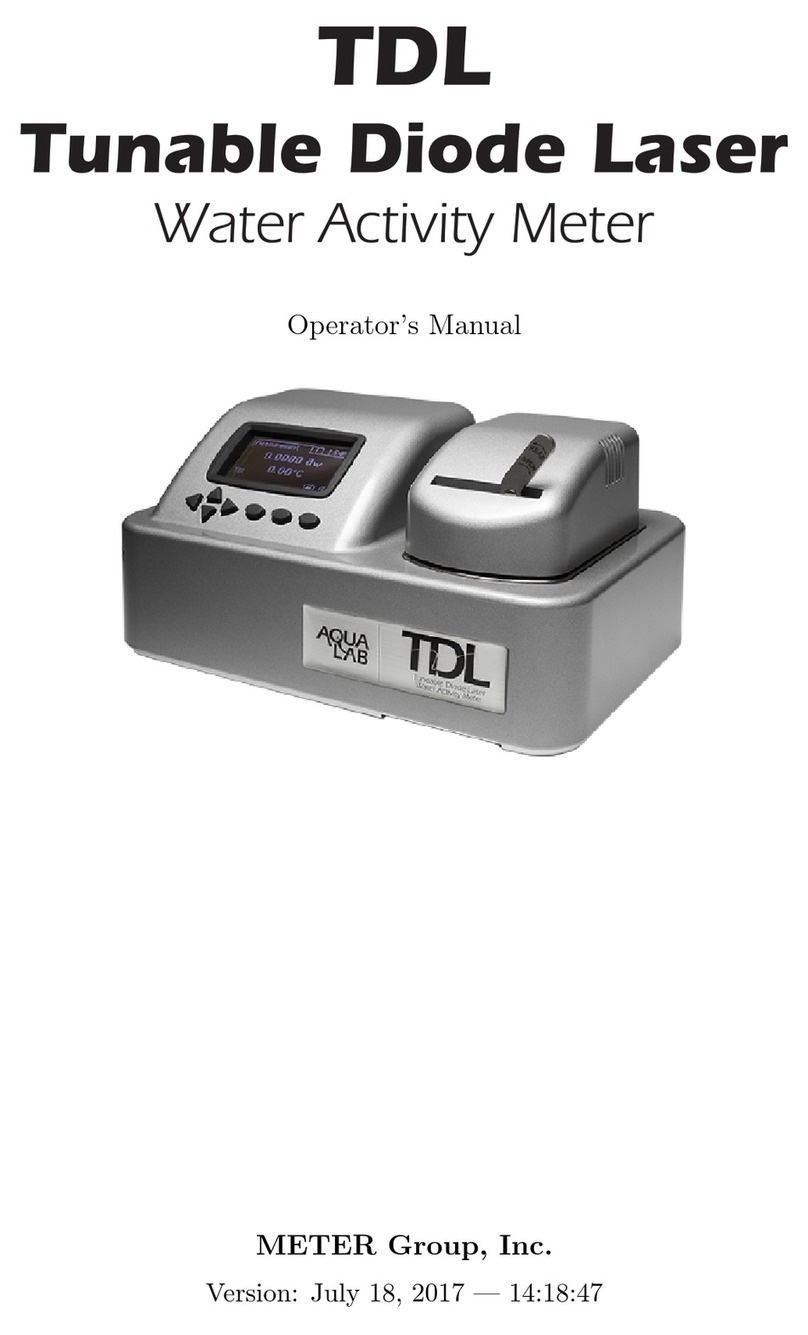
METER
METER AQUALAB TDL User manual

METER
METER THERMOLINK User manual

METER
METER TEROS 11 User manual

METER
METER TEROS 32 User manual

METER
METER TEROS 54 User manual

METER
METER AQUALAB TDL User manual

METER
METER SATURO User manual

METER
METER SATURO User manual
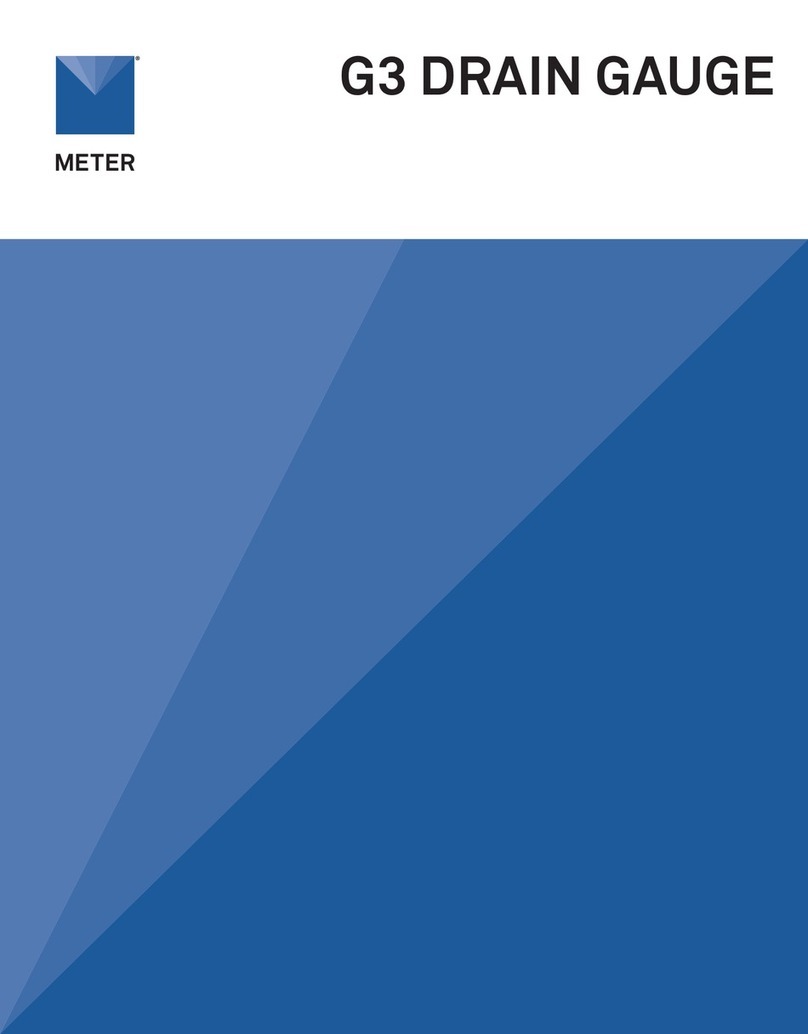
METER
METER G3 User manual
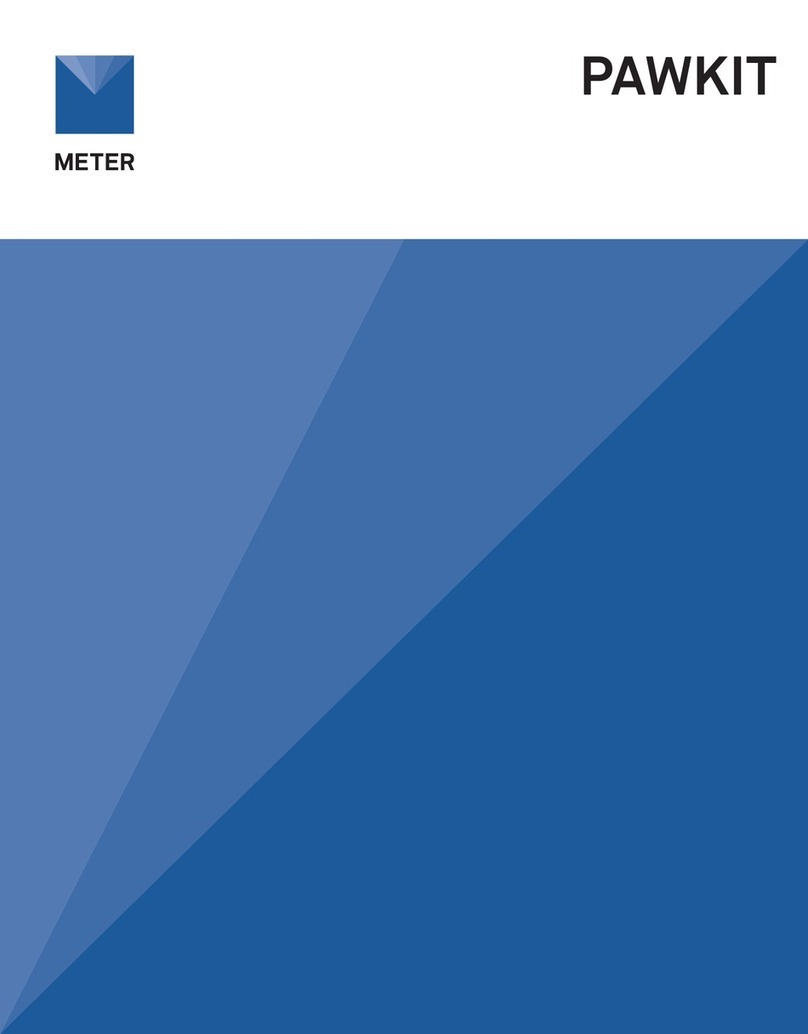
METER
METER AQUALAB PAWKIT User manual
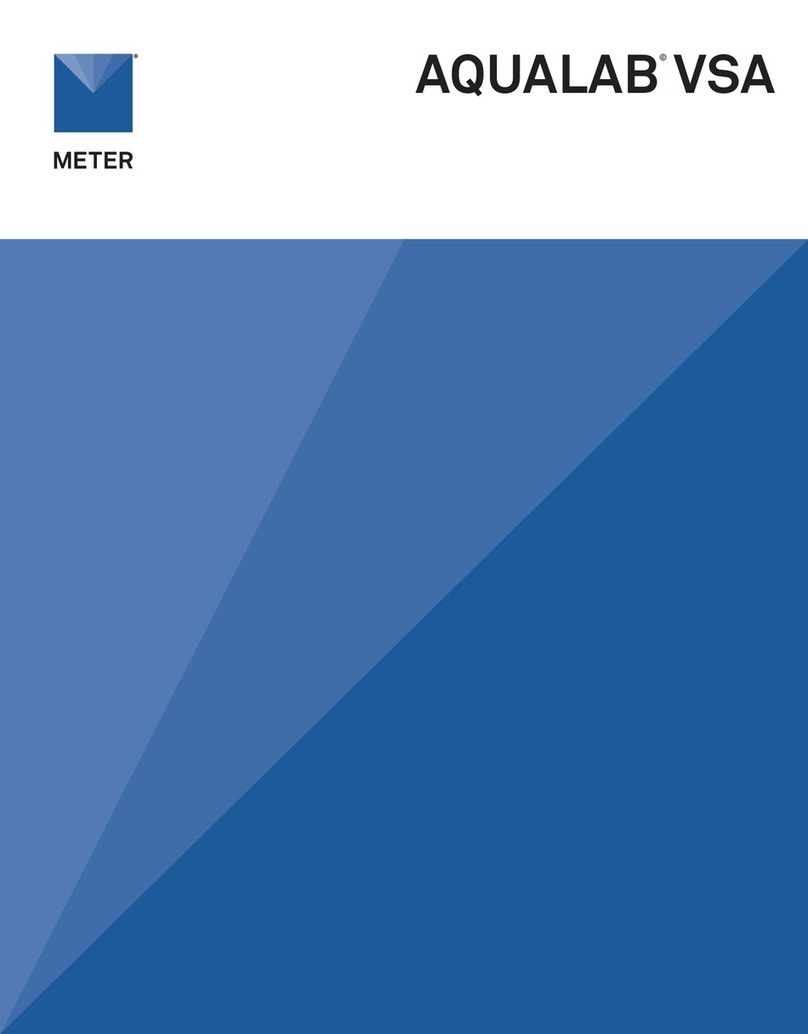
METER
METER AQUALAB User manual

METER
METER AQUALAB VSA User manual