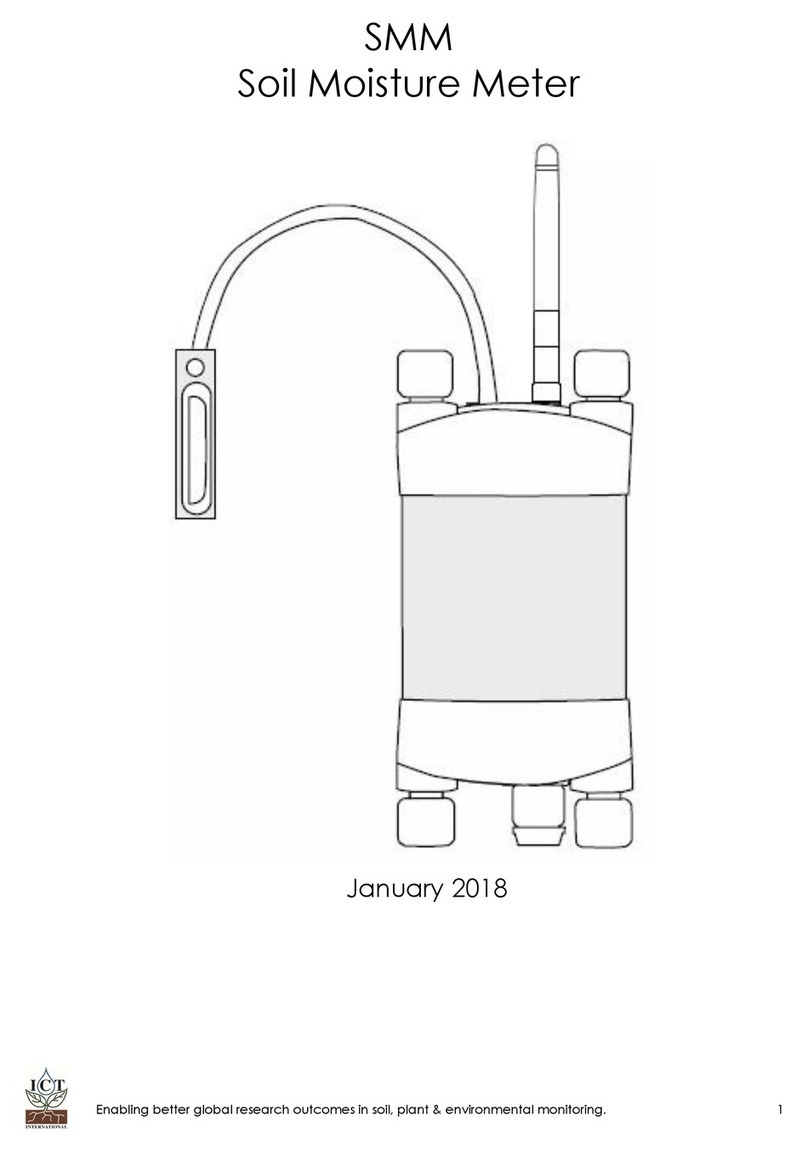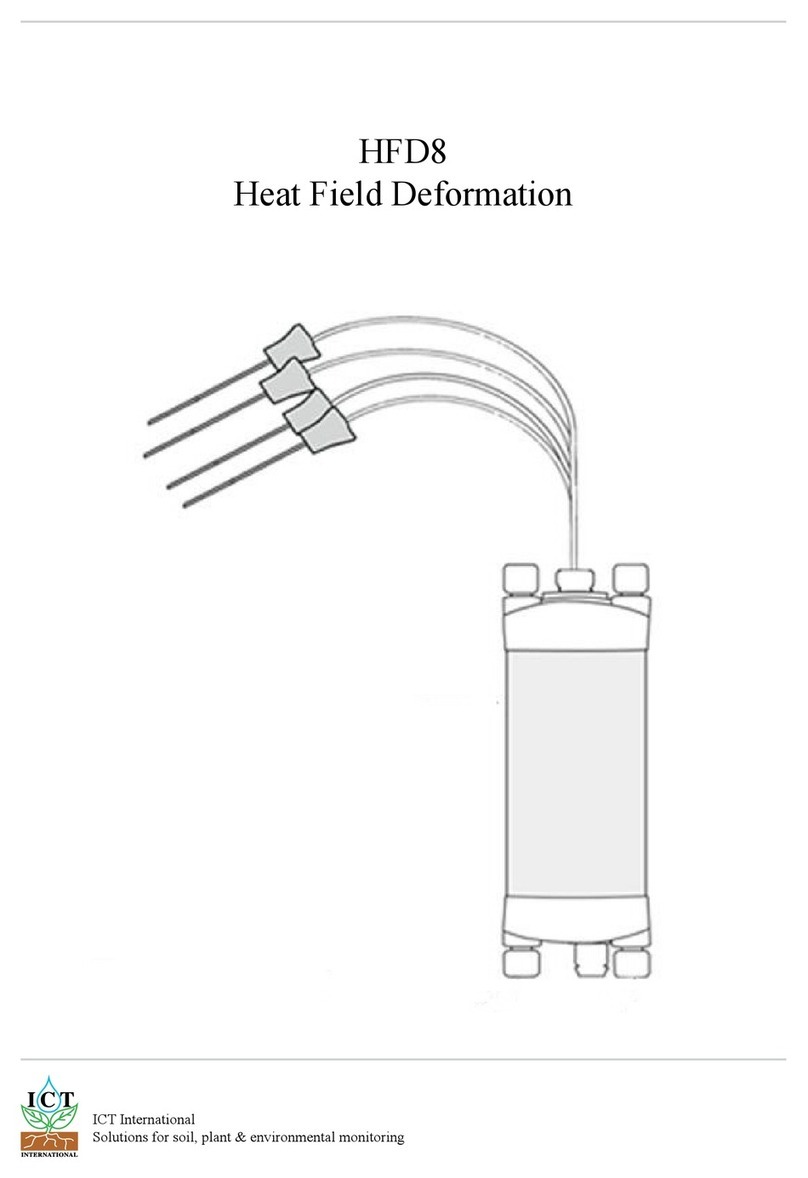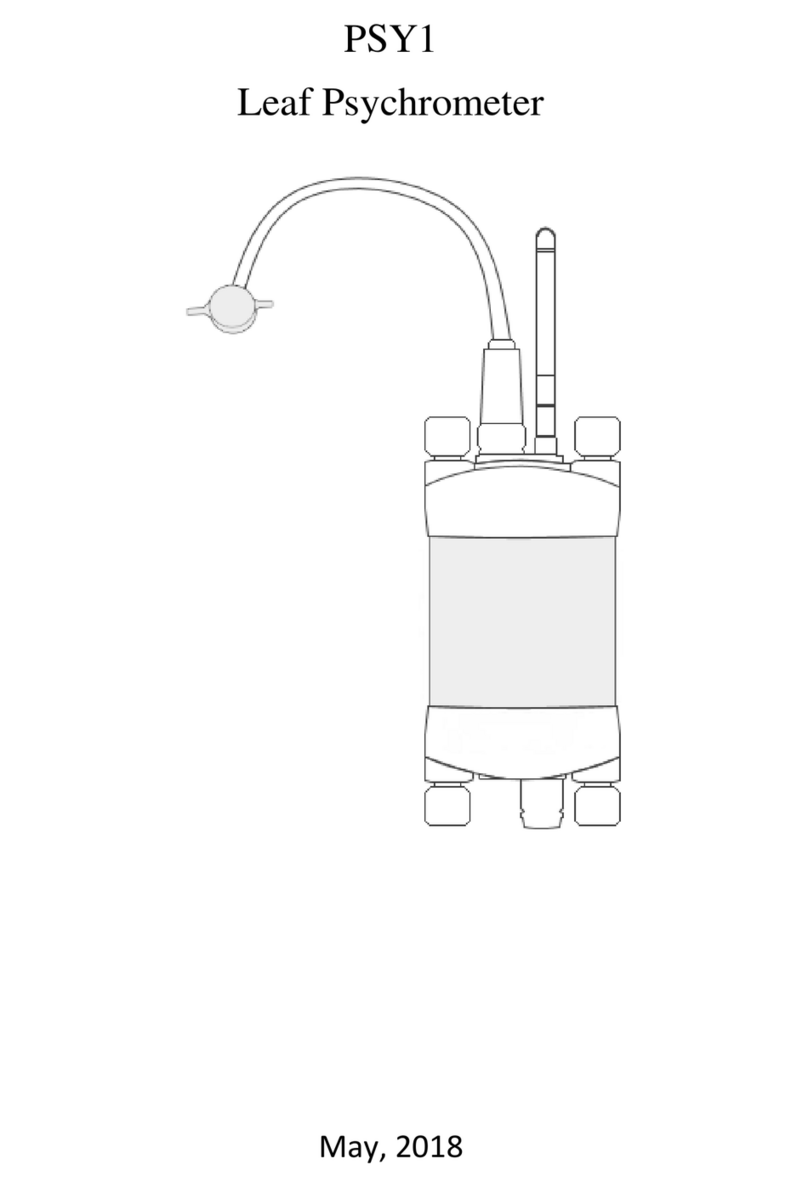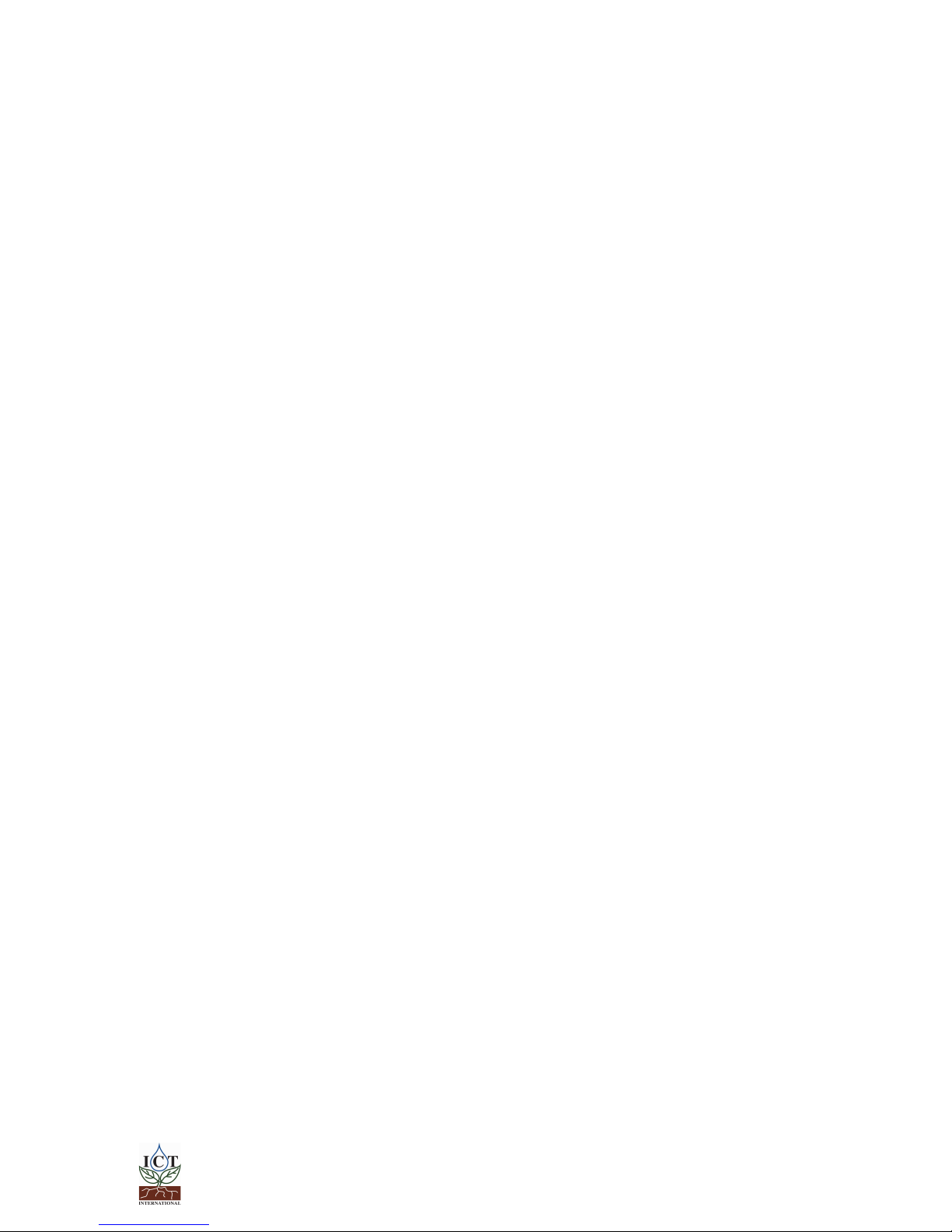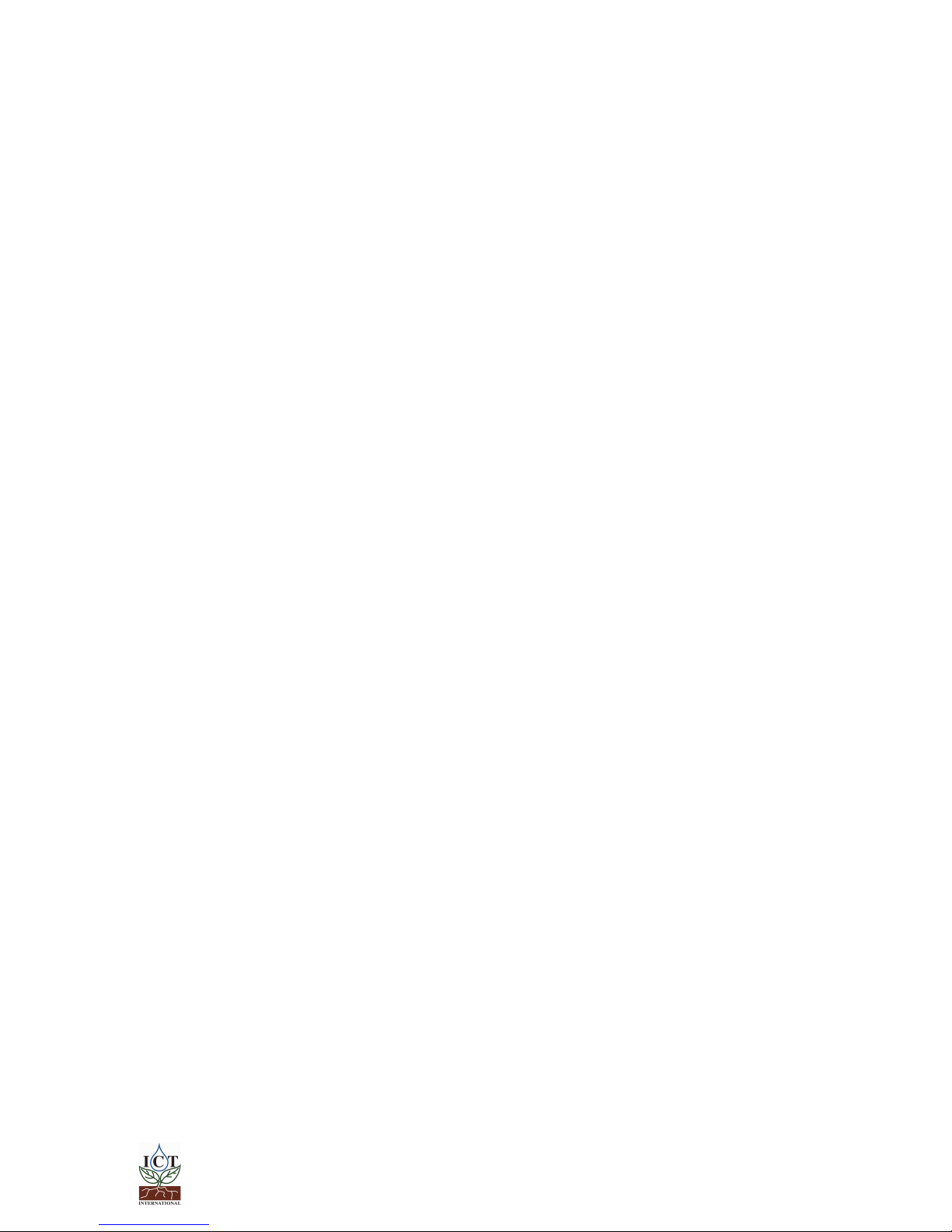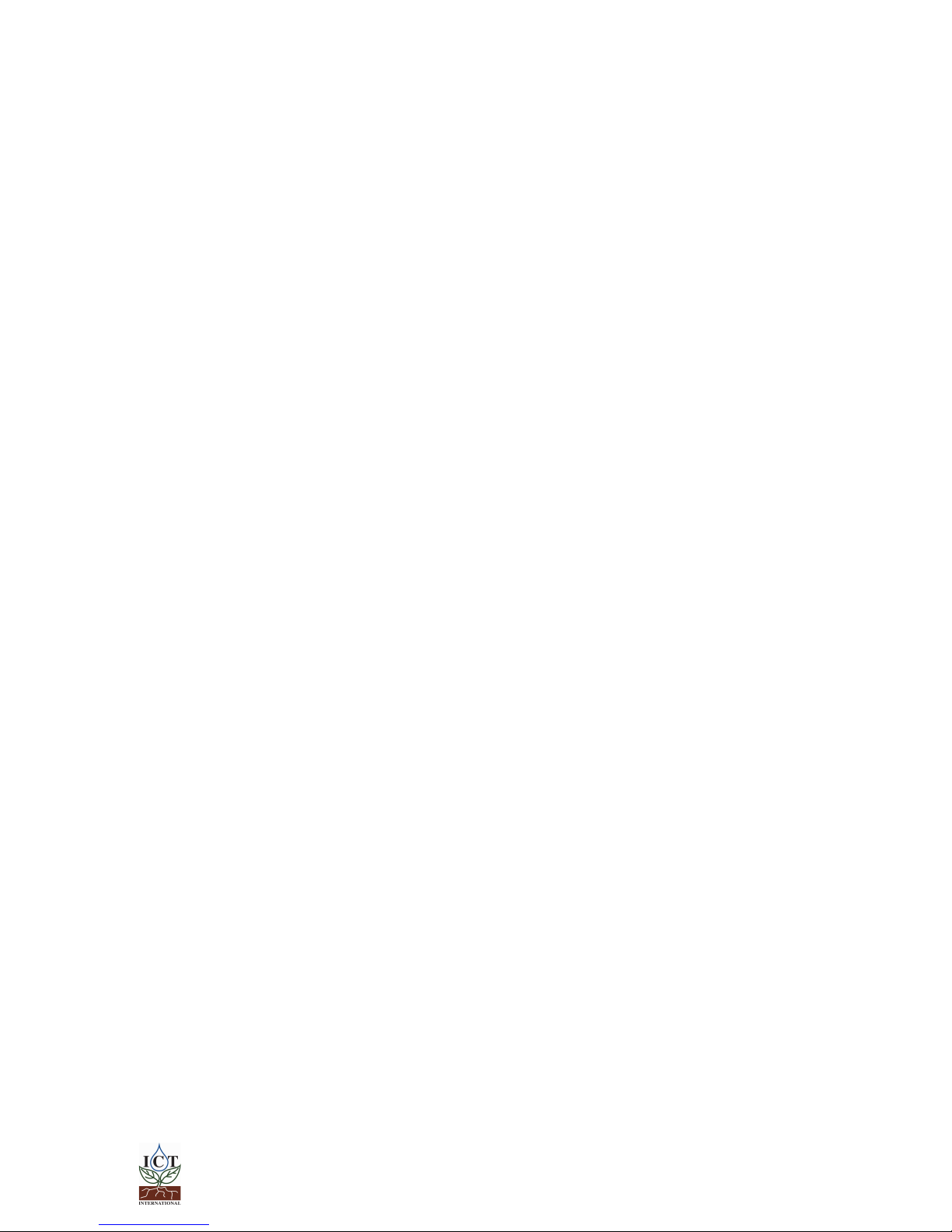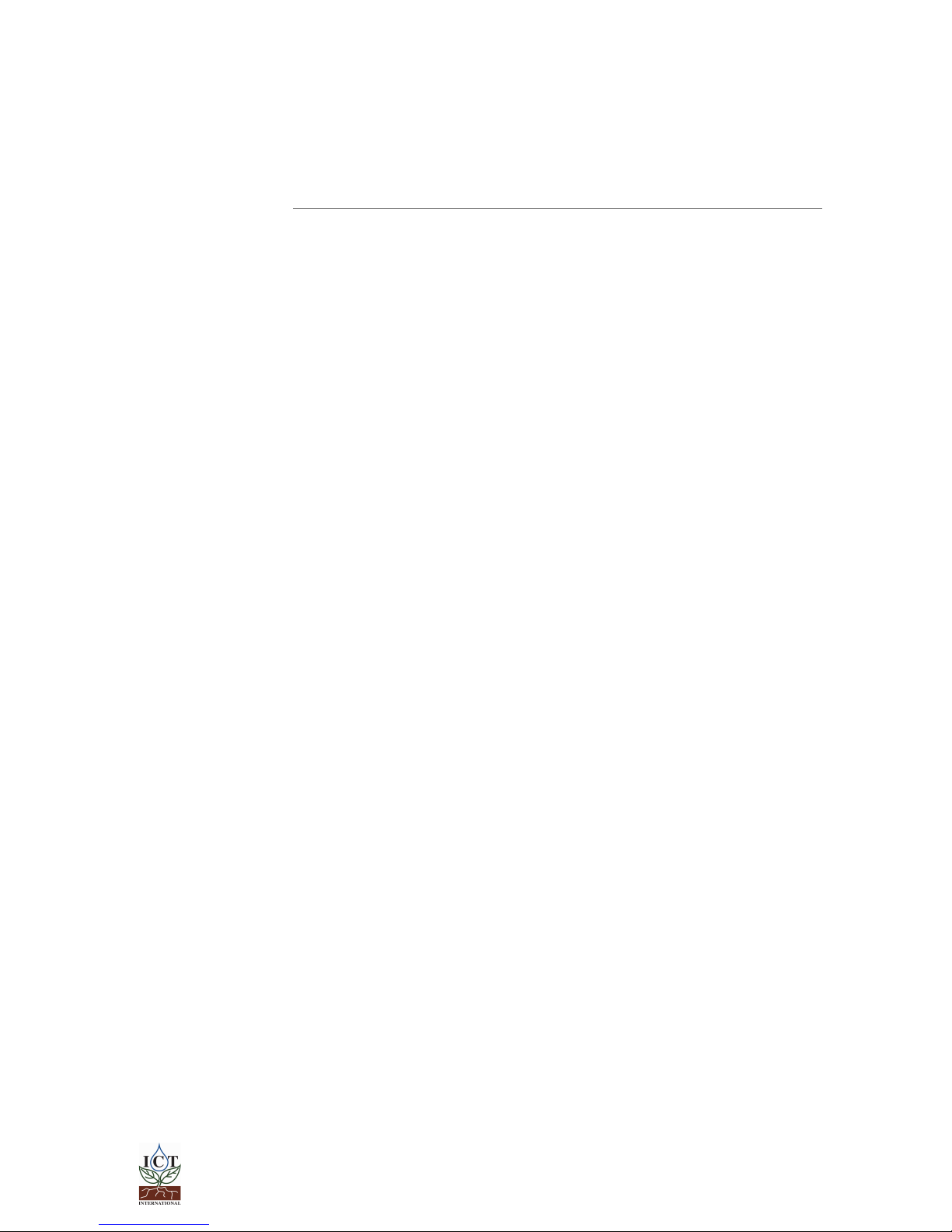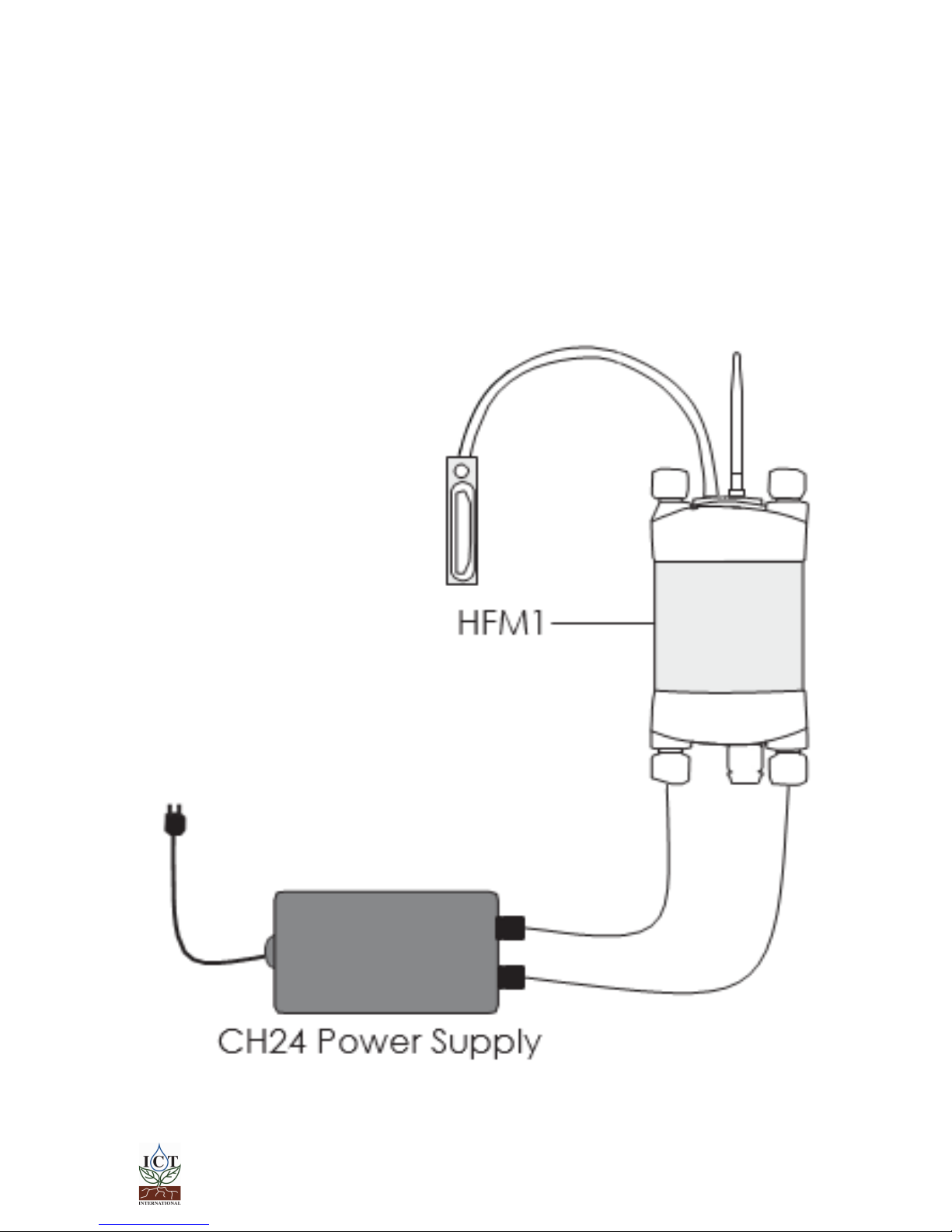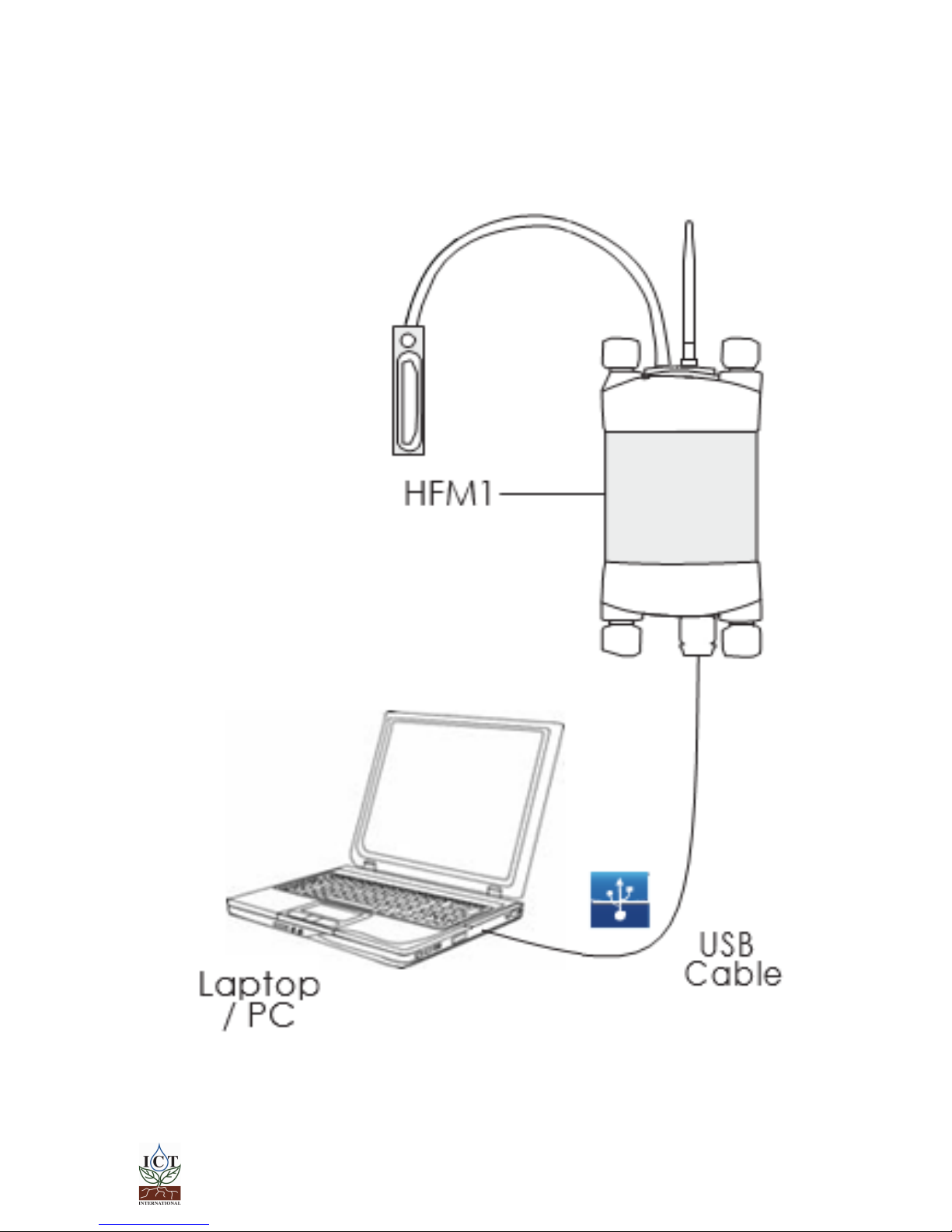Contents
Product Warranty.............................................................................................................2
Product Assistance..........................................................................................................3
Contents...........................................................................................................................4
1. Introduction.........................................................................................................5
2. HFM1 Software System Requirements...............................................................6
2.1 Hardware.................................................................................................................6
2.2 Software...................................................................................................................6
2.3 ScreenResolution....................................................................................................6
3. Charging the HFM1 Internal Battery..................................................................7
3.1 Connecting a Power Supply to theInstrument..................................................8
3.1.1 Individual Power Supply Connections .................................................................................. 8
3.1.2 Connecting Power Directly via CH24 Power Supply ............................................................. 9
3.1.3 Connecting Power via USB cable to a laptop/PC ................................................................10
3.1.4 Connecting Power via Solar Panel ...................................................................................... 11
4. Connecting sensors to theHFM1.....................................................................12
4.1 Additional Information on the Break-Out Box..................................................13
5. Install the HFM1 Software & USB Driver...........................................................14
6. Turn the HFM1 On..............................................................................................15
7. Connecting to the HFM1..................................................................................16
7.1 Connect via MCC Mini........................................................................................17
8Sensor Configuration........................................................................................18
8.1 Channel Configuration........................................................................................18
8.2 Measurement Suspend and Time Delay...........................................................18
8.3 Conversion Configuration...................................................................................19
8.4 Advanced Configuration....................................................................................19
8.5 SD Card Logging Options...................................................................................19
9. Download Data.................................................................................................20
10. Installation of the HFM1....................................................................................22
10.1 Location of the measurement area..................................................................22
10.2 Mounting of the HFP01 Heat flux sensors...........................................................22
10.2.1 Temporary Installation .......................................................................................................22
10.2.2 Permanent Installation .......................................................................................................22
10.3 Mounting the THERM Temperature sensors.......................................................23
10.3.1 Permanent Installation .......................................................................................................23
11. General theory of the measurement..................................................................................24
1. Introduction and General Theory....................................................................26
11.1 CE declaration of conformity .............................................................................29