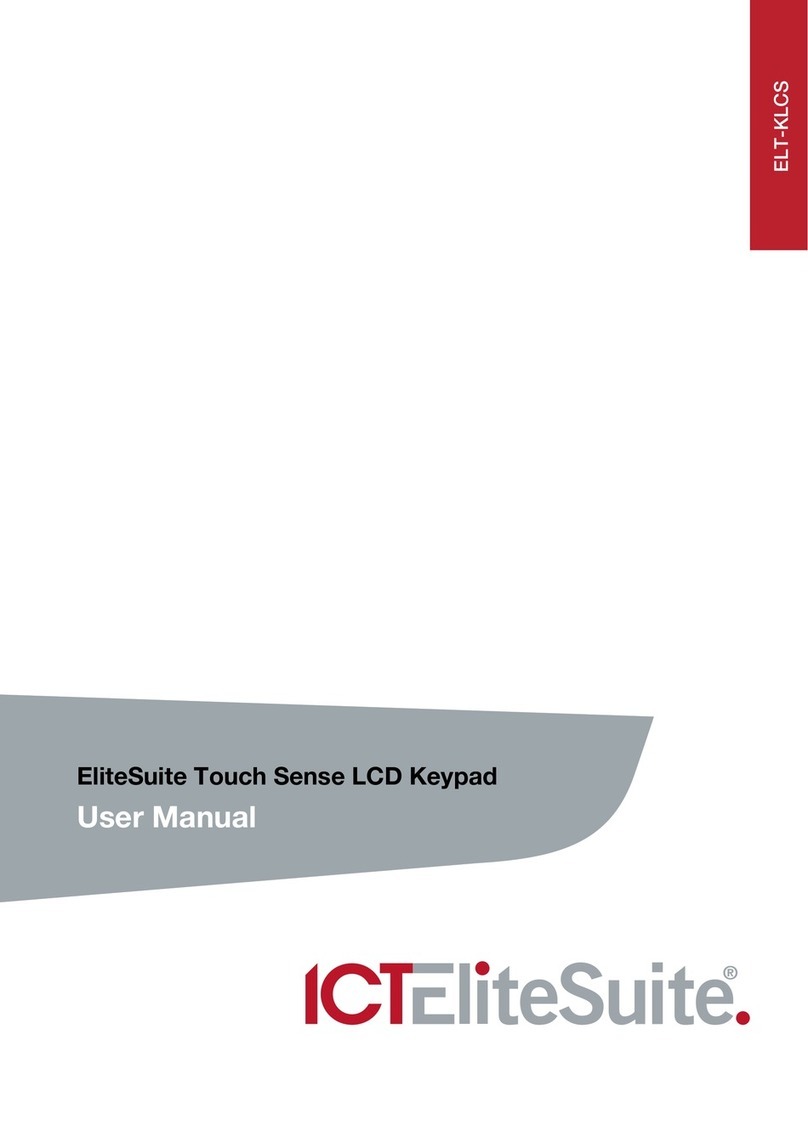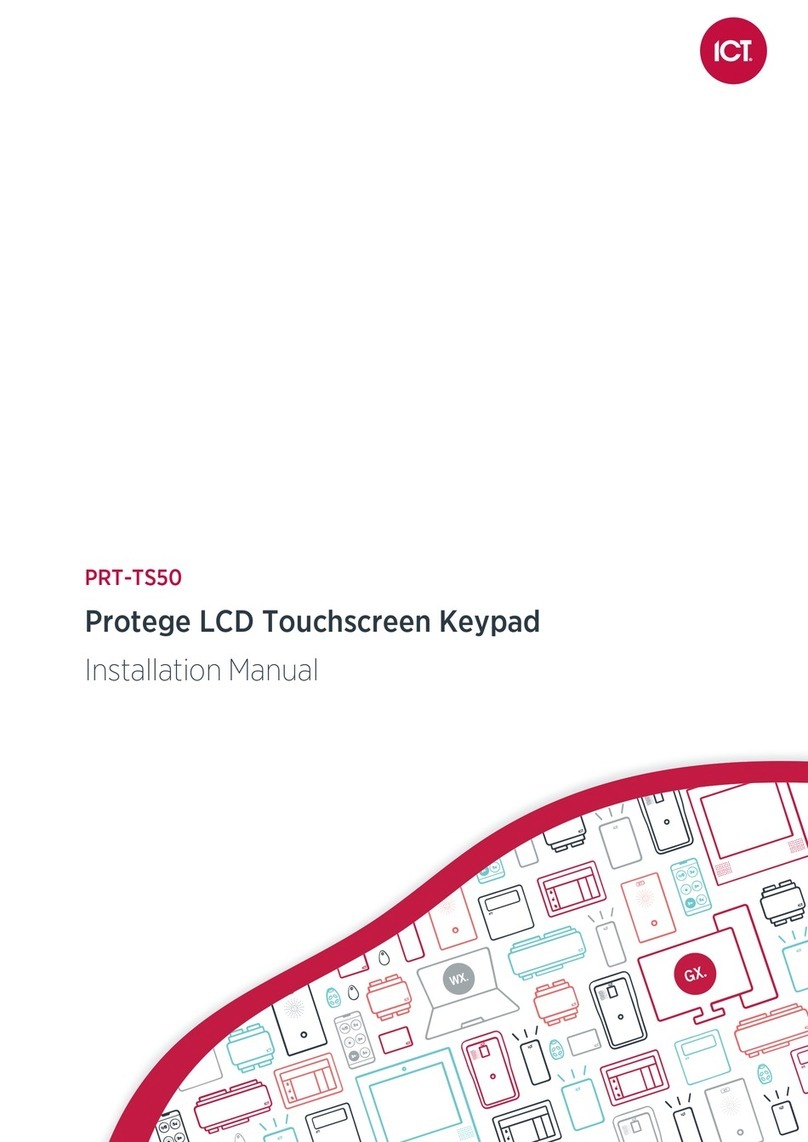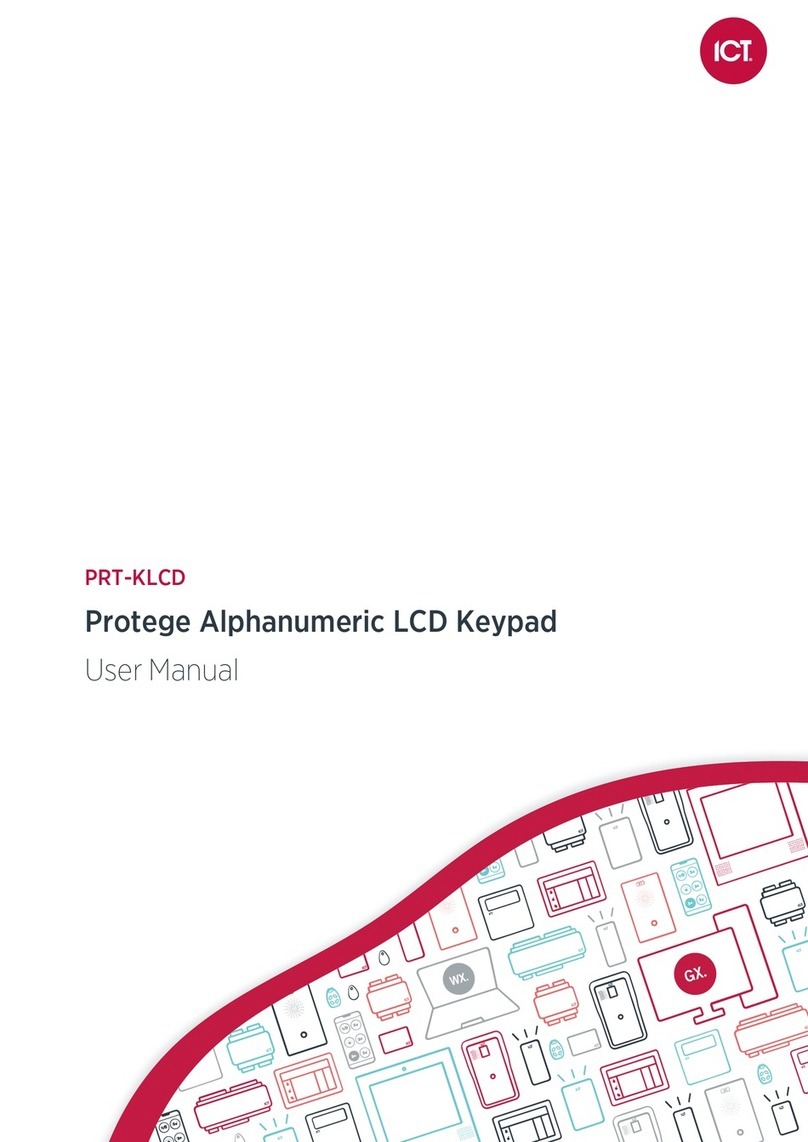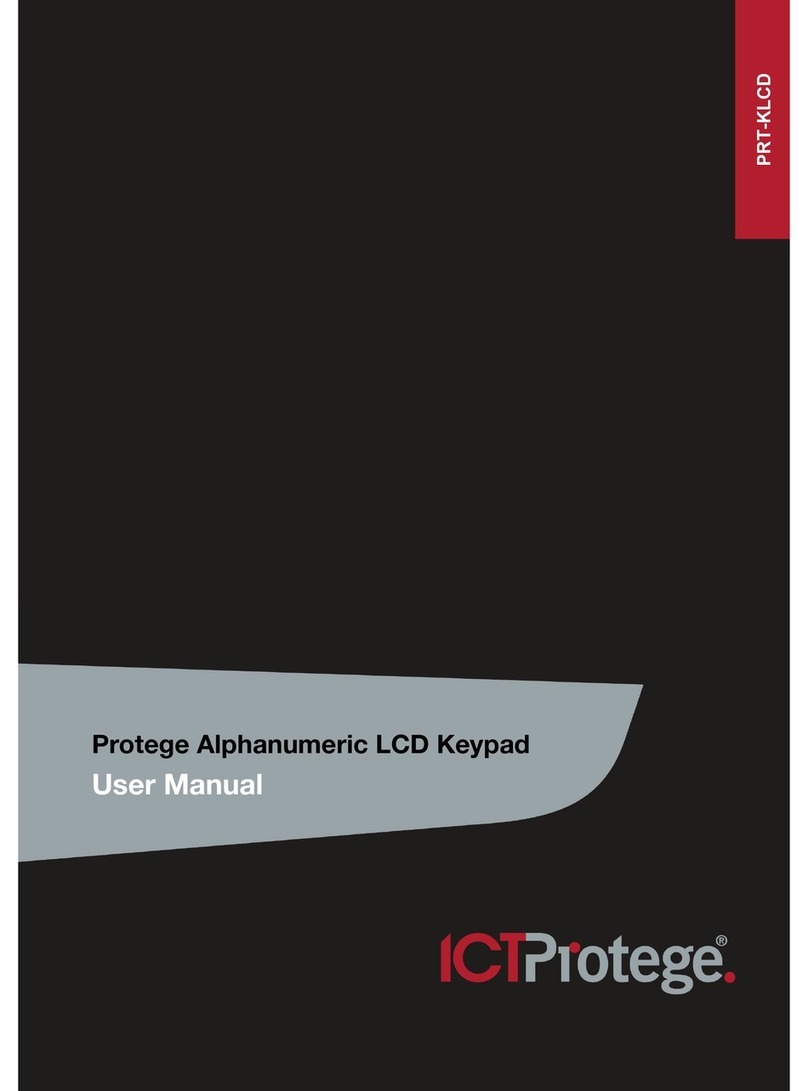ELT-KLED Protege EliteSuite Icon LED Keypad | November 2013 9
User Setup
To Enter the Setup Menu:
Press the [MENU] key then enter your [USER CODE].
The ARMED status LED will begin to flash once you have successfully logged in, informing you that you are
in programming mode.
To Exit the Setup Menu
To exit programming mode, press the [CLEAR] key until the ARMED status LED stops flashing.
Alternatively, do not press any key for 10 seconds and you will be automatically logged out.
Programming User Codes
Your EliteSuite system uses four digit user codes, where each digit can be any value from 0 to 9. Avoid
programming simple or obvious user codes, such as part of your telephone number or address and codes such
as 1234, 1111 or 1212.
Entering New User Codes or Changing Existing Codes
Each user’s code can be modified with the following sequence, in which the new user code must be entered
twice to confirm the new code has been entered as intended.
To program a new code, or modify an existing code:
From the User Setup Menu, press [MENU], [5], [USER NUMBER], [1], [USER CODE], [ENTER]
The ARMED LED will then flash quickly
Confirm the user code by pressing [USER CODE] , [ENTER]
If correct, the confirmation tone will sound and the ARMED LED will return to a slow flash.
If incorrect, a rejection tone will sound and the confirmation process must be repeated.
To delete a user code:
From the User Setup Menu, press [MENU], [5], [USER NUMBER], [1], [FORCE], [ENTER], [FORCE], [ENTER]
Modifying User Options
i
The User Options menu contains options for arming, disarming and door latching for the optional Card
Reader interface. If your system is not equipped with a Card Reader, changes to these options will
have no effect.
From the User Setup Menu, press [MENU], (5), [USER NUMBER], (2)
You will be presented with NUMERIC LED’s that are lit and correspond to the current user options that are
ENABLED. To toggle an option on or off, press the number corresponding to the option required. Once all
options are correct press [ENTER] to confirm the selection.
The available options are:
Option 1 – Arm Only Code
Enabled allows the user code to be used only for arming the system.
Disabled allows the user code to arm and disarm the system.
Option 2 – Master User
Enabled allows the selected user to access the User Setup menu and modify codes, card numbers and
options of all other users.
Disabled prevents access to the User Setup menu.
Option 3 to 8 – Reserved