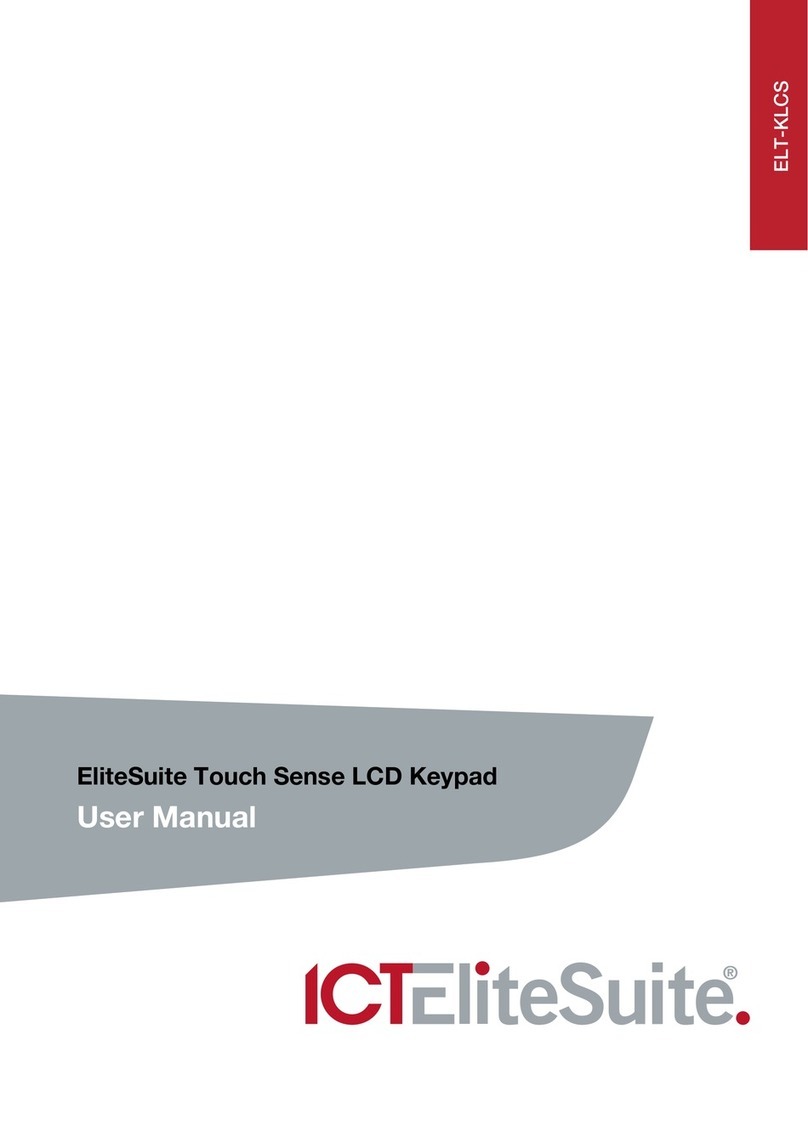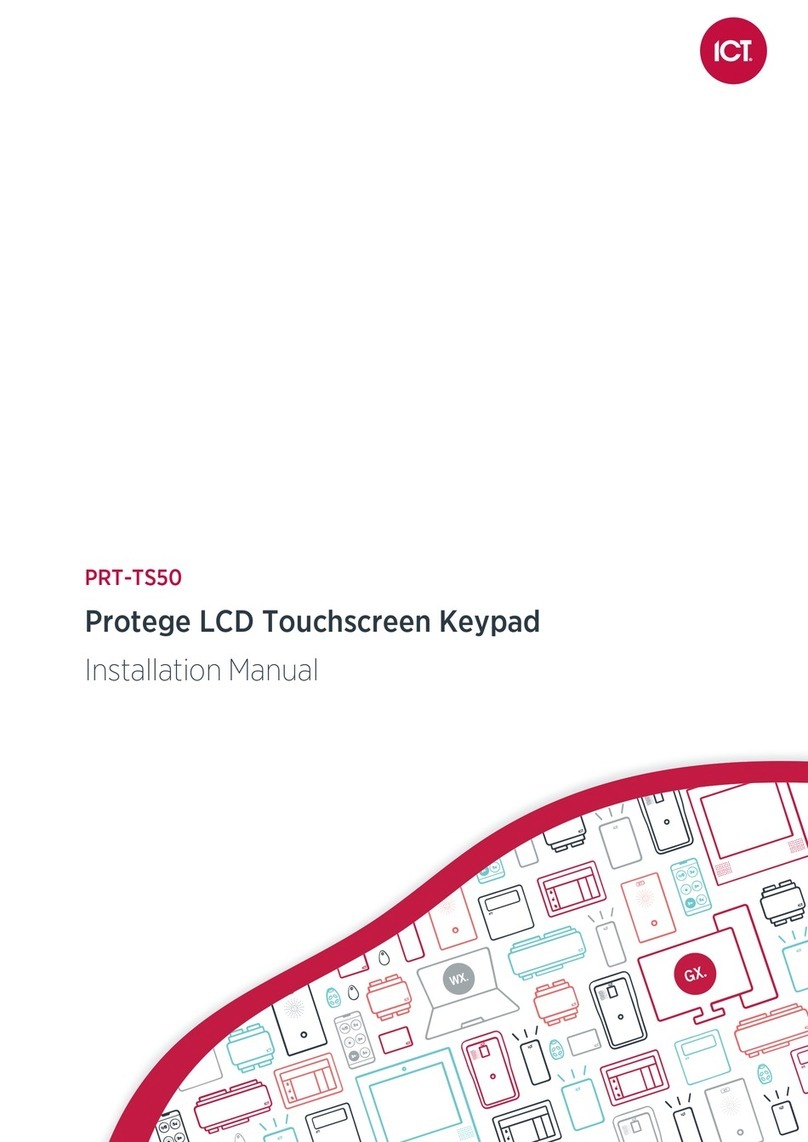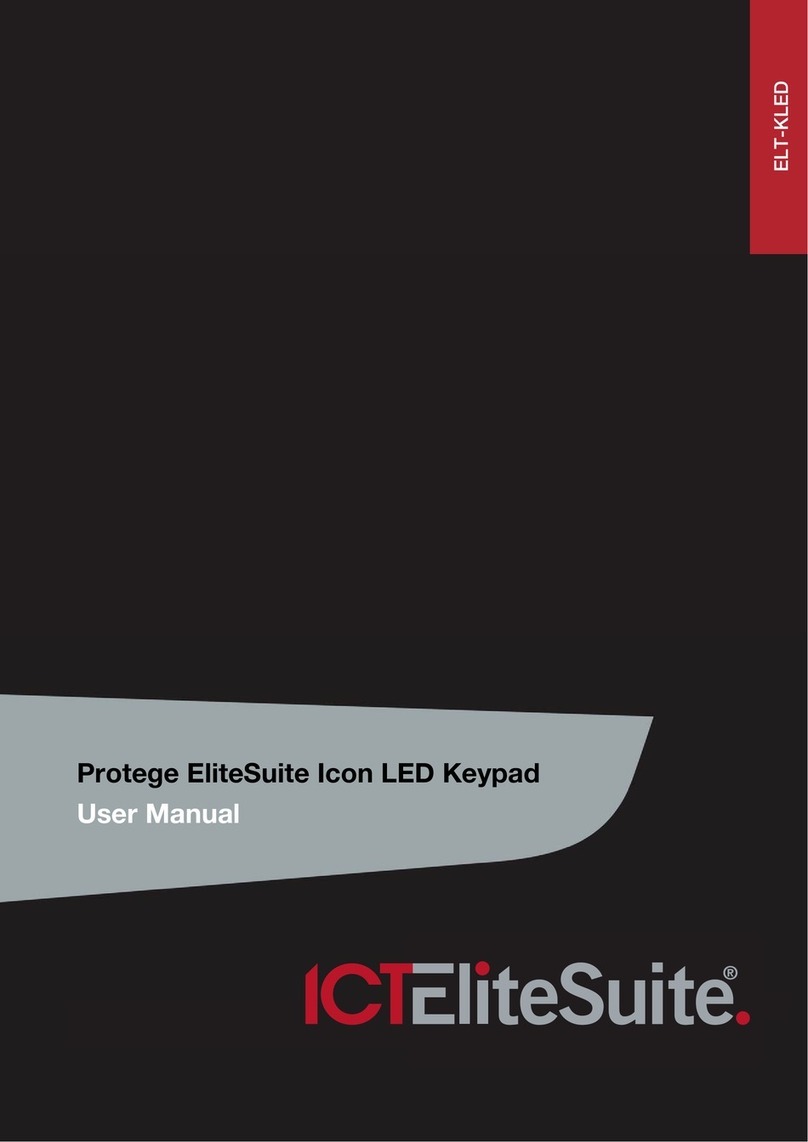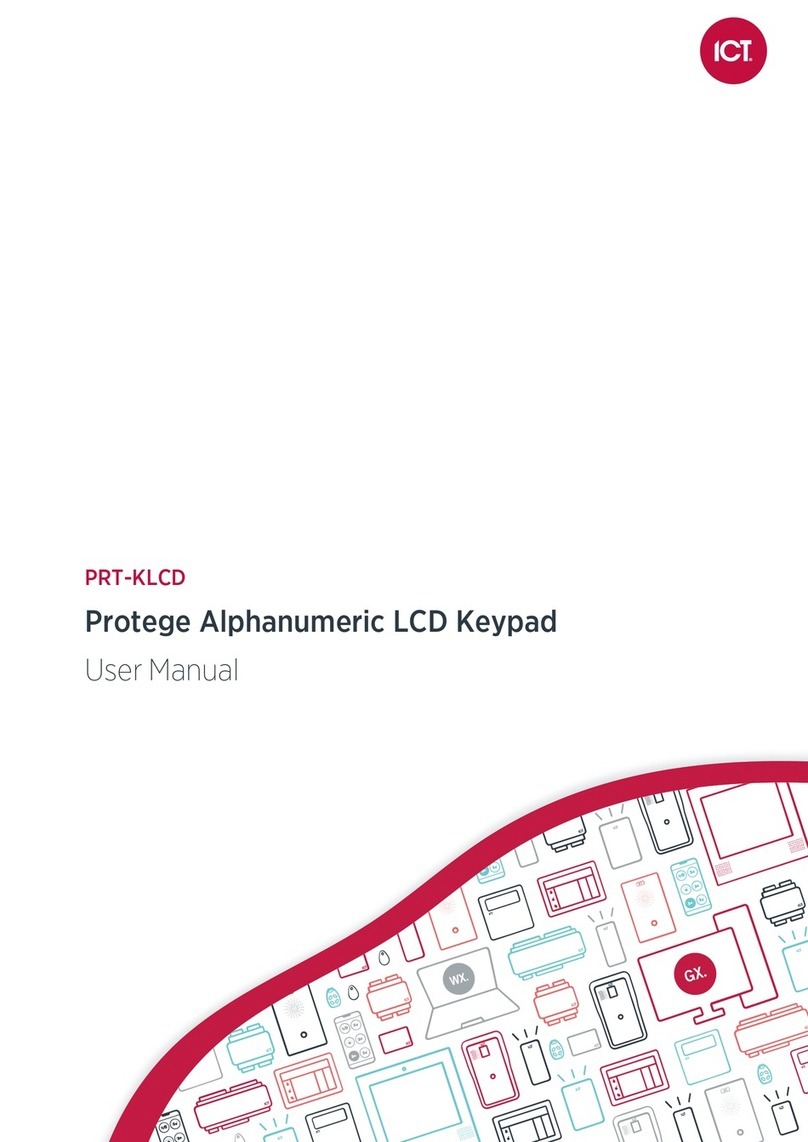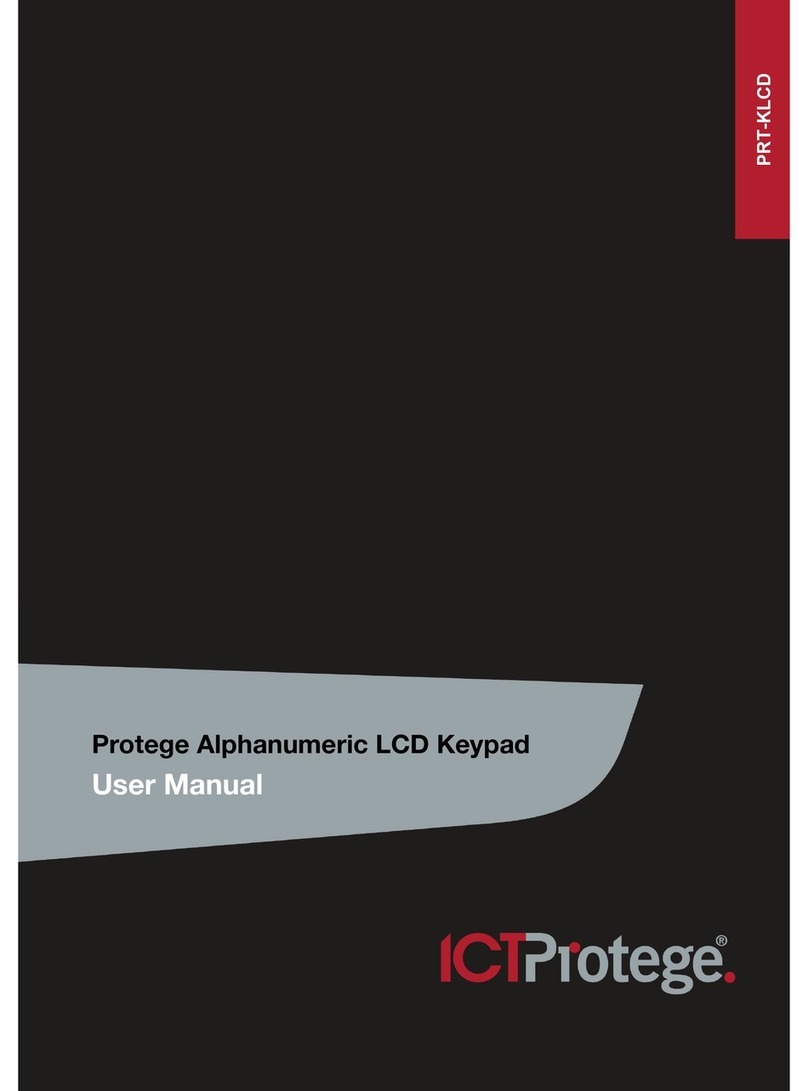EliteSuite™ User Manual
CONTENTS
INTRODUCTION ..................................................... 1
OPERATION ........................................................... 2
INDICATOR LIGHTS ....................................................................2
VISUAL DISPLAY.........................................................................3
AUDIBLE TONE...........................................................................3
ALARM MEMORY .........................................................................4
TROUBLE DISPLAY......................................................................5
MASTER CODE ...........................................................................7
DURESS CODE ...........................................................................7
USER SETUP........................................................... 8
PROGRAMMING USER CODES.......................................................8
MODIFYING USER OPTIONS .........................................................10
User Card Numbers.....................................................................14
ARMING/DISARMING........................................... 17
EXIT DELAY ...............................................................................17
DISARMING ...............................................................................17
REGULAR ARMING ......................................................................18
STAY ARMING ............................................................................18
FORCE ARMING..........................................................................19
BYPASSING ZONES.....................................................................20
ONE KEY ARMING .......................................................................21
SPECIAL FEATURES.............................................. 22
CHIME ZONES............................................................................22
DISABLE AUDIBLE OUTPUT ..........................................................22
MESSAGES ................................................................................23
PANIC ALARM.............................................................................24
FIRE ALARM...............................................................................24
CONFIGURATION ................................................. 26
ZONE DESCRIPTION....................................................................26
FIRE ZONE.................................................................................26
ONE KEY ARMING .......................................................................27
PANIC KEYS...............................................................................27
TIMERS.....................................................................................27
USERS ......................................................................................28