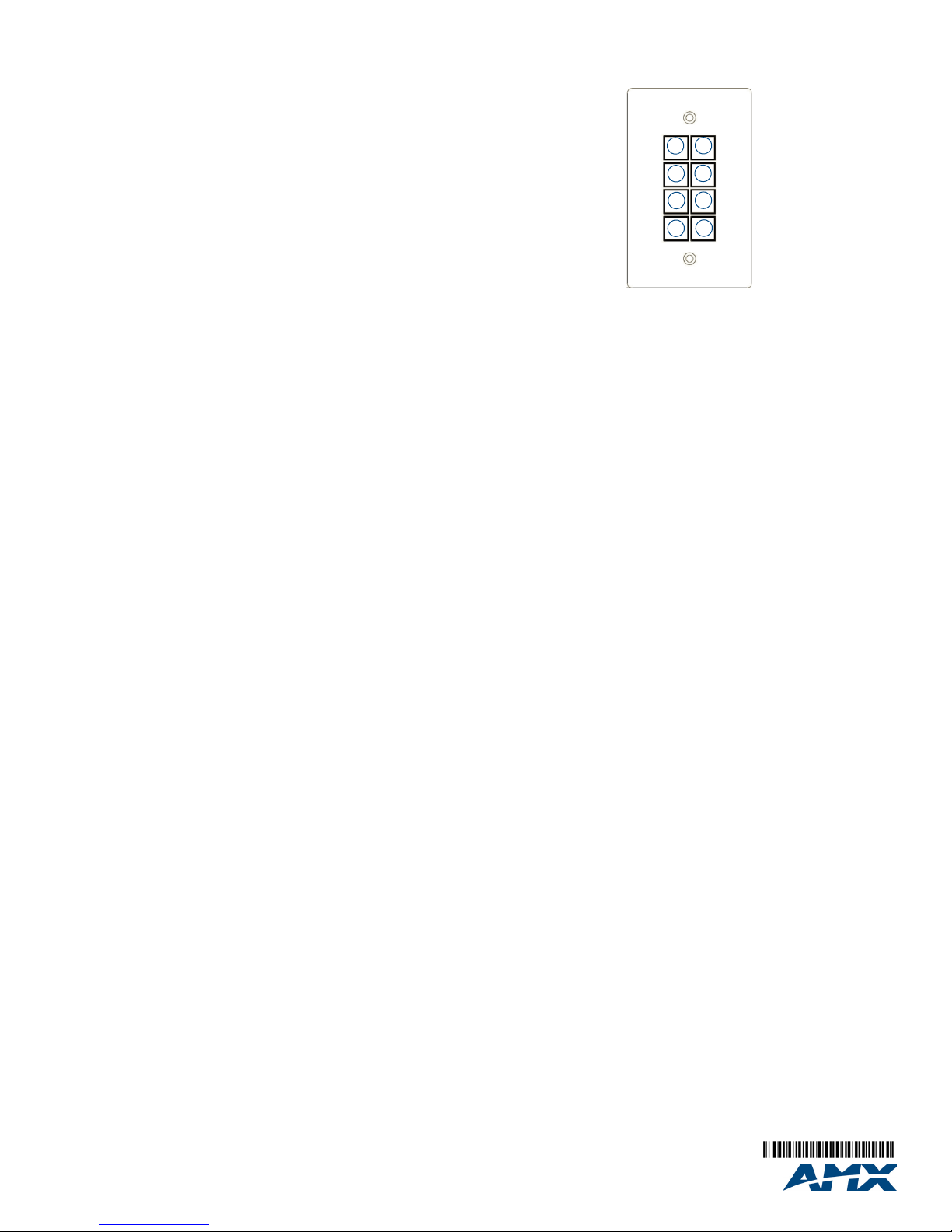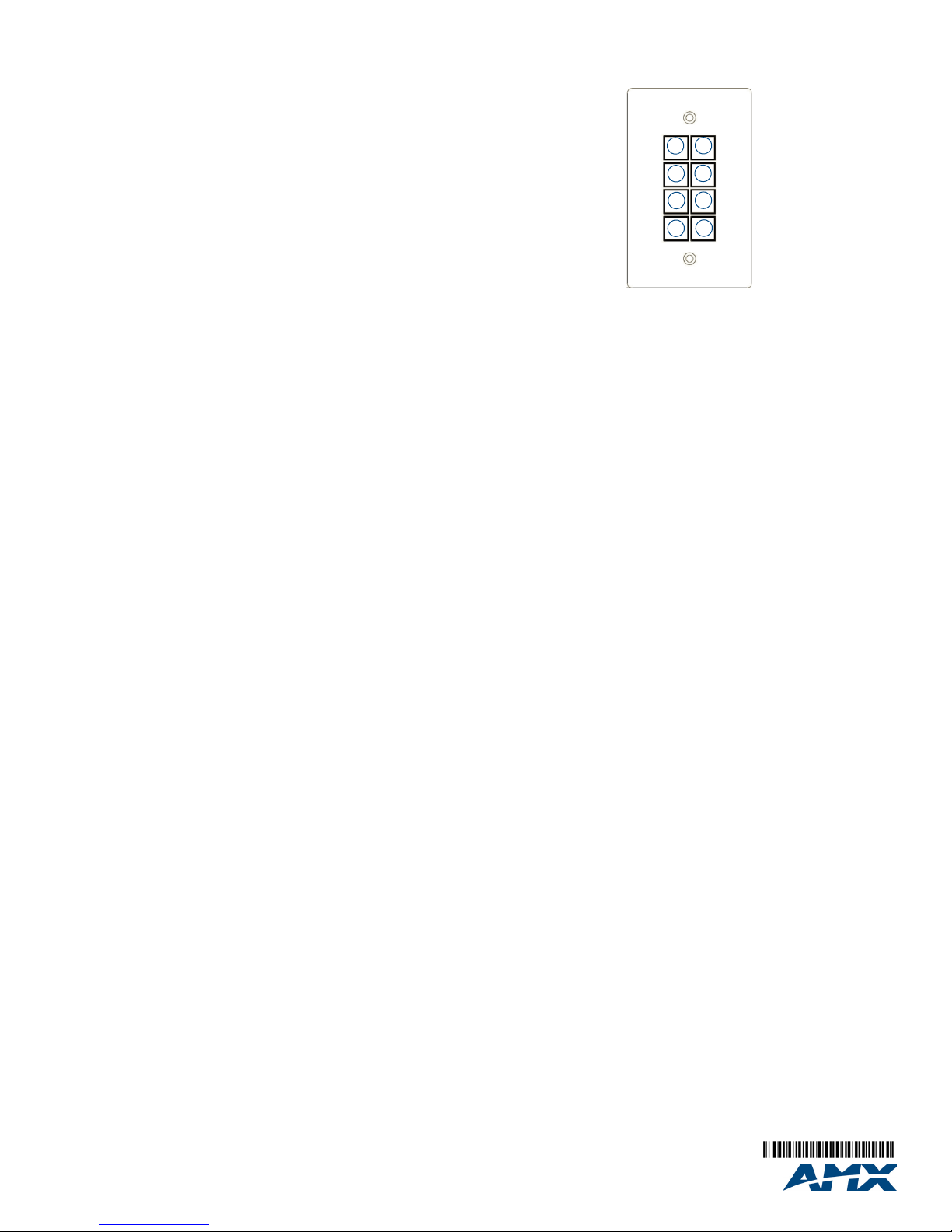
For full warranty information, refer to the AMX Instruction Manual(s) associated with your Product(s).
3/15
©2015 AMX. All rights reserved. AMX and the AMX logo are registered trademarks of AMX.
AMX reserves the right to alter specifications without notice at any time.
3000 RESEARCH DRIVE, RICHARDSON, TX 75082 • 800.222.0193 • fax 469.624.7153 • technical support 800.932.6993 •
www.amx.com
Reassembling the Keypad
Follow the steps in reverse to re-assemble the keypad. Take care of the
following:
• Be certain that the circuit boards are oriented correctly.
• Use the three screws to secure the circuit board onto the faceplate.
Installation
The SP-08-E-US mounts onto standard 1 gang US and EU back boxes. Each
type of back box must adhere to its own specific safety approvals.
Minimum Internal Clearance for US Conduit Boxes
To ensure a proper fit with sufficient clearance, US-style Novara Keypads
require the following minimum internal dimensions within the conduit box:
US 1-Gang (HWD): 2.9” x 2.1” x 2.5” (74 mm x 53 mm x 64 mm)
These minimum interior dimensions will maintain a minimum .050” (1.27 mm)
clearance.
Important: Before touching the device, discharge the static electricity from your
body by touching a grounded metal object.
Wallbox Mounting
1. Use the cutout dimension for the wallbox to cutout the install surface.
2. Connect category cable to the LAN port on the rear of the keypad.
Note: Use care when feeding excess cabling through the wallbox before
mounting. Do not let the cable kink or tightly bunch inside the wallbox.
CAUTION: If you have connected category cable to the keypad to test whether it
receives power, be sure to unplug the category cable from the PoE injector or
the network switch so the keypad is not receiving power during mounting.
3. Place the keypad on the wallbox; align the screw holes with the mounting
holes and fasten the keypad to the wallbox using the supplied screws.
Configuration
The following sections provide instructions on accessing and configuring the
keypad.
Locating the IP Address of the Keypad
The SP-08-E-US is configured for DHCP addressing by default. The keypad
uses link local addressing as a backup in case the DHCP server is inaccessible.
See the Toggling Between IP Addressing Modes: DHCP and Static IP section for
information on setting a static IP address. Verify there is an active LAN
connection on the controller’s LAN port before beginning this procedure.
1. Using category cable, connect the LAN port on the keypad to your external
network.
2. In NetLinx Studio, select the OnLine Tree tab. You should see the
SP-08-E-US listed among the Unbound Devices.
3. Right-click the SP-08-E-US and select Network Bind/Unbind Device
from the menu that appears. The Bind/Unbind Device dialog opens.
4. By default, the selected keypad appears in the Device to Bind/Unbind
menu at the top of the dialog. If there is more than one Unbound device in
the system, click the down arrow to select which device you want to bind.
5. Select the check box next to the Master to which you want to bind the
keypad. If there is more than one Master in the system, check the specific
Master to which you want to bind the keypad.
6. Click OK to save changes and close this dialog.
7. Select Refresh System (in the Online Tree context menu). The device
should now appear in the Bound Devices folder.
Keypad Layout
FIG. 4 displays the button layout of the keypad.
FIG. 4 Novara SP-08-E-US 8-Button Keypad Button Layout
Simulating the ID Pushbutton
You can press buttons 1 and 2 simultaneously on the keypad to simulate the
functions of a NetLinx device’s ID pushbutton (see FIG. 4).
Toggling Between IP Addressing Modes: DHCP and Static IP
The SP-08-E-US supports both DHCP and static IP addresses. You can use a
static IP address which you can set via a Telnet command (SET IP), or you can
use the factory default static IP address (192.168.1.2).
With the keypad powered and booted up (or in ID Mode), you can toggle
between the DHCP and Static IP modes by pressing and holding buttons 1 and
2. The LEDs on buttons 1 and 2 blink while you keep them pressed. Hold them
until the LEDs begin blinking at double the rate (approximately10 seconds), then
release the buttons.
When you release the buttons, the keypad toggles either from static to dynamic
(DHCP) IP addressing or vice versa and remains in that mode until you use the
buttons to toggle the IP mode again or you perform a factory reset. The keypad
automatically reboots to complete the process.
Note: You must wait until the keypad is finished booting before toggling the IP
address. Pressing the buttons while booting will cause the keypad to restore its
factory default settings.
Resetting the Keypad
To perform a factory reset of the Keypad, press and hold buttons 1 and 2 for
approximately10 seconds during the boot process. The LEDs on buttons 1
and 2 blink while you keep them pressed. Hold them until the LEDs begin
blinking at double the rate (approximately10 seconds.) Release the buttons and
the keypad will reset. During factory reset, the backlight turns off for all buttons,
but all buttons should be back online after 1-2 minutes. If you do not hold in the
reset button until the LEDs begin blinking faster, the reset does not occur. (There
is no soft reboot with the Reset button, but you can perform a soft reboot from
the web pages.)
Note: When you reset a keypad, the keypad is restored to the factory default, so
you will lose all configuration data as the defaults are restored.
Resetting the Factory Image on the Keypad
To restore the factory image on the keypad, press and hold buttons 1 and 2 for
approximately 20 seconds during the boot process. The LEDs on buttons 1
and 2 blink while you keep them pressed. Hold them until the LEDs begin
blinking at double the rate (approximately 20 seconds.) While pressing the
buttons, disconnect and reconnect the cable from the LAN port on the rear panel
of the keypad to restore the factory image firmware.
Channels
Channels on the SP-08-E-US keypads correspond to the button numbers on
each keypad as indicated in FIG. 4.
Port Numbers
The SP-08-E-US appears as port 1.
Additional Documentation
Additional documentation for this device is available at www.amx.com. Refer to
the Novara Ethernet Keypads Instruction Manual for additional details on
installing, upgrading, and wiring the SP-08-E-US.