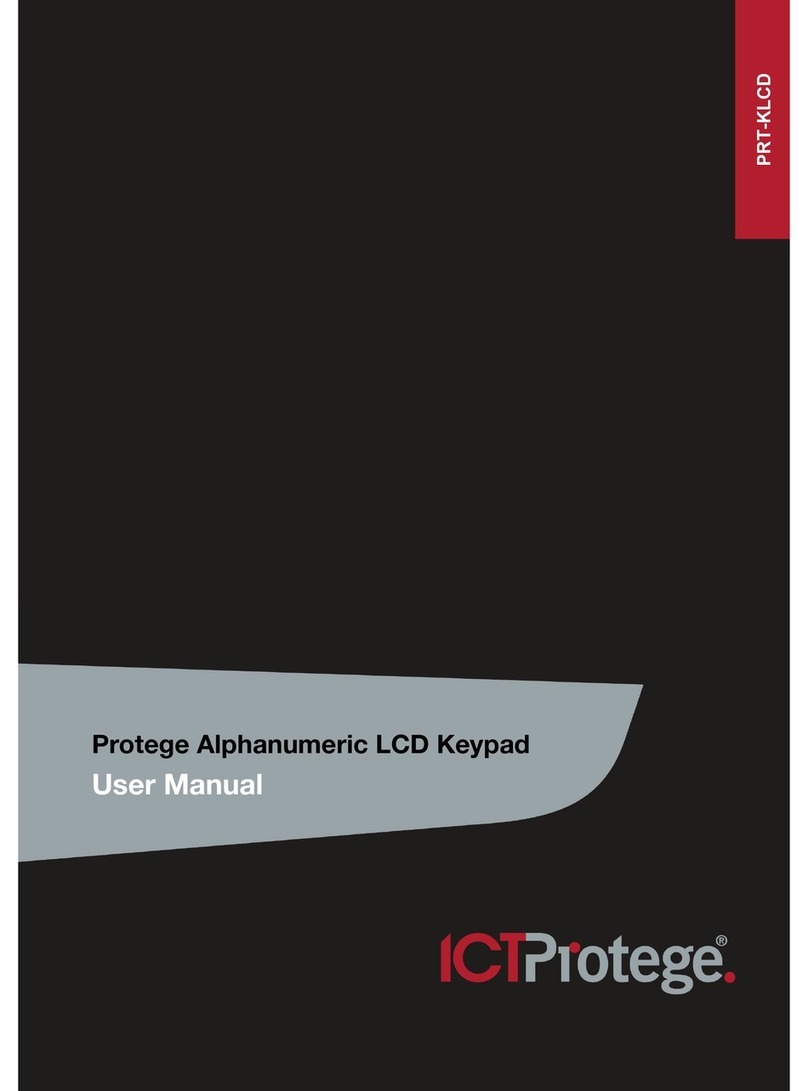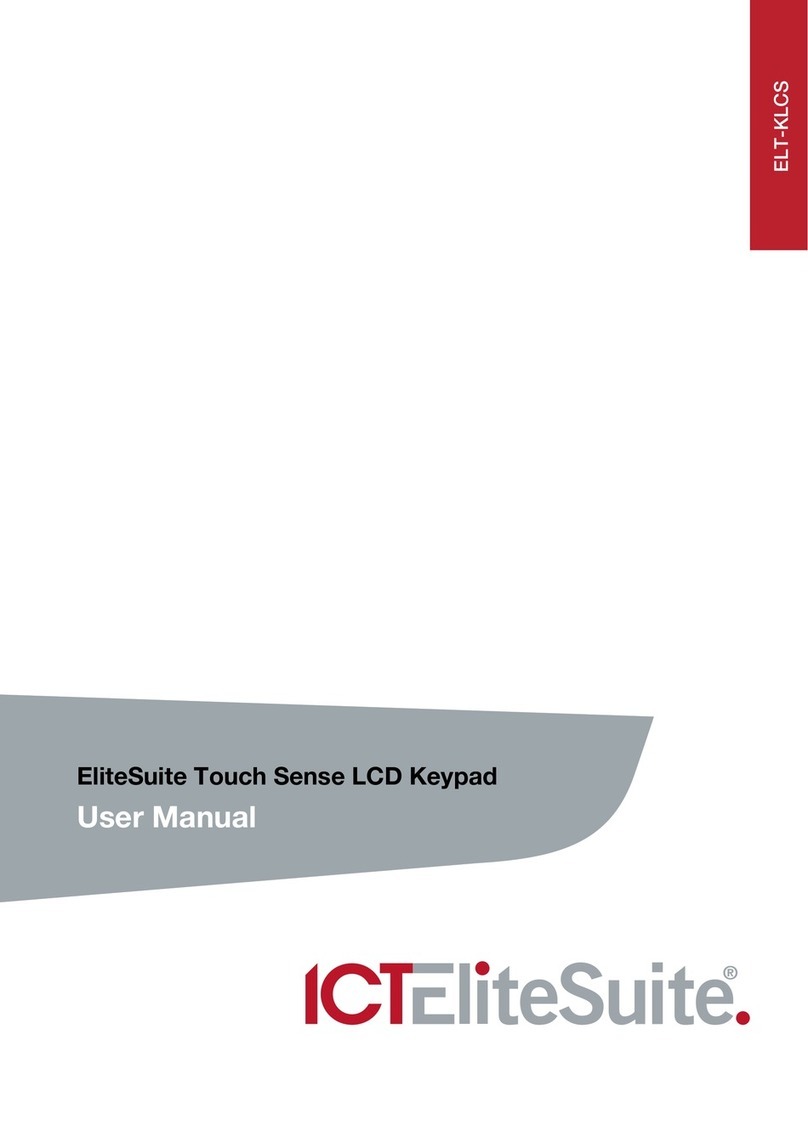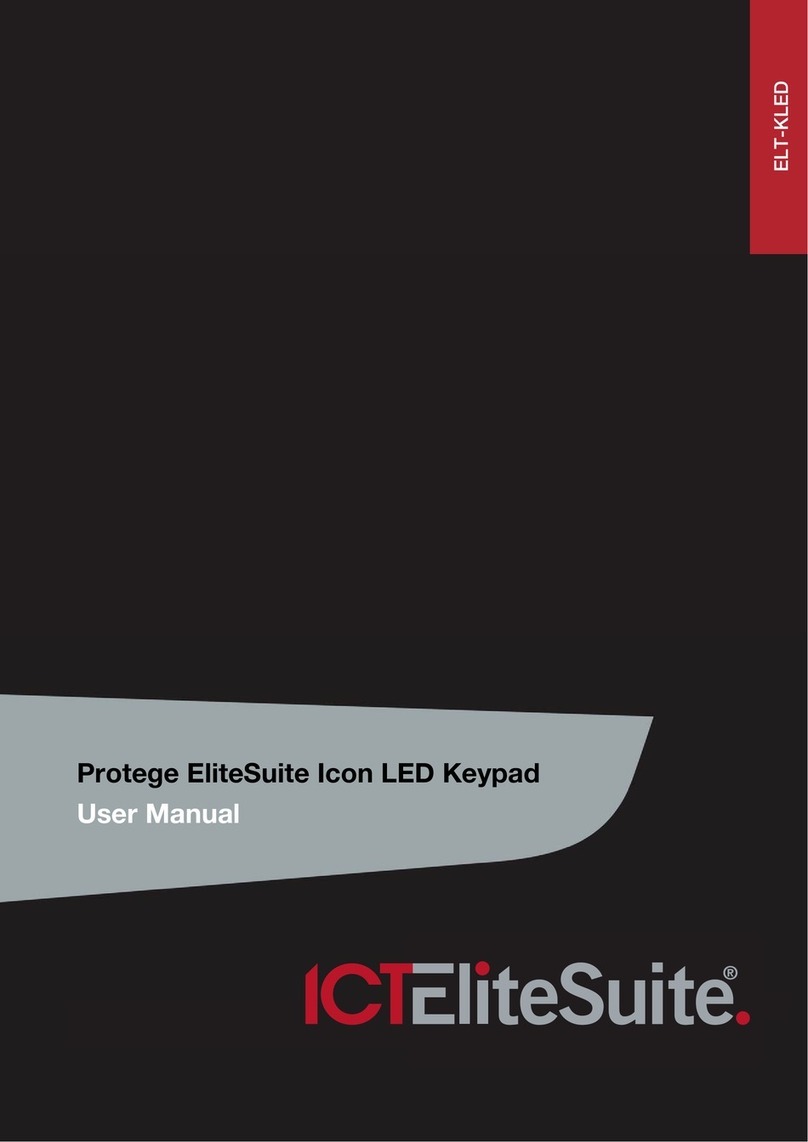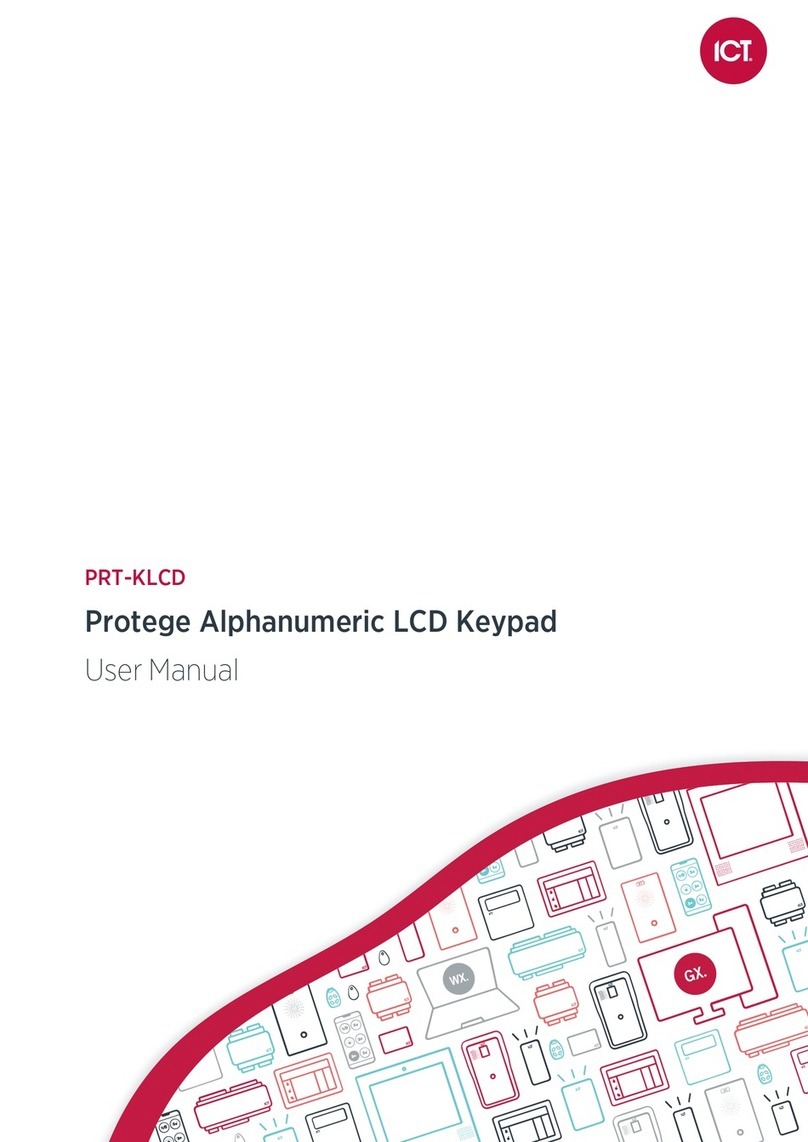Introduction
The Protege LCD Touchscreen Keypad provides a sleek, user friendly human interface to the Protege System, an
advanced technology security product providing seamless and powerful integration of access control, security
and building automation.
The current features of the keypad include:
⦁Securely login with user codes from 1 to 8 digits.
⦁Intuitive menu function allowing scrollable options according to user security level, with quick access short cut
keys for the power user.
⦁Dual code and master code features for secure ATM and banking vault area access with automatic timeout
and delayed opening functions.
⦁Individual reportable duress code trouble for each Protege keypad.
⦁Activation of 3 reportable panic events (Panic, Medical and Fire).
⦁Smoke detector reset provided on Clear and Enter keys, selectable for an output or output group.
⦁4 inputs (duplex mode) that can be used to perform any system alarm and automation functions, along with a
dedicated enclosure tamper switch.
⦁1 low current output for driving any signaling device.
⦁5" capacitive touchscreen.
⦁480 x 800 color LCD display.
⦁Configurable for portrait or landscape orientation.
⦁Available in white or black.
PRT-TS50 | LCD Touchscreen Keypad | Installation Manual 4