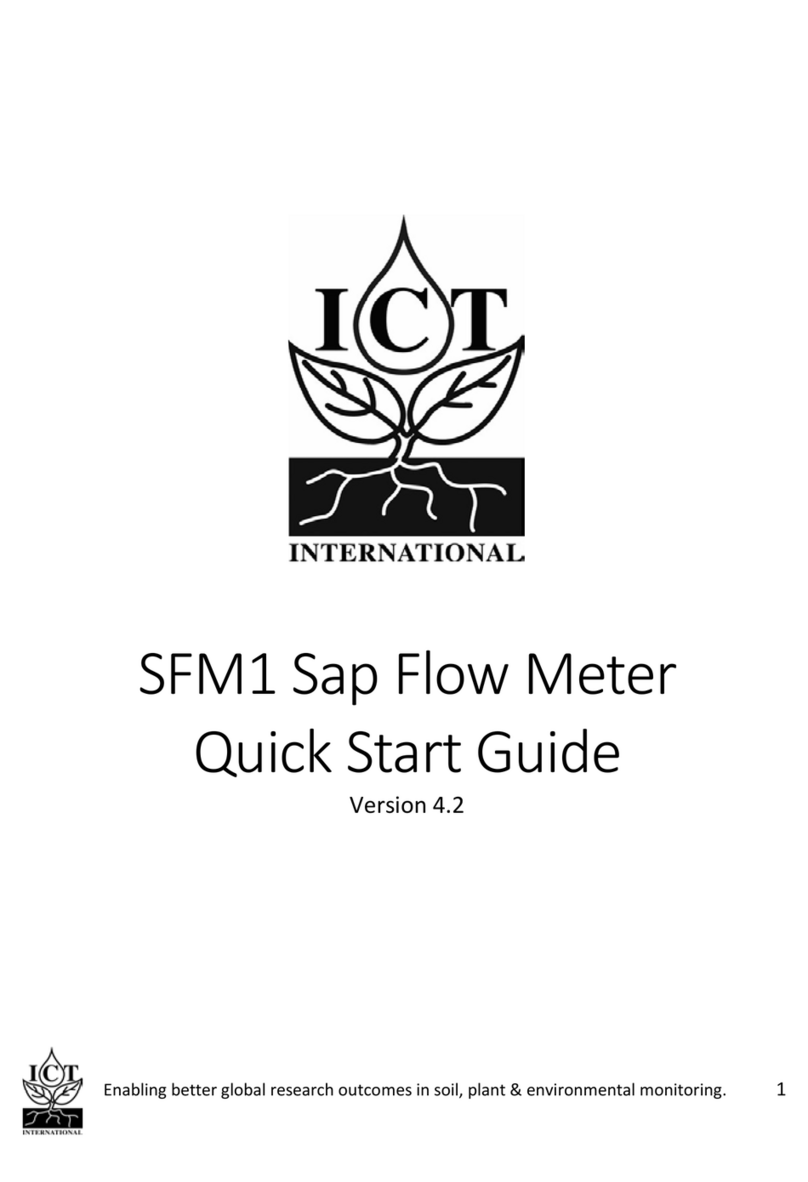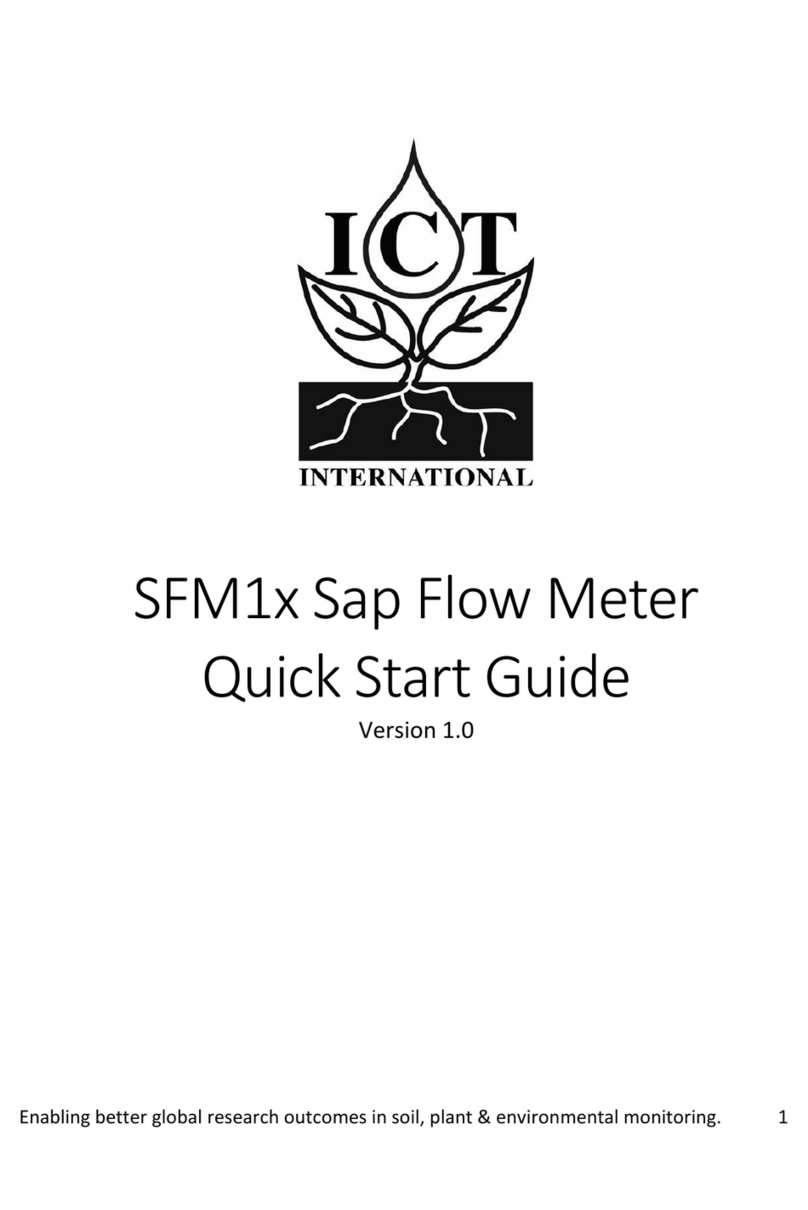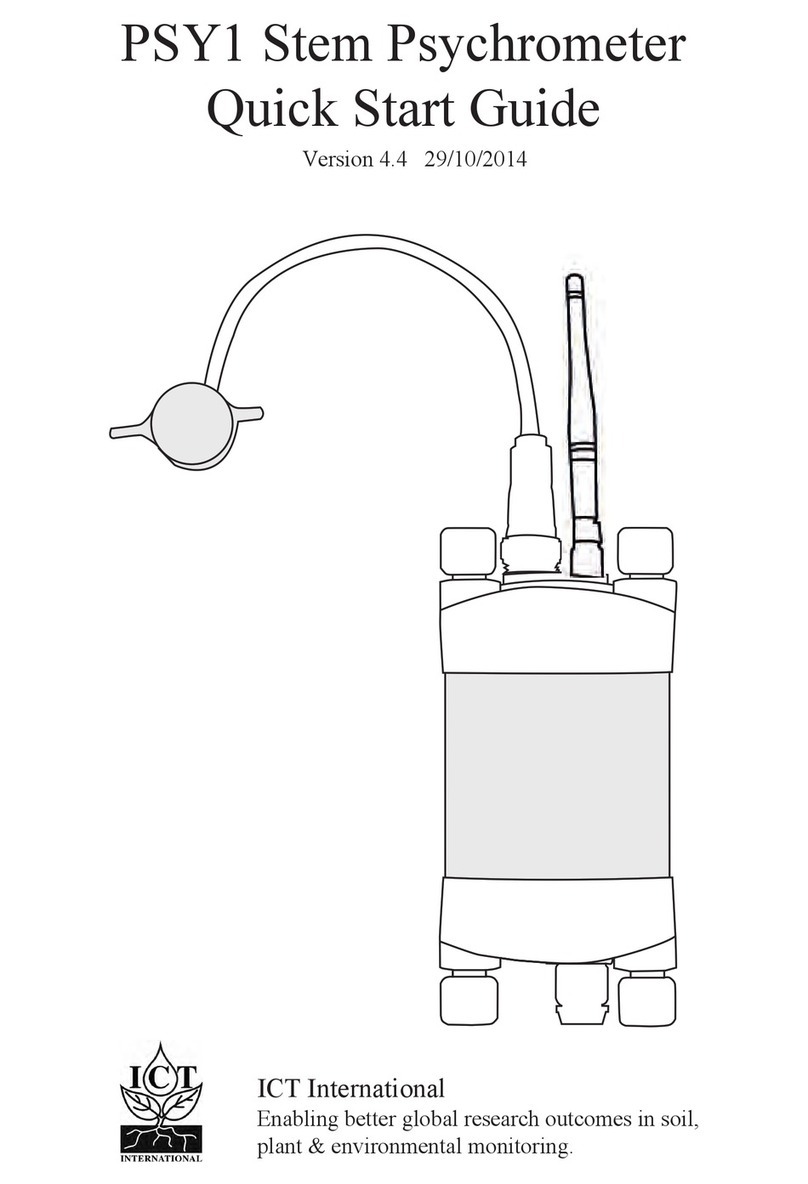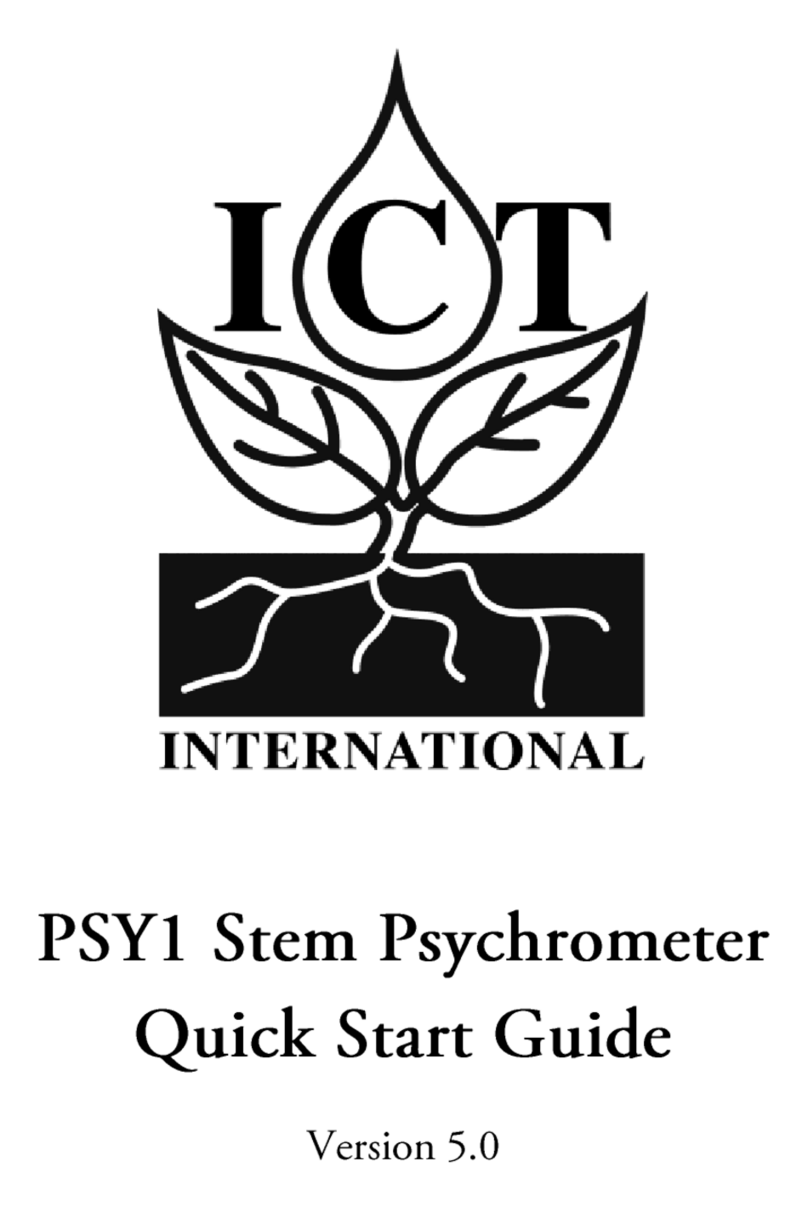2
Contents
Quick Start Guide................................................................................................ 4
1 SFM1 Start Up Check List...................................................................... 5
2 System Requirements............................................................................... 6
2.1 Hardware.................................................................................................... 6
2.2 Software...................................................................................................... 6
2.3 Screen Resolution....................................................................................... 6
3 Power Requirements and Charging the SFM1 Internal Battery......... 7
3.1 Connecting a Power Supply to the Instrument........................................... 8
3.1.1 Individual Power Supply Connections....................................................... 8
3.1.3 Connecting Power Directly via Solar Panel................................................ 9
3.1.4 Connecting Power via External 12V Battery or the ICT CH24.................. 10
3.1.5 Connecting Power via External 12V Battery and Solar Panel................... 11
3.1.6 Sharing an External 12V Battery and Solar Panel via Daisy Chaining..... 12
4 Install the SFM1 Software & USB Driver..............................................13
5 Turn the Instrument On..........................................................................13
6 Connect to the Instrument via USB Cable............................................ 14
6.1.1 Connect via USB Cable..............................................................................15
6.1.2 USB Connection Software Procedure Step 1:............................................ 16
6.1.3 USB Connection Software Procedure Step 2:............................................ 17
6.1.4 USB Connection Software Procedure Step 3:............................................ 18
6.2 Alternatively: if you are using a MCC1 Wireless Radio Modem..............19
6.2.1 Connecting the Wireless Hardware via a USB Cable................................19
6.2.2 MCC RF Connection Software Procedure Step 1:..................................... 20
6.2.3 MCC RF Connection Software Procedure Step 2:..................................... 22
7 Instrument Information...........................................................................23
8 Set Date & Time.......................................................................................24
9 Set Logging Options.................................................................................25
9.1 Probe Selection...........................................................................................25
9.2 Calculated Results.......................................................................................25
9.3 Raw Temperature Mode............................................................................. 26
ICT International
Enabling better global research outcomes in soil, plant & environmental monitoring.
8.1 Power Management...................................................................................24