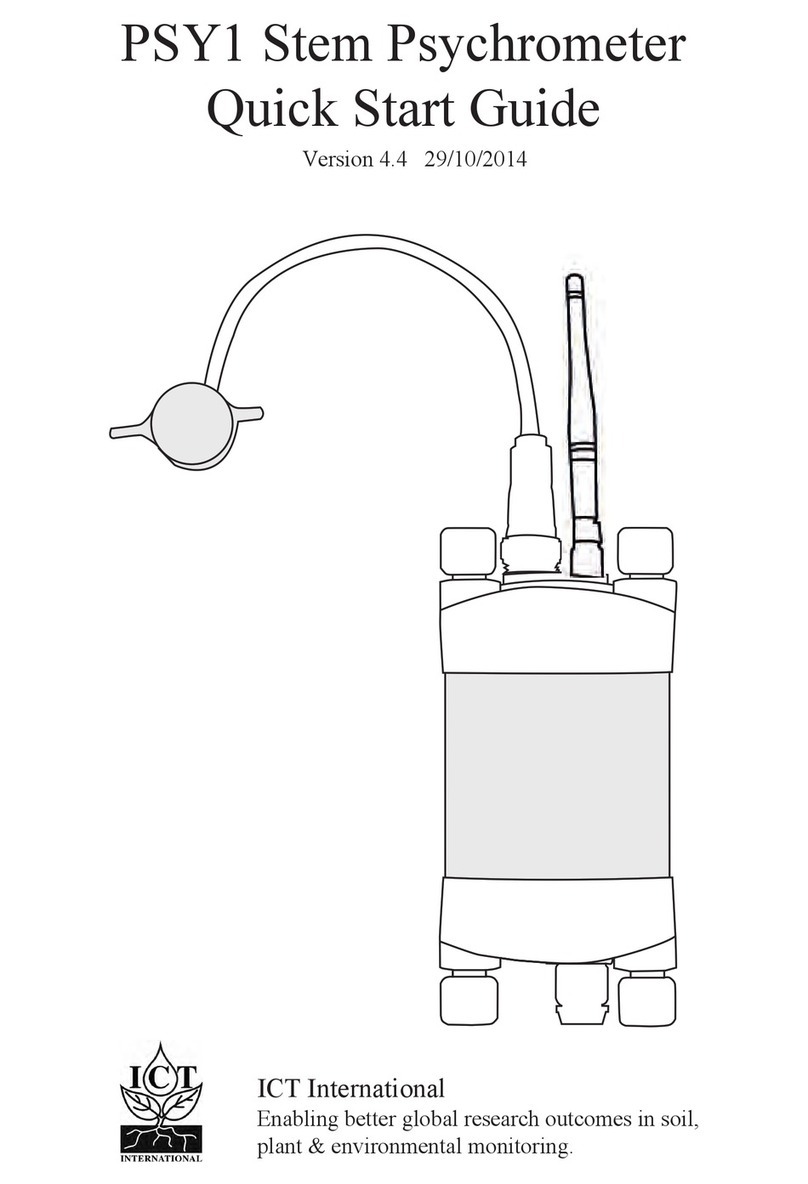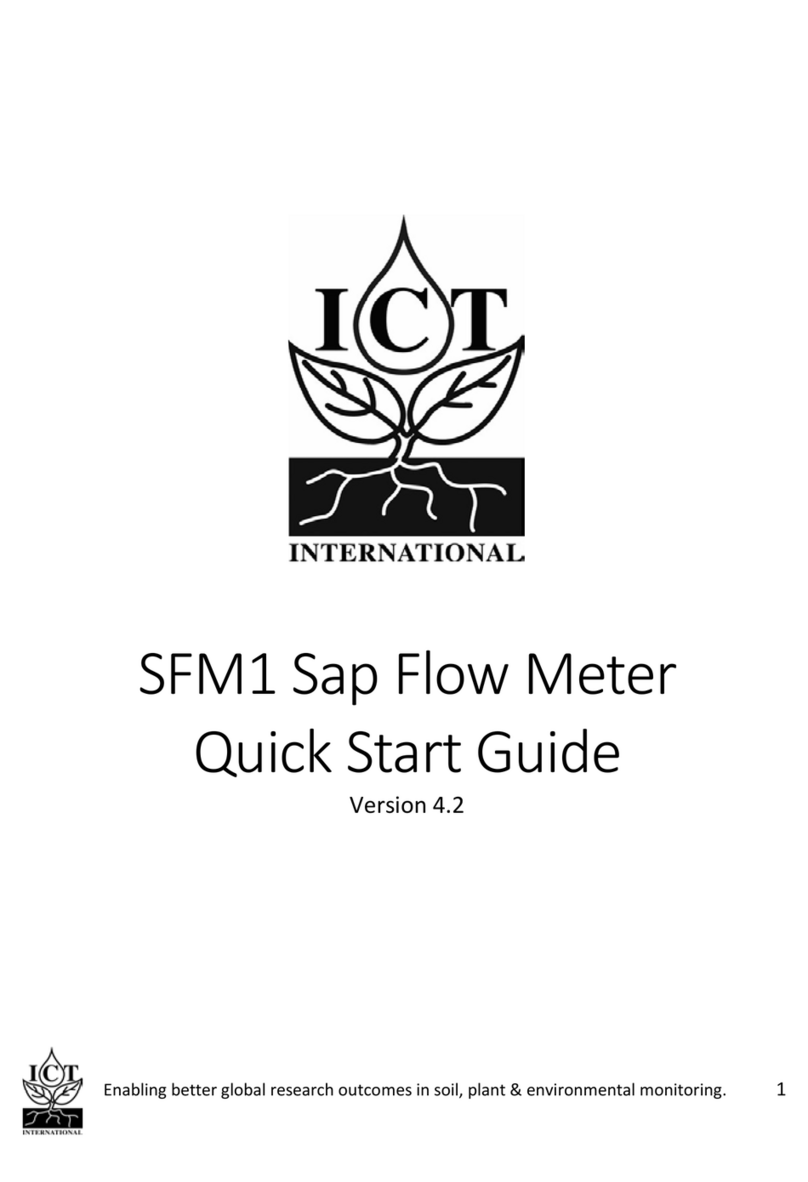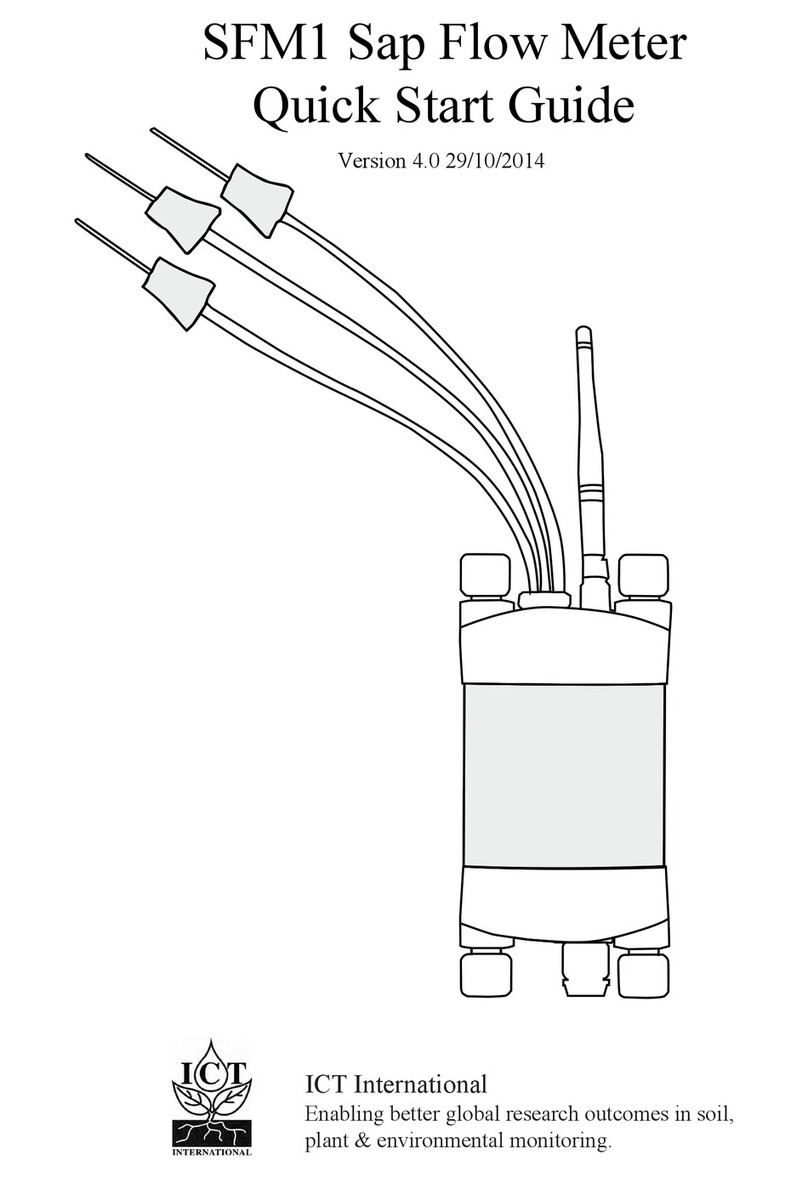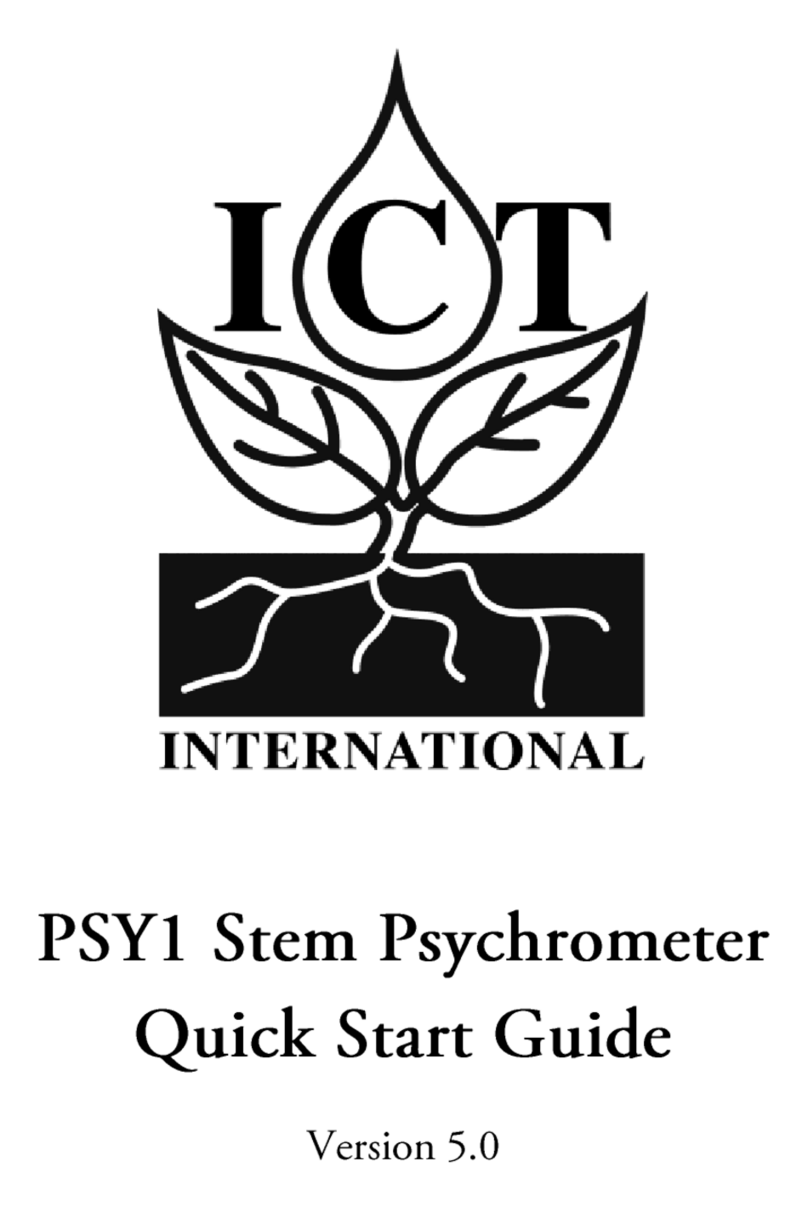Enabling better global research outcomes in soil, plant & environmental monitoring. 2
Table of Contents
1. Quick Start Guide ...................................................................................... 4
2. System Requirements ........................................................................... 5
2.1 Hardware........................................................................................... 5
2.2 Software............................................................................................ 5
2.3 Screen Resolution ............................................................................. 5
3. Charging the SFM1x Internal Battery........................................................ 6
3.1 Connecting a Power Supply to the Instrument................................. 7
3.1.1 Connecting Power via USB C Cable to a Laptop/PC.................. 8
3.1.2 Connecting Power Directly via Solar Panel ............................... 9
3.1.3 Connecting Power Directly via CH24....................................... 10
4. Install ICT Combined Instrument Software............................................. 11
5. Turn the Instrument On.......................................................................... 12
6. Connect to the Instrument ..................................................................... 13
6.1 Connecting via USB ......................................................................... 13
6.2 Connect via Bluetooth..................................................................... 14
7. Instrument Information .......................................................................... 15
7.1 Set Date and Time........................................................................... 16
8. Set the Measurement Parameters.......................................................... 17
8.1 Configuration .................................................................................. 18
8.1.1 Corrections.............................................................................. 19
8.1.2 SD Card Logging Options......................................................... 20
9. Install the Sensor..................................................................................... 21
9.1 Measure the Plant........................................................................... 21
9.2 Attach Installation Guide ................................................................ 22
9.3 Begin Drilling................................................................................... 23