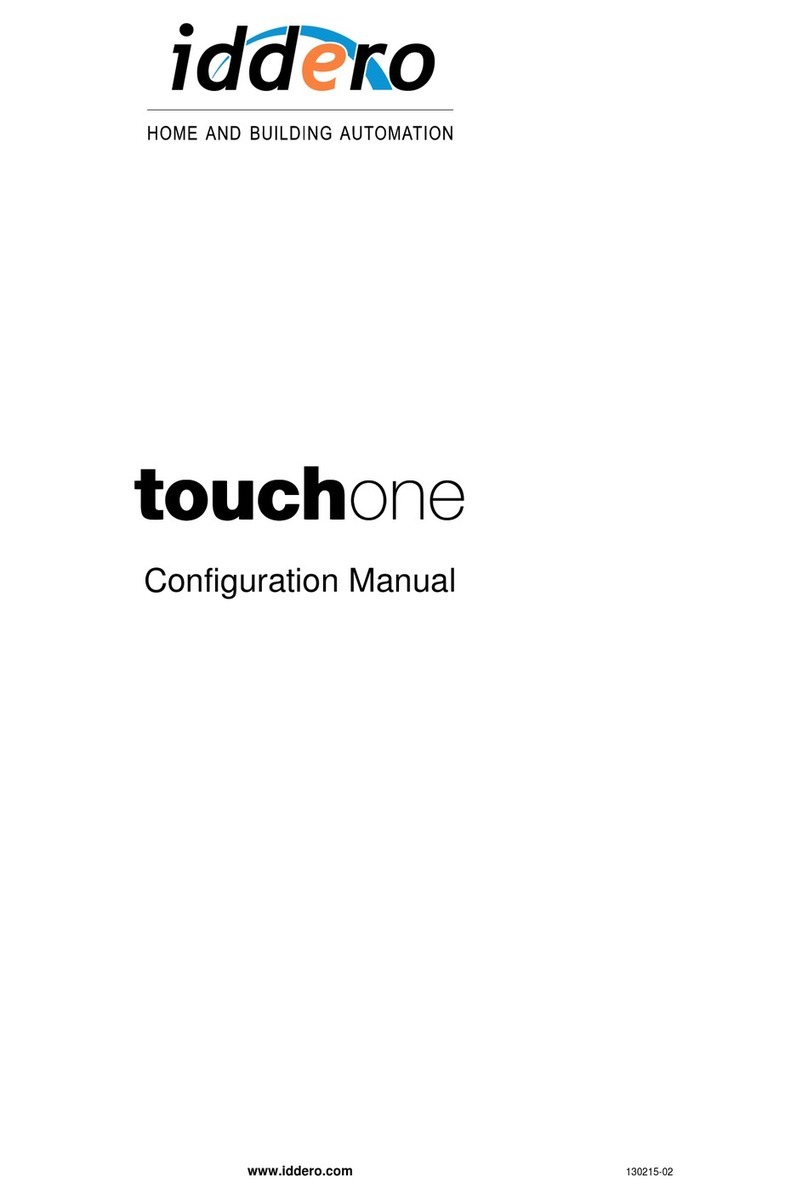www.iddero.com IDDERO TOUCH PANELS – Video door phone configuration
5
4 2N HELIOS IP VIDEO DOOR PHONES
4.1 Supported models
All 2N Helios IP door communicators (Vario, Force, and Safety series) are supported.
Two-way audio and the door opening function are implemented for all supported 2N Helios IP models.
Visualization of video input in the HC2-KNX touch panel is supported for camera-equipped 2N Helios
IP door communicators.
In the Iddero configuration software, select “2N Helios IP Pro” if your Helios door communicator is
equipped with a 2N professional license key (manufacturer part number 9137901). This enables some
special features such as the ability to open the door without requiring an incoming call, as well as an
enhanced video encoding scheme that provides better video quality.
If your Helios door communicator is not equipped with a professional license key, please select “2N
Helios IP Basic” instead (requires version 1.6.1 or later of the Iddero configuration software).
For more information about Helios IP door communicators, please check the manufacturer’s website:
http://www.2n.cz/en/
4.2 Video door phone configuration
This section provides enough information to configure 2N Helios IP video door phone systems for use
in combination with Iddero touch panels. This information is provided for illustrative purposes only. For
additional details, or for advanced configuration of the 2N Helios IP product, please refer to the
documentation provided by 2N.
Configuration of the video door phone requires the following steps:
1. Network configuration
2. Video configuration (for camera-equipped door stations)
3. Doorbell button configuration
4. Door opening function configuration