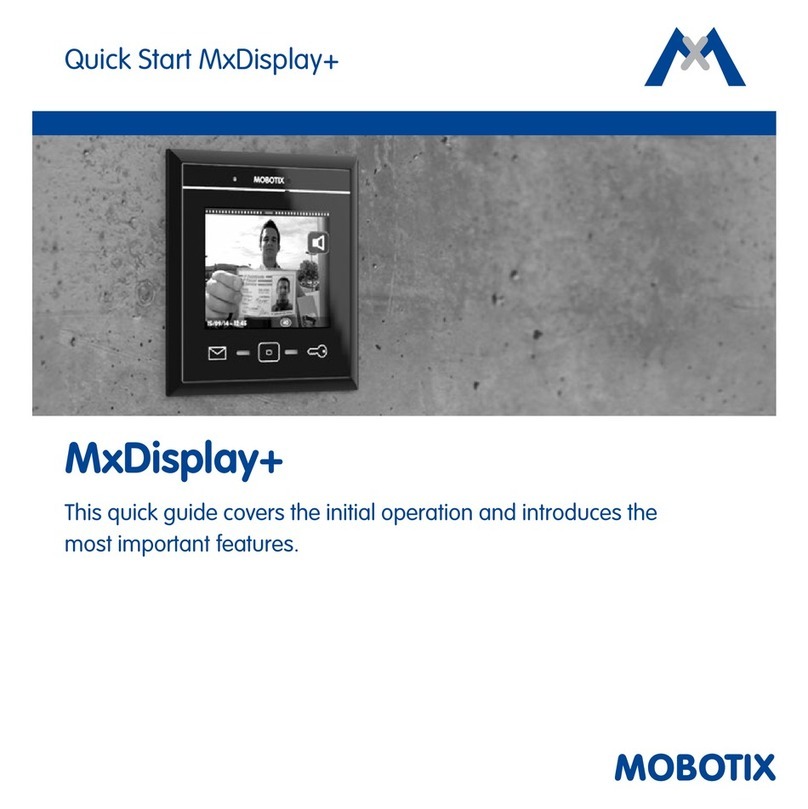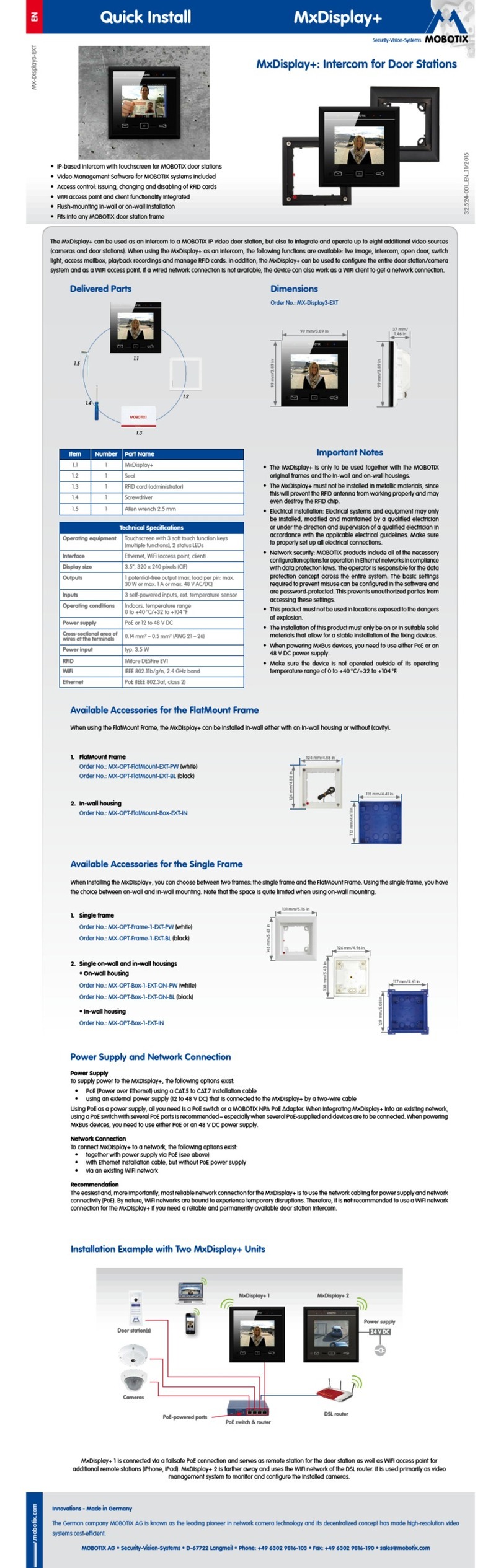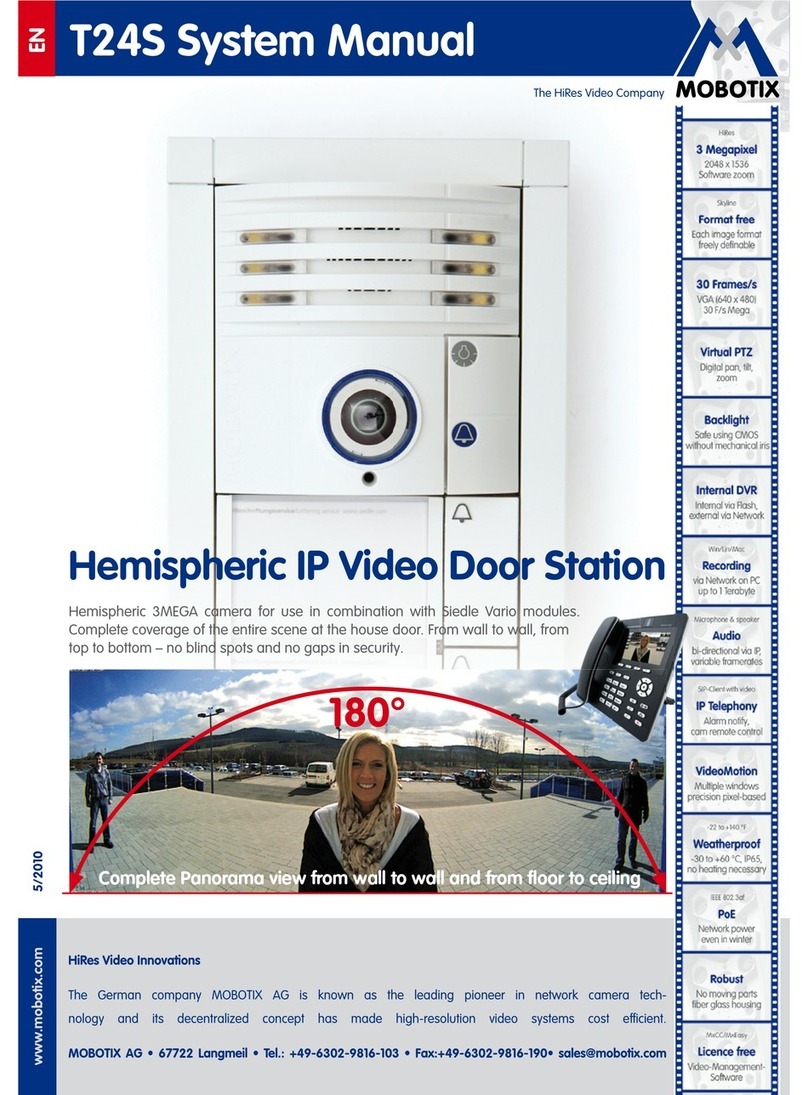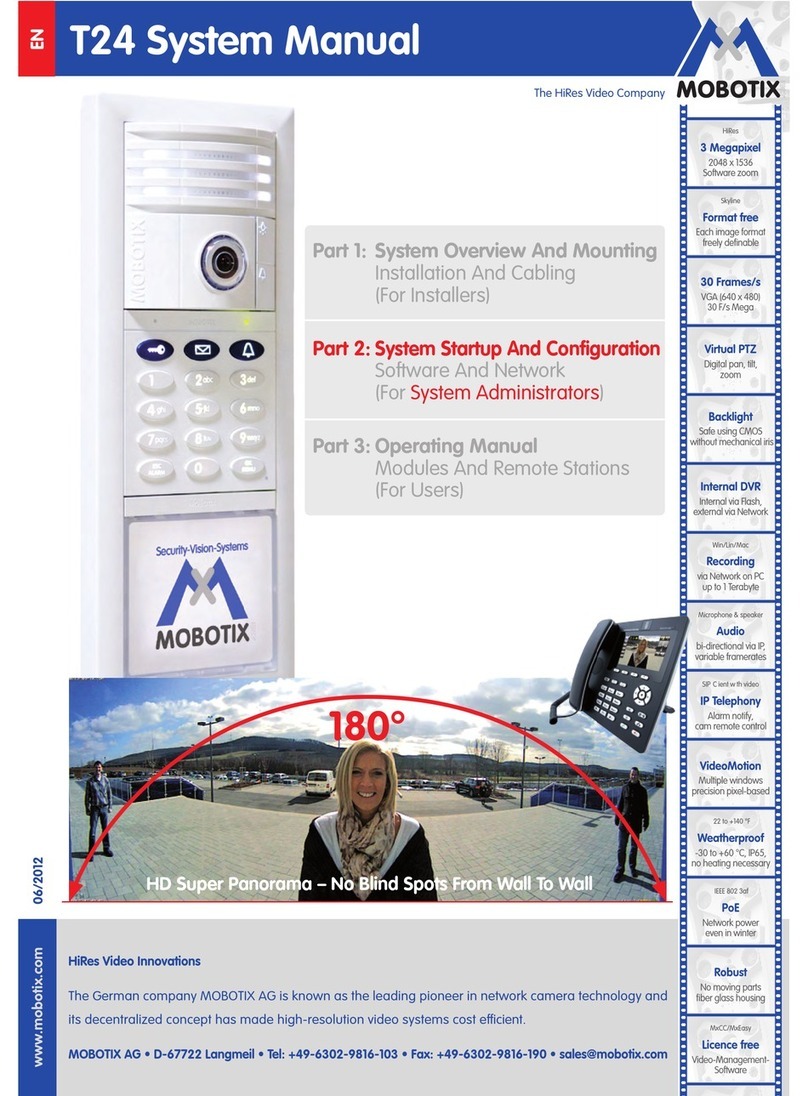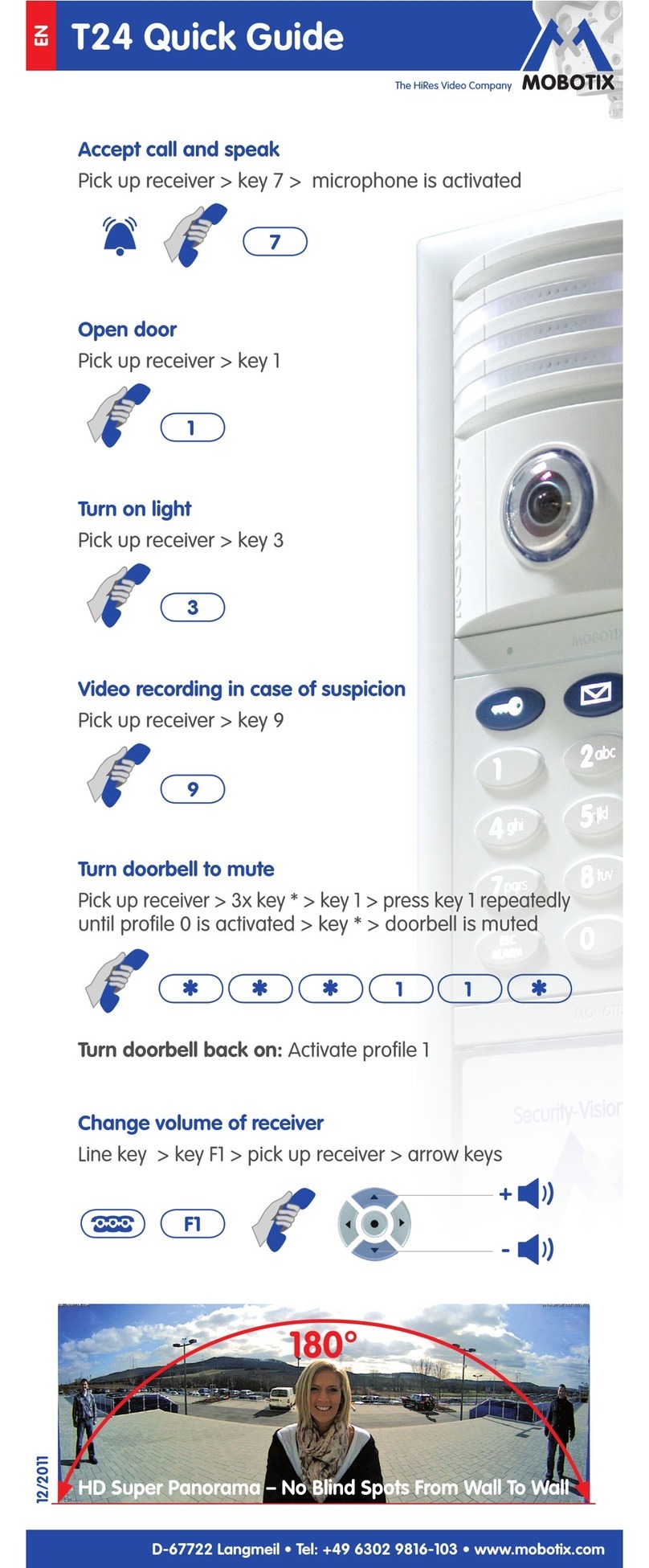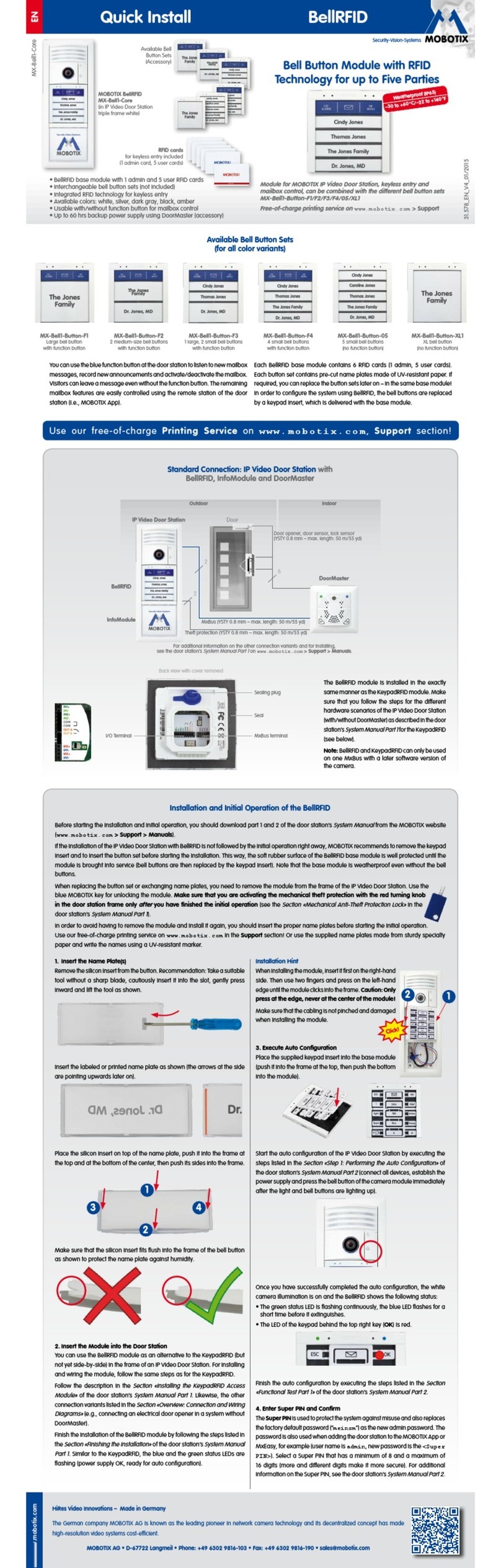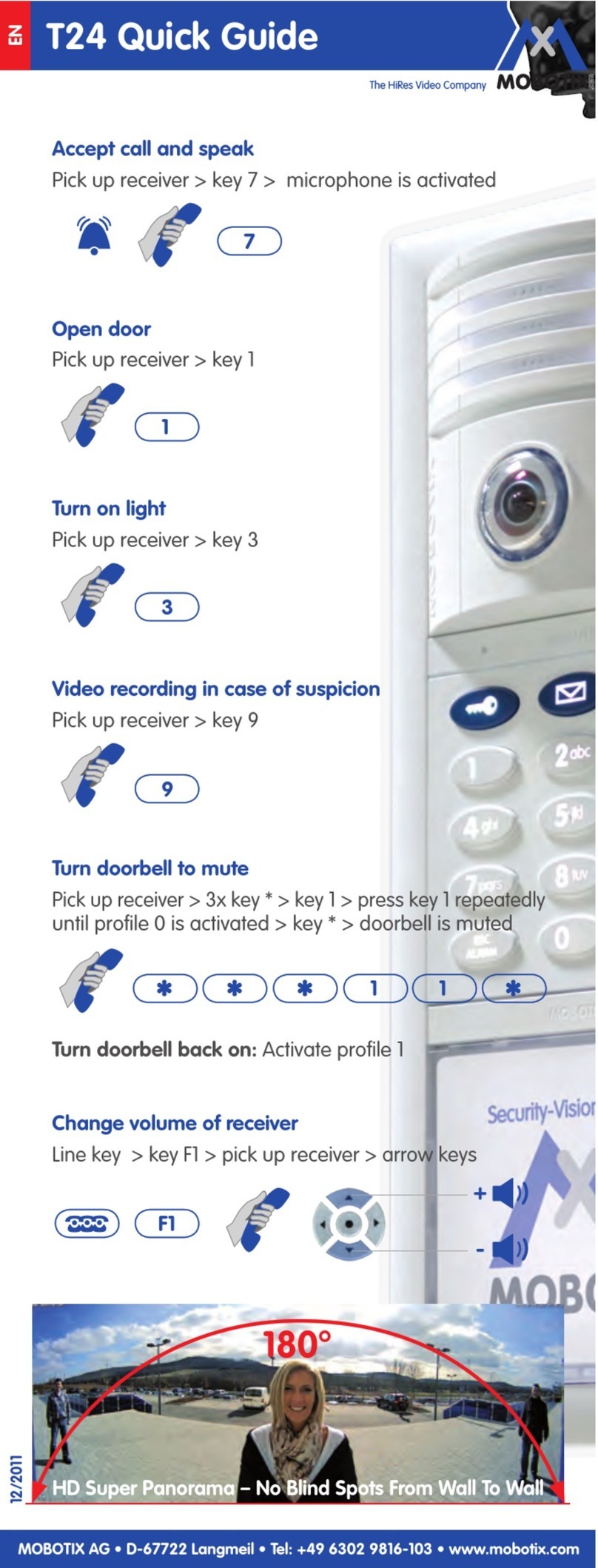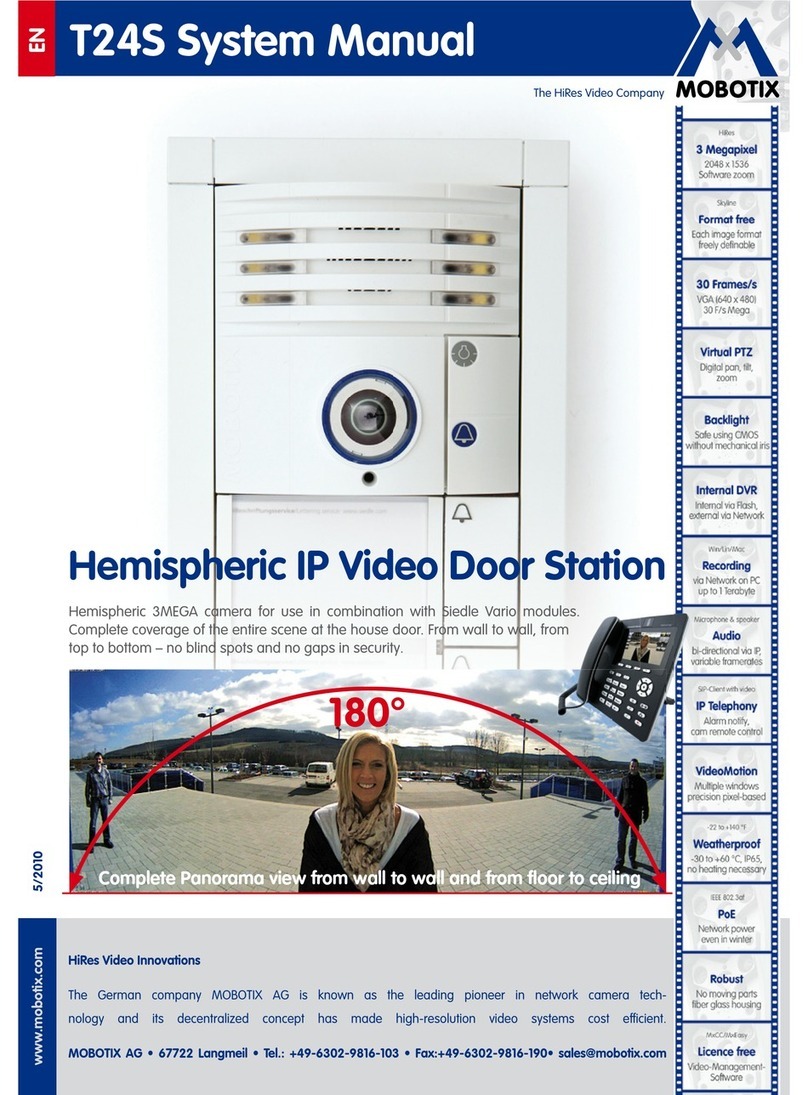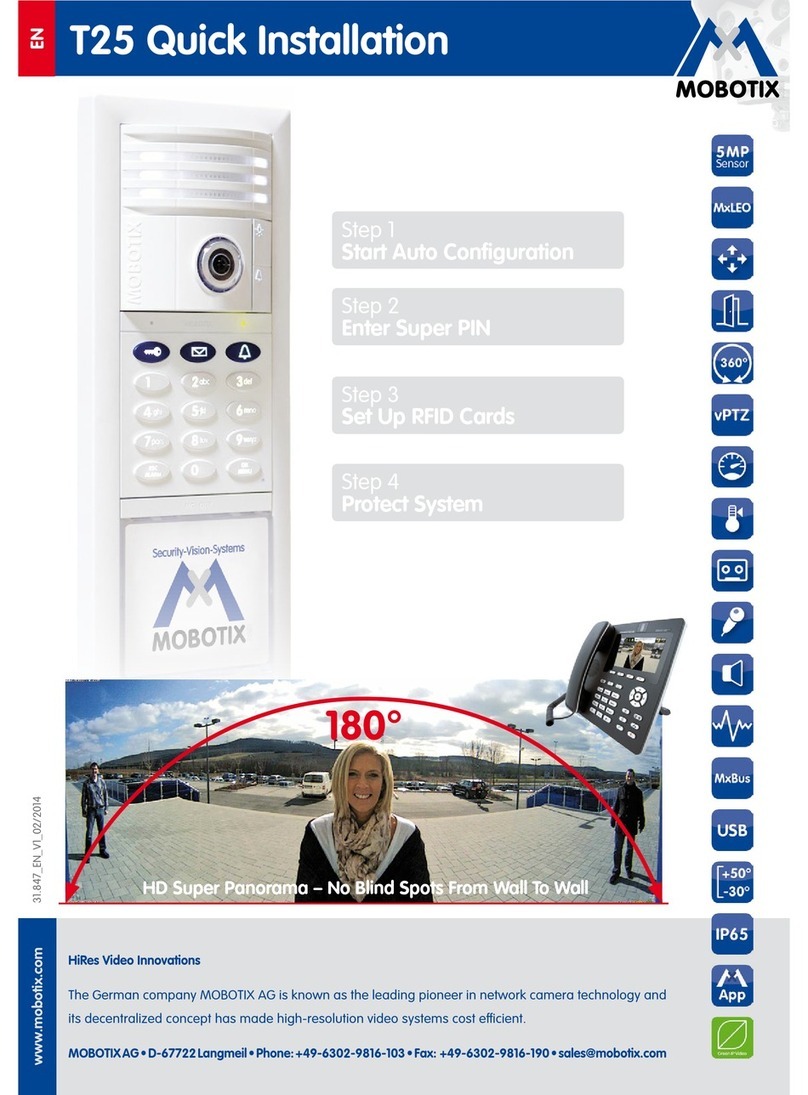10/98 T24 System Manual Part 2: Overview Of Application Scenarios
© MOBOTIX AG • Security-Vision-Systems • Made in Germany
1.1.2 Example
The Smith family consists of a husband and wife, John and Susanne Smith, and their
15-year-old daughter, Anna. The three of them live in a single-family home. The door to their
house is secured with a T24 IP Video Door Station with a keypad and a security door opener.
One Grandstream video phone located on the first floor and another Grandstream video
phone located on the second floor near the parents’ bedroom serve as the remote stations
for the system. Anna lives on the third floor and has her own Grandstream video phone.
In addition to using the red admin card, Mr. Smith has registered a blue user card to
enable keyless access for himself, his wife and his daughter. Admin and user cards can
be registered during system startup. This can be done simply by holding the cards up
to the keypad. Once the system is operational, the user can also enter an access PIN.
This way, in an emergency in which the user has misplaced or forgotten his or her key
or transponder, he or she can still enter the house without having to call a locksmith.
When a visitor rings the doorbell at the door station, all three video phones ring and dis-
play visual signals. In addition, the security door opener, which is mounted in the entry
area near the door, plays a bell sound that has been selected by the user. Thirty seconds
after the visitor rings the doorbell for the first time, the system instructs the visitor to leave
a message (voice mailbox function). In addition, the visitor can choose to leave a mes-
sage without ringing the doorbell by pressing the letter button. Anna sometimes uses
this function to quickly let her parents know when she is on her way to a friend’s house.
In summary, the following functions are available:
Open Door/Keyless Access
• With the three user cards (or with the admin card as well)
• Or with the access PIN
Ringing The Doorbell For The Family
• By pressing the white bell button on the camera module
• Or by pressing the blue bell button on the keypad
Leaving A Voice Mailbox Message
• By pressing and holding the blue letter button on the keypad
• After ringing the doorbell or without ringing the doorbell at all
Listening To Voice Mailbox Messages
• On the keypad (possible in connection with a user or admin card only,
function must be activated)
• On the Grandstream video phone (can be accessed by everyone in the house)