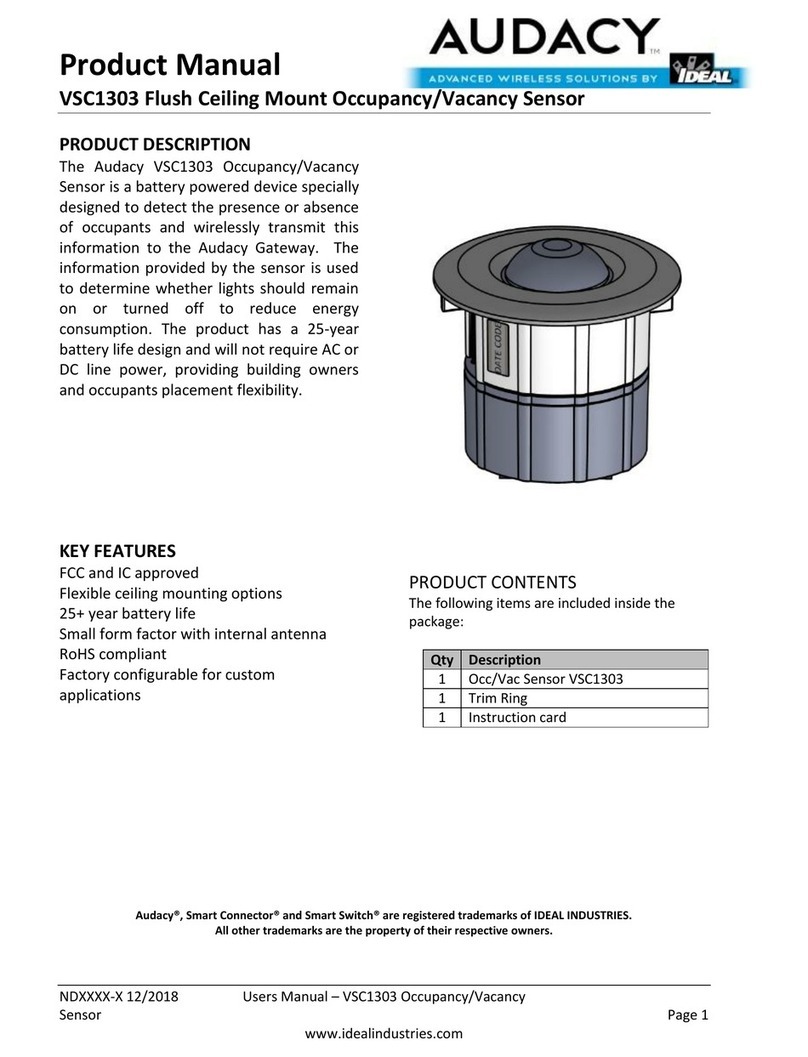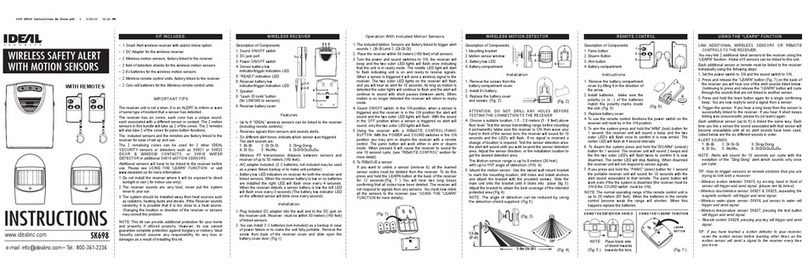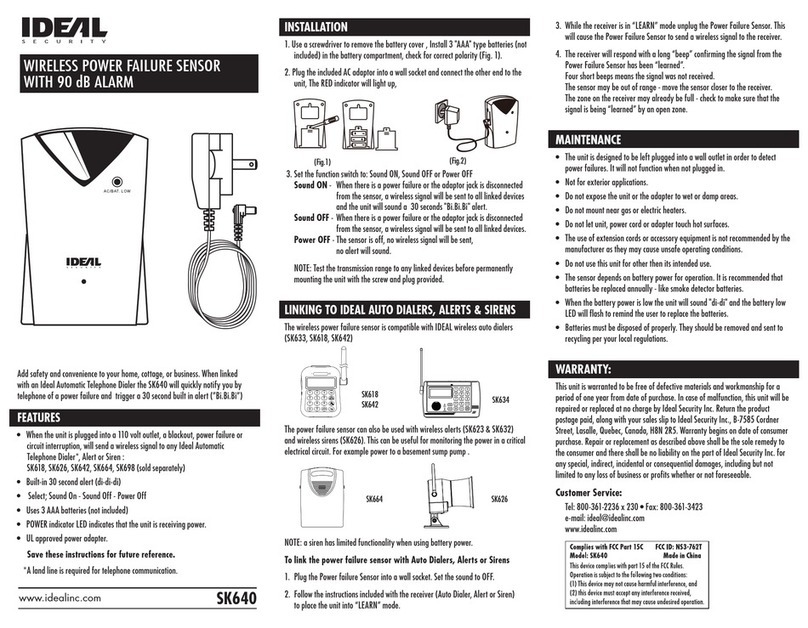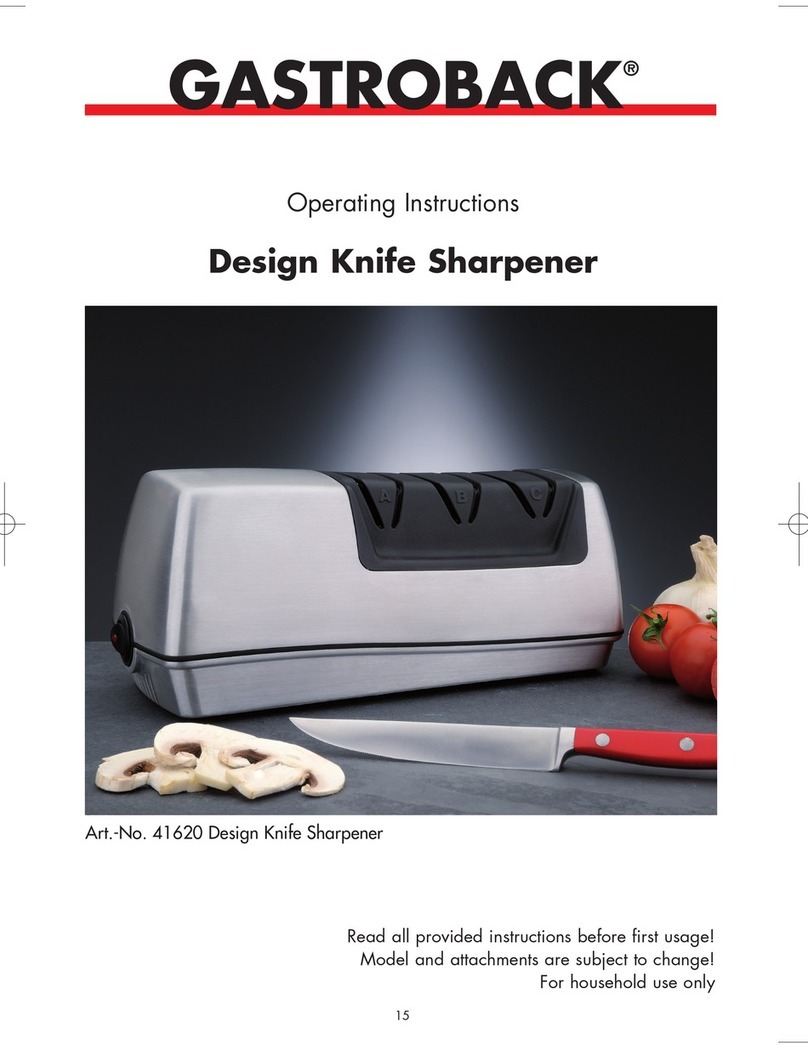IDEAL 58-N Series User manual

IDEAL Wireless Sensor System
System Overview
The IDEAL Wireless Sensor System provides environmental information to building automation systems (BAS) for HVAC control,
lighting control, and other automation functions. The system consists of wireless sensors, wireless repeaters, and wireless gateways.
Wireless Sensor Nodes
IDEAL Wireless Sensors collect readings of environmental conditions
and transmits that data to an access point/gateway which provides
the information to a building automation system (BAS).
2.4GHz – Each 1100 Series sensor transmits one packet to the G1
Series receiver (repeater or gateway) on a pre-designated channel
and network. The channel and network ID are programmed by the
gateway.
915MHz -Each 1200 Series sensor transmits two packets at a time,
one at a channel on the lower end of the unlicensed 915MHz ISM
band, and one on another channel at the upper end. The G2 Series
Gateway receivers have the ability to automatically change channels
in the event of interference. It is extremely unlikely that both
channels will simultaneously be blocked.
Various configurations and sensor types are available. The sensors
need to be configured to a gateway prior to use. Connect the USB
port inside the enclosure using a USB cable with a mini-B connector
to the “Sensor Interface” port on the wireless sensor gateway.
Building Automation System Gateway
The Wireless Sensor Building Automation System Gateway is the device that receives data from the wireless sensor nodes and in-
terfaces to a BAS through industry standard protocols. The gateway is also used to configure the sensor nodes prior to deployment.
Each gateway supports 26 Network IDs and 100 wireless sensors. The G1 Series supports 4 communication channels in the 2.4GHz
ISM band.
Users Guide
Configuration and Operation
58-N-XXXX USB Configuration
Port

Wireless Sensor System
Software Installation and Configuration
Gateway Configuration
The USB driver and HyperTerminal installation MUST be completed first in order for a PC to communicate to a gateway.
Installing the USB Driver for the Wireless BAS Gateway
A USB driver file is required for the Wireless Sensor BAS Gateway to communicate with a PC for configuration and data
output. The driver is located at the following page under software: http://www.idealwirelesssensors.com/support.
The same USB driver file is used for either the G1 Series gateway (2.4GHz) or G2 Series (915MHz).
USB driver installation
1. Download the file
2. Unzip to a preferred location.(right Click - Extract All)
3. Plug in the 24V power supply to the gateway. (58-PS-24V-T 24VDC power supply sold separately.) Conductor with the
colored sleeve is (+) and terminates into the port on left labeled 24V; the un-sleeved conductor is the ground and
terminates into the middle port labeled Ground and right port is unused.
4. Connect the Wireless BAS Gateway to the PC using a USB cable. Plug the USB cable into the computer, then plug the
other end into the “PC INTERFACE” port on the Wireless gateway.
5. The computer should recognize new hardware and ask for a driver. Manually install the driver as shown below. DO
NOT use Windows automatic driver search.
When the following screen appears select “No, not at this time” and then click “Next”.
- 2 -
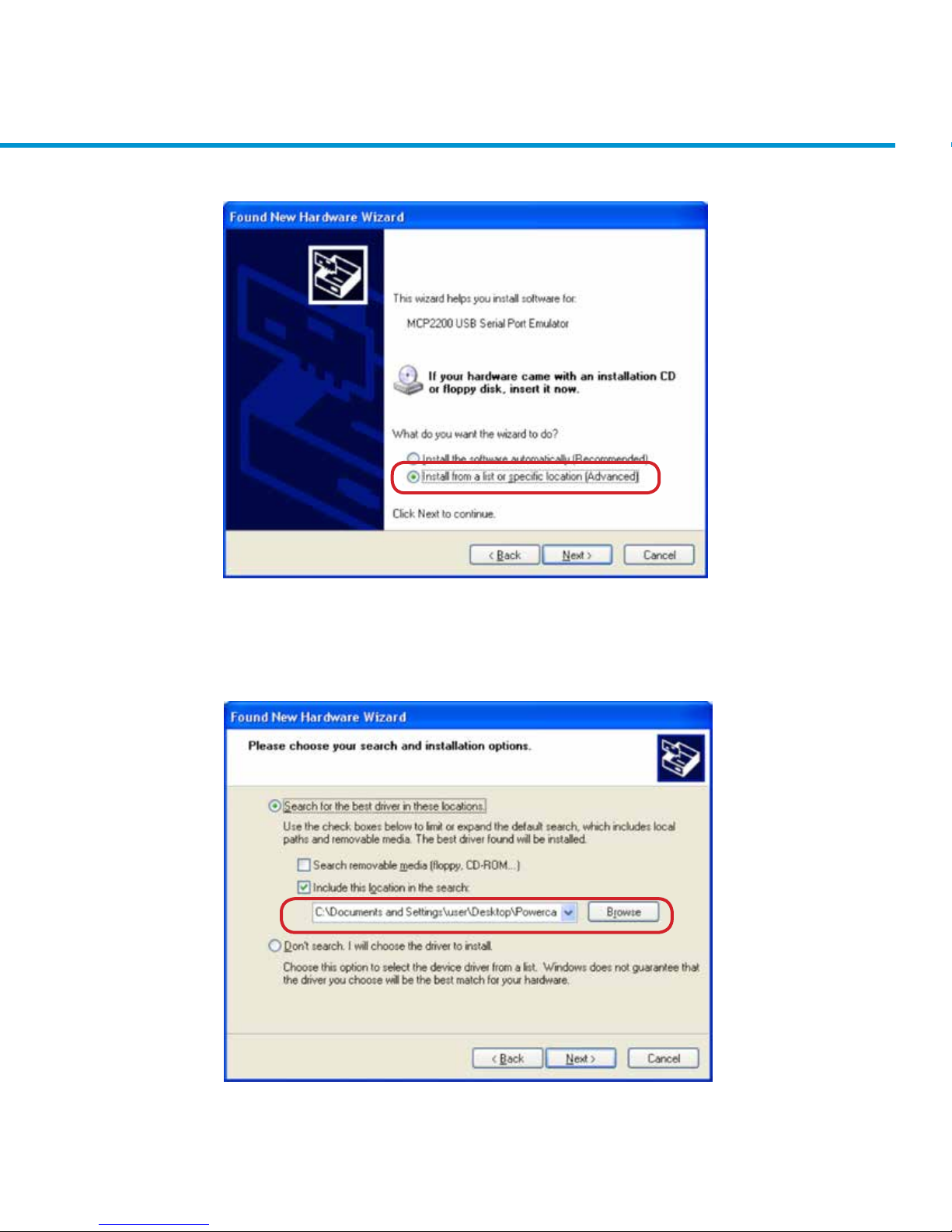
6. Select “Install from a list or specific location” and then click “Next.”
7. Select the “Search...” option, deselect the “...removable media” option, and select “Include this location...”, then click browse
to navigate to the folder where you unzipped the USB driver. Click “Next.”
Users Guide
- 3 -

8. The following screens will appear. Click “Continue Anyway” to proceed.
9. When completed you should see this screen. Click “Finish” to proceed.
After clicking “finish” your PC should provide a message bubble indicating the new hardware is found and ready to use.
Note – the driver only needs to be located and installed once. After the initial installation, if you connect a new Wireless
gateway to the same computer, you can have Windows automatically find the correct driver without locating it manually.
Wireless Sensor System
- 4 -

Installation and Configuration HyperTerminal
HyperTerminal or an equivalent terminal emulator program is needed to display data from the Wireless BAS gateway and for
configuration of certain parameters
HyperTerminal is included with Windows XP and earlier versions and no installation is required. Windows Vista and Windows 7
users can download HyperTerminal from the following link http://www.idealwirelesssensors.com/files/HyperTerminal.zip
The download file is also found on the following page: http://www.idealwirelesssensors.com/support/
There are only two files in this ZIP package:
hypertrm.dll
hypertrm.exe
1. Unzip the files to a location of your choice and be sure to keep these files in the same directory. Do not launch
HyperTerminal until after the USB driver has been installed. This appendix describes how to configure HyperTerminal,
but the following settings are needed with any terminal emulator that is used:
Baud rate: 19200 bps
Data bits: 8 bits
Parity: None
Stop bits: 1 bit
Flow control: None
Emulation: ANSI or Auto Detect
Windows XP or Windows 2000
HyperTerminal is provided with Windows XP and earlier versions. To access the program use the following menu options:
Start Menu > All Programs > Accessories > Communications > HyperTerminal
Windows Vista or Windows 7
Go to the directory where HyperTerminal was installed from and double click on hypertrm.exe to launch the program.
2. Upon starting the program the dialog box may ask you if you would like to make HyperTerminal your default telnet
program. Select Yes or No to proceed.
- 5 -
Users Guide

Wireless Sensor System
3. Next, you will be shown the following
dialog box in which to enter a name for the
connection. You can choose any name,
“Powercast WSG-101” is used in this
manual. Enter a name into the dialog box
and select “OK” to continue.
4. The following dialog box will appear. Select the
COM port which is being used for the access point
and click “OK”. (COM 14 is used in this example. If
there is more than one COM port select the one for
the highest number.)
Note: If more than one COM port is shown you can use
System Properties through Windows Control Panel to
determine which is the correct COM port. To access
System Properties on your PC (using Windows XP) select
the following menu options:
1. Start Menu > Control Panel > System
2. Click on the “Hardware” tab and then
“Device Manager”
3. Scroll down until you see “Ports (COM & LPT)”
and click the “+” sign to expand the list.
- 6 -

Use these settings
5. Choose the port settings as shown
and click “OK”.
6. Now that HyperTerminal is properly configured, if you aren’t immediately connected, press the “Call” button, or use the
menu option Call - > Call. Once you are connected you should see the startup message depicted below.
7. After pressing a key you will be shown the options menu. Return to the main section of this guide for further information.
- 7 -
Users Guide
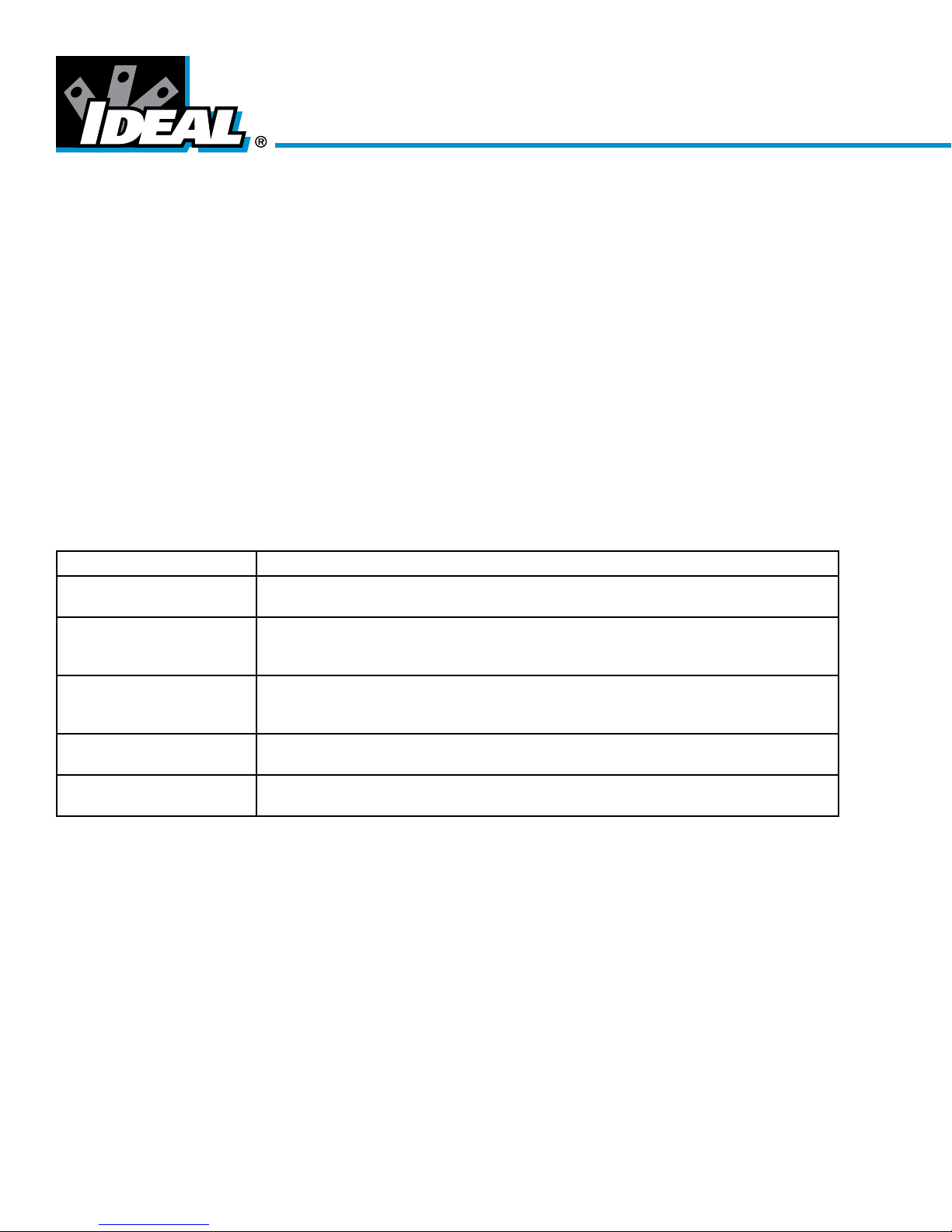
Wireless Sensor System
Building Automation System Gateway
The Wireless Sensor Building Automation System Gateway (WSG) is the device that receives data from the wireless
sensor nodes and interfaces to a BAS through industry standard protocols. The gateway is also used to configure the sensor nodes
prior to deployment. Each gateway supports 26 Network IDs and 100 wireless sensors. The 58-G1-xxxx supports 4
communication channels in the 2.4GHz ISM band.
The WSG has integrated mounting flanges and can be mounted to surfaces such as wood or drywall with appropriate
screws. Avoid mounting the gateway directly to a metal surface as this can affect wireless reception. If mounting on a metal sur-
face is the only option, it is recommended to insert non-metallic material of at least 1/4” between the gateway and metal surface to
create a stand-off distance. The gateway can be powered by 24VAC or 24VDC. (58-PS-24V-T 24VDC power supply sold separate-
ly.) Conductor with the colored sleeve is (+) and terminates into the port on left labeled 24V; the un-sleeved conductor is the ground
and terminates into the middle port labeled Ground and right port is unused.
Gateway Configuration
Note - see page 2-7 above in order to install the USB driver and HyperTerminal. This MUST be completed in order for a PC to com-
municate to a gateway. Each WSG BAS gateway is pre‐configured with a Network ID and a communication channel. The Network
ID can be changed as needed, or to configure a gateway as a redundant node for higher availability BAS operation. The gateway is
configured through two ports as follows:
Parameter Configuration Port
Network ID USB port - “PC INTERFACE”
There are 26 pre-set values for the Network ID designated by the letters A-Z.
Communication Channel
(G1 Series only)
USB port - “PC INTERFACE”
There are 4 communication channels designated by numbers 1-4.
(The channels are based on the IEEE 802.15.4 standard.)
Sensor Binding
USB port - “SENSOR INTERFACE”
Sensors are configured (bound) to the gateway through a USB cable from the gateway
to the sensor node.
Wired Network ID Ethernet port
(models with external RS485 or FTT-10 connector have an internal Ethernet port)
IP address Ethernet port
(models with external RS485 or FTT-10 connector have an internal Ethernet port)
- 8 -

Configuring and Associating a Wireless Sensor Node to a BAS Gateway
A wireless sensor node must first be configured and associated to a particular gateway (access point) before data will be received
by that gateway. This is a simple procedure that only takes a few seconds per sensor node. The items that are configured are Net-
work ID and Sensor ID, and these items are automatically assigned by the gateway.
Wireless Gatway - Interface Ports and
Status LEDs
Wireless Gateway - Power Connector
Welcome Screen
When the USB driver has been properly installed and HyperTerminal is properly configured, the message “Press any key to
show menu…” will display in the HyperTerminal window.
Note: If you see information from wireless packets appearing on the screen and want to see the main menu, type SHIFT+P to
cancel “print mode.”
- 9 -
Users Guide
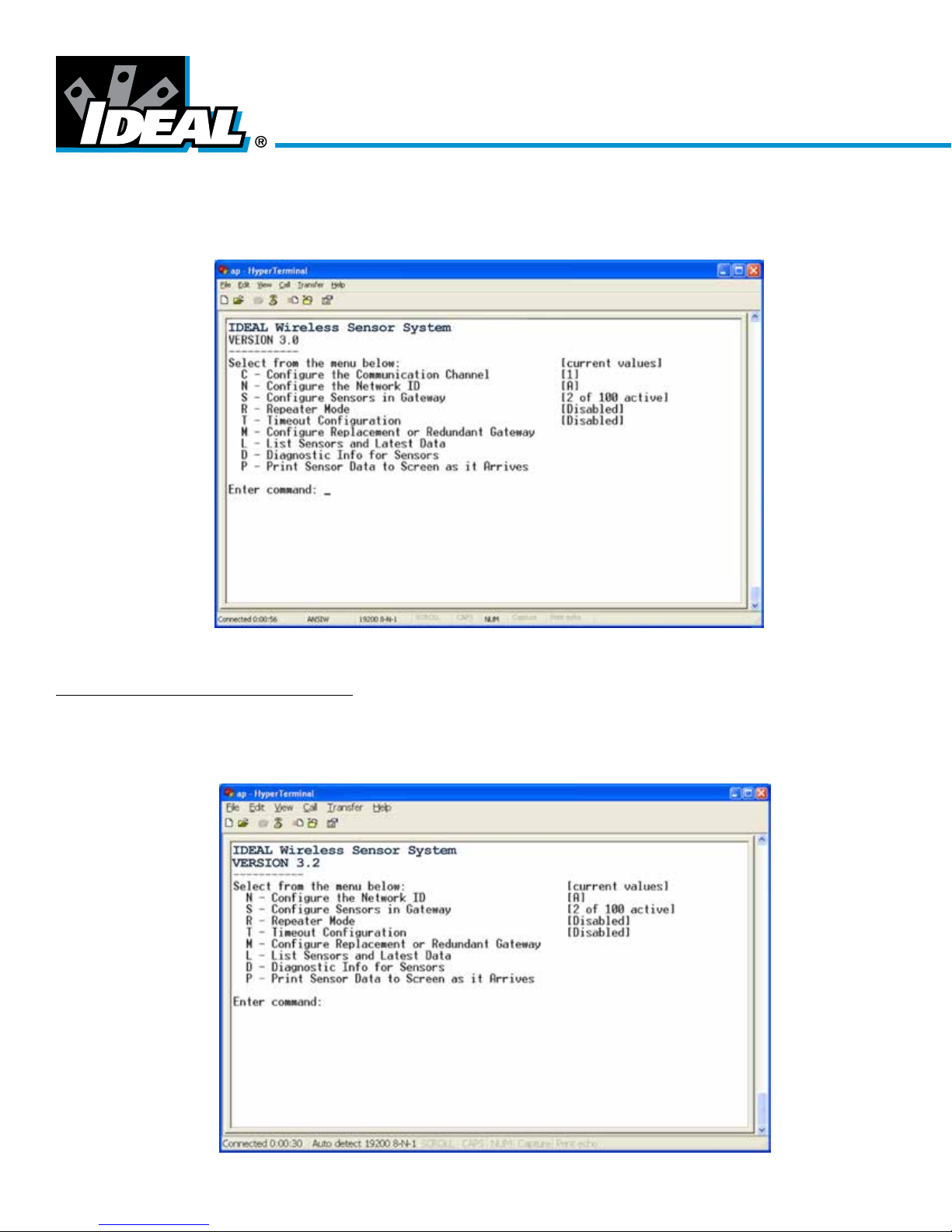
Wireless Sensor System
Main Menu – G1 Series-2.4GHz
When any key is pressed the system menu will appear as shown below. The system menu also provides an indication of the
Communication Channel, Network ID, and the number of devices configured to the gateway.
To continue, enter the number shown on the left side of the screen for the desired command.
Note – The wired network parameters are not configured through this menu. See the following page for the Network Configuration
Guide, for configuring the wired BAS interface (e.g. BACnet, Modbus, LonWorks).
http://www.idealwirelesssensors.com/support/
Main Menu - G2 Gateway - 915MHz
When any key is pressed the system menu will appear as shown below. The system menu also provides an indication of the
Network ID, the number of devices configured to the gateway and other settings.
- 10 -
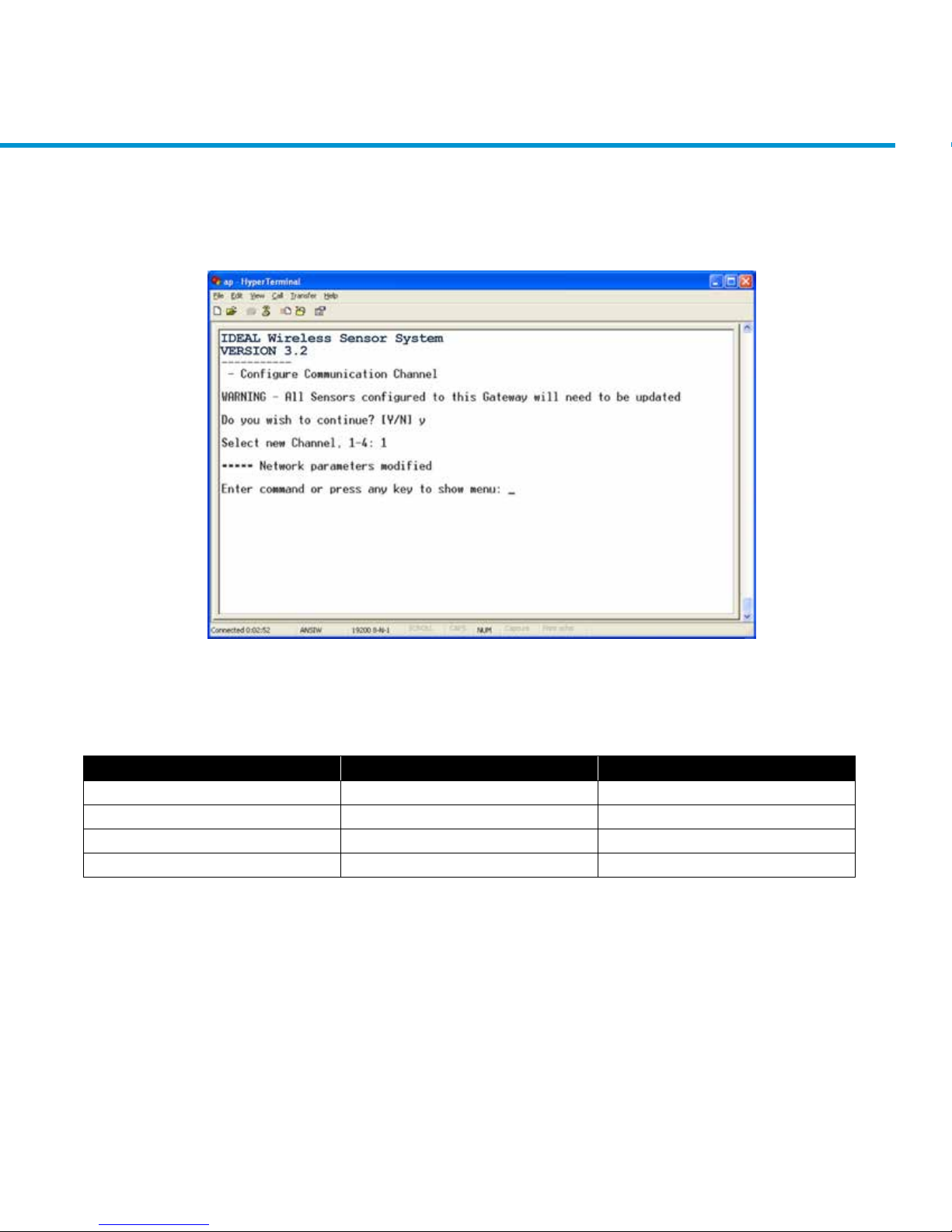
Option C – Configure the Communication Channel (G1 Gateway ONLY)
Menu option Cis for configuring the Communication Channel. Four communication channels are available from which to
choose use. The screen capture below highlights the entries needed to change the communication channel.
The system will warn you about changing channels, and you must select if you want to continue. If you press Y for yes, at the next
prompt, press 1-4 to designate your channel preference, and the channel will be immediately changed. If you press N or press any
other key, configuration will be cancelled and you will return to the main menu options. Wireless communication for the system is
based on 802.15.4 radios (also used for ZigBee devices). The four channels represent the 802.15.4 channels as follows:
System Channel 802.15.4 channel Center Frequency
1 26 2480 MHz
2 25 2575 MHz
3 15 2425 MHz
4 20 2450 MHz
Channels 25 and 26 are outside the range of Wi-Fi channels in North America and will not interfere with or be interfered by Wi-Fi
networks. The channel width for 802.15.4 is 2 MHz per channel.
Note - Selecting the Communication Channel should be done before any sensors are configured by the gateway as the gateway
assigns the Communication Channel to the sensors through the USB port.
- 11 -
Users Guide
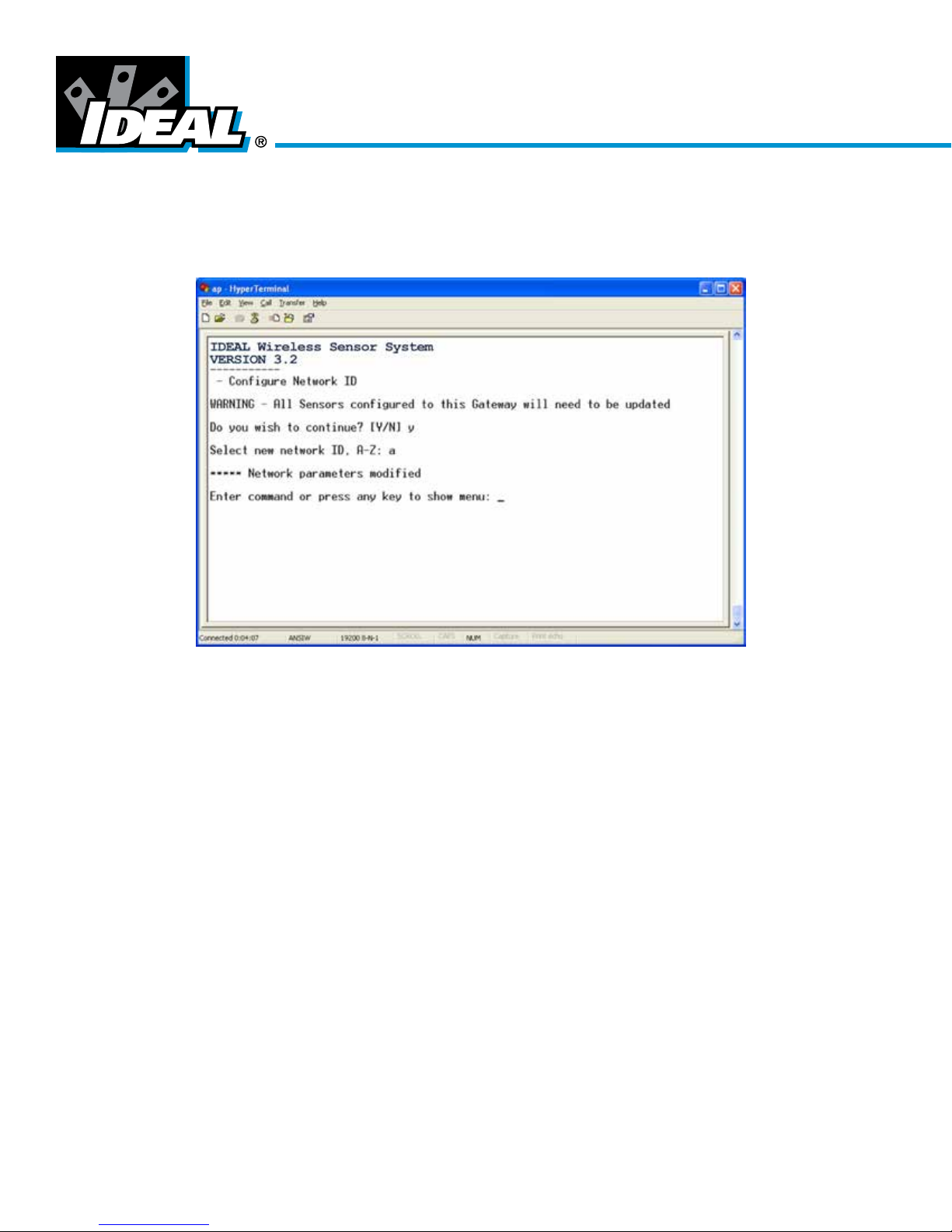
Wireless Sensor System
Option N – Configure the Network ID
Menu option Nis for configuring the Network ID. The Network ID is a unique identifier so that data packets are received by the
proper wireless gateway. There are 26 ID’s available for use in the system, which are represented by the letters A-Z.
The system will warn you about changing the Network ID and you must select if you want to continue. If you press Y for yes, at the
next prompt, press A-Z to designate your Network ID preference, and the Network ID will be immediately changed. If you press N
or press any other key, configuration will be cancelled and you will return to the main menu options.
This option allws for easy user selection as well as a range of choices that is large enough to accommodate large-scale
deployment of sensors and gateways in close proximity. Selecting the Network ID can be done in uppor or lower case.
Note - Selecting the Network ID should be done before any sensors are configured by the gateway as a the gateway assigns the
Network ID to the sensors through the USB port.
- 12 -

Option S - Configure Sensors to Gateway
Menu option S is for adding or removing sensors that are configured (associated) to the gateway. Up to 100 sensors can be configured
to a gateway and the Sensor IDs (1-00) are typically assigned automatically by the gateway. The configuration process assigns the
Sensor ID and Network ID to each node, and also tells the gateway the model number of the node. Configuration must be performed
before a node is deployed.
A sensor can be connected to the gateway with a USB cable at any time before or after selection menu option S. The USB connector
on the sensor is located inside the enclosure (lower-left inside corner) for battery-powered devices. Open the enclosure using a screw-
driver or other tool with the tabs provided.
When the USB configuration port is connected, the status light on the gateway will BLINK continuously until the sensor is configured. The
light will be solid when the sensor configuration is complete, and turn off when the sensor is disconnected. When the message below is
displayed, the gateway is waiting for a sensor to be connected via USB cable to the gateway through the gateway port labeled “SENSOR
INTERFACE”.
- 13 -
Users Guide
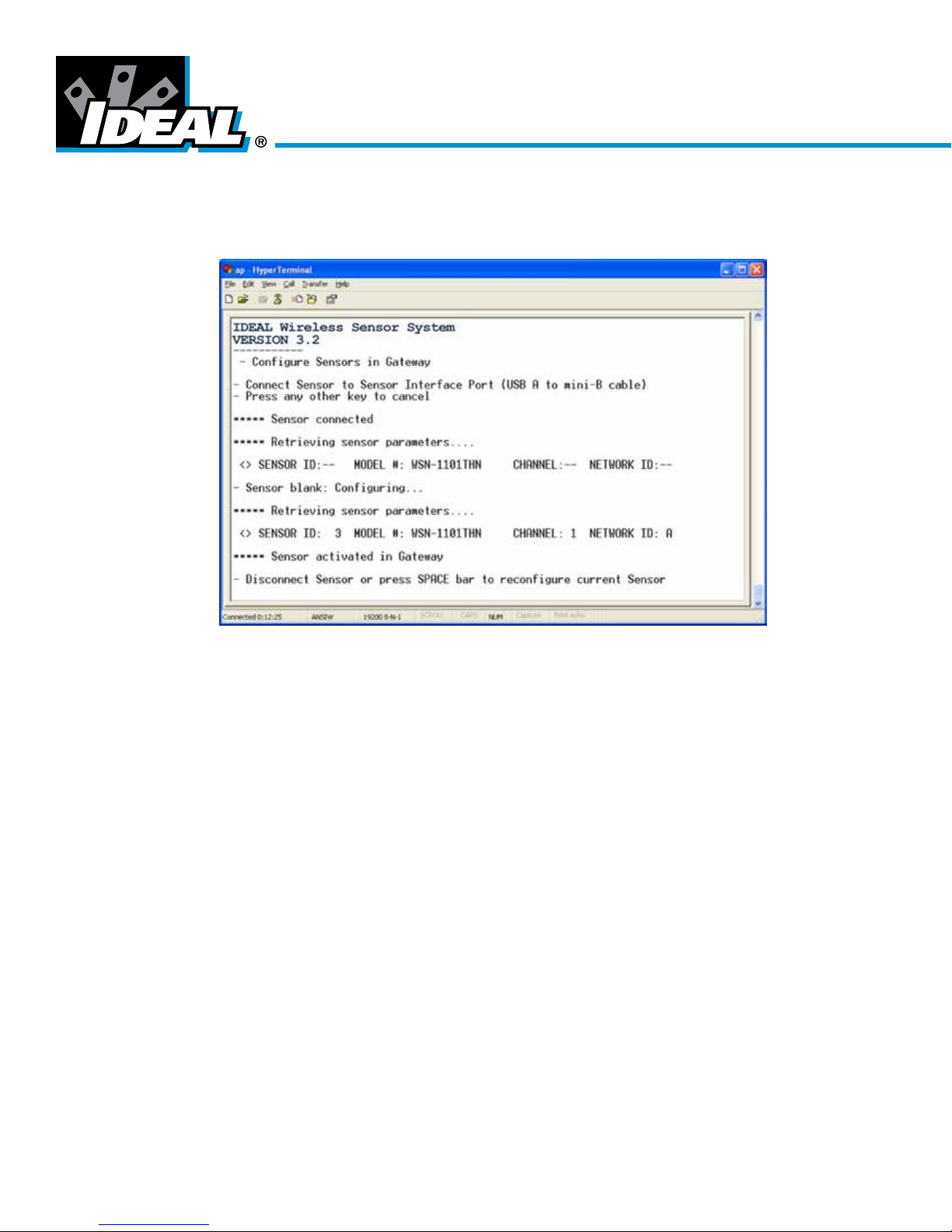
Wireless Sensor System
The system will wait until a sensor is connected, a key is pressed to cancel, or the operation times out and returns to the main menu. Once
a blank sensor is connected, the screen will look like the following:
Above screen is for G1 Series. For a G2 Series, CHANNEL is removed from the screen.
Information is retrieved from the sensor, which is blank, and the system will automatically assign it the next Sensor ID available, in
this case, 1. The gateway also assigns the sensor its Network ID for communication. This sensor is now functioning normally and
transmitting data to the gateway.
- 14 -
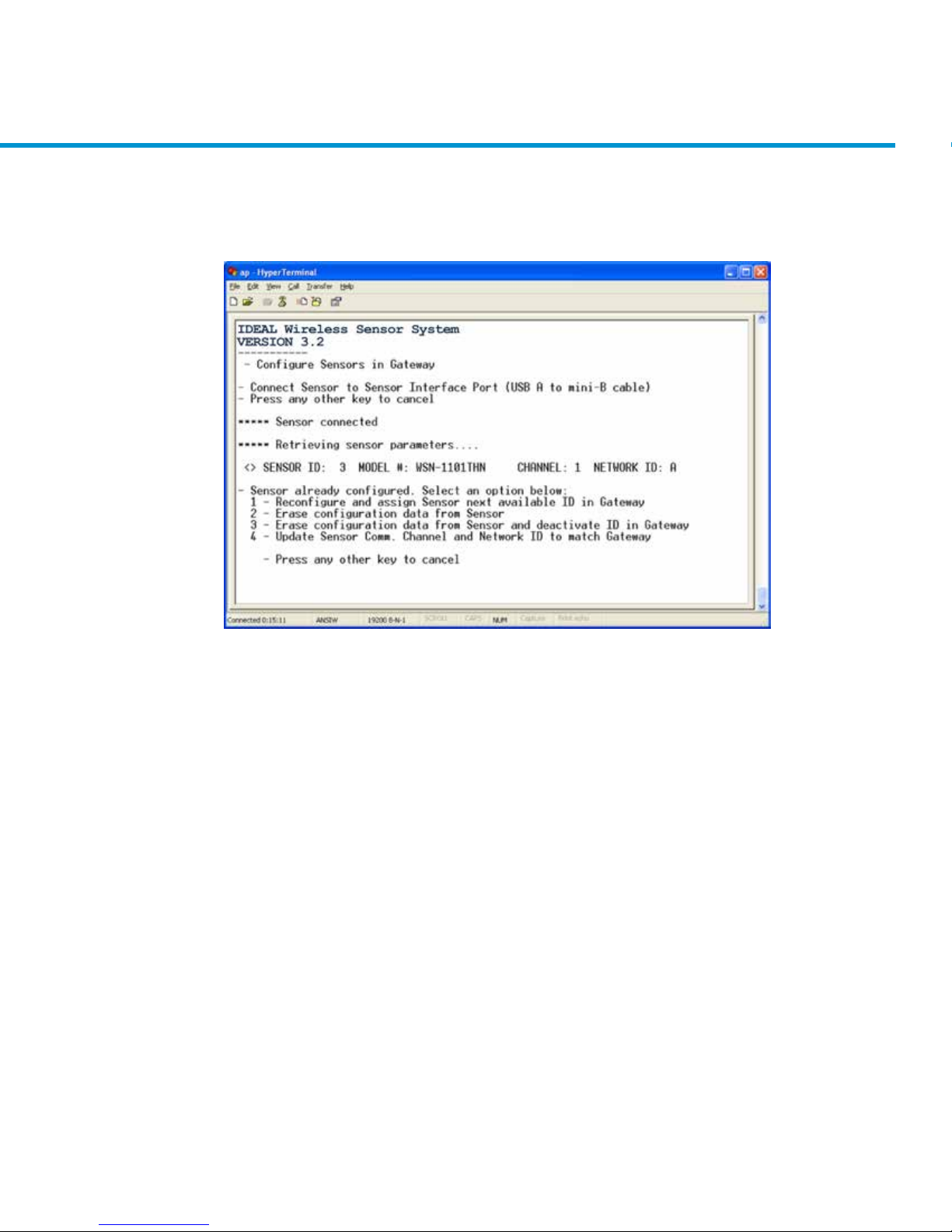
The message below is displayed when the connected sensor has a Sensor ID that is already configured in the gateway. When this oc-
curs, additional options are provided as shown.
Press the corresponding number to perform the action described.
- Option 1 will reconfigure the sensor with the next Sensor ID available in the system. Do this when adding a sensor to a
network that was already part of a different network, but was not erased from the previous gateway.
- Option 2 will erase all configuration data from the Sensor.
- Option 3 will erase all configuration data from the Sensor and remove it from the gateway.
- Option 4 will update the sensor to match the gateway’s communication configuration.
• Note - this option is only available if the configuration data is different between the sensor and gateway.
Note - If a configuration error occurs due to a faulty connection of the USB port/cable such as electrical noise, the system may
display some unknown data but will conclude with a message that the sensor configuration has not been changed. Press the
SPACE BAR to try configuration again, or disconnect and reconnect the USB cable.
After the primary gateway is configured with the desired sensors, it is recommended to capture the configuration data by using
Option L, discussed below, to list the sensors on the screen. Using either the “Print Screen” button or copying/pasting the data
from the screen into a text file can be used.
- 15 -
Users Guide
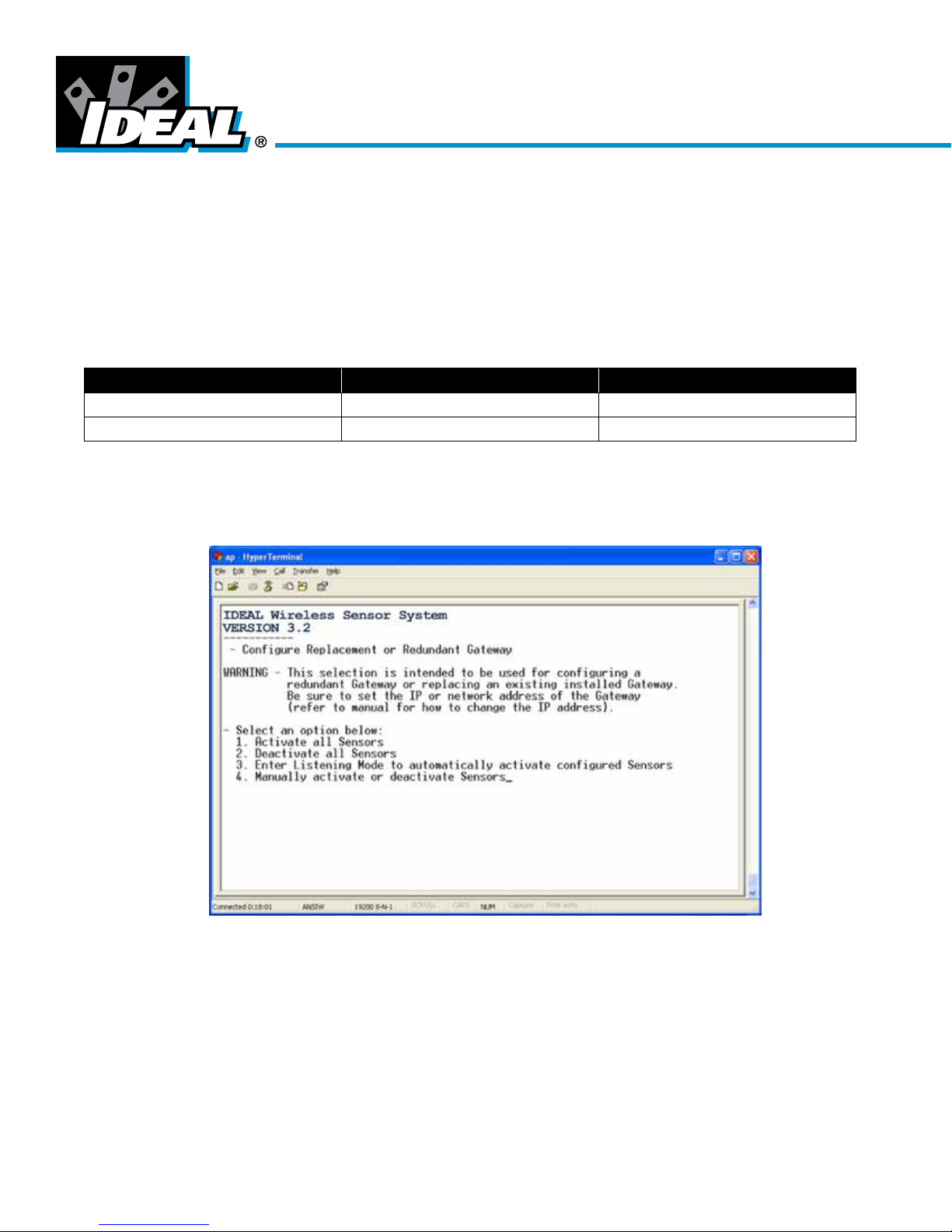
Wireless Sensor System
Implementation Wired Network Address IP address
Hot Stand-By Different than primary Different than primary
Warm Stand-By Same as primary Same as primary
Option M - Configure Replacement of Redundant Gateway
A unique capability of the gateway is the ability to configure one for redundant operation. The redundant gateway can be on “hot
stand-by” for a remote switchover, or on “warm stand-by” where the network cable needs to be moved from the primary to the
stand-by unit. The configuration for redundancy is also the same as configuring for replacement in the unlikely event a gateway
fails or is damaged. A redundant or replacement gateway can be configured in just a few minutes.
Note – the descriptions below only show how to configure the gateway for the wireless network parameters and wireless sensors.
The wired network parameters need to be configured through the “Remote User Interface” software utility from FieldServer
Technologies. Wired configuration parameters are recommended as follows:
Note – When using warm stand-by mode both gateways should not be connected to the wired network at the same time. There are
multiple actions that can be performed under Option M.
- 16 -

Press the corresponding number to perform the action described.
• Option 1 will activate all sensors in the gateway up to the maximum available
• Option 2 will deactivate all sensors in the gateway, allowing
for a quick reboot of the system
• Option 3 put the gateway into Listening Mode. This is extremely useful if a gateway in a deployed network malfunctions
or is damaged, because it allows you to simply replace the bad gateway with a new one by listening for any sensors that
were talking to the previous gateway. All you need to input is the network configuration and Network ID that the deployed
sensors were operating on. The gateway will listen for 5 minutes, and automatically add sensors as they are “heard.” This
mode can be terminated at any time by pressing Shift+L, or repeated if all sensor devices have not been found.
• Option 4 allows you to manually add or remove sensors from the gateway. Also, use this option to update a sensor’s model
number (helpful if Listening mode was used to activate sensors).
Note – the operation described here does not configure the wired network parameters of the replacement / redundant gateway,
but only the wireless sensors that are to be configured to it. See the Network Configuration Guide at the following page for
configuring the wired BAS interface (e.g. BACnet, Modbus, LonWorks).
http://www.idealwirelesssensors.com/support/
Option L – List Sensors and Latest Data
Menu option Ldisplays the list of sensors configured to the gateway, including the sensor model and data from the latest packet
received.
Note - if the model number is not entered during manual configuration of the gateway, the model number of the sensor will
be blank. This does not impact the operation of the system in any way with regard to the BAS interface (e.g. BACnet, Modbus,
LonWorks).
- 17 -
Users Guide
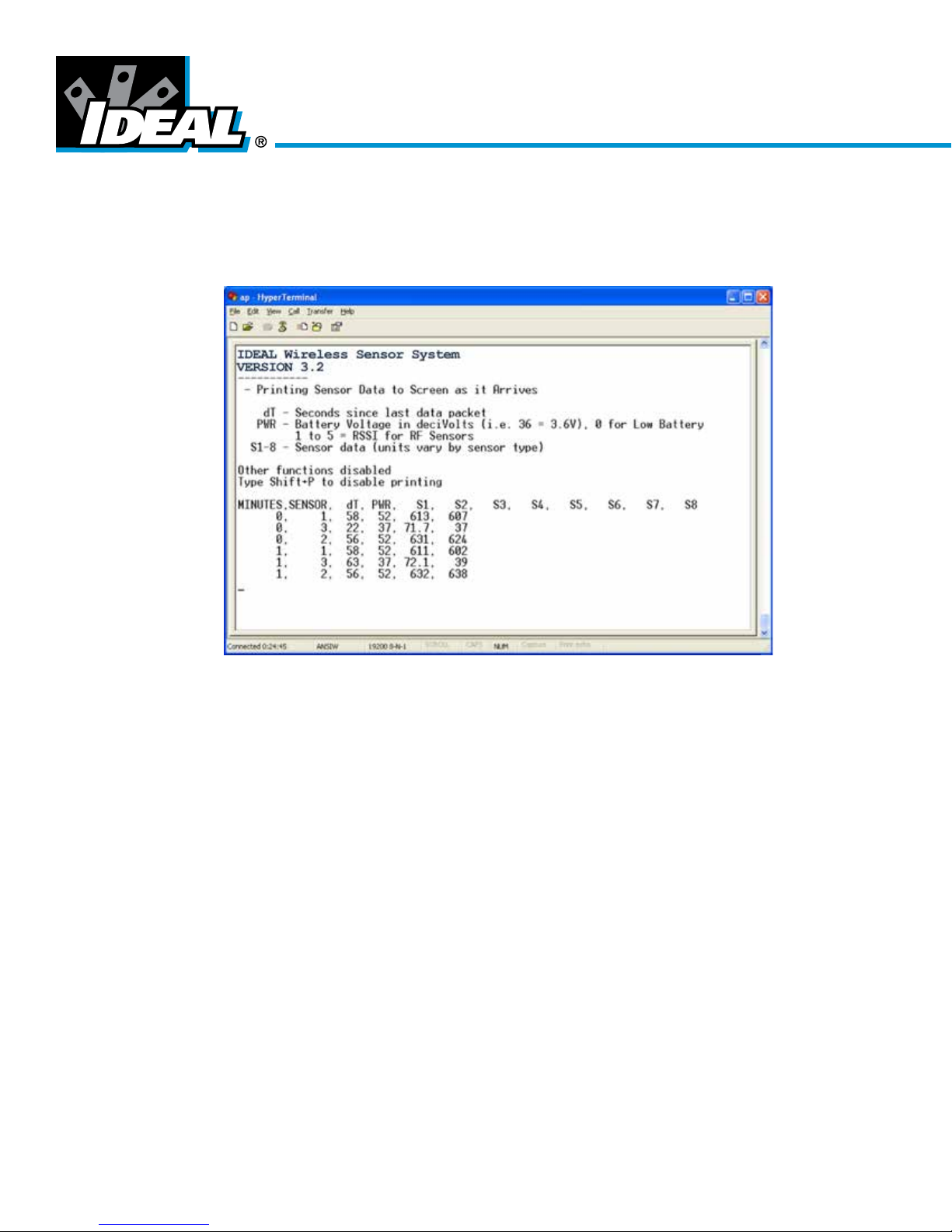
Option P – Print Sensor Data to Screen
Menu option P displays the incoming sensor data on the screen and allows for capturing this data to a text file (data logging)
through HyperTerminal, another terminal emulator program, or a custom designed application. When this mode is enabled it will
continue until terminated by typing SHIFT+P.
Wireless Sensor System
Note – the header information and oldest data will scroll off the top of the screen as new information is added to the bottom.
- 18 -
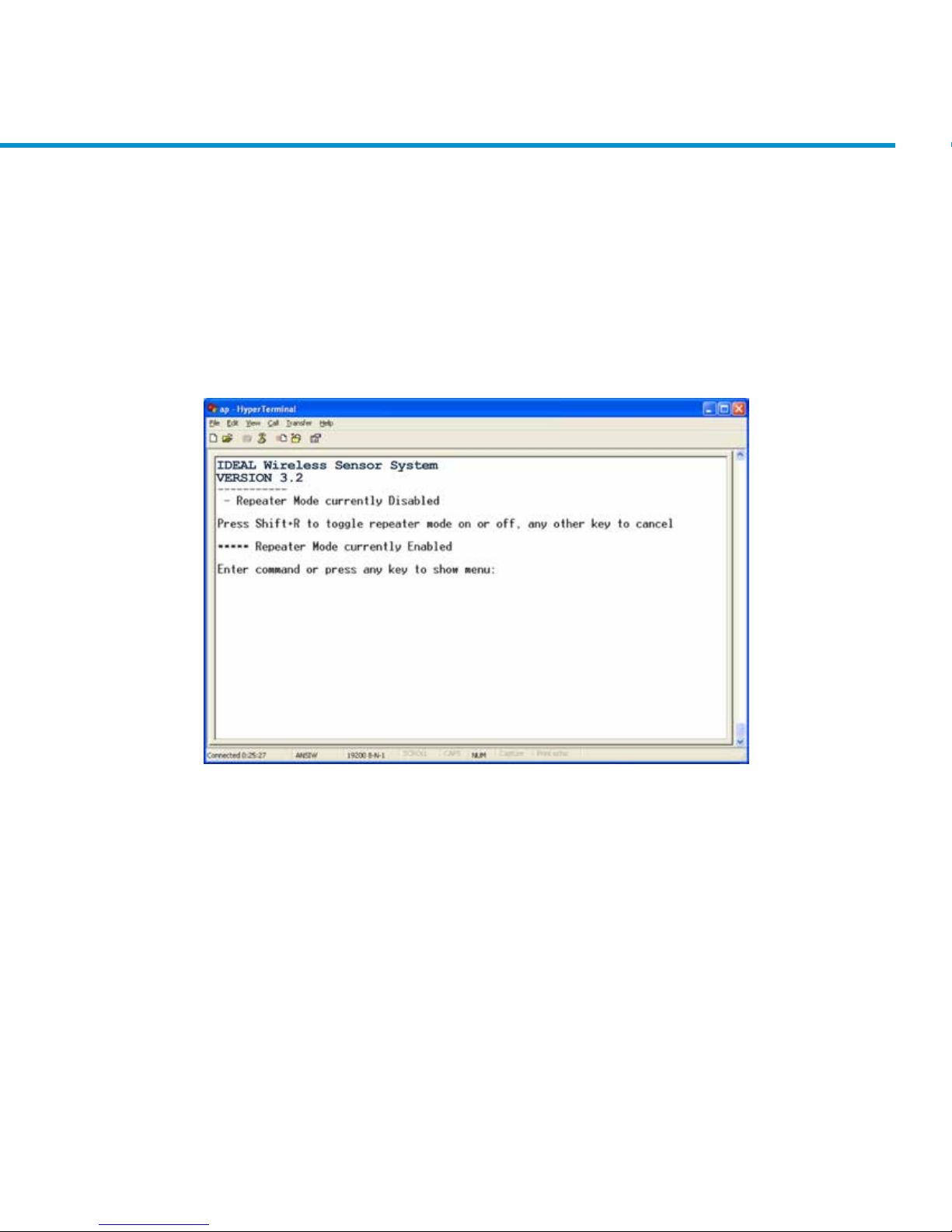
Option R - Repeater Mode
Menu option R is Repeater mode and allows the Wireless Sensor Gateway device to function as a repeater for extended range.
Multiple repeaters can be used with a single BAS gateway and allow for an unlimited extension of data range from the wireless
sensors in any topology. The repeaters do not form routes for each sensor; they simply repeat data that arrives using the same
Network ID for which they are configured. Repeaters will not repeat data from other repeaters and the gateway and repeaters
will not display repeated data from the same sensor node.
Proper use of the Wireless Sensor Gateway as a repeater requires the use of the same Network ID as is used for the gateway.
These parameters can be selection through menu option N as listed earlier in this guide. The repeater should be located within
range of the gateway, and a range of 300 feet is recommended for most environments. Some environments may require short
distance.
Pressing SHIFT+R will toggle repeater mode on or off.
- 19 -
Users Guide
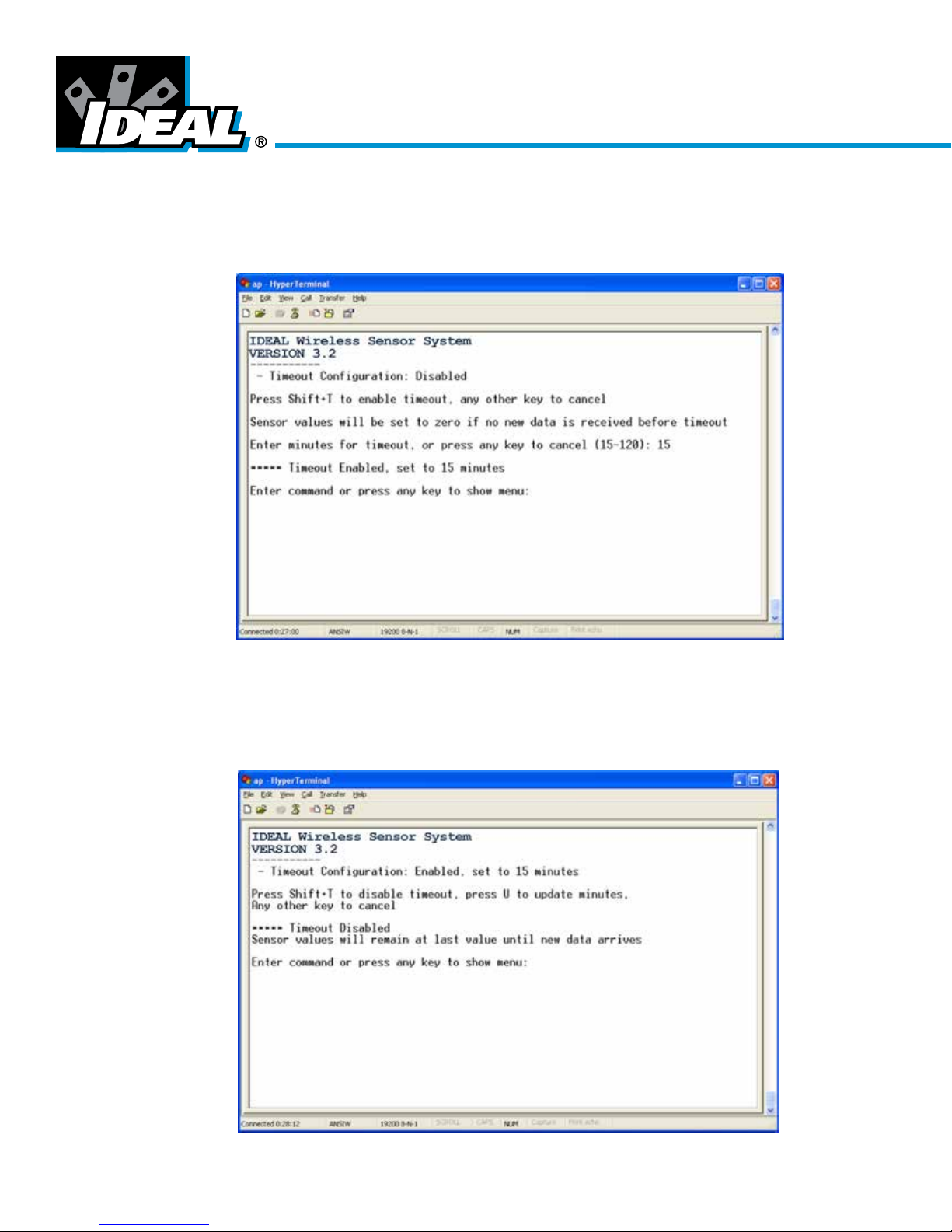
Option T - Timeout Configuration
Menu option T allows you to enable a global timeout for the sensors activated in the system. This timeout will set the data of a
sensor, which has not been heard from in the specified time, to zero. This can be used to set alarms for sensors that have stopped
communicating.
Wireless Sensor System
Press SHIFT+T to enable the timeout. Once enabled, you are required to set the number of minutes before a sensor gets timed out.
This can be 15 – 120 minutes (2 hours). This is a global timeout, so all sensors activated in the system will be subject to this setting.
To deactivate, reenter this option, and press SHIFT+T again.
You can also update the timeout setting at this point as well. Press U to update the timeout.
- 20 -
Table of contents
Other IDEAL Accessories manuals
Popular Accessories manuals by other brands

IFM Electronic
IFM Electronic efectro 200 operating instructions
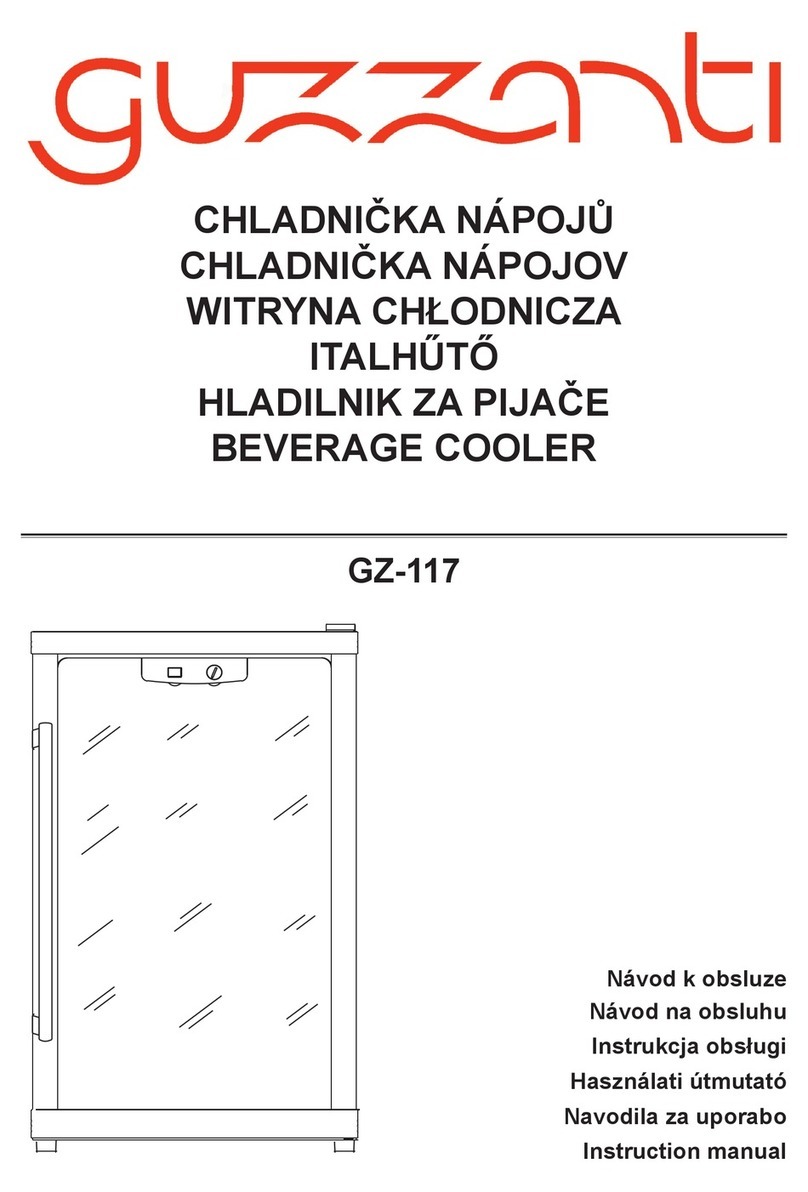
Guzzanti
Guzzanti GZ-117 instruction manual

Sony
Sony PMW10MD brochure

Gilson
Gilson Mini Digital Incubator user guide

American Standard
American Standard FloWise Showerhead 1660.715 installation instructions

Dometic
Dometic CFX3 25 Short Operating Manual
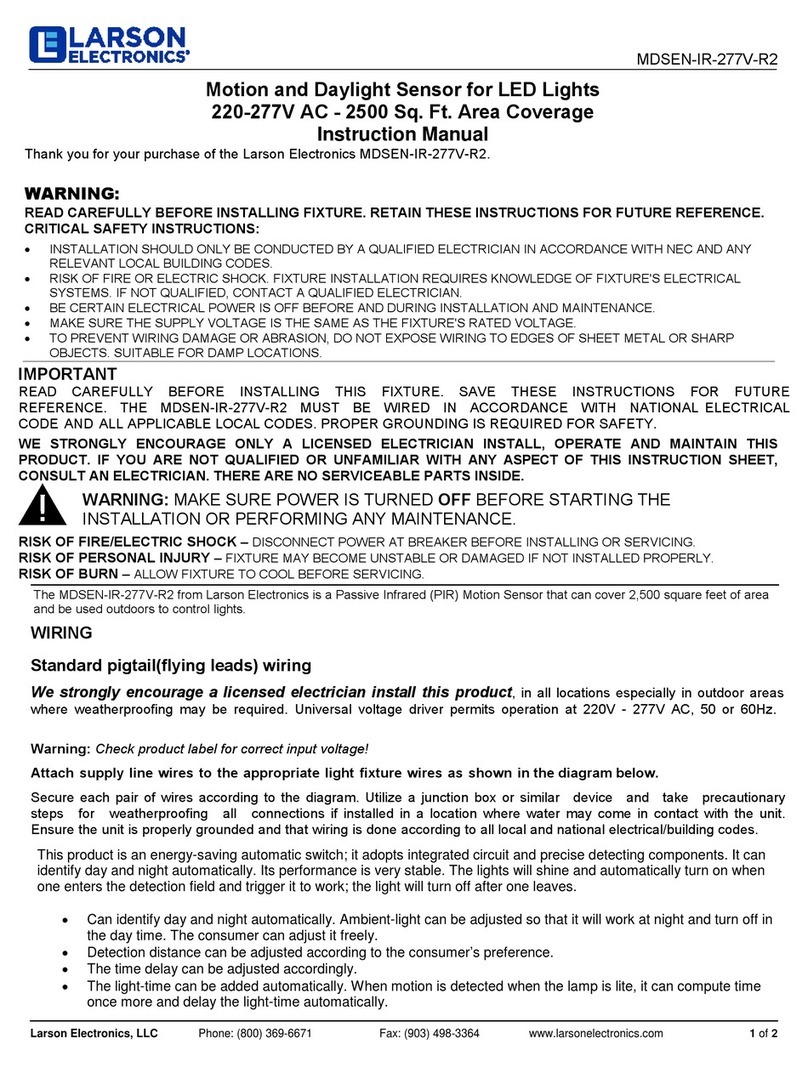
Larson Electronics
Larson Electronics MDSEN-IR-277V-R2 instruction manual

NATURE & DECOUVERTES
NATURE & DECOUVERTES 15198550 user manual
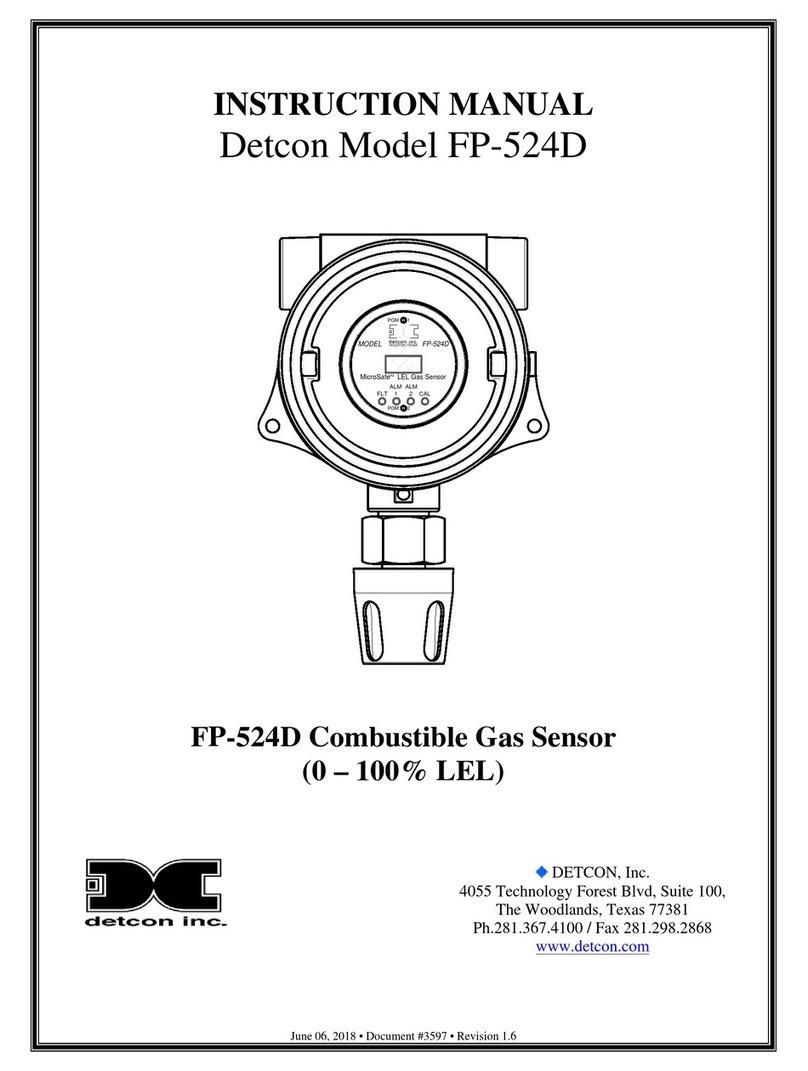
Detcon
Detcon FP-524D instruction manual

BEA
BEA ACTIV8 THREE PULSE user guide
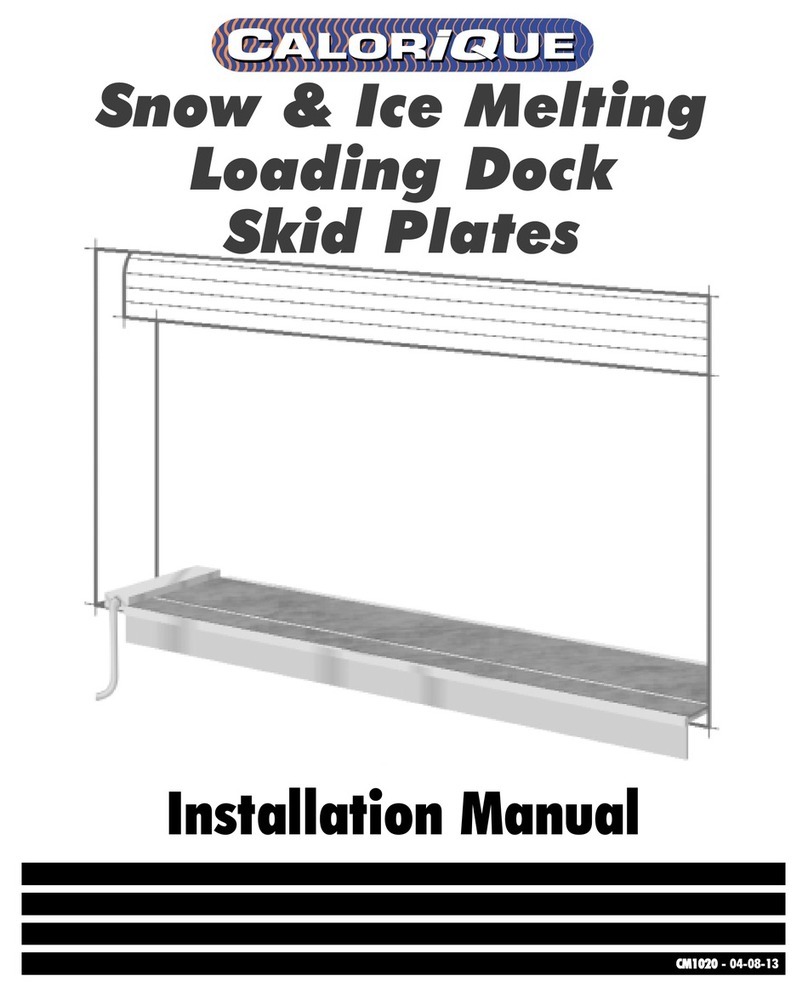
CALORIQUE
CALORIQUE Snow & Ice CM1020 installation manual

XD COLLECTION
XD COLLECTION P301.15 Series manual