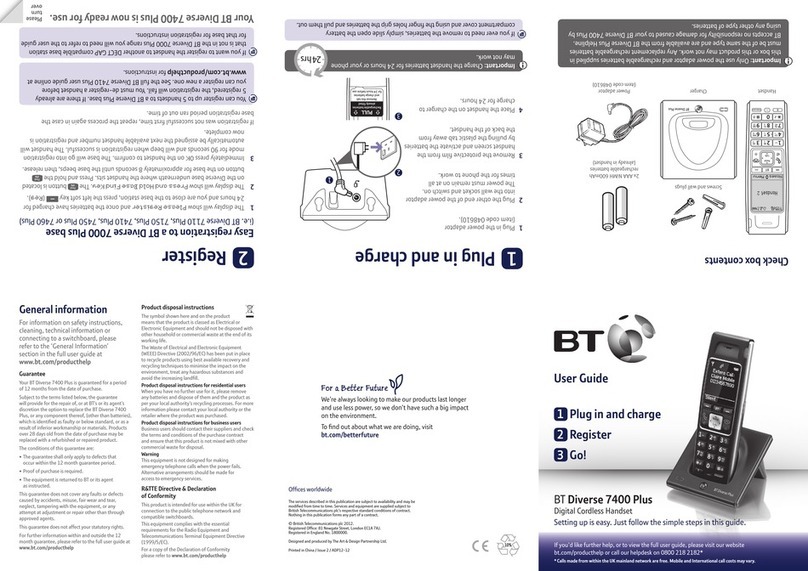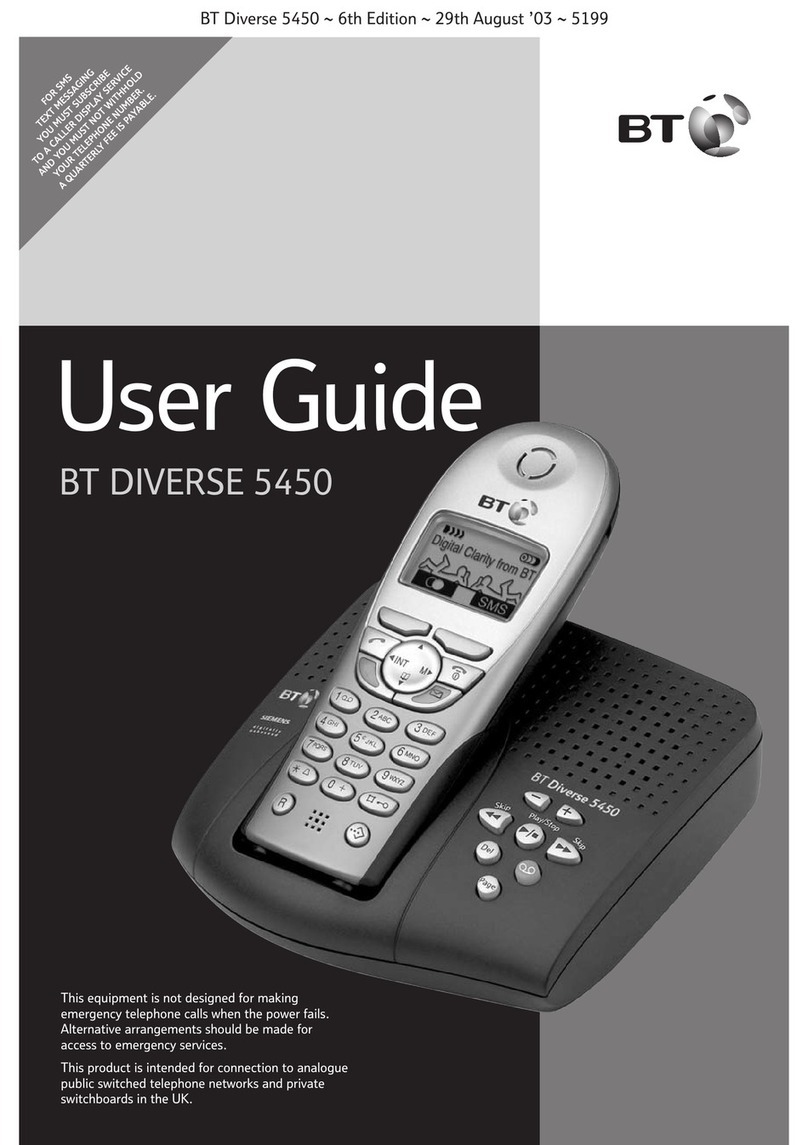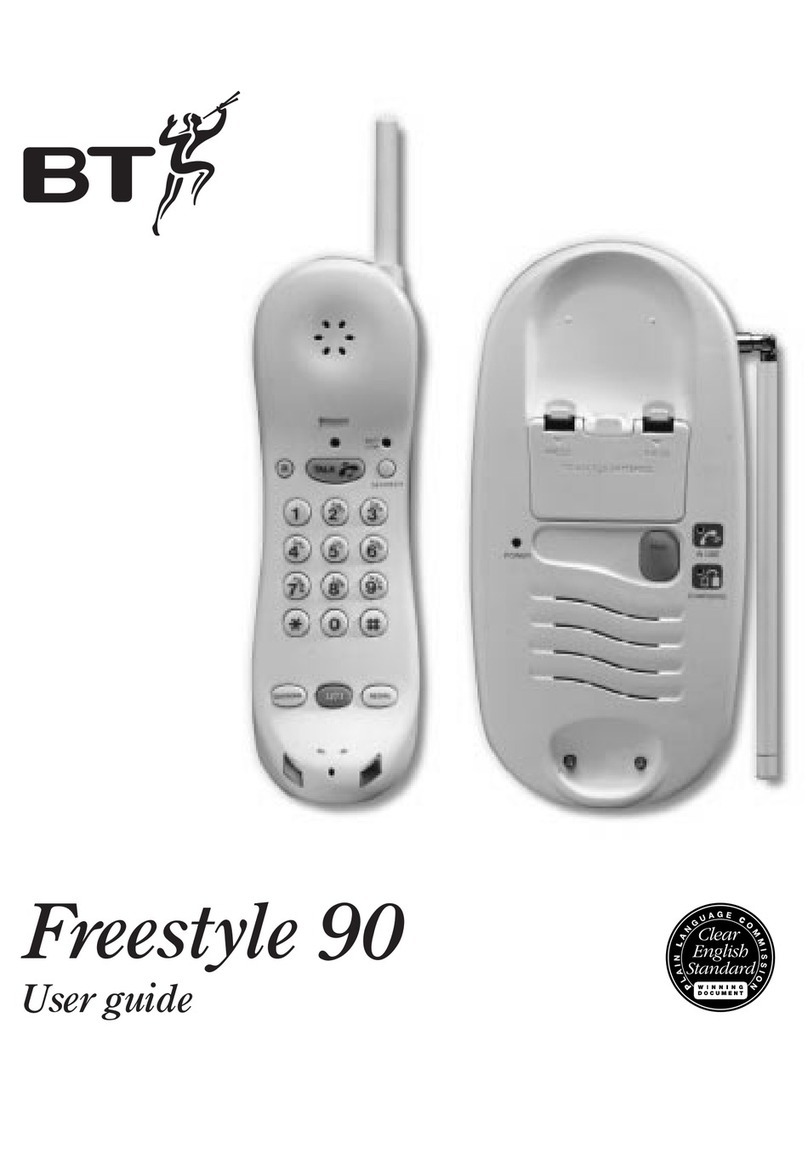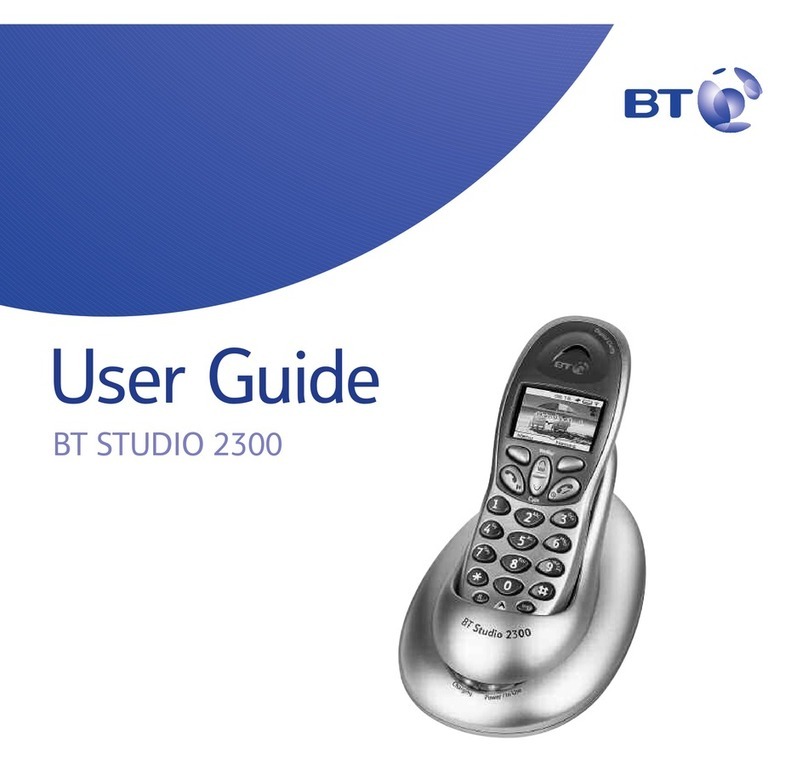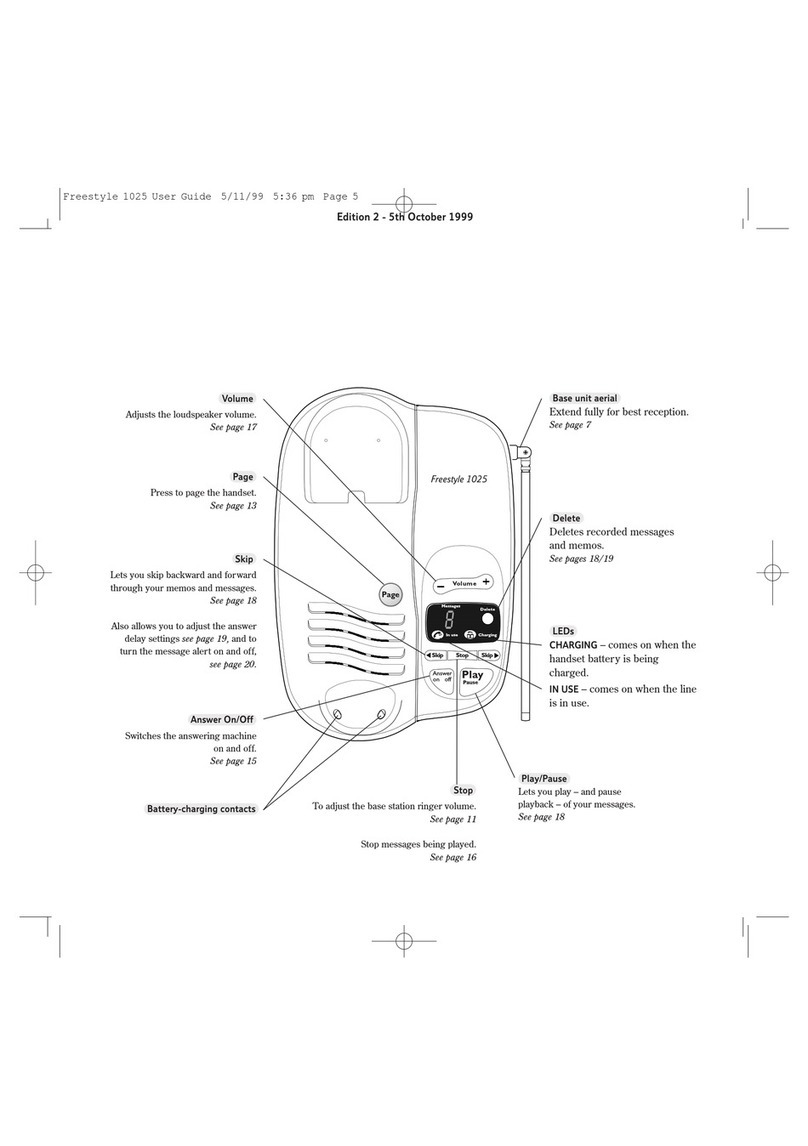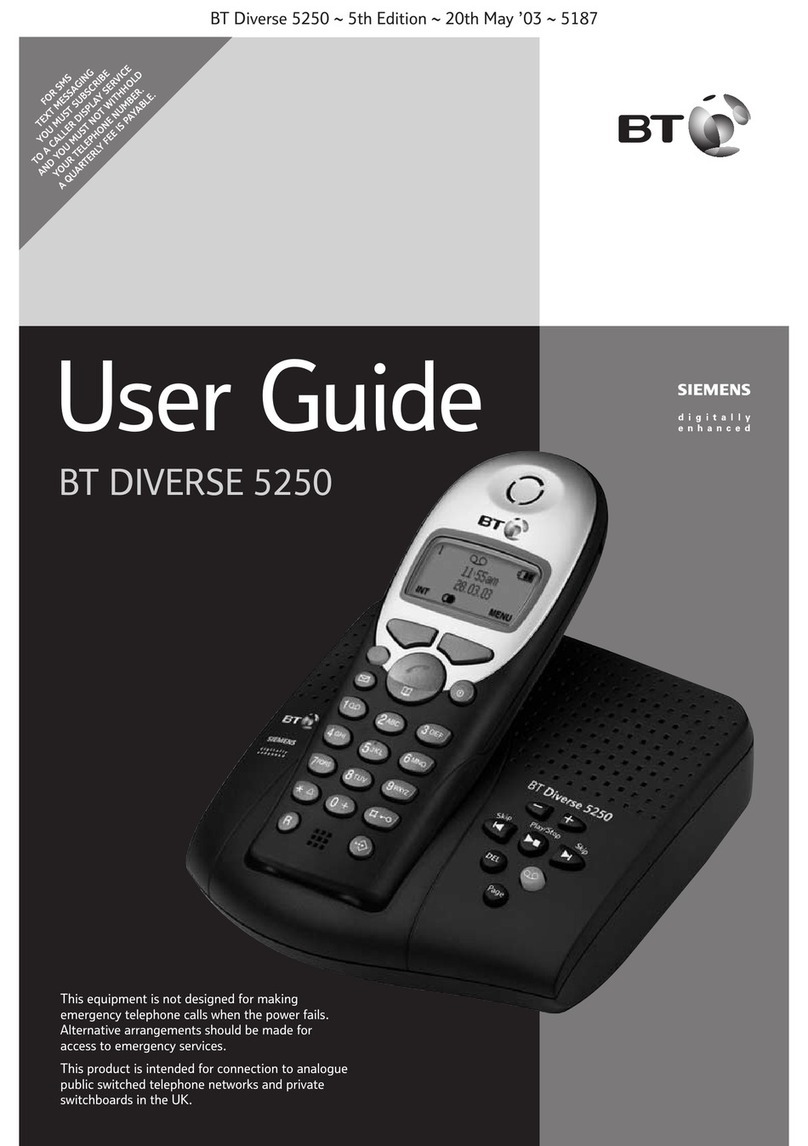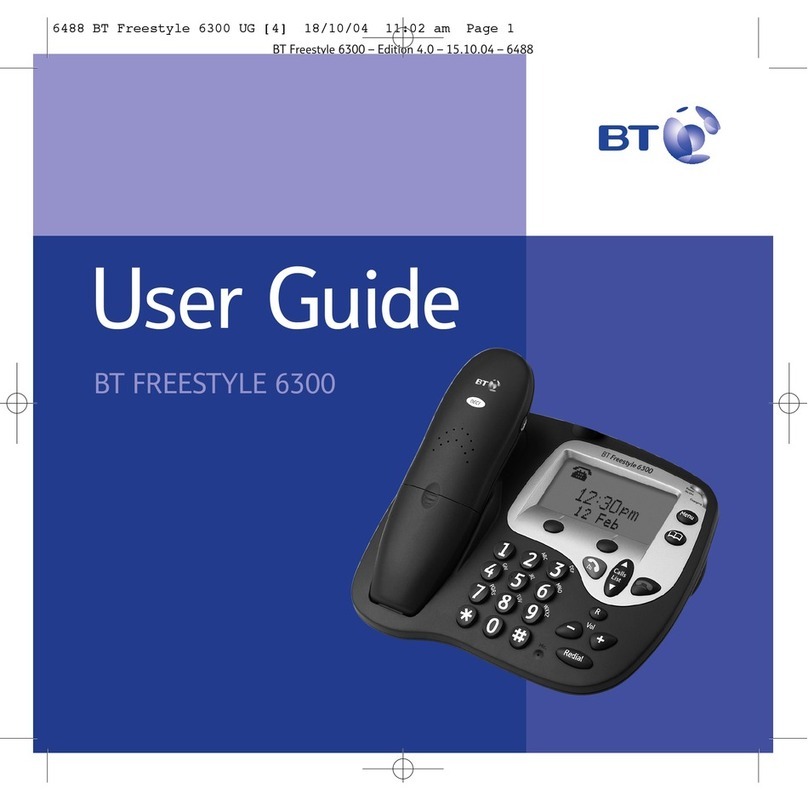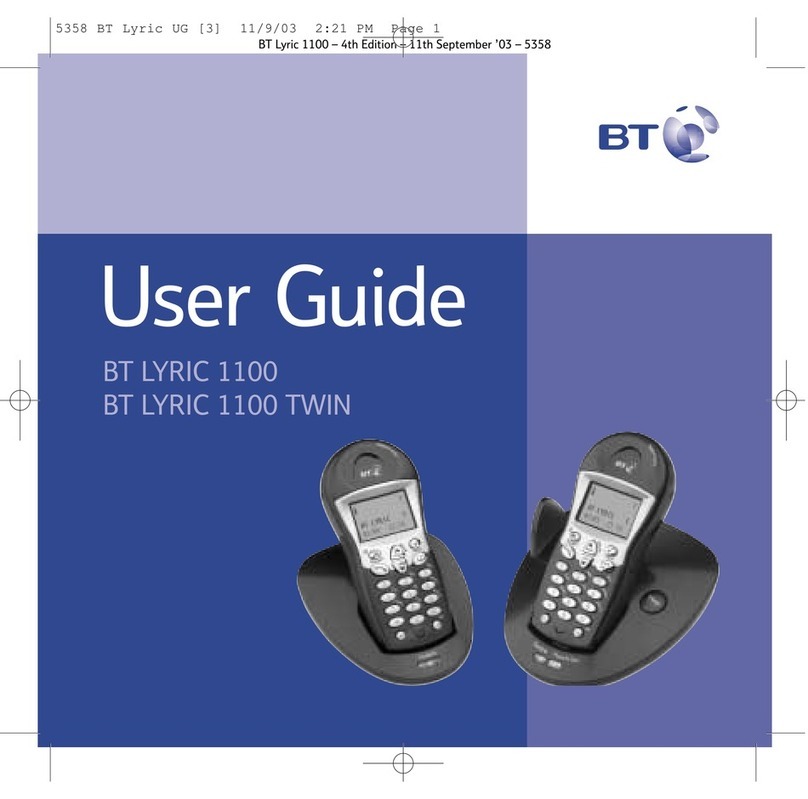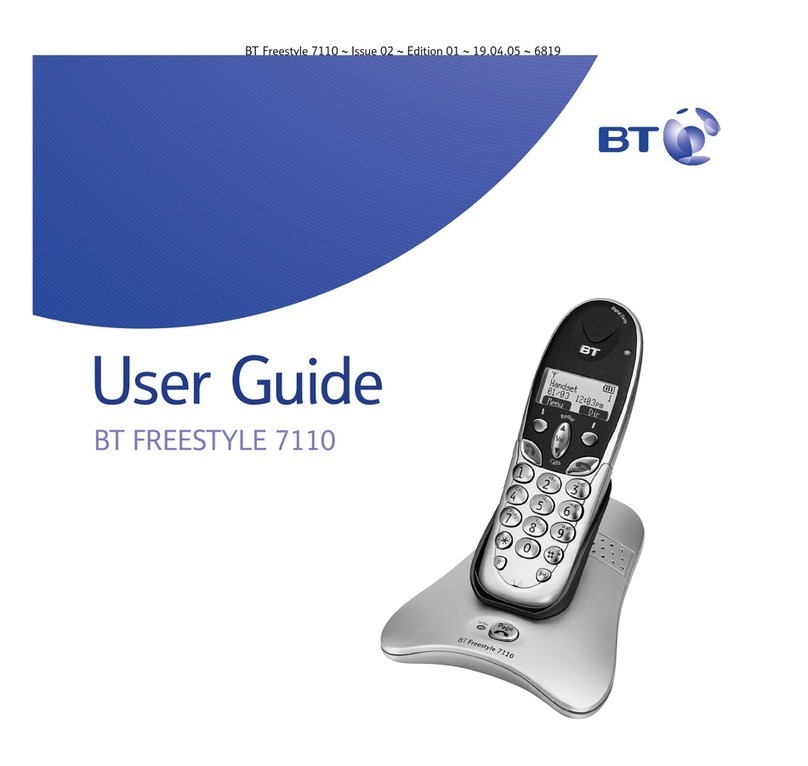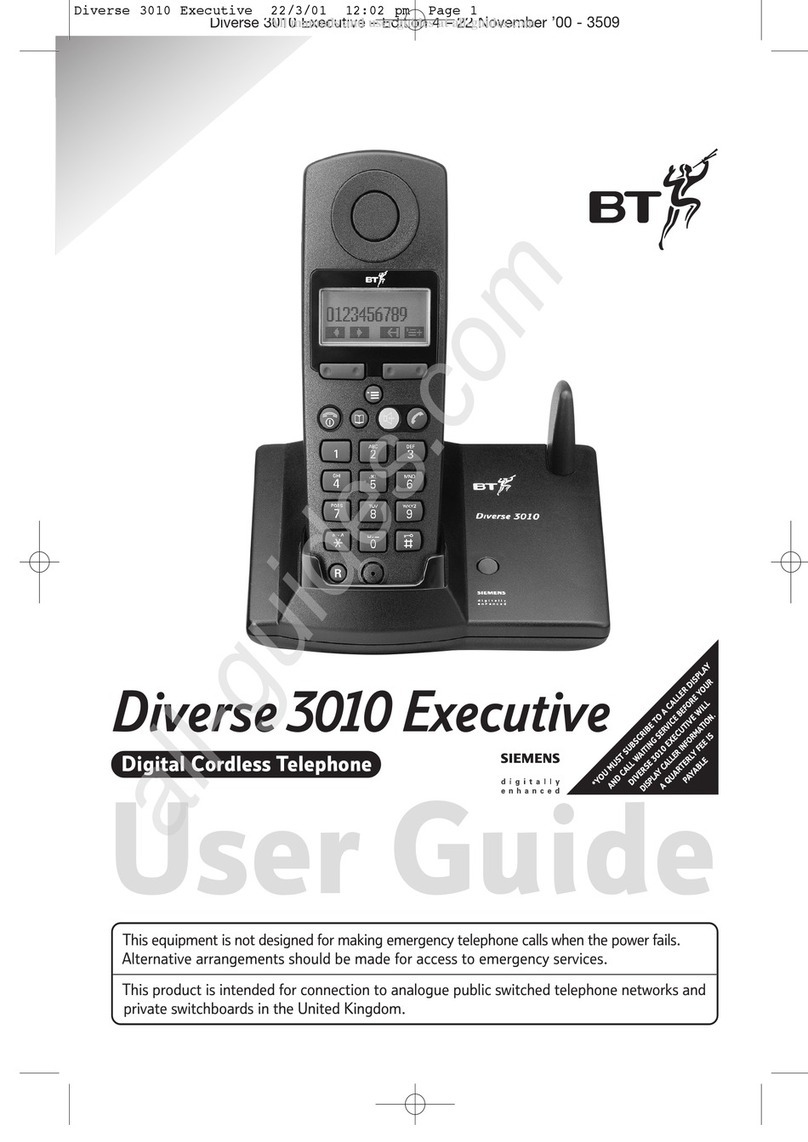5
Introduction
For your records
For warranty purposes proof of purchase is
required so please keep your receipt.
Enter your System Code here.
The pre-set System Code number is 0000. See
page 17 for information on your System Code.
Date of purchase:
Place of purchase:
Serial number
Unpacking your BT On-Air
1100 Execu ive
If anything is missing, please contact your
place of purchase immediately.
One BT On-Air 1100 base.
One BT On-Air 1000 Executive handset.
One power supply for base station.
One telephone line cord.
One NiMH rechargeable battery pack and
battery compartment cover.
One handset belt clip.
Three removable handset fascias.
Self adhesive label.
Four rubber feet
Safe y informa ion
General
Only use the power supply included with the product.
Using an unauthorised power supply will invalidate your
warranty and may damage the telephone. The item
number for the mains power supply is 872101.
If Keyguard is active, it is still possible to make
emergency calls to 999 and 112.
Do not open the handset or base station. This could
expose you to high voltages or other risks. Contact the
helpline for all repairs.
Radio signals transmitted between the handset and base
may cause interference to hearing aids.
This product should not be used near
emergency/intensive care medical equipment and
should not be used by people with pacemakers.
Never dispose of batteries in a fire. There is a serious
risk of explosion and/or the release of highly toxic
chemicals.
Cleaning
Simply clean the handset and base station with a damp
(not wet) cloth, or an antistatic wipe. Never use
household polish as this will damage the product.
Never use a dry cloth as this may cause a static shock.
Environmen al
Do not expose to direct sunlight.
The product may heat up when the batteries are being
recharged. This is normal. However, we recommend
that you do not place the product on antique/veneered
wood to avoid damage.
Do not stand your product on carpets or other surfaces
which generate fibres, or place it in locations preventing
free flow of air over it’s surfaces.
Do not submerge any part of your product in water and
do not use it in damp or humid conditions, such as in
bathrooms.
Do not expose your product to fire, explosive or other
hazardous conditions.
There is a slight chance that your phone could be
damaged by an electrical storm. We recommend that
you unplug the power and telephone line cord for the
duration of the storm.