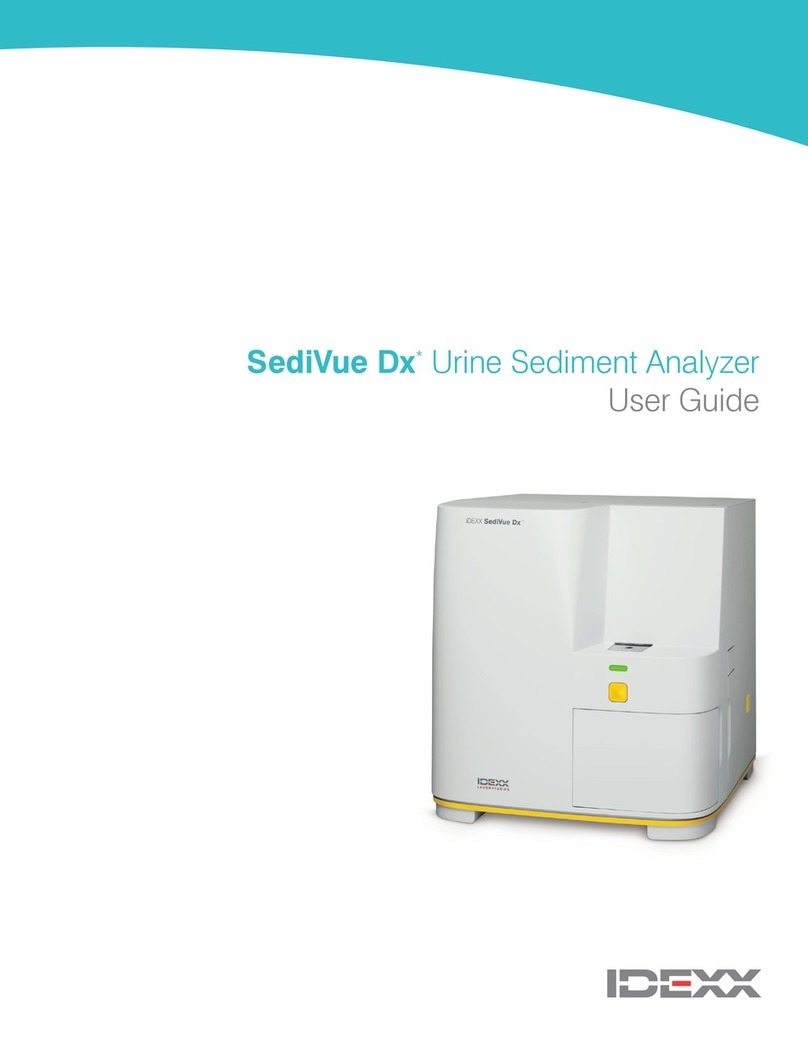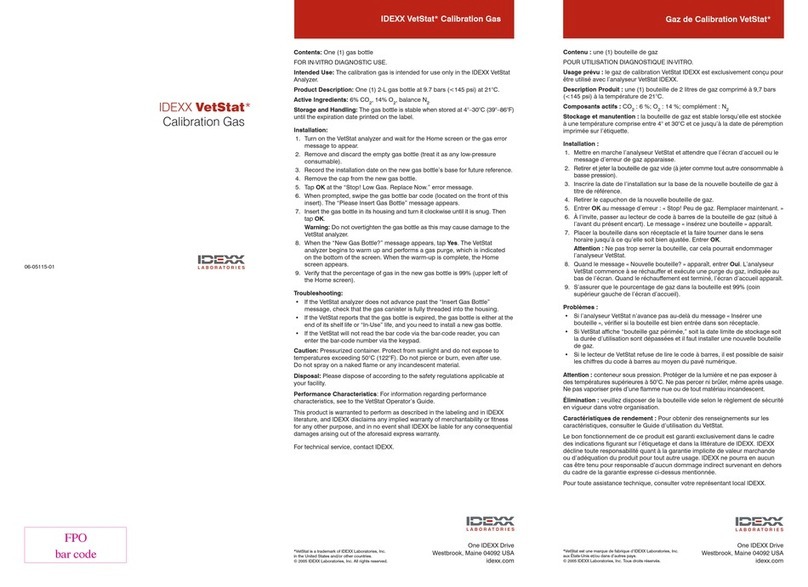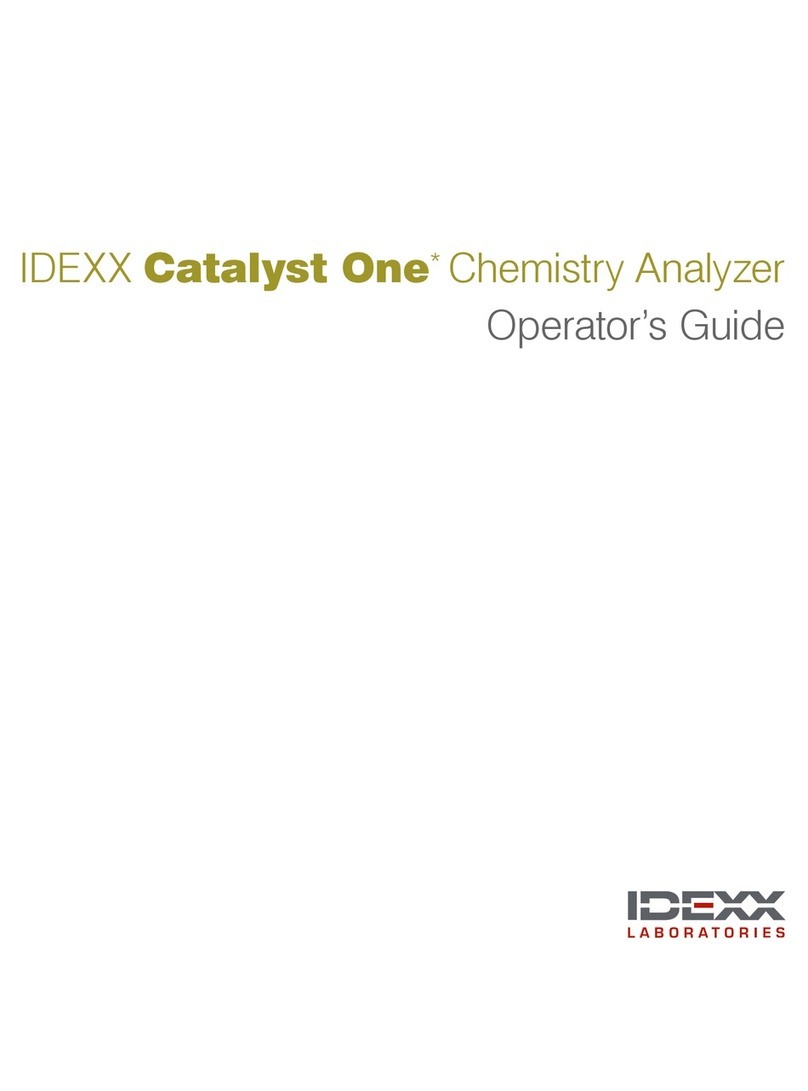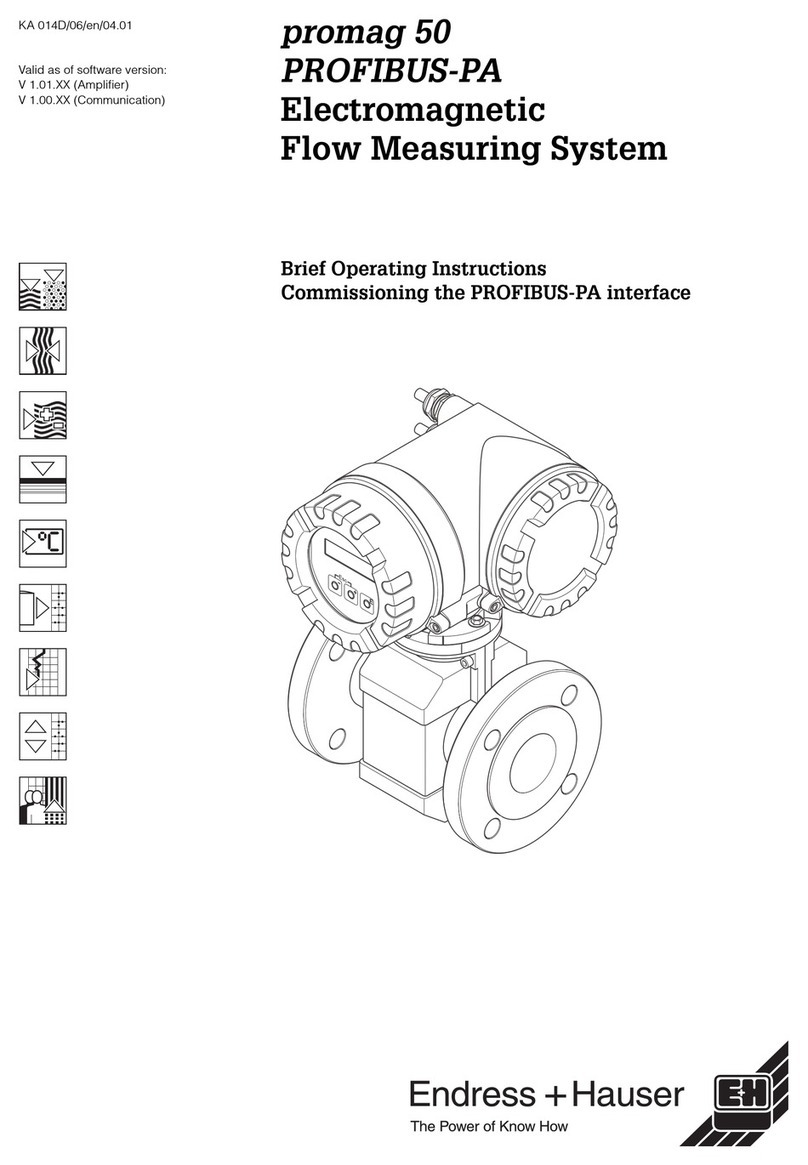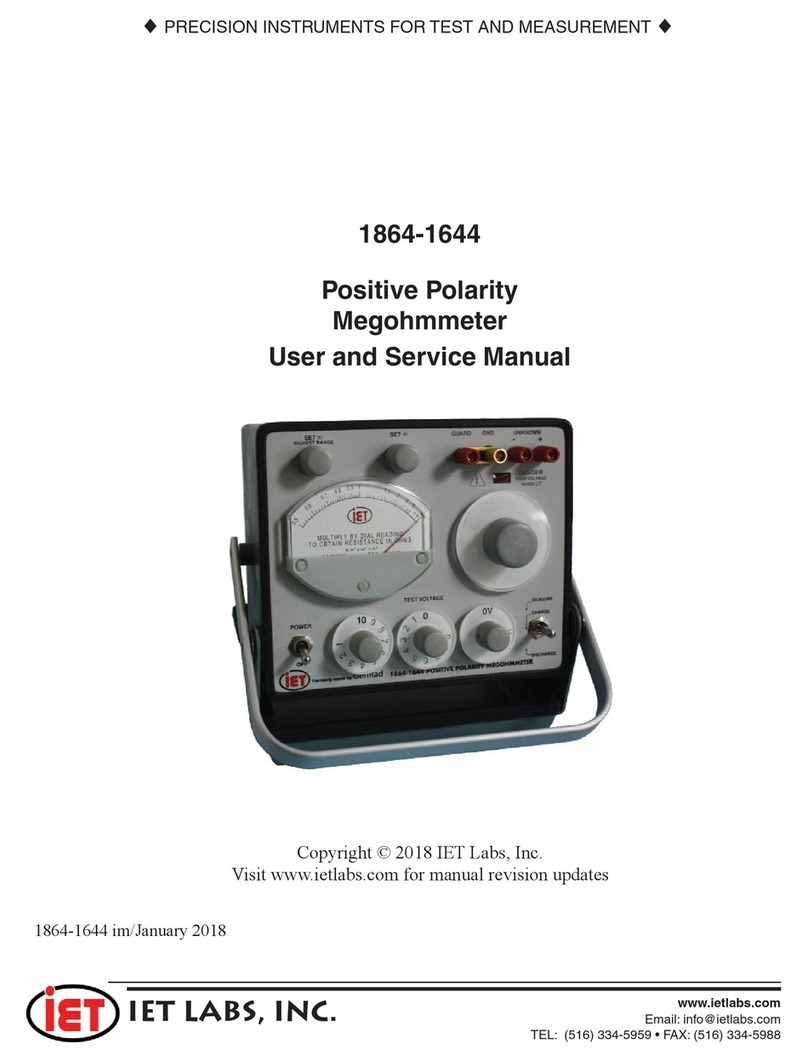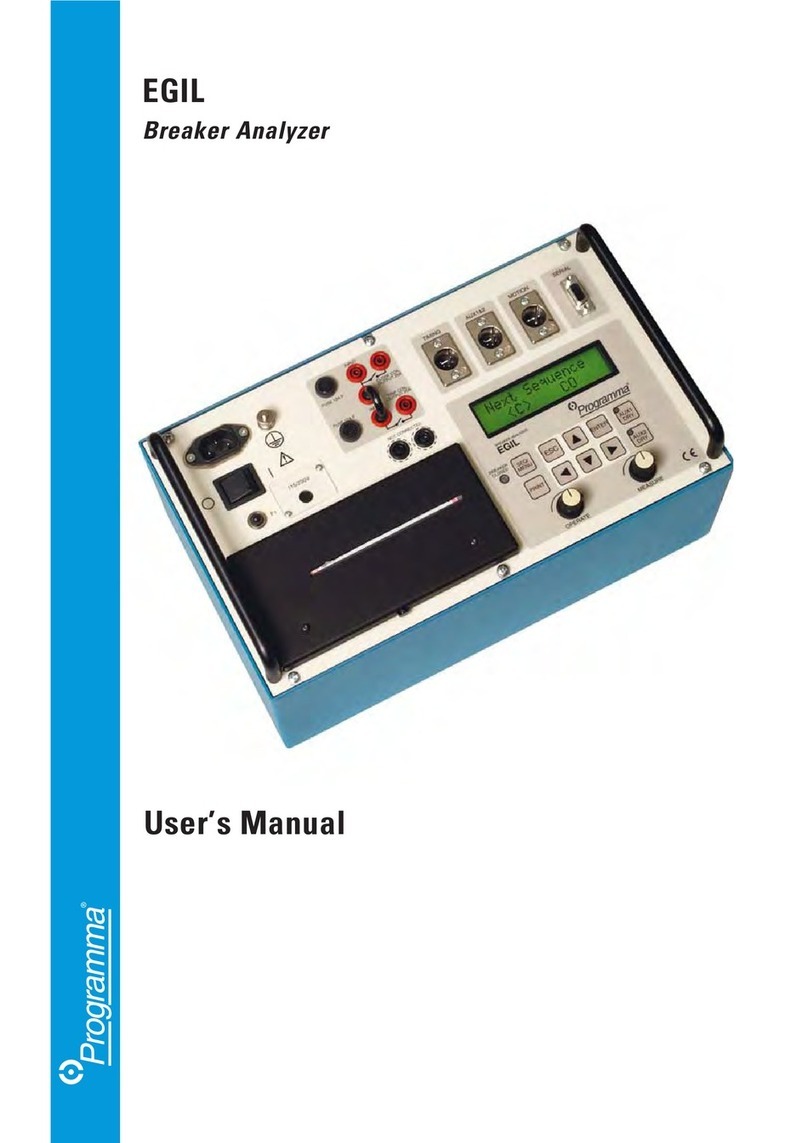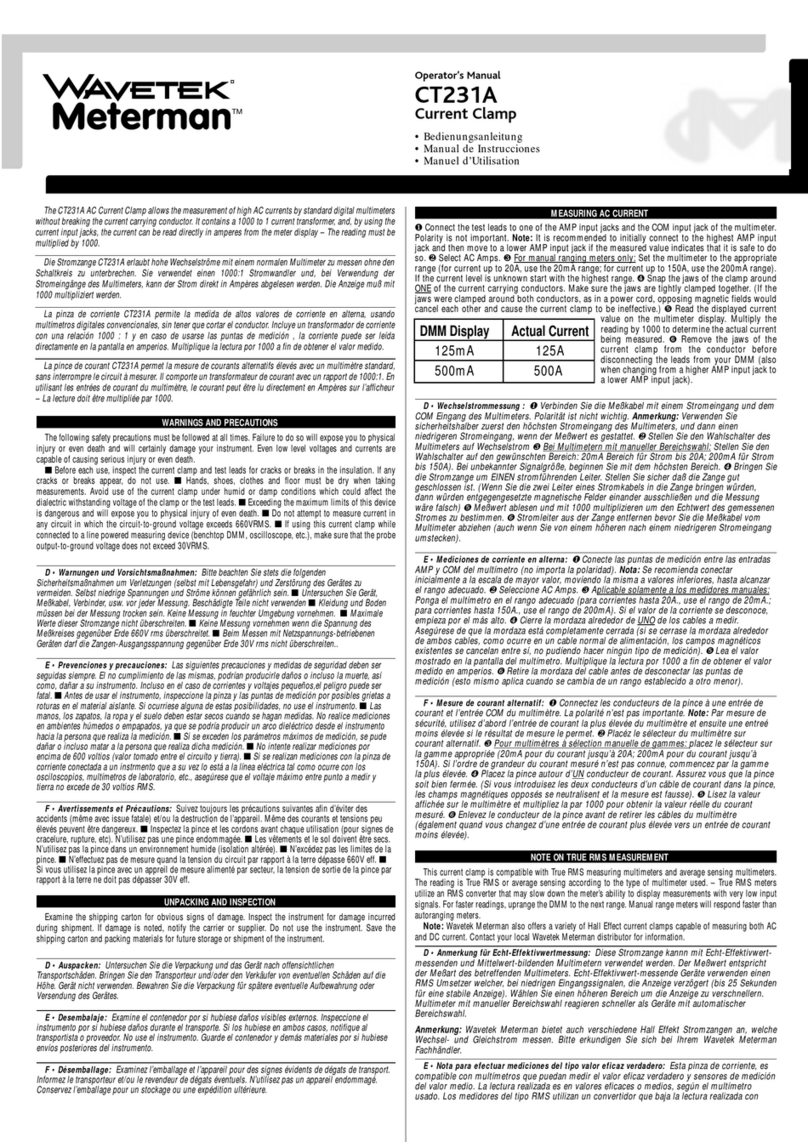Idexx SNAP Pro Manual

SNAP Pro Analyser
Operator’s Guide

2
Proprietary rights notice
Information in this document is subject to change without notice. Companies, names, and
data used in examples are fictitious unless otherwise noted. No part of this document may be
reproduced or transmitted in any form or by any means, electronic, mechanical, or otherwise, for
any purpose, without the express written permission of IDEXX Laboratories. IDEXX Laboratories
may have patents or pending patent applications, trademarks, copyrights, or other intellectual
or industrial property rights covering this document or subject matter in this document. The
furnishing of this document does not give a licence to these property rights except as expressly
provided in any written licence agreement from IDEXX Laboratories.
© 2023 IDEXX Laboratories, Inc. All rights reserved. • 06-0039243-00
*IDEXX VetLab, SNAP Pro, SNAP, VetConnect, and SmartService are trademarks or registered
trademarks of IDEXX Laboratories, Inc. in the United States and/or other countries. All other
product and company names and logos are trademarks of their respective holders.
IDEXX Laboratories, Inc.
One IDEXX Drive
Westbrook, Maine 04092 USA
IDEXX Laboratories Pty. Ltd.
Metro Centre
Unit 6, 38-46 South Street
Rydalmere, New South Wales 2116
Australia

3
Contents
Getting Started.................................................................................................................................. 4
Introduction............................................................................................................................................4
SNAP Pro Components.........................................................................................................................4
Setting Up the SNAP Pro Analyser ........................................................................................................5
Interpreting the Status Light ..................................................................................................................6
Interpreting the SNAP Pro Icons............................................................................................................6
Switching the Analyser On/Off...............................................................................................................7
Charging the Analyser ...........................................................................................................................7
Using the SNAP Pro Analyser.......................................................................................................... 8
Running a SNAP Test (When Connected to an IDEXX VetLab Station) ................................................8
Running a SNAP Test (When NOT Connected to an IDEXX VetLab Station)........................................8
Confirming Results ................................................................................................................................9
Viewing Test Results .............................................................................................................................9
Modifying the Preferences............................................................................................................. 10
Changing the ProRead Settings..........................................................................................................10
Changing the Connection Settings .....................................................................................................10
Viewing Past Notifications ...................................................................................................................10
Changing the Settings Preferences.....................................................................................................10
Maintenance and Troubleshooting ................................................................................................ 12
Upgrading the Software.......................................................................................................................12
Cleaning the Internal Components (To Be Performed Weekly or As Needed)....................................12
Cleaning the Case and Screen (To Be Performed As Needed) ..........................................................14
Replacing the Batteries .......................................................................................................................14
Troubleshooting ...................................................................................................................................15
Appendix ......................................................................................................................................... 18
Technical Specifications ......................................................................................................................18
Safety Precautions...............................................................................................................................19

4
Getting Started
Introduction
The SNAP Pro* Analyser helps you increase efficiency and improve workflow:
• Automatically activate SNAP* tests and display results to streamline your workflow.
• Send SNAP test results to the patient record.
• Electronically capture SNAP test invoice charges to reduce lost revenue and improve
profits.
• Display results and add them to the patient record instantly for customised, client-friendly
reports with IDEXX VetConnect* PLUS.
The SNAP Pro Analyser is for veterinary use only.
IDEXX VetLab* Station Connectivity
The SNAP Pro Analyser can be connected to the IDEXX VetLab* Station (the IDEXX laboratory
information management system). Connecting multiple analysers to the IDEXX VetLab Station
helps you attain a comprehensive picture of your patient’s health, with the ability to view
test results from multiple analysers on a single report, determine disease progression with
parameter-trending capabilities, and more.
By connecting the SNAP Pro Analyser to the IDEXX VetLab Station, you can:
• Automatically review patients’ prior results on every printout for easy comparison.
• Improve client communications with illustrated diagnostic or treatment progress printouts.
• Link to expert descriptions and common causes of abnormal values.
• Print information to help explain the significance of results to your clients.
• Allow new staff to train independently.
• View educational on-screen guides and videos, such as how to properly prepare
a plasma sample.
SNAP Pro Components
USB ports
Ethernet port
Touch screen
SNAP port
Power button
Battery compartment
Status light
Power port

5
Setting Up the SNAP Pro Analyser
Note: The analyser should be placed on a level surface in a well-ventilated area away from
obvious sources of heat, direct sunlight, cold, humidity, or vibrations. For optimum results, room
temperature should be at 15°C–30°C (59°F–86°F) and relative humidity should be at 30%–85%.
To Set Up the SNAP Pro Analyser
IMPORTANT: If you are planning to wirelessly connect your analyser to an IDEXX VetLab*
Station, you must set up the IDEXX VetLab* wireless router and confirm the wireless
antenna is enabled on the IDEXX VetLab Station (Settings > Advanced > Edit > Wireless
Settings > Enabled) before completing the steps below. For more information about
setting up the IDEXX VetLab wireless router, read its accompanying documentation.
1. Open the battery compartment on the back of the SNAP
Pro* Analyser and then place two batteries (provided),
negative end first, into the compartment.
IMPORTANT: Do not switch on the SNAP Pro Analyser
until you have completed steps 2 and 3.
2. Connect the appropriate adapter for your region to the
power cord using these steps:
a. Remove the protective insert while sliding the
locking key towards the cord.
b. Insert the adapter top-side first and then snap into place.
3. Connect the power cord to the analyser and an appropriate electrical outlet. The status
light should appear steady yellow.
Note: It will take up to 8 hours to fully charge the analyser (the status light will turn green
when fully charged). The analyser may be used while charging.
4. If you are planning to connect the analyser wirelessly to an IDEXX VetLab Station,
proceed to step 5.
Note: Wireless router required.
OR
If you are connecting the analyser to an IDEXX VetLab Station using a wired router,
connect the analyser to a numbered port on the router using a CAT5 cable (provided).
5. Press the Power button at the top of the back of the SNAP Pro Analyser to switch it on.
After the startup screen, follow the on-screen instructions.
6. When prompted, do the following:
a. Select your language and then tap the Next icon.
b. Select your location and then tap the Next icon.
c. If you are connecting the analyser to an IDEXX VetLab Station, tap Yes, select the
IDEXX network from the list, and then tap the Next icon. If the IDEXX network
is not listed, tap the Refresh icon.
OR
If you are not connecting the analyser to an IDEXX VetLab Station, tap No and then
tap the Next icon. When prompted, confirm that you are not connecting the
analyser to an IDEXX VetLab Station.
d. Select the desired date format, enter today’s date using the numeric keypad, and
then tap the Next icon.
Getting Started

6
e. Select the desired time format, enter the current time using the numeric keypad,
and then tap the Next icon.
f. If you want the analyser to beep at the end of all runs or when there is an error,
warning, or other information displayed, select the Sound icon, select the tick
boxes next to the desired options, and then select if you would like the sound to
be Soft or Loud. Then tap the Tick icon.
OR
If you do not want the analyser to beep, select the Mute icon and then tap the
Tick icon.
Note: Critical errors will always beep.
g. When prompted, tap OK to restart the analyser.
Interpreting the Status Light
The status light will change colour and/or flash depending on the status of the analyser and if
the analyser is being used cordlessly or plugged into an electrical outlet (corded).
When the status light
appears... And is... The analyser...
Green Solid Has interpreted that all results on the test are
negative
OR
Is ready for use
OR
Battery is full (when the analyser is plugged in
and switched off)
Flashing, then solid Is powering up
Yellow Solid Is analysing a SNAP test
OR
Battery is charging (when analyser is switched
off and plugged in)
Flashing Requires visual confirmation of the results
Blue Flashing Has interpreted at least one result as positive
Red Flashing Is experiencing an error/malfunction
Interpreting the SNAP Pro Icons
Icon Description
Wireless signal status (5 grey bars = best signal; 5 red bars = no signal)
Connected and communicating with the IDEXX VetLab* Station via a wired
connection (red icon indicates the analyser is offline)
Battery at 100% power
Battery at 75% power
Battery at 50% power
Getting Started

7
Icon Description
Battery at 25% power
Battery critically low
Battery empty
Battery charging
Software upgrade is available (SmartService* Solutions customers only)
Warning notification (grey icon indicates the warning has been viewed and is
unresolved)
Error notification (grey icon indicates the error has been viewed and is unresolved)
Lost communication with IDEXX VetLab Station
Lost Wi-fi communication
Lost Ethernet connection
Switching the Analyser On/Off
To Switch the Analyser On
Hold the power button until you hear a beep.
To Switch the Analyser Off
Hold the power button for 3 seconds and release when you hear a beep.
Charging the Analyser
The analyser will charge automatically when it is plugged into a power source. You can charge
the analyser while it is switched on or off, but it will charge faster when the analyser is switched
off. It will take approximately 8 hours to charge a completely expired battery when the analyser
is switched off during the charging process.
To Charge the Analyser
1. Plug the USB mini B end of the power cord into the power port on the back of the
analyser.
2. Plug the AC end of the power cord into an appropriate electrical outlet.
Getting Started

8
Using the SNAP Pro Analyser
Running a SNAP Test (When Connected to an IDEXX VetLab Station)
1. Tap Analyse Sample on the IDEXX VetLab* Station Home screen to enter the patient
information and start a run.
OR
If the IDEXX VetLab Station is integrated with a practice management system, proceed to
step 2 or select the patient from the Pending or Census list on the IDEXX VetLab Station
Home screen.
Note: Patients that appear in the Pending list on the IDEXX VetLab Station also appear
on the SNAP Pro Home screen.
OR
Enter the patient’s name and IDEXX VetLab Station client ID. When you have finished
entering the information, tap the Tick icon and proceed to step 3.
2. Once the patient’s name appears in the list on the SNAP Pro Home screen, tap the
patient’s name and then tap the Tick icon.
3. Prepare the SNAP* test, but do not activate the test.
4. Gently slide the SNAP test into the port at the bottom of the analyser (well-end first) until it
clicks into position. The SNAP Pro* analyser activates the test and then a countdown timer
displays. When analysis is complete, results are shown on the results screen and are sent
to the IDEXX VetLab Station automatically.
Tip: The colour of the status light indicates the results of the run:
GreenGreen—all results are negative
BlueBlue—at least one result is positive
YellowYellow—visual confirmation needed (use the instructions on the next page)
Running a SNAP Test (When NOT Connected to an IDEXX VetLab
Station)
1. Tap New Patient on the SNAP Pro Home screen to enter the patient’s name and client ID.
When you have finished entering the information, tap the Tick icon.
2. Prepare the SNAP test, but do not activate the test.
3. Slide the SNAP test into the port at the bottom of the analyser well end first until it clicks
into position. The SNAP Pro analyser activates the test and then a countdown timer
displays. When analysis is complete, results are shown on the results screen and are
saved on the analyser automatically.
Tip: The colour of the status light indicates the results of the run:
GreenGreen—all results are negative
BlueBlue—at least one result is positive
YellowYellow—visual confirmation needed (use the instructions on the next page)

9
Confirming Results
If there are very light spots or unexpected colour development (such as debris or a blue
tint) in the results window, you may be prompted to confirm some or all of a test’s results.
Results that need to be confirmed are highlighted yellow.
1. If you believe the highlighted result is positive, tap the plus icon.
OR
If you believe the highlighted result to be negative, tap the minus icon.
2. When you have finished confirming the results, tap the Tick icon. The results will
then be saved on the analyser and sent to the IDEXX VetLab Station (if applicable).
Note: To cancel the test and return to the Home screen, tap the Close icon .
Viewing Test Results
The SNAP Pro Analyser stores the last 100 results in reverse chronological order.
1. At the bottom of the Home screen, tap More and then tap Results. The most recent
results display at the top of the list.
2. Select the result that you want to view.
Note: If your analyser is connected to an IDEXX VetLab Station, you can view, print, and
trend the results on the IDEXX VetLab Station or in VetConnect* PLUS.
Using the SNAP Pro Analyser

10
Modifying the Preferences
Changing the ProRead Settings
1. At the bottom of the Home screen, tap More and then tap ProRead.
2. Tap Yes if you want the analyser to automatically read and save results.
OR
Tap No if you want to manually enter results on the results screen.
3. If you want to confirm results whenever very light spots are detected, select the Ask Me
to Interpret Very Light Spots tick box.
4. Tap the Home icon to return to the Home screen.
Changing the Connection Settings
1. At the bottom of the Home screen, tap More and then tap Connections.
2. Tap Yes if you want to connect the analyser to an IDEXX VetLab* Station. Then, tap
Change Network and select the IDEXX network.
OR
Tap No if you do not want to connect the analyser to an IDEXX VetLab Station.
3. Tap the Home icon to return to the Home screen.
Viewing Past Notifications
1. At the bottom of the Home screen, tap More and then tap Notifications.
2. Select the tick box next to the Critical Errors icon to view a list of all critical errors on
the analyser.
AND/OR
Select the tick box next to the Alerts icon to view a list of all alerts on the analyser.
AND/OR
Select the tick box next to the Status icon to view the status of the analyser.
3. Tap the Home icon to return to the Home screen.
Changing the Settings Preferences
To Change the Sound Preferences
1. At the bottom of the Home screen, tap More, tap Settings, and then tap Sound.
2. Modify the sound preferences as desired.
3. Tap the Home icon to return to the Home screen.

11
To Change the Date Settings
1. At the bottom of the Home screen, tap More, tap Settings, and then tap Date.
2. If you want to change the date format, tap the current format (underneath the current
date display) and then select a new date format.
3. Use the numeric keypad to change the date, if necessary.
4. Tap the Home icon to return to the Home screen.
To Change the Time Settings
1. At the bottom of the Home screen, tap More, tap Settings, and then tap Time.
2. If you want to change the time format, select a new format (underneath the current time
display).
3. Use the numeric keypad to change the time, if necessary.
4. Tap the Home icon to return to the Home screen.
To Change the Language Settings
1. At the bottom of the Home screen, tap More, tap Settings, and then tap Language.
2. Select a new language.
3. Tap the Home icon to return to the Home screen.
To Change the Location Settings
1. At the bottom of the Home screen, tap More, tap Settings, and then tap Location.
2. Select a new location.
3. Tap the Home icon to return to the Home screen.
Modifying the Preferences

12
Maintenance and Troubleshooting
Upgrading the Software
IDEXX will provide you, at no charge, updated analyser software on a periodic basis. Be sure
to read the software notes sent with each new release.
The instructions for upgrading your software will vary depending on whether the analyser is
connected to an IDEXX VetLab* Station with SmartService* Solutions.
• If your analyser is connected to an IDEXX VetLab Station with SmartService Solutions,
you will receive software upgrades electronically via the IDEXX VetLab Station Message
Centre. Be sure to follow the detailed upgrade instructions provided with the upgrade
message.
• If your analyser is NOT connected to an IDEXX VetLab Station or is connected to an
IDEXX VetLab Station WITHOUT SmartService Solutions, IDEXX will mail you the updated
software for the analyser. For detailed upgrading instructions, see the insert included with
the upgrade USB drive.
Cleaning the Internal Components (To Be Performed Weekly or As
Needed)
IMPORTANT:
• DO NOT immerse or submerge the analyser when cleaning.
• Always disconnect the power cable before cleaning the analyser.
• Do not use any of the following near the analyser: organic solvents, ammonia-based
cleaners, ink markers, sprays containing volatile liquids, insecticides, disinfectant, polish,
or room freshener. Care should be taken not to spill any samples, chemicals, cleaning
agents, water, or other fluids on/in the analyser.
• When cleaning the outside of the analyser, do not wipe the vents underneath the power
button or the USB/power/Ethernet ports.
1. Switch off the analyser and disconnect
the power and/or Ethernet cord.
2. On the bottom of the switched-off
analyser, use a flat-tip screw driver
or coin to turn the 2 silver fasteners
counterclockwise a quarter turn.

13
3. Remove the base from the analyser. 4. Clean the entire base using a lint-free
wipe or cotton swab dampened with 70%
isopropyl alcohol, mild liquid soap and
water, or a 10% bleach solution.
reflectors
lens
activator
axle
5. Clean the 3 white reflectors, the axle,
and the activator using a new lint-free
wipe or cotton swab dampened with
70% isopropyl alcohol, mild liquid
soap and water, or a 10% bleach
solution. DO NOT clean the lens.
6. After the base has dried, reattach it to the
analyser and ensure it is locked into place.
Maintenance and Troubleshooting

14
7. Turn the silver fasteners clockwise a
quarter turn to lock the base into place.
8. Ensure the base and silver fasteners
are flush with the analyser and
locked into place. Not locking the
base and fasteners properly can
impact analyser performance.
Cleaning the Case and Screen (To Be Performed As Needed)
Clean the case and screen using a lint-free cloth dampened with 70% isopropyl alcohol, mild
liquid soap and water, or a 10% bleach solution. DO NOT wipe the vents underneath the
power button or the USB/power/Ethernet ports.
Replacing the Batteries
The analyser uses two different types of batteries:
• Two 3.7 V DC, 2,600 mAh batteries
• One 3 V DC, 48 mAh button cell battery
Note: IDEXX recommends replacing all batteries at the same time. Contact IDEXX Laboratories
to obtain replacement batteries.
This symbol is placed in accordance with the European Union Directive 2002/96
on the Waste Electrical and Electronic Equipment (the WEEE Directive). If disposed
of within the European Union, this product should be treated and recycled in
accordance with the laws of your jurisdiction implementing the WEEE Directive.
For additional information, visit idexx.com/weee.
To Replace the Two 3.7 V DC, 2,600 mAh Batteries
1. Switch off and unplug the analyser.
2. Open the battery compartment on the back of the analyser
by pressing down on the latch on the top of the door.
3. Remove the two batteries from the compartment.
4. Insert two new batteries, negative end first, into the
compartment.
5. Close the battery compartment.
Note: It will take up to 8 hours to fully charge the analyser (the
status light will turn green when fully charged). The analyser
may be used while charging.
Maintenance and Troubleshooting

15
To Replace the 3 V DC, 48 mAh Button Cell Battery
This battery is used to monitor the clock on the analyser.
1. Switch off and unplug the analyser.
2. Open the battery compartment on the back of the analyser by
pressing down on the latch on the top of the door. The button
cell battery is located on the inside of the battery compartment
door.
3. Remove the button cell battery holder from the analyser.
4. Remove the button cell battery from the holder.
5. Insert a new button cell battery in the holder, ensuring the
negative side of the battery is facing the window of the holder.
6. Replace the button cell battery holder so that the positive side
is facing the battery compartment door.
7. Close the battery compartment.
Troubleshooting
Having trouble with the SNAP Pro* Analyser? First, ensure your software is up-to-date—
SNAP Pro upgrades include many behind-the-scenes improvements. We also recommend
rebooting the analyser weekly. If your software is up to date and rebooting did not resolve your
issue, consult this section for more information.
The connection to the IDEXX VetLab Station isn’t working properly
You can troubleshoot this issue by looking at the icons on the analyser:
• If the lost connection icon appears, the analyser has lost connection to the IDEXX
VetLab* Station. To resolve the issue, reboot the analyser.
• If the Ethernet icon is red
, the analyser has lost connection to the router. To resolve,
ensure both ends of the Ethernet cable are connected.
• If the wireless icon is red
, the analyser cannot detect a Wi-Fi signal from the
router. To resolve, move the analyser closer to the IDEXX VetLab Station to re-establish
connection to the router.
The analyser failed to read the bar code on the SNAP test
This error can be caused by:
• Handwriting on the surface of the SNAP* test.
• Sample contaminating the surface of the SNAP test.
3, 6
4, 5
Maintenance and Troubleshooting

16
The SNAP test is ejected during the run
This may happen if:
• The SNAP test was activated prior to
insertion.
• The SNAP test is manually held in place
during the run (see photo A).
• The analyser base isn’t properly locked
into place—ensure the base is secure
and that both fasteners on the base are in
the locked position.
• The ejector arm is not seated properly—ensure the arm is fully seated on the post
(see circled area in photo B).
The SNAP test does not eject after the run is complete
This may be because:
• The activator is stuck (see circled area in photo C), which may be
the result of low or no power. Ensure the analyser is charged or
plugged in and then reboot the analyser.
• The ejector arm is not seated properly—ensure the arm is fully
seated on the post.
The analyser failed to detect adequate sample flow
If you receive this error, it may be because:
• The analyser software is out of date—always upgrade the software when prompted.
• Improper sample preparation:
– An anticoagulant was not used with the whole blood sample.
– The pipette provided with the SNAP test was not used to properly measure the
sample drops.
– The test and conjugate may not have been brought to room temperature for
30 minutes once taken out of storage.
• Insufficient sample volume in the sample well.
There is streaking/speckling/blue background on the results window
This can be the result of:
• Not cleaning the analyser—it is recommended that you clean the internal components
and base of the analyser weekly as dried blood falling on tests can creating streaking.
For more information, see Cleaning the SNAP Pro Analyser at idexx.com/library.
• The SNAP test was activated too late—if the SNAP test was inserted after the sample
reached the test’s activation circle, streaking, speckling, and/or a blue background may
appear in the results window. Be sure to insert SNAP tests immediately after the sample/
conjugate is poured into the sample well.
• A contaminated result window.
A B
C
Maintenance and Troubleshooting

17
The analyser doesn’t activate the test
This may be because:
• The analyser base isn’t properly locked into place—ensure the
base is secure and that both fasteners on the base are in the
locked position.
• The batteries are in backwards or missing (see photo D showing
correct placement).
D
Maintenance and Troubleshooting

18
Appendix
Technical Specifications
Power Supply Adapter
External USB power supply adapter
Input: 100–240 V AC, 47–63 Hz, 0.3 A
Output: 5 V DC, 1 A
Consumption
Operating: maximum 5 W
Batteries
Main Batteries Output: 3.7 V DC, 2,600 mAh
Chemistry: Lithium-ion
Type: Portable/18650
Rechargeable: Yes
Weight: 50.0 g
Button Cell Battery Output: 3 V DC, 48 mAh
Chemistry: Lithium
Type: Portable/button cell/BR1225
Rechargable: No
Weight: 0.8 g
Operating Conditions
Operating Temperature 15°C–30°C (59°F–86°F)
Appendix

19
Safety Precautions
• The SNAP Pro Analyser contains no user-serviceable components. DO NOT disassemble.
Call IDEXX Technical Support for any service issues.
• DO NOT insert anything in the SNAP* test port except SNAP tests approved for use with
the SNAP Pro* Analyser.
• PROTECT the analyser by keeping it away from sources of heat or flames.
• Use only the supplied power adapter.
• Use only IDEXX-supplied batteries.
– Dispose of used batteries only in accordance with your local ordinances. These
batteries contain lithium. Recycling is required in the European Union and is
strongly encouraged in all other countries.
• If the equipment is used in a manner other than specified, the protection provided by
the analyser may be impaired.
• The SNAP Pro Analyser should be placed on a flat surface during operation.
Notice: To satisfy Industry Canada (IC) radio frequency (RF) exposure requirements for mobile
and base station transmission analysers, a separation distance of 20 cm or more should be
maintained between the antenna of this analyser and persons during operation. To ensure
compliance, operation at closer than this distance is not recommended. The antenna(s) used
for this transmitter must not be co-located or operating in conjunction with any other antenna
or transmitter.
Appendix

Other manuals for SNAP Pro
2
Table of contents
Other Idexx Measuring Instrument manuals
Popular Measuring Instrument manuals by other brands

Camlab
Camlab TRUEscience ION Iodide ISE instruction manual
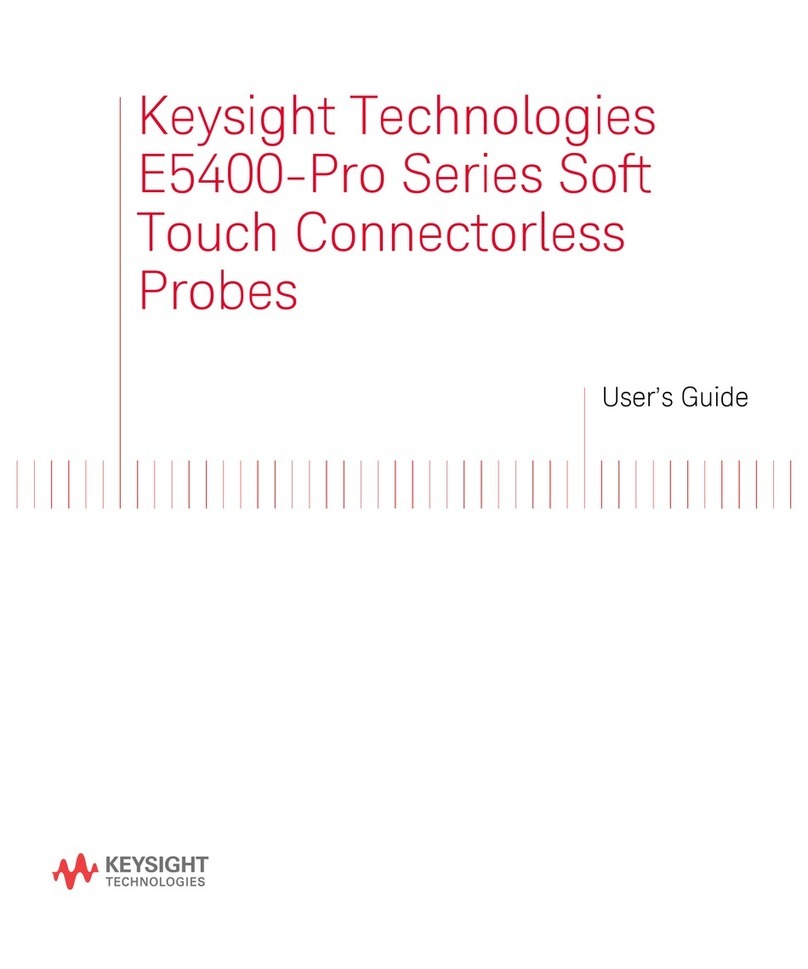
Keysight Technologies
Keysight Technologies E5400-Pro Series user guide

Detecto
Detecto MedVue MVWIFI Installation, configuration, and operation manual

Feig Electronic
Feig Electronic ID ISC.ANT1710/690 Crystal Gate Excellence... Quick installation
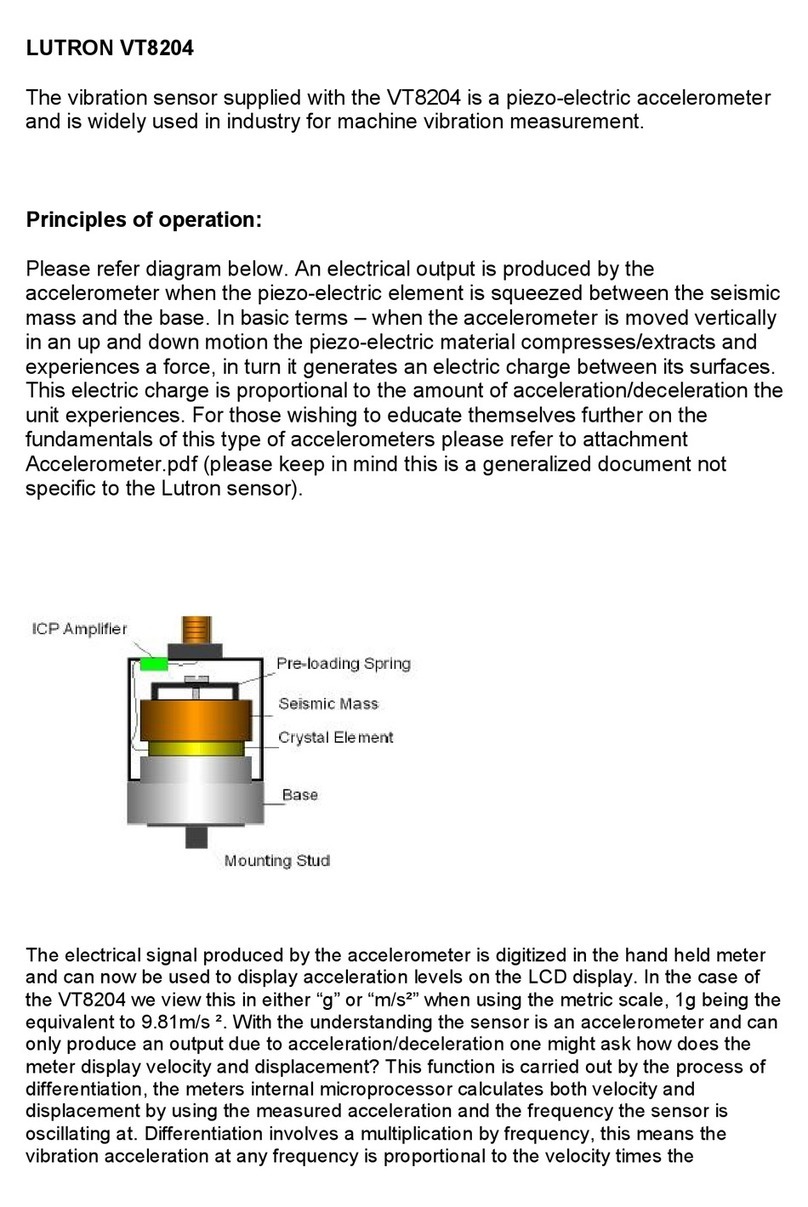
Lutron Electronics
Lutron Electronics vt-8204 user manual

Siemens
Siemens SITRANS F operating instructions