LogTag UTRED30-WiFi User manual
Other LogTag Measuring Instrument manuals
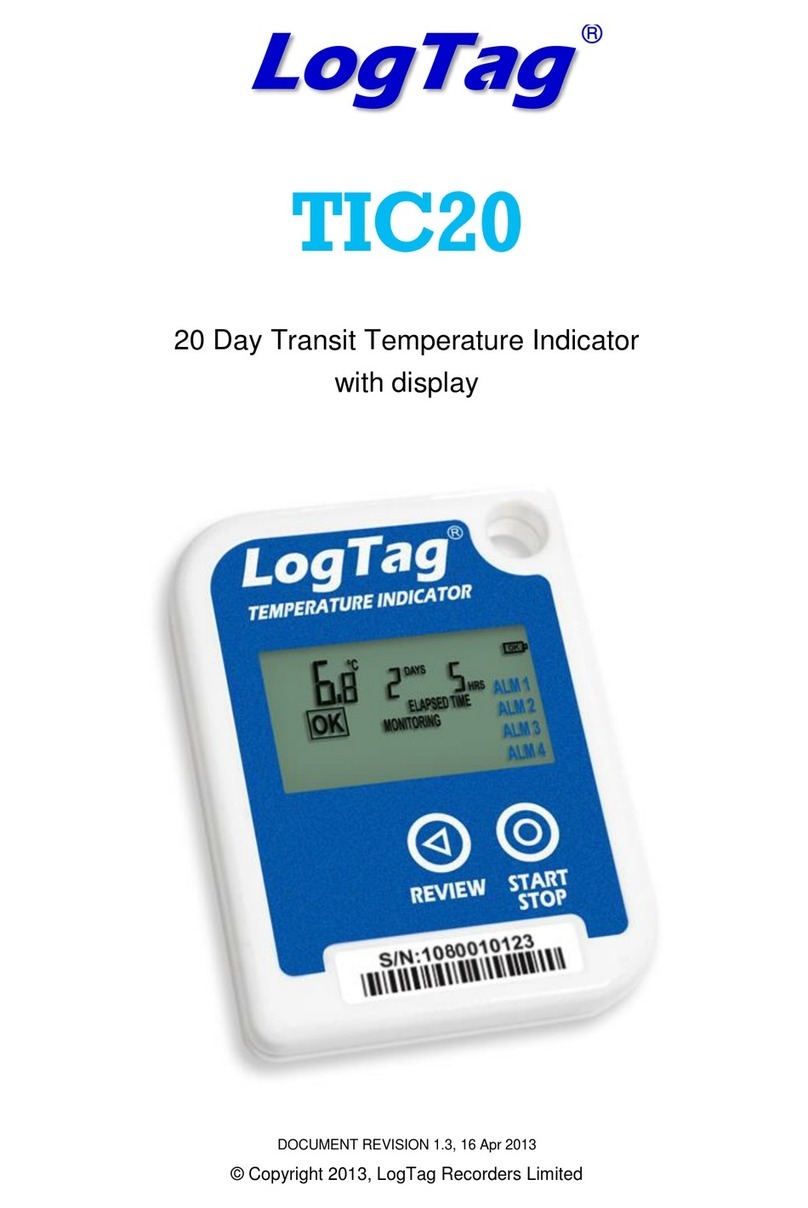
LogTag
LogTag TIC20 User manual
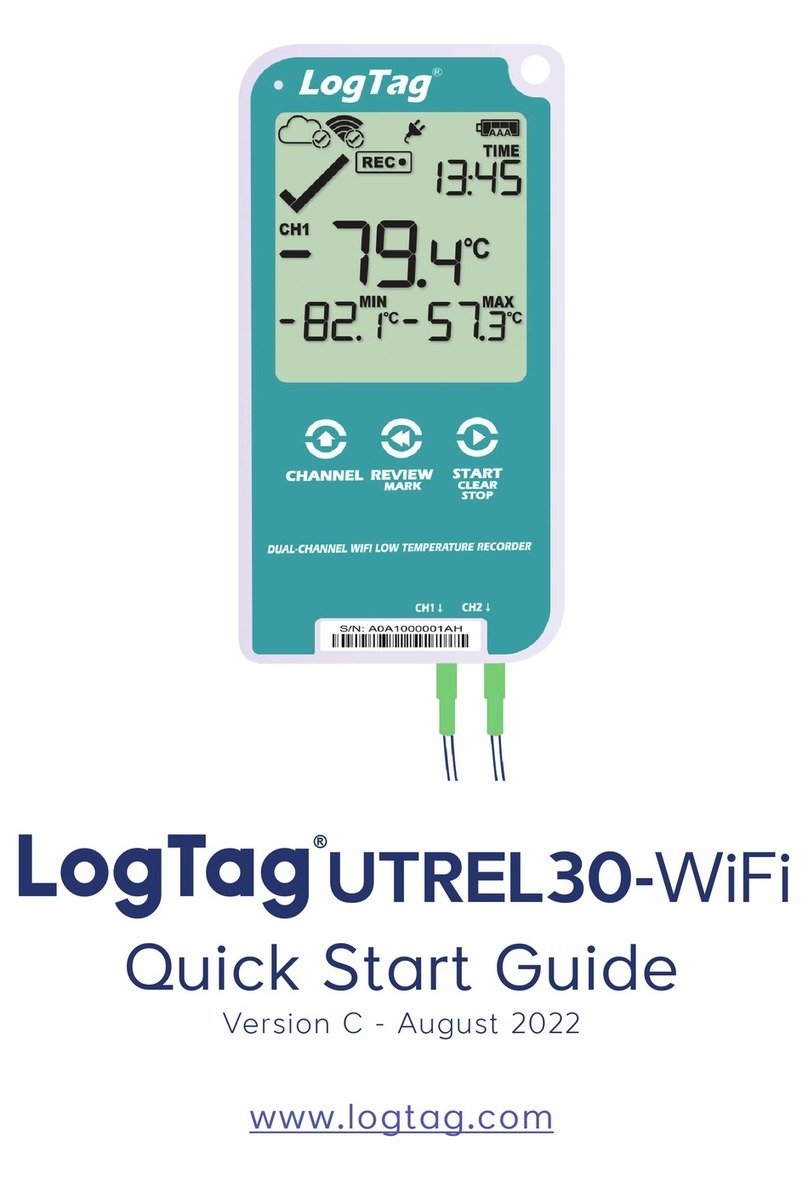
LogTag
LogTag UTREL30-WIFI User manual

LogTag
LogTag UTRED-16 User manual

LogTag
LogTag TRED30-7 User manual
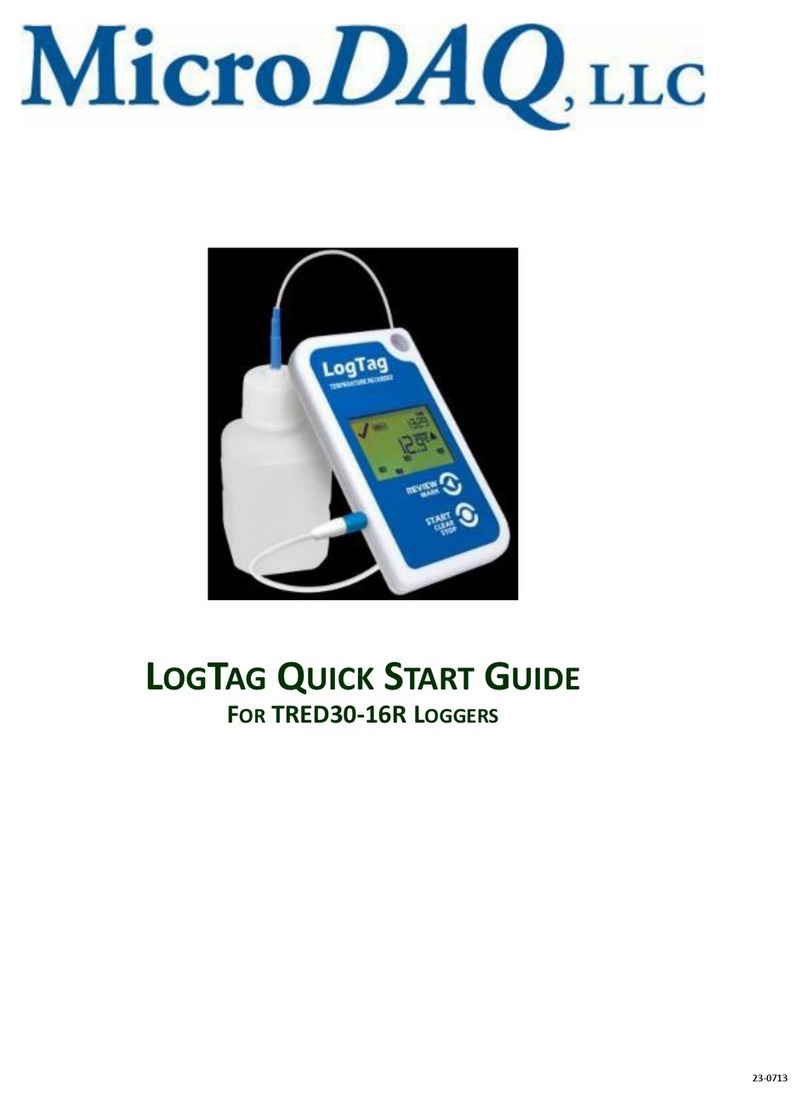
LogTag
LogTag TRED30-16R User manual

LogTag
LogTag USRID-16W Specification sheet

LogTag
LogTag UTRED30-16 User manual

LogTag
LogTag TRID30 User manual
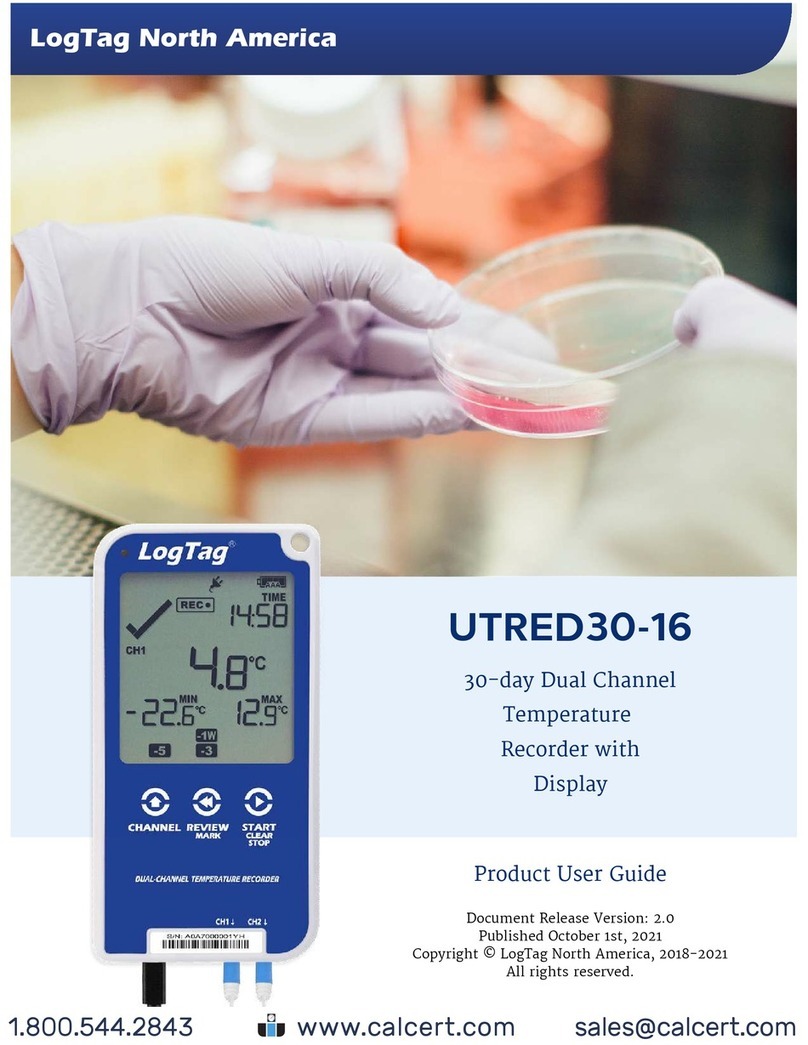
LogTag
LogTag UTRED30-16 Specification sheet

LogTag
LogTag WHO USRID-16W1 Specification sheet
Popular Measuring Instrument manuals by other brands

Powerfix Profi
Powerfix Profi 278296 Operation and safety notes

Test Equipment Depot
Test Equipment Depot GVT-427B user manual

Fieldpiece
Fieldpiece ACH Operator's manual

FLYSURFER
FLYSURFER VIRON3 user manual

GMW
GMW TG uni 1 operating manual

Downeaster
Downeaster Wind & Weather Medallion Series instruction manual

Hanna Instruments
Hanna Instruments HI96725C instruction manual

Nokeval
Nokeval KMR260 quick guide

HOKUYO AUTOMATIC
HOKUYO AUTOMATIC UBG-05LN instruction manual

Fluke
Fluke 96000 Series Operator's manual

Test Products International
Test Products International SP565 user manual

General Sleep
General Sleep Zmachine Insight+ DT-200 Service manual















