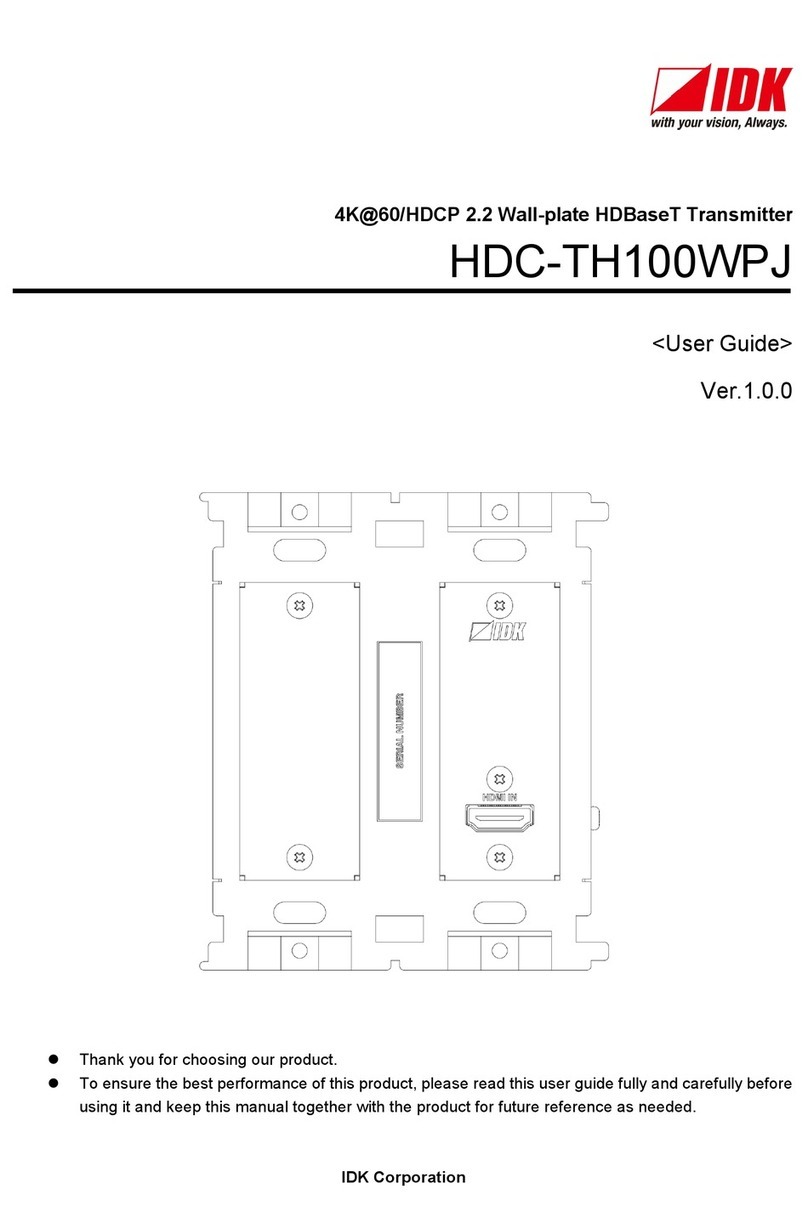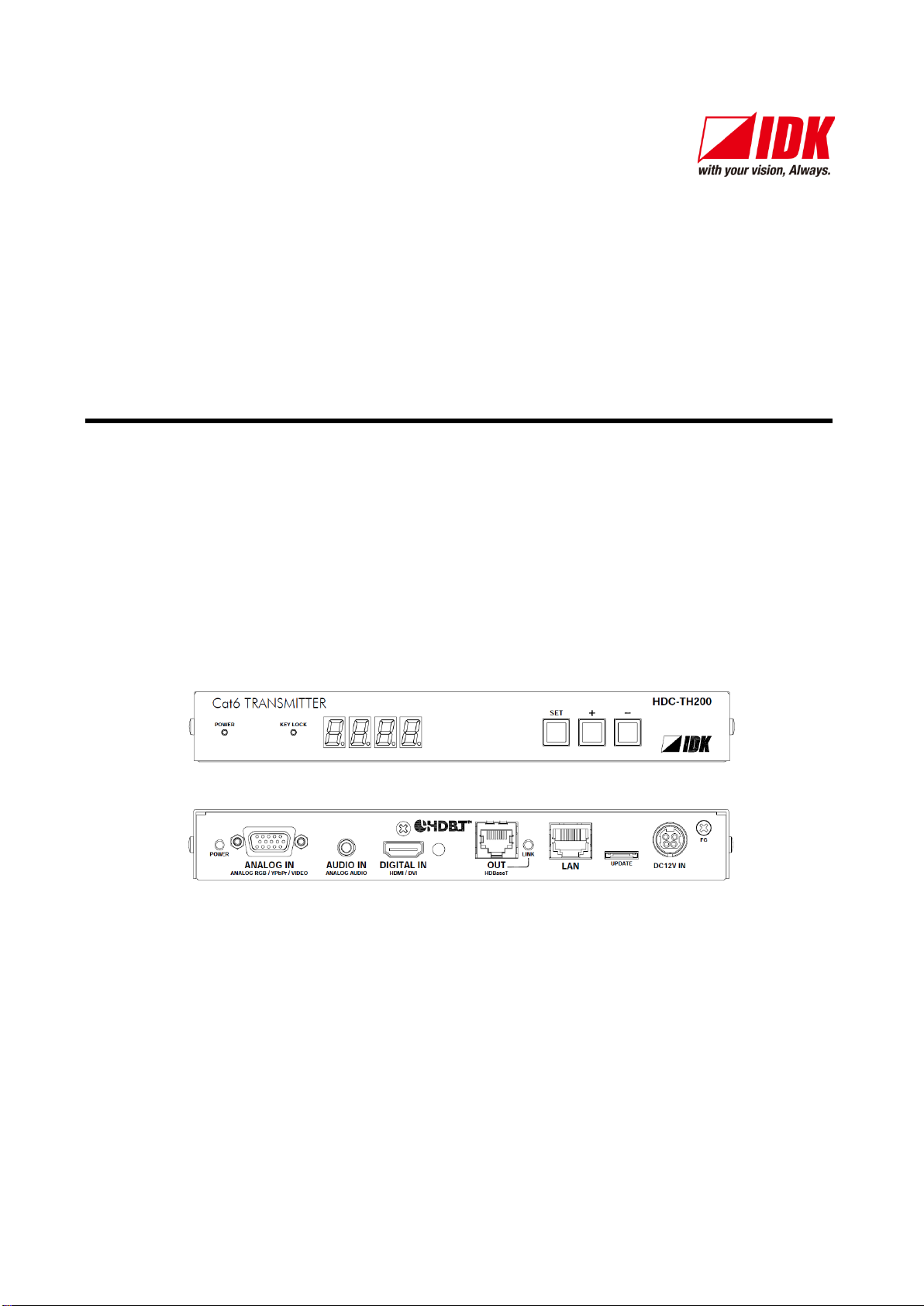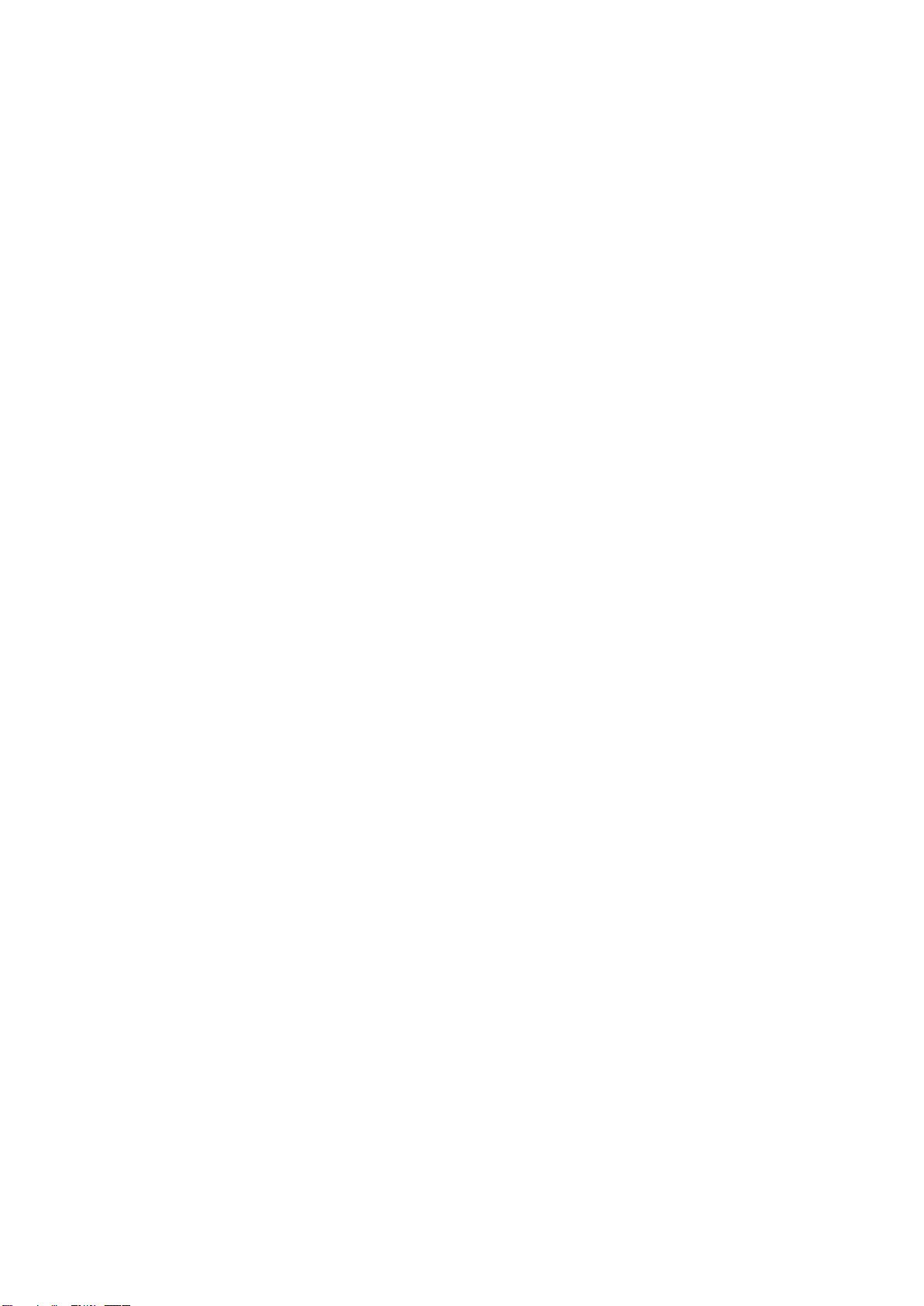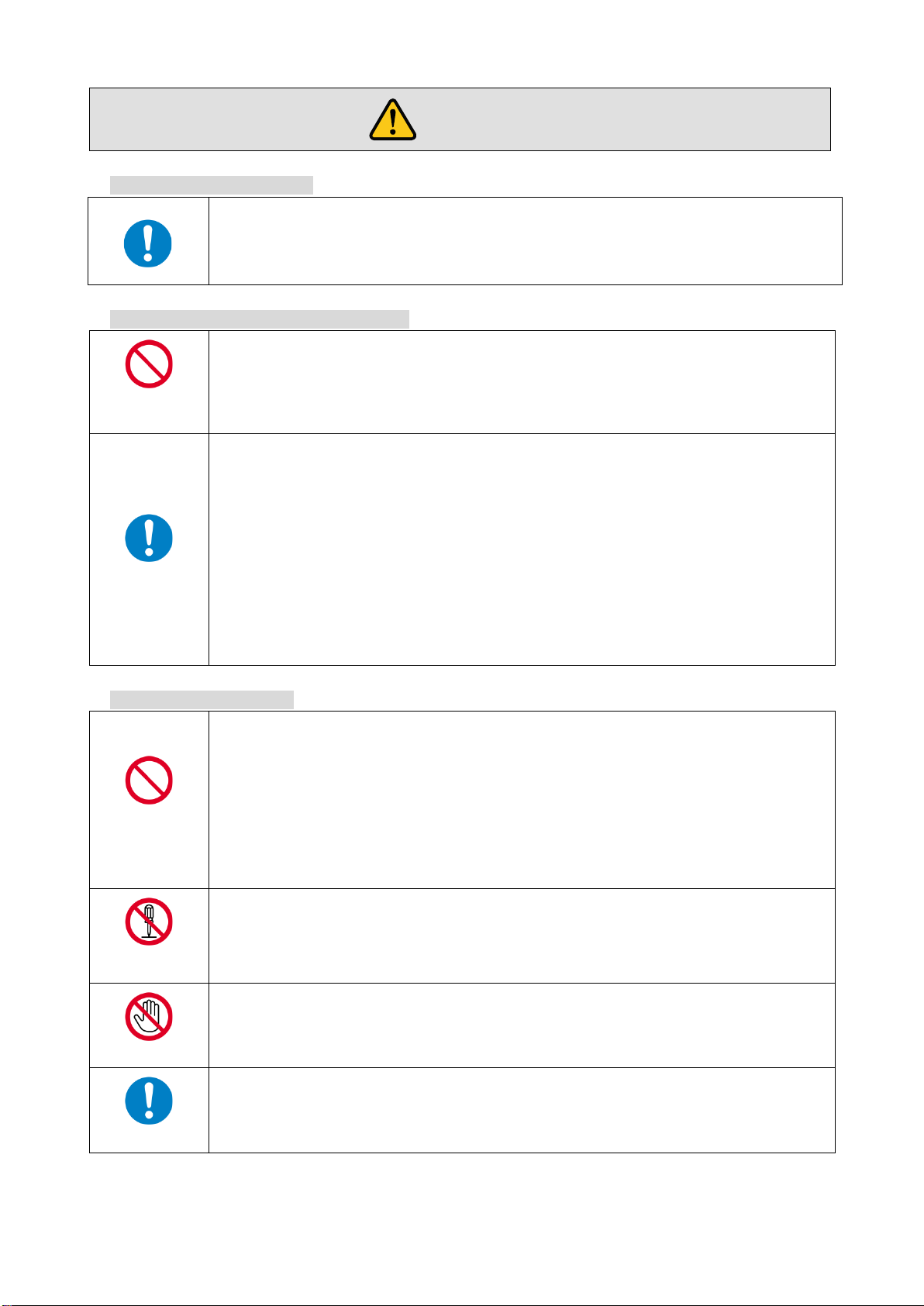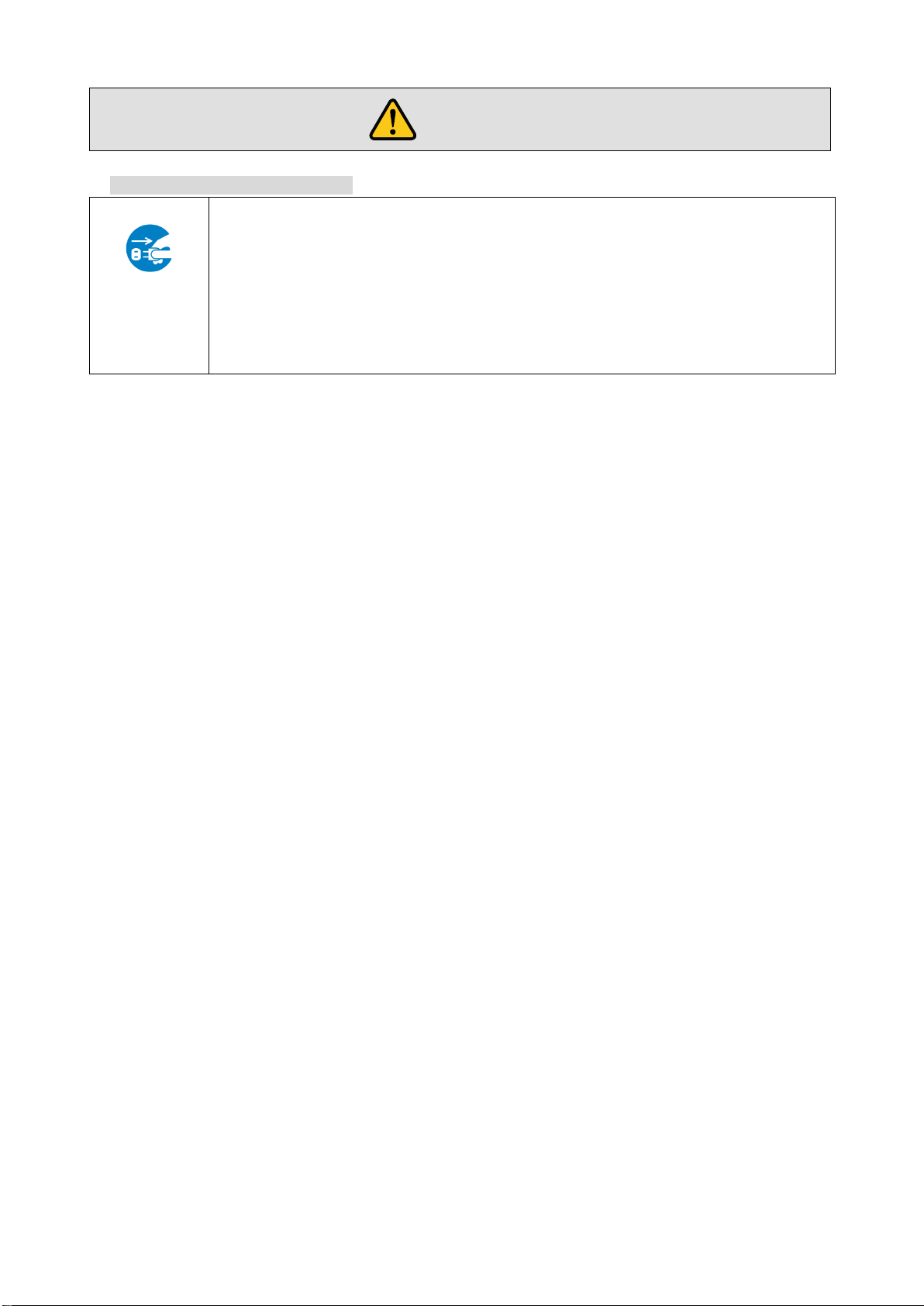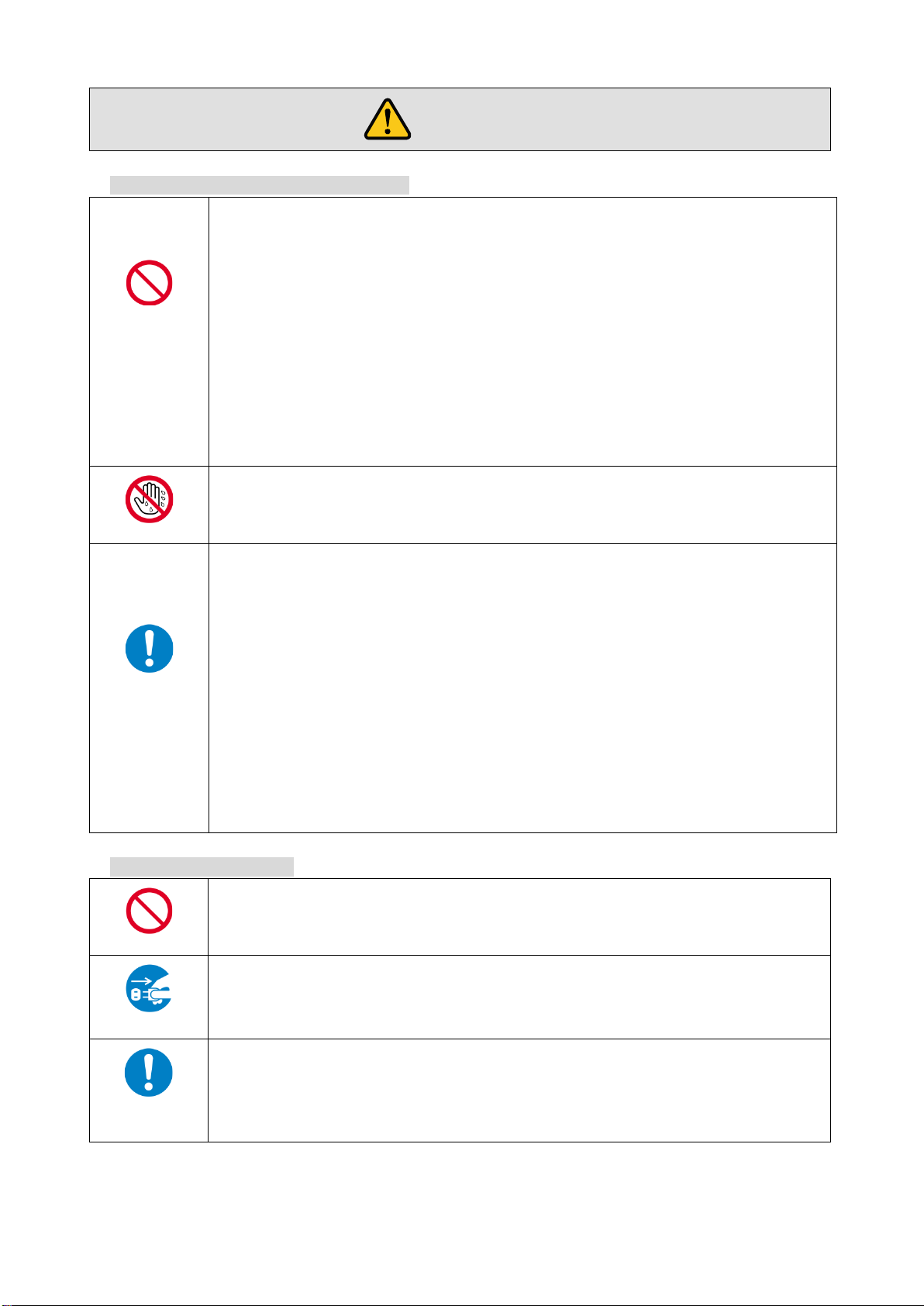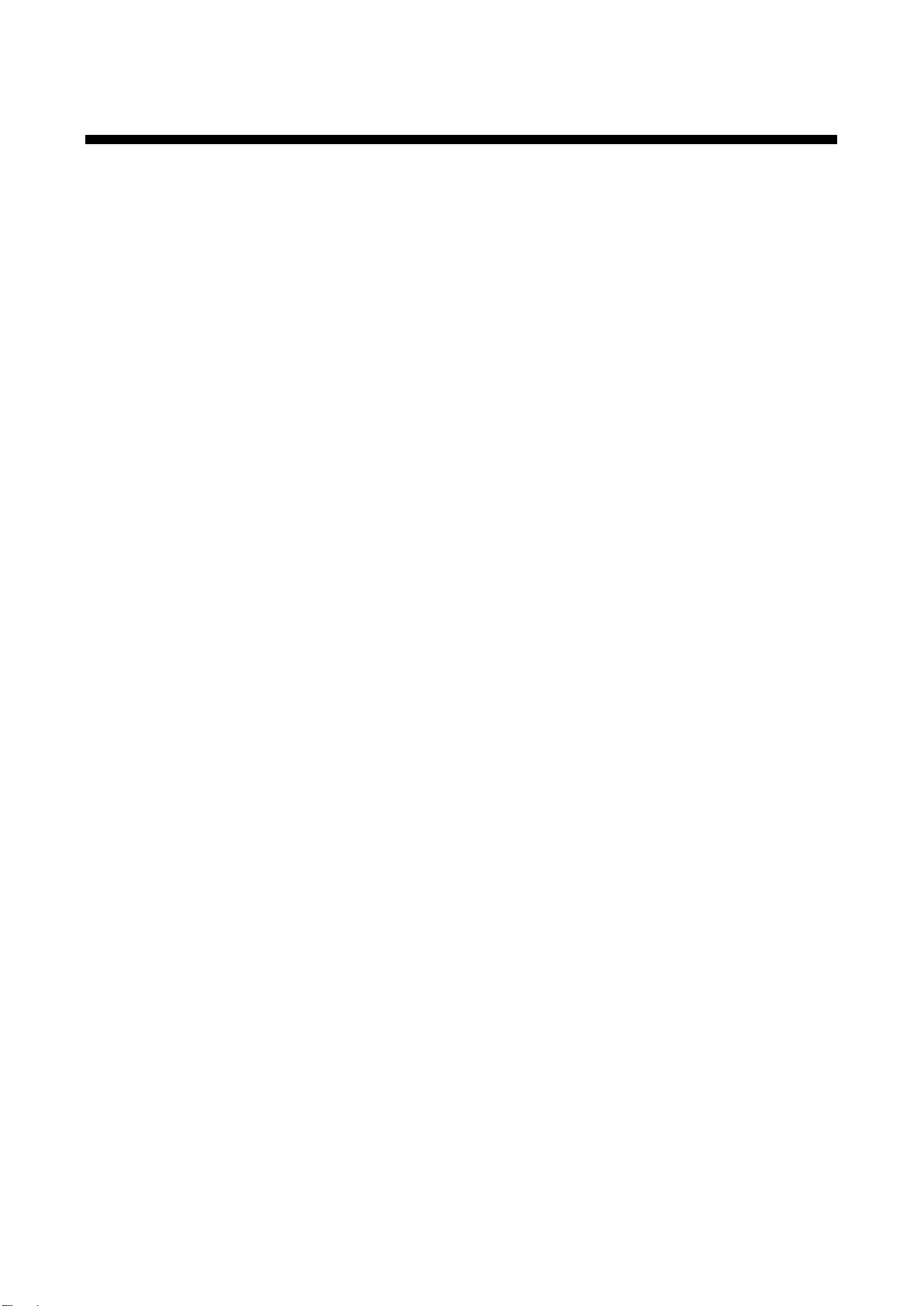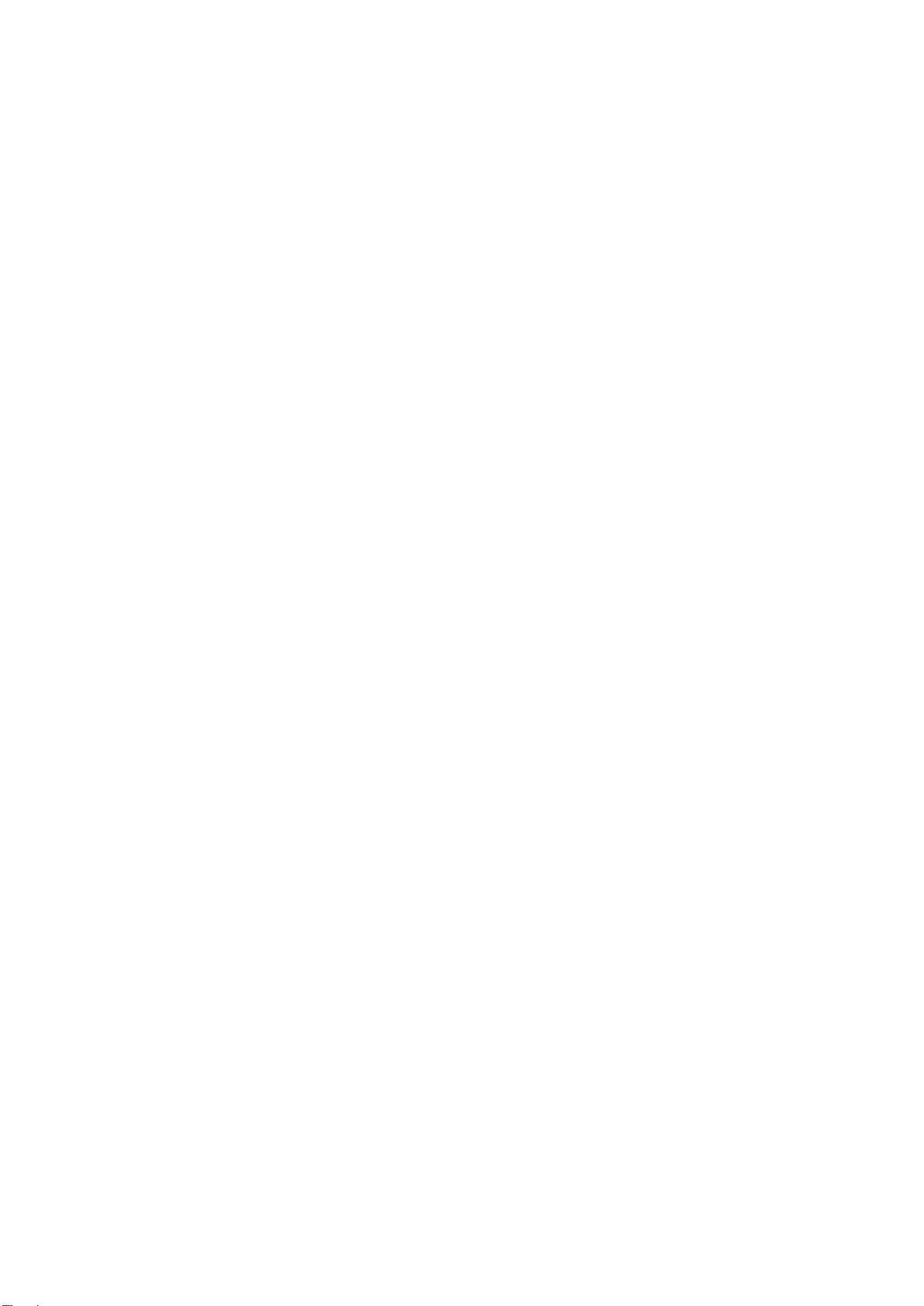HDC-TH200 User Guide/Command Guide
9
8.5 Analog video timing ............................................................................................................................ 44
8.5.1 [ F08 ] Automatic measurement.................................................................................................. 44
8.5.2 [ F40 ] Automatic measurement of start position........................................................................ 46
8.5.3 [ F42 ] The total number of horizontal dots................................................................................. 48
8.5.4 [ F43 ] Starting position of horizontal dots................................................................................... 48
8.5.5 [ F44 ] Horizontal Active area...................................................................................................... 49
8.5.6 [ F45 ] Horizontal start position................................................................................................... 49
8.5.7 [ F46 ] Display period of horizontal dots...................................................................................... 50
8.5.8 [ F47 ] Horizontal sync signal width ............................................................................................ 50
8.5.9 [ F48 ] Starting position of vertical lines...................................................................................... 51
8.5.10 [ F49 ] Vertical active area.......................................................................................................... 51
8.5.11 [ F50 ] Vertical start position........................................................................................................ 52
8.5.12 [ F51 ] Display period of vertical lines......................................................................................... 52
8.5.13 [ F52 ] Vertical sync signal width................................................................................................. 53
8.5.14 [ F53 ] Tracking........................................................................................................................... 53
8.6 Output................................................................................................................................................. 54
8.6.1 [ F65 ] Audio output..................................................................................................................... 54
8.6.2 [ F70 ] Deep Color output............................................................................................................ 54
8.7 Advanced setting ................................................................................................................................ 55
8.7.1 [ F90 ] Version............................................................................................................................. 55
8.7.2 [ F99 ] Maintenance/status display menu ................................................................................... 55
8.8 Checking operation (Maintenance menu)........................................................................................... 56
8.8.1 [ C01 ] Sink device EDID check.................................................................................................. 56
8.8.2 [ C06 ] HDCP input...................................................................................................................... 57
8.8.3 [ C10 ] Hot plug ignoring duration............................................................................................... 58
8.8.4 [ C14 ] RS-232C communication speed...................................................................................... 59
8.8.5 [ C15 ] RS-232C communication data bit length......................................................................... 59
8.8.6 [ C16 ] RS-232C communication parity check............................................................................ 59
8.8.7 [ C17 ] RS-232C communication stop bit.................................................................................... 59
8.8.8 [ C18 ] HDBaseT output long reach mode.................................................................................. 60
8.8.9 [ C30 ] Ignoring duration after automatic switching..................................................................... 60
8.8.10 [ C55 ] Forced output color mode ............................................................................................... 60
8.9 Displaying input/output statuses (Status display menu)..................................................................... 61
8.9.1 [ L00 ] Display selected input channel ........................................................................................ 61
8.9.2 [ L01 to L13 ] Displaying digital input information....................................................................... 62
8.9.3 [ L20 to L22 ] Displaying analog input information...................................................................... 64
8.9.4 [ L30 to L60 ] Output information ................................................................................................ 65
9Command................................................................................................................................................. 66
9.1 Summary............................................................................................................................................. 66
9.2 Command list...................................................................................................................................... 67
9.3 Details of commands .......................................................................................................................... 68
9.3.1 Error status.................................................................................................................................. 68
9.3.2 Input channel selection ............................................................................................................... 68
9.3.3 RS-232C communication............................................................................................................ 69
9.3.4 Advanced setting......................................................................................................................... 70
10 Specification............................................................................................................................................. 77
10.1 Product specification........................................................................................................................... 77
11 Troubleshooting....................................................................................................................................... 78